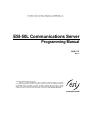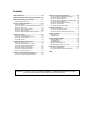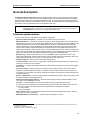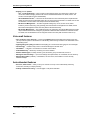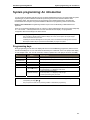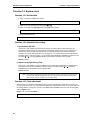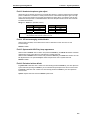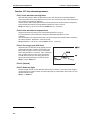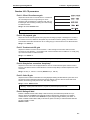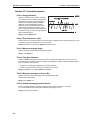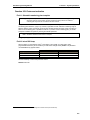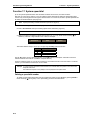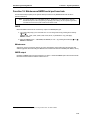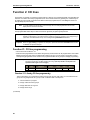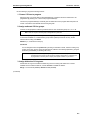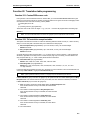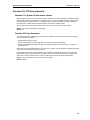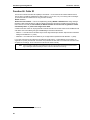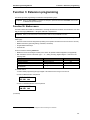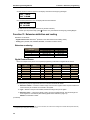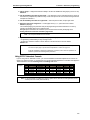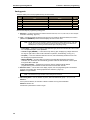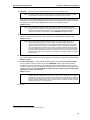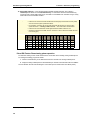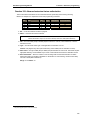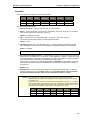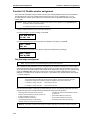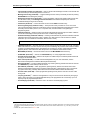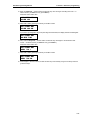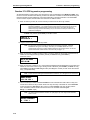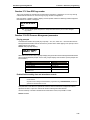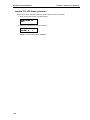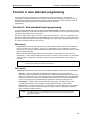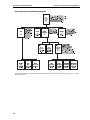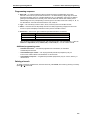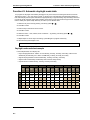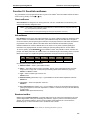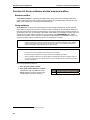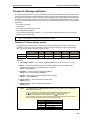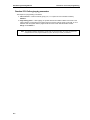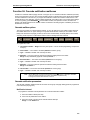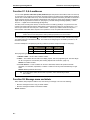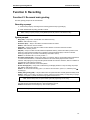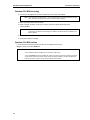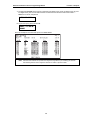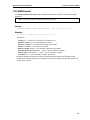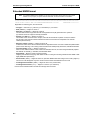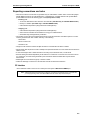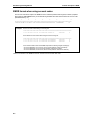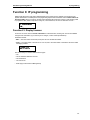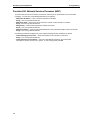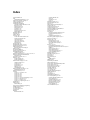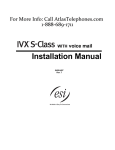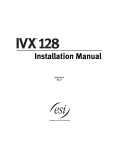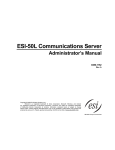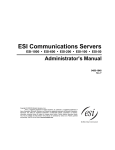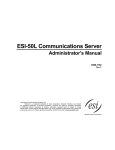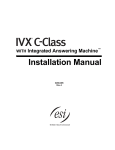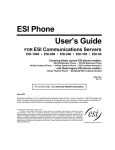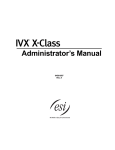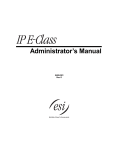Download ESI 12-Key Feature Phone Installation manual
Transcript
ESI-50L Communications Server Programming Manual 0450-1137 Rev. C Copyright © 2009 ESI (Estech Systems, Inc.). Ethernet is a registered trademark of Xerox Corporation. Microsoft, Windows, and Outlook are registered trademarks of Microsoft Corporation. Panasonic and DBS are registered trademarks of Matsushita Electric Corporation of America. Information contained herein is subject to change without notice. Certain features described herein may not be available at initial release. ESI products are protected by various U.S. Patents, granted and pending. Visit ESI on the Web at www.esi-estech.com. Contents General description ..............................................................A.1 Remote maintenance with ESI System Programmer ...B.1 System programming: An introduction...........................C.1 System programming overview.............................................. C.3 Function 1: System parameters.........................................D.1 Function 11: Initialize ............................................................. D.1 Functions 12 and 13: Installer and Administrator passwords.. D.1 Function 14: System clock ..................................................... D.2 Function 15: System timing parameters................................. D.3 Function 16: System feature parameters ............................... D.4 Function 17: System speed-dial........................................... D.10 Function 18: Maintenance/SMDR serial port baud rate........ D.11 Function 2: CO lines .............................................................E.1 Function 21: CO line programming ........................................ E.1 Function 22: Translation table programming.......................... E.4 Function 23: CO line parameters ........................................... E.6 Function 24: Caller ID ............................................................ E.7 Function 3: Extension programming................................F.1 Function 30: Station move ......................................................F.1 Function 31: Extension definition and routing..........................F.2 Function 32: Extension feature authorization ..........................F.6 Function 33: Department programming.................................F.10 Function 34: Flexible number assignment.............................F.12 Function 35: Extension button mapping................................F.13 Function 37: RFID programming...........................................F.16 Function 4: Auto attendant programming...................... G.1 Function 5: Voice mail programming .............................. H.1 Function 51: Maximum message/recording length .................H.1 Function 52: Message purge control ......................................H.1 Function 53: Guest/info mailboxes .........................................H.2 Function 54: Group mailboxes and the broadcast mailbox .....H.3 Function 55: Message notification ..........................................H.4 Function 56: Cascade notification mailboxes..........................H.6 Function 57: Q & A mailboxes................................................H.7 Function 58: Message move and delete.................................H.7 Function 6: Recording...........................................................I.1 Function 61: Re-record main greeting ..................................... I.1 Function 62: Record directory names...................................... I.2 Function 63: Message-on-hold (MOH) programming............... I.3 Function 7: Reports...............................................................J.1 Report printing........................................................................ J.1 Reporting functions ................................................................ J.1 Feature description: SMDR ................................................ K.1 Standard SMDR format..........................................................K.1 CSV SMDR format................................................................. K.2 Extended SMDR format .........................................................K.3 Reporting conventions and rules ............................................K.4 SMDR format when using account codes...............................K.5 Function 8: IP programming ...............................................L.1 Function 81: Display licenses................................................. L.1 Function 824: Network Services Processor (NSP) ................. L.2 Index Function 41: Auto attendant branch programming .................G.1 Function 43: Automatic day/night mode table.........................G.6 Important: For information concerning the hardware installation for an ESI Communications Server, see the ESI Communications Servers Hardware Installation Manual (ESI document #0450-1049). ESI-50L Programming Manual Hardware overview/installation General description The ESI-50L Communications Server offers the small business an all-in-one communications system including not only phone service but also voice mail and automated attendant. The system itself is housed in a surprisingly small case that is wall-mounted in the telephone equipment room. An external, wall-mounted power transformer powers the system. Standard system features include voice mail, automated attendant, external paging interface, and extensive call coverage features (such as off-premises “reach-me”). Important: References throughout this manual to separate PROGRAM and HELP keys are valid for only the 48-Key Digital Feature Phone. On either the 24- or 12-Key Digital Feature Phone, the two keys are combined into one PROG/HELP key, which is to be used in place of the separate keys. Telephone system features The ESI-50L has a four-line, eight-station, two-analog-port configuration. • Impressive expansion capacity — Handles up to 16 CO lines and up to 32 stations. • ESI Feature Phones — Compact and stylish, yet rugged, the 48-Key Digital Feature Phone and the 24-Key Digital Feature Phone each include a high-quality speakerphone, an informative multi-functional display, and a specially designed key layout with several dedicated keys to minimize or eliminate the need to memorize codes. An Expansion Console is available for the 48-Key Digital Feature Phone; and each 48-Key Feature Phone model includes an integrated headset jack. ESI also offers the 12-Key Digital Feature Phone with similar design and basic functions. At least one 24- or 48-Key Digital Feature Phone must be purchased with each system. Also available: ESI’s Digital Cordless Handsets. For more details about ESI phone models, see the ESI Communications Servers Hardware Installation Manual (ESI document #0450-1049). ™ • Extensive help — Easily accessible with one press of the HELP key, ESI’s Verbal User’s Guide uses spoken and displayed help prompts to help everyone from the Installer through the Administrator down to the least experienced end user. You may also go to www.esiusers.com for online help. 1 • Intelligent Caller ID — Allows one-touch automatic message return. • Live call recording — Can record any conversation or personal memo along with moving or copying of any 2 recording to another user’s voice mailbox. • Call waiting — Includes helpful display, showing both calls’ Caller ID information, and easy one-key toggling between calls. • Conference calling — Includes 16 dynamic conference ports; a single conference may contain up to 16 members. Conference bridges are dynamic, so possible conference sizes include: five three-member; four four-member; two six-member; and various combinations in-between. Analog phones on the system also may originate conferences. ™ • Esi-Dex speed-dialing — Calls any number using three separate lists (personal, station, and system); uses 2 Caller ID information or direct keypad entries. • Dedicated overhead paging interface — Allows for external paging through overhead speakers or multizone paging units (amplification required). • 911 alert — Provides immediate line access if any station with line access dials 9 1 1 to report an emergency; sends a message via the serial port indicating the start date, time, station number and endtime of the 911; also sounds a warning tone at the operator station and displays, for example: 911 CALL FROM X102 JOHN JAMES • Status indicator lamp — Indicates three conditions of the 48 and 24-Key Digital Feature Phone: off-hook, ringing, and new voice mail message. 3 • NSP (Network Services Processor) — Allows system programming via TCP/IP. 1 2 3 This and all other references to Caller ID service within this manual assume the end-user organization subscribes to Caller ID service from its telephone service provider. Not available on 12-Key Feature Phone. If ordered at purchase. Not available as an upgrade. A.1 ESI-50L Programming Manual Hardware overview/installation • Support for these options: – VIP™ and VIP Professional — Each provides a value-added interface to an ESI system. Delivers call ® ® control and unified messaging to Microsoft Outlook 2000/2002/2003/2007. For details, see the VIP Product Overview (ESI document # 0450-0608). – VIP PC Attendant Console1 — Gives the user all the features of VIP Professional plus an expanded Call Display and 200 virtual programmable feature keys to support the busy attendant. For details, see the VIP PC Attendant Console Product Overview (ESI document # 0450-0914). – ESI Presence Management — Provides integrated building entry control, access control, status indication, personal call routing, and (optionally) time and attendance management. For details, see the ESI Presence Management Product Overview (ESI document # 0450-0794). – ESI Cellular Management — Part of ESI Bluetooth Voice Integration, ESI Cellular Management provides unique hardware and features to bridge the gap between cellular handsets and ESI’s line of Feature Phones. For details, see the ESI Bluetooth Voice Integration Product Overview (ESI document # 0450-1173). Voice mail features • Up to six built-in voice mail ports — These are in addition to the 56 possible call-processing ports; thus, you may build the system to its maximum for call-handling without having to balance voice mail needs versus call-handling needs. • Highest-grade voice quality (64-kilobit/second sampling) for voice mail and other storage of voice messages. ™ 2 • Quick Groups — Makes it easy to leave voice mail messages for several users. ™ • Quick Move — Records a conversation into another user’s mailbox. ™ • Virtual Mailbox Key allows easy monitoring of a second mailbox. • Different mailbox types, including cascade, guest, broadcast, group, informational, and Q & A. • Message-on-hold recordings — Up to five recordings: three prerecorded, one customized, and one live-entry. • Message Recycle Bin (undelete) — Remembers, and can restore, each mailbox’s 10 most recently deleted messages. Auto attendant features • Six levels, 100 branches — Allow you and your customer to set up a more caller-friendly answering environment, including a company directory. • Virtually unlimited call routing — Includes pager or cell phone notification. 1 2 Previously known as ESI PC Attendant Console. Not available on 12-Key Feature Phone. A.2 ESI-50L Programming Manual Remote maintenance with Esi-Access Remote maintenance with ESI System Programmer ESI System Programmer gives the Installer the capability to program all phone system features. ESI System Programmer can be used from a PC or laptop connected directly to the system on-site; it can also connect to the system remotely via TCP/IP or dialup. ESI System Programmer can be used remotely by the Installer to make adjustments to a site’s ESI Communications Server. This section will cover how to use ESI System Programmer in conjunction with the system’s Network Services Processor (NSP) for remote maintenance. Required equipment and information: • A programmed and connected NSP in the site’s ESI Communications Server. (The NSP itself is standard.) • You will also need to know the site’s NSP IP address. ® • The PC or laptop must have an Ethernet interface and have a broadband connection to the LAN, WAN, or Internet (depending upon the type of remote connection involved). • TCP/IP port number 59002 for the site’s router. ESI System Programmer setup 1. Contact the site to port-forward TCP/IP port 59002 from the router to the NSP’s IP address. Verify that the port prefix of 59 hasn’t changed (if it changed to 56, for example, the port number would be 56002 rather than 59002). If the customers are unaware how to port-forward, have them refer to the router’s User’s Guide. Important: For an explanation of how the port forwarding works, see “Configuring the remote office NAT router” in the NSP/VIP Advanced Options Guide (ESI part #0450-0667). 2. After port forwarding is complete, install ESI System Programmer on your PC. ESI System Programmer can be found on the software page of the Resellers’ Web site: www.esiresellers.com/software. 3. Follow directions in the ESI System Programmer User’s Guide (# 0450-1046) for setting up a site. Connecting to the site Important: ESI strongly recommends connecting to the ESI Communications Server via the NSP, for a faster and more stable connection. Once the site is created and the network settings are entered, connect to the site using network communications: 1. Highlight the site and right-click. In the resulting drop-down menu, click Connect, then Network/NSP. 2. Once the dialog box shows you’re connected, click Close and then begin programming Once you are connected to the site, you can program features as if you were actually there. B.1 ESI-50L Programming Manual Remote maintenance with Esi-Access Interface Version field The General tab in ESI System Programmer 1.2.0.0 (or later) includes an Interface Version (I.V.) field. This field provides four values — 0, 1, 2, and 3: • Zero is synonymous with ESI Communications Server system software versions released prior to April 25, 2008. • One is synonymous with ESI Communications Server system software versions released after April 25, 2008 and before April 24, 2009. • Two is synonymous with ESI Communications Server system software versions released on or after April 24, 2009 and before June 15, 2009. • Three is synonymous with ESI Communications Server system software versions released on or after June 15, 2009. When you load ESI System Programmer 1.2.0.0 (or later), any sites you created with an earlier version of ESI System Programmer will automatically be set to an I.V. of 0. When you create a new site for an ESI-100, ESI-200, ESI-600, or ESI-1000, you’ll have the choice to set the I.V. to 0, 1, or 2. Set the I.V. to the appropriate version for the system software you’re using, based on the dates listed above. (When you create a new site for an ESI-50, however, the I.V. will automatically be set to 1.) Once the site properties are entered and you choose Apply or OK, the I.V. for that site can’t be changed (as is true for the system numbering plan; see “Selectable numbering plan,” page C.2). B.2 ESI-50L Programming Manual System programming: An introduction System programming: An introduction You can program an ESI-50L either (a.) from a 24 or 48-Key Digital Feature Phone in the system (while the system ® is operating) or (b.) with the Windows -based ESI System Programmer. Both methods follow the same programming steps. This manual focuses on programming from a Digital Feature Phone; the respective documentation for ESI System Programmer details the differences in programming from that environment. Read the User’s Guide first. Programming features require a clear understanding of user interface and application. Once you’ve accessed programming mode on a 24-Key or 48-Key Digital Feature Phone, the system will prompt for — and confirm — each keystroke action via voice commands and the display. You program both configuration data and recordings in the same manner. Important: During programming, the 24-Key Feature Phone’s two-line display shares the same content as the top two lines of the 48-Key Feature Phone’s three-line display. As a result, to save space, the sample displays shown herein will show only two lines. If installing ESI Presence Management on this system, refer to the ESI Presence Management Installation Manual (ESI # 0450-0792) for important information before you program the system. Programming keys During programming, the first line of the display will show the current item being programmed, and the second line will be the entry line. You can enter values as directed by the combination of the voice prompts and display. To enter multiple values, such as a list of extension numbers, separate each value by # (to exit the list, enter # #). To... Press ... Enter # Back up (i.e., reverse direction) Delete Exit Help Select/scroll HOLD [Hang up] HELP (left-side scroll key) (right-side scroll key) What this does Confirms new or existing entry and advances to next programming step. Backs up to previous prompt without changing its value. Deletes data or recording. Exits programming mode and removes extension from DND. Provides more detailed instructions during programming. • • • • • During entry of a value, backs up. If a list is present (“>” is displayed), scrolls to left. Selects from options presented. If a list is present (“>” is displayed), scrolls to right. Inserts a space during entry of a name. Notes: Either < or > in the display indicates that additional choices or values are available by pressing a corresponding scroll key (or ). Only one person at a time can be performing Installer or Administrator programming. C.1 ESI-50L Programming Manual System programming: An introduction Entering alphanumeric characters You enter names for extensions, departments, branch IDs, CO lines, and guest mailboxes by pressing the dial pad key that corresponds to the character to be entered. The key’s possible entries will change each time the key is pressed, and the display will show this. When the desired character appears on the display, press # to confirm; the cursor will move to the next character position. You may move the cursor left (to correct an entry) by pressing the left scroll key () or move right (to add a space) by pressing the right scroll key (). Key 0 Options 0, - (hyphen), _ (underline) Key 7 Options P, R, S, 7 1 Q, Z, 1, “_” (space) 8 T, U, V, 8 2 A, B, C, 2 9 W, X,Y, 9 3 D, E, F, 3 (left scroll key) 4 5 G, H, I, 4 J, K, L, 5 (right scroll key) # 6 M, N, O, 6 ## Backs up and erases Adds a space [Enter] Ends the name Example: To enter a B, press 2 twice (the possible options to scroll through are A, B, C and 2). When B is displayed, press # to confirm; the cursor will move to the next character to be entered. To complete the name, press # #. Selectable numbering plan The ESI-50L’s selectable numbering plan offers three preconfigured three-digit plans. When an extension range is selected, department numbers and guest mailbox numbers are also changed. However, regardless of which extension range is selected, feature key codes, and CO line group access numbers will stay the same. The dial plan range is selected through Installer programming Function 169 (see page D.9 for more information). 1 Note: The ESI Presence Management RFID Reader uses one digital extension, regardless of dial plan.. Extension numbering Extensions Digital stations Analog stations 100 through 107 108 and 109 110 through 117 118 and 119 120 through 127 128 and 129 130 through 137 138 and 139 Port card 1 (main board) 2 3 4 Numbering plan selections Selection 100 (default) From To Used for Selection 200 From To Used for To Used for 139 Extensions 200 239 Extensions 300 339 Extensions 280 300 289 Departments 489 Guest/info mboxes 380 100 389 Departments 199 Guest/info mboxes 470 100 479 Departments 289 Guest/info mboxes 400 489 Guest/info mboxes From To Used for From 0 — Operator 71 76 CO line grps. 8 — CO line grp. 490 500 499 Q & A mailboxes — Broadcast mailbox 501 516 Group mboxes 533 542 Cascade notif. mboxes 600 699 System speed-dial 9 # To Used for — CO line grp./ARS — Call pickup — Paging For more information, see the ESI Presence Management Installation Manual (ESI # 0450-0792). C.2 From 100 Common to all ESI-50L numbering plan selections 1 Selection 300 ESI-50L Programming Manual System programming: An introduction System programming overview 1 System parameters 11 12 13 14 15 16 17 18 Initialize Installer password Administrator password System clock 141 Set time/date 142 Automatic time setting 143 Clock adjustment System timing parameters 151 Flash duration 152 Transfer forward timer 153 Recall timers 156 Cell phone delay 157 Device timers 158 VIP Attendant exit timer System feature parameters 161 Recording alert tone 162 Connect tone 163 Station feature set activation 165 Auto attendant parameters 166 CO line parameters 167 Voice mail parameters 169 Feature set activation System speed-dial Maintenance/SMDR serial port 2 CO line programming 21 Line programming 211 Analog CO line programming 22 Translation table programming 221 Centrex/PBX access code 222 Toll restriction exception tables 226 Local allow table 23 Line parameters 231 Line receive volume 232 Analog line disconnect 24 Caller ID programming 3 Extension programming 31 Extension definition and routing 32 Extension feature authorization 33 Department programming 331 Department definition and routing 34 Dial plan assignment 341 Flexible numbering assignment 35 Extension button mapping 37 RFID programming 371 Access schedules 372 RFID tag programming 373 View RFID tag numbers 374 ESI Presence Management parameters 375 ESI Presence Management Reader parameters 1 30 Station move 4 Auto attendant programming 41 Auto attendant branch programming 43 Automatic day/night mode table 5 Voice mail programming 51 52 53 54 55 Maximum message/recording length Message purge control Guest/info mailboxes Group mailboxes Message notification options 551 Station delivery options 552 Delivery/paging parameters 56 Cascade notification mailboxes 57 Q & A mailboxes 58 Move and delete messages 6 Recording 61 Record system prompts 62 Record directory names 63 MOH programming 631 MOH source 632 Record MOH 633 MOH volume 7 Reports 71 72 74 75 System program report ESI Presence Management access door report Voice mail statistics report System speed-dial list 8 IP programming 81 Display licenses 82 Local programming 824 Network Services Processor 1 Shown in the same order as it appears in the programming menu on an ESI desktop Feature Phone. C.3 ESI-50L Programming Manual System programming: An introduction Entering programming mode 1 You may program from any 24-Key or 48-Key Digital Feature Phone in the system: 2 1. Press PROGRAM at any digital station. The normal station programming menu prompts will begin to play. 2. Press HOLD. The “enter password” prompt will play. 3 3. Enter the Installer password (default is 7 8 9). Then, to confirm the password, either press # or wait two seconds. You are now in programming mode. The extension will be automatically placed in DND, and its display will show: 4. The system will play the system programming menu. Follow it to program as you wish. 5. When finished, hang up. Warning: Always FINISH programming in ANY function BEFORE exiting programming mode (as needed, press # to accept current entries for function parameters you’re not changing). Note: The system will automatically exit programming mode after 10 minutes of inactivity. Example: If your Installer password is 864, enter programming mode by pressing PROGRAM HOLD 8 6 4 #. (To exit programming mode, hang up.) 1 2 3 Although a 12-Key Feature Phone allows you to enter Installer and Administrator programming, we don’t recommend that you use a 12-Key Feature Phone for programming because of its one-line display and small number of programmable feature keys. Or, if using the 24-Key Feature Phone, press PROG/HELP. If you prefer to enter Administrator programming mode, use the Administrator password, instead (the default is 4 5 6). C.4 ESI-50L Programming Manual Function 1: System parameters Function 1: System parameters Function 11: Initialize This function will return all components and software to their initial state. Initialization will erase all data and custom recordings. Important: Always initialize the system before initial programming for a new installation. You must confirm the command to initialize, when prompted, by entering the Installer password. BEFORE initializing, be sure to set the time and date (Function 14). System initialization will take approximately one minute to complete. When initialization is complete, the phone’s display will return to the idle state. You must then re-access Programming Mode by following the steps described earlier (see page C.3). Functions 12 and 13: Installer and Administrator passwords These functions will display the existing password and prompt for entry of a new password. The passwords can be 2–8 digits long, followed by #. The Installer can change either the Installer or Administrator Password. Only those functions listed in the Administrator manual can be programmed via the Administrator Password. The default passwords are: Installer password (Function 12) = 789 Administrator password (Function 13) = 456 Note: Be sure to write down the new passwords, store them in a safe place and give the new Administrator’s Password to the Administrator. Accessing user station programming Should a user forget his password or if an employee leaves the organization, this feature allows the Installer or Administrator to enter a user's station programming and operate within it as if he were the user. From the user’s station, enter the Installer or Administrator password when the system prompts for the user password. Example: From station 105, entering 7 8 9 # or 4 5 6 # instead of the user password (1 0 5 #) will enter the station’s user programming. (Default passwords shown for this example). D.1 ESI-50L Programming Manual Function 1: System parameters Function 14: System clock Function 141: Set time/date 1. Enter a new time in a twelve-hour format. Example: Enter 1 2 3 3 for 12:33, or 3 1 5 for 3:15 (note that you need no leading zero for the time). 2. Select AM or PM by pressing a scroll key (either or ). 3. Enter a new date in an eight-digit format, including leading zeroes. Example: Enter 0 7 0 4 2 0 0 8 for July 4, 2008 (note that leading zeroes are required here, unlike in Step 1). 4. Press # to finish the entry. Note: A built-in battery maintains the correct time and date, even in the event of a power loss. Function 142: Automatic time setting 1: Synchronize with CID This function, when enabled, synchronizes the real-time clock with Caller ID (CID) messaging: call processing compares the time of a CID message to the system real-time clock and, if the difference is more than two minutes, resets the real-time clock to match the time (hours and minutes) of the CID message. The system will analyze each such message (or — if it receives more than four calls with CID information within a one-minute period — as is needed). Select ENABLE or DISABLE by pressing a scroll key (either or ). Choosing ENABLE will allow the CID data to update the time and date. Default: Enabled. 2: Adjust for Daylight Saving Time This function, when enabled, causes the real-time clock to adjust itself automatically for Daylight Saving Time (DST). Select AUTO or DISABLE for DST by pressing a scroll key (either or ). Choosing DISABLE is best for those areas that don’t observe DST. Default: Disabled. Note: If this function is enabled and it causes an automatic time change, the system won’t update the realtime clock from Caller ID messages (Function 1421, above) for 25 hours before and 25 hours after the time change is due to be effective (i.e., 2:00 AM Sunday). Function 143: Clock adjustment This function lets the Installer or Administrator have the system automatically compensate for a clock that’s running too fast or too slow. The clock adjustment speeds up or slows down the clock over a 30-day period by the amount selected. If the system clock is running slow, select a positive value. If the clock is running fast, select a negative value. Range: -2 to +5.5 minutes. Default: 0. Example: If the clock is running two minutes fast over a month, select -2 (minus two minutes).. D.2 ESI-50L Programming Manual Function 1: System parameters Function 15: System timing parameters Function 151: Flash hook duration This sets the time (in seconds) that a flash hook will be sent on the current line to the telco. The default setting of 1.5 will cause disconnect and fresh dial tone from the CO. Range: 0.2–2.0. Default: 1.5. Function 152: Transfer forward timer This sets the number of times a transferred call will ring before following the day/night routing for the extension or department. Range: 1–9 rings. Default: 3. Function 153: Recall timers Function 1531: Exclusive hold recall timer This is the amount of time, in seconds, that a call will remain on exclusive hold before recalling to the extension that initiated the exclusive hold. Range: 5–960 seconds. Default: 60. Function 1532: Hold recall timer This is the amount of time, in seconds, that a call will remain on hold before recalling to the extension that initiated the hold. Range: 5–960 seconds. Default: 60. Function 1533: Hold recall timeout timer This is the number of times a station will recall-ring before being re-routed. Range: 2–40 rings. Default: 6. Function 156: Cell phone delay When one uses a cellular phone or cordless phone to pick up messages, this usually requires the user to move the phone away from the ear frequently in order to press command keys, making the user miss some portion of the next prompt. This function adds additional delay before the playback of system prompts during remote message pickup or message pickup from an analog station (this does not affect ESI Feature Phone message pickup). The value is in seconds. Range: 0.0–5.0. Default: 1.0. Function 157: Door unlock timer Used only with ESI Presence Management. This is the number of seconds that a door-unlock relay will remain open after one has pressed a remote door-unlock key. Range: 2–60 seconds. Default: 4. Function 158: VIP Attendant exit timer This is the amount of time it takes an Attend department (see “Department hunting methods,” page F.10) to enter and exit the Attendant queue. Range: 5–900 seconds. Default: 180. D.3 ESI-50L Programming Manual Function 1: System parameters Function 16: System feature parameters Function 161: Recording alert tone This sets whether the system plays a short beep tone every 15 seconds during a call recording, indicating to both parties that a recording is in progress. Default: Disabled (the beep doesn’t play). Important: IN MOST JURISDICTIONS, IT IS PERMISSIBLE TO RECORD A CONVERSATION IF ONE OF THE TWO PARTIES IS AWARE THAT IT IS BEING RECORDED. HOWEVER, ESI TAKES NO RESPONSIBILITY AS TO ITS LEGALITY IN ALL JURISDICTIONS. IT IS THE RESPONSIBILITY OF THE INSTALLING COMPANY AND THE END USER TO DETERMINE AND FOLLOW THE APPLICABLE STATE AND LOCAL LAWS REGARDING RECORDING OF CONVERSATIONS. Function 162: Connect tone This sets whether the system plays a system connect tone (two short beeps a user hears when a station answers). Default: Enabled (the beep plays). Function 163: Station feature set activation Field 1: Group listen With this feature disabled: if a station user presses SPEAKER while on a call, the Feature Phone immediately turns off the handset and switches to hands-free mode. If enabled, the group listen feature is available system-wide. If disabled, it is no longer available. Default: Disabled. Field 2: Privacy release With this feature enabled: if a station user presses a CO line key that is in use (lit red), the user will be immediately conferenced with the call in progress on that line. With this feature disabled, pressing an in-use CO line key has no effect. Default: Disabled. Warning: Adjusting this parameter while calls are in progress may result in temporary loss of audio. (Continued) D.4 ESI-50L Programming Manual Function 1: System parameters Field 3: Headset microphone gain adjust Adjusts the gain of headset microphones connected either directly to a 48-Key Feature Phone’s headset jack or a headset box connected to a 24-Key Feature Phone. If the headset microphone gain is too high (“hot”), the user may perceive an annoyingly loud sidetone or hissing when on a station-to-CO call. The default level should provide a comfortable sidetone level and adequate transmit volume when used with recommended headsets. Range: 0–5. Default: 2. (See table, below.) Entry 5 4 3 Value +9dB +6dB +3dB Entry 2 1 0 Value 0dB (default) -3dB -6dB Warning: Changing the headset microphone gain will drop all calls in progress. Before making any changes to this parameter, make sure that all stations are idle. Field 4: VIP text-messaging enable/disable With this feature enabled, VIP Professional and VIP PC Attendant Console users can use VIP to text-message. Default: Enabled. Field 5: System-wide HOLD key lamp appearance With this feature enabled: when a station user presses the HOLD key, the HOLD LED flashes on all ESI digital stations in the system when the call is placed on system-wide hold. With this feature disabled: when a station user presses the HOLD key, the HOLD LED remains off on all ESI digital stations in the system except the station that placed the call on system-wide hold. Default: Enabled. Field 6: Exclusive hold as default If system-wide is selected: when a station user momentarily presses the HOLD key, the call is placed on system-wide hold; pressing the HOLD key for an extended time period places the call on exclusive hold. If exclusive is selected: when a station user momentarily presses the HOLD key, the call is placed on exclusive hold. Options: System-wide and exclusive. Default: System-wide. D.5 ESI-50L Programming Manual Function 1: System parameters Function 165: Auto attendant parameters Field 1: Auto attendant inter-digit timer Make this setting higher if callers complain that they don’t have enough time to dial before either the system sends them to the wrong destination or they hear “Your entry was not valid”; make it lower if they say it pauses too long after they dial digits. This sets the time after the first digits has been entered and before the entered number is accepted as being complete (time between each digit dialed). Expressed in 1/100s of seconds. Range: 40–1000 (i.e., 400 ms to 10 seconds). Default: 200 (i.e., 2 seconds) Field 2: Auto attendant no-response timer Adjust if the time after the playing of the auto attendant greeting is too long (or too short) before the system follows the no-response (call-forward) destination of a menu or directory. Sets auto attendant’s no-response timeout time. This is how long the auto attendant waits until after the menu plays all options. Expressed in 1/100s of seconds. Range: 50–6000 (i.e., 500 ms to 1 minute). Default: 300 (i.e., 3 seconds). Field 3: Fax energy level (CNG tone) Adjust this level if fax calls aren’t routing properly when the auto attendant answers. Increasing (or decreasing) this field causes the system to look for more (or less) CNG tone to detect whether it’s a valid tone. This is a threshold level, so setting level too low may cause the system to route all calls to the fax port. The energy level of a fax signal must exceed this setting for more than 200 ms. Range: 1–32767. Default: 70. Field 4: [Unused] Field 5: Name key digits 1 (Number of digits used for the auto attendant directory branch name key ) This is the number of digits corresponding to the number of letters the system will prompt an outside caller to enter when in an auto attendant directory branch. Range: 1–3. Default: 3. 1 See “Function 62: Record directory names,” p. I.2. D.6 ESI-50L Programming Manual Function 1: System parameters Function 166: CO parameters Field 1: CO-to-CO conference gain Adjusts the volume level on CO lines when in a conference call. Increasing this level to a high setting can cause excessive noise or feedback on conference calls. This is a threshold gain level. Doubling or halving the current setting is in 6dB increments. Range: 100–32767. Default: 2048. Warning: Adjusting field 1 while calls are in progress may result in temporary loss of audio. Field 2: CO playback gain Adjusts the volume level the system uses to play back recordings, prompts or messages to a CO line. If this value is set too low, callers into the system may not be able to hear the greeting of a mailbox or the auto attendant when either answers the call. 6 = 0dB; going up or down from there is in 3dB increments. Range: 1–12. Default: 6. Field 3: Trunk-to-trunk CO gain Adjust this if callers in a trunk-to-trunk connection — either through the “reach-me” feature, manual connection or auto attendant — are unable to hear or have excessive noise or feedback. 10 = 0 dB; going up or down from there is in 3dB increments. Range: 1–12. Default: 11. Warning: Adjusting field 3 while calls are in progress may result in temporary loss of audio. Field 4: Delay before connection “beep-beep” Adjust this if connection tones are played either too soon or too late after the system answers a CO or intercom call. Sets the amount of time before the connection “beep-beep” is started. Expressed in 1/100s of seconds. Range: 10–100 (i.e., 100 ms to 1 second). Default: 20 (i.e., 200 ms). Field 5: Caller ID gain Adjust this level if Caller ID information isn’t being displayed. Setting this field tells the system how much CID signal it needs to determine whether the signal is valid CID. This is a value set in the DSP and is similar to the fax energy level (see Function 165, field 4, page D.6). Range: 1–32767. Default: 20000. Warning: Adjusting field 5 while calls are in progress may result in temporary loss of audio. Field 6: Dialing off-hold Enables or disables outside callers’ ability to dial off-hold only when MOH 590 (external source) is selected. When this is enabled, CO callers will be able to dial extension, department, and mailbox numbers while on hold. When this is disabled, the system will ignore digits dialed by CO callers. To enable or disable outside callers’ ability to dial off-hold, press a scroll key to make the desired selection and then press # to confirm. Default: Enabled. D.7 ESI-50L Programming Manual Function 1: System parameters Function 167: Voice mail parameters Field 1: Energy threshold Adjust this downward if (a.) callers in a mailbox, on a conference call or in the auto attendant are being disconnected and/or (b.) messages in a mailbox are incomplete. Adjust this upward if mailboxes are storing messages with long periods of silence. This sets the value used to detect energy received by the system on any port. Lowering this value means less energy will be required to stay connected. Energy below this level is treated as silence. Range: 0–65535. Default: 500. Field 2: Recording silence value This sets how much consecutive silence can be recorded in a mailbox before it stops and plays the “end of recording” prompt (537). Expressed in 1/100s of seconds. Range: 200–3000 (2 to 30 seconds). Default: 350 (3.5 seconds). Field 3: Maximum message length Sets the maximum message length. Expressed in minutes. Range: 1–30. Default: 3. Field 4: Page glare detection Enables or disables the ignoring of page glare when using pager notification. When this is set to 1, the system will go off-hook and send phone or pager strings regardless of dialtone detection. Enable this field if one or both of the following occur: • CO lines are not releasing immediately after a pager notification. • “Phantom” incoming calls (no caller and no Caller ID) are occurring. Range: 0 (disabled) or 1 (enabled). Default: 0 (disabled). Field 5: Maximum messages in Recycle Bin Sets the maximum number of messages in the Message Recycle Bin. This is a system-wide setting. Range: 2–40. Default: 10. Field 6: Unified messaging playback timeout Sets the maximum duration in seconds to keep the Feature Phone connected to voice mail (i.e., wait for additional user entries) after a message stops playing via VIP. Range: 0–20 (seconds). Default: 4. D.8 ESI-50L Programming Manual Function 1: System parameters Function 169: Feature set activation Field 1: Selectable numbering plan template Warning: Changes to this parameter will result in system initialization, which will erase all programming, voice messages, greetings, and recordings. System programming backups that are of a different numbering plan range than the one selected cannot be restored. This parameter allows the installer to select one of nine pre-defined ranges of extension numbers (see “Numbering plan selections,” page C.2). However, regardless of which extension numbering range is selected, feature codes, and CO line groups access numbers will stay the same. Press a scroll key to select a new numbering plan, or press # to continue. If you select a new numbering plan, you will be prompted to initialize the system by entering the Installer password. Note: Initialization will take several minutes to complete. Ranges: (See page C.2.) Default: 100. Field 2: In/out DSS lamp 1 When a station is in off-premises mode or the station is set to DND, any other station with a programmable feature key set as a DSS key for that station will light the key amber. This parameter controls how the key appears amber: Setting Both solid DND wink Out office wink Key’s amber lighting if phone is in this mode. . . DND Off-premises Solid Solid Slow blink Solid Solid Slow blink Use the scroll keys to select and press # to confirm. Default: Both solid. 1 For more information, see the ESI Presence Management Installation Manual (ESI # 0450-0792). D.9 ESI-50L Programming Manual Function 1: System parameters Function 17: System speed-dial Up to 100 system speed-dial names and associated numbers can be stored, in location numbers 600–699, for access by any station. A user can initiate a system speed-dial by dialing the speed-dial location number or by accessing the name through the Esi-Dex feature. In Function 32, access to system speed-dial can be denied to individual stations (see page F.6). Note: System speed-dialing overrides toll restrictions (Function 32, page F.6). 1. Enter the three-digit location number to program, 2. Enter a ten-character name (see “Entering alphanumeric characters,” page C.2). Note: You must enter a name to continue. 3. Enter the number to be dialed (including the line group 9, 8, or 71–76). Press the left scroll key () to delete any character or digit entered in error. Here’s an example: 1. Speed-dial # 601 2. Name AUTO RENTL 3. Number 915552221212 The number dialed in Step 3 can be up to 30 digits long including special characters: Code # F P What it produces # DTMF tone DTMF tone Flash hook 2-second pause Use the scroll key to enter special characters; use the scroll key to backspace. Press # to confirm the inserted character and continue. Press # # to complete the entry. Once the number is saved you can use the scroll keys to move back and forth to view the number. To edit the number, you must delete it and enter the correct number. Example: To create a System Speed-dial number that dials 9, then 972-555-5644, then pauses for four seconds and finally dials #104, enter: 9 9 7 2 5 5 5 5 6 4 4 (then scroll to) P # (then scroll to) P # (then scroll to) # # 1 0 4 # Deleting a speed-dial number To delete an entire speed-dial number and name, delete the location number (6 X X) by pressing HOLD or the left scroll key () during Step 1 in the speed-dialing procedure described above. D.10 ESI-50L Programming Manual Function 1: System parameters Function 18: Maintenance/SMDR serial port baud rate The RS-232C serial port (DB9) on the system cabinet provides not only SMDR data but also access to system maintenance. Note: The system will buffer up to 1,000 SMDR records (i.e., 80 KB worth) in non-volatile memory when the RS-232C serial port is in use for programming or uploading (such as during use of ESI System Programmer). If the buffer becomes full, the system will discard the oldest records. SMDR Real-time SMDR call records are continuously output to the SMDR (DB9) port. 1. The system will prompt you for the baud rate. You can change this rate by pressing the scroll keys ( and ). Options: 300, 1,200, 2,400, 4,800, 9,600, 19.2K, 38.4K, or (Generation II only) 115K (bps). 1 Default: 115200 . 2. Select the SMDR format — STANDARD, EXTENDED, or CSV — by pressing the scroll keys ( and ). Default: STANDARD. Maintenance A laptop PC can be connected to this port for on-line programming (using ESI System Programmer) and software upgrades. Baud rate settings for Maintenance mode are the same as for SMDR (see “SMDR,” above). SMDR output Examples of SMDR output are shown beginning on page K.1. Extended SMDR reports were introduced with ESI Communications Server software versions xx.3.xx. 1 With system software version 11.4.15 (or later); if running an earlier version, the default is 38400. D.11 ESI-50L Programming Manual Function 2: CO lines Function 2: CO lines The ESI-50L can operate on a station-by-station basis as a PBX or as a combined key/PBX using standard loop start lines. If a station has line keys programmed, the user accesses the lines by pressing one of these keys or by dialing 9 (or 8 or 71–76). If a station does not have line keys programmed, the user always accesses CO lines by dialing 9 (or 8 or 71–76). Note: To provide additional visual indication of CO line usage, the 24 or 48-Key Digital Feature Phone’s idle display will show on/off-hook line status. Since the system handles call transfer and auto attendant functions efficiently, operating in the PBX mode provides more programmable feature keys for other uses and the opportunity for glare is greatly reduced. Note: All phone programmable keys default to being un-programmed (except on extension 100, where the first key defaults as a day/night key). Use extension button mapping (Function 35; see page F.13) to assign line keys system-wide. An individual station’s keys can be reassigned using PROGRAM 2 at that station. Important: Where any gray shading (■) appears in an example, it represents values either unavailable to the function or unused in the particular example. Function 21: CO line programming • The CO lines are numbered 1–16. • All CO lines are programmed to route callers during the day mode and then can be programmed to route callers differently during the night mode. The display will indicate D (for day) or N (for night) to show which mode is currently being programmed. Lines that are to be programmed alike can be grouped to simplify programming. Example: Here is a completed Programming Worksheet for incoming calls on Line 1 to ring live to extension 100 but finally be answered by the Main Greeting after 9 rings. (The step numbers correspond to the explanation that begins on the next page.) 1. CO 1 2. Out 9 3. Ring tone 1 4. Ring 1 X100 Ring 3 X100 Ring 5 X100 Ring 9 ID1 Function 211: Analog CO line programming This function allows you to program the analog COs for both day and night mode. You can select the trunk groups and ring assignments for a group of COs or individual lines. The steps are: 1. Choose CO lines to program. 2. Assign outbound CO line groups. 3. Assign distinctive CO ring tone. 4. Assign answer rings. (Continued) E.1 ESI-50L Programming Manual Function 2: CO lines Do the following to program the analog CO lines. 1. Choose CO lines to program. During this step, you use the first four programmable keys to represent CO lines. Select lines to be programmed by pressing one or more of the programmable keys. The first four programmable keys’ LEDs will glow red. Select the COs to program alike and press # to confirm. The LEDs for the selected COs will now glow green. 2. Assign outbound CO line groups. CO lines can be grouped for outbound, pooled access into one of three line groups: 9, 8, or 71–76. Note: A line can only be in one line group or designated as a private line. Select the line group and press the # key to confirm. Outgoing calls will be assigned from the highest CO to the lowest available. Or, to delete the line group number (whereupon the line can only receive inbound CO line calls), press HOLD. Default: 9 (i.e., all CO lines in Group 9). Private line You can designate a line as a private line by entering an extension number, instead of a line group number, in this step. The line is then programmed as outlined in the following explanation, giving the private line great flexibility for handling call routing. Note: A private line can be assigned only to a Digital Feature Phone. A line key must be programmed on the phone to access the line for outgoing calls. However, a status key can be programmed on another phone to display the busy/idle condition of a private line. 3. Assign distinctive CO ring tone. A distinctive CO ring tone overrides the station ring tone for incoming calls. Select one of the six available tones to enable the feature, or select NORMAL to disable the feature. Range: 1–6 and normal (disabled). Default: Normal (disabled). (Continued) E.2 ESI-50L Programming Manual Function 2: CO lines 4. Assign answer rings Lines can be directed to be answered at up to 10 extensions, a department, a mailbox or an auto attendant branch ID (see “Auto attendant programming,” page G.1). The destination can be set to add or drop extensions, departments, mailboxes or ID branches if ringing continues due to no answer. Example: First ring — Line 1 will ring at the operator’s extension. Third ring — Extensions 112 and 113 are added. Fifth ring — The operator’s station is dropped from ringing. Ninth ring — the call will be answered by the auto attendant. Day mode CO 1 Out 9 Ring tone 1 Ring 1 X100 Ring 3 X100 X112 X113 Ring 5 X112 X113 Ring 9 ID1 Once you have programmed all desired CO lines for day mode, repeat the programming steps for all desired CO lines for night mode. Default: Answer on ring 1 with ID1 (main greeting) in both day and night modes. Example: To have after hours calls directed to a general delivery mailbox, program the system as follows. During night mode, Line 1 (and other lines to be programmed alike) will be answered immediately by MB301 (a guest mailbox set up for general delivery). The personal greeting for MB301 might be: “Hello, thank you for calling ABC Company. Our offices are closed. Our normal business hours are 8 to 5 Monday through Friday. Please leave a message at the tone and your call will be returned when we resume normal business hours.” A Virtual Mailbox Key programmed at the operator’s phone will allow easy pick-up of calls left during the night. Night mode CO 1 Out 9 Ring tone 1 Ring 1 MB301 Ring 3 Ring 5 Ring 9 Note: CO line groups aren’t programmable from night mode. Important: If you’re using VIP PC Attendant Console, you must assign the Attendant department to answer incoming calls on the preferred ring assignment (ring 1, 3, 5, or 9). Otherwise, incoming calls to the system won’t appear in the Incoming Calls and Holding Calls windows in VIP PC Attendant Console. See “Department hunting methods” (page F.10) for information on the “Attend” department type. E.3 ESI-50L Programming Manual Function 2: CO lines Function 22: Translation table programming Function 221: Centrex/PBX access code If the system is to be used behind Centrex or another PBX, you must list the dial access code used to gain access to a CO line from Centrex or the PBX, so that toll restriction can ignore the access code digit(s). Users must dial the access code after accessing a line by either: (a.) Dialing 9, 8, or 71–76 or (b.) Pressing a line key (if programmed) The access code can be one or two digits — e. g., 9, 81, etc. — and must be programmed for each line group. Default: 0. Note: You must set the flash duration in Function 151 (page D.3) for the requirements of the host switch. Function 222: Toll restriction exception tables The system’s toll restriction is based on outbound calls being defined as either toll calls (i.e., calls in the deny table) or non-toll calls (calls in the allow table). Four tables exist for this purpose: 1. Allow exception table (programmable). Up to 100 entries; no entry can exceed 26 digits. Default: No entries. 2. Deny exception table (programmable). Up to 100 entries; no entry can exceed 26 digits. Default: No entries. A number listed in the allow exception table — e.g., a branch office or vendor’s location — will be allowed to all stations, regardless of how they’re set in Function 32 (see page F.6). Conversely, a number listed in the deny exception table (e.g., a “1-900” number) will be denied to all stations. 3. Fixed allow table (not programmable). Default: 1800, 1888, 1877, 1866, 1855, 1844, 1833 and 1822. 4. Fixed deny table (not programmable). Default: 976, 1976, 1xxx976, 900, 1900, 1xxx900, 555, 1555, 1xxx555, 0, 10, 411, 1411 and 11+-digit restriction. In extension feature authorization (Function 321; see page F.6), each extension is set to be toll-restricted one of two ways: TOLL CALLS = Y (yes) or TOLL CALLS = N (no). Note: System speed-dial numbers (Function 17; see page D.10) are not affected by toll restriction. If TOLL CALLS = Y (yes) in Function 321 (page F.6), the system checks the number dialed against the Deny Exception table. If the number matches an entry in this table, the call is restricted. Otherwise, it’s allowed. If TOLL CALLS = N (no) in Function 321 (page F.6): 1. First, the system checks the number dialed against the Allow Exception table. If the number matches an entry in this table, the call is allowed. Otherwise . . . 2. The number is checked against the Deny Exception table. If the number matches an entry in this table, the call is restricted. Otherwise . . . 3. The number is checked against the Fixed Allow table. If the number matches an entry in this table, the call is allowed. Otherwise . . . 4. The number is checked against the Fixed Deny table. If the number matches an entry in this table, the call is denied. Otherwise . . . 5. The call is allowed. E.4 ESI-50L Programming Manual Function 2: CO lines Here’s how toll restriction works: As a number is dialed (or a speed-dial key is pressed), the system compares the number dialed, starting with the first digit, until a match is found in one of the toll-restriction tables, in the order described above under “If TOLL CALLS = N (no).” If no match is found, the default is to allow the call. Example: Extension 101 is set with TOLL CALLS = N in Function 321. The user dials 1 5 5 5 1 2 1 2. The system finds the first digits in the number dialed match the entry 1 5 5 5 in the Fixed Deny table. Since extension 101 isn’t allowed toll calls, the call will be restricted (blocked). To program the allow and deny exception tables: 1. Select the table to which you’ll be adding or changing entries, Allow or Deny. 2. Enter each number pattern that will be allowed or denied, pressing # after each pattern. To delete an entry, use the scroll keys to select the number and press HOLD to delete. Example: For “1-900,” enter 1 9 0 0 #. Notes: Press MUTE/DND to insert a “wild card” digit. A “wild card” digit is needed only when followed by more numbers; e.g., to allow/deny 1-555, enter just 1 5 5 5 # — however, to allow/deny all “1+” area codes and 555, enter 1 X X X 5 5 5 # (where X indicates a pressing of MUTE/DND). If a number that’s already entered in one table is entered in the other table, this will automatically delete the number from the first table. For example: — If 8 9 0 is an entry in the Deny Exception table . . . — . . . and, later, 8 9 0 is entered in the Allow Exception table . . . — . . . 8 9 0 will be automatically deleted from the Deny Exception table. Warning: Do not include system line access codes (9, 8, or 71–76) in any of the toll restriction entries. 3. After the last number, enter # # to end the list. The system will apply the numbers you enter to their most significant digit. Example: Entering 1 5 0 5 into the deny exception table tells the system to deny all “1+” calls to area code 505. But entering 1 5 0 5 5 5 5 8 7 8 7 into the table tells the system to deny “1+” calls specifically to (505) 555-8787 while allowing other “1+505” calls. To allow information calls, enter into the allow table: 411, 1411, 5551212, 1XXX5551212 (where X is a wild card digit, entered by using MUTE/DND). Default: None. Function 226: Local allow table If some stations have not been allowed in Function 321 (page F.6) to dial seven-digit local calls, you can use the local allow table to allow certain calls. Range: 1–100 entries; each entry’s maximum length is 16 digits. Default: No entries. Note: If you have any extensions that have been denied the ability to make local calls but you wish to let them dial toll-free numbers, an entry will be required in this field to allow those calls. E.5 ESI-50L Programming Manual Function 2: CO lines Function 23: CO line parameters Function 231: System CO line receive volume Many variables can affect the volume of the CO lines. Weak lines can reduce the ESI-50L’s ability to properly detect DTMF dialed by an outside caller. Conversely, “hot” lines can cause DTMF distortion and/or increase the opportunity for message talk-off (i. e., messages being cut off before completion). Ideally, a message recorded from an outside call has the same playback volume as the system prompts. This function can be used to adjust the gain of the receive volume of the CO lines system-wide. Range: 0–14 (lowest to highest gain, respectively). Default: 10. Function 232: Line disconnect You can set the lines to detect the open loop interval (if available from the CO) and disconnect more quickly. This will also allow the system to: • Drop abandoned calls from hold. • Reduce the opportunity for abandoned calls to be transferred by the auto attendant. • Reduce the possibility that abandoned calls could create messages that are either silent or contain COgenerated tones. Since open loop intervals generated by the CO may vary in duration, use this function to program the ESI-50L to less than or equal to the CO open loop interval. If this programmed value is set unnecessarily low, the ESI-50L may falsely interpret static or a momentary loop break as an open loop and disconnect a caller on hold or in the process of leaving a message. If this value is set too high, the ESI-50L may not detect a valid open loop signal for fastest call processing. Range: 1–255 (10–2,550 ms) (or 0 to turn off open loop detect). Default: 6 (60ms). E.6 ESI-50L Programming Manual Function 2: CO lines Function 24: Caller ID This function activates the Caller ID capability in the ESI-50L — if the customer has ordered Caller ID service from the Telco. The ESI-50L will display the caller’s name (or “OUT-OF-AREA,” etc.) for incoming calls or messages (or show the Caller ID number if the CO only provides a number). Default: Disabled. 1 Esi-Dex and auto callback — This is accomplished by pressing REDIAL or ESI-DEX either during message playback or after an Esi-Dex search. Caller ID numbers received from the CO are 10 digits long (and include the area codes for local calls). In auto callback, the ESI-50L assumes all calls are to be long distance and will automatically add a “1” prefix to the 10 digits to be dialed. A table of local area codes can be programmed to indicate that calls to those area codes are to be dialed as local calls. Select one of the following two types of local dialing for each area code entered: • Local 7 — Local calls that can be dialed only as seven-digit numbers (the ESI-50L strips the area code before dialing and will not add a “1” prefix). • Local 10 — Local calls that can be dialed only as 10-digit numbers (the ESI-50L will not add a “1” prefix). For an area code that can be called as a long distance number (with a “1” prefix) and as a local number (10 digits without a prefix), decide which case is the more prevalent and then add to or exclude from the area codes exception list accordingly. Thus, some of these calls must be made manually. Note: Since the Caller ID information is transmitted from the CO during the silence between the first and second rings, enabling this feature will delay the answer of inbound calls until the second ring. 1 Esi-Dex is not available on the 12-Key Digital Feature Phone. E.7 ESI-50L Programming Manual Function 3: Extension programming Function 3: Extension programming This section provides programming for extensions and department groups. Important: Where any gray shading (■) appears in an example, it represents values either unavailable to the function or unused in the particular example. Function 30: Station move This feature allows the Installer or Administrator to exchange the extension numbers of two extensions. It is used only for exchanging extensions — not guest mailboxes or departments. Important: Before you use this function on two extensions, make sure they’re both idle at the time. Along with the extension numbers, this function also will exchange the following parameters (depending on station type): • • Extension name and other assignments (including of the Operator to extension 0 from Functions 31 and 32). Mailbox information (personal greeting, notification, schedules). • • Programmable feature keys. Personal Dex. Function 30 has the following limitations: • Mailboxes cannot be exchanged. Instead, use Function 34 (flexible number assignment; see page F.12). • Both extensions must be of the same “type” — i.e.., analog to analog, digital to digital — as shown in the following table: From . . . Digital phone Analog extension Digital phone Fax, modem, door, ringer, server, RFID Reader To . . . Digital phone Analog extension Analog extension Any type of phone Function 30 allowed? Yes Yes 1 No No To use this feature: 1. Enter Installer programming through a Digital or IP Feature Phone and go to Function 30. 2. Enter the first extension and press #. STATION MOVE 1ST EXT: 104 3. Enter the second extension and then press #. X1044 J SMITH 2ND EXT: 105 (Continued) 1 You must use Function 34 (see page F.12) to change the numbers of these types of extensions. F.1 ESI-50L Programming Manual Function 3: Extension programming 4. Both extensions will now appear in the display. Confirm the exchange by pressing #. X104 J SMITH X105 S BROWN 5. If one of the phones is in use, the display will show that extension: STATION MOVE EXT 104 BUSY (If both are in use, the display will show only the first extension.) To back up to the previous step, press and then re-try the extension exchange by pressing # again. Function 31: Extension definition and routing Extensions can be either: 1 • Digital Feature Phone extensions (DIGITAL in the chart below and succeeding charts) • Analog ports (PHONE, FAX, MODEM, RINGER, or DOOR in the same charts) Extension numbering Extensions Digital stations Analog stations 100 through 107 108 and 109 110 through 117 118 and 119 120 through 127 128 and 129 130 through 137 138 and 139 Port card 1 (main board) 2 3 4 Digital Feature Phones Here’s an example of the portion of a completed programming worksheet for Digital Feature Phones. 1. Ext. 2. Type 0 3. Name 4. CO 5. CF day X100 X100 Jane Roger 9 9 MB100 MB101 MB100 MB101 0,1,2,3 0 0 Operator 6. CF night 100 101 DIGITAL DIGITAL 102 DIGITAL Sally 9,8 MB102 MB102 108 EXT Roger 2 9 MB106 MB106 109 FAX FAX 7. Page zone 8. Ext. X100 Note: 100 defaults as OPR (when a user dials 0); 101 is an example of system default. Each programming step for Digital Feature Phone extensions is defined as follows: 1. Extension number — Extension numbers range from 100 to the highest number of ports installed and must match the port numbers as connected to the system. 2 2. Type — Based on the port card installed, the ESI-50L assigns the port as digital. 3. Extension name — Used for the display, reports, and as a programming aid. The name’s length can be no longer than 10 characters (See “Entering alphanumeric characters,” page C.2). Default: The extension number. (Continued) 1 2 Includes ESI Presence Management RFID Readers. For more information, see the ESI Presence Management Installation Manual (ESI # 0450-0792). For programming of analog ports, see pages F.4–F.4. F.2 ESI-50L Programming Manual Function 3: Extension programming 4. CO line group — Assigns the extension’s ability to access one or more CO line groups (9, 8 and 71–76). Default: 9. 5. Call forward busy/no answer for day mode — The extension is set to call forward busy/no answer to the extension (or department) mailbox for day mode. This option is set and cannot be changed with the exception of extension 0. 6. Call forward busy/no answer for night mode — Same as previous item, except night mode. 7. Extension page zone assignment — List the page zones (0, 1, 2, 3) that are to be included. Default: 0 (all-page). The overhead paging port (extension 599) can be paged along with other extensions in a zone by including the desired page zone for extension 599. All digital phone extensions are included in (and cannot be removed from) the all-page zone. Analog extensions cannot be included in page zones. Note: You must press # before the zone number. 8. Operator translation — Extension 0 (Operator) programming requires: • Programming call forwarding for day and night mode. • Entering the extension number to which calls are to be directed when someone dials 0. Default: 100. Notes: If you want more than one extension to ring when someone dials 0, you must build a department in Function 33 (see page F.10) and enter the department in column 8 on page F.2. If operator translation is directed to a department or branch ID, and a call to the operator is not answered, operator call forwarding takes precedence. Using VIP PC Attendant Console If you’re using VIP PC Attendant Console, you must first establish an Attendant department in Function 33 (page F.10). Here in Function 31, set extension 0 to ring the Attendant department. This will let calls appear in VIP PC Attendant Console’s Incoming Calls and Holding Calls views. Example: Ext. 0 100 101 102 103 Type DIGITAL DIGITAL DIGITAL DIGITAL Name Attendant Attendant A Attendant A Attendant B Attendant B CO Pg. zones 9 9 8 8 0, 1 0, 1 2, 3 2, 3 CF day ID 1 MB502 MB502 MB503 MB503 CF night MB100 MB100 MB100 MB102 MB103 [Ext.] X281 X281 X281 X282 X282 Note: For more information on installing and using the optional VIP PC Attendant Console application, see the VIP Setup and User’s Guide (ESI # 0450-0513). F.3 ESI-50L Programming Manual Function 3: Extension programming Analog ports The last 2 station ports can be programmed only as shown below. 1. Ext. 0 100 101 102 108 109 2. Type DIGITAL DIGITAL DIGITAL PHONE / FAX / MODEM / RINGER / DOOR PHONE / FAX / MODEM / RINGER / DOOR 3. Name Operator Jane Roger Sally PHONE / FAX / MODEM / RINGER / DOOR PHONE / FAX / MODEM / RINGER / DOOR 4. CO 9 9 9,8 9 9 Here are the steps for programming analog ports: 1. Extension — Analog port extension numbers must be 108–109, 118–119, 128–129, or 138–139 (see “Extension numbering,” page F.2). 2. Type — If ANALOG PORT is selected, then the ports can further be defined as follows; the words in parentheses (EXAMPLE) indicate what the display will show in each case. Note: If DTMF digits are to be received by a device connected to an analog station port (i.e., IVR, zone paging, etc.), the analog port extension type must be assigned in Function 32 as either EXT or DOOR (below). Any other type will block DTMF digits from passing through. • Phone (EXT) — Designed to provide for standard 2500 type phones. See the ESI-50L User’s Guide for a complete description of the capabilities. • Common ringer (RINGER) — Connected via a tip and ring pair; will apply ring voltage whenever a line rings in night mode or when a call is directed to it (transfer, call forwarding, CO ring, etc.). • Fax (FAX) — If the Auto Attendant detects a fax tone, it will automatically forward the tone to the first analog port programmed as FAX. • Modem (MODEM) — Incoming calls for a modem can be manually transferred to the modem extension; also, the modem can automatically generate outbound calls. Maximum connect speed through the PBX is 9600 bps. • Door phone (DOOR) — A telephone connected to this port will automatically dial the programmed ring down extension number whenever the set is taken off-hook. 3. Extension name — This is used for the display, reports, and as a programming aid. The maximum length is 10 characters (See “Entering alphanumeric characters,” page C.2). Default: The type selected. Note: The name for the ringer and door must be changed in Function 32. 4. CO line/ring down — For fax, modem, or phone, select the desired line group — 9, 8, or 71–76. Default: 9. If door phone is selected, an extension number is entered as a ring down destination. Default: Extension 100. No dial tone is presented for common ringer. F.4 ESI-50L Programming Manual Function 3: Extension programming Overhead paging interface You can connect a dry-contact overhead paging device to the system through the first port card’s 66 block. The overhead paging port’s access is fixed as extension 599 for programming purposes. The user can access it by: (a.) Dialing 5 9 9 or (b.) Programming 599 as a programmable key and/or including 599 in one or more page zones. Note: DTMF can be transmitted to the overhead paging port after access, allowing for zone overhead paging, if the paging unit supports zone paging. 1. Ext. Type 599 Name CO 2. Page zone 1 Dry contact control The manner in which the dry contact pair is punched down on the 66 block sets the pair as either normally open (sending a page to the port will close the contacts) or normally closed (sending a page to the port will open the contacts). See the ESI Communications Servers Hardware Installation Manual (ESI document #0450-1049). F.5 ESI-50L Programming Manual Function 3: Extension programming Function 32: Extension feature authorization Function 321: Standard feature authorization The Installer or Administrator can allow or deny many extension features on an extension-by-extension basis. A User, however, can only program and use allowed features (by using a combination of voice and display prompts) from his/her phone. Below is an example of a completed Function 321 programming worksheet. 1. 2. Ext. XXX 100 101 102 103 110* Name Default Jane Roger Sally Sam Bill 3. Call wait Y Y Y Y Y Y 4. 5. 6. AA DND block Rec. Y N Y Y N Y Y N Y Y N N Y N N 7. 8. 9. 10. Svc. Local Toll Sys. obs. allow allow spd. dial N Y Y Y N Y Y Y N Y Y Y N Y Y Y N Y Y Y Y Y Y 11. AutoPage Y Y N Y Y N 12. Ext. fwdg. Y N N N N N 13. 14. 15. Fwdg. to Trk-to- Assoc. toll nos. trk xfer ext. N Y N N † N N X137 N N N N N N Here are the programming steps. 1. Extension number — Enter the extension number to program. 2. Extension name — Name the extension (if not previously named in Function 31 [see page F.2]). For each of the following features, press a scroll key ( or ) to select YES or NO. 1 3. Call waiting — Allows the user to turn call waiting on or off for his station. 4. Do not disturb — Allows the user to activate DND from his station. 5. Auto attendant block — Blocks calls from being transferred to the station from the auto attendant; follows the extension’s call forward day/night as programmed in Function 31 (see page F.2). 6. Live recording feature — If enabled, will allow the user to record conversations. 7. Service observing — Allows the user to monitor the conversations of those stations listed in the service observing list for his/her station. If this is enabled, you must enter a list of allowed extensions. Note: A Department number can be entered as an extension in the Service Observing list and will then automatically include all members of the Department even if the members of the Department are later changed. 8. Local allow — “YES” allows the user to place seven-digit toll calls. If you select “NO,” the user can make only calls to numbers listed in the local allow table in Function 226 (see page E.5). 9. Toll restriction — “YES” allows the user to place toll calls. If you select “NO,” the user can make only 2 either non-toll calls or calls to numbers listed in the allow exception table. 10. System speed-dial — “YES” allows the user to access and place system speed-dial calls. (Continued) † An example of a digital Cordless Handset. * An example of an analog phone. Analog stations programmed as FAX or MODEM can’t have call waiting. 2 See the fixed allow table (Function 222, pages E.4–E.5). 1 F.6 ESI-50L Programming Manual Function 3: Extension programming 11. AutoPage — Lets the user turn AutoPage (defined below) on or off at his/her station. Note: This feature is used in conjunction with the directory names recorded in Function 62. If a name isn’t recorded in Function 62, the station default name (“Extension [xxx]”) is paged. If the station user has his/her mailbox set to answer with personal greeting 3 and a caller presses 3 to page that user, this feature automatically pages the station user in the page zones entered in Function 31. 1 If no page zone is entered, all ESI Digital Feature Phones on the system are paged. Default: Enabled. Note: When AutoPage is enabled, the system will use the last installed idle digital port to perform the page. Therefore, if a phone is on the last installed port (e.g., X107 on a system with only one port card on the main board), the phone’s user may experience a brief delay in telephone operation if he/she picks up the handset (or presses SPEAKER) during the AutoPage. 12. External forwarding — Allows the station user to use the call forwarding/off-premises and offpremises “reach-me” features. See the User’s Guide for more information about these features. Default: Enabled. Note: After the system dials the external forwarding number, it will play a prompt saying, “You are receiving a forwarded call. Press any key to accept.” This prompt will play continuously for 30 seconds. If the forwarded call is answered and the called person dials a digit, the forwarded call will be connected to that person. If no digit is dialed, the caller is automatically forwarded to voice mail. While the two lines (trunks) are connected, the system constantly monitors the line for open loop conditions (hang-up). If an open loop is detected on either line, the call is disconnected. The system also monitors for voice activity on the connected lines; if voice is no longer detected, 2 the call is disconnected. Finally, if both lines are connected for more than 60 minutes, the call will be disconnected. 13. Forwarding to toll numbers — This feature is used in conjunction with external forwarding (see previous item). When enabled, this feature lets the user program a long-distance number for external forwarding. Default: Disabled. 14. Trunk-to-trunk transfer — When enabled, this lets the station user initiate a trunk-to-trunk transfer. The user, while connected to a CO line, can press TRANSFER, dial an off-site number and then complete the trunk-to-trunk transfer by simply hanging up. Both outside parties are then connected. A station user also can set up a conference call and then drop out of the conference, leaving the other members conferenced. This feature MUST be enabled in order for external call forwarding and/or off-premises “reach-me” to succeed. Default: Enabled. Important: USE OF FEATURES, SUCH AS TRUNK-TO-TRUNK TRANSFER, THAT REQUIRE TRUNK-TO-TRUNK CONNECTIONS WILL INCREASE THE RISK OF TOLL FRAUD. IN NO EVENT SHALL ESI (ESTECH SYSTEMS, INC.) BE LIABLE FOR ANY DIRECT, INDIRECT, INCIDENTAL OR CONSEQUENTIAL DAMAGES WHATSOEVER INCLUDING, BUT NOT LIMITED TO, FRAUDULENT TOLL CHARGES, LOSS OF BUSINESS PROFITS, BUSINESS INTERRUPTIONS OR ANY OTHER COSTS OR DAMAGES RELATED THERETO ARISING FROM THE USE OF THESE FEATURES. (Continued) 1 2 ESI Cordless Handsets don’t receive pages. Default timer setting. To adjust this, contact ESI Technical Support. F.7 ESI-50L Programming Manual Function 3: Extension programming 15. Associated extension — Enter the desired ESI Cordless Handset extension. This creates a relationship that allows use of the Quick Switch key. For information about the Quick Switch key, consult the User’s Guide (ESI # 0450-1135). This field is not available for an extension using a 12-Key Feature Phone or ESI Cordless Handset. Example: Here is a portion of a completed programming worksheet for extension feature authorization. Note that: • Extension 100 cannot record calls but can make toll calls (except those listed in the deny table) and can access the system speed-dial numbers. 1. • By comparison, extension 102 cannot make general toll calls but also can call any system speed-dial number — including to make a toll call — even those listed in the allow table. • Extension 102 is associated with an ESI Digital Cordless Handset at extension 113. • (Extension 108 doesn’t have DND, AA block, recording, or service observing capability because it’s an analog port.) 2. 3. 4. 5. 6. 7. 8. 100 Jane Y Y N N N Y Y Y N N N 102 Sally Y Y N Y N Y N Y Y N N N 108* Bill Y Y Y Y N N N N 113 (Sally’s Y Y N Y Y N N N Ext. Name 10. 11. 12. 13. 14. 15. Sys. Fwdg. Trk.Call AA Svc. Local Toll spd. Auto- Ext. to toll to-trk. Assoc. wait DND blk. Rec. obsv. allow allow dial Page fwdg. nos. xfer ext. Y N Y N 9. N X113 X102 Cordless) Paired ESI Feature Phone/analog phone operation For someone wishing to have an ESI Feature Phone in his office and an existing analog cordless phone for roaming the building, program as follows: 1. Create a call-forward key on the ESI Feature Phone to forward to the analog cordless phone. 2. Assign the analog cordless phone’s call forward busy/no answer to the ESI Feature Phone’s mailbox. The user will then have all of his messages in one location (but can retrieve them from either phone). * An example of an analog phone. F.8 ESI-50L Programming Manual Function 3: Extension programming Function 322: Advanced extension feature authorization This function allows authorization of some other ESI features, particularly those involving licensing. Below is an example of a completed Function 322 programming worksheet. 1. Ext. XXX 100 101 102 109* 2. Name Default Jane Roger Sally Bill 3. VIP N Y Y Y N 4. Type 5. Auto-record 6. Record threshold Attendant Pro VIP N Y 30 1. Ext. — Enter the extension number to program. 2. Name — Enter the name of the extension. Note: For more information on the VIP, VIP Professional, and VIP PC Attendant Console products and features mentioned in steps 3–6, refer to the VIP Setup and User’s Guide (ESI # 0450-0513). 3. VIP — Scroll to enable (YES) or disable (NO) the extension to use VIP, VIP Professional, or VIP PC Attendant Console. 4. Type — Scroll to select which type of VIP application the extension can use. Choices: VIP (regular VIP), PRO (VIP Professional), and ATTEND (VIP PC Attendant Console). 5. Auto-record — Scroll to enable (YES) or disable (NO) the extension for auto-record. This feature requires 1 appropriate licensing and is available only for users of VIP Professional and VIP PC Attendant Console. 6. Record threshold — Enter the number of auto-recordings that an authorized extension can make before all recording functionality is disabled. For information on auto-recording, consult the VIP Setup and User’s Guide (ESI # 0450-0513). Range: 5–15. Default: 10. * An example of an analog phone. 1 The system supports up to two auto-record licenses. F.9 ESI-50L Programming Manual Function 3: Extension programming Function 33: Department programming You can create up to 10 departments (or “hunt groups”), each with a maximum of 32 extensions. You also can assign an extension to more than one department. Department numbers range 280–289, 380–389, and 470–479. Department hunting methods You can designate a department to be rung in one of the following methods: • In Order — Calls will ring each phone in the order listed. If all are busy or none answer, the call will call-forward as programmed here. • All — Calls will ring all listed phones at the same time. If no extension answers, the call will call-forward as programmed here. If call waiting for the department is enabled and all extensions are busy when a new call arrives, active extensions will receive a call waiting tone and Caller ID display. If extensions become available prior to the call-forward, these phones also will ring. If no extension answers the new call, the call will call-forward as programmed here. If additional new calls arrive before the first new call is answered, these additional calls will call-forward as programmed here. • Attend — If VIP PC Attendant Console is in use at this site, you must assign a department as Attend, which is a special ring-all department. More than one extension can be assigned to this department type. Here’s an example: Ext. Name Type CF day CF night Ext. 280 Attendant Attend X0 MB100 100, 101 • UCD — Calls will be rotated evenly throughout the listed extensions. If none answer or all are busy, the call will call-forward as programmed here. Counters are cleared at midnight. • Pick-up-only — Additionally, you can designate a department as a pick-up group. Calls cannot be directed to a pick-up-only department. Instead, one must use a programmable feature key on phones that are to use this feature. An extension can be in only one pick-up group. Example: A call is transferred to extension 102; it has been placed into Department 281, which is set as pick-up-only. If extension 102 rings, the user can pick up the call by pressing and a programmable feature key programmed for Department 281. F.10 ESI-50L Programming Manual Function 3: Extension programming Procedure Here’s an example of a completed programming worksheet: 1. Dept. no. 2. Name 3. Type 280 Sales 281 282 Service Support 4. Call waiting 5. CF day 6. CF night 7. List: In order MB300 MB300 104, 112, 115 UCD All X0 X0 MB301 MB302 101, 102 105, 106, 107 Y Here are the programming steps. 1. Department number — Range is 280–289, 380–389, and 470–479. 2. Name — Used for the display, reports, and as a programming aid. Length can be up to 10 characters (See “Entering alphanumeric characters,” page C.2). Default: The department number. 3. Type — Selected from one of the possible types — all, Attend, in order, UCD, or pick-up. Can be changed later without affecting its other programmed values. Default: In order. 4. Call waiting (applies only to “All” department type) — Y enables call waiting (call waiting tone and Caller ID display) on busy extensions in the department. N disables call waiting for the department. Default: Y (enabled). Note: Y (Yes) overrides call waiting extension programming. 5. and 6. Call forward busy/no answer — The department can be set to call forward busy/no answer (for all extensions in the department) to an extension, another department, a mailbox or a branch ID for day mode and differently for night mode. The department can have its own mailbox for pickup by members knowing the password or forwarded to any mailbox type including guest. Calls routed to an extension via a department will follow the department’s call forwarding, while calls transferred to the extension will follow the extension’s call forwarding as programmed in Function 31 (see page F.2). Default: X100. 7. Department list — Enter the extension numbers that are assigned to this department. To delete an extension number from a list, press HOLD. Please note that the order that the extension numbers are entered will dictate the order called when the department selected is “in order.” Example: Here is a portion of a completed programming worksheet for department programming. Department 280 was created to have calls directed to it to first ring 104, then, if busy/no answer, 110, and then 112. If all are busy or do not answer, the call will forward to the operator if in day mode — or, if in night mode, to guest mailbox 300 for retrieval in the morning. Department 281 rotates calls between the two extensions listed; if both are busy/no answer, calls go to the service manager (X105) — or, if in night mode, to guest mailbox 301, which has been set to page the tech on-call. 1. Ext. 2. Name 3. Type 280 SALES 281 SERVICE 4. Call wtg. 5. CF day 6. CF night 7. List: IN ORDER X0 MB300 104, 110, 112 UCD X105 MB301 101, 102 F.11 ESI-50L Programming Manual Function 3: Extension programming Function 34: Flexible number assignment This function lets the Installer reassign numbers outside of the numbering template. Extensions, guest mailboxes, and departments can have their numbers exchanged with each other, in any combination (e.g., you can exchange extension 100 with guest mailbox 300, or swap the number of department 280 with that of guest mailbox 300). Important: Mailbox greetings, feature keys, and Personal Dex entries won’t be changed (i.e., the programming won’t move with a number’s extension/mailbox). To complete this operation, the system must be idle. 1. Enter Installer programming, and then enter Function 34. 2. Enter the number you wish to reassign, and press #. FLEX NUMB ASSIGN 1ST EXT: 104 3. Enter the second number. (the first number now appears in the top line), and press #. X104 J SMITH NUM: 300 4. Both extensions now appear in the display. Confirm the reassignment by pressing #. X104 J SMITH X300 M JONES Dial plan range reassignment Note: This part of Function 34 is available only through ESI System Programmer. After a dial plan has been selected in Function 169 (page D.9), the Installer can reassign one or more ranges of numbers of extensions and guest mailboxes by using Function 34 in ESI System Programmer. This function can be used either at system installation or thereafter. Before applying any changes, you must make sure the system is completely idle. This function can be used to change the numbers of all extensions or guest mailboxes, or a subset of them. However, both ranges — the numbers to be changed and the new numbers — must be contiguous. Example: The Installer selects three-digit dial plan 200, which includes extensions in the default range 200–239. The customer wants extensions 230–239 to have new numbers: 100–104 and 400–404. Since the requested new numbers are two different ranges, the Installer must use this function twice . . . 1. Numbers to change: 230–234. • New numbers: 100–104. 2. Numbers to change: 235–239. • New numbers: 400–404. Only the extension/mailbox number will be changed with this function. The following parameters also will be changed if the extensions or mailboxes being changed are assigned in these functions: • Ring assignments and private line (Function 21) • Extension call-forward busy/no answer (Function 31) • • • • Auto attendant GoTo extension/mailbox branches (Function 41) Extension features (Function 32) • Guest mailbox features (Function 53) Department features (Function 33) • Group mailbox members (Function 54) Programmable feature keys on other station (Function 35 and user programming function 2) • Recorded directory names (Function 62) Warning: This function can take up to 30 minutes to complete, depending on the number of stations reassigned. F.12 ESI-50L Programming Manual Function 3: Extension programming Function 35: Extension button mapping By default, the programmable feature keys’ initial state is “not programmed” (except in the case of station 100, on which the upper left key is a day/night key). Use this function to change the programmable feature keys system-wide. Users can later change the programmable feature key positions for their stations as part of station programming. Important: Future, system-wide changes made later here by the Installer will overwrite any station user programming. When prompted, press the desired programmable feature key location, then enter the appropriate digits on the dial pad and confirm by again pressing the same programmable feature key. To determine how a programmable feature key is currently programmed, press the key, note how it is programmed, and press the key again. The keys can be programmed as follows: CO line key If the dialed digits are 1–16, the key will serve as a CO line key. Note: Removing the line key appearances will set the station(s) to operate as a PBX with line access by dialing 9 (or 8 or 71–76). Station key If the digits entered constitute a three-digit extension number (or department, guest mailbox, etc.), the key will become a station key providing the appropriate lamp information (See “Numbering plan selections,” page C.2). Speed-dial key If one enters 9 (or 8 or 71–76) plus a phone number, the key will become a speed-dial key for outside calls. Alternatively, the user may enter the system speed-dial bin (600–699). Feature keys Feature keys, as listed here, cannot be programmed system-wide but must be programmed for each individual station. Refer to “Feature key chart” (page F.15) for specific availability by ESI phone model. • Manual day/night mode (Code 560) — Allows manual setting of the system’s mode — day, night, holiday, or auto (in auto mode, the system follows the day/night mode tables you have programmed). Note: The Installer or the Administrator can also change the mode and/or re-record the holiday greeting remotely to handle unexpected closings, such as for inclement weather. • Service observing (Code 561) — Allows authorized users to monitor others’ calls silently (e.g., in order to aid in quality assurance of call activity). Note: You or the Administrator must authorize service observing for a station, and you must program the list of allowed extensions in Function 32 (page F.6). • Headset key (Code 564) — Provides for easy connecting to/disconnecting from calls when the user is operating in headset mode. The user presses the key to receive dial tone or to answer a ringing call; he/she then presses the key again to disconnect from the call. 1 • Call forward key (Code 565 or 565XXX) — Toggles call forwarding on and off. If the user always forwards to the same extension, you (or the user) can program a key with both 5 6 5 and the extension number. 1 • Redial key (Code 566) — Redials the most recently dialed number, as would pressing the REDIAL fixedfeature key. 1 Programmable on only the 12-Key Feature Phone. F.13 ESI-50L Programming Manual Function 3: Extension programming • Call forward/no-answer key (Code 567) — Sets or cancels call forwarding/no-answer. This overrides the call forward busy/no-answer assignment in Function 31. • Message monitor key (Code 568) — Toggles message monitor mode. (Functionally is same as pressing PROGRAM 3 6 and following the prompts.) • Background announce key (Code 569) — During call waiting, pressing (and holding down) this key lets the user make a brief, private background announcement to the station's earpiece (if the user has enabled the background announce feature). 1 • Conference (Code 570) — Serves the same function as the CONF fixed-feature key. • Personal greeting keys (Codes 571–573) — These provide for easy activation of one or more of the user’s personal greetings. Each key's LED will be green for the associated personal greeting that is active. These keys can be used in place of, or in conjunction with, manual activation of the greetings in programming mode. • Caller ID (Code 574) — Allows the user to view the 25 calls presented most recently to his station. Caller ID records are stored only for those phones which have a Caller ID key assigned. • Virtual Answer Keys (Codes 575 and 576) — Pressing a Virtual Answer Key when the extension receives a call-waiting alert causes the system to play a greeting to a caller and then route the caller to a desired destination. (For more details on this feature, see the User’s Guide.) Note: This works only if call waiting is enabled for the station. • QuickPage (Code 577) — Normally used by an operator, this key lets the user quickly put on hold, and page, a station user. While on a CO line call, the user can press a QuickPage key and then enter a station number (or press a programmable feature key programmed for an extension), and the system will automatically 2 page the person , then forward the call to the person’s voice mailbox if he/she doesn’t answer. 1 • MUTE/DND (Code 578) — Serves the same function as the MUTE/DND fixed-feature key. 1 • VOICE MAIL (Code 579) — Serves as a VOICE MAIL key on 12-Key Digital feature Phones. • Override ring key (Code 580) — Allows a user to place an outside call (CO or extension) while another call is ringing in on the same station. • Door control (Code 581) — For ESI Presence Management only. For more information, see the ESI Presence Management Installation Manual (ESI # 0450-0792). • Record (Code 582) — For ESI Cordless Handsets only. Pressing this key performs the same as does the fixed RECORD key on ESI desktop Feature Phones. • Quick Switch (Code 583) — When programmed, pressing this key lets the user transfer active calls between a desktop ESI Feature Phone and ESI Cordless Handset. It also allows the user to set specific ring options when using a desktop ESI Feature Phone and ESI Cordless Handset simultaneously. • Account codes (Code 584) — When programmed, pressing this key lets the user send account codes during a call. 3 • Loop key (Code 587) — Allows for the appearance of any CO line or Esi-Link call that may be ringing a station, without the need for a programmable feature key to be programmed as a CO line key. Up to six loop keys may be programmed per station. • Overhead page (Code 599) — Allows the user to access the overhead paging system. Note: To delete a programmable feature key, press HOLD instead of programming a value. 1 2 3 Programmable on only the 12-Key Feature Phone. The system will access the paging zone for the extension and play the user’s name as recorded in the directory (if no name is recorded, it will page by extension number) followed by the phrase “you have a call on hold” and the line on which the caller is held — e.g., “John Doe, you have a call on line 21.” Available with system software release of June xx, 2009. F.14 ESI-50L Programming Manual Function 3: Extension programming Feature key chart 1 Code 3 24/48/16-Key Phones Y Y Y Y Manual day/night mode key Service observing key 564 Headset key 565 Call forward key Y Y Y Forward to a destination Y Y Y 566 567 Redial Call forward/no-answer key Y 568 Message monitor key Y Y 569 Background announce key Y Y 570* 571 Conference Personal Greeting 1 Y Y Y Y 572 Personal Greeting 2 Y Y Y 573 Personal Greeting 3 Y Y Y 574 Caller ID key 575 and 576 577 2 ESI Cordless Handset 560 561 565XXX 1 12-Key Phone Feature key Y Y Y Virtual answer keys QuickPage Y Y Y Y 578 Mute/DND Y 579 Voice mail Y (DND only) 580 Override ring key Y Y 581 582 Door control Record Y Y Y 583 Quick Switch 584 Account codes Y Y Y 587 Loop keys Y Y Y 599 Overhead page Y Y Y Y • Virtual Mailbox Key — If the entered digits are an extension number for a guest, department mailbox, cascade mailbox, etc., the key will provide for direct transfer to that mailbox, as described above. However if you program VOICE MAIL and an extension or mailbox number, it will become a Virtual Mailbox Key, which will indicate message status for the mailbox (the LED will blink red if new messages exist) and provide direct pick-up of the messages. To create a Virtual Mailbox Key of a user extension’s mailbox, press VOICE MAIL and then enter the applicable extension or mailbox number. • Private line key — If a private line has been established in CO line programming (see “Private line,” page E.2), that CO line key must appear on that station’s phone to allow outbound access to the line. • Cellular Access Key — If in Function 31, the ESI Cellular Management shared line parameter has been set to YES, you can assign an ESI Cellular Management Access Device’s extension to a programmable feature key on any station, allowing access to the cell phone “line.” • Cellular Speed-Dial Key — This allows a user to program a programmable feature key to dial a phone number using the cellular phone line. 2 3 XXX = Forwarded-to extension. Optional feature. See the ESI Bluetooth Voice Integration Product Overview (ESI document # 0450-1173). Available as of release of system software version xx.4.27 (April 20, 2009). F.15 ESI-50L Programming Manual Function 3: Extension programming Function 37: RFID programming This function relates to ESI Presence Management only, and covers several steps needed to: • Program RFID tags. • Access scheduling. • View tag numbers. • Set ESI Presence Management parameters. Note: For more information about ESI Presence Management, consult its Installation Manual (ESI # 0450-0792). Function 371: Access schedule programming Access schedules are used to allow or deny door access with electronic keys (“RFID tags” on the system display) at certain times of the day. Up to seven access schedules can be programmed. Each schedule has an allow access time and a deny access time for each day of the week. By default, all access schedules allow access 24 hours a day, seven days a week. Note: Access schedules don’t take effect until the current time has passed the next schedule time. For example: if you program a schedule time to deny access Wednesdays at 5:30 PM but it’s already 5:45 PM on Wednesday when this programming occurs, the change won’t take effect until the following Wednesday. 1. Using the scroll keys, select the access schedule to be programmed. Press # to confirm. Range: 1–7. Note: Schedule 0 (default of full-time access) isn’t selectable. ACCESS SCHEDULES 1-ACC SCHED1 > 2. Enter the name of the schedule (up to 10 characters in length). Press # to confirm. Default: ACC SCHED[x], where [x] represents the access schedule selected in step 1. ACC SCHED1 NAME: 3. Use the scroll keys to select the day of the week to program for the selected access schedule. Press # to confirm. ACC SCHED1 DAY: MONDAY > If you haven’t yet assigned an allow time (see next step) for this schedule, the display will show something like: ACC SCHED1 MON NO ALLOW TIME (Continued) F.16 ESI-50L Programming Manual Function 3: Extension programming 4. Enter the allow time — the time when an electronic key user can begin controlling door locks — in 12-hour format. (To delete an entry, press HOLD.) Press # to confirm when done. ACC SCHED1 MON ALLOW: 900 5. Select AM or PM by pressing a scroll key. Press # to confirm. ACC SCHED1 MON ALLOW: 900 AM If you haven’t yet assigned a deny time (next step) for this schedule, the display will show something like: ACC SCHED1 MON NO DENY TIME 6. Now, enter the deny time — the time when an electronic key user begins to be denied door lock control — in 12-hour format. (To delete an entry, press HOLD.) Press # to confirm when done. ACC SCHED1 MON DENY: 700 > 7. Select AM or PM by pressing a scroll key. Press # to confirm. ACC SCHED1 MON DENY: 700 PM 8. Press # again to exit the function, or select another day of the week by using the scroll keys and then go back to step 4. F.17 ESI-50L Programming Manual Function 3: Extension programming Function 372: RFID tag number programming As described earlier in this document, each electronic key has an embedded unique RFID tag number. This function is used to associate each RFID tag number to an extension or mailbox for Personal Call Routing and presence indication (except mailboxes). If Personal Call Routing or presence indication is not desired but access control is required, enter 0 instead of an extension or mailbox number. 1. Enter an RFID tag number, or use the scroll keys to select from the list of tag numbers. Note: If using any RFID features — i.e., if using ESI Presence Management for anything more than its doorphone capabilities — you should save time by first scanning the electronic keys at any ESI Presence Management RFID Reader connected to the system. The system will store the electronic keys’ tag numbers automatically, and you can use the scroll keys to select the tag numbers to be assigned. To delete a tag number, press HOLD.) Press # to confirm. TAG ID: 2 9012345678 > The tag ID is the list index of the RFID tag number. Note: If a tag number is entered manually but the 500-tag limit has been exceeded, “LICENSE EXCEEDED” will appear on the display. Therefore, you must either delete one or more unassigned tag numbers or purchase additional licenses to add new tag numbers. To view the system’s total number of RFID licenses, use Function 81 (see page L.1). 2. Enter the extension or mailbox number to which you wish to assign the tag number. If no extension or mailbox is to be assigned this tag number, press 0. (To delete an entry, press HOLD.) Press # to confirm. RFID TAG PROG EXT OR MB: 3. Enter the extension numbers of up to 10 ESI Presence Management RFID Readers for which this tag is allowed to control door access. To give the tag access to all doors, press FLASH. (To delete an entry, press HOLD.) Press # after each entry and then press # again to confirm (in other words: after the last entry, you’ll press # twice). Note: If all ESI Presence Management RFID Readers are allowed, “ALL” will appear on the second line. DOOR ACCESS: 123 124 138 > 4. Use the scroll keys to select an access schedule. Access schedules are used to allow or deny door access with an electronic key at certain times of the day. Each day of the week can have a start time to allow access and a stop time to deny access. To allow constant (“full”) door access, select 0 FULL. Otherwise, select a schedule to restrict access. The schedule name will appear. Range: 1–7. Default: 0 (full) Note: You assign access schedules in Function 371 (see page F.16). If not using access schedules, select 0 – FULL. ACCESS SCHEDULE: 0 - FULL > F.18 ESI-50L Programming Manual Function 3: Extension programming Function 373: View RFID tag number This is used to display tag numbers that are associated to extensions or mailboxes. You can only view tag numbers with this function. You cannot change any tag numbers or assignments. Enter the station or mailbox number to display, and then press #. If there’s an RFID tag number assigned to that extension or mailbox, it will appear. RFID TAG DISPLAY EXT: Tip: You can use ESI System Programmer or ESI System Administrator to print out a list of assigned tag numbers. Function 374: ESI Presence Management parameters Playing prompts This determines whether the system plays a prompt — and, if so, which one — when the ESI Presence Management RFID Reader reads an electronic key. Select YES to enable playing of the prompt or NO to disable playing of the prompt. Default: YES (a prompt will play). EPM RFID READER PROMPTS: YES > When this function is set to NO, no prompts will play through the ESI Presence Management RFID Reader. When “EPM RFID Reader prompts” is set to YES, prompts will play as shown below. (These prompts can’t be customized.) When the RFID Reader displays: WELCOME GOODBYE ACCESS DENIED LICENSE EXCEEDED ERROR READER FULL It plays this prompt: “Welcome” “Goodbye” “Invalid Entry” “Error” “Error” Enable/disable sending time and attendance records Notes: The NSP must be programmed and connected to a local area network for time and attendance record collection. Only ESI Presence Management RFID Readers programmed as type ENTRANCE/EXIT (Function 31) generate time and attendance records. This parameter is used when the optional ESI TimeLine time and attendance management software application is used in conjunction with the ESI Presence Management RFID Reader. Use the scroll keys to enable or disable time and attendance records, and press # to confirm. Default: Disabled. F.19 ESI-50L Programming Manual Function 3: Extension programming Function 375: RFID Reader parameters This function is used to adjust the doorphone speaker volume of each RFID Reader. 1. Enter the extension number of the RFID Reader. EPM READER SET EXT: 2. Select the volume level by using the scroll keys. X211 FRONT DOOR VOLUME: 6 > Range: 1–8, with 8 as the highest. Default: 4. F.20 ESI-50L Programming Manual Function 4: Auto attendant programming Function 4: Auto attendant programming You can program the auto attendant, in line programming (Function 2; see page E.1), to answer calls immediately, on a delayed-answer basis or not at all (i.e., for live answer at all times). If required, you also can program different main greetings and routing schemes for different combinations of lines. Day/night mode will change the main greeting announcement and affect rerouting of calls during call processing. Function 41: Auto attendant branch programming An ESI Communications Server’s auto attendant follows a branch concept: the caller is routed through a series of branches, ultimately to the extension he wishes to reach. The caller moves from branch to branch by selecting a number or name presented in a branch prompt. Each system supports three types of branches — menu, GoTo, and directory — and up to 100 branches, total. Use them to create virtually limitless routing possibilities. Each branch has one greeting — with the exception of branches ID 1 through ID 8, each of which has four greetings (day1, day2, night1, and night2; see also “Function 43: Automatic day/night mode table,” pp. G.6–G.7). Menu branch A menu branch includes a prompt that instructs the caller to make a selection from the choices presented such as “For Sales, press 1; for Service, press 2; or, for Administration, press 3.” Whenever you create a menu branch, you must also create a corresponding number of sub-branches to match the number of choices given the caller in the prompt. When a caller makes a single-digit selection in the menu branch, he/she will then advance to one of its sub-branches — which could be another menu branch (if there are more choices to make), or a GoTo branch (routes the caller to a destination; see below) or directory branch (for choosing from a list of names; see page G.3). Note: If a caller makes no selection during the prompt in a menu branch, he will be transferred according to the no-response programming for that branch (see page G.5). GoTo branch A GoTo branch transfers the caller to an extension, department, mailbox, branch ID, or an outside number: • GoTo dial — The GoTo: dial branch automatically blind-transfers the caller to the extension or department number programmed as its destination. If the number listed is a department, the system will follow the programming as set in Function 33 (see page F.10). If the destination extension or department dialed is busy or does not answer, the call will follow call forwarding for the extension as programmed in Function 31 (see page F.2) or the department as programmed in Function 33 (see page F.10). • GoTo mailbox — Routes a caller to that mailbox’s personal greeting. The mailbox can be a user, a guest/information mailbox, a group mailbox, cascade notification mailbox, or Q & A mailbox. • GoTo branch — Can also be used to jump to any other branch in the auto attendant. It is a good idea to provide a jump as a sub-branch of each menu branch, giving the caller the option either to repeat the menu or exit without making a selection. Example: “For widget sales, press 1. For gadget sales, press 2. Or, to return to the main menu, press 3.” In this case, the third sub-branch would be a GoTo branch with ID1 (the main greeting) as its programmed destination. (Continued) G.1 ESI-50L Programming Manual • Function 4: Auto attendant programming GoTo outdial — The GoTo branch can be used to transfer to an off-premises location, either in conjunction with Centrex lines or trunk-to-trunk. When you select GoTo, the system will prompt you for one of those two options. The branch’s dial string can be programmed to include pauses, flash hooks, etc. Use the scroll key to enter special characters; use the scroll key to backspace. Press # to confirm the inserted character and continue. Press # # to complete the entry. The codes are: Code # F P E Produces . . . # DTMF tone DTMF tone Flash hook Two-second delay The most recently attempted extension number Example: To create an outdial string for Centrex that... • • • • • • Sends a flash hook Dials a two-second delay Dials 9 (Centrex access code) Dials another two-second delay Dials 555-903-5642 (a local 10-digit call, in this example) Goes on-hook ... enter the following dial string: [the system will display F 9 5 5 5 9 0 3 5 6 4 2 ] If you selected Centrex: The system will dial the string as programmed and then release the call to Centrex to complete 1 the connection. If you selected trunk-to-trunk: The system will access another CO line to call the outdial number. Note: Two CO lines will be utilized, one for the inbound call and one to call the outdial number. (Continued) 1 Be sure the flash hook duration (Function 151, page D.3) is set for the correct timing recognized by the local telco provider. G.2 ESI-50L Programming Manual Function 4: Auto attendant programming 1 1. Enter the outdial number (including the access code and any special characters ). The system will prompt you to indicate whether DTMF detection at the remote end is required before completing the connection. If DTMF detection is not required, the system will complete the trunk-to-trunk connection after dialing the final digit of the outdial number (blind transfer), so you may ignore step 2. However, if DTMF detection is required, proceed to step 2. Example: To create an outdial string for trunk-to-trunk transfer that... • • • • Dials 9 (line group number) Pauses for dial tone Dials 555 903-5642 (a local 10-digit call, in this example) Goes on-hook ... enter the following dial string: 2. For the outdial number, set the day call-forwarding and then the night call forwarding. After the final digit of the outdial number, the system will begin to play to the called person the following: “You are receiving a forwarded call. Press any key to accept.” This will play continuously for 30 seconds. What happens now depends upon whether the system detects DTMF from the called party: • If it does, the system completes the trunk-to-trunk connection. • If it doesn’t, the system forwards the call to the programmed call forwarding for this outdial branch (the next step for which you’re prompted if DTMF detection is required). Notes: You’ll be prompted to enter a call forwarding destination for an outdial branch only if (a.) the branch uses trunk-to-trunk and (b.) DTMF detection is required. Enter an extension, branch ID or mailbox number for the day/night call forwarding of this GoTo Outdial branch. While both COs are connected, the system constantly monitors the lines for open loops. If it detects an open loop on either line, it terminates both CO connections. Additionally, the system periodically will monitor for voice on the connected COs. If it detects no voice traffic, it terminates both CO connections. Finally, if both COs are connected for 60 minutes, the system will terminate the connection, regardless of the presence or absence of activity. Directory branch A directory branch lets the caller connect by selecting a name from one of two types of directories: • All-names — The caller selects the person he wishes to reach from the playback of all recorded names (use this if there are about 10 or fewer names in the directory). The system plays the names in alphabetical order according to the extension names programmed in Function 31 (see page F.2). • Alpha — The auto attendant prompts the caller to enter up to three letters of the individual's first or last 2 name and then plays the matched names in alphabetical order according to the extension names programmed in Function 31 (see page F.2). A second prompt then instructs the caller to press # when he/she hears the name of the individual. Note: The actual recording of the names and alpha “key” entry (if the directory type is alpha) will come later in Function 62 (see page I.2). The directory branch(es) will not be enabled until at least one name has been recorded. To re-record the directory prompt, “Enter the first three letters of the person’s first name that you wish to reach,” you must enter Function 61 and then record the prompt for the ID number of the directory branch. 1 2 Special characters — such as P for pause or F for flash — can also be entered in the dial string. See “Field 5: Name key digits” under Function 165, page D.6 G.3 ESI-50L Programming Manual Function 4: Auto attendant programming Auto attendant programming example (The branch IDs and branch titles shown are for programming purposes only. The caller needs only to press 1, 2, etc., to move through the choices.) G.4 ESI-50L Programming Manual Function 4: Auto attendant programming Programming sequence 1. Branch ID — A numerical designator which indicates its location and relationship to the other branches. There can be up to six levels of branches — the first level being a single digit, the second level being two digits, and so on. The Main Greeting is ID 1 (or, additionally, 2 through 8 if a different greeting for each different line is desired); each of its sub-branches will have that number, plus an additional digit of its own (corresponding to choices given to the caller, shown here in bold): 11, 12, 13, etc. Menu Branch 123 would have sub-branches 1231, 1232, etc. 2. Type — Use a scroll key to select a menu, GoTo, or directory branch. Press # to continue. 3. Name — Enter the name to help identify the branch for later programming changes; this also is the source for reports and display information at users’ phones. Press # to continue. 4. Destination — Each branch type has different possible destinations as indicated: Branch type Menu Destination(s) Sub-branches (created later) GoTo Extension, mailbox, branch ID, or outside number Directory List of names (entered in Function 62) Use a scroll key to select the desired branch type and press #. Then, enter the destination — either an extension or department (EXT), mailbox (MB), or branch ID (ID) — and its number. Press #. Additional programming notes • Automatic disconnect — If ID 9999 is programmed as a destination, the call will be automatically disconnected. • Call-forward busy/no answer — Can be programmed (and will be prompted for) only if a trunk-to-trunk outdial number is the destination of a GoTo branch. • Call-forward no-response — Programmed (and will be prompted for) only for a menu, directory, or remote branch. Deleting a branch To delete a previously created branch, enter the branch ID, press HOLD, and confirm by pressing a scroll key (either or ) and then #. G.5 ESI-50L Programming Manual Function 4: Auto attendant programming Function 43: Automatic day/night mode table You program the day/night mode table by selecting the day of the week, then entering the start time, and then 1 selecting the mode — day, night, day2 or night2. At the time you’ve programmed, the appropriate greeting for that mode will play and the system will follow the appropriate day or night forwarding. Day forwarding is the same for both day mode and day2 mode; night forwarding is the same for both night mode and night2 mode. Enter the times in military time (0000–2359). Each day can have up to six different times. 1. Select the day of the week by pressing a scroll key (either or ). 2. Press # to confirm. 3. Enter the day’s start time in 24-hour format. 4. Press # to confirm. 5. Select the mode — DAY, NIGHT, DAY2 or NIGHT2 — by pressing a scroll key (either or ). 6. Press # to confirm. 7. Repeat steps 3–6 for the day’s next setting or press # again to program another day. 8. When finished, press # again to exit. Note: To delete an entry, press HOLD. Day/night mode worksheet example In the example below, the company has: • Day mode programmed for: 8 AM to 12 noon Monday, Tuesday, Thursday, and Friday; 8 AM to 2 PM Wednesday and Saturday; and 1 PM to 5 PM Monday, Tuesday, Thursday, and Friday. • Night mode programmed for after 5 PM Monday, Tuesday, Thursday, and Friday. • • Night2 mode for Wednesday and Saturday after 2 PM and all day Sunday. Day2 mode for lunchtime Monday, Tuesday, Thursday and Friday. MON TUE WED THU FRI SAT Start time Mode Start time Mode Start time Mode Start time Mode Start time Mode Start time Mode 1 0800 D 0800 D 0800 D 0800 D 0800 D 0800 D 2 1200 D2 1200 D2 1400 N2 1200 D2 1200 D2 1400 N2 3 1300 D 1300 D 1300 D 1300 D 4 1700 N 1700 N 1700 N 1700 N 5 6 Note: For the schedule to take effect, the system must be placed in the “auto” mode. 1 Available only on branches ID1–ID8. G.6 SUN Start time Mode ESI-50L Programming Manual Function 4: Auto attendant programming Remote setting of day, night, holiday and auto modes Normally, the system’s day/night mode operation will be manually controlled at an ESI Feature Phone and/or set to follow the day/night mode tables (programmed by the Installer) automatically. In addition, the Administrator can remotely change the mode and/or re-record the holiday greeting to handle unexpected closings such as for inclement weather. Remotely logging into the system with either the Installer password or the Administrator password lets the caller do the following for branch IDs 1–8: • Re-record the greetings (day, night, day2 and night2). • • Re-record the holiday greeting. Change the mode to day/night/holiday/day2/night2 (or auto). 1. At the main greeting, enter 7 8 9 # or 4 5 6 # — or the new password — to enter remote programming mode. 2. You’ll hear prompts that will allow you to change the answer mode (day, night, day2, night2, holiday or auto) and/or to re-record the holiday greeting and the main greeting (ID 1). Follow the prompts to perform the desired operation. 3. Exit by pressing and hanging up. Prompts for remote settings: an outline 1 Set answer mode 1 2 3 4 5 6 Day mode Night mode Holiday mode Use day/night table* Day2 mode Night2 mode 2 Record holiday main greeting 3 Record daytime main greeting 4 Record nighttime main greeting 5 Record day2 main greeting 6 Record night2 main greeting Note: If the system is answered live and call is then routed to a mailbox, the Administrator can press 8 to return to the main greeting and then follow the steps for making remote settings. * This is used if the Installer has programmed an automatic calendar. G.7 ESI-50L Programming Manual Function 5: Voice mail programming Function 5: Voice mail programming To simplify initial installation, all programmed extensions will automatically have the generic personal greeting, “You have reached the mailbox for extension [xxx].” The mailbox user should replace this with a personalized greeting. Each mailbox must have a greeting recorded for the ESI system to consider the mailbox active. Function 51: Maximum message/recording length Although the system will store only the actual message as left by the caller, the time set here is the maximum time to allow for a message. The range is 1–60 minutes for messages, and 1–120 minutes for recordings and greetings. (The maximum number of new messages and recordings in a mailbox, regardless of length, is 128.) Default: 3 (minutes) for messages, 10 (minutes) for recordings. Function 52: Message purge control To avoid having unneeded messages filling up the system’s memory, values entered here will establish how messages are to be automatically erased by the system if its Memory Module’s free space gets too low. The system’s purge routine will begin only when the system's Memory Module is 95% full and will remove messages, down to 90% full, according to the following programmed values: Value New Old Group Rec Del Meaning New messages older than the number of days programmed. Old messages older than the number of days programmed. Group mailbox messages older than the number of days programmed. Recordings that are older than the days indicated. Message Recycle Bin messages older than the number of days programmed. The range for each item is 0–365 days. A “0” indicates that a type of message is not to be removed unless deleted by the user. Example: To set the system to erase old messages more than 3 days old and group messages more than 5 days older and not to erase any newly deleted messages or recordings (if the system’s Memory Module becomes full), enter 0, 3, 5, 0 and 0 as prompted. Note: If the Memory Module becomes full but no message or recording can be purged according to the settings, callers will hear a “voice-mail-full” prompt until free space becomes available on the Memory Module. Default: 0, 0, 0, 0, 0. H.1 ESI-50L Programming Manual Function 5: Voice mail programming Function 53: Guest/info mailboxes 1 Any guest mailbox can be programmed as either a guest or info mailbox. Enter the mailbox number and select Guest or Info by pressing a scroll ( or ) key. Guest mailboxes Guest mailboxes are designed to be used by personnel, such as in outside sales or manufacturing, who don’t have an extension assigned to them. Notes: A guest mailbox can be handled like a regular extension (i.e., listed in the directory, assigned a station key, etc.), and is password-protected by default. Guest mailboxes do not support AutoPage (but do support off-premises “reach-me”). Info mailboxes Info mailboxes can be used to give callers information on a variety of different subjects by “publishing” these mailbox numbers. Info mailboxes are identical to guest mailboxes except that the caller will not be given a record tone after the personal greeting (the information to be played). Instead, the caller will be forwarded as programmed in this function (default is the caller will be disconnected after the information is played). Guest/info mailboxes are created or deleted here, but are turned “on” only when a personal greeting (the information to be played) has been recorded. Deleting the personal greetings will turn “off” the mailbox. To record a greeting, press PROGRAM and the mailbox number; then press # to confirm, and follow the prompts. The default password is the mailbox number. The maximum length of the recording time is 14 minutes. Below is an example of a completed Programming Worksheet, showing the sequence of programming: 1. MB 400 402 2. Name Dana Literature 3. Type Guest Info 4. Ext. fwd. Y 5. Line grp. 9 6. CF day 7. CF night MB 501 MB 501 Each programming step is defined as follows: 1. Mailbox number — Enter a guest mailbox number. 2. Name — The mailbox name is used for the display, reports, and as a programming aid. The name length can be no longer than 10 characters (see “Entering alphanumeric characters,” page C.2). Default: The Mailbox number. 3. Type — Select a mailbox type: Guest or Info. Default: Guest. 4. External forward (guest mailbox only) — A guest mailbox can be set to allow off-premises “reach-me.” Default: No. 5. Line group — Used for off-premises “reach-me.” Default: 9. 6. and 7. Call forward (info mailbox only) — An info mailbox can be set to call forward after the personal greeting has played to an extension, department, a mailbox or a branch ID for day mode and differently for night mode. Default: ID9999 (automatic disconnect). Broadcast mailbox Mailbox 500, the broadcast mailbox, is a special mailbox that can be used to leave messages for all of the system’s digital station users (see “Numbering plan selections,” page C.2) who have recorded a personal greeting. The broadcast mailbox’s user list cannot be edited. Guest mailboxes are not included in the broadcast group. For more information, refer to the ESI-50L User’s Guide. 1 Guest and info mailboxes’ range depends on dial plan selected (see “Numbering plan selections,” page C.2). H.2 ESI-50L Programming Manual Function 5: Voice mail programming Function 54: Group mailboxes and the broadcast mailbox Broadcast mailbox 1 The broadcast mailbox is a special group mailbox which can be used to leave messages for all of the system’s station users who have recorded a personal greeting. The broadcast mailbox’s user list cannot be edited. Guest mailboxes are not included in the broadcast group. Group mailboxes Group mailboxes can be used for quickly leaving the same message simultaneously in many individual users’ mailboxes. Anyone who knows the password can leave messages for all users listed as members of that group and who have recorded a personal greeting. (If no member has a personal greeting recorded, the group mailbox won’t save any messages.) The Installer, Administrator or group mailbox “owner(s)” may set or change the list of group mailbox members. To record a greeting, press PROGRAM and the mailbox number; then press # to confirm, and follow the prompts. The default password is the mailbox number. The maximum recording length is controlled by Function 51; the default is 10 minutes. Important: A group mailbox is turned “on” (able to record and playback messages) only when its “owner” has recorded a greeting for it, such as “This is the group mailbox for East Coast Regional Sales.” Similarly, deleting the group mailbox greeting will turn “off” the group mailbox; any outstanding messages will remain in its members’ mailboxes until erased by each member. Notes: Programming 0 (zero) as the password lets anyone leave group messages or program the group mailbox. If a user saves a group message, it will be saved as a new message. Broadcast and group mailboxes can have a maximum of 32 messages per mailbox. When a message is deleted from the group mailbox, this deletes all copies from its member mailboxes. Conversely, when the last user to delete his/her copy of the message does so, this deletes the message from the group mailbox. Here is the programming sequence: 1 1. Enter the group mailbox number. 2. Enter group member mailboxes’ numbers — Separate each by #; enter # # to end the list. Range: Depends on dial plan selected (see “Numbering plan selections,” page C.2). 1 Mailbox numbering depends on the selected dial plan; see page C.2. H.3 1. MB 2. Group member mailboxes’ numbers 501 102 104 106 107 122 303 314 ESI-50L Programming Manual Function 5: Voice mail programming Function 55: Message notification On a mailbox-by-mailbox basis for user or guest mailboxes, the system can be programmed to call an off-premises number or another extension to deliver messages or dial to an external commercial paging network to activate a user's pager. ESI-50L will call or page when the first new message has been left in a mailbox and will repeat (at the interval of minutes programmed in this function) until the new message(s) have been deleted, saved or moved. The user can program either a phone or pager number. The Installer and Administrator can set, on an individualstation basis: • The number to be called • A delay period • The number of attempts (maximum of 99) • The interval between attempts • A “quiet period" to suspend phone delivery — e.g., late at night (the quiet period is an on-and-off time that applies to all days of the week) Note: Only pager or phone notification can be programmed, not both. Function 551: Station delivery options Programming of the station options, as shown below, can be performed by the Installer or Administrator. In addition, the user can change his/her phone number and pager number (but not phone or pager delay time). The phone number’s maximum length is 24 digits. 1. Phone 1. Number 2145556789 2. Delay 30 3. Attempts 6 4. Interval 60 2. Pager 2145551234 0 10 30 5. Quiet on 10:30PM 6. Quiet off 7:15AM To program, enter the station/extension number and choose 1 for phone number or 2 for pager number. Then, enter: 1. Phone/pager number — The number to be dialed (without the CO line group [9, 8, or 71–76]). 2. Delay — How many minutes the system is to wait before dialing the phone or pager number. This allows the user to pick up a message if he is in the office. Range: 0–500. Default: 0. 3. Attempts — How many times the system will call/page. Range: 0–99. (0 turns off delivery.) Default: 3. 4. Interval — How many minutes should elapse between attempts. Range: 10–1440. Default: 30. 5. Quiet period on — When the quiet period should begin. Default: (None.) 6. Quiet period off — When the quiet period should end. Default: (None.) Notes: For the Quiet period on or Quiet period off parameters, a value in either of 0:00 is invalid and will cause notification not to work. To insert a special code, press the right scroll key () to select the desired special code: # , , F or P (see below). Press # to confirm the inserted character and continue. Press # # to complete the entry. Use the down arrow key () to backspace. Once the number is saved you can use the scroll keys to move back and forth to view the number. To edit the number, you must delete it and enter the correct number. Code # F P What it produces # DTMF tone DTMF tone Flash hook Two-second pause H.4 ESI-50L Programming Manual Function 5: Voice mail programming Function 552: Delivery/paging parameters The sequence of programming is as follows: 1. CO line access — Enter the CO line group (9, 8, or 71–76) that is to be accessed for delivery. Default: 9. 2. Pager dialing pause — When paging, the system will send the mailbox number to be shown in the pager’s display. To allow time for the paging service to answer, enter the pause, in seconds, to occur between when the system dials the pager number and when it then dials the mailbox number. Range: 0–20. Default: 6. Note: The message notification and delivery process uses one CO line at a time. As a result, if a system has multiple users who have programmed delivery options, there may be a delay in notification. H.5 ESI-50L Programming Manual Function 5: Voice mail programming Function 56: Cascade notification mailboxes In addition to individual mailbox paging, ESI-50L can support up to 10 cascade notification mailboxes (533–542). These can be assigned to anyone who requires escalating levels of notification beyond the single level available in all user mailboxes. In this function, you program the notification numbers and number of times each is to be notified before the next notification number is dialed; additionally, the mailbox owner can program these settings. To record a greeting, press PROGRAM and the mailbox number; then press # to confirm, and follow the prompts. The default password is the mailbox number. The maximum recording length is controlled by Function 51; the default is 10 minutes. Cascade mailbox options The user can program up to three external numbers, of up to 24 digits each, to be called or paged whenever the mailbox takes a new or urgent message. The system will dial the first number (for the number of times listed), then dial the second paging number (for the number of times listed), and finally dial the third number, continuing in this sequence to call all three numbers until the message has been retrieved. 1. MB 533 2. 1st Number 2145553232 3. Type PHONE 4. Attempts 2 5. 2nd Number 2145554254 6. Type PHONE 7. Attempts 3 8. 3rd Number 2145555452 9. Type PAGER To program this, enter: 1. The mailbox number — Range: 533–542. [Then press 1 to enter number programming, and proceed to Step 2.] 2. First number — The number to be dialed (without the CO line group). 3. Type — PHONE or PAGER. Use scroll keys to select. 4. Attempts — How many times the system will call before adding the second number. Range: 0–99 (0 immediately pages all numbers). Default: 1. 5. Second number — The number to be dialed (without the CO line group). 6. Type — PHONE or PAGER. Use scroll keys to select. 7. Attempts — How many times the system will call before adding the third number. Range: 0–99. Default: 1. 8. Third number — The number to be dialed (without the CO line group). 9. Type — PHONE or PAGER. Use scroll keys to select. Note: Use the scroll key to enter special characters; use the scroll key to backspace. Press # to confirm the inserted character and continue. Press # # to complete the entry. To change the number, delete and then re-enter it. Cascade notification parameters The cascade notification mailboxes will use the same CO line group and pager dialing pause as programmed in Function 552 (see page H.5). Notification interval To program the notification interval parameter for a cascade notification mailbox: 1. Enter the mailbox number (533–542). 2. Press 2 to set parameters for the mailbox. 3. Enter the number of minutes for the interval between attempts. Range: 1–1440. Default: 30. H.6 ESI-50L Programming Manual Function 5: Voice mail programming Function 57: Q & A mailboxes You can create question and answer (Q & A) mailboxes (490–499). Each Q & A mailbox owner can record up to 10 questions. The questions are recorded in the same manner as recording users’ multiple personal greetings (see the User’s Guide, ESI # 0450-1135). The individual answer segments recorded by the caller are stored as a single message, with the answer segments separated by short beep tones. Each answer segment's maximum length will be as programmed in Function 51 (see page H.1). Normal message handling capability — delete, save, etc. — applies to the entire message (all segments). The caller, when recording each answer, can be instructed to conclude by pressing 1 or to pause for the next question (the system advances when it detects either a 3-second period of silence or the pressing of 1) — e.g., "Record your name at the tone and press 1 when finished”… “Record your address at the tone and press 1 when finished." If the caller fails to respond to two questions in a row, the system disconnects the call. Important: This programming creates or deletes Q & A mailboxes, but these mailboxes are turned “on” only when the mailbox owner has recorded questions. Similarly, deleting all questions turns “off” the mailbox. To record questions, press PROGRAM and the mailbox number; then press # to confirm, and follow the prompts. The default password is the mailbox number. The maximum recording length is controlled by Function 51; the default is 10 minutes. Here is an example of a completed programming worksheet (numbers correspond to steps on next page): 1. MB 2. Name 3. CF day 4. CF night 490 Employment ID 9999 ID 9999 491 Survey ID 9999 ID 9999 Each programming step is defined as follows: 1. Mailbox number — Enter a Q & A mailbox number. 2. Name — The mailbox name is used for the display, reports, and as a programming aid. The name length can be no longer than 10 characters (see “Entering alphanumeric characters,” page C.2). Default: The mailbox number. 3. & 4. Call forward — A Q & A mailbox can be set to call forward, after the last question has been answered, to an extension, department, a mailbox or a branch ID for day mode and differently for night mode. Default: ID9999 (automatic disconnect). Tip: If you need a Q & A mailbox with more than 10 questions, set the call-forwarding to another Q & A mailbox. Function 58: Message move and delete When enabled, this prompts the mailbox user, when moving a message, to do one of the following: • Move the message and save a copy in his/her mailbox. • Move the message and delete it from his/her mailbox. Default: Disabled. H.7 ESI-50L Programming Manual Function 6: Recording Function 6: Recording Function 61: Re-record main greeting The main greeting prompts are re-recorded here. Recording a prompt 1. Practice the prompt by recording and re-recording (start and stop by pressing 1). 2. When satisfied with its quality, press # to confirm. Note: Deleting a system prompt by pressing HOLD (instead of #) restores to the default recording. System prompts • Busy (530) — Plays to the outside caller if an extension is busy. Default: "That extension is busy.” • No answer (531) — Plays to the caller if an extension does not answer. Default: "That extension does not answer.” • Hold (532) — Plays to the caller who makes a menu selection or enters an extension number. Default: "One moment, please.” • Q/Z (534) — Plays to a caller who has selected an alphabetic directory; instructs the caller to press 1 for the letters Q or Z since these two letters do not appear on the phone keypad; plays at the end of the first directory prompt (but only if a name in the directory starts with a Q or Z). Default: "For the letters Q or Z, use key number 1.” • No names matched (535) — Plays to the caller if, in a directory branch, the first letter he/she selected has no names associated with it, or if he/she has listened to all of the names played and has made no selection. After playing the prompt, the ESI system forwards the call to the extension, branch or mailbox as programmed in call forward no response. Default: "No names matched; one moment please.” • End of message (537) — Plays after a caller leaving a message presses 1 to stop recording; the prompt then tells the caller his/her options. Default: “To continue this recording, press 1; to return to the main menu, press 8; or, if finished, press and hang up.” • Holiday main greeting (540) — Plays to callers when the system has been manually placed in holiday mode. Default: "Thank you for calling. Our office is closed in observance of the holiday. You may dial your party’s extension, at any time, or please call back during regular business hours.” Note: While in holiday mode, the system follows night mode programming for call routing. • VIP PC Attendant Console Queue Prompts: 648, 649 — Plays to callers when they are automatically or manually placed in the Attendant Queue in VIP PC Attendant Console. Default: “All attendants are currently busy. One moment, please.” Note: Deleting a system prompt by pressing HOLD (instead of #) restores to the default recording. I.1 ESI-50L Programming Manual Function 6: Recording Function 62: Record directory names This function is accessible only if a directory branch has been created as part of auto attendant programming. Enter the extension number and record the name. If this is a by-alpha branch, the system will automatically set the name key using the name assigned in Functions 31, 33, or 53; if necessary, enter a different name key. Important: Make photocopies of the blank worksheet for preparing directories and making future changes. As names change, the Administrator can enter this function and change any field via the Administrator password. 1. Ext. 2. Recorded name 3. Key 102 John Jones 564 113 Janet Smith 526 Each programming step is defined as follows: 1. Extension number — Enter the extension number for the directory name. 2. Record name — Press 1 to begin recording and press 1 again when finished. 3. Name key — (Necessary if the directory type is alpha [see “Directory branch,” page G.3].) Enter the numeric equivalent to the letters appearing on a phone keypad (for Q or Z, use 1). Up to three numbers may be entered. See Function 165 (page D.6) for more information. A by-alpha directory branch allows the caller to be connected to a system user by selecting his/her name from a directory. The alpha directory has two prompts: the first instructs the caller to enter the first three letters of the individual’s first or last name; the second instructs the caller to press # when he/she hears the desired individual’s name. The system then plays the matched names to the caller, in alphabetical order according to the extension names programmed in Function 31 (see page F.2). With the name key set to three digits, when a caller selects a directory branch and dials only one or two digits to select a name, the system will wait three seconds for the entry of another digit. If the system receives no other digit within that time, the auto attendant will begin to play, in alphabetical order, the subset of directory names bounded by the digits dialed. Examples: Caller dials 5 and waits three seconds. The system plays names beginning with J, K, and L. Caller dials 3 2 and waits three seconds. The system plays names beginning with DA through FC. Caller dials 7 7 2. The system plays names beginning with PPA through SSC. If a user dials more than three digits, the system ignores the additional digits (except for the # key, which signals the directory to connect the caller to the extension or department associated with the directory entry that’s playing). Note: To re-record the prompt that says, “Enter the first three letters of the person’s last name,” you must enter Function 61 and then enter the ID number of the directory branch. I.2 ESI-50L Programming Manual Function 6: Recording Function 63: Message-on-hold (MOH) programming MOH can be: • A live feed from an external music source connected to the MOH connector located on the side of the cabinet. • One of three default, generic MOHs pre-recorded by the factory. • A custom MOH loaded into the system by using a cassette recorder plugged into the MOH connector. Function 631: MOH source This selects the source for the system that will be played to callers on hold. Code 590 591 592 593 594 595 596 597 598 599 600 601 602 Source Live external source* Pre-recorded music Pre-recorded with “please continue to hold” Pre-recorded with “dial 0 or extension from hold” Customer-recorded message on hold Customer-recorded message on hold Customer-recorded message on hold Customer-recorded message on hold Customer-recorded message on hold Customer-recorded message on hold Customer-recorded message on hold Customer-recorded message on hold Customer-recorded message on hold * Dialing off-hold doesn’t work (can still dial off greetings and announcements). Default: 592 (generic message-on-hold). I.3 ESI-50L Programming Manual Function 6: Recording Function 632: MOH recording 1. Connect the message/music source to the MOH port on the side of the cabinet. Note: The connector is monophonic-only — if you use a stereo source, you must either set it to output mono, if possible, or use a stereo-to-mono conversion cable (or adapter). 2. Enter the prompt number to be recorded. 3. Press 1 to begin recording. To aid you in queuing, the source will be played through the phone’s speaker. Note: The recorded material should not have a “beginning” or “end” — so that playback can loop continuously. The maximum record length is controlled by the amount of space available on the Memory Module. 4. Press 1 when finished. The recording will play back so you can review it. 5. Press # to accept the recording. Function 633: MOH volume If a custom MOH is recorded, the output volume can be adjusted in this function. Range: 1 (faint)–12 (loudest). Default: 6. Notes: If an external audio source such as a radio is used for MOH, adjust the volume at the source. To turn live MOH volume completely off, turn off volume at the source. To turn recorded MOH volume completely off, select (in Function 631) one of the prompts in the range of 594–598, but make sure it’s blank. These prompts are blank by default; if you have recorded some audio on all of them, just select one and record a few seconds of silence. I.4 ESI Communications Servers Programming Manual Function 7: Reports Function 7: Reports Important: You may wish to read “Feature description: SMDR” (beginning on page K.1) before using this function. Report printing The system’s built-in reports can be output to a printer or a PC via the Maintenance/SMDR port. When printing captured reports from the PC to a laser printer, use a fixed monoproportional font (such as Andale Mono, Courier New or Letter Gothic), 9 points or smaller. From either the Installer or Administrator programming menu, select the desired report as shown in Functions 72, 74 and 75 (starting below). The reports can be printed with either: (1) the data saved for inclusion in future reports, or (2) the data and totals cleared. (You can’t clear data in either the system program report or the system speed-dial report.) Reporting functions • Function 71: System program report — Provides a hard copy of the system’s current programming. Compare this vs. the programmer’s worksheet to verify the accuracy of the programmed data. • Function 72: ESI Presence Management access door report — Provides historical data on access door entry. • Function 74: Voice mail statistics report — Provides statistics indicating the message activity in each mailbox since the data was last cleared. • Function 75: System speed-dial list — Lists the current system speed-dial numbers. Distribute a copy to those who are authorized to use them. J.1 ESI Communications Servers Programming Manual Function 7: Reports Function 72: ESI Presence Management access door report The ESI Presence Management access door report is available to the Installer and System Administrator, and is 1 based on historical data for the desired access door RFID Reader. The report contains records of extensions/mailboxes, names, RFID tag numbers, and the date and time from the 10,000 most recent records for access-only door (not entrance/exit) RFID Readers in the system. Once the limit of 10,000 is reached, older records are discarded as newer records are stored. Initializing the system deletes all stored records. 1. Enter the extension number of the desired access door RFID Reader, and press #. EPM READER EXT: 123 2. Enter the start time in 12-hour, HHMM format, and press #. ENTER START TIME 3. Use the scroll keys to select AM or PM for the start time, and press #. ENTER AM OR PM 4. The eight-digit start date for this report is composed of two digits for the month, two digits for the day, and four digits for the year. The start date should be today’s date or earlier. Enter the start date in MMDDYYYY format, and press #. ENTER START DATE 5. Enter the end time in 12-hour, HHMM format, and press #. ENTER END TIME 6. Use the scroll keys to select AM or PM for the end time, and press #. ENTER AM OR PM (Continued) 1 For reference, if necessary, consult the ESI Presence Management Installation Manual (ESI #0450-0792). J.2 ESI Communications Servers Programming Manual Function 7: Reports 7. The eight-digit end date for this report is composed of two digits for the month, two digits for the day, and four digits for the year. The end date should be no earlier than the start date. Enter the end date in MMDDYYYY format, and press #. ENTER END DATE 8. To print the report, press 1 and then #. PRESS 1 TO PRINT REPORT Here’s an example of an access door report for an RFID Reader: Notes: Extensions and mailboxes are reported as four digits each, regardless of your numbering plan selection. Each RFID tag that hasn’t been assigned an extension or mailbox is reported as 0000. J.3 ESI-50L Programming Manual Feature description: SMDR Feature description: SMDR SMDR (station message detail reporting) call records are output in real time via an ESI phone system’s Maintenance/SMDR serial port. Connect a standard serial printer or call accounting system to the serial port. SMDR data will be stored temporarily if a laptop is connected for programming (five minutes after you exit programming mode, the buffered SMDR will resume output to the serial port). The output from the serial port is: 8 data bits, 1 stop bit, and no parity [the baud rate is selected under Function 18 (see page D.11)]. SMDR may be output in one of three formats, selected in system programming: standard, CSV, or extended. The standard format is the default. Standard SMDR format ® ® ESI’s standard SMDR output format, which is compatible with the standard Panasonic DBS format except for the last two (ESI-exclusive) items, is as shown below: 1 2 3 4 5 6 7 8 12345678901234567890123456789012345678901234567890123456789012345678901234567890 T MM/DD HH:MM:SS HH:MM:SS NNN XXXXXXXXXXXXXXXXXXXXXXXXXXX AAAAAAAAAA LL Regardless of numbering plan, the columns are: • Call type — Outbound (“O”), inbound (“I”) or transferred (“T”) at column 1. • Date (“MM/DD”) — Begins at column 3. • Start time (“HH:MM:SS”) — Begins at column 9. • Duration (“HH:MM:SS”) — Begins at column 18. • Extension number (“NNN”) — Begins at column 27. • Digits dialed (right-justified)/Caller ID (left-justified) — Begins at column 31 (28 characters). • Account code (“AAAA”) — Begins at column 60. (See also “SMDR format when using account codes,” page K.5.) • CO line number (“LL”) — Begins at column 77. Each record is terminated with a line feed and carriage return character. K.1 ESI-50L Programming Manual Feature description: SMDR CSV SMDR format ® The comma-separated value (CSV) format is readable from within Microsoft Excel and other spreadsheet applications. Note: The CSV format does not support account codes (see page K.5). A CSV record is output for each completed call, and represented as follows (word-wrapped): Format: "T","MMDDYYYY","HHMMSS","HHMMSS","NNN","XXXXXXXXXX. . .XXX","CCCCCCCCCC. . .CCC","LL" Example: "O","10312003","221502","020512","190","12125551212","","11" The fields are: • Call type (“T”) — Outbound (“O”), inbound (“I”) or transferred (“T”). • Start date (“MMDDYYYY”) — Eight characters, zero-filled. • Start time (“HHMMSS”) — Six characters, zero-filled; 24 hour clock. • Duration (“HHMMSS”) — Six characters, zero-filled. • Extension number (“NNN”) — Four characters, space-filled, right-justified. • Digits dialed/Caller ID (“XXXXXXXX . . . XXX”) — Up to 28 characters, null-filled. • Caller ID name (“CCCCCCCCC . . . CCC”) — Up to 24 characters, null-filled. • Line number (“LL”) — Three characters, null-filled, right-justified. Each field is delimited with double quote marks and separated with a single comma. Null fields are still included as place holders (as shown in the example, above). Each record is terminated with a line feed and carriage return character. K.2 ESI-50L Programming Manual Feature description: SMDR Extended SMDR format Note: The extended SMDR format is available on only ESI Communications Servers that are running system software xx.3.0 (or higher). For system software downloads, visit www.esiresellers.com/software. 000000000010000000002000000000300000000040000000005000000000600000000070000000008000000000900000000010 0123456789012345678901234567890123456789012345678901234567890123456789012345678901234567890123456789012 T MM/DD HH:MM:SS HH:MM:SS NNNN VTTT dddddddddddddddddddddddd aaaaaaaaaa dddddddddddd cccccccccccc Regardless of numbering plan, the columns are: • Call type — Outbound (“O”), inbound (“I”) or transferred (“T”) at column 1. • Date (“MM/DD”) — Begins at column 3. • Start time (“HH:MM:SS”) — Begins at column 8. The start date and time of (a.) when the call was originated from or (b.) presented to the system or (c.) retrieved from hold or (d.) successfully transferred. • Duration (“HH:MM:SS”) — Begins at column 17. The duration of the connection to the call plus, if the call was transferred or placed on hold, the duration the call was on hold until the call was retrieved from hold or the transfer was completed or the call was released (disconnected). • Extension number (“NNNN”) — Begins at column 26. Includes the number of the resource that answered or originated the trunk call. Trunk numbers are prefixed with T (trunk-to-trunk calls only). If an incoming call isn’t answered and subsequently disconnects, this field will be blank. • CO trunk number (“VTTT”) — Begins at column 31. When a voice mailbox answers a trunk call and the caller disconnects, the call record generated will populate this field with an asterisk (*). Otherwise, the field will be blank. • Digits dialed — Begins at column 36 (24 characters). Outgoing and transferred outgoing calls: dialed number. Incoming and incoming transferred calls: DNIS or DID digits (DNIS takes precedence). • Account code (“AAAA”) — Begins at column 61. (See also “SMDR format when using account codes,” page K.5.) The account code will appear only in the call record of the station that dialed the account code. • Incoming Caller ID number (“dddd”) — Begins at column 78 (10 characters). • Incoming Caller ID name (“cccc”) — Begins at column 91 (12 characters). Each record is terminated with a line feed and carriage return character. K.3 ESI-50L Programming Manual Feature description: SMDR Reporting conventions and rules • Inbound and outbound call records are generated only for calls between a station and a CO line. ESI systems provide SMDR records only for calls answered by, or originated from, a system extension. ESI systems don’t provide SMDR records for the following types of calls (except where noted): – Incoming calls . . . • To the auto attendant that don’t leave the auto attendant. (Provided only in extended SMDR format.) • Directly to a mailbox. (Provided only in extended SMDR format.) • Call-forwarded off-premises (using ESI Presence Management). – Outgoing calls . . . • Call-forwarded off-premises (using ESI Presence Management). • Sent to the auto attendant and forwarded out using go-to outdial branches. • Generated using message delivery notification. • The duration of each call record represents the period of time that the station controlled its portion of a call. A record is generated each time a station does any of the following: – Disconnects. – Places a call on hold. – Transfers a call. A single CO call could be included in multiple records if it is transferred from station to station. • Periods when calls are placed on hold or attempts at supervised transfers are unsuccessful are included in the station's record. • A new record begins when a station answers an incoming call, a transferred call, or a hold recall. • Records will be generated independently for all stations in a conference. If more than one CO line is involved in a conference, each call record generated by that conference will be associated with only the last line disconnected. • Dialed digits don’t include the line group or location number. • Outbound calls begin a call record 10 seconds after the call has cleared toll restriction. PC interface Use an RS-232C cable to connect a PC’s serial port to the system’s Maintenance/SMDR port. Note: SMDR data will be stored temporarily if a laptop is connected for programming (five to 15 minutes after you exit programming mode, the buffered SMDR data will resume output to the serial port). K.4 ESI-50L Programming Manual Feature description: SMDR SMDR format when using account codes The account code will be output in the SMDR record in character positions 60 through 69, inclusive (compliant with Panasonic DBS SMDR format). A new line will be generated each time someone enters an account code (indicated below by “A”). 1 2 3 4 5 6 7 8 12345678901234567890123456789012345678901234567890123456789012345678901234567890 T MM/DD HH:MM:SS HH:MM:SS NNN XXXXXXXXXXXXXXXXXXXXXXXXXXX AAAAAAAAAA LL Examples: One account code entered during an incoming call: 12345678901234567890123456789012345678901234567890123456789012345678901234567890 I 11/23 09:22:45 00:10:15 104 2145559700 DOE AND CO. 1234500001 07 Three different account codes entered during the same incoming call: 12345678901234567890123456789012345678901234567890123456789012345678901234567890 I 11/23 09:22:45 00:10:15 104 2145552324 AAA FINANCIAL 1234500001 07 I 11/23 09:33:00 00:27:00 104 2145552324 AAA FINANCIAL 1234500010 07 I 11/23 10:00:00 00:56:22 104 2145552324 AAA FINANCIAL 1234500050 07 A user should be able to tell from this SMDR report that the following charges should apply: • Account 1234500001, for a 10-minute, 15-second call (between 9:22:45 and 9:33:00). • Account 1234500010, for a 27-minute call (between 9:33:00 and 10:00:00). • Account 1234500050, for a 56-minute, 22-second call (between 10:00:00 and 10:56:22). There’s no indication in the SMDR record if an incorrect account number was used. K.5 ESI-50L Programming Manual IP programming Function 8: IP programming While the ESI-50L doesn’t work with IP-related features (such as Esi-Link or IP stations), this function lets the System Administrator or Installer perform the programming steps that lets the ESI-50L use the Network Services Processor (NSP). When you enter F8, the first screen will appear as shown here. Press 1 to view licensing or 2 4 to program the NSP, which is required for using VIP, VIP Professional, and VIP PC Attendant Console. IP PROGRAMMING CMD:_ Function 81: Display licenses Function 81 is used to view the license information for certain features, including VIP. This function cannot change license information (if you need any such changes, contact an ESI representative). Parameters include: • Max — The total number of licenses (users) that can have the feature enabled. • Used — The total number of licenses in use. For VIP, this is the total number of extensions that have unified messaging enabled. LICENSE VIP MAX:0 USED:0 Use the scroll keys to view the different license types: • VIP • VIP PC Attendant Attendant Console • VIP Professional • VIP auto-record • RFID tags (for ESI Presence Management) L.1 ESI-50L Programming Manual IP programming Function 824: Network Services Processor (NSP) The built-in NSP provides an IP network connection for maintenance and other features, such as VIP unified messaging. You enter each of the following parameters in one operation. • NSP private IP address — View or enter the IP address for the NSP. Range: 1.0.0.1 through 254.254.254.254. • NSP subnet mask — Enter the IP subnet mask of the network to which the NSP is connected. Range: 0.0.0.0 through 255.255.255.252. • NSP gateway — Enter the default gateway IP address of the NSP. Range: 1.0.0.1 through 254.254.254.254. • NSP public address — Enter the public WAN address that routes to the NSP if it differs from that for the PBX. Range: 1.0.0.1 through 254.254.254.254. The following parameters will appear only if VIP unified messaging has been installed on the system: • Unified messaging e-mail server — Enter the IP address of the customer’s e-mail server. Range: 1.0.0.1 through 254.254.254.254. • Unified messaging e-mail address — Enter the e-mail address assigned by the e-mail System Administrator. To enter a period (“dot”), press 1. To enter the @ symbol, press # #. L.2 Index Access schedules, F.16 ACD ACD department detail report, J.1–J.3 Alphanumeric characters, entering, C.2 Answer ring assignment, E.3 Auto attendant block, F.6 Auto attendant programming Automatic day/night mode table, G.1–G.5 Branches, G.1–G.5 Deleting a branch, G.5 Directory branch, G.3 GoTo branch, G.1 Menu branch, G.1 Programming sequence, G.5 Remote setting, G.7 Broadcast mailbox, H.2 Call waiting, F.6 Caller ID, E.6–E.7 CO lines, E.1–E.7 Access codes and toll restriction, E.4 Answer ring assignment, E.3 Line disconnect, E.6 Line receive volume, E.6 Outbound line groups, E.2 Parameters, E.6 Day/night modes, E.3 Day/night/holiday modes, F.13, G.7 Department programming, F.6–F.11 Digital Feature Phones Extension definition and routing, F.2 Display licenses, L.1 Do not disturb (DND), F.6 Entering programming mode, C.4 ESI Cellular Management Cellular Access Key, F.15 ESI Presence Management, C.1, C.2, D.3, D.9, F.16, J.2 ESI Presence Management RFID Reader Parameters, F.19 ESI System Programmer, B.1, C.1 Esi-Dex, D.10, E.7 System speed-dial, F.6 System speed-dial list, J.1 Extension button mapping, F.11–F.20 Cellular Access Key, F.15 CO line key, F.13 Private line key, F.15 Speed-dial key, F.13 Station key, F.13 Virtual Mailbox Key, F.15 Extension definition and routing, F.1–F.5 Digital Feature Phones, F.2 Extension numbering, C.2, F.2 Functions Function 2 — CO lines, E.1–E.7 Function 371, F.16 Function 372, F.18 Function 373, F.19 Function 374, F.19 Function 5 — Voice mail programming, H.1–H.4 Function 6 — Recording, I.1–I.4 Function 7 — Reports, J.1–L.2 Function 8 — Programming for VIP, L.2 Headset jack, A.1 Holiday mode, I.1 Remote setting, G.7 Hunt groups. See Department programming Initializing (Function 11), D.1 Line disconnect, E.6 Line receive volume, E.6 Local allow, F.6 Mailboxes Broadcast mailbox, H.2 Cascade notification, H.6 Group, H.3 Guest/info, H.1–H.2 Q & A, H.7 Maintenance port, D.11, K.1 Manual day/night mode, F.13 MOH, I.2–I.4 Network Services Processor (NSP), L.2 Numbering plan, C.2 Outbound CO line groups, E.2 Overhead paging, F.4–F.5 Passwords, Installer and Administrator, D.1 Personal Call Routing, F.18 Private line, F.15 Programming Accessing user station programming, D.1 Entering programming mode, C.4 Keys, C.1 Selectable numbering plan, C.2 Programming System program report, J.1 Prompts, re-recording, I.1 Recording, F.6, I.1–I.4 MOH programming, I.2–I.4 Recording directory names, I.2 Re-recording system prompts, I.1 Tone, D.4 Reports, J.1–L.2, K.1 ACD department detail report, J.1–J.3 ESI Presence Management access door report, J.2 SMDR, K.1 System program report, J.1 System speed-dial list, J.1 Voice mail programming report, J.1 Voice mail statistics report, J.1 RFID tag number, F.18 Selectable numbering plan, C.2 Serial port, D.11 Serial ports, K.1 Service observing, F.6 SMDR SMDR report, K.1 SMDR port, D.11 Speed-dialing. See Esi-Dex Status Indicator Lamp, A.1 System modes. See Day/night/holiday modes System program report, J.1 System prompts, re-recording, I.1 System timing parameters, D.3 Time/date, setting, D.2 Toll restriction, E.4, F.6 Tone, recording, D.4 Translation table programming, E.4 Unified messaging, L.2 VIP, D.8, L.2 VIP Softphone, F.8 Virtual Mailbox Key, E.3, F.15 Voice mail programming, H.1–H.4 Cascade notification mailboxes, H.6 Group mailboxes, H.3 Guest/info mailboxes, H.1–H.2 Maximum message length, H.1 Message notification, H.3–H.4 Message purge control, H.1 Q & A mailboxes, H.7 Voice mail statistics report, J.1 www.esi-estech.com