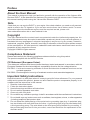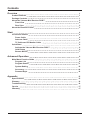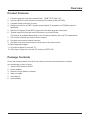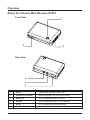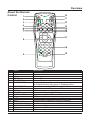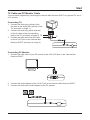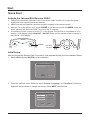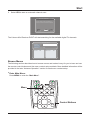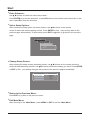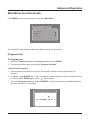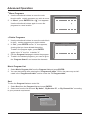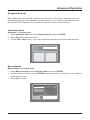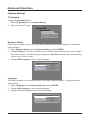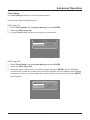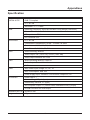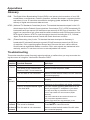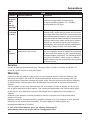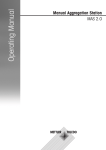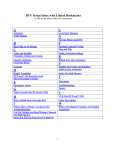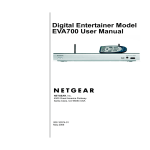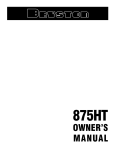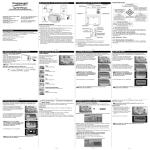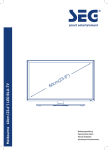Download YAKUMO MINI RECEIVER DVB-T User manual
Transcript
Handbuch Manual D GB F E Yakumo Mini Receiver DVB-T Digitaler TV-Receiver Preface About the User Manual This manual is designed to help you familiarize yourself with the operation of the Yakumo Mini Receiver DVB-T. It also describes the features of the product and the remote control. Please read this manual carefully before using the Yakumo Mini Receiver DVB-T. Note Check that you can receive DVB-T in your region. Also check whether you need a roof-mounted aerial to receive the TV signals or if you can also receive them via an indoor aerial. For more information about the broadcast regions and the required aerials, please visit www.ueberallfernsehen.de or www.ueberall-tv.de Copyright This user manual and the content herein are protected under the intellectual property law. No part of this document may be copied, transmitted, reproduced, stored in any retrieval systems, or translated into any languages or computer languages in any form or by any means, electronic, mechanical, magnetic, optical, chemical, hand-copy or otherwise, without the prior written consent of the manufacturer. All other products, trademarks and trade names mentioned herein are the properties of their respective owners. Copyright © 2005 All rights reserved. Compliance Statement Please read carefully the following compliance statement before using this product. The product complies with the WEEE Directive. CE Statement (European Union) This statement indicates that the equipment has been tested and passed in accordance with the European Standard for the electromagnetic compatibility directive and low voltage directive. EN 55013: Limits and measuring methods of sound and television broadcast receivers and as sociated apparatus. EN 55020: Electromagnetic immunity of broadcast receivers and associated apparatus. Important Safety Instructions Keep this manual in a safe place where it is easy to get at for future references. For your personal safety and to protect the product, please use and install the product components properly in accordance with the instructions in this manual. 1. Read the instructions below. 2. Follow the instructions below. 3. Heed all warnings and follow all instructions. 4. Do not use this apparatus near water. 5. Clean only with a dry cloth. 6. Do not block any ventilation openings. Install in accordance with the manufacturer’s instructions. 7. Do not install near any heat sources such as radiators, heat registers, stoves, or other apparatus (including amplifiers) that produce heat. 8. Do not defeat the safety design of the polarized or grounding-type plug. A polarized plug has two blades with one wider than the other. A grounding-type plug has two blades and a third grounding prong. The wide blade or the third prong are provided for your safety. If the provided plug does not fit into your outlet, consult an electrician for replacement of the obsolete outlet. 9. Protect the power cable from being walked on or pinched particularly at plugs, convenience receptacles, and the point where they exit from the apparatus. 10. Only use attachments/accessories/cables specifie by the manufacturer. 11. Connect only with attachments/accessories/cables in accordance with the manufacturer’s instructions. 12. Do not use the power cable during lightning storms. 13. Unplug all power cables when unused for long periods of time. 14. Use caution when moving the apparatus to avoid a tip-over and further damage to the apparatus. 15. Refer all servicing to qualifie service personnel. Servicing is required when the apparatus has been damaged in any way, such as power cable or plug is damaged, liquid has been spilled or objects have fallen into the apparatus, the apparatus has been exposed to rain or moisture, does not operate normally, or has been dropped. 16. This apparatus shall not be exposed to dripping or splashing and that no objects fille with liquids shall be placed on the apparatus. 17. Warning: To reduce the risk of fir or electric shock, do not expose this product to rain or moisture. 18. Remarks: a) Do not perform any serving other than that specifie in this manual. Refer all other servicing to qualifie service personnel. b) Use the correct external power source. Operate the product only from the type of power source indicated on the electrical rating label. If you are not sure of the type of power source required, consult your authorized service provider or local power company. For more information on the use of battery power or other power sources, see the product operation instructions. Contents Overview Product Features 1 1 Package Contents About the Yakumo Mini Receiver DVB-T Front View Rear View About the Remote Control 1 2 2 2 3 Start Connection Cables Power Cable Antenna Cable TV Cable and PC Monitor Cable Quick Start Activate the Yakumo Mini Receiver DVB-T Initial Setup Browse Menus Advanced Operation Main Menu Function Guide Program List Program Search System Setting Accessory Personal Style Appendix 4 4 4 4 5 6 6 6 7 9 9 9 11 12 14 14 Specifications Glossary Troubleshooting 15 15 16 16 Service Warranty 17 17 Overview Product Features 1. 2. 3. 4. Complies with the international specificatio (DVB-T ETS 300 744) Uses an MPEG-2 video decoder and delivers the same quality as DVDs Compact design and easy to move Designed to receive a DVB-T system and all digital TV programs of 6/7/8MHz channel bandwidth 5. Electronic Program Guide (EPG) support for the latest program information 6. Teletext support for the real-time information in pure text format. This feature is available depending on the service provided by the local TV broadcasters. 7. Full-function infrared ray remote control support 8. Provides auto channel search functions 9. Provides multi-channel preview of 9 channels on the same screen 10. Multi-language support 11. AV output support for use with TV 12. VGA output support for use with PC monitors (CRT/LCD) Package Contents Check the following items from the list to make sure that all accessories are included, and no damage or loss is found. 1. Yakumo Mini Receiver DVB-T 2. 3. 4. 5. 6. Power adapter Remote control (battery included) Video out cable User Manual Audio adapter 1 Overview About the Yakumo Mini Receiver DVB-T Front View 1 2 3 Rear View 4 5 6 Name Descriptions 1 Power Yakumo Mini Receiver DVB-T ON 2 Infrared ray receiver Receives signals from the remote control 3 VGA OUT To be connected to the PC monitor 4 AV OUT To be connected to the TV or PC speaker 5 DC IN To be connected to the power supply 6 Antenna Input To be connected to the antenna 2 Overview About the Remote Control 1 10 2 11 3 12 4 5 6 7 13 14 15 16 17 8 18 19 9 1 2 3 4 5 6 Name MUTE MENU VOL ▲ / ▼ EPG TELETEXT DIGEST/GREEN 7 8 9 10 11 12 13 14 15 16 17 18 19 FAVORITE/RED VGA OUT / AV OUT EXIT POWER VIDEO MODE CH ▲ / ▼ INFO MTS EDIT/YELLOW DVB RADIO/BLUE DIRECTIONS/ ENTER 0-9 RETURN Descriptions Mutes during playback Displays the main menu Adjusts the volume levels Enables EPG Teletext (European regions only) Displays a 9-grid screen for you to review the live programs available on the digital channels. With support for Teletext shortkeys Favorite channels ON/OFF. With support for Teletext shortkeys Toggles between the TV screen and PC monitor Exits the menu setup Yakumo Mini Receiver DVB-T ON Toggles among PAL, NTSC and AUTO modes Changes channels Displays the information of the active TV program Bilingual toggle (available for bilingual programs) Edits your favorite channels. With support for Teletext shortkeys Provides musical program channels. With support for Teletext shortkeys Browses / confirms menus Toggles among TV channels Returns to the previous active channel 3 Start Connection Cables Power Cable Connecting Power: 1. Connect the power plug to the power supply socket. 2. Connect the other end of the power converter to DC IN on the Yakumo Mini Receiver DVB-T. Antenna Cable Connecting Antenna: 1. Connect the antenna cable to the Yakumo Mini Receiver DVB-T. 4 Start TV Cable and PC Monitor Cable You can watch programs by connecting the Yakumo Mini Receiver DVB-T to a general TV set or a PC monitor. Connecting TV: 1. Connect the video plug (yellow) of the AV cable to the AV IN jack (yellow) on the TV (as shown in image 1). 2. Connect the audio plug (white and red) of the AV cable to the corresponding jack on the TV (as shown in image 2). 2 3. Connect the other end of the AV cable to the AV OUT jack on the Yakumo Mini Receiver DVB-T (as shown in image 3). R L VIDEO 1 3 Connecting PC Monitor: 1. Connect the VGA cable of your PC monitor to the VGA OUT jack on the Yakumo Mini Receiver DVB-T. 2. Connect the Audio adapter to the AV OUT jack on the Yakumo Mini Receiver DVB-T. 3. Connect the other end of audio adapter to the PC speaker. 5 Start Quick Start Activate the Yakumo Mini Receiver DVB-T 1. Follow the instructions (indicated in the “Connection Cable” section) to connect the power supply and other required peripheral devices. 2. Make sure that the batteries have been properly installed in the remote control. 3. After the TV or the monitor is on, press POWER on the remote control or POWER on the top of the Yakumo Mini Receiver DVB-T to turn on the TV receiver. 4. The default of video output is for the TV. If the Digital TV Receiver is connected to a PC monitor / LCD display, press VGA OUT / AV OUT button on the remote control to switch to the monitor / LCD display. POWER VGA OUT / AV OUT Initial Setup After the Yakumo Mini Receiver DVB-T is turned on, it will automatically lead you to the Installation Wizard. 1. Select YES and press ENTER to start installation. First Time Installation Do you want to start first time Installation Wizard ? NO YES 2. Press the Up/Down arrow buttons to select Country, Language, and Time Zone. Press the Right/Left arrow buttons to change the setting. Select NEXT when finished First Time Installation (1) England Country Language English Time Zone GMT + 00:00 BACK NEXT 6 Start 3. Select YES to start an automatic channel scan. First Time Installation (2) Do you want to start Auto Search ? Previous channel list will be replaced. YES BACK NO The Yakumo Mini Receiver DVB-T will start searching for the available digital TV channels. Automatic Search Progress 05% Channel No 17 Frequency 491.0 MHz TV List: 000 Music List: 000 Browse Menus The following section describes how to browse menus and makes it easy for you to learn and use the remote control buttons and the menu content setup methods. More detailed information will be provided in the later “Advance Operation” section for each menu content setup. * Enter Main Menu: Press MENU to enter the “Main Menu”. Menu Control Buttons 7 Start * Enter Submenu: ▼ ▼ Use ▲ ▼ buttons to select the menu setup option. Press ENTER to go into the submenu, or press button on the remote control as shown on the menu option to enter the submenu. * Select Setup Options: ▼ After entering the setup option (as shown below), use ▲ ▼ buttons on the remote control to select the desired setting content. Press ENTER to finis setup and go back to the previous page automatically. To abort setup, press EXIT or button to go back to the previous page. Main Menu System Setting TV Standard PAL NTSC Service ID AUTO * Change Setup Screen: ▼ ▼ After entering the setup screen (as shown below), use ▲ ▼ buttons on the remote control to select the desired setting content. Use buttons to select the setting you want. Press ENTER or EXIT to finis your setting changes and go back to the previous page automatically. Language OSD Language English 1st Audio Language English 2nd Audio Language English * Return to the Previous Menu: Press EXIT to go back to the previous menu. * Exit Main Menu: After returning to the “Main Menu”, press MENU or EXIT to exit the “Main Menu”. 8 Advanced Operation Main Menu Function Guide Press MENU on the remote control to enter the “Main Menu”: Main Menu Program List Program Search System Setting Accessory Personal Style You can perform the following setup tasks after entering the “Main Menu”: [Program List] TV Program List 1. 2. Select TV Program List from the Program List and press ENTER. You can start editing after entering the “Program edit table”. * Set Favorite Programs: 1. Use the directional buttons to move the color block to define certain programs as your favorites. 2. In “Favor”, press ENTER and a “ ” icon appears, showing that you have successfully setup. To cancel, press ENTER again in the “ ” icon to delete. 3. To exit the Program List page, press FAVORITE on the remote control to enable/disable the favorite programs you have setup. Program edit table No. Program Name 1 CTV 2 CTV News 3 CTV Life 4 CH26-1 5 CH26-2 6 FTV 1 7 FTV 2 8 FTV 3 9 TTV 10 TTV Home 9 Favor Move Del Advanced Operation * Move Programs 1. Use the directional buttons to move the color block to defin certain programs you wish to move. 2. In “Move”, press ENTER and a “ ” icon appears. Use the directional buttons again to move the programs to a new location. Program edit table No. Program Name 1 CTV 2 CTV News 3 CTV Life 4 CH26-1 5 CH26-2 6 FTV 1 7 FTV 2 8 FTV 3 9 TTV 10 Favor Move Del TTV Home * Delete Programs 1. Use the directional buttons to move the color block to defin certain programs you wish to delete. 2. In “Del”, press ENTER and an “X” icon appears, showing that you have deleted the setting. To add in the program again, press ENTER again in the “X” icon fiel to delete “X”. 3. Exit the Program List page to delete the program. 4. To add in the deleted programs, you need to go to the “Program Search” and rescan the channels. Program edit table No. Program Name 1 CTV 2 CTV News 3 CTV Life 4 CH26-1 5 CH26-2 6 FTV 1 7 FTV 2 8 FTV 3 9 TTV 10 Favor Move Del X TTV Home Music Program List 1. Select Music Program List from the Program List and press ENTER. 2. You can start editing after entering the “Program edit table”. Edit in the same way as indicated in the “Program edit table” section under the “TV Program table”. Sort To view the Program List as a sorted list: 1. Select Sort from the Program List and press ENTER. 2. Select one from the list and sort “By Name”, “By Service ID”, or “By Channel No.” according to your personal requirement. Main Menu Program List Sort By Name By Service ID By Channel No. 10 Advanced Operation [Program Search] After installing the Yakumo DVB-T Receiver mini, follow the “Initial Setup” instruction and it will automatically lead you to the Installation Wizard. However, if you need to rescan the channels, the Yakumo DVB-T Receiver mini provides you with two channel rescan methods: Automatic Search Automatic TV Channel Scan: 1. Select Automatic Search from the Program Search and press ENTER. 2. Select OK to start automatic search. 3. Choose YES or NO toconfir if you wish to delete the program list and then start scanning. Automatic Search Progress 05% Channel No 17 Frequency TV List: 491.0 MHz 000 Music List: 000 Manual Search Manual Digital TV Channel Scan: 1. Select Manual Search from the Program Search and press ENTER. 2. Use the directional buttons or press ENTER to select channels by using the numeric numbers on the remote control. 3. Select OK to confirm Manual Search Channel No 34 Frequency 593.0 MHz Bandwidth 6 OK Strength 00% Quality 79% 11 MHz Advanced Operation [System Setting] TV Standard Change TV Standard Settings: 1. Select TV Standard from the System Setting. 2. Select the correct TV type. Main Menu System Setting TV Standard PAL NTSC Service ID AUTO Regional Setting If you travel to another country, you may need to change certain regional setting. To change the regional setting: 1. Select Regional Setting from the System Setting and press ENTER. 2. Change Country to the country where you are currently located. Because you have changed the country setting, it will automatically change the “Time Zone” settings to the corresponding values in your current country. 3. Change OSD Language to your desired language. Regional Setting Country England English OSD Language GMT + 00:00 Time Zone Language This feature enables you to change the menu and audio usage languages. To change each language setting: 1. Select Language from the System Setting and press ENTER. 2. Change OSD Language to your desired language. 3. Change the audio language to your desired language. Language OSD Language English 1st Audio Language English 2nd Audio Language English 12 Advanced Operation Time Setting The Time Setting enables you to set the date and time. There are two ways of setting the time: GMT Usage ON 1. Select Time Setting from the System Setting and press ENTER. 2. Switch the GMT usage ON. 3. Change Time Zone to the time zone where you are located. Time Setting GMT usage ON Time Zone GMT + 00:00 GMT Usage OFF 1. Select Time Setting from the System Setting and press ENTER. 2. Switch the GMT usage OFF. 3. Select the option (date or time) you wish to change and press ENTER. Use the Left/Right arrow buttons to select the number field you wish to change. Use the Up/Down arrow buttons to adjust the number, or directly press the numeric button to input the number. Press ENTER when finished Time Setting GMT usage OFF Set Date 2005/08/23 Set Time 02:17 13 Advanced Operation [Accessory] System Information The System Information displays the current system software version information. To view the current version number: 1. Select Accessory and then select System Information. Main Menu Accessory System Information System Version: 1.05 Factory Default To reset the menu to the factory default settings: 1. Select Factory Default from the Accessory menu. Select YES and then OK. Main Menu Accessory Factory Default NO YES [Personal Style] You can customize the menu to your preferred color or pattern. 1. Select Personal Style and press ENTER. 2. Select the setting value and change it to the required value. The settings are as follows: Personal Style * Menu Color: to change the color of the Menu Color BLUE Transparency Level 6 menu. Border Pattern Round * Transparency Level: to determine the transparency level of the menu. The higher the value, the less transparent the menu is. * Border Pattern: to change the border to a square border or a circle. 14 Appendixes Specification Item COFDM & FEC Features DVB-T Compliant FFT: 2K / 8K Bandwidth: 6 / 7 / 8 MHz Tuner Receiving Frequency: 48.25-863.25 MHz Tuning Range (VHF&UHF) Channel Bandwidth: 6 / 7 / 8 MHz RF Impedance: 75 Ohm RF Connector: IEC Demodulator FFT: 2K / 8K Constellations (Modulation): QPSK / 16 QAM / 64 QAM Guard Interval: 1/32, 1/16, 1/8, 1/4 Code Rate: 1/2, 2/3, 3/4, 5/6, 7/8 Video Video Decoding: MPEG2 Video Output: PAL (720 x 576) / NTSC (720 x 480) Video Output Interface: AV / VGA Audio Audio Decoding: MPEG2, Layer I/II Audio Output: Stereo / Mono AV Port Power Main Power Input Voltage: 5V, DC, 1A Main Consumption: Max. 4W Power Supply Input: 100/240V~1.5A 50-60Hz, Output: 5V, 1A I/O Interface Power Jack x 1 Antenna Plug (ICE) x 1 (Input) Infrared Ray Receiver x 1 (Input) AV Composite Output x 1 (Yellow-Video, Red/White-Audio) (Output) D-SUB Connector for VGA Output Dimension (W×L×H) 96×68×22 mm Weight 85g 15 Appendixes Glossary DVB: The Digital Video Broadcasting Project (DVB) is an industry-led consortium of over 260 broadcasters, manufacturers, network operators, software developers, regulatory bodies and others in over 35 countries committed to designing global standards for the global delivery of digital television and data services. NTSC: (National TV Standards Committee) A color TV standard that was developed in the U.S. Administered by the Federal Communications Commission (FCC), NTSC broadcasts 30 interlaced frames per second (60 half frames per second) at 525 lines of resolution. The signal is a composite of red, green and blue and includes an audio FM frequency and an MTS signal for stereo. NTSC is used throughout the world including the U.S., Canada, Japan, South Korea and several Central and South American countries. PAL: (Phase Alternating Line) A color TV standard that was developed in Germany. It broadcasts 25 interlaced frames per second (50 half frames per second) at 625 lines of resolution. PAL is used throughout Europe and China as well as in various African, South American and Middle Eastern countries. PAL’s color signals are maintained automatically, and the TV set does not have a user-adjustable hue control. Troubleshooting This section describes some frequently asked questions or malfunctions you may encounter during the course of using this Yakumo Mini Receiver DVB-T. Question No picture or sound. It cannot scan channels. Possible Reasons Q&A Solutions The power cable is not connected. Check if the power cable is connected properly. The power on the Yakumo Mini Receiver DVB-T is not turned on. Make sure that the power is ON. The AV cable is not connected. Make sure that the both ends of the AV cable are connected properly Make sure that the antenna is connected properly. Install the antenna at a location (e.g. outside the window or on the rooftop) with better reception. You can visit the following web sites to fin out about your digital TV reception in your area. The antenna is not connected. The local signal is weak. There is no digital channel signal in the local area. UK: http://www.dtg.org.uk/retailer/coverage.html France: http://www.tvnt.net/couverture.php#2 Germany: http://www.ueberall-tv.de/1home/Uef-home.htm Italy: http://www.digitaleterrestre.it/ Taiwan: http://www.dtvc.org.tw/html/p2_3.htm The picture The volume level is too low is normal, The sound is disabled. but there is The AV cable is not connected. no sound. Press VOL to turn up the volume. Press MUTE to cancel the mute. Make sure that the both ends of the AV cable are connected properly 16 Appendixes Question Possible Reasons Blurred Weak signal. and grainy picture with message "Bad signal". How can I No / bad reception. re-orientate the aerial? Sporadic bad reception. Q&A Solutions Re-orientate or re-adjust your aerial. Check the signal cable and connectors. A signal strength of approx. 30 - 38 dBµV should reach the RF input. When using an indoor aerial, the aerial should be moved slowly, as the set-top boxes will only show an image when they have been synchronized and decoded the channel. However, the synchronisation may take several seconds. Normally it is recommended that you position the indoor aerial near a window. Should you still not be able to receive a station satisfactorily, an aerial with a higher amplification (normally a larger model) is recommended. Interference from other electrical If you observe sporadic reception problems, these appliances in the vicinity. can be caused by electrical appliances operating in the vicinity of the aerial (e.g. drill, stairwell lighting, fluorescent lights, computers). The interfering device can also be located in other rooms or outdoors. Mobile phones may also interfere with the reception of active aerials. Service In case of technical problems with your Yakumo product, contact our hotline on 00 800 / 92 58 66 00. ing the course of using this Digital Warranty If you think that you need to make a claim on your Yakumo product under the warranty, call the hotline on 00 800 / 92 58 66 00. Experienced staff will advise you and arrange how you should proceed. Please do not send any goods to the Yakumo service centre without obtaining an RMA number from the hotline first, as otherwise the goods will be returned unrepaired or refused. Yakumo grants you a 2-year warranty from the invoice date. In case of defects, the buyer only has a right to subsequent performance. This subsequent performance will include either repair or the delivery of a replacement product. Exchanged units or parts will be the property of Yakumo. Evidence of the warranty must be provided in the form of proper proof of purchase (sales receipt or invoice). Damage caused by improper handling, operation storage or by force majeure or other external influences is not covered by the warranty. The same applies to wearing parts, e.g. rechargeable batteries (6 months). In case of technical queries, go to the Yakumo homepage at www.yakumo.com or send an e-mail to: [email protected]. 17 91M-0005-V50-00 www.yakumo.com