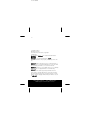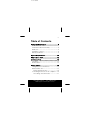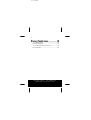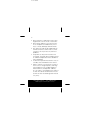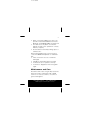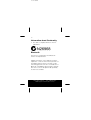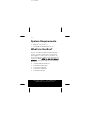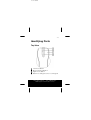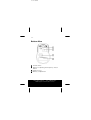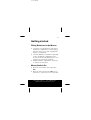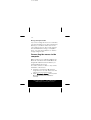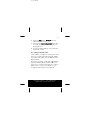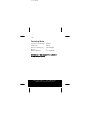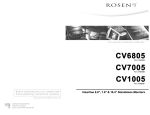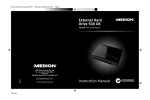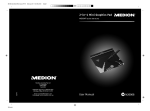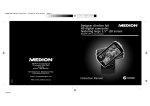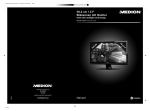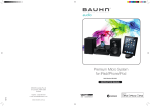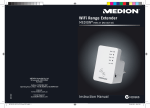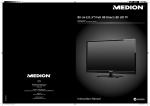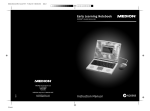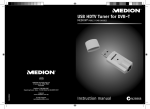Download Medion N26968 Instruction manual
Transcript
86032 Aldi AUS RC1 Cover.FH11 Tue Mar 29 10:43:53 2011 Seite 1 C M Y CM MY CY CMY K TM Optical Bluetooth Mouse MEDION® E81005 (MD 86032) MEDION Australia Pty Ltd St. Leonards NSW 2065 Australia 05/11 MEDION Help Desk 1300 884 987 Schwarz [email protected] www.medion.com.au Instruction Manual N26968 75 x 120 mm Optical Bluetooth™ Mouse E81005 (MD 86032) Warranty Details The product is guaranteed to be free from defects in workmanship and parts for a period of 12 months from date of purchase. Defects that occur within this warranty period, under normal use and care, will be repaired, replaced or refunded at our discretion, solely at our option with no charge for parts and labour. The benefits conferred by this warranty are in addition to all rights and remedies in respect of the product that the consumer has under the Trade Practices Act and similar state and territory laws. After Sales Support Telephone: 1300 884 987 Internet: www.medion.com.au 75 x 120 mm -2- Copyright © 2011 All rights reserved. This manual is protected by Copyright. Trademarks: MS-DOS® and Windows® are registered trademarks of Microsoft®. Pentium ® is a registered trademark of Intel®. Other trademarks are the property of their respective owners. MEDION ® shall not be liable for errors contained herein or for incidental or consequential damages in connection with the furnishing, performance, or use of this material. MEDION ® assumes no responsibility for the use or reliability of its software on equipment that is not furnished by MEDION ®. This document contains proprietary information that is protected by copyright. All rights are reserved. No part of this document may be photocopied, reproduced, or translated to another language without the prior written consent of MEDION ®. After Sales Support TEL: 1300 884 987 WEB Support: www.medion.com.au 75 x 120 mm -3- Table of Contents Safety and Maintenance ............................ 5 Maintenance and Care................................ 7 Information about Conformity ...................... 8 Bluetooth .................................................... 8 Working in comfort ..................................... 9 Battery Treatment ....................................... 9 System Requirements ............................. 12 What’s in the Box? .................................. 12 Identifying Parts ...................................... 13 Top View .................................................. 13 Bottom View ............................................. 14 Getting started ........................................ 15 Fitting Batteries in the Mouse .................... 15 Mouse Switch On ..................................... 15 Energy Saving Function ......................... 16 Connecting the mouse to the computer .... 16 The setting of the DPI value ................... 17 After Sales Support TEL: 1300 884 987 WEB Support: www.medion.com.au 75 x 120 mm -4- Errors and Possible Causes ..................... 18 Troubleshooting .................................... 18 Technical Support..................................... 18 If you Need Further Assistance .............. 19 Technical Data .......................................... 20 After Sales Support TEL: 1300 884 987 WEB Support: www.medion.com.au 75 x 120 mm -5- Safety and Maintenance Please read this chapter carefully and observe all listed notes. This will ensure reliable operation and long life expectancy of your product. Keep these instructions with your Bluetooth Mouse at all times. In the event that you transfer ownership of this device, please provide these instructions to the new owner. Whenever you edit data, it is advisable to make backup copies on an external data medium (USB-sticks, external hard drives, CD). We are not liable for any loss of data and consequential damages. This product is designed to run on a PC/AT (IBM-compatible) computer with USB port. Keep the packing materials, such as plastic sheets away from children. The danger of suffocation could arise in the case of misuse. Follow the safety instructions for the computer to which you are connecting the devices. After Sales Support TEL: 1300 884 987 WEB Support: www.medion.com.au 75 x 120 mm -6- Never open the component housing. This might lead to a short circuit or even a fire. Never allow children to use electronic devices unsupervised. Children may not always correctly identify potential hazards. This device should only be repaired by an authorised service centre. Please contact customer care if you have any technical problems. Keep devices away from moisture and avoid dust, heat and direct sunlight. Ensure an ambient temperature that is suitable for office equipment. Position and operate these devices only on a stable, even and vibration-free surface. Allow a clearance of at least 50 cm (19.7”) from sources of high-frequency and magnetic interference (TV, mobile telephone, infrared devices, loudspeaker cabinets, etc), in order to avoid malfunctions and loss of data. The distance between the mouse and the receiver should be greater than 50 cm (19.7”). After Sales Support TEL: 1300 884 987 WEB Support: www.medion.com.au 75 x 120 mm -7- When connecting additional or other components ensure that Guidelines for ElectroMagnetic Compatibility (EMC) are observed. The device has only been conceived for private use and not for operation in a heavy industry company. Use the device exclusively in living space or similar rooms. Remove the batteries from your mouse and contact the MEDION Help Desk on 1300 884 987 if the connections are cut or otherwise damaged; if liquid has entered the device housing; if a device does not operate correctly; if a device is dropped or the housing damaged. Maintenance and Care Ensure the device does not get dirty. Clean the device and other components with a damp cloth. Do not use any solvents, corrosives or gaseous detergents. After Sales Support TEL: 1300 884 987 WEB Support: www.medion.com.au 75 x 120 mm -8- Information about Conformity The device complies with the C-Tick requirements. Bluetooth This mouse corresponds to the Bluetooth Version 2.0. Specification A Bluetooth Version 2.0 (or higher) receiver is required to connect to this mouse (receiver not included in the box). Such a receiver can be found integrated in some PCs or Notebooks. A Bluetooth 2.0 USB Receiver Dongle to operate this mouse can also be purchased separately at electronics retailers. After Sales Support TEL: 1300 884 987 WEB Support: www.medion.com.au 75 x 120 mm -9- Working in comfort Medical studies have shown that certain physical ailments and injuries are linked to prolonged and repetitive movements in an unsuitable working environment and to unsafe working habits. Take frequent breaks when using a computer. If you experience pain, numbness or tingling in your arms, wrists, hands or fingers, consult a medical doctor. Battery Treatment Batteries may contain combustible materials. Misuse may cause battery leakage, heat, explosion or ignition, bringing about damage to the device or personal injury. After Sales Support TEL: 1300 884 987 WEB Support: www.medion.com.au 75 x 120 mm -10- Please strictly observe the following: KEEP CHILDREN AWAY from batteries. If by any chance, the batteries are swallowed, consult a doctor immediately. DO NOT CHARGE batteries (except rechargeable batteries). DO NOT FORCIBLY DISCHARGE batteries. DO NOT SHORT-CIRCUIT batteries. Do not expose the batteries to high temperatures caused by sunshine, fire or the like! DO NOT ATTEMPT TO DISASSEMBLE or DEFORM batteries. This may lead to injury, or the liquid of the battery may get into your eyes or adhere to your skin. If this happens, rinse with a large quantity of water immediately and consult a medical doctor. DO NOT allow batteries to be exposed to heavy impact by dropping or throwing the batteries. After Sales Support TEL: 1300 884 987 WEB Support: www.medion.com.au 75 x 120 mm -11- DO NOT reverse the positive (+) and negative (-) terminals. This will help avoid shortcircuits. DO NOT MIX used and new or different types of batteries together. Your equipment may not operate properly. In addition, the battery exhausted first may be excessively drained (over-discharged). PROMPTLY REMOVE the used batteries from the device. REPLACE ALL BATTERIES with new batteries of the same type at the same time. INSULATE THE TERMINAL parts with tape or the like at the time of storage or disposal of the batteries. After Sales Support TEL: 1300 884 987 WEB Support: www.medion.com.au 75 x 120 mm -12- System Requirements Windows® XP / Vista® /7 PC/Notebook with Bluetooth™ 2.0 What’s in the Box? Please check that the below mentioned parts and accessories are in the box. If any item is missing please contact your local service centre accordingly. Any claim for missing parts will only be accepted within 14 days from date of purchase. Included in delivery is the following: 1 x Optical Bluetooth Mouse 2 x Batteries (AAA-Type) 1 x Instruction Manual 1 x Warranty Certificate 1 x Warranty Sticker After Sales Support TEL: 1300 884 987 WEB Support: www.medion.com.au 75 x 120 mm -13- Identifying Parts Top View A B C D Left mouse button Mouse wheel and button Right mouse button Button for setting the sensor scanning rate After Sales Support TEL: 1300 884 987 WEB Support: www.medion.com.au 75 x 120 mm -14- Bottom View E On/Off switch F Button for adjusting the frequency / Reset button G Optical sensor H Battery compartment After Sales Support TEL: 1300 884 987 WEB Support: www.medion.com.au 75 x 120 mm -15- Getting started Fitting Batteries in the Mouse Turn the mouse upside down and remove the battery compartment cover by putting pressure on the recess and carefully pushing the cover upwards. Insert the batteries (2 x batteries, type AAA, 1.5V) in the battery compartment of the mouse. Ensure that the battery poles correspond to the “+” and “-” markings. Slide the battery compartment cover back on until it locks into place. Mouse Switch On Move the on/off-switch into the position ON. Move the switch into position OFF, if you intend not to use the mouse for some time. After Sales Support TEL: 1300 884 987 WEB Support: www.medion.com.au 75 x 120 mm -16- Energy Saving Function If you are not using the mouse for some time, e.g. when entering a lot of data using the keyboard, you can switch off the mouse. The cursor will not move on the screen anymore. This will minimize the energy consumption. Press one of the mouse buttons to end the energy saving function. Connecting the mouse to the computer Make sure that your computer supports the Bluetooth standard or that a USB Bluetooth dongle will enable this function before you install the Bluetooth mouse. Proceed as follows, in order to carry out the installation of the mouse: Hold the Connection key (F) down for longer than one second. The mouse will switch to the Connection mode. Open ‘Bluetooth devices’ in the System Management function of Windows XP/Vista. After Sales Support TEL: 1300 884 987 WEB Support: www.medion.com.au 75 x 120 mm -17- Click on ‘Add’ in the ‘Devices tab and follow the instructions. „ Please enter ‘Use no main key’ if the entry of a main key is requested during the setting-up process. The mouse will have been connected after it has been set up. The setting of the DPI value It is possible to change the scanning rate of the laser. The scanning rate will have been initially set to the lowest value once the batteries have been inserted. The sensor scanning can be switched between 500 and 1000 by pressing a button [D]. This allows you to achieve a more precise control of objects on the screen, for example you can change the speed of the mouse pointer. After Sales Support TEL: 1300 884 987 WEB Support: www.medion.com.au 75 x 120 mm -18- Errors and Possible Causes Malfunctions can sometimes have very trivial causes, but at times can also be of quite a complex nature and call for an in-depth analysis. Troubleshooting Have the batteries been inserted incorrectly or are they spent? Check the polarity (+/-) and exchange them for new ones as necessary. If you are working on a metal surface, use a screening base. Technical Support This product has been extensively and successfully tested in our laboratory with a number of different devices. However, it is normal for the drivers to be updated periodically. After Sales Support TEL: 1300 884 987 WEB Support: www.medion.com.au 75 x 120 mm -19- If you are having difficulty using your device, you may need to update the driver. Driver updates and the most up-to-date information on this product can be found at the following Internet address: Internet: www.medion.com.au If you Need Further Assistance If the suggestions in the above sections have not solved your problem, please contact us. It will help us to help you if you can have the following information available: What is your computer configuration? What additional peripherals are you using? What messages are appearing on the screen? What software was running when the fault occurred? What steps have you already taken to solve the problem? If you already have a customer number from a previous call to us, please state this. After Sales Support TEL: 1300 884 987 WEB Support: www.medion.com.au 75 x 120 mm -20- Technical Data Connection technology Technology Sensor scanning rate Buttons Battery operation Wireless Optical 500/1000 dpi 3 2 x 1.5V (AAA) Information in this document is subject to change without notice. After Sales Support TEL: 1300 884 987 WEB Support: www.medion.com.au