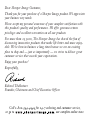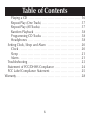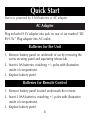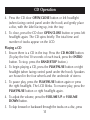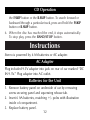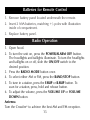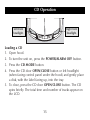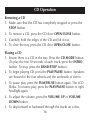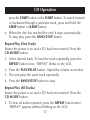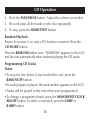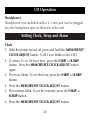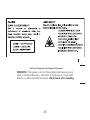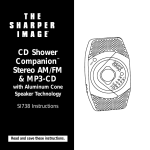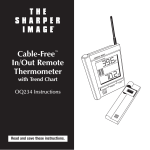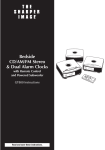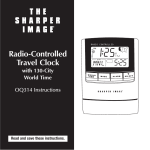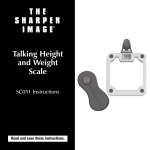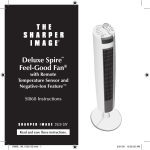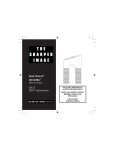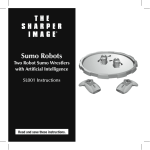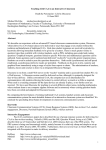Download Sharper Image GT801 Instruction manual
Transcript
Chrysler Crossfire® CD Stereo AM/FM Tuner & Alarm Clock with Wireless Remote Control GT801 Instructions Read and save these instructions. 2 Dear Sharper Image Customer, Thank you for your purchase of a Sharper Image product. We appreciate your business very much. Please accept my personal assurance of your complete satisfaction with this product’s quality and performance. We offer generous return privileges and excellent warranties on all our products. For more than 25 years, The Sharper Image has shared the fun of discovering innovative products that make life better and more enjoyable. We’ve been in business a long time because we are an exciting place to shop and — just as importantly — we strive to deliver great customer service that exceeds your expectations. Enjoy your purchase! Respectfully, Richard Thalheimer Founder, Chairman and Chief Executive Officer Call 1-800-344-4444 for 24-7 ordering and customer service, or go to , our complete online store. Table of Contents Caution . . . . . . . . . . . . . . . . . . . . . . . . . . . . . . . . . . . . . . . . . . . . . . . . . . . . . . . . . . 7 Quick Start . . . . . . . . . . . . . . . . . . . . . . . . . . . . . . . . . . . . . . . . . . . . . . . . . . . . . . . 8 AC Adapter . . . . . . . . . . . . . . . . . . . . . . . . . . . . . . . . . . . . . . . . . . . . . . . . . . . 8 Batteries for the Unit . . . . . . . . . . . . . . . . . . . . . . . . . . . . . . . . . . . . . . . . . 8 Batteries for Remote Control . . . . . . . . . . . . . . . . . . . . . . . . . . . . . . . . . 8 Clock . . . . . . . . . . . . . . . . . . . . . . . . . . . . . . . . . . . . . . . . . . . . . . . . . . . . . . . . . . 9 Radio Operation . . . . . . . . . . . . . . . . . . . . . . . . . . . . . . . . . . . . . . . . . . . . . . 9 CD Operation . . . . . . . . . . . . . . . . . . . . . . . . . . . . . . . . . . . . . . . . . . . . . . . 10 Loading a CD . . . . . . . . . . . . . . . . . . . . . . . . . . . . . . . . . . . . . . . . . . . . 10 Playing a CD . . . . . . . . . . . . . . . . . . . . . . . . . . . . . . . . . . . . . . . . . . . . . 11 Instructions . . . . . . . . . . . . . . . . . . . . . . . . . . . . . . . . . . . . . . . . . . . . . . . . . . . . 12 AC Adapter . . . . . . . . . . . . . . . . . . . . . . . . . . . . . . . . . . . . . . . . . . . . . . . . . . 12 Batteries for the Unit . . . . . . . . . . . . . . . . . . . . . . . . . . . . . . . . . . . . . . . . 12 Batteries for Remote Control . . . . . . . . . . . . . . . . . . . . . . . . . . . . . . . . . 13 Radio Operation . . . . . . . . . . . . . . . . . . . . . . . . . . . . . . . . . . . . . . . . . . . . . 13 Antenna . . . . . . . . . . . . . . . . . . . . . . . . . . . . . . . . . . . . . . . . . . . . . . . . . . 13 Programming Stations into Memory . . . . . . . . . . . . . . . . . . . . . . 14 Display Button . . . . . . . . . . . . . . . . . . . . . . . . . . . . . . . . . . . . . . . . . . . . 14 CD Operation . . . . . . . . . . . . . . . . . . . . . . . . . . . . . . . . . . . . . . . . . . . . . . . . 15 Loading a CD . . . . . . . . . . . . . . . . . . . . . . . . . . . . . . . . . . . . . . . . . . . . 15 Removing a CD . . . . . . . . . . . . . . . . . . . . . . . . . . . . . . . . . . . . . . . . . . 16 5 Table of Contents Playing a CD . . . . . . . . . . . . . . . . . . . . . . . . . . . . . . . . . . . . . . . . . . . . 16 Repeat Play (One Track) . . . . . . . . . . . . . . . . . . . . . . . . . . . . . . . . . . 17 Repeat Play (All Tracks) . . . . . . . . . . . . . . . . . . . . . . . . . . . . . . . . . . . 17 Random Playback . . . . . . . . . . . . . . . . . . . . . . . . . . . . . . . . . . . . . . . . 18 Programming CD Tracks . . . . . . . . . . . . . . . . . . . . . . . . . . . . . . . . . . 18 Headphones . . . . . . . . . . . . . . . . . . . . . . . . . . . . . . . . . . . . . . . . . . . . . . 18 Setting Clock, Sleep and Alarm . . . . . . . . . . . . . . . . . . . . . . . . . . . . . 20 Clock . . . . . . . . . . . . . . . . . . . . . . . . . . . . . . . . . . . . . . . . . . . . . . . . . . . . . 20 Sleep . . . . . . . . . . . . . . . . . . . . . . . . . . . . . . . . . . . . . . . . . . . . . . . . . . . . . 21 Alarm . . . . . . . . . . . . . . . . . . . . . . . . . . . . . . . . . . . . . . . . . . . . . . . . . . . . . 21 Troubleshooting . . . . . . . . . . . . . . . . . . . . . . . . . . . . . . . . . . . . . . . . . . . . . . 23 Statement of FCC/DHHS Compliance . . . . . . . . . . . . . . . . . . . . . . . 24 FCC Label Compliance Statement . . . . . . . . . . . . . . . . . . . . . . . . . . 25 Warranty. . . . . . . . . . . . . . . . . . . . . . . . . . . . . . . . . . . . . . . . . . . . . . . . . . . . . . . . 28 6 Caution When using adapter, make sure voltage on adapter matches the voltage specified on the stereo. Lower or higher voltages may result in malfunctions, potentially causing fire or other damage. The CD player employs a laser. Any adjustments, procedures or uses other than those specified here may result in exposure to hazardous radiation. Unit has no user-serviceable parts. Do not remove cover. Repairs should be made only by a qualified professional. To prevent fire or electric shock, do not expose unit to rain or moisture. Remove power plug from socket when not in use. Remove batteries if unit is not used for long periods of time to prevent potential damage from leaking batteries. 7 Quick Start Stereo is powered by 6 AA batteries or AC adapter. AC Adapter Plug included 9.5V adapter into jack on rear of car marked “DC IN 9.5V.” Plug adapter into AC outlet. Batteries for the Unit 1. Remove battery panel on underside of car by removing the screw securing panel and squeezing release tab. 2. Insert 6 AA batteries, matching +/- poles with illustration inside of compartment. 3. Replace battery panel. Batteries for Remote Control 1. Remove battery panel located underneath the remote. 2. Insert 2 AAA batteries, matching +/- poles with illustration inside of compartment. 3. Replace battery panel. 8 Clock 1. With the power turned off, press and hold the MEMORY/ SET/CLOCK ADJUST button. A 24H icon blinks on the LCD. 2. To select 12- or 24-hour time, press the F.SKIP or B.SKIP button. Press the MEMORY/SET/CLOCK ADJUST button again. 3. The hour blinks. To set the hour, press the F.SKIP or B.SKIP button. 4. Press the MEMORY/SET/CLOCK ADJUST button. 5. The minutes blink. To set the minutes, press the F.SKIP or B.SKIP button. 6. Press the MEMORY/SET/CLOCK ADJUST button. Radio Operation 1. Open hood. 2. To turn the unit on, press the POWER/ALARM OFF button. The headlights and taillights illuminate. To turn the headlights and taillights on or off, slide the ON/OFF switch to the desired position. 3. Press the RADIO MODE button once. 9 Radio Operation 4. To select either AM or FM, press the BAND/STOP button. 5. To tune in a station, press the F.SKIP or B.SKIP button. To scan for a station, press, hold and release button. 6. To adjust the volume, press the VOLUME UP or VOLUME DOWN button. CD Operation Left front headlight. Right front headlight. Loading a CD 1. Open hood. 2. To turn the unit on, press the POWER/ALARM OFF button. 3. Press the CD MODE button. 10 CD Operation 4. Press the CD door OPEN/CLOSE button or left headlight (when facing control panel under the hood) and gently place a disc, with the label facing up, into the tray. 5. To close, press the CD door OPEN/CLOSE button or press left headlight again. The CD spins briefly. The total time and number of tracks appear on the LCD. Playing a CD 1. Ensure there is a CD in the tray. Press the CD MODE button. (To play the first 10 seconds of each track, press the INTRO button. To stop, press the BAND/STOP button.) 2. To begin playing a CD, press the PLAY/PAUSE button or right headlight (when facing control panel under the hood). Speakers are housed in the four wheels and the underside of stereo. 3. To pause play, press the PLAY/PAUSE button again or press the right headlight. The LCD blinks. To resume play, press the PLAY/PAUSE button or right headlight again. 4. To adjust the volume, press the VOLUME UP or VOLUME DOWN button. 5. To skip forward or backward through the tracks on a disc, press 11 CD Operation the F.SKIP button or the B.SKIP button. To search forward or backward through a particular track, press and hold the F.SKIP button or B.SKIP button. 6. When the disc has reached the end, it stops automatically. To stop play, press the BAND/STOP button. Instructions Stereo is powered by 6 AA batteries or AC adapter. AC Adapter Plug included 9.5V adapter into jack on rear of car marked “DC IN 9.5V.” Plug adapter into AC outlet. Batteries for the Unit 1. Remove battery panel on underside of car by removing screw securing panel and squeezing release tab. 2. Insert 6 AA batteries, matching +/- poles with illustration inside of compartment. 3. Replace battery panel. 12 Batteries for Remote Control 1. Remove battery panel located underneath the remote. 2. Insert 2 AAA batteries, matching +/- poles with illustration inside of compartment. 3. Replace battery panel. Radio Operation 1. Open hood. 2. To turn the unit on, press the POWER/ALARM OFF button. The headlights and taillights illuminate. To turn the headlights and taillights on or off, slide the ON/OFF switch to the desired position. 3. Press the RADIO MODE button once. 4. To select either AM or FM, press the BAND/STOP button. 5. To tune in a station, press the F.SKIP or B.SKIP button. To scan for a station, press, hold and release button. 6. To adjust the volume, press the VOLUME UP or VOLUME DOWN button. Antenna Turn the Crossfire® to achieve the best AM and FM reception. 13 Radio Operation Programming Stations into Memory You can store 10 AM and 10 FM stations into memory. 1. Select the desired band and the station. (See Radio Operation section.) 2. Press the MEMORY/SET/CLOCK ADJUST button. The Memory indicator blinks on the LCD. 3. To select the desired memory location, press the REPEAT/MEMORY UP button. 4. Press the MEMORY/SET/CLOCK ADJUST button. 5. The Memory indicator appears on the LCD. The station is in memory. 6. Press the REPEAT/MEMORY UP button to hear programmed stations. Display Button When in the Radio mode, press the DISPLAY button to see the clock and timer setting. In the CD mode, press the DISPLAY button to see time remaining, clock and timer setting. 14 CD Operation Left front headlight. Right front headlight. Loading a CD 1. Open hood. 2. To turn the unit on, press the POWER/ALARM OFF button. 3. Press the CD MODE button. 4. Press the CD door OPEN/CLOSE button or left headlight (when facing control panel under the hood) and gently place a disk, with the label facing up, into the tray. 5. To close, press the CD door OPEN/CLOSE button. The CD spins briefly. The total time and number of tracks appear on the LCD. 15 CD Operation Removing a CD 1. Make sure that the CD has completely stopped or press the STOP button. 2. To remove a CD, press the CD door OPEN/CLOSE button. 3. Carefully hold the edges of the CD and lift it out. 4. To close the tray, press the CD door OPEN/CLOSE button. Playing a CD 1. Ensure there is a CD in the tray. Press the CD MODE button. (To play the first 10 seconds of each track, press the INTRO button. To stop, press the BAND/STOP button.) 2. To begin playing CD, press the PLAY/PAUSE button. Speakers are housed in the four wheels and the underside of stereo. 3. To pause play, press the PLAY/PAUSE button again. The LCD blinks. To resume play, press the PLAY/PAUSE button or right headlight again. 4. To adjust the volume, press the VOLUME UP or VOLUME DOWN button. 5. To skip forward or backward through the tracks on a disc, 16 CD Operation press the F.SKIP button or the B.SKIP button. To search forward or backward through a particular track, press and hold the F.SKIP button or B.SKIP button. 6. When the disc has reached the end, it stops automatically. To stop play, press the BAND/STOP button. Repeat Play (One Track) Ensure the power is on and a CD has been inserted. Press the CD MODE button. 1. Select desired track. To hear the track repeatedly, press the REPEAT button once. “REPEAT” blinks on the LCD. 2. Press the PLAY/PAUSE button. Adjust the volume as needed. 3. The unit plays the same track repeatedly. 4. Press the BAND/STOP button to stop. Repeat Play (All Tracks) Ensure the power is on and a CD has been inserted. Press the CD MODE button. 1. To hear all tracks repeated, press the REPEAT button twice. “REPEAT” appears without blinking on the LCD. 17 CD Operation 2. Press the PLAY/PAUSE button. Adjust the volume as needed. 3. The unit plays all the tracks on the disc repeatedly. 4. To stop, press the BAND/STOP button. Random Playback Ensure the power is on and a CD has been inserted. Press the CD MODE button. Press the RANDOM button once. “RANDOM” appears on the LCD and the unit automatically starts randomly playing the CD tracks. Programming CD Tracks Notes: •To stop the disc before it has reached the end, press the BAND/STOP button. •As each program is played, the track number appears on the LCD. •Tracks will be played in the order they were programmed. •To change a programmed track, press the MEMORY/SET/CLOCK ADJUST button. To select a new track, press the F.SKIP or B.SKIP button. 18 CD Operation •Each track may be stored in the program memory as many times as desired (up to 20 tracks). •To check the programmed track, press the MEMORY button. Ensure the power is on and a CD has been inserted. Press the CD MODE button. 1. The CD information appears on the LCD. Press the MEMORY/ SET/CLOCK ADJUST button. “P-01 01” appears on the LCD. To select the first track to be programmed, press the F.SKIP or B.SKIP button within eight seconds. 2. To set the track into memory, press the MEMORY/SET/CLOCK ADJUST button. 3. Repeat these steps to program additional tracks. You can program up to 20 tracks. 4. To begin programmed playback, press the PLAY/PAUSE button. Adjust the volume as needed. 5. To skip forward or backward through the programmed tracks, press the F.SKIP or B.SKIP button. When the disc has reached the end, it stops automatically. 19 CD Operation Headphones Headphones (not included) with a 2.5 mm jack can be plugged into the headphone jack on the back of the unit. Setting Clock, Sleep and Alarm Clock 1. With the power turned off, press and hold the MEMORY/SET/ CLOCK ADJUST button. A 24H icon blinks on the LCD. 2. To select 12- or 24-hour time, press the F.SKIP or B.SKIP button. Press the MEMORY/SET/CLOCK ADJUST button again. 3. The hour blinks. To set the hour, press the F.SKIP or B.SKIP button. 4. Press the MEMORY/SET/CLOCK ADJUST button. 5. The minutes blink. To set the minutes, press the F.SKIP or B.SKIP button. 6. Press the MEMORY/SET/CLOCK ADJUST button. 20 Setting Clock, Sleep and Alarm Sleep 1. Turn the unit on. 2. Tune in the desired radio station or press PLAY to start playing a CD. 3. Press the SLEEP button once. “90” appears on the LCD. 4. To decrease the sleep time by 10 minutes, press the SLEEP button repeatedly. Select the sleep time. 5. When the sleep time has been set, “SLEEP” appears on the LCD. The unit will turn off after the selected amount of time has passed. For example, set to 10 and the unit automatically turns off after 10 minutes. 6. To cancel the sleep time, press the SLEEP button repeatedly until the radio station appears on the display. Alarm Note: The unit automatically turns on and plays the last selected function, either radio or CD. Be sure to select desired radio station or, if you would like to wake to a CD, load a CD into the tray. Adjust the volume. 21 Setting Clock, Sleep and Alarm 1. With the unit off, press the ALARM SET SLEEP button until a clock face blinks on the LCD in lower left hand corner. 2. While the clock face is blinking, press and hold the MEMORY/SET/CLOCK ADJUST button. The hour blinks. 3. To set the hour, press the F.SKIP or B.SKIP button. 4. Press the MEMORY/SET/CLOCK ADJUST button. The minutes blink. 5. To set the minutes, press the F.SKIP or B.SKIP button. 6. To confirm, press the MEMORY/SET/CLOCK ADJUST button. 7. After the minutes have been set, the clock face steadily appears on the LCD. The unit will automatically turn on at the set alarm time. To activate the snooze alarm, press the SNOOZE button. To turn off the alarm, press the POWER/ALARM OFF button. The clock face disappears. Note: 5 minute snooze. 22 Troubleshooting No power: •Make sure AC adapter plug is fully inserted in jack. •Check if +/- ends of batteries are properly oriented. No sound: •Select correct function key. •Adjust volume. No radio: •Adjust orientation of the stereo to find a stronger signal. •Turn off nearby appliances that may be causing interference. CD won’t play: •Press PLAY/PAUSE again. •Select CD function. •Make sure CD has been inserted with label side facing up. CD play pauses or skips: •Use soft, dry cloth to clean disc. •CD is improperly formatted for play in this stereo. 23 Statement of FCC/DHHS Compliance WARNING: Changes or modifications to this unit not expressly approved by the party responsible for compliance could void the user’s authority to operate the equipment. NOTE: This product complies with DHHS Rule 21 subchapter J at date of manufacture. This equipment has been tested and found to comply with the limits for a Class B digital device, pursuant to Part 15 of the FCC Rules. These limits are designed to provide reasonable protection against harmful interference in a residential installation. This equipment generates, uses, and can radiate radio frequency energy and, if not installed and used in accordance with the instructions, may cause harmful interference to radio communications. However, there is no guarantee that interference will not occur in a particular installation. If this equipment does cause harmful interference to radio or television reception, which can be determined by turning the 24 Statement of FCC/DHHS Compliance equipment off and on, the user is encouraged to try to correct the interference by one or more of the following measures: •Reorient or relocate the receiving antenna. •Increase the separation between the equipment and receiver. •Connect the equipment into an outlet on a circuit different from that to which the receiver is connected. •Consult the dealer or an experienced radio/TV technician for assistance. FCC Label Compliance Statement This device complies with Part 15 of the FCC Rules. Operation is subject to the following two conditions: (1) This device may not cause harmful interference, and (2) this device must accept any interference received, including interference that may cause undesired operation. 25 California Proposition 65 Required Statement WARNING: The power cord on this product will expose you to lead, a chemical known to the State of California to cause birth defects or other reproductive harm. Wash hands after handling. 26 WARRANTY What Is Covered This warranty covers any defects in materials or workmanship, with the exceptions stated below. How Long Coverage Lasts This warranty runs for 90 days from the date of original purchase. What Is Not Covered This warranty does not cover damage caused by misuse or use other than as intended and described in the product instruction manual, or loss or damage to batteries or removable parts. What The Sharper Image Will Do The Sharper Image will repair any defects in materials or workmanship. In the event repair is not possible, The Sharper Image will either replace this product with one of similar features and price, or refund the full purchase price of the product, whichever you prefer. How to Obtain Service Return the product and receipt, along with a brief explanation of the problem, to: T.S.I. - Returns Department 2901-A West 60th Street Little Rock, AR 72209 If you have questions please feel free to contact our customer service representatives at 1-800-344-5555 or by email at [email protected]. This warranty gives you specific legal rights, and you may have other legal rights that vary from state to state. Copyright 2003 Sharper Image Corporation 650 Davis St., San Francisco, CA 94111 (415) 445-6000 Shop online: Due to continuing improvements, actual product may differ slightly from the product described herein. V2 09/03