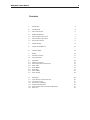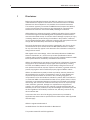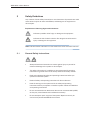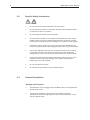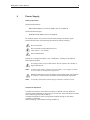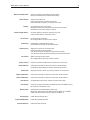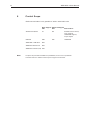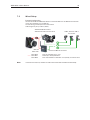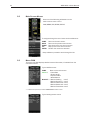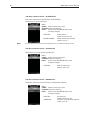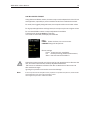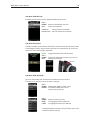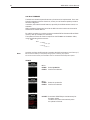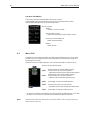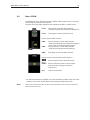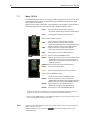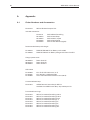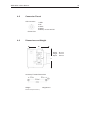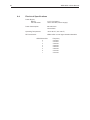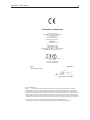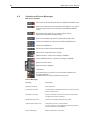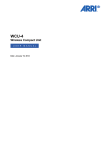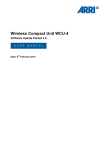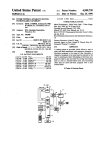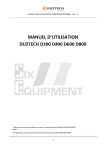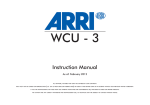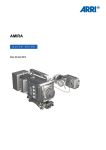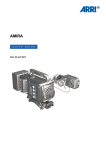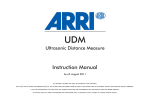Download ARRI SFHC-1 Instruction manual
Transcript
WCU-4 Wireless Compact Unit U S E R M A N U A L th Date: June, 19th2013 2013 4 April All rights reserved. This document is provided under a license agreement containing restrictions on use and disclosure and is also protected by copyright law. Due to continued product development this information may change without notice. The information and intellectual property contained herein is confidential between ARRI and the client and remains the exclusive property of ARRI. If you find any problems in the documentation, please report them to us in writing. ARRI does not warrant that this document is error-free. Arnold & Richter Cine Technik Tuerkenstr. 89 D-80799 Munich Germany mailto: [email protected] http://www.arri.com Scope This instruction manual applies to the following hardware: ARRI WCU-4 Document revision history No. ID drawing release/revision date 1 K5.74422.0 0063-50-00-00-05 FG1156 17th June 2013 ARRI WCU-4 User Manual 3 Contents 1 Disclaimer 4 2 Introduction 5 2.1 About this Manual 6 3 Safety Guidelines 7 3.1 3.1 3.1 General Safety Instructions Specific Safety Instructions General Precautions 7 8 8 4 Power Supply 9 5 Layout of the WCU-4 10 6 Control Scope 12 7 Setup 13 7.1 7.2 Wireless Operation Wired Operation 13 14 8 Operation 16 8.1 8.2 8.3 8.4 8.5 8.6 8.7 Display Description Main Screen Menus Description Menu CAM Menu MENU Menu IRIS Menu ZOOM Menu FOCUS 16 18 18 19 27 28 29 A Appendix 30 A.1 A.2 A.3 A.4 A.5 A.6 Order Numbers and Accessories Connector Pin-Out Dimensions and Weight Electrical Specifications Symbols Descriptions and Screen Messages Menu Tree 30 31 31 32 33 35 4 ARRI WCU-4 User Manual 1 Disclaimer Before using the Wireless Compact Unit (WCU-4), make sure you read and understand all the respective instructions in the enclosed manual. The ARRI Wireless Lens Control System is only available for commercial customers. The customer agrees by its use that the ARRI Wireless Compact Unit (WCU-4) or other components of the system are only deployed for commercial use. Otherwise the customer must contact ARRI preceding the utilization. ARRI endeavors to enhance the quality, reliability and safety of their products, but customers agree and acknowledge that the possibility of defects therein cannot be eliminated entirely. To minimize risks of damage to property or injury (including death) to persons arising from defects in the products, customers must integrate adequate safety measures in working with the system and must comply with all issued safety instructions for designated use. No part of this document may be copied or reproduced in any form or by any means without the prior written consent of ARRI. ARRI assumes no liability for any errors that may appear in this document. The information is subject to change without notice. With regard to the actual design, refer to the latest publications of ARRI data sheets or data books, etc., for the most up-to-date specifications. Not all products and/or types are available in every country. Please check with an ARRI sales representative for availability and additional information. ARRI or its subsidiaries do not assume any liability for infringement of patents, copyrights or other intellectual property rights of third parties by or arising from the use of ARRI products or any other liability arising from the use of such products. No license, express, implied or otherwise, is granted under any patents, copyrights or other intellectual property rights of ARRI or others. ARRI or its subsidiaries expressly exclude any liability, warranty, demand or other obligation for any claim, representation, cause, or action whatsoever, express or implied, whether in contract or tort, including negligence, or incorporated in terms and conditions, whether by statute, law or otherwise. In no event shall ARRI or its subsidiaries be liable for any special, direct, indirect, incidental, or consequential damages, including but not limited to lost profits, lost savings, lost revenues or economic loss of any kind or for any third party claim, downtime, good-will, damage to or replacement of equipment or property, any costs of recovering any material or goods associated with the assembly or use of our products, or any other damages or personal injury and the like regardless if such liability is based on tort, warranty, contract or any other unwritten law. In the event that one or all of the forgoing clauses are not permitted by applicable law, clauses that are permitted to the fullest extent under applicable law shall apply. ARRI is a registered trademark of Arnold & Richter Cine Technik GmbH & Co Betriebs KG This product meets CE and FCC regulations. ARRI WCU-4 User Manual 2 5 Introduction WCU-4 Functions • • • • • Radio control of IRIS/FOCUS/ZOOM lens motors Numerical and grafical lens data display * Remote switch camera REC/STANDBY (RUN/STOP) Camera information and control for ALEXA Plus and ALEXA Studio type cameras * Connects to ARRI WHITE radio remotes: ALEXA Plus and ALEXA Studio type cameras, UMC-3A, ARRI cameras with white coded radio modem installed * full funcionality requires ALEXA SUP8.0 software packet and the optional WCU-4 ALEXA remote license The WCU-4 is an all-inclusive hand unit offering up to 3-axes lens control. It includes a newly designed, super-smooth focus knob with adjustable friction and backlit, focus rings that are well readable in the dark. The whole unit is completely splash proof for ARRI typical reliability. The slider has its scale on the 3” display, providing clearly readable T-stop numbers. The left side handle includes an ergonomically designed, pressure-sensitive zoom knob. A user programmable button underneath the handle provides quick access to functions like quick zoom (ZAP) or focus setting marks. A hand strap provides extra stability and leaves the holding hand’s thumb free, thus allowing even the most challenging parallel shifts of iris and focus at the same time. The large 3” transflective TFT display reflects ambient light and thus remains clearly visible even in direct sunlight while saving battery power. It provides enough room for status information of camera and hand unit, measured distances from ultrasonic devices or lens data in a graphical form. Motor limits can be easily set by pressing one of the sealed, backlit buttons next to the display. ARRI Lens Data Display functionality is integrated and when used with the ALEXA camera, the unit displays camera settings and status information. Pre-marked focus rings can be used with WCU-4’s integrated lens mapping, providing comfort and ease of use when working with different lenses. The optional ALEXA Remote License activates remote camera setup capabilities via WCU-4 for ALEXA Plus, ALEXA Plus 4:3, ALEXA XT Plus, ALEXA Studio, and ALEXA XT Studio cameras. This includes setting frame rate, shutter angle, exposure index, white balance, and monitor outputs. Users can save their preferred WCU-4 settings on an SD card, enabling them to immediately personalize any WCU-4, anywhere in the world. One of the most ground-breaking new features of the WCU-4 is the option to use Vibration-Markers, which provide haptic feedback for electronic markers. Essentially, focus pullers can set marks, and the unit will vibrate to warn them when they are at their pre-set marks. This allows them to keep their eyes on the performers at all times, leading to greater accuracy of focus. The WCU-4 is designed to be upgradable. New firmware versions and future feature options can be easily installed to the unit via SD card. Various mounting points allow mounting of accessories. The unit is powered by an affordable camcorder battery and is compatible to existing ARRI motor controllers equipped with the white coded radio modem. It is also easily serviceable, with many exchangeable components, including the display. 6 ARRI WCU-4 User Manual 2.1 About this Manual ARRI recommends that all users of the WCU-4 read the manual in its entirety prior to use. For experienced users, the manual‘s structure also provides quick access for reference. In this manual: • • • • • • • • • Safety Guidelines General Precautions Power Supply Layout of the WCU-4 Operation of the WCU-4 Camera Control Lens Motors Usage Connections Technical Data ALEXA* specific functions are not explained in detail within this manual, please refer to the respective ALEXA handbook. * Within this manual, the term ALEXA stands for ARRI ALEXA Plus and Studio cameras, as well as ALEXA XT Plus models. How to use this manual: All directions are given from the operator‘s point of view. Connectors are written in all capital letters, for example, LCS. Menus and screens on the WCU-4 controls are written in all capital letters, for example, CAM menu and HOME screen. Buttons are written in bold typeface capital letters, for example, SET button. The appendix at the back of the manual contains useful reference material including WCU-4 specifications, connector pin-out diagrams, error and warning message explanations, WCU-4 dimensional drawings and a menu structure tree. ARRI WCU-4 User Manual 3 7 Safety Guidelines Any violation of these safety instructions or non-observance of personal care could cause serious injuries to users and affiliates, and damage to the equipment or other objects. Explanation of Warning Signs and Indications Indicates a possible risk of injury or damage to the equipment. Indicates the risk of electric shock or fire danger that could result in injury or damage to the equipment. Note: Indicates further information or information from other instruction manuals 3.1 General Safety Instructions • Always follow these instructions to ensure against injury to yourself or others and damage to the system or other objects. • This safety information is in addition to the product-specific operating instructions in general and must be strictly observed for safety reasons. • Read and understand all safety and operating instructions before you operate or install the system! • Retain all safety and operating instructions for future reference. • Heed all warnings on the system and in the safety and operating instructions before you operate or install the system. Follow all installation and operating instructions. • Do not use accessories or attachments that are not recommended by ARRI, as they may cause hazards and invalidate the warranty! • Do not attempt to repair any part of the system! Repairs must only be carried out by authorized ARRI Service Centers. 8 ARRI WCU-4 User Manual 3.2 3.3 Specific Safety Instructions • Do not remove any safety measures from the system! • Do not operate the system in areas with humidity above operating levels or expose it to water or moisture! • Do not subject the system to severe shocks! • Do not place the system on an unstable trolley/hand truck, stand, tripod, bracket, table or any other unstable support device! The system may fall, causing serious personal injury and damage to the system or other objects. • Operate the system using only the type of power source indicated in the manual! Unplug the power cable by gripping the power plug, not the cable! • Never insert objects of any kind into any part of the system if not clearly qualified for the task in the manual, as objects may touch dangerous voltage points or short out parts! This could cause fire or electrical shock. • Unplug the system from the power outlet before opening any part of the system or before making any changes to the system, especially the attaching or removing of cables! • Do not use solvents to clean! • Do not remove any stickers or paint-marked screws! General Precautions Storage and Transport • All cables have to be unplugged from the WCU-4 when it is transported or stored inside a case. • Do not store the WCU-4 in places where it is subject to extreme temperatures, direct sunlight, high humidity or severe vibration, or near strong magnetic fields. ARRI WCU-4 User Manual 4 9 Power Supply Battery Operation Recommended battery: SONY NP-FM 500H Li-Ion battery (ARRI order no. K2.47851.0) Recommended Chargers: SONY BC-VM10 (ARRI order no. K2.47852.0) For safety purposes, only use the recommended charger and battery types. Please also take note of the following directives for battery handling: Do not incinerate. Do not expose to temperatures beyond -20 to +50°C ( -4 to +122°F). Do not disassemble. Replace or re-charge the battery, if the “Low Battery“ message on the WCU-4 Status Screen appears. The charger must only be used indoors. Do not expose it to humidity or high temperatures. Note: To achieve full battery capacity, leave the battery in the charger for about one hour after the charge LED has gone out. Defective batteries must not be thrown into domestic waste, but disposed of onshore in a safe manner consistent with all applicable regulations. Note: For handling details please read the charger and battery operation manual. Hardwired Operation The WCU-4 connects to the LCS bus connector on ALEXA cameras, ARRI film cameras and the UMC-3A for power supply and control, using standard LCS cables with a cable length up to 80 m (260 ft). In hardwired operation mode, using power supplied through an LCS cable, no battery is necessary. Battery charging is not possible through the WCU-4. 10 ARRI WCU-4 User Manual 5 Layout of the WCU-4 Strap Eyelet Zoom Control Status LED Record Button Internal Antenna Power Button Ambient Light Sensor Display Upper Softbuttons Iris Control Focus Knob Re-writable Iris Scale Display Area Knob Friction Adjustment Detachable Scale Ring Lower Softbuttons M4 Threaded Bushes LCS Socket M4 Threaded Bushes Strap Eyelet User Button Battery Compartment SD Card Slot Battery Latch Lanyard Connection ARRI WCU-4 User Manual Battery Compartment Power Button Display Ambient Light Sensor Focus Knob Scale Ring Knob Friction Iris Control 11 Push in the battery completely when loading. Shift the release slider to release the battery. Powers on/off the unit. Press button briefly to power-on the unit. Press and hold for approx. 2 seconds to turn off. 3” transflective TFT color panel. Displays camera and lens status and control information. Automatic or manual luminance control. Controls display luminance and scale ring and button illumination in automatic mode. Controls focus lens motor. Re-configurable to iris lens motor control. Detachable re-writable blank ring or pre-marked focus rings for standard lenses. Adjust the friction for the focus knob. Press and hold the center button. Turn the focus knob clockwise to increase the friction. Turn the focus knob counterclockwise to decrease the friction. Slider controls iris lens motor. Re-configurable to focus lens motor control. Zoom Control Pressure sensitive handle knob controls zoom lens motor. Record Button Press button briefly for alternate camera record/standby or Run/Stop, depending on camera type and connection. Status LED Displays the same status as currently shown on the camera. Upper Softbuttons Press button briefly to select the menu item shown below. Lower Softbuttons Press button briefly to select the menu item shown above. User Button Configurable push button, default function: Zoom ZAP. LCS Socket Power and control connection to ARRI cameras and UMC-3A only. No support of accessory units. SD Card Slot Protected by an undetachable rubber cap. Save/load user setups on an SD card (SD or SDHC up to 32GB). Install new firmware and license keys to the WCU-4. Strap Eyelet Install the hand strap here. Lanyard Connection Internal Antenna Install the lanyard bolt here. Protected radio antenna. 12 ARRI WCU-4 User Manual 6 Control Scope Radio communication is only possible to “white“ coded radio units. Basic Support Advanced Support SUP SUP New Features ALEXA Plus/Studio 7.0 8.0 ALEXA remote control, lens mapping, UDM/CTM support, torque adjust UMC-3A 04B 04C UDM/CTM ARRICAM + LDB-ST/LT 06A ARRIFLEX 435 Xtreme 05A ARRIFLEX 416 Plus (HS) 04A Note: To tap the full potential of the WCU-4‘s possibilities, be sure to have updated all connected units to a software version equal or higher to those listed. ARRI WCU-4 User Manual 13 7 Setup 7.1 Wireless Setup One WCU-4 controls up to three lens motors ALEXA Plus/Studio camera ARRI camera with white radio CLM-2, CLM-3 or CLM-4 lens motors WCU-4 Focus Iris Zoom UMC-3A white radio Camera or UMC-3A connected Up to three WCU-4s control selected lens motors and ALEXA functions Example Configuration: All WCU-4s are set to the same radio channel. On one WCU-4 iris as well as focus control is enabled, zoom control is disabled. On one WCU-4 iris and focus controls are disabled, zoom control is enabled. The third WCU-4 has all lens motor controls disabled and controls ALEXA properties only*. Pre-set for zoom control only Pre-set for both focus and iris control Set ALEXA properties * ALEXA Plus/Studio camera CLM-2, CLM-3 or CLM-4 lens motors Focus Iris Zoom * with optionally available ALEXA Remote software license 14 ARRI WCU-4 User Manual Distributed Control Note: Simultaneous lens motor control of two cameras (or UMC-3A‘s) with one WCU-4 on the same radio channel is NOT possible. 3D Operation For 3D operation use ALEXA 3D sync cable For 3D operation use UMC-3A sync cable ARRI WCU-4 User Manual 7.2 15 Wired Setup Example Configuration: Use the LCS socket and ARRI LCS cables to connect the WCU-4 to an ARRI camera with lens motor drive capability or to an UMC-3A. The LCS wiring provides power and control lines. Cable length may be up to 80 m (260 ft). ALEXA Plus/Studio camera ARRI camera with lens motor drive CLM-2, CLM-3 or CLM-4 lens motors LCS Focus Iris Zoom UMC-3A white radio K4.41395.0 K4.41397.0 K2.41389.0 Note: Camera or UMC-3A connected LC-Z1-S LCS Cable 3.5 m (11 ft) LC-M1-Sp-S LCS Spiral Cable LC-E1 LCS Cable Drum Extension 75 m (250 ft), use with LC-Z1-S If connected via LCS bus, the WCU-4‘s radio transmission will be disabled automatically. 16 ARRI WCU-4 User Manual 8 Operation 8.1 Display Description Main Screen Typical main screen: WCU-4 connected to an ALEXA Plus or Studio camera on radio channel 1. LDS zoom lens with all lens motors connected. Radio Transmission Quality Radio Channel Battery Capacity Upper Softbutton Menu Items Camera Information Iris Scale or Iris Value Selected Premarked Focus Ring Distance value and position shown with UDM/CTM connected to ALEXA or UMC-3A Zoom Scale Zoom Value LIMIT Range Focus Value Focus Scale Depth Of Field Bar Markers Lower Softbutton Menu Items Sample Analog Camera Screen Iris and focus values shown instead of lens scales with LDS or LDA lenses Green RUN signalization Note: The WCU-4 can only display data that is provided by the connected camera or UMC-3A. Therefore the appearance of the display will vary, depending on the type of camera/UMC-3A, lens, and accessory, linked to the system. The reason for a time-delay between actuator position change and scale display is the difference between given value from knob, slider or stick and the actual motor position, sent from the camera or UMC-3A. ARRI WCU-4 User Manual 17 Upper Softbuttons Calibrate all connected lens motors. Press and hold for activation. Enter the CAMERA INFO and the SETUP* and MONOUT* sub-menus. * Extended ALEXA camera control is possible with optional software license (K2.72145.0), available from the ARRI license shop. MENU Enter the WCU-4 and lens motor configuration sub-menus. CAL CAM Lower Softbuttons Direct access to Iris function: - Set/reset LIMITs, LOCK iris value. ZOOM Direct access to zoom functions: - Set/reset LIMITs, set zoom speed, LOCK zoom value. FOCUS Direct access to FOCUS functions: - Set/reset LIMITs, WIDEN the focus scale, LOCK the focus value, set/reset MARKERs. IRIS Transmission Quality The higher the number of bars, the better the radio connection quality. Radio Channel Radio channels 0-7 are available (see Appendix A.4 for details). Battery Capacity Battery symbol indicates the current capacity (completely white = full). Camera Information - Camera status REC - STDBY - ERROR - Remaining record capacity in min:sec - Camera battery voltage - Current frame rate in fps** - Shutter angle** ** replaced by UDM/CTM distance value if an Ultrasonic Distance Meter (UDM/CTM) is connected to the ALEXA or UMC-3A. Iris Scale *** - Graphical iris scale, iris position indicator - Re-writable blank area for individual scale notes (activate in MENU CONTROL SETUP SLIDER BLANK SCREEN) Iris Value With some ARRI analog cameras, the iris value will be shown instead of the iris scale. Focus Scale*** Moving focus lens scale image, MARKER positions. Focus Value Numerical focal value in metric or imperial values. Depth Of Field Yellow depth of field range bar, if lens data is available from the ALEXA. Focus Markers Up to eight pre-set markers will be shown as lines in the depth-of-field bar area. Zoom Scale*** Zoom lens scale extents values, zoom position indication, limits indication. Zoom Value Numerical zoom value. *** if the display scale or pointer moves in opposite direction to the slider/stick/knob, change the respective motor direction on the camera or UMC-3A 18 ARRI WCU-4 User Manual 8.2 Main Screen Menus Press one of the following softbuttons on the main screen to enter a menu: CAM, MENU, IRIS, ZOOM, FOCUS To navigate through the menu items use the softbuttons: HOME BACK DOWN* UP* ENTER Return to the main screen. Return to the previous menu screen. Step down to the next item on screen. Step up to the next item on screen. Confirm the menu item selection. * Keep softbutton pressed to scroll through the list. 8.3 Menu CAM The sub-menu CAM displays detailed camera information, if available from the connected camera. Typical ALEXA screen: Return to the main screen. - Frame Rate - Shutter Angle - Exposure Index - White Balance MONOUT ** - Monitor Peaking on/off - Monitor Surround on/off - Monitor False Color on/off - Monitor Status Info on/off - Monitor Framelines on/off HOME SETUP ** ** Available with optionally available ALEXA Remote software license. Typical analog camera screen ARRI WCU-4 User Manual 8.4 19 Menu MENU A number of user definable configurations are available in the following submenus. The user has also access to more detailed system information, WCU-4 firmware updates and installation of licensed software features. Sub-Menu RADIO CHANNEL ON OFF Enable/disable radio transmission. UP or DOWN Change the radio channel. SET Confirm the radio channel selection. Shown setting: Radio active on channel “1”. Note: When selecting a radio channel, please consider potential local legal restrictions of transmission bands usage. A list of the WCU-4 transmission frequencies as well as the general FCC certification can be found in the Electrical Specifications section of this manual. Sub-Menu CONTROL SETUP This screen shows an overview of the current WCU-4 control configuration. In this menu the WCU-4 lens motor control can be pre-set, but it is not possible to change the lens motor settings on the camera or the UMC-3A. If more than one WCU-4 or an additional zoom unit shall control the lens motors at a time, it is the responsibility of the user to avoid control conflicts within the handunits. STICK Enter the (ZOOM)-STICK setup sub-menu. SLIDER Enter the SLIDER setup sub-menu. KNOB Enter the KNOB setup sub-menu. Shown settings: CONTROL MATRIX: All motors assigned and enabled. Focus with knob. Iris with slider. Zoom with stick. 20 ARRI WCU-4 User Manual Sub-Menu CONTROL SETUP > SLIDER SETUP Select lens motor control and direction, enable/disable blank screen in the Iris scale area. UP or DOWN Select the sub-menu item. CHANGE Change the function. BACK Return to the SYSTEM SETUP screen and keep changes. CONTROL: BLANK SCREEN: Note: Slider control. Options: iris, focus, off. White marker area for slider. Options: on, off. For individual Iris marks on the Iris Scale display area use a water-based felt marker. Sub-Menu CONTROL SETUP > STICK SETUP Select zoom lens motor control and direction. UP or DOWN Select the sub-menu item. CHANGE Change the function. BACK Return to the SYSTEM SETUP screen and keep changes. CONTROL: Stick controls zoom. Options: zoom, off. Sub-Menu CONTROL SETUP > KNOB SETUP Select lens motor control and direction, enable/disable vibration. UP or DOWN Select the sub-menu item. CHANGE Change the function. BACK Return to the SYSTEM SETUP screen and keep changes. CONTROL: VIBRATION: Knob control. Options: focus, iris, off. Vibration on knob marker position. Options: on, off. ARRI WCU-4 User Manual 21 Sub-Menu MOTOR TORQUE Using CLM-3 and CLM-4 motors, the motor torque can be adapted to the kind of lens and application, especially to prevent sensitive lenses from mechanical overload. For small, less ruggedly designed lenses, the torque should be set to lower values. For high speed applications and large lenses, the torque may be set to higher values. For connected CLM-2 motors no torque adjustment is available. The display will show no support in this case. If no motor is connected, the display will show n/a. UP or DOWN Select the focus, iris or zoom motor. CHANGE Change the torque limit. Shown settings: Focus: Torque level 4 (1-4 available). Iris: No torque setting possible (CLM-2 motor). Zoom: Not connected to the WCU-4. CLM-3 lens motors provide very high torque for high speed lens drive. Be sure that lens, lens motors and rods are correctly adjusted and fastened. Take care to re-calibrate the CLM-3 motor after re-attachment of the motor and after each lens change! Ignoring this procedure can lead to severe lens damage. Note: If the torque level is not adequate to lens properties or operation temperature, the electronic torque limitation may cause a high-frequency noise. Use a higher torque level to reduce this effect. 22 ARRI WCU-4 User Manual Sub-Menu PREMARKED FOCUS RING For mapping the focus scale of ARRI LDS lenses or other lenses, represented in the ARRI Lens Data Archive, a set of replaceable pre-marked focus rings is available. For lenses not yet represented in the Lens Data Archive (LDA) a blank focus ring may be used. Select a focus ring with a lower value, but next to the nearest distance shown on the lens scale. Example: Lowest focus distance on the lens: 0.8 m Available focus rings: 0.25 m, 0.35 m, 0.5 m, 1 m (12”,14”, 20”,36”) Best fit: Focus ring with 0.5 m - Select the lens from the ALEXA LDA menu. - Select the focus ring from the WCU-4 menu. - The focus lens scale on the WCU-4 will now map to the lens on the camera. UP or DOWN SET Note: Select the attached focus ring. Confirm the selection. The displayed focus unit (metric - imperial) depends on the camera setting or LDS lens type. Sub-Menu LENS DATA The circle of confusion for correct calculation of depth of field can be set in this menu. UP or DOWN SET Select the preferred circle of confusion. Confirm the selection. ARRI WCU-4 User Manual 23 Sub-Menu USER BUTTON The WCU-4’s user button may be assigned to different functions. UP or DOWN SET Select the User Button function. Confirm the selection. ZOOM zap Function (Zoom full speed). KNOB marker Set new marker on knob scale. Sub-Menu BACKLIGHT The WCU-4 display and knob scale illumination may be dimmed to operational needs. The backlight intensity may be set to a fixed value or automatically up to a pre-set maximum value, ambient light dependent. MODE UP or DOWN SET Toggles between FIX and AUTO mode. Change the illumination intensity from 0 to 10. Confirm the selection. Sensor Sub-Menu USER SETTINGS Up to six user settings may be stored and recalled on/from an SD card. The WCU-4 can also be re-set to the factory settings. UP or DOWN ENTER UP or DOWN SAVE LOAD Select LOAD, SAVE or factory reset. The LOAD or SAVE sub-menu or reset to factory settings. Select the setting number. The highlighted setup to SD card. The highlighted setup from SD card. x marked settings have been saved previously and can be overwritten without request. 24 ARRI WCU-4 User Manual Sub-Menu FIRMWARE The WCU-4’s versatile layout allows many functions to be implemented. For a userfriendly integration of future functions, an easy-to-use firmware update procedure has been integrated. In addition, fee-based licensed features, especially for ALEXA camera control, are available. WCU-4 software licenses are bound to the WCU-4’s serial number and cannot be transferred to another WCU-4. For a WCU-4 update you need to prepare a standard FAT-32 formatted SD or SDHC memory card up to 32 Gb (not enclosed). The update or license file must be copied into the Firmware or Licenses folder, using the following folder structure: ARRI - WCU4 - Firmware - xxxx.upd - Licenses - xxxx.lic Load the card into the SD card slot, located at the WCU-4’s bottom (card “face-up”). Note: Be sure that the battery is completely charged prior to starting any update! Do not remove the battery until the WCU-4 has re-started automatically after update. UPDATE UP or DOWN ENTER Select Update file. Confirm the selection. UP or DOWN ENTER Select the update file. Confirm the selection UPDATE Press both UPDATE keys simultaneously for firmware update. The WCU-4 re-starts automatically when the update is finished. ARRI WCU-4 User Manual 25 LICENSES INSTALL a license A licensed feature is bound to the WCU-4’s hardware serial number. Before purchasing a license key, you must save the WCU-4’s hardware info file for upload during the purchasing process. Select LICENSED FEATURES from the FIRMWARE menu. Install an SD card and press the HWINFO softbutton. A file named “K2.72103.0-####-wcu4.ipkg” will be generated, with #### being the WCU-4 serial number. Visit the ARRI LICENSE SHOP at http://alshop.arri.de and follow the instructions for purchasing and downloading license keys. Available licenses for WCU-4 currently include: ALEXA Remote License Key (K2.72145.0) To install the new license(s) after purchase, copy the license file to the SD card, using the above described folder structure. Install the SD card and again select LICENSED FEATURES from the FIRMWARE menu. Press the INSTALL softbutton and select a license file from the INSTALL LICENSE screen using the UP/DOWN softbuttons, if necessary. Press the INSTALL softbutton again, then confirm your selection by pressing both INSTALL softbuttons. DELETE a license Press the DELETE softbutton and select a license file from the DELETE LICENSE screen, using the UP/DOWN softbuttons. Press the DELETE softbutton and select a license file from the DELETE LICENSE screen using the UP/DOWN softbuttons, if necessary. Press the DELETE softbutton again, then confirm your selection by pressing both DELETE softbuttons. Once purchased, a license key can be re-installed again to the linked WCU-4 at any time. 26 ARRI WCU-4 User Manual Sub-Menu SYSTEM INFO This screen shows the installed WCU-4 firmware version, network (MAC) address and firmware version of the installed radio module, and the MAC address(es) of the connected device(s). Shown settings: WCU-4: Software version and date Internal radio module: Radio network address and firmware version Connected camera/UMC-3A: Radio network address WCU-4: Serial number 8.5 Menu IRIS The IRIS sub-menu allows the setting of LIMITs and LOCKing the Iris to a set value. If LIMIT is set, the complete slider travel is available for the limited Iris range, thus stretching the Iris scale. Symbols next to the LIMIT softbutton item indicate that LIMIT or LOCK is active. How to use the LIMIT function: LIMIT LIMIT Shift the slider to the first LIMIT position. Press to store the current Iris position. - LIMIT starts blinking and a LIM symbol appears Adjust slider to the second LIMIT position. Press to store the current Iris position. - LIMIT and the LIM symbol stop blinking* LIMIT Press again to clear the LIMIT positions. LOCK Press to lock the current Iris position. - A padlock symbol will indicate the LOCK status LOCK Press again to clear the LOCK function. * An alternate method to set LIMITs is to press and hold the LIMIT button on the first position, move to the second position and release the LIMIT button then. Note: LOCK can be set within the LIMIT borders, even when LIMIT is active, and will override the LIMIT function in this case. ARRI WCU-4 User Manual 8.6 27 Menu ZOOM The ZOOM sub-menu allows the setting of LIMITs, LOCKing the zoom to a set value and limiting the maximum zoom speed. Symbols next to the LIMIT softbutton item indicate that LIMIT or LOCK is active. LOCK Press to lock the current Zoom position. - A padlock symbol will indicate the LOCK status LOCK Press again to clear the LOCK function. How to use the LIMIT function: LIMIT LIMIT LIMIT Press to store the current Zoom position. - LIMIT starts blinking and a LIM symbol appears - Drive motor to the second LIMIT position Press to store the current Zoom position. - LIMIT and the LIM symbol stop blinking* Press again to clear the LIMIT positions. How to use the maximum Zoom speed function: Press to enter the zoom speed sub-menu. UP or DOWN SET Press to select the maximum zoom speed. Press and hold to change the speed in steps of tens. Confirm the selection. * An alternate method to set LIMITs is to press and hold the LIMIT button on the first position, move to the second position and release the LIMIT button then. Note: LOCK can be set within the LIMIT borders, even when LIMIT is active, and will override the LIMIT function in this case. 28 ARRI WCU-4 User Manual 7.7 Menu FOCUS The FOCUS sub-menu allows the setting of LIMITs, LOCKing the focus to a set value, squeezing the focus scale to a limited knob angle (WIDEN) and setting up to eight color-coded focus markers. With the use of LDS or LDA lenses, a scale OFFSET may be added. Symbols next to the FOCUS softbutton item indicate that LIMIT, WIDEN or LOCK is active. LOCK Press to lock the current Focus position. - A padlock symbol will indicate the LOCK status LOCK Press again to clear the LOCK function. How to use the LIMIT function: LIMIT LIMIT LIMIT Turn the knob to the first LIMIT position. Press to store the current focus position. - LIMIT starts blinking and a LIM symbol appears Adjust the knob to the second LIMIT position. Press to store the current focus position. - LIMIT and the LIM symbol stop blinking* Press again to clear the LIMIT positions. MARKER Press to enter the MARKER menu. MARK** Press to set a marker at the current knob position. - A colored line occurs next to the Focus scale - Passing the Focus mark activates the WCU-4’s vibration indicator REMOVE Press to clear the actual marker position. RESET Press to clear all markers. MOTOR Press to switch back to the lens drive menu. How to use the WIDEN function: WIDEN WIDEN WIDEN Turn the knob to the first WIDEN position. Press to store the current knob position. - WIDEN starts blinking and a W symbol appears Adjust the knob to the second WIDEN position. Press to store the current knob position. - WIDEN and the W symbol stop blinking Press again to clear the WIDEN positions. * An alternate method to set LIMITs is to press and hold the LIMIT softbutton on the first position, move to the second position and release the LIMIT softbutton then. ** If the function “KNOB marker” in the USER BUTTON menu is activated, pressing the user button also MARKs the actual knob position. Note: LOCK can be set within the LIMIT borders, even when LIMIT is active, and will override the LIMIT function in this case. WIDEN and LIMIT can be combined. A symbol will be displayed next to the FOCUS softbutton. ARRI WCU-4 User Manual 29 How to use the OFFSET function: In some cases the lens scale and the WCU-4 scale may diverge slightly or lenses have to be synchronised, eg. for 3D shooting. Using the WCU-4 OFFSET, one can align scales easily. OFFSET Press and hold, turn the knob to the desired position, then release the OFFSET softbutton. OFFSET Repeat the procedure to change the offset value. WIDEN Note: Press to clear the offset setting. The OFFSET value is stored in the ALEXA or UMC-3A (for 3D setup only) until the connected camera or UMC-3A is powered down. 30 ARRI WCU-4 User Manual A Appendix A.1 Order Numbers and Accessories K2.72103.0 WCU-4 Wireless Compact Unit Included accessories: K2.72117.0 K4.72467.0 K4.72487.0 K5.74420.0 K5.74422.0 WCU-4 Blank Focus Ring WCU-4 Hand Strap WCU-4 Neck Lanyard WCU-4 Quick Guide WCU-4 User Manual (english) Recommended battery and charger: K2.47851.0 K2.47852.0 SONY NP-FM 500H Li-Ion Battery 7.2 V 11.8 Wh SONY BC-VM10 Li-Ion Battery Charger with Power Cord EU Charger power cords: 05.20369.0 05.20370.0 05.20368.0 Power Cord UK Power Cord US Power Cord EU LCS Cables: K4.41395.0 K4.41397.0 K2.41389.0 K-LC-Z1-S LCS Cable 3.5 m (11 ft) K-LC-M1-Sp-S LCS Spiral Cable LC-E1 LCS Cable Drum Extension 75 m (250 ft) Licensed software keys: K2.72145.0 ALEXA Remote License Key for WCU-4 Available from ARRI License Shop http://alshop.arri.de Pre-marked focus rings: K2.72129.0 K2.72130.0 K2.72131.0 K2.72132.0 K2.72133.0 K2.72134.0 K2.72135.0 K2.72136.0 WCU-4 Pre-marked Focus Ring 0.25 m WCU-4 Pre-marked Focus Ring 0.35 m WCU-4 Pre-marked Focus Ring 0.5 m WCU-4 Pre-marked Focus Ring 1 m WCU-4 Pre-marked Focus Ring 12” WCU-4 Pre-marked Focus Ring 14” WCU-4 Pre-marked Focus Ring 20” WCU-4 Pre-marked Focus Ring 3’6” ARRI WCU-4 User Manual A.2 31 Connector Pinout LCS Connector: 1 GND 2 NC 3 CAN-L 4 CAN-H 5 Battery +10.4 to 34 V DC Socket View A.3 Dimensions and Weight W Width 161 mm Height 151 mm Depth 90 mm H Accessory Threads Dimensions: Weight: Without straps and battery 730 g/25.8 oz. 32 ARRI WCU-4 User Manual A.4 Electrical Specifications Power Supply: Battery Via LCS socket 7.2 V Li-Ion battery 10.4 to 34 V DC (camera supply) Power Consumption 220 [email protected] V 70 mA@24 V Operating Temperature: -20 to +50 °C (-4 to +122°F ) RF Transmission: ISM 2.4 GHz / one of eight channels selectable ARRI Channel No. 0 1 2 3 4 5 6 7 Frequency 2.410 GHz 2.415 GHz 2.430 GHz 2.435 GHz 2.450 GHz 2.455 GHz 2.470 GHz 2.475 GHz ARRI WCU-4 User Manual 33 Declaration of Conformity We, Manufacturer ARRI CINE + VIDEO GERÄTE GmbH Pottendorferstrasse 25-27 A-1120 Wien declare that the product Wireless Compact Unit WCU-4 is in conformity with DIN EN 55103-1: 2009 DIN EN 55022: 2010 DIN EN 55103-2: 2009 DIN EN61000-4-2: 1995 +A1: 1998 +A2: 2001 DIN EN61000-4-3: 2006 +A1: 2008 The built-in Transceiver Module is listed under FCC ID: W7Z-FSTARPRO IC: 8254A-FSTARPRO Date: February 26, 2013 Signature Ing. Walter Trauninger Class A Statement: Note: This equipment has been tested and found to comply with the limits for a Class A digital device, pursuant to Part 15 of the FCC Rules. These limits are designed to provide reasonable protection against harmful interference when the equipment is operated in a commercial environment. This equipment generates, uses, and can radiate radio frequency energy and, if not installed and used in accordance with the instruction manual, may cause harmful interference to radio communications. Operation of this equipment in a residential area is likely to cause harmful interference in which case the user will be required to correct the interference at his own expense. This equipment complies with the Canadian ICES-003 Class A specifications. Cet appaeil numérique de la Class A est conforme à la norme NMB-003 du Canada. 34 ARRI WCU-4 User Manual A.5 Symbols and Screen Messages Main Screen Symbols IRIS motor not connected, equivalent for ZOOM and FOCUS motor. IRIS motor connected, but not available for the WCU-4, e.g. control through another remote unit, equivalent for ZOOM and FOCUS motor. IRIS motor status unknown, e.g. during system startup, equivalent for ZOOM and FOCUS motor. Zoom motor LOCKed, equivalent for IRIS and FOCUS motor. Focus motor LIMITs set, equivalent for IRIS and ZOOM motor. Focus motor WIDEN set. Focus motor LIMITs combined with WIDEN. Zoom motor actual speed value (0-100). CAM information, respond to message or CANCEL. Critical CAM information, respond to message or CANCEL. Radio connection active. Radio connection disabled. Low battery. Pre-marked focus ring active, but no lens data available from camera or UMC-3A. ATTENTION: Focus control is disabled in this case. Screen Messages Message Description HW-Info not stored! Insert a SD-card. License file not valid! The license file on the SD card does not correspond to the WCU-4 serial number. Used path not found! Create a valid folder structure on the SD card like shown on page 24 (sub-menu Firmware). Disabled during record Function not available during camera record. Calibrate lens motors now? Calibrate lens motors - recommended. In case you are sure that nothing has been changed since the last calibration, press CANCEL. Motors calibrating ... Wait until calibration is finished. * Functions available with optional ALEXA Remote Software License A.6 WCU-4 SW Version 01.00.16 ARRI WCU-4 User Manual 35 Menu Tree