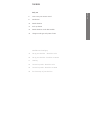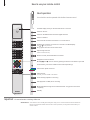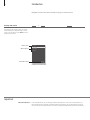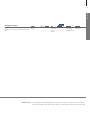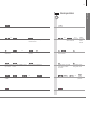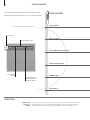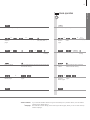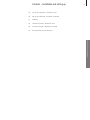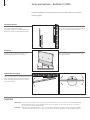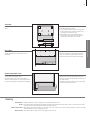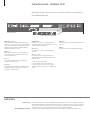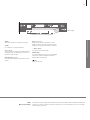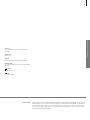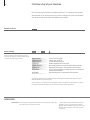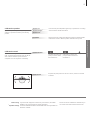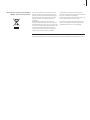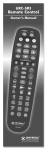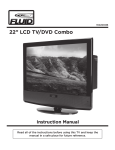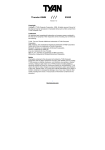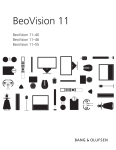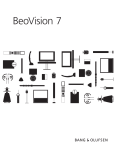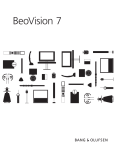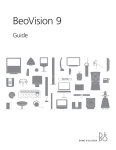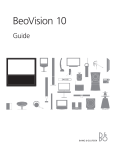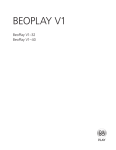Download Bang & Olufsen DVD 1 Specifications
Transcript
BeoVision 10 Dear Customer This Getting Started contains information about the daily use of your Bang & Olufsen product and connected equipment. We expect your retailer to deliver, install and set up your product. Your television offers more features and functions than described in Getting Started. Among other things; Timer functions and auto standby, editing and naming channels. These and other features are described in more detail in a Guide. The Guides are found on www.bang-olufsen.com/guides DVB functions are described in a separate Guide. The Guides are kept up to date if new software introduces new or modified features and functions in your television. On www.bang-olufsen.com you can also find further information and relevant FAQs about your product. Your Bang & Olufsen retailer is your first stop for all your service queries. To find your nearest retailer, visit our website ... www.bang-olufsen.com Technical specifications, features and the use thereof are subject to change without notice. 3510837 Version 1.0 1106 WARNING: To reduce the risk of fire or electric shock, do not expose this appliance to rain or moisture. Do not expose this equipment to dripping or splashing and ensure that no objects filled with liquids, such as vases, are placed on the equipment. To completely disconnect this equipment from the AC Mains, disconnect the mains plug from the wall socket. The disconnect device shall remain readily operable. The lightning flash with arrowhead symbol within an equilateral triangle, is intended to alert the user to the presence of uninsulated “dangerous voltage” within the product’s enclosure that may be of sufficient magnitude to constitute a risk of electric shock to persons. The exclamation point within an equilateral triangle is intended to alert the user to the presence of important operating and maintenance (servicing) instructions in the literature accompanying the product. Cautions – Ensure that the television is positioned, set up and connected in accordance with the instructions in this Getting Started. – Place your television on a firm, stable surface. To prevent injury, use Bang & Olufsen approved stands and wall brackets only! – Do not place any items on top of your television. – Do not subject the television to rain, high humidity or sources of heat. – The television is intended for indoor use in dry, domestic environments only. Use within a temperature range of 10–40°C (50–95°F), and at an altitude of no more than 1,500 m (5,000 ft). – Do not place the television in direct sunlight, as this may reduce the sensitivity of the remote control receiver. – Leave enough space around the television for adequate ventilation. – Connect all cables before connecting or reconnecting any of the products in your system to the mains. – No naked flame sources, such as lighted candles should be placed on the apparatus. – Do not attempt to open the television. Leave such operations to qualified service personnel. – Do not strike the glass with hard or pointed items. – The television can only be switched off completely by disconnecting it from the wall socket. – The supplied mains cord and plug are specially designed for the television. If you change the plug or in any way damage the mains cord, it can affect the TV performance. – The supplied plug and mains cord are specially designed for the product. Do not change the plug and if the mains cord is damaged, you must buy a new one from your Bang & Olufsen retailer. Daily use 6 How to use your remote control 8 Introduction 10 Watch television 12 Look up teletext 14 Watch television via the DVB module 16 Change sound type and picture format Installation and setting up 18 Set up your television – BeoVision 10-32 20 Set up your television – BeoVision 10-40/46 21Cleaning 22 Connection panels – BeoVision 10-32 24 Connection panels – BeoVision 10-40/46 26 First-time setup of your television Daily use Contents How to use your remote control 6 Beo4 operation Your television can be operated with the Beo4 remote control. TV LIGHT RADIO DTV DVD CD V MEM TEXT A MEM 7 8 9 4 5 6 1 2 3 LIST 0 MENU TV The Beo4 display shows you the activated source or function TV Switch on the TV* DTV Switch on the DVB module and watch digital television TEXT Switch on teletext 0–9 Select channels and enter information in on-screen menus LIST Display extra “buttons” for functions or sources in the Beo4 display. Use or to step in the list MENU 1 Bring up the main menu of the active source Step through channels Hold for continuous step Rewind or wind, search backwards or forwards Navigation and centre button Move , , and – move in menus by pressing the button in the direction you need Centre button; press in the middle to select and accept settings Select colour specific functions STOP PLAY BACK Adjust volume To mute, press the middle of the button STOP Pause and stop playback or recording PLAY Start playback of a DVD, CD or recording BACK Move backwards through menus and the Beo4 list. Long press to exit menus completely Standby Important – for more information: www.bang-olufsen.com 1* Beo4 buttons Some buttons can be reconfigured during the setup process. See the Guide for further information. NOTE! For general information about remote control operation, see the guide enclosed with your remote control. Beo6 operation Your television can also be operated with the Beo6 remote control as described in this Getting Started and the Guide, but you can also operate your television with Beo5 which is operated similarly to Beo6. TV 2 Soft button, touch screen to select* Switch on a source or select a function Back up through Beo6 displays Bring up Scene buttons, such as Zones or Speaker Press again to return Living Room TV V.MEM DTV N.MUSIC PC DVD RADIO + N.RADIO CD STOP Pause and stop playback or recording PLAY Start playback of a DVD, CD or recording BACK Move backwards through menus. Long press to exit menus completely AY O P PL ST Bring up digits to select channel or recording Press again to return 3 Select colour specific functions* Press volume wheel next to the colour BA CK Turn to adjust volume To mute, turn quickly counter-clockwise Centre button is used for selecting and accepting Navigation button left, right, up and down Move in menus by pressing the button in the direction you need Rewind or wind, search backwards or forwards Step through channels or recordings Hold for continuous step Standby About buttons Light grey buttons indicate that you have to press a text in the display. Dark grey buttons indicate that you have to press a hard button. 3* Coloured buttons Press the wheel next to the colour to activate a coloured button. Actual zone Indicates the actual zone on Beo6 as it was named during the setup process. Soft buttons on Beo6 Depending on the activated source, different soft buttons appear on the screen. Touch the screen to activate the function. 2* Daily use 7 Introduction 8 Navigate in menus and select settings using your remote control. Display and menus TV Information about the selected source is shown in the display on the remote control. On-screen menus allow you to adjust settings. In some setups, you may have to press MENU twice to bring up the TV menu. Menu name or Switch on TV V MEM Switch on connected equipment MENU Show menu TV SETUP SLEEP TIMER Menu options PLAY TIMER OPTIONS Information field select Example of on-screen menu Important BEO4 SETTING menu In the OPTIONS menu, you can bring up the BEO4 SETTING menu. This menu is only relevant if you have a Beo4 remote control with a navigation button. Remember to set your Beo4 remote control to the correct mode. See the Beo4 Guide or contact your Bang & Olufsen retailer for further information. Daily use 9 + Navigate in menus When a menu is on the screen, you can move between menu options, reveal settings or enter data. Remote control Select option/ setting Enter data 0–9 Bring up Select option sub-menu/ store setting BACK BACK or Move Press and hold to backwards exit menus through menus On the first pages in this Getting Started, you will find an overview of the buttons on Beo4 and Beo6. For general information about remote control operation, see the guide enclosed with your remote control. Watch television 10 Choose a TV channel by its number or switch to another channel. Adjust the sound volume and turn the TV. Activate the TV source to use these functions Channel name Beo4 operation Switch on the TV Select a TV channel Channel number TV CHANNEL LIST CNN 1 … DISCOVER CWNBC BBCWORLD … … … SUPER CH … CRIME TV CINEMA … MOVIE NW … … … … more Bring up a channel list 2 3 4 5 6 7 8 9 10 11 12 13 14 15 16 17 18 Adjust the volume select Indicates that more channels are available Turn the TV If your television is equipped with a motorised stand, you can turn it by means of the remote control. Switch off the TV Useful hints *TV positions 1 Position 1 is the far left position and Position 9 is the far right. Position 5 is the centre position. 11 Daily use Beo6 operation TV TV Press Press or 0–9 Select Select channel Hold for channel list Select page or 0 + 0–9 Previous Press to step between previous and current channel Select Activate numbers and Previous/ select channel current channel Select channel Hold for channel list and select channel Accept Adjust volume. To mute, turn quickly counterclockwise Turn either way to bring back sound or Adjust volume Press in the middle to mute up or down sound Press to find STAND Press Press to bring sound back or LIST Bring up STAND Turn TV Accept 1–9 Select position*1 Stand Press Press Turn Turn TV or Position 1…9 Select position*1 Look up teletext 12 Operate teletext through the menu bar at the top of the teletext page or the arrow buttons on your remote control. Activate teletext to use these functions Beo4 operation Start teletext Access the start page of teletext. Current page Move to page Enlarge teletext pages PAGE P100 MEMO BBC Access teletext pages you wish to see. HALT LARGE REVEAL SETUP S100 Wed 13 Oct 12:39:34 1 Stop subpages from turning* Enlarge teletext page Stop subpage turning MEMO pages Reveal hidden text on ‘REVEAL’ and make settings on ‘SETUP’ MEMO is only available, when memo pages are stored. Exit teletext Useful hints MEMO pages Dual screen REVEAL For quick access, store a teletext page as a MEMO page. See the Guide for further information. When teletext is activated, pressing TEXT swaps between dual screen and full screen mode. To reveal hidden text on a teletext page, move to REVEAL and press the centre button. 13 TEXT Text Press repeatedly to change screen mode or Step up or down in pages STOP Daily use Beo6 operation Press repeatedly to change screen mode or Move to PAGE and select Stop turning Go to index pages (100, 200, 300 …) or or Move to HALT Move to LARGE Press Select subpage 0–9 Step up or down in pages Move to PAGE and select or STOP Restart turning 0–9 Select page 0–9 Restart turning Stop turning Select subpage Press to switch between upper and lower half of page and normal viewing Move to LARGE Switch between upper and lower half and normal viewing Move to MEMO and switch between stored MEMO pages Move to MEMO and switch between Switch pages between MEMO pages or Press to switch between MEMO pages or or 0–9 Select page or BACK BACK Press Press Teletext subtitles 1 *Subpages If you would like available subtitles to appear automatically for a particular channel, store the teletext subtitles page as MEMO page 9. Note that after channel change, teletext must register all subpages, before you can use HALT and step between subpages. Watch television via the DVB module 14 When your television is equipped with the optional DVB module, you can receive digital terrestrial, cable and satellite programmes depending on your module options. Activate the DTV source to use these functions Beo4 operation Switch on the TV and the DVB module*1 Select a DTV channel DVB function Beo4 button RADIO PROGRAMME GUIDE Bring up and use the menu overlay MENU INFORMATION CHANNEL GROUPS 1 SUBTITLES LANGUAGE 2 AUDIO LANGUAGE 3 SETUP 4 CHANNEL LIST 5 CA UNITS 6 MULTIFEED 7 Step between groups Bring up a channel or station list Switch off the TV Useful hints DVB guide Multifeed 1 *Activate DVB module For more extensive and updated information, look up the DVB-HD guide on www.bang-olufsen.com/guides. MULTIFEED is only available if supported by your programme provider. If the television tuner is deactivated, use the TV button to switch on the DVB module. See the Guide for further information. 15 DTV DTV Press Press or Select MENU Press or 0–9 Select Select channel 0–9 or + Use the designated buttons in the display Groups+ Groups- Step between groups or Hold for channel list Select page 0–9 Activate numbers and select channel Menu Activate the desired function Step between groups Press Daily use Beo6 operation Select channel Accept Hold for channel list, select page or channel Press Accept Sound type and picture format 16 While you watch TV through the television tuner, you can switch between available sound types and adjust the picture format. Change sound type or language Switch between available sound types and languages. Select picture format The TV automatically adapts the picture to fill out as much of the screen as possible when you select a source, but you can select a format yourself. Bring up SOUND in your Beo4 display*1 Bring up FORMAT in your Beo4 display*1 Press repeatedly to switch between available sound types or 1–4 Select format*2 Move picture up or down*3 or select variation*4 FORMAT 1 FORMAT 2 FORMAT 3 FORMAT 4 Standard*4 For panoramic view or 4:3 Zoom The picture is adjusted vertically Wide For a genuine 16:9 widescreen picture Extended The bars can be removed and the picture is shown in a 16:9 format Useful hints 1 *LIST menu 2 *Optimise 3 *Move picture up or down 4 *Variation In order to display SOUND and FORMAT on Beo4, you must first add it to the Beo4 list of functions. The picture format is optimised, if you press the centre button on Beo4. On Beo6, press Optimise. The picture can only be moved up or down in FORMAT 1 and 2. In FORMAT 1, you can select variations of the format. On Beo6, press Variation. Contents – Installation and setting up 18 Set up your television – BeoVision 10-32 20 Set up your television – BeoVision 10-40/46 17 22 Connection panels – BeoVision 10-32 24 Connection panels – BeoVision 10-40/46 26 First-time setup of your television Installation and setting up 21Cleaning Set up your television – BeoVision 10-32 18 The television has several placement options. Follow the guidelines for placement and connection. Placement options The TV can be placed on a motorised stand or mounted on a wall bracket. Refer to www.bang-olufsen.com for available stands and brackets or contact your Bang & Olufsen retailer. Due to the weight of the TV, any moving or lifting of the TV should be performed by qualified personnel – using the proper equipment. Handling We recommend that you place the TV in the packaging while you fasten the wall bracket or the bracket for the stand to the back of the TV. Three protection profiles have been enclosed with the TV. Use these when moving the TV to avoid scratching the frame. Wall bracket and stand The wall bracket can manually be turned left and/or right depending on your setup. Remember to leave enough space around the TV to allow it to turn and tilt freely. Important Ventilation Front glass To ensure proper ventilation, allow enough space around the screen. Do not cover the fans. At overheating (flashing standby indicator and an on-screen warning), switch the TV to standby, not off, in order for the TV to cool down. You cannot operate the TV during this time. If the front screen glass should crack or chip, or if it should be damaged in any way, it must be replaced immediately, as it could otherwise cause injury. You can order replacement front screen glass from your Bang & Olufsen retailer. 19 1 Mounting bracket for wall bracket. 2 Mounting slot for stand or wall bracket. 3 Cover for the connection panel. Here you also find the mains supply connection. Pull out at the bottom to remove the cover. 4 Depending on your setup lead the cables through the hole in the middle of the cover or remove the right (1A) or left cover (1B). The middle part of the cover can be removed using a pair of tongs. Locate the connection panel and other important items: 1A 1B Run cables You can fasten the cables to either side or in the middle, depending on wall bracket or stand placement. If you have a motorised stand, make sure that there is enough slack in the cables to allow the TV to turn to either side before you fasten the cables with cable strips to make a neat bundle. Fasten the speaker cover When the TV is placed on a wall bracket or stand you can attach the speaker cover. Hold the speaker cover with both hands and guide the pins through the holes at the bottom. Then carefully attach it to the top and adjust its position before letting go. During cleaning it is recommended to remove the speaker cover. Avoid spraying liquid directly on the screen as this may damage the speakers, use a soft cloth instead. Carefully remove the speaker cover by supporting it in the side and at the bottom. Cleaning Maintenance Screen Cabinet and controls Never alcohol Regular maintenance, such as cleaning, is the responsibility of the user. Use a mild window cleaning fluid and lightly clean the screen without leaving streaks or traces. Some micro-fibre cloths may harm the optical coating due to their strong abrasive effect. Wipe dust off the surfaces using a dry, soft cloth. To remove stains or dirt, use a soft, damp cloth and a solution of water and mild detergent, such as washing-up liquid. Never use alcohol or other solvents to clean any parts of the TV. Installation and setting up Overview Set up your television – BeoVision 10-40/46 20 Follow the guidelines for placement and connection described on this and the following pages. Placement options The TV can be placed on a motorised stand or mounted on a wall bracket. Refer to www.bang-olufsen.com for available stands and brackets or contact your Bang & Olufsen retailer. Due to the heavy weight of the TV, any moving or lifting of the TV should be performed by qualified personnel – using the proper equipment. Handling We recommend that you place the TV in the packaging while you fasten the hinges for the wall bracket or the bracket for the stand. Three protection profiles have been enclosed with the TV. Use these when moving the TV to avoid scratching the frame. Wall bracket and stand Set the maximum angle the TV will turn on the stand. The wall bracket can manually be turned 45˚ left or right depending on your setup. Remember to leave enough space around the TV to allow it to turn and tilt freely. Important Ventilation To ensure proper ventilation, allow enough space around the screen. Do not cover the fans. At overheating (flashing standby indicator and an on-screen warning), switch the TV to standby, not off, in order for the TV to cool down. You cannot operate the TV during this time. Front glass If the front screen glass should crack or chip, or if it should be damaged in any way, it must be replaced immediately, as it could otherwise cause injury. You can order replacement front screen glass from your Bang & Olufsen retailer. 21 Overview 1 Mounting bracket for wall bracket. 2 Mounting bracket for stand. 3 Cover for the connection panel. Here you also find the mains supply connection. Pull out at the bottom to remove the cover. 4 Depending on your setup lead the cables through one of the three holes. Remove the part of the cover using a pair of tongs. Run cables You can fasten the cables to either side or in the middle, depending on wall bracket or stand placement. If you have a motorised stand, make sure that there is enough slack in the cables to allow the TV to turn to either side before you fasten the cables with cable strips to make a neat bundle. Fasten the speaker cover When the TV is placed on a wall bracket or stand you can attach the speaker cover. Hold the speaker cover with both hands and attach it at the bottom first. Then carefully attach it to the top and adjust its position before letting go. During cleaning it is recommended to remove the speaker cover. Avoid spraying liquid directly on the screen as this may damage the speakers, use a soft cloth instead. Carefully remove the speaker cover by supporting it in the side and at the bottom. Cleaning Maintenance Regular maintenance, such as cleaning, is the responsibility of the user. Screen Use a mild window cleaning fluid and lightly clean the screen without leaving streaks or traces. Some micro-fibre cloths may harm the optical coating due to their strong abrasive effect. Cabinet and controls Wipe dust off the surfaces using a dry, soft cloth. To remove stains or dirt, use a soft, damp cloth and a solution of water and mild detergent, such as washing-up liquid. Never alcohol Never use alcohol or other solvents to clean any parts of the TV. Installation and setting up Locate the connection panel and other important items: Connection panels – BeoVision 10-32 22 Any equipment you connect to the main connection panel must be registered in the CONNECTIONS menu. Standard sockets DVB module sockets (optional) HDMI IN (A, B and C) For High Definition Multimedia Interface video source or PC. The sources can be registered to any of the AV socket groups. To expand the number of HDMI sockets, connect an HDMI Expander/ MATRIX to the HDMI C socket. SPDIF (1–2) Digital audio input socket, e.g. DVD player. You can use the socket in conjunction with an AV socket or HDMI socket. PUC (1–4) For IR control signals to external equipment connected to an AV socket. AV1, AV2 21-pin sockets for connection of additional video equipment, such as a DVD player, set-top box, a decoder or video recorder. POWER LINK Sockets for connection of a Bang & Olufsen subwoofer and/or external loudspeakers. See the Guide for further information. VGA (AV3) For connection of a PC to receive analogue graphics. DVB-T/C*1 Aerial input socket for an external aerial/cable TV network. DVB-S*1 Aerial input socket for a digital satellite signal. AV 3 (R, L, video) For audio connection (right and left sound channel respectively) and video signals from an external source. Y – Pb – Pr (AV2–AV4, AV6) For video signals from an external source, e.g. HDTV source. You can use the socket in conjunction with an AV socket or a digital audio socket. Useful hints Power saving Camera/headphone sockets If POWER SAVING is set to ON in the STANDBY SETTINGS menu and the TV is in standby, the sockets AV4 and MASTERLINK are deactivated. This means that you cannot access the TV from your link room audio or video system, while the main room TV is in standby. Furthermore, it is not possible to make recordings on sources connected to AV4. See the Guide for further information. See the Guide for placement and use of the camera and headphone sockets on BeoVision 10-32. 23 Mains supply AERIAL Aerial input socket for an analogue TV signal. STAND For connection of a motorised stand. AV4 (optional) 21-pin sockets for connection of additional video equipment, such as a DVD player, set-top box, a decoder or video recorder. MASTER LINK (optional) For a compatible Bang & Olufsen audio or video system. 1 *DVB Mains cord and plug RF OUT (optional) Aerial output socket for distribution of video signals to other rooms. Also requires an RF Link Amplifier. See the Guide for further information. ~ – Mains supply Connection to the mains supply. SMARTCARD For a card/module for access to encrypted digital channels. For further information about the SMARTCARD, see the Guide. USB For service use only. The number and types of DVB sockets depend on which optional DVB module is installed in the television. Connect the ~ socket on the main connection panel of your TV to the wall outlet. The TV is in standby mode and ready to be used. Installation and setting up CA module and Smart Card reader (optional) Connection panels – BeoVision 10-40/46 24 Any equipment you connect to the main connection panel must be registered in the ‘CONNECTIONS’ menu. Mains supply CAMERA 5 VGA (AV3) For connection of a PC to receive analogue graphics. ~ – Mains supply Connection to the mains supply. POWER LINK (SUB) Use for connection of a Bang & Olufsen subwoofer. AV (1–2 and 4) 21-pin sockets for connection of additional video equipment, such as a DVD player, set-top box, a decoder or video recorder. RF OUT Aerial output socket for distribution of video signals to other rooms. Also requires an RF Link Amplifier. See the Guide for further information. PUC (1–4) For IR control signals to external equipment connected to an AV socket. MASTER LINK For a compatible Bang & Olufsen audio or video system. Connect stereo headphones. SPDIF (1–2) Digital audio input socket, e.g. DVD player. You can use the socket in conjunction with an AV socket. STAND For connection of a motorised stand. Note: Prolonged listening at high volume levels can cause hearing damage! HDMI IN (A–B, and C on some models) For High Definition Multimedia Interface video source or PC. The sources can be registered to any of the AV socket groups. To expand the number of HDMI sockets, connect an HDMI Expander to the HDMI C socket, when available, otherwise to the HDMI B socket. POWER LINK (FRONT – REAR) Use for connection of external loudspeakers in a surround sound setup. See the Guide for further information. 1 *DVB Mains cord and plug Use a camera or headphones CAMERA (R, L, video, AV5) For audio connection (right and left sound channel respectively) and video signals from an external source. AERIAL Aerial input socket for an analogue TV signal. Y – Pb – Pr (AV2–4, 6) For video signals from an external source, e.g. HDTV source. You can use the socket in conjunction with an AV socket or a digital audio socket. AV3 (video, L, R) For audio connection (right and left sound channel respectively) and video signals from an external source. The number and types of DVB sockets depend on which optional DVB module is installed in the television. Connect the ~ socket on the main connection panel of your TV to the wall outlet. The TV is in standby mode and ready to be used. See the Guide for information about use of camera and headphones. Installation and setting up 25 DVB-T/C*1 Aerial input socket for external aerial/cable TV network. AERIAL OUT Not for use. DVB-S*1 Aerial input socket for digital satellite signal. SMARTCARD For a card/module for access to encrypted digital channels. Ethernet For service use only. USB For service use only. Power saving Master Link must not be connected if POWER SAVING is set to ON in the STANDBY SETTINGS menu. If POWER SAVING is set to ON and the TV is in standby, the sockets AV4 and MASTERLINK are deactivated. This means that you cannot access the TV from your link room audio or video system, while the main room TV is in standby. Furthermore, it is not possible to make recordings on sources connected to AV4. See the Guide for further information. First-time setup of your television 26 This first-time setup procedure is activated when the TV is connected to the mains and switched on for the first time. If you want to change your setup at a later date, you can access the same menus and update your settings. Switch on the TV Wait for the TV to start up. Select settings You are led through the following settings only 1 when you switch on the TV for the first time.* However, the sequence of menus depend on the connections and settings you make. TV Switch on or Select setting MENU LANGUAGE STAND ADJUSTMENT STAND POSITIONS TUNER SETUP STANDBY SETTINGS CONNECTIONS AUTO TUNING ADJUSTMENT Accept and go to next menu item Set on-screen menu language Calibrate stand, see page 23 Set stand positions, see page 23 Disable or enable internal TV tuner or DVB Make standby settings for the TV, see the Guide for further information Register connected equipment, see the Guide for further information Tune in TV channels automatically. Available only if TV tuner is enabled. See Guide for further information. Make sound adjustments, see the Guide for further information This Getting Started describes operation with Beo4 in MODE1 and the BEO4 SETTING menu set to NAVIGATION BUTTON, see also page 8. Please remember to set your Beo4 with navigation button to the MODE corresponding to the setting you make in the BEO4 SETTING menu, see the Beo4 Guide for further information. Information Connections Select the type of equipment connected to each socket, the sockets used, the product name, and the source name. *NOTE! When you have selected the preferred settings in a menu, you may have to press the green button to continue to the next menu in the first-time setup procedure. Follow the on-screen instructions. 1 Calibrate the speakers If you have speakers in your setup, set up the speakers to optimise sound from your listening position. Calibrate the stand Set the maximum angle the TV will turn – left and right. The motorised movement of the TV will not work until the calibration process has been completed. You can only tilt the TV manually. SPEAKER TYPE 2 SPEAKER DISTANCE* 2 SPEAKER LEVEL* First-time setup of loudspeakers applies only to speakers for TV viewing. See the Guide for further information. ADJUSTMENT Adjust volume, bass, treble and loudness and preset two default speaker combinations. Select a different speaker combination at any time. STAND ADJUSTMENT STAND POSITIONS At ‘SET LEFTMOST POSITION’ turn left to the point you wish to restrict the movement to At ‘SET RIGHTMOST Accept POSITION’ turn right to the point you wish to restrict the movement to Set preferred preset position for the TV to turn to, when it is switched on and off. Power saving If you have other equipment connected to your television, set POWER SAVING to OFF. See the Guide for further information. 2 *Speaker settings The menus SPEAKER DISTANCE and SPEAKER LEVEL are only available on BeoVision 10-40/46. NOTE! You need to calibrate the stand before you can use the motorised movement of the stand. Installation and setting up 27 28 Dolby, Pro Logic, and the double-D symbol are registered trademarks of Dolby Laboratories. Manufactured under license under U.S. Patent Nos: 5,956,674; 5,974,380; 6,487,535; 7,003,467 & other U.S. and worldwide patents issued & pending. DTS, the Symbol, & DTS and the Symbol together are registered trademarks & DTS Digital Surround | Neo:6 is a trademark of DTS, Inc. Product includes software. © DTS, Inc. All Rights Reserved. This product is in conformity with the provisions of the Directives 2004/108/EC and 2006/95/EC. This product incorporates copyright protection technology that is protected by U.S. patents and other intellectual property rights. Use of this copy right protection technology must be authorized by Rovi, and is intended for home and other limited viewing uses only unless otherwise authorized by Rovi. Reverse engineering or disassembly is prohibited. HDMI, the HDMI logo and High-Definition Multi media Interface are trademarks or registered trademarks of HDMI Licensing LLC. For the US-market only! NOTE: This equipment has been tested and found to comply with the limits for a class B digital device, pursuant to part 15 of the FCC Rules. These limits are designed to provide reasonable protection against harmful interference in a residential installation. This equipment generates, uses and can radiate ra dio frequency energy and, if not installed and used in accordance with the instructions, may cause harmful interference to radio communica tions. However, there is no guarantee that inter ference will not occur in a particular installation. If this equipment does cause harmful interference to radio or television reception, which can be deter mined by turning the equipment off and on, the user is e ncouraged to try to correct the interference by one or more of the following measures: – Reorient or relocate the receiving antenna. – Increase the separation between the equipment and receiver. – Connect the equipment into an outlet on a circuit different from that to which the receiver is connected. – Consult the retailer or an experienced radio/TV technician for help. For the Canadian market only! This class B digital apparatus meets all require ments of the Canadian Interference-Causing Equipment Regulations. 29 Waste Electrical and Electronic Equipment (WEEE) – Environmental protection Electrical and electronic equipment, parts and batteries marked with this symbol must not be disposed of with normal household wastage; all electrical and electronic equipment, parts and batteries must be collected and disposed of separately. When disposing of electrical and electronic equipment and batteries by use of the collection systems available in your country, you protect the environment, human health and contribute to the prudent and rational use of natural resources. Collecting electrical and electronic equipment, batteries and waste prevents the potential contamination of nature with the hazardous substances which may be present in electrical and electronic products and equipment. Your Bang & Olufsen retailer will advise you of the correct way of disposal in your country. If a product is too small to be marked with the symbol, it will appear in the User guide, on the Guarantee certificate, or on the packaging. All Bang & Olufsen products comply with applicable environmental legislation throughout the world.