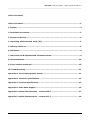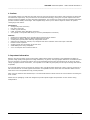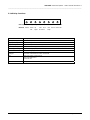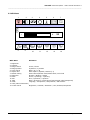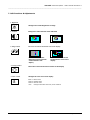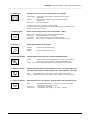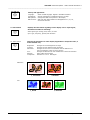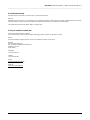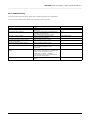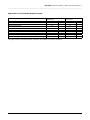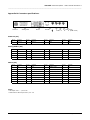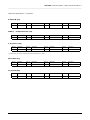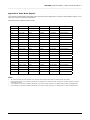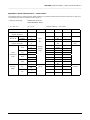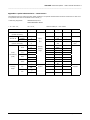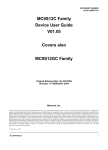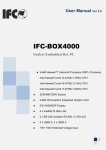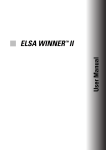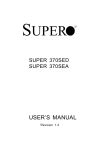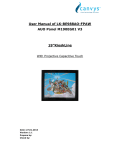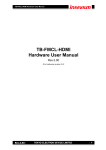Download Mermaid Ventura 170 TFT User manual
Transcript
User manual mermaid ventura 213/240 mermaid ventura 213/240 - Users manual Version 3.0 ___________________________________________________________________________________ Table of Contents: Table of Contents: ...........................................................................................................2 1. Preface ........................................................................................................................3 2. Important information.................................................................................................3 3. Content of the Box:......................................................................................................4 4. Unpacking, placement and setup. (PC) ........................................................................4 5. OSD Key functions .......................................................................................................5 6. OSD Menu ....................................................................................................................6 7. OSD Functions & Adjustments8. Guarantee terms .......................................................6 8. Guarantee terms........................................................................................................10 9. If you need to contact us!..........................................................................................10 10. Troubleshooting ......................................................................................................11 Appendix A: List of tested graphic boards. ....................................................................11 Appendix B: Connector specifications. ...........................................................................13 Appendix C: Technical specifications .............................................................................15 Appendix D: Video Mode Support ..................................................................................16 Appendix E: Optical Characteristics – ventura 240 T .....................................................17 Appendix F: Optical Characteristics – ventura 213 T .....................................................18 Page 2 of 18 mermaid ventura 213/240 - Users manual Version 3.0 ___________________________________________________________________________________ 1. Preface The mermaid ventura 213T and 240T are state of the art high-tech flat panel TFT monitors with resolutions of 1600x1200 and 1920x1200 respectively. They are based on the newest PVA technology, which gives very fast response times and therefore excellent suitability for video and gaming applications. The monitors are made of steel and hardened glass which provides excellent stability and strength. The integrated hinge means you are able to adjust the monitor for optimal viewing angle and comfort. Connections: • Analog VGA (D-Sub connector) • DVI (DVI-I connector) • S-Video (4-pole Mini-Din) • CVBS, Composite Video (RCA/Phono connector) • YUV (YprPb) or Component RGB with Sync on Green (3xRCA/Phono connectors) Features: • Graphical icon based OSD menu controlling all the functions of the monitor. • PIP (Picture In Picture) featuring different placements and sizes. • Vertical picture split PC/Video with fully configurable content. • Adjustment of brightness, contrast, hue, sharpness and colour saturation when video input is selected. • Remote control is optional. • Accepts refresh rates of between 56 Hz and 75 Hz. • VESA DPMS power saving compatible. • 4:3 to 16:9 aspect ratio conversions built in. 2. Important information Both the 213T and the 240T require a high quality graphics board which incorporates a high bandwidth (the ability to generate a high quality VGA signal even at high resolutions). In general, older type graphic boards are not suitable to drive the 213T and 240T. The mermaid ventura 213T is less demanding than the 240T and therefore can be driven by larger variety of graphics boards. Furthermore, it is important to use cables of good quality and to keep the analog VGA as short as possible. If you should decide to drive the monitor by means of DVI, a graphics board with DVI-D or DVI-I output is required. It is also recommended to use a DVI graphics board which is compatible with the newest DVI 2.XX standard. Older versions have shown to be incompatible and may provide problems. When using the monitors with Windows XP, it is recommended that the refresh rate be set to 60 Hz before connecting the 213T or 240T. Please save the packaging. It has been designed to provide optimal support and protection for the monitor during transportation. Page 3 of 18 mermaid ventura 213/240 - Users manual Version 3.0 ___________________________________________________________________________________ 3. Content of the Box: • • • • • • • ventura 213T (21”) or ventura 240T (24”) monitor PSU (80 Watt) Powercord HQ VGA cable 1,8 meter Users manual ”Quickstart” card Glass cleaner & screen wiping cloth 4. Unpacking, placement and setup. (PC) After the box has been opened the monitor and side packing can be lifted out. 21”- First remove the outer two side pieces. Then remove the two inner side pieces from the monitor and carefully lift the monitor out of box. 24”- It will be necessary to lift the monitor and support material out in one operation. The monitor needs to be placed on a smooth and stable surface. This surface must be able to safely support 25 kg (213T) or 30 kg (240T). Your monitor has been delivered with a standard VGA cable of high quality, intended to be used with standard graphic boards (analog RGB). If you wish to use DVI, a suitable cable will need to be purchased separately. Make sure the computer is turned off before connecting the monitor. • • • Connect the monitor to the computer, by means of the supplied VGA cable or by means of DVI. Connect the PSU to the monitor and AC outlet. Turn on the computer and monitor. If nothing happens within approx. 5 seconds, press the OSD button #2 (OSD counted from the right) until the textbox shown at the upper right corner describes the input of your choice. OSD panel is located beneath the monitor • mermaid 213T and 240T monitors are plug & play compatible via VESA DDC1/2B. Windows 98, ME and XP will recognise this and self configure. Page 4 of 18 mermaid ventura 213/240 - Users manual Version 3.0 ___________________________________________________________________________________ 5. OSD Key functions Hot Key: MENU Bright Bright N/A Normal: Down Up Left Right Exit N/A Pre-Menu Function Select N/A PIP Source Auto Adi. PIP Source Auto Adi. swap Description Menu (Hot Key) Activate the OSD Bright (Hot Key) Activate brightness control OSD PIP (Hot Key) Activate PIP (Picture-in-Picture) window Source (Hot Key) Source select Analog RGB->DVI->Video->S-Video->DVD (YPrPb/RGB) Auto Adj. (Hot Key) Optimize image quality automatically Select Select the highlighted menu Down/Left Up/Right Moves the selector right or left on the OSD Increase of decrease the value of selected Exit Exit from menu or sub-menus Exit from OSD menu Turns PIP off PIP Swap the PIP sources Page 5 of 18 mermaid ventura 213/240 - Users manual Version 3.0 ___________________________________________________________________________________ 6. OSD Menu 1 2 3 4 5 - 8 6 + 9 10 11 12 7 50 13 14 Main Menu Sub-Menu 1. Brightness 2. Contrast 3. Image control 4. Image position 5. Color control 6. Aspect ratio 7. Default setting 8. Sharpness 9. Zoom 10. PIP 11. PBP 12. OSD 13. Info (Video information) 14. Video control H-Size / Phase H-position / V-position Mode / R / G / B Wide expand / Expand / Normal (1:1) Power Resume/Power Save/Default load / Color load Sharpen / Medium / Soften Zoom / H-panning / V-panning Size / H-position / V-position Mode / PC Source / Video Source(Composite/S-video/Component) Language / Transparent / OSD position / OSD timeout Brightness / Contrast / Saturation / Hue / Enhance/Component Page 6 of 18 mermaid ventura 213/240 - Users manual Version 3.0 ___________________________________________________________________________________ 7. OSD Functions & Adjustments 1. Brightness Changes the overall brightness of image 2. Contrast Changes the ratio between white and black ¢¸ Distinct 3. Image control Fine tune vertical and horizontal noise in the display. Mismatch of Horizontal image size causes periodic vertical bands in the display 4. Image position 5. Color control ¢º Vague Mismatch of Phase causes Horizontal line noise in the display Moves the vertical and horizon location of the display Changes the color tone of the display Mode 1: Bluish white Mode 2: Reddish white Mode 3: Normal white User: Changes individual color Red, Green and Blue Page 7 of 18 mermaid ventura 213/240 - Users manual Version 3.0 ___________________________________________________________________________________ 6. Aspect ratio Changes the ratio of vertical and horizontal size of display Wide Expand: Expand: Normal (1:1): Full screen image expansion regardless of the original aspect ratio Perform image expansion while keeping the original aspect ratio No image expansion It works in PC source / composite / S-video /YPbPr. It does not work with Wide LCD Panel in Analog PC signal at its maximum wide resolution and its next non-wide. 7. Default setting Erases all user settings and go back to the default setting Power resume: Power save: Default load: Color load: 8. Sharpness Modify the sharpness of the display Sharpen: Medium Soften: 9. Zoom and Panning Recovering option selection from DPMS Mode DPMS Sign duration time selection Erase current H-position and V-position setting Erase current color setting and load default color setting Edges of image become sharp Edges of image become soft Perform digital zoom and move around the magnified image Zoom: Perform digital zoom and magnifies an image. It works with PC source only. It does not work in UXGA and WUXGA mode. H-Pan / V-Pan: Moves magnified image to the horizontal / vertical direction. 10. Picture in Picture Shows a small sub-window superimposed on video or PC. When video is in full screen mode, then PC will be appeared in a small window or vice versa. Size: Off (Disable PIP), 1 (400 x 300), 2 (640 x 480), 3 (800 x 600) Position: Changes the PIP window position to the horizontal / vertical direction 11. Picture by Picture Split display into two (2) windows. Then shows PC and video side by side. Mode: PC Source: Video Source: Off (Disable PBP feature), 1 (PC in the left, Video in the right) 2 (Video in the left, PC in the right) 1 (PC analog), 2 (PC DVI) 1 (Composite video signal), 2 (S-Video), 3 (HDTV) Page 8 of 18 mermaid ventura 213/240 - Users manual Version 3.0 ___________________________________________________________________________________ 12. OSD set Sets up OSD appearance Language: Transparent: OSD position: OSD Timeout: 13. Information Select an OSD language. English is available as default Sets the transparency of OSD back ground. 9 steps. Changes the OSD menu position in the display Sets time span before OSD menu disappearance. 5, 10, 20, 50 and 200 seconds. Displays the information regarding current display source. Input signal, Information includes as following: Video signal type: Analog / DVI/ Video / S-video Sync. Type, frequency, polarity and resolution 14. Video control Changes the parameters of video display. Applicable for Composite video, SVideo and DVD only. Brightness: Contrast: Saturation: Hue: Enhance: Component : Changes the overall brightness of image Changes the ratio between white and black Changes the color tone in accordance with the difference of color concentration under red color criterion Changes the difference of color toward Blue or Red color direction. Video quality improvement Selection for Yuv or RGB signal Saturation ¢¸ Decrement ¢º Reddish Hue ¢¸ Bluish ¢º Greenish Page 9 of 18 mermaid ventura 213/240 - Users manual Version 3.0 ___________________________________________________________________________________ 8. Guarantee terms mermaid ventura 213/240 are covered by a 1-year Pick-UP service Pick-UP Collection from and return to your address. If your mermaid ventura needs repairing, contact mermaid customer services, who will arrange to have your screen collected, repaired and returned to you within 14 working days. The guarantee terms set out above apply to Europe only. 9. If you need to contact us! Contact mermaid customer support. If you need to get in touch with mermaid technology, please contact us via phone or mail: Phone mermaid customer support opening hours are Monday to Friday 14.00-16.30. By mail mermaid technology a/s Att.: Customer Support (Kundeservice) Symfonivej 34-36 2730 Herlev Telephone +45 44 52 92 00 Telefax +45 44 52 92 65 E-mail [email protected] Internet http://www.mermaid.dk Page 10 of 18 mermaid ventura 213/240 - Users manual Version 3.0 ___________________________________________________________________________________ 10. Troubleshooting If you have troubles using this monitor, please refer to following suggestions for troubleshooting. If you can not fix it properly, please contact your distributor or place of purchase. Symptom Suggestions Reference Screen is blank Ensure that the power cord is connected and the monitor is on Ensure that the signal cable is connected firmly connected to the signal source Ensure that the signal source is turned on Check the maximum resolution and the frequency of the video adapter Adjust the brightness and contrast Adjust the “Image Control / Phase” None “Check signal cable” message “Sync out of range” message The image is too dark or bright Horizontal bars appear to flicker, jitter or shimmer on the image Vertical bars appear to flicker, jitter or shimmer on the image Screen is blank Image is not stable and may appear to vibrate Image is not centered on the screen None Video mode support Adjust the “Image Control / H-Size” The system activates power management mode. Just press the PC keyboard or move the PC mouse Check the display resolution and frequency. From your PC or video board is in available mode for your monitor. On your PC, check “Control Panel -> Display -> Settings” If the setting is incorrect, you may change the setting using PC utility program. Adjust the “Image Position / H-Position” or VPosition OSD Key function None OSD Function and adjustment Page 11 of 18 mermaid ventura 213/240 - Users manual Version 3.0 ___________________________________________________________________________________ Appendix A: List of tested graphic boards. Graphic board/Chip Interface ASUS V7100 (Nvidia Gforce 2 MX) Matrox G200 (MGA xx) Winfast (Nvidia TNT2) Ventura 213T (1600x1200) Analog VGA yes yes yes DVI yes - Ventura240T (1920x1200) Analog VGA yes no no DVI yes - The graphic boards, which failed at high resolutions, will probably run at lower resolutions. Page 12 of 18 mermaid ventura 213/240 - Users manual Version 3.0 ___________________________________________________________________________________ Appendix B: Connector specifications. P1 Power In P2 Analog VGA P3 DVI In P4 S-Video P5 P6 Y Pb CVBS G P7 P8 Pr (YUV mode) B R (RGB mode) Power In (P1) Pin no. Function Pin no. Function Pin no. Function Pin no. Function 1 Power in 2 Power in 3 GND 4 GND Analog RGB in (P2) Pin no. Function Pin no. Function Pin no. Function Pin no. Function 1 Red 2 Green 3 Blue 4 NC 5 GND 6 R_GND 7 G_GND 8 B_GND 9 NC 10 GND 11 GND 12 SDA 13 H_SYnc 14 V_Sync 15 SCL Pin no. Function Pin no. Function Pin no. Function Pin no. Function 1 Rx2- 2 Rx2+ 3 NC 5 NC 6 DDC_CLK(SCL) 9 Rx1- 10 Rx1+ DVI In (P3) SGKD2 (GND) 4 DDC_DAT (SDA) 8 AVSYND (HDTV) 11 SHLD (GND) 12 NC 13 NC 14 DVI_VCC (5V) 15 GND 16 Hot Plug Det. 17 Rx0- 18 Rx0+ 19 SHLD0 (GND) 20 NC 21 NC 22 SHLDC (GND) 23 RxC+ 24 RxC- C1 HDPr(HDTV) C2 HDY C3 HDPb (HDTV) C4 AHSYNC (HDTV) C5 AGND Notes: * DVI Input: Pin 1 – 7, Pin 9-24 * Reserved for HDTV Input: Pin 8, C2 – C5 Page 13 of 18 mermaid ventura 213/240 - Users manual Version 3.0 ___________________________________________________________________________________ Connector specifications – continued. S-Video IN (P4) Pin no. Function Pin no. Function Pin no. Function Pin no. Function 1 GND 2 GND 3 4 Chroma Pin no. Function Pin no. Function Pin no. Function Pin no. Function Pin no. Function Luma CVBS (n – Composite Video (P5) Pin no. Function Pin no. Function 1 GND 2 CVBS 1 Y In/Green* (P6) Pin no. Function Pin no. Function 1 GND 2 Y * In RBG mode, the “Green” signal must be provided with sync. “SOG” Pb In/Blue (P7) Pin no. Function Pin no. Function 1 GND 2 Pb Pin no. Function GND Pr (In/Red (P8) Pin no. Function Pin no. Function 1 GND 2 Pr Pin no. Function Pin no. Function Page 14 of 18 mermaid ventura 213/240 - Users manual Version 3.0 ___________________________________________________________________________________ Appendix C: Technical specifications Electrical parameters reference : tA 25 ° C Symbol Descriptio Mi Ty Ma Uni VDD DC power supply TBD 14.0 TBD V V Video input signal (w.r.t. GND) 0.5 0.7 1.0 VPP 200 MHz i(RGB) fS Video sample rate fH Horizontal sync frequency 30 93 KHz f vs Vertical sync frequency 30 75 Hz IDD1 Supply current +12V (w/o LCD & inverter) 0.85 IDD2 Supply current +12V (with LCD & inverter) 6.31 A IDDPS1 Supply current +12V (with LCD & inverter, power save) 0.45 A A Additional features Paramete Value Unit Max. output resolution 1920/1600 x 1200 pixel Data 24 bit vide 75 oh syn 470 oh Sync polarities +/- Sync levels TTL Max. number of colours 16.7M color Operating temperature 0 ~ 50 °C Storage temperature -20 ~ 70 °C Input impedance: Analog Page 15 of 18 mermaid ventura 213/240 - Users manual Version 3.0 ___________________________________________________________________________________ Appendix D: Video Mode Support The modes are detected whten presented to the input and previous alignments for setup are automatically recalled. A true multi-sync monitor emulation is implemented. The factory preset supported modes include: Mode Resolution Refresh rate H-freq. Pixel freq. Remarks*1 VGA 720 x 400 59.940HZ 31.469Hz 25.175MHz VESA Standard VGA 640 x 480 60Hz 31.5Hz 25.175MHz Industry Standard VGA 640 x 480 72Hz 37.9KHz 31.500MHz VESA Standard VGA 640 x 480 75Hz 37.5KHz 31.500MHz VESA Standard SVGA 800 x 600 60Hz 37.9 KHz 40.000MHz VESA Standard SVGA 800 x 600 75Hz 48.1KHz 50.000MHz VESA Standard SVGA 800 x 600 75Hz 46.9KHz 49.500MHz VESA Standard XGA 1024 x 768 60Hz 48.4KHz 65.000MHz VESA Guidelines XGA 1024 x 768 70Hz 56.5KHz 75.000MHz VESA Standard XGA 1024 x 768 75Hz 60 KHz 78.750MHz VESA Standard 1152 x 864 75Hz 67.5KHz 108.000MHz SXGA*3 1280 x 1024 60Hz 64.0KHz 108.000MHz VESA Standard 1280 x 1024 75Hz 79.0KHz 135.000MHz VESA Standard SXGA *3 WSXGA *3 1600 x 1024 60Hz 62.1KHz 112.700MHz UXGA *4 1600 x 1200 60Hz 75.0KHz 162.000MHz VESA Standard UXGA *4 1600 x 1200 65Hz 81.3KHz 175.500MHz VESA Standard UXGA*4 1600 x 1200 70Hz 87.5KHz 189.000MHz VESA Standard 1600 x 1200 65Hz 93.8KHz 202.500MHz VESA Standard 1920 x 1200 60Hz 75KHz 193.156MHz Analog 1920 x 1200 60Hz 75KHz 158.0MHz Digital UXGA *4 WUXGA *4 WUXGA Notes: • • • • All mentioned modes are non-interlaced. The maximum and minimum frame rates are determined by the TFTLCD. Factory preset modes are overwritten by additional user alignments for automatic recall. At all times it remains possible to recall the initial factory presets. If the resolution of TFT LCD is WSXGA (1600x1024), the ventura monitor decides to run WSXGA mode in SXGA and WSXGA input. If the resolution of TFT LCD is WUXGA (1920x1200), the ventura monitor decides to run WUXGA mode in UXGA and WSXGA input. Page 16 of 18 mermaid ventura 213/240 - Users manual Version 3.0 ___________________________________________________________________________________ Appendix E: Optical Characteristics – ventura 240 T The following items are measured under stable conditions. The optical characteristics should be measured in a dark room or equivalent state with the methods shown in Note (1). * Measuring equipment: TOPCON BM-5A, BM-5A PHOTO RESEARCH PR650 * Ta = 25± 2 0C, Vco = 5.0V, Item Symbol Contrast Ratio fdclk=97.5MHz, IL = 6.5 mArms Condition Min. Typ Max CR (400) - - - (15) - - (20) - - 230 - - 0.610 - - 0.356 - - 0.313 - GY - 0.584 - BX - 0.149 - BY - 0.317 - WX - (0.315) - WY - 0.350 - - 80 - - 80 - φH - 80 - φL - 80 - Unit (Center of screen) Response Rising TR Time at Ta Falling TF Luminance of White (Center of Screen) θ=0 YL RX Red RY GX Color Green Chromaticity (CIE) Blue White φ=0, Normal Viewing Angle θL Viewing Hor. Angle Ver. θR CR≥10 msec cd/m2 Degrees Page 17 of 18 mermaid ventura 213/240 - Users manual Version 3.0 ___________________________________________________________________________________ Appendix F: Optical Characteristics – ventura 213 T The following items are measured under stable conditions. The optical characteristics should be measured in a dark room or equivalent state with the methods shown in Note (1). * Measuring equipment: TOPCON BM-5A, BM-7 PHOTO RESEARCH PR650 * Ta = 25± 2 0C, Vco = 5.0V, Item Symbol Contrast Ratio fdclk=97.5MHz, IL = 6.5 mArms Condition Min. Typ Max CR (400) - - - (20) - - (15) - - 250 - - (TBD) - - (TBD) - - (TBD) - GY - (TBD) - BX - (TBD) - BY - (TBD) - WX - (0.310) - WY - (0.330) - θL - 80 - - 80 - φH - 80 - θL - 80 - Unit (Center of screen) Response Rising TR Time at Ta Falling TF Luminance of White (Center of Screen) θ=0 YL RX Red RY GX Color Green Chromaticity (CIE) Blue White Viewing Hor. Angle Ver. φ=0, θR Normal Viewing Angle CR≥10 msec cd/m2 Degrees Page 18 of 18