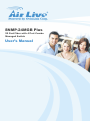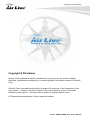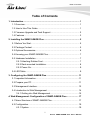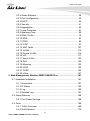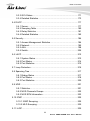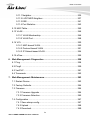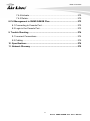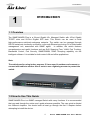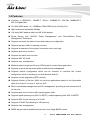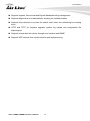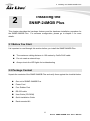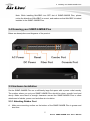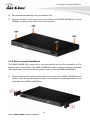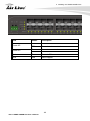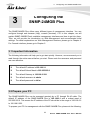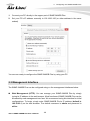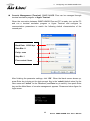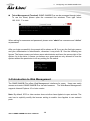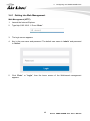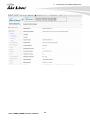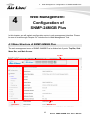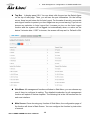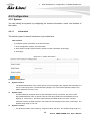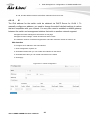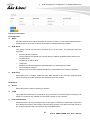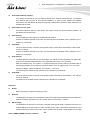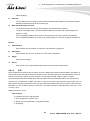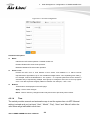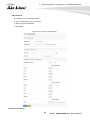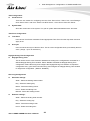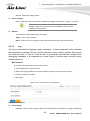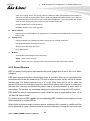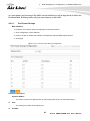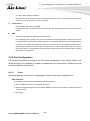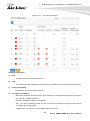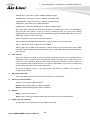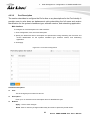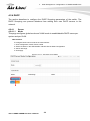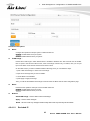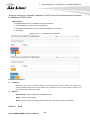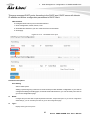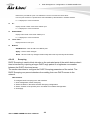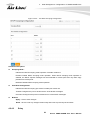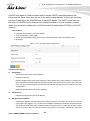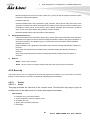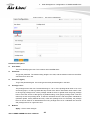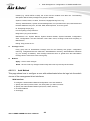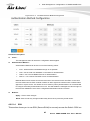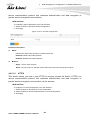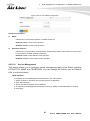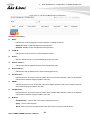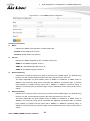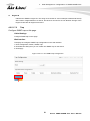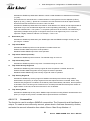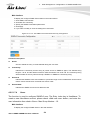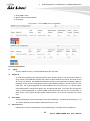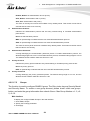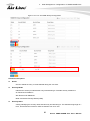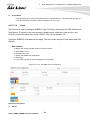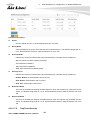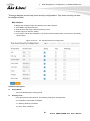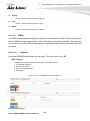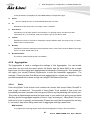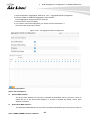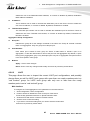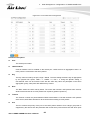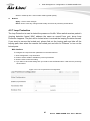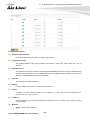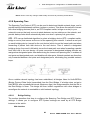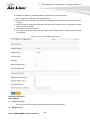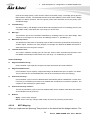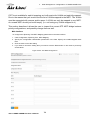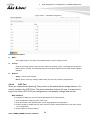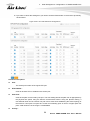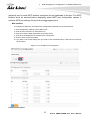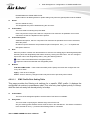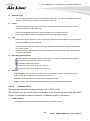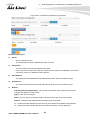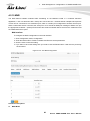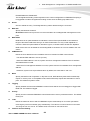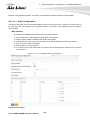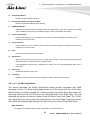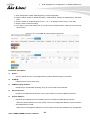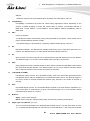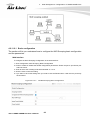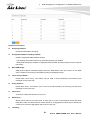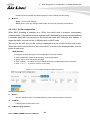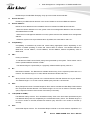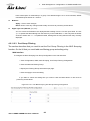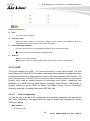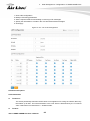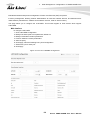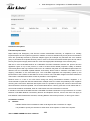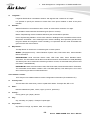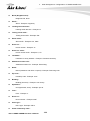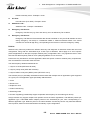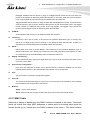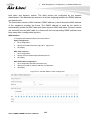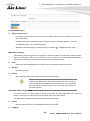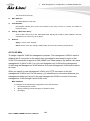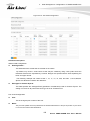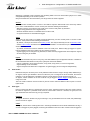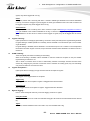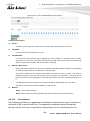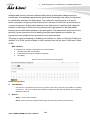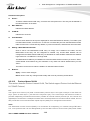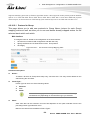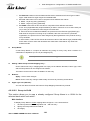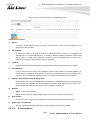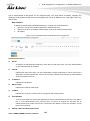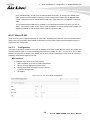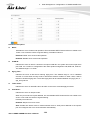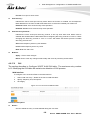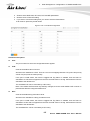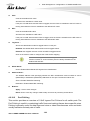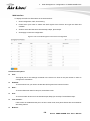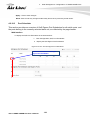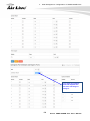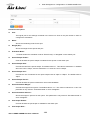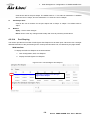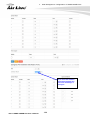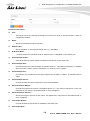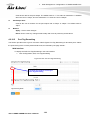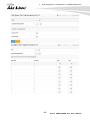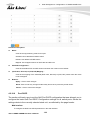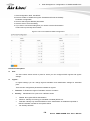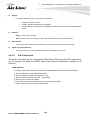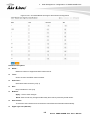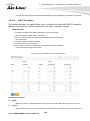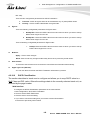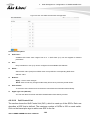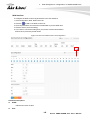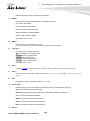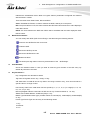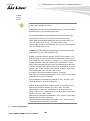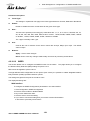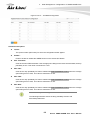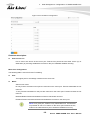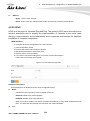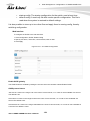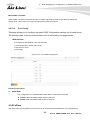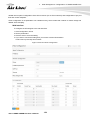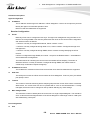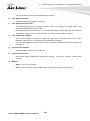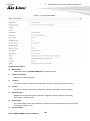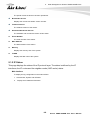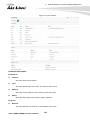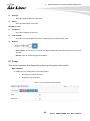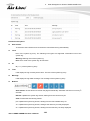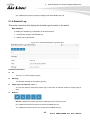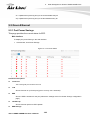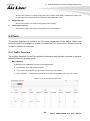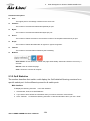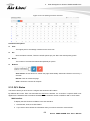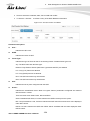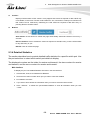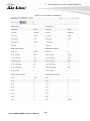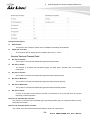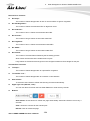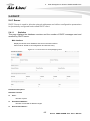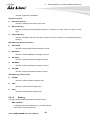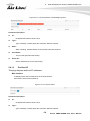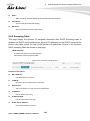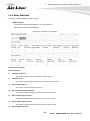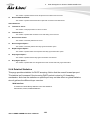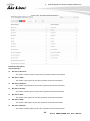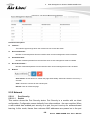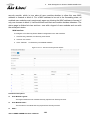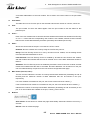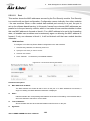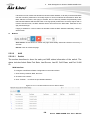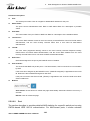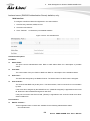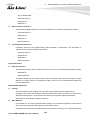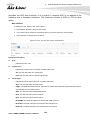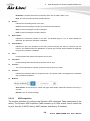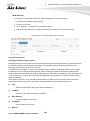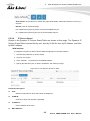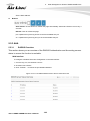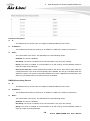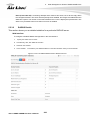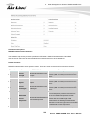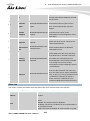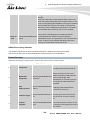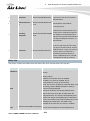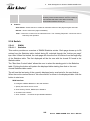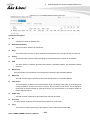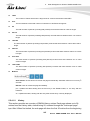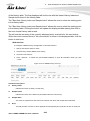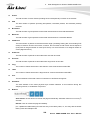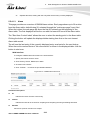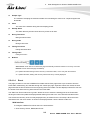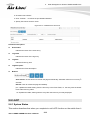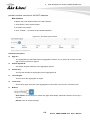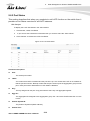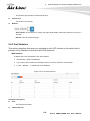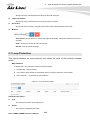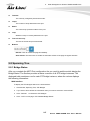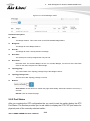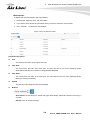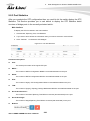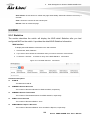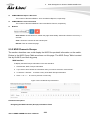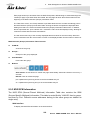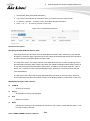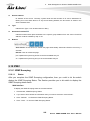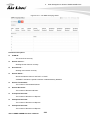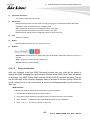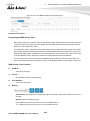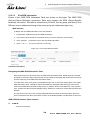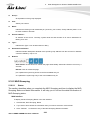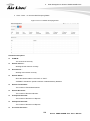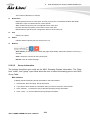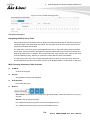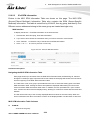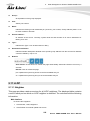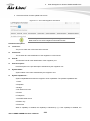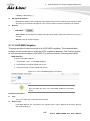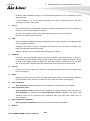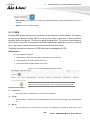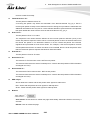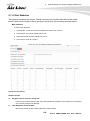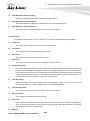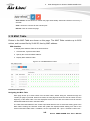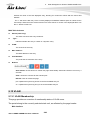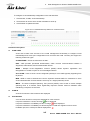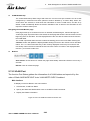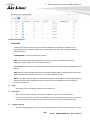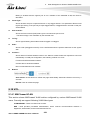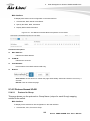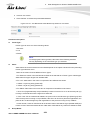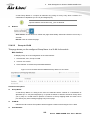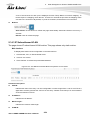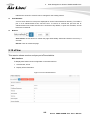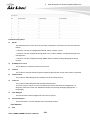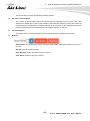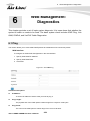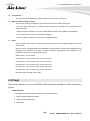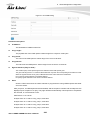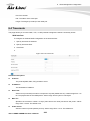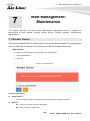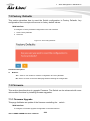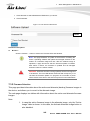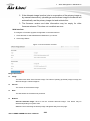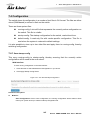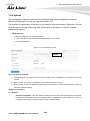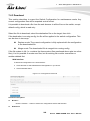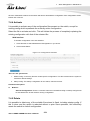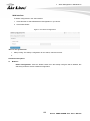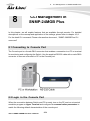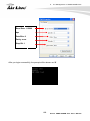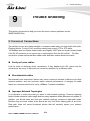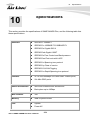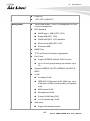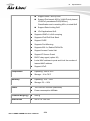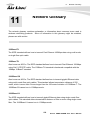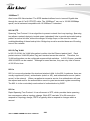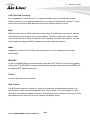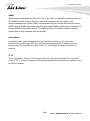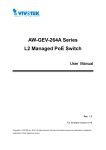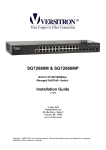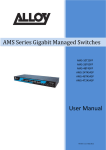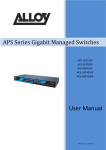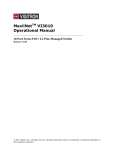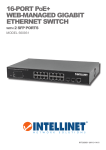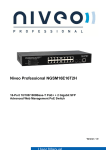Download AirLive SNMP-24MGB User`s manual
Transcript
SNMP-24MGB Plus
20 Port Fiber with 4 Port Combo
Managed Switch
User’s Manual
Copyright and Disclaimer
Copyright & Disclaimer
No part of this publication may be reproduced in any form or by any means, whether
electronic, mechanical, photocopying, or recording without the written consent of OvisLink
Corp.
OvisLink Corp. has made the best effort to ensure the accuracy of the information in this
user’s guide. However, we are not liable for the inaccuracies or errors in this guide.
Please use with caution. All information is subject to change without notice
All Trademarks are properties of their respective holders.
AirLive SNMP-24MGB Plus User’s Manual
Table of Contents
Table of Contents
1. Introduction.............................................................................................. 1
1.1 Overview............................................................................................ 1
1.2 How to Use This Guide ...................................................................... 1
1.3 Firmware Upgrade and Tech Support ................................................ 2
1.4 Features ............................................................................................ 3
2. Installing the SNMP-24MGB Plus ........................................................... 5
2.1 Before You Start ................................................................................. 5
2.2 Package Content ............................................................................... 5
2.3 Optional Accessories ......................................................................... 6
2.4 Knowing your SNMP-24MGB Plus..................................................... 7
2.5 Hardware Installation ......................................................................... 7
2.5.1 Attaching Rubber Feet ............................................................. 7
2.5.2 Rack-mounted Installation........................................................ 8
2.5.3 Power On ................................................................................. 9
2.6 LED Table .......................................................................................... 9
3. Configuring the SNMP-24MGB Plus ..................................................... 11
3.1 Important Information ........................................................................ 11
3.2 Prepare your PC ............................................................................... 11
3.3 Management Interface ..................................................................... 12
3.4 Introduction to Web Management .................................................... 14
3.4.1 Getting into Web Management................................................15
4. Web Management: Configuration of SNMP-24MGB Plus.................... 17
4.1 Menu Structure of SNMP-24MGB Plus ............................................ 17
4.2 Configuration ................................................................................... 19
4.2.1 System....................................................................................19
i
AirLive SNMP-24MGB Plus User’s Manual
Table of Contents
4.2.2 Green Ethernet .......................................................................28
4.2.3 Port Configuration ...................................................................30
4.2.4 DHCP .....................................................................................34
4.2.5 Security ...................................................................................41
4.2.6 Aggregation.............................................................................63
4.2.7 Loop Protection .......................................................................67
4.2.8 Spanning Tree .........................................................................69
4.2.9 IPMC Profile............................................................................78
4.2.10 MVR......................................................................................83
4.2.11 IPMC .....................................................................................85
4.2.12 LLDP.....................................................................................97
4.2.13 MAC Table ..........................................................................107
4.2.14 VLANs ................................................................................ 110
4.2.15 Private VLANs .................................................................... 114
4.2.16 VCL..................................................................................... 117
4.2.17 Voice VLAN.........................................................................123
4.2.18 QoS ....................................................................................126
4.2.19 Mirroring..............................................................................152
4.2.20 UPnP ..................................................................................154
4.2.21 GVRP .................................................................................155
4.2.22 sFlow ..................................................................................157
5. Web Management: Monitor SNMP-24MGB Plus .................................161
5.1 Hardware Installation ......................................................................161
5.1.1 Information ............................................................................161
5.1.2 IP Status ...............................................................................163
5.1.3 Log........................................................................................165
5.1.4 Detailed Log..........................................................................167
5.2 Green Ethernet ...............................................................................168
5.2.1 Port Power Savings ..............................................................168
5.3 Ports ...............................................................................................169
5.3.1 Traffic Overview ....................................................................169
5.3.2 QoS Statistics .......................................................................170
AirLive SNMP-24MGB Plus User’s Manual
ii
Table of Contents
5.3.3 QCL Status............................................................................171
5.3.4 Detailed Statistics..................................................................173
5.4 DHCP .............................................................................................177
5.4.1 Server ...................................................................................177
5.4.2 Snooping Table .....................................................................180
5.4.3 Relay Statistics .....................................................................181
5.4.4 Detailed Statistics..................................................................182
5.5 Security ..........................................................................................184
5.5.1 Access Management Statistics ..............................................184
5.5.2 Network ................................................................................185
5.5.3 AAA.......................................................................................198
5.5.4 Switch ...................................................................................205
5.6 LACP ..............................................................................................212
5.6.1 System Status .......................................................................212
5.6.2 Port Status ............................................................................214
5.6.3 Port Statistics ........................................................................215
5.7 Loop Protection ..............................................................................216
5.8 Spanning Tree ................................................................................217
5.8.1 Bridge Status ........................................................................217
5.8.2 Port Status ............................................................................218
5.8.3 Port Statistics ........................................................................220
5.9 MVR ...............................................................................................221
5.9.1 Statistics................................................................................221
5.9.2 MVR Channels Groups .........................................................222
5.9.3 MVR SFM Information ..........................................................223
5.10 IPMC ............................................................................................225
5.10.1 IGMP Snooping...................................................................225
5.10.2 MLD Snooping ....................................................................230
5.11 LLDP .............................................................................................235
iii
AirLive SNMP-24MGB Plus User’s Manual
Table of Contents
5.11.1 Neighbor .............................................................................235
5.11.2 LLDP-MED Neighbor...........................................................237
5.11.3 EEE.....................................................................................241
5.11.4 Port Statistics ......................................................................243
5.12 MAC Table ....................................................................................245
5.13 VLAN ............................................................................................246
5.13.1 VLAN Membership ..............................................................246
5.13.2 VLAN Port ...........................................................................248
5.14 VCL ..............................................................................................250
5.14.1 MAC-based VLAN...............................................................250
5.14.2 Protocol-based VLAN .........................................................251
5.14.3 IP Subnet-based VLAN .......................................................254
5.15 sFlow ............................................................................................255
6. Web Management: Diagnostics .........................................................258
6.1 Ping ................................................................................................258
6.2 Ping6 ..............................................................................................259
6.3 VeriPHY ..........................................................................................261
6.4 Traceroute ......................................................................................262
7. Web Management: Maintenance........................................................263
7.1 Restart Device ................................................................................263
7.2 Factory Defaults..............................................................................264
7.3 Firmware.........................................................................................264
7.3.1 Firmware Upgrade ................................................................264
7.3.2 Firmware Selection ...............................................................265
7.4 Configuration ..................................................................................267
7.4.1 Save starup-config ................................................................267
7.4.2 Upload ..................................................................................268
7.4.3 Download ..............................................................................269
AirLive SNMP-24MGB Plus User’s Manual
iv
Table of Contents
7.4.4 Activate .................................................................................270
7.4.5 Delete ...................................................................................270
8.CLI Management in SNMP-24MGB Plus ...............................................272
8.1 Connecting to Console Port ............................................................272
8.2 Login in the Console Port................................................................272
9. Trouble Shooting ..................................................................................274
9.1 Incorrect Connections .....................................................................274
9.2 Cabling ...........................................................................................275
10. Specifications .....................................................................................276
11. Network Glossary ...............................................................................279
v
AirLive SNMP-24MGB Plus User’s Manual
1. Introduction
1
1. Introduction
1.1 Overview
The SNMP-24MGB Plus is a 24-port Gigabit L2+ Managed Switch with 4-Port Gigabit
TP/SFP slots and 20-Port Gigabit SFP slots. This Switch can be used to build
high-performance switched workgroup networks. The switch can be managed through
RS-232 serial port via directly connection, or through Ethernet port using CLI or Web-based
management unit, associated with SNMP agent. In addition, the switch features
comprehensive and useful functions such as QoS, Spanning Tree, VLAN, Port Trunking,
Bandwidth Control, Port Security, SNMP/RMON, IGMP Snooping capability via the
intelligent software. It is suitable for both metro-LAN and office applications.
Note:
The switch was for using indoor purpose, if it was used in outdoor environment or
connect with cable to outdoor then it must to use a lightning arrester to protect the
switch.
1.2 How to Use This Guide
SNMP-24MGB Plus is a SNMP managed Switch with many functions. It is recommended
that you read through the entire user’s guide whenever possible. The user guide is divided
into different chapters. You should read at least go through the first 2 chapters before
attempting to install the device.
1
AirLive SNMP-24MGB Plus User’s Manual
1. Introduction
Recommended Reading
Chapter 1: This chapter explains the basic information for SNMP-24MGB Plus. It is a
must read.
Chapter 2: This chapter is about hardware installation.
entire chapter.
You should read through the
Chapter 3:
3.1 Important Information: This section has information of default setting such as
IP, Username, and Password.
3.3 Management Interface: This section introduces Web management, and
Console management.
3.4 Introduction to Web Management: This section tells you how to get into the
WebUI using HTTP.
Chapter 4,5,6,7: This chapter explains all of the management functions via Web
management.
Chapter 8: This chapter explains CLI command
Chapter 9: If any trouble in using SNMP-24MGB Plus, you can refer to this chapter
Chapter 10: This chapter shows technical specification of SNMP-24MGB Plus.
Chapter 11: Explanation on network technical terms from A to Z. Highly recommended
for reference when you encounter an unfamiliar term.
1.3 Firmware Upgrade and Tech Support
If you encounter a technical issue that cannot be resolved by information on this guide, we
recommend that you visit our comprehensive website support at www.airlive.com. The tech
support FAQ are frequently updated with latest information.
In addition, you might find new firmwares that either increase software functions or provide
bug fixes for SNMP-24MGB Plus. You can reach our on-line support center at the
following link:
http://www.airlive.com/support/support_2.jsp
AirLive SNMP-24MGB Plus User’s Manual
2
1. Introduction
1.4 Features
Confirms to IEEE802.3 10BASE-T, 802.3u 100BASE-TX, 802.3ab 1000BASE-T,
802.3z Gigabit fiber
20 x Mini-GBIC ports + 4 x 1000Base-T/Mini-GBIC ports (Combo) Port
High back-plane bandwidth 48Gbps
16K entry MAC address table and 4K VLAN support
Power Saving with "ActiPHY Power Management" and "PerfectReach Power
Management" techniques.
Supports concisely the status of port and easily port configuration
Supports per port traffic monitoring counters
Supports a snapshot of the system Information when you login
Supports port mirror function
Supports the static trunk function
Supports 802.1Q VLAN
Supports user management
Maximal packet length can be up to 9600 bytes for jumbo frame application
Supports to send the trap event while monitored events happened
Supports default configuration which can be restored to overwrite the current
configuration which is working on via web browser and CLI
Supports on-line plug/unplug SFP modules
Supports Quality of Service (QoS) for real time applications based on the information
taken from Layer 2 to Layer 4, such as VoIP
Built-in web-based management and CLI management, providing a more convenient UI
for the user
Supports port mirror function with ingress/egress traffic
Supports rapid spanning tree (802.1w RSTP), multiple spanning tree (802.1s MSTP)
Supports 802.1X port security on a VLAN
Supports IP-MAC-Port Binding for LAN security
Supports user management
SNMP access can be disabled and prevent from illegal SNMP access
3
AirLive SNMP-24MGB Plus User’s Manual
1. Introduction
Supports Ingress, Non-unicast and Egress Bandwidth rating management
Supports diagnostics to let administrator knowing the hardware status
Supports loop detection to protect the switch crash when the networking has looping
issue
HTTP and TFTP for firmware upgrade, system log upload and configuration file
import/export
Supports remote boot the device through user interface and SNMP
Supports NTP network time synchronization and daylight saving
AirLive SNMP-24MGB Plus User’s Manual
4
2. Installing the SNMP-24MGB Plus
2
2. Installing
the
SNMP-24MGB Plus
This chapter describes the hardware features and the hardware installation procedure for
the SNMP-24MGB Plus. For software configuration, please go to chapter 3 for more
details.
2.1 Before You Start
It is important to read through this section before you install the SNMP-24MGB Plus.
The maximum cabling distance is 100 meters by Cat5e RJ45 cable.
Do not create a network loop.
Always check the LED lights for troubleshooting
2.2 Package Content
Unpack the contents of the SNMP-24MGB Plus and verify them against the checklist below.
One unit of SNMP-24MGB Plus
Power Cord
Four Rubber Feet
RS-232 cable
User Guide (CD-ROM)
Quick Installation Guide
Rack-mounted Kit
5
AirLive SNMP-24MGB Plus User’s Manual
2. Installing the SNMP-24MGB Plus
Compare the contents of your SNMP-24MGB Plus package with the standard checklist
above. If any item is missing or damaged, please contact your local dealer for service.
2.3 Optional Accessories
The SNMP-24MGB Plus has the following optional accessories which you can purchase
from AirLive
1000Base-SX MiniGBIC Transceiver (Model: SFP-SX v2) or 1000Base-LX
MiniGBIC Transceiver (Model: SFP-LX v2) is for your SFP slots of SNMP-24MGB
Plus, it allows you to use fiber cable for extending transmission distance.
AirLive SNMP-24MGB Plus User’s Manual
6
2. Installing the SNMP-24MGB Plus
Note: While installing MiniGBIC into SFP slot of SNMP-24MGB Plus, please
notice the direction of MiniGBIC is correct, and make sure that MiniGBIC is indeed
installed in the SNMP-24MGB Plus.
2.4 Knowing your SNMP-24MGB Plus
Below are descriptions and diagrams of the product:
2.5 Hardware Installation
Set the SNMP-24MGB Plus on a sufficiently large flat space with a power outlet nearby.
The surface where you put your SNMP-24MGB Plus should be clean, smooth, level and
sturdy. Make sure there is enough clearance around the SNMP-24MGB Plus to allow
attachment of cables, power cord and allow air circulation.
2.5.1 Attaching Rubber Feet
A.
Make sure mounting surface on the bottom of the SNMP-24MGB Plus is grease and
dust free.
7
AirLive SNMP-24MGB Plus User’s Manual
2. Installing the SNMP-24MGB Plus
B.
Remove adhesive backing from your Rubber Feet.
C.
Apply the Rubber Feet to each corner on the bottom of the SNMP-24MGB Plus. These
footpads can prevent the Switch from shock/vibration.
2.5.2 Rack-mounted Installation
The SNMP-24MGB Plus comes with a rack-mounted kid and can be mounted in an EIA
standard size, 19-inch Rack. The SNMP-24MGB Plus can be placed in a wiring closet with
other equipment. Perform the following steps to rack mount the SNMP-24MGB Plus:
A.
Position one bracket to align with the holes on one side of the SNMP-24MGB Plus and
secure it with the smaller bracket screws. Then attach the remaining bracket to the
other side of the SNMP-24MGB Plus.
AirLive SNMP-24MGB Plus User’s Manual
8
2. Installing the SNMP-24MGB Plus
B.
After attached mounting brackets, position the SNMP-24MGB Plus in the rack by lining
up the holes in the brackets with the appropriate holes on the rack. Secure the
SNMP-24MGB Plus to the rack with a screwdriver and the rack-mounting screws.
Note: For proper ventilation, allow about at least 4 inches (10 cm) of clearance on the
front and 3.4 inches (8 cm) on the back of the Switch. This is especially important for
enclosed rack installation.
2.5.3 Power On
Connect the power cord to the power socket on the rear panel of the SNMP-24MGB Plus.
The other side of power cord connects to the power outlet. The internal power supply of the
SNMP-24MGB Plus works with voltage range of AC in the 100-240VAC, frequency
50~60Hz. Check the power indicator on the front panel to see if power is properly supplied.
2.6 LED Table
The LED Indicators gives real-time information of systematic operation status. The
following table provides descriptions of LED status and their meaning.
9
AirLive SNMP-24MGB Plus User’s Manual
2. Installing the SNMP-24MGB Plus
LED
Power AC
Power DC
System
ALM
Status
Description
Green
Power is connected
Off
Power is not connected
Green
Power is connected.
Off
Power is not connected
Green
Red
Power is ON
Alarm happen
AirLive SNMP-24MGB Plus User’s Manual
10
3.
3
Configuring the SNMP-24MGB Plus
3. Configuring
the
SNMP-24MGB Plus
The SNMP-24MGB Plus offers many different types of management interface. You can
configure through web browser (http), console (terminal), CLI. In this chapter, we will
explain SNMP-24MGB Plus’s available management interfaces and how to get into them.
Then, we will provide the introduction on Web Management and recommended initial
settings. For detail explanations on Web Management functions, please go to Chapter 4.
For Console interface, please go to Chapter 5.
3.1 Important Information
The following information will help you to get start quickly. However, we recommend you to
read through the entire manual before you start. Please note the username and password
are case sensitive.
The default IP address is 192.168.2.1
The default Subnet Mask is 255.255.255.0
The default Gateway is 192.168.2.254
The default username is admin
The default password is airlive
3.2 Prepare your PC
The SNMP-24MGB Plus can be managed remotely by a PC through RJ-45 cable. The
default IP address of the SNMP-24MGB Plus is 192.168.2.1 with a subnet mask of
255.255.255.0. This means the IP address of the PC should be in the range of 192.168.2.2
to 192.168.2.253.
To prepare your PC for management with the SNMP-24MGB Plus, please do the following:
11
AirLive SNMP-24MGB Plus User’s Manual
3.
Configuring the SNMP-24MGB Plus
1.
Connect your PC directly to the copper port of SNMP-24MGB Plus
2.
Set your PC’s IP address manually to 192.168.2.100 (or other address in the same
subnet)
You are now ready to configure the SNMP-24MGB Plus by using your PC.
3.3 Management Interface
The SNMP-24MGB Plus can be configured using on the management interfaces below:
Web Management (HTTP): You can manage your SNMP-24MGB Plus by simply
typing its IP address in the web browser. Most functions of SNMP-24MGB Plus can be
accessed by web management inter face. We recommend using this interface for initial
configurations. To begin, simply enter SNMP-24MGB Plus’s IP address (default is
192.168.2.1) on the web browser. The default username is admin and password is
airlive.
AirLive SNMP-24MGB Plus User’s Manual
12
3.
Configuring the SNMP-24MGB Plus
Console Management (Terminal): SNMP-24MGB Plus can be managed through
terminal emulation program or Hyper Terminal.
When the connection between SNMP-24MGB Plus and PC is ready, turn on the PC
and run a terminal emulation program or Hyper Terminal and configure its
communication parameters to match the following default characteristics of the
console port
Baud Rate: 115200 bps
Data Bits: 8
Parity: none
Stop Bit: 1
Flow control: None
After finishing the parameter settings, click “OK“. When the blank screen shows up,
press Enter key to bring out the login prompt. Key in the “admin“(default value) for the
User name and “airlive” for the Password (use Enter key to switch), then press Enter
key and the Main Menu of console management appears. Please see below figure for
login screen.
13
AirLive SNMP-24MGB Plus User’s Manual
3.
Configuring the SNMP-24MGB Plus
Telnet Management (Terminal): SNMP-24MGB Plus can be managed through telnet.
To use the telnet, please open the command line windows. Then type “telnet
192.168.1.1” to start.
When asking for username and password, please enter “admin” as username and “airlive”
as password.
After you login successfully, the prompt will be shown as “#“ if you are the first login person
and your authorization is administrator; otherwise it may show “$“. See the following two
figures. The former means you behave as an administrator and have the access right of the
system. As to the latter, it means you behave as a guest and are only allowed to view the
system without the permission to do any setting for this switch.
3.4 Introduction to Web Management
The SNMP-24MGB Plus offers Web Management interfaces for users. Users can easily
access and control SNMP-24MGB Plus via web browsers. The Web-Based Management
supports Internet Explorer 10 or later version.
Note: By default, IE5.0 or later version does not allow Java Applets to open sockets. The
user has to explicitly modify the browser setting to enable Java Applets to use network
ports.
AirLive SNMP-24MGB Plus User’s Manual
14
3.
Configuring the SNMP-24MGB Plus
3.4.1 Getting into Web Management
Web Management (HTTP)
1.
Launch the Internet Explorer.
2.
Type http://192.168.2.1. Press “Enter”.
3.
The login screen appears.
4.
Key in the user name and password. The default user name is “admin” and password
is “airlive”.
5.
Click “Enter” or ”Login”, then the home screen of the Web-based management
appears.
15
AirLive SNMP-24MGB Plus User’s Manual
3.
AirLive SNMP-24MGB Plus User’s Manual
16
Configuring the SNMP-24MGB Plus
4. Web Management: Configuration of SNMP-24MGB Plus
4
4. Web
Management:
Configuration of
SNMP-24MGB Plus
In this chapter, we will explain configuration sector in web management interface. Please
be sure to read through Chapter 3’s “Introduction to Web Management” first.
4.1 Menu Structure of SNMP-24MGB Plus
The web management menu of SNMP-24MGB Plus is divided into 3 parts: Top Bar, Side
Menu Bar, and Main Screen.
Top Bar
Main Screen
Side Menu
17
AirLive SNMP-24MGB Plus User’s Manual
4. Web Management: Configuration of SNMP-24MGB Plus
Top Bar: It display panel GUI. You can direct click the port on the Switch figure
on the top of web page. Then, you will see the port information. On the left-top
corner, there is a pull-down list for Auto Logout. For the sake of security, we provide
auto-logout function to protect you from illegal user as you are leaving. If you do not
choose any selection in Auto Logout list, it means you turn on the Auto Logout
function and the system will be logged out automatically when no action on the
device 3 minutes later. If OFF is chosen, the screen will keep as it is. Default is ON.
Side Menu: All management functions will show in Side Menu, you can choose any
one of them to configure its setting. The detailed introduction for all management
function will explain in below chapters. The following list is the full function tree for
web user interface.
Main Screen: Once choosing any function of Side Menu, the configuration page of
the function will show in Main Screen. You can configure the function by instruction
of manual.
AirLive SNMP-24MGB Plus User’s Manual
18
4. Web Management: Configuration of SNMP-24MGB Plus
4.2 Configuration
4.2.1 System
You can identify the system by configuring the contact information, name, and location of
the switch.
4.2.1.1
Information
The switch system’s contact information is provided here.
Web interface
To configure System Information in the web interface:
1. Click Configuration, System, and Information.
2. Write System Contact, System Name, System Location information in this page.
3. Click Apply
Figure 4.2.1.1 System Information
Parameter description:
System Contact:
The textual identification of the contact person for this managed node, together with information on
how to contact this person. The allowed string length is 0 to 128, and the allowed content is the
ASCII characters from 32 to 126.
System name:
An administratively assigned name for this managed node. By convention, this is the node's
fully-qualified domain name. A domain name is a text string drawn from the alphabet (A-Za-z),
digits (0-9), minus sign (-). No space characters are permitted as part of a name. The first
character must be an alpha character. And the first or last character must not be a minus sign. The
allowed string length is 0 to 128.
System Location:
The physical location of this node(e.g., telephone closet, 3rd floor). The allowed string length is 0
19
AirLive SNMP-24MGB Plus User’s Manual
4. Web Management: Configuration of SNMP-24MGB Plus
to 128, and the allowed content is the ASCII characters from 32 to 126.
4.2.1.2
IP
The IPv4 address for the switch could be obtained via DHCP Server for VLAN 1. To
manually configure an address, you need to change the switch's default settings to values
that are compatible with your network. You may also need to establish a default gateway
between the switch and management stations that exist on another network segment.
Configure the switch-managed IP information on this page
Configure IP basic settings, control IP interfaces and IP routes.
The maximum number of interfaces supported is 8 and the maximum number of routes is 32.
Web Interface
To configure an IP address in the web interface:
1. Click Configuration, System, IP.
2. Click Add Interface then you can create new Interface on the switch.
3. Click Add Route then you can create new Route on the switch
4. Click Apply
Figure 4.2.1.2: The IP configuration
AirLive SNMP-24MGB Plus User’s Manual
20
4. Web Management: Configuration of SNMP-24MGB Plus
Parameter description:
IP Configuration
Mode:
Configure whether the IP stack should act as a Host or a Router. In Host mode, IP traffic between
interfaces will not be routed. In Router mode traffic is routed between all interfaces.
DNS Server
This setting controls the DNS name resolution done by the switch. The following modes are
supported:
•
From any DHCP interfaces
The first DNS server offered from a DHCP lease to a DHCP-enabled interface will be used.
•
No DNS server
No DNS server will be used.
•
Configured
Explicitly provide the IP address of the DNS Server in dotted decimal notation.
•
From this DHCP interface
Specify from which DHCP-enabled interface a provided DNS server should be preferred.
DNS Proxy
When DNS proxy is enabled, system will relay DNS requests to the currently configured DNS
server, and reply as a DNS resolver to the client devices on the network.
IP Interfaces
Delete
Select this option to delete an existing IP interface.
VLAN
The VLAN associated with the IP interface. Only ports in this VLAN will be able to access the IP
interface. This field is only available for input when creating an new interface.
IPv4 DHCP Enabled
Enable the DHCP client by checking this box. If this option is enabled, the system will configure the
IPv4 address and mask of the interface using the DHCP protocol. The DHCP client will announce
the configured System Name as hostname to provide DNS lookup.
21
AirLive SNMP-24MGB Plus User’s Manual
4. Web Management: Configuration of SNMP-24MGB Plus
IPv4 DHCP Fallback Timeout
The number of seconds for trying to obtain a DHCP lease. After this period expires, a configured
IPv4 address will be used as IPv4 interface address. A value of zero disables the fallback
mechanism, such that DHCP will keep retrying until a valid lease is obtained. Legal values are 0 to
4294967295 seconds.
IPv4 DHCP Current Lease
For DHCP interfaces with an active lease, this column show the current interface address, as
provided by the DHCP server.
IPv4 Address
The IPv4 address of the interface in dotted decimal notation.
If DHCP is enabled, this field is not used. The field may also be left blank if IPv4 operation on the
interface is not desired.
IPv4 Mask
The IPv4 network mask, in number of bits (prefix length). Valid values are between 0 and 30 bits
for a IPv4 address.
If DHCP is enabled, this field is not used. The field may also be left blank if IPv4 operation on the
interface is not desired.
IPv6 Address
The IPv6 address of the interface. A IPv6 address is in 128-bit records represented as eight fields
of up to four hexadecimal digits with a colon separating each field (:). For example,
fe80::215:c5ff:fe03:4dc7. The symbol :: is a special syntax that can be used as a shorthand way of
representing multiple 16-bit groups of contiguous zeros; but it can appear only once. It can also
represent a legally valid IPv4 address. For example, ::192.1.2.34.
The field may be left blank if IPv6 operation on the interface is not desired.
IPv6 Mask
The IPv6 network mask, in number of bits (prefix length). Valid values are between 1 and 128 bits
for a IPv6 address.
The field may be left blank if IPv6 operation on the interface is not desired.
IP Routes
Delete
Select this option to delete an existing IP route.
Network
The destination IP network or host address of this route. Valid format is dotted decimal notationor a
valid IPv6 notation. A default route can use the value 0.0.0.0or IPv6 :: notation.
Mask Length
The destination IP network or host mask, in number of bits (prefix length). It defines how much of a
network address that must match, in order to qualify for this route. Valid values are between 0 and
32 bits respectively 128 for IPv6 routes. Only a default route will have a mask length of 0 (as it will
AirLive SNMP-24MGB Plus User’s Manual
22
4. Web Management: Configuration of SNMP-24MGB Plus
match anything).
Gateway
The IP address of the IP gateway. Valid format is dotted decimal notationor a valid IPv6 notation.
Gateway and Network must be of the same type.
Next Hop VLAN (Only for IPv6)
The VLAN ID (VID) of the specific IPv6 interface associated with the gateway.
The given VID ranges from 1 to 4094 and will be effective only when the corresponding IPv6
interface is valid.
If the IPv6 gateway address is link-local, it must specify the next hop VLAN for the gateway.
If the IPv6 gateway address is not link-local, system ignores the next hop VLAN for the gateway.
Buttons
Add Interface:
Click to add a new IP interface. A maximum of 8 interfaces is supported.
Add Route:
Click to add a new IP route. A maximum of 32 routes is supported.
Apply:
Click to save changes.
Reset:
Click to undo any changes made locally and revert to previously saved values.
4.2.1.3
NTP
NTP is Network Time Protocol and is used to sync the network time based Greenwich Mean Time (GMT). If
use the NTP mode and select a built-in NTP time server or manually specify an user-defined NTP server as
well as Time Zone, the switch will sync the time in a short after pressing <Apply> button. Though it
synchronizes the time automatically, NTP does not update the time periodically without user’s processing.
Time Zone is an offset time off GMT. You have to select the time zone first and then perform time sync via
NTP because the switch will combine this time zone offset and updated NTP time to come out the local time,
otherwise, you will not able to get the correct time. The switch supports configurable time zone from –12 to
+13 step 1 hour.
Default Time zone: +8 Hrs.
Web Interface
To configure NTP in the web interface:
1. Click Configuration, System, NTP.
2. Specify the Time parameter in manual parameters.
3. Click Apply.
23
AirLive SNMP-24MGB Plus User’s Manual
4. Web Management: Configuration of SNMP-24MGB Plus
Figure 4.2.1.3: The NTP configuration
Parameter description:
Mode :
Indicates the NTP mode operation. Possible modes are:
Enabled: Enable NTP client mode operation.
Disabled: Disable NTP client mode operation.
Server 1 to 5 :
Provide the NTP IPv4 or IPv6 address of this switch. IPv6 address is in 128-bit records
represented as eight fields of up to four hexadecimal digits with a colon separating each field (:).
For example, 'fe80::215:c5ff:fe03:4dc7'. The symbol '::' is a special syntax that can be used as a
shorthand way of representing multiple 16-bit groups of contiguous zeros; but it can only appear
once. It can also represent a legally valid IPv4 address. For example, '::192.1.2.34'.
Buttons
These buttons are displayed on the NTP page:
Apply – Click to save changes.
Reset - Click to undo any changes made locally and revert to previously saved values.
4.2.1.4
Time
The switch provides manual and automatic ways to set the system time via NTP. Manual
setting is simple and you just input “Year”, “Month”, “Day”, “Hour” and “Minute” within the
valid value range indicated in each item.
AirLive SNMP-24MGB Plus User’s Manual
24
4. Web Management: Configuration of SNMP-24MGB Plus
Web Interface
To configure Time in the web interface:
1. Click Configuration, System and Time
2. Specify the Time parameter.
3. Click Apply.
Figure 4.2.1.4: The time configuration
Parameter description:
25
AirLive SNMP-24MGB Plus User’s Manual
4. Web Management: Configuration of SNMP-24MGB Plus
Time Configuration
Clock Source:
There are two modes for configuring how the Clock Source from. Select "Use Local Settings" :
Clock Source from Local Time. Select "Use NTP Server" : Clock Source from NTP Server.
System Date:
Show the current time of the system. The year of system date limits between 2011 and 2037.
Time Zone Configuration
Time Zone:
Lists various Time Zones worldwide. Select appropriate Time Zone from the drop down and click
Apply to set.
Acronym:
User can set the acronym of the time zone. This is a User configurable acronym to identify the time
zone. ( Range : Up to 16 characters )
Daylight Saving Time Configuration
Daylight Saving Time:
This is used to set the clock forward or backward according to the configurations set below for a
defined Daylight Saving Time duration. Select 'Disable' to disable the Daylight Saving Time
configuration. Select 'Recurring' and configure the Daylight Saving Time duration to repeat the
configuration every year. Select 'Non-Recurring' and configure the Daylight Saving Time duration
for single time configuration. ( Default : Disabled ).
Recurring Configuration
Start time settings:
Week - Select the starting week number.
Day - Select the starting day.
Month - Select the starting month.
Hours - Select the starting hour.
Minutes - Select the starting minute.
End time settings:
Week - Select the ending week number.
Day - Select the ending day.
Month - Select the ending month.
Hours - Select the ending hour.
AirLive SNMP-24MGB Plus User’s Manual
26
4. Web Management: Configuration of SNMP-24MGB Plus
Minutes - Select the ending minute.
Offset settings:
Offset - Enter the number of minutes to add during Daylight Saving Time. ( Range: 1 to 1440 )
NOTE: The under “Start Time Settings” and “End Time Settings” was
displayed what you set on the “Start Time Settings” and “End Time
Settings” field information.
Buttons
These buttons are displayed on the NTP page:
Apply – Click to save changes.
Reset - Click to undo any changes made locally and revert to previously saved values.
4.2.1.5
Log
The log is a standard for logging program messages . It allows separation of the software
that generates messages from the system that stores them and the software that reports
and analyzes them. It can be used as well a generalized informational, analysis and
debugging messages. It is supported by a wide variety of devices and receivers across
multiple platforms.
Web Interface
To configure log configuration in the web interface:
1. Click Configuration, System and log.
2. Specify the syslog parameters include IP Address of Syslog server and Port number.
3. Evoke the Syslog to enable it.
4. Click Apply.
Figure 4.2.1.5: The System Log configuration
Parameter description:
Server Mode :
Indicate the server mode operation. When the mode operation is enabled, the syslog message will
27
AirLive SNMP-24MGB Plus User’s Manual
4. Web Management: Configuration of SNMP-24MGB Plus
send out to syslog server. The syslog protocol is based on UDP communication and received on
UDP port 514 and the syslog server will not send acknowledgments back sender since UDP is a
connectionless protocol and it does not provide acknowledgments. The syslog packet will always
send out even if the syslog server does not exist. Possible modes are:
Enabled: Enable server mode operation.
Disabled: Disable server mode operation.
Server Address :
Indicates the IPv4 hosts address of syslog server. If the switch provide DNS feature, it also can be
a host name.
Syslog Level :
Indicates what kind of message will send to syslog server. Possible modes are:
Info: Send information, warnings and errors.
Warning: Send warnings and errors.
Error: Send errors.
Buttons
These buttons are displayed on the NTP page:
Apply – Click to save changes.
Reset - Click to undo any changes made locally and revert to previously saved values.
4.2.2 Green Ethernet
EEE is a power saving option that reduces the power usage when there is low or no traffic
utilization.
EEE works by powering down circuits when there is no traffic. When a port gets data to be
transmitted all circuits are powered up. The time it takes to power up the circuits is named
wakeup time. The default wakeup time is 17 us for 1Gbit links and 30 us for other link
speeds. EEE devices must agree upon the value of the wakeup time in order to make sure
that both the receiving and transmitting device has all circuits powered up when traffic is
transmitted. The devices can exchange wakeup time information using the LLDP protocol.
EEE works for ports in auto-negotiation mode, where the port is negotiated to either 1G or
100 Mbit full duplex mode.
For ports that are not EEE-capable the corresponding EEE checkboxes are grayed out and
thus impossible to enable EEE for.
When a port is powered down for saving power, outgoing traffic is stored in a buffer until the
port is powered up again. Because there are some overhead in turning the port down and
AirLive SNMP-24MGB Plus User’s Manual
28
4. Web Management: Configuration of SNMP-24MGB Plus
up, more power can be saved if the traffic can be buffered up until a large burst of traffic can
be transmitted. Buffering traffic will give some latency in the traffic.
4.2.2.1
Port Power Savings
Web Interface
To configure a Port Power Saving Configuration in the web interface:
1. Click Configuration, Green Ethernet
2. Evoke to enable or disable the ActiPHY, PerfectReach, EEE and EEE Urgent Queues .
3. Click Apply.
Figure 4.2.2.1: The Port Power Saving Configuration
Parameter description:
Optimize EEE for
The switch can be set to optimize EEE for either best power saving or least traffic latency.
Port:
The switch port number of the logical port.
ActiPHY :
29
AirLive SNMP-24MGB Plus User’s Manual
4. Web Management: Configuration of SNMP-24MGB Plus
Link down power savings enabled.
ActiPHY works by lowering the power for a port when there is no link. The port is power up for short
moment in order to determine if cable is inserted.
PerfectReach :
Cable length power savings enabled.
PerfectReach works by determining the cable length and lowering the power for ports with short
cables.
EEE :
Controls whether EEE is enabled for this switch port.
For maximizing power savings, the circuit isn't started at once transmit data is ready for a port, but
is instead queued until a burst of data is ready to be transmitted. This will give some traffic latency.
If desired it is possible to minimize the latency for specific frames, by mapping the frames to a
specific queue (done with QOS), and then mark the queue as an urgent queue. When an urgent
queue gets data to be transmitted, the circuits will be powered up at once and the latency will be
reduced to the wakeup time.
4.2.3 Port Configuration
The section describes to configure the Port detail parameters of the switch. Others you
could using the Port configure to enable or disable the Port of the switch. Monitor the ports
content or status in the function.
4.2.3.1
Ports
This page displays current port configurations. Ports can also be configured here.
Web Interface
To configure a Current Port Configuration in the web interface:
1. Click Configuration, Ports Configuration, and Ports
2. Specify the Speed Configured, Flow Control, Maximum Frame size, Excessive Collision mode and
Power Control.
3. Click Apply.
AirLive SNMP-24MGB Plus User’s Manual
30
4. Web Management: Configuration of SNMP-24MGB Plus
Figure 4.2.3.1:
The Port Configuration
Parameter description:
Port :
This is the logical port number for this row.
Link :
The current link state is displayed graphically. Green indicates the link is up and red that it is down.
Current Link Speed :
Provides the current link speed of the port.
Configured Link Speed :
Selects any available link speed for the given switch port. Only speeds supported by the specific
port is shown. Possible speeds are:
Disabled - Disables the switch port operation.
Auto - Port auto negotiating speed with the link partner and selects the highest speed that is
compatible with the link partner.
10Mbps HDX - Forces the cu port in 10Mbps half duplex mode.
31
AirLive SNMP-24MGB Plus User’s Manual
4. Web Management: Configuration of SNMP-24MGB Plus
10Mbps FDX - Forces the cu port in 10Mbps full duplex mode.
100Mbps HDX - Forces the cu port in 100Mbps half duplex mode.
100Mbps FDX - Forces the cu port in 100Mbps full duplex mode.
1Gbps FDX - Forces the port in 1Gbps full duplex
2.5Gbps FDX - Forces the Serdes port in 2.5Gbps full duplex mode.
SFP_Auto_AMS - Automatically determines the speed of the SFP. Note: There is no standardized
way to do SFP auto detect, so here it is done by reading the SFP rom. Due to the missing
standardized way of doing SFP auto detect some SFPs might not be detectable. The port is set in
AMS mode. Cu port is set in Auto mode.
100-FX - SFP port in 100-FX speed. Cu port disabled.
100-FX_AMS - Port in AMS mode. SFP port in 100-FX speed. Cu port in Auto mode.
1000-X - SFP port in 1000-X speed. Cu port disabled.
1000-X_AMS - Port in AMS mode. SFP port in 1000-X speed. Cu port in Auto mode. Ports in AMS
mode with 1000-X speed has Cu port preferred. Ports in AMS mode with 100-FX speed has fiber
port preferred.
Flow Control :
When Auto Speed is selected on a port, this section indicates the flow control capability that is
advertised to the link partner. When a fixed-speed setting is selected, that is what is used. The
Current Rx column indicates whether pause frames on the port are obeyed, and the Current Tx
column indicates whether pause frames on the port are transmitted. The Rx and Tx settings are
determined by the result of the last Auto-Negotiation.
Check the configured column to use flow control. This setting is related to the setting for
Configured Link Speed.
Maximum Frame Size :
Enter the maximum frame size allowed for the switch port, including FCS.
Excessive Collision Mode :
Configure port transmit collision behavior.
Discard: Discard frame after 16 collisions (default).
Restart: Restart backoff algorithm after 16 collisions.
Buttons
Apply – Click to save changes.
Reset- Click to undo any changes made locally and revert to previously saved values.
Upper right icon (Refresh)
You can click them for refresh the Port link Status by manual
AirLive SNMP-24MGB Plus User’s Manual
32
4. Web Management: Configuration of SNMP-24MGB Plus
4.2.3.2
Port Description
The section describes to configure the Port’s alias or any descriptions for the Port Identity. It
provides user to write down an alphanumeric string describing the full name and version
identification for the system’s hardware type, software version, and networking application
Web Interface
To configure an Port Description in the web interface:
1. Click Configuration, Port, then Port Description
2. Specify the detail Port alias or description an alphanumeric string describing the full name and
version identification for the system’s hardware type, software version, and networking
application.
3. Click Apply.
Figure 4.2.3.2: The Port Configuration
Parameter description:
Port :
This is the logical port number for this row.
Description :
Enter up to 47 characters to be descriptive name for identifies this port.
Buttons
Apply – Click to save changes.
Reset- Click to undo any changes made locally and revert to previously saved values.
33
AirLive SNMP-24MGB Plus User’s Manual
4. Web Management: Configuration of SNMP-24MGB Plus
4.2.4 DHCP
The section describes to configure the DHCP Snooping parameters of the switch. The
DHCP Snooping can prevent attackers from adding their own DHCP servers to the
network.
4.2.4.1
Server
4.2.4.1.1 Mode
This page configures global mode and VLAN mode to enable/disable DHCP server per
system and per VLAN.
Web Interface
To configure DHCP server mode in the web interface:
1. Click Configuration, DHCP, Server, Mode
2. Select “Enabled” in the Global Mode of DHCP Server Mode Configuration.
3. Add VLAN range.
4. Click Apply.
Figure 4.2.4.1.1: The DHCP server Mode
AirLive SNMP-24MGB Plus User’s Manual
34
4. Web Management: Configuration of SNMP-24MGB Plus
Parameter description:
Mode :
Configure the operation mode per system. Possible modes are:
Enabled: Enable DHCP server per system.
Disabled: Disable DHCP server pre system.
VLAN Range :
Indicate the VLAN range in which DHCP server is enabled or disabled. The first VLAN ID must be smaller
than or equal to the second VLAN ID. BUT, if the VLAN range contains only 1 VLAN ID, then you can just
input it into either one of the first and second VLAN ID or both.
On the other hand, if you want to disable existed VLAN range, then you can follow the steps.
1. press “ADD VLAN Range” to add a new VLAN range.
2. input the VLAN range that you want to disable.
3. choose Mode to be Disabled.
4. press Apply to apply the change.
Then, you will see the disabled VLAN range is removed from the DHCP Server mode configuration page.
Mode :
Indicate the the operation mode per VLAN. Possible modes are:
Enabled: Enable DHCP server per VLAN.
Disabled: Disable DHCP server pre VLAN.
Buttons
Add VLAN Range - Click to add a new VLAN range.
Apply – Click to save changes.
Reset - Click to undo any changes made locally and revert to previously saved values.
4.2.4.1.2
Excluded IP
35
AirLive SNMP-24MGB Plus User’s Manual
4. Web Management: Configuration of SNMP-24MGB Plus
This page configures excluded IP addresses. DHCP server will not allocate these excluded
IP addresses to DHCP client.
Web Interface
To configure DHCP server excluded IP in the web interface:
1. Click Configuration, DHCP, Server, Excluded IP
2. Click Add IP Range then you can create new IP Range on the switch.
3. Click Apply.
Figure 4.2.4.1.2:
The DHCP server excluded IP
Parameter description:
IP Range :
Define the IP range to be excluded IP addresses. The first excluded IP must be smaller than or equal to the
second excluded IP. BUT, if the IP range contains only 1 excluded IP, then you can just input it to either one of
the first and second excluded IP or both.
Buttons
Add IP Range - Click to add a new excluded IP range.
Apply – Click to save changes.
Reset - Click to undo any changes made locally and revert to previously saved values.
4.2.4.1.3
Pool
AirLive SNMP-24MGB Plus User’s Manual
36
4. Web Management: Configuration of SNMP-24MGB Plus
This page manages DHCP pools. According to the DHCP pool, DHCP server will allocate
IP address and deliver configuration parameters to DHCP client.
Web Interface
To configure DHCP server pool in the web interface:
1. Click Configuration, DHCP, Server, Pool
2. Click Add New Pool then you can create new Pool on the switch.
3. Click Apply.
Figure 4.2.4.1.3:
The DHCP server pool
Parameter description:
Pool Setting
Add or delete pools.
Adding a pool and giving a name is to create a new pool with "default" configuration. If you want to
configure all settings including type, IP subnet mask and lease time, you can click the pool name to
go into the configuration page.
Name :
Configure the pool name that accepts all printable characters, except white space. If you want to configure the
detail settings, you can click the pool name to go into the configuration page.
Type :
Display which type of the pool is.
37
AirLive SNMP-24MGB Plus User’s Manual
4. Web Management: Configuration of SNMP-24MGB Plus
Network: the pool defines a pool of IP addresses to service more than one DHCP client.
Host: the pool services for a specific DHCP client identified by client identifier or hardware address.
If "-" is displayed, it means not defined.
IP :
Display network number of the DHCP address pool.
If "-" is displayed, it means not defined.
Subnet Mask :
Display subnet mask of the DHCP address pool.
If "-" is displayed, it means not defined.
Lease Time :
Display lease time of the pool.
Buttons
Add New Pool - Click to add a new DHCP pool.
Apply – Click to save changes.
Reset - Click to undo any changes made locally and revert to previously saved values.
4.2.4.2
Snooping
DHCP Snooping is used to block intruder on the untrusted ports of the switch device when it
tries to intervene by injecting a bogus DHCP reply packet to a legitimate conversation
between the DHCP client and server.
The section describes to configure the DHCP Snooping parameters of the switch. The
DHCP Snooping can prevent attackers from adding their own DHCP servers to the
network.
Web Interface
To configure DHCP snooping in the web interface:
1. Click Configuration, DHCP, Snooping
2. Select “Enabled” in the Mode of DHCP Snooping Configuration.
3. Select “Trusted” of the specific port in the Mode of Port Mode Configuration.
4. Click Apply.
AirLive SNMP-24MGB Plus User’s Manual
38
4. Web Management: Configuration of SNMP-24MGB Plus
Figure 4.2.4.2:
The DHCP Snooping Configuration
Parameter description:
Snooping Mode :
Indicates the DHCP snooping mode operation. Possible modes are:
Enabled: Enable DHCP snooping mode operation. When DHCP snooping mode operation is
enabled, the DHCP request messages will be forwarded to trusted ports and only allow reply
packets from trusted ports.
Disabled: Disable DHCP snooping mode operation.
Port Mode Configuration
Indicates the DHCP snooping port mode. Possible port modes are:
Trusted: Configures the port as trusted source of the DHCP messages.
Untrusted: Configures the port as untrusted source of the DHCP messages.
Buttons
Apply – Click to save changes.
Reset - Click to undo any changes made locally and revert to previously saved values.
4.2.4.3
Relay
39
AirLive SNMP-24MGB Plus User’s Manual
4. Web Management: Configuration of SNMP-24MGB Plus
A DHCP relay agent is used to forward and to transfer DHCP messages between the
clients and the server when they are not in the same subnet domain. It stores the incoming
interface IP address in the GIADDR field of the DHCP packet. The DHCP server can use
the value of GIADDR field to determine the assigned subnet. For such condition, please
make sure the switch configuration of VLAN interface IP address and PVID(Port VLAN ID)
correctly.
Web Interface
To configure DHCP Relay in the web interface:
1. Click Configuration, DHCP, Relay
2. Specify the Relay Mode, Relay server, Relay Information Mode, Relay Information police.
3. Click Apply.
Figure 4.2.4.3: The DHCP Relay Configuration
Parameter description:
Relay Mode :
Indicates the DHCP relay mode operation.
Possible modes are:
Enabled: Enable DHCP relay mode operation. When DHCP relay mode operation is enabled, the
agent forwards and transfers DHCP messages between the clients and the server when they are
not in the same subnet domain. And the DHCP broadcast message won't be flooded for security
considerations.
Disabled: Disable DHCP relay mode operation.
Relay Server
Indicates the DHCP relay server IP address.
Relay Information Mode
Indicates the DHCP relay information mode option operation. The option 82 circuit ID format as
"[vlan_id][module_id][port_no]". The first four characters represent the VLAN ID, the fifth and sixth
characters are the module ID(in standalone device it always equal 0, in stackable device it means
switch ID), and the last two characters are the port number. For example, "00030108" means the
AirLive SNMP-24MGB Plus User’s Manual
40
4. Web Management: Configuration of SNMP-24MGB Plus
DHCP message receive form VLAN ID 3, switch ID 1, port No 8. And the option 82 remote ID value
is equal the switch MAC address.
Possible modes are:
Enabled: Enable DHCP relay information mode operation. When DHCP relay information mode
operation is enabled, the agent inserts specific information (option 82) into a DHCP message when
forwarding to DHCP server and removes it from a DHCP message when transferring to DHCP
client. It only works when DHCP relay operation mode is enabled.
Disabled: Disable DHCP relay information mode operation.
Relay Information Policy :
Indicates the DHCP relay information option policy. When DHCP relay information mode operation
is enabled, if the agent receives a DHCP message that already contains relay agent information it
will enforce the policy. The 'Replace' policy is invalid when relay information mode is disabled.
Possible policies are:
Replace: Replace the original relay information when a DHCP message that already contains it is
received.
Keep: Keep the original relay information when a DHCP message that already contains it is
received.
Drop: Drop the package when a DHCP message that already contains relay information is
received.
Buttons
Apply – Click to save changes.
Reset - Click to undo any changes made locally and revert to previously saved values.
4.2.5 Security
This section shows you to to configure the Port Security settings of the Switch. You can use the Port Security
feature to restrict input to an interface by limiting and identifying MAC addresses.
4.2.5.1
4.2.5.1.1
Switch
Users
This page provides an overview of the current users. Currently the only way to login as
another user on the web server is to close and reopen the browser
Web Interface
To configure User in the web interface:
1. Click Configuration, Security, Switch, Users.
2. Click Add new user
3. Specify the User Name parameter.
4. Click Apply.
41
AirLive SNMP-24MGB Plus User’s Manual
4. Web Management: Configuration of SNMP-24MGB Plus
Figure 4.2.5.1.1:
The Users configuration
Parameter description:
User Name :
The name identifying the user. This is also a link to Add/Edit User.
Password
To type the password. The allowed string length is 0 to 255, and the allowed content is the ASCII
characters from 32 to 126.
Password (again)
To type the password again. You must type the same password again in the field.
Privilege Level :
The privilege level of the user. The allowed range is 1 to 15. If the privilege level value is 15, it can
access all groups, i.e. that is granted the fully control of the device. But others value need to refer
to each group privilege level. User's privilege should be same or greater than the group privilege
level to have the access of that group. By default setting, most groups privilege level 5 has the
read-only access and privilege level 10 has the read-write access. And the system maintenance
(software upload, factory defaults and etc.) need user privilege level 15. Generally, the privilege
level 15 can be used for an administrator account, privilege level 10 for a standard user account
and privilege level 5 for a guest account.
Buttons
Apply – Click to save changes.
AirLive SNMP-24MGB Plus User’s Manual
42
4. Web Management: Configuration of SNMP-24MGB Plus
Reset - Click to undo any changes made locally and revert to previously saved values.
Cancel - Click to undo any changes made locally and return to the Users.
Delete User - Delete the current user. This button is not available for new configurations (Add new
user)
4.2.5.1.2
Privilege Levels
This page provides an overview of the privilege levels. The switch provides user set
Account, Aggregation, Diagnostics, EEE, GARP, GVRP,IP, IPMC Snooping LACP LLDP
LLDP MED MAC Table MRP MVR MVRP Maintenance Mirroring POE Ports Private VLANs
QoS SMTP SNMP Security Spanning Tree System Trap Event VCL VLANs Voice VLAN
Privilege Levels from 1 to 15 .
Web Interface
To configure Privilege Level in the web interface:
1. Click SYSTEM, Account, Privilege Level.
2. Specify the Privilege parameter.
3. Click Apply.
Figure 4.2.5.1.2: The Privilege Level configuration
Parameter description:
Group Name
The name identifying the privilege group. In most cases, a privilege level group consists of a single
43
AirLive SNMP-24MGB Plus User’s Manual
4. Web Management: Configuration of SNMP-24MGB Plus
module (e.g. LACP, RSTP or QoS), but a few of them contains more than one. The following
description defines these privilege level groups in details:
System: Contact, Name, Location, Timezone, Daylight Saving Time, Log.
Security: Authentication, System Access Management, Port (contains Dot1x port, MAC based and
the MAC Address Limit), ACL, HTTPS, SSH, ARP Inspection, IP source guard.
IP: Everything except 'ping'.
Port: Everything except 'VeriPHY'.
Diagnostics: 'ping' and 'VeriPHY'.
Maintenance: CLI- System Reboot, System Restore Default, System Password, Configuration
Save, Configuration Load and Firmware Load. Web- Users, Privilege Levels and everything in
Maintenance.
Debug: Only present in CLI.
Privilege Levels
Every group has an authorization Privilege level for the following sub groups: configuration
read-only, configuration/execute read-write, status/statistics read-only, status/statistics read-write
(e.g. for clearing of statistics). User Privilege should be same or greater than the authorization
Privilege level to have the access to that group.
Buttons
Apply – Click to save changes.
Reset - Click to undo any changes made locally and revert to previously saved values.
4.2.5.1.3
Auth Method
This page shows how to configure a user with authenticated when he logs into the switch
via one of the management client interfaces.
Web Interface
To configure a Authentication Method Configuration in the web interface:
1. Specify the Client (console, telent, ssh, web) which you want to monitor.
2. Specify the Authentication Method (none,local, radius, tacacs+)
3. Checked Fallback.
4. Click Apply.
AirLive SNMP-24MGB Plus User’s Manual
44
4. Web Management: Configuration of SNMP-24MGB Plus
Figure 4.2.5.1.3:
The Authentication Method Configuration
Parameter description:
Client :
The management client for which the configuration below applies.
Authentication Method :
Authentication Method can be set to one of the following values:
•
none : authentication is disabled and login is not possible.
•
local : use the local user database on the switch for authentication.
•
radius : use a remote RADIUS server for authentication.
•
tacacs+ : use a remote TACACS+ server for authentication.
Methods that involves remote servers are timed out if the remote servers are offline. In this case
the next method is tried. Each method is tried from left to right and continues until a method either
approves or rejects a user. If a remote server is used for primary authentication it is recommended
to configure secondary authentication as 'local'. This will enable the management client to login via
the local user database if none of the configured authentication servers are alive.
Buttons:
Apply – Click to save changes.
Reset- Click to undo any changes made locally and revert to previously saved values.
4.2.5.1.4
SSH
This section shows you to use SSH (Secure SHell) to securely access the Switch. SSH is a
45
AirLive SNMP-24MGB Plus User’s Manual
4. Web Management: Configuration of SNMP-24MGB Plus
secure communication protocol that combines authentication and data encryption to
provide secure encrypted communication.
Web Interface
To configure a SSH Configuration in the web interface:
1. Select “Enabled” in the Mode of SSH Configuration.
2. Click Apply.
Figure 4.2.5.1.4: The SSH Configuration
Parameter description:
Mode :
Indicates the SSH mode operation. Possible modes are:
Enabled: Enable SSH mode operation.
Disabled: Disable SSH mode operation.
Buttons:
Apply – Click to save changes.
Reset - Click to undo any changes made locally and revert to previously saved values.
4.2.5.1.5
HTTPS
This section shows you how to use HTTPS to securely access the Switch. HTTPS is a
secure communication protocol that combines authentication and data encryption to
provide secure encrypted communication via the browser.
Web Interface
To configure a HTTPS Configuration in the web interface:
1. Select “Enabled” in the Mode of HTTPS Configuration.
2. Select “Enabled” in the Automatic Redirect of HTTPS Configuration.
3. Click Apply.
AirLive SNMP-24MGB Plus User’s Manual
46
4. Web Management: Configuration of SNMP-24MGB Plus
Figure 4.2.5.1.5: The HTTPS Configuration
Parameter description:
Mode :
Indicates the HTTPS mode operation. Possible modes are:
Enabled: Enable HTTPS mode operation.
Disabled: Disable HTTPS mode operation.
Automatic Redirect :
Indicates the HTTPS redirect mode operation. Automatically redirect web browser to HTTPS when
HTTPS mode is enabled. Possible modes are:
Enabled: Enable HTTPS redirect mode operation.
Disabled: Disable HTTPS redirect mode operation.
4.2.5.1.6
Access Management
This section shows you to configure access management table of the Switch including
HTTP/HTTPS, SNMP, and TELNET/SSH. You can manage the Switch over an Ethernet
LAN, or over the Internet.
Web Interface
To configure an Access Management Configuration in the web interface:
1. Select “Enabled” in the Mode of Access Management Configuration.
2. Click “Add new entry”.
3. Specify the Start IP Address, End IP Address.
4. Checked Access Managemnet method (HTTP/HTTPS, SNMP, and TELNET/SSH) in the entry.
5. Click Apply.
47
AirLive SNMP-24MGB Plus User’s Manual
4. Web Management: Configuration of SNMP-24MGB Plus
Figure 4.2.5.1.6: The Access Management Configuration
Parameter description:
Mode :
Indicates the access management mode operation. Possible modes are:
Enabled: Enable access management mode operation.
Disabled: Disable access management mode operation.
VLAN ID :
Indicates the VLAN ID for the access management entry.
Delete :
Check to delete the entry. It will be deleted during the next save.
Start IP address :
Indicates the start IP address for the access management entry.
End IP address :
Indicates the end IP address for the access management entry.
HTTP/HTTPS :
Indicates that the host can access the switch from HTTP/HTTPS interface if the host IP address
matches the IP address range provided in the entry.
SNMP :
Indicates that the host can access the switch from SNMP interface if the host IP address matches
the IP address range provided in the entry.
TELNET/SSH :
Indicates that the host can access the switch from TELNET/SSH interface if the host IP address
matches the IP address range provided in the entry.
Buttons:
Add New Entry – Click to add a new access management entry.
Apply – Click to save changes.
Reset- Click to undo any changes made locally and revert to previously saved values.
AirLive SNMP-24MGB Plus User’s Manual
48
4. Web Management: Configuration of SNMP-24MGB Plus
4.2.5.1.7
SNMP
Any Network Management System (NMS) running the Simple Network Management
Protocol (SNMP) can manage the Managed devices equipped with SNMP agent, provided
that the Management Information Base (MIB) is installed correctly on the managed devices.
The SNMP is a protocol that is used to govern the transfer of information between SNMP
manager and agent and traverses the Object Identity (OID) of the management Information
Base (MIB), described in the form of SMI syntax. SNMP agent is running on the switch to
response the request issued by SNMP manager.
Basically, it is passive except issuing the trap information. The switch supports a switch to
turn on or off the SNMP agent. If you set the field SNMP “Enable”, SNMP agent will be
started up. All supported MIB OIDs, including RMON MIB, can be accessed via SNMP
manager. If the field SNMP is set “Disable”, SNMP agent will be de-activated, the related
Community Name, Trap Host IP Address, Trap and all MIB counters will be ignored.
4.2.5.1.7.1
System
This section describes how to configure SNMP System on the switch. This function is used
to configure SNMP settings, community name, trap host and public traps as well as the
throttle of SNMP. A SNMP manager must pass the authentication by identifying both
community names, then it can access the MIB information of the target device. So, both
parties must have the same community name. Once completing the setting, click <Apply>
button, the setting takes effect.
Web Interface
To display the configure SNMP System in the web interface:
1. Click SNMP, System.
2. Evoke SNMP State to enable or disable the SNMP function.
3. Specify the Engine ID
4. Click Apply.
49
AirLive SNMP-24MGB Plus User’s Manual
4. Web Management: Configuration of SNMP-24MGB Plus
Figure 4.2.5.1.7.1: The SNMP System Configuration
Parameter description:
Mode :
Indicates the SNMP mode operation. Possible modes are:
Enabled: Enable SNMP mode operation.
Disabled: Disable SNMP mode operation.
Version
Indicates the SNMP supported version. Possible versions are:
SNMP v1: Set SNMP supported version 1.
SNMP v2c: Set SNMP supported version 2c.
SNMP v3: Set SNMP supported version 3.
Read Community
Indicates the community read access string to permit access to SNMP agent. The allowed string
length is 0 to 255, and the allowed content is the ASCII characters from 33 to 126.
The field is applicable only when SNMP version is SNMPv1 or SNMPv2c. If SNMP version is
SNMPv3, the community string will be associated with SNMPv3 communities table. It provides
more flexibility to configure security name than a SNMPv1 or SNMPv2c community string. In
addition to community string, a particular range of source addresses can be used to restrict source
subnet.
Write Community
Indicates the community write access string to permit access to SNMP agent. The allowed string
length is 0 to 255, and the allowed content is the ASCII characters from 33 to 126.
The field is applicable only when SNMP version is SNMPv1 or SNMPv2c. If SNMP version is
SNMPv3, the community string will be associated with SNMPv3 communities table. It provides
more flexibility to configure security name than a SNMPv1 or SNMPv2c community string. In
addition to community string, a particular range of source addresses can be used to restrict source
subnet.
AirLive SNMP-24MGB Plus User’s Manual
50
4. Web Management: Configuration of SNMP-24MGB Plus
Engine ID
Indicates the SNMPv3 engine ID. The string must contain an even number(in hexadecimal format)
with number of digits between 10 and 64, but all-zeros and all-'F's are not allowed. Change of the
Engine ID will clear all original local users.
4.2.5.1.7.2
Trap
Configure SNMP trap on this page.
Global Settings
Configure SNMP trap on this page.
Web Interface
To display the configure SNMP Trap Configuration in the web interface:
1. Click Configuration, Switch, SNMP, Trap.
2. Click Add New Entry then you can create new SNMP Trap on the switch.
3. Click Apply
Figure 4.2.5.1.7.2: The SNMP Trap Configuration
51
AirLive SNMP-24MGB Plus User’s Manual
4. Web Management: Configuration of SNMP-24MGB Plus
Parameter description:
Trap Mode
Indicates the trap mode operation. Possible modes are:
Enabled: Enable SNMP trap mode operation.
Disabled: Disable SNMP trap mode operation.
Trap Destination Configurations
Configure trap destinations on this page.
Name
Indicates the trap Configuration's name. Indicates the trap destination's name.
Enable
Indicates the trap destination mode operation. Possible modes are:
Enabled: Enable SNMP trap mode operation.
Disabled: Disable SNMP trap mode operation.
Version
Indicates the SNMP trap supported version. Possible versions are:
SNMPv1: Set SNMP trap supported version 1.
SNMPv2c: Set SNMP trap supported version 2c.
SNMPv3: Set SNMP trap supported version 3.
Trap Community
Indicates the community access string when sending SNMP trap packet. The allowed string length is
0 to 255, and the allowed content is ASCII characters from 33 to 126.
Destination Address
AirLive SNMP-24MGB Plus User’s Manual
52
4. Web Management: Configuration of SNMP-24MGB Plus
Indicates the SNMP trap destination address. It allow a valid IP address in dotted decimal notation
('x.y.z.w').
And it also allow a valid hostname. A valid hostname is a string drawn from the alphabet (A-Za-z),
digits (0-9), dot (.), dash (-). Spaces are not allowed, the first character must be an alpha character,
and the first and last characters must not be a dot or a dash.
Indicates the SNMP trap destination IPv6 address. IPv6 address is in 128-bit records represented as
eight fields of up to four hexadecimal digits with a colon separating each field (:). For example,
'fe80::215:c5ff:fe03:4dc7'. The symbol '::' is a special syntax that can be used as a shorthand way of
representing multiple 16-bit groups of contiguous zeros; but it can appear only once. It can also
represent a legally valid IPv4 address. For example, '::192.1.2.34'.
Destination port
Indicates the SNMP trap destination port. SNMP Agent will send SNMP message via this port, the
port range is 1~65535.
Trap Inform Mode
Indicates the SNMP trap inform mode operation. Possible modes are:
Enabled: Enable SNMP trap inform mode operation.
Disabled: Disable SNMP trap inform mode operation.
Trap Inform Timeout (seconds)
Indicates the SNMP trap inform timeout. The allowed range is 0 to 2147.
Trap Inform Retry Times
Indicates the SNMP trap inform retry times. The allowed range is 0 to 255.
Trap Probe Security Engine ID
Indicates the SNMP trap probe security engine ID mode of operation. Possible values are:
Enabled: Enable SNMP trap probe security engine ID mode of operation.
Disabled: Disable SNMP trap probe security engine ID mode of operation.
Trap Security Engine ID
Indicates the SNMP trap security engine ID. SNMPv3 sends traps and informs using USM for
authentication and privacy. A unique engine ID for these traps and informs is needed. When "Trap
Probe Security Engine ID" is enabled, the ID will be probed automatically. Otherwise, the ID specified
in this field is used. The string must contain an even number(in hexadecimal format) with number of
digits between 10 and 64, but all-zeros and all-'F's are not allowed.
Trap Security Name
Indicates the SNMP trap security name. SNMPv3 traps and informs using USM for authentication and
privacy. A unique security name is needed when traps and informs are enabled.
4.2.5.1.7.3
Communities
The function is used to configure SNMPv3 communities. The Community and UserName is
unique. To create a new community account, please check <Add new community> button,
and enter the account information then check <Save>. Max Group Number: 4.
53
AirLive SNMP-24MGB Plus User’s Manual
4. Web Management: Configuration of SNMP-24MGB Plus
Web Interface
To display the configure SNMP Communities in the web interface:
1. Click SNMP, Communities.
2. Click Add new community.
3. Specify the SNMP communities parameters.
4. Click Apply.
5. If you want to modify or clear the setting then click Reset.
Figure 4.2.5.1.7.3: The SNMPv1/v2 Communities Security Configuration
Parameter description:
Delete
Check to delete the entry. It will be deleted during the next save.
Community
Indicates the community access string to permit access to SNMPv3 agent. The allowed string
length is 1 to 32, and the allowed content is ASCII characters from 33 to 126. The community string
will be treated as security name and map a SNMPv1 or SNMPv2c community string.
Source IP
Indicates the SNMP access source address. A particular range of source addresses can be used to
restrict source subnet when combined with source mask.
Source Mask
Indicates the SNMP access source address mask
4.2.5.1.7.4
Users
The function is used to configure SNMPv3 user. The Entry index key is UserName. To
create a new UserName account, please check <Add new user> button, and enter the
user information then check <Save>. Max Group Number : 10.
Web Interface
To display the configure SNMP Users in the web interface:
AirLive SNMP-24MGB Plus User’s Manual
54
4. Web Management: Configuration of SNMP-24MGB Plus
1. Click SNMP, Users.
2. Specify the Privilege parameter.
3. Click Apply.
Figure 4.2.5.1.7.4: The SNMP Users Configuration
Parameter description:
Delete
Check to delete the entry. It will be deleted during the next save.
Engine ID
An octet string identifying the engine ID that this entry should belong to. The string must contain an
even number (in hexadecimal format) with number of digits between 10 and 64, but all-zeros and
all-'F's are not allowed. The SNMPv3 architecture uses the User-based Security Model (USM) for
message security and the View-based Access Control Model (VACM) for access control. For the
USM entry, the usmUserEngineID and usmUserName are the entry's keys. In a simple agent,
usmUserEngineID is always that agent's own snmpEngineID value. The value can also take the
value of the snmpEngineID of a remote SNMP engine with which this user can communicate. In
other words, if user engine ID equal system engine ID then it is local user; otherwise it's remote
user.
User Name
A string identifying the user name that this entry should belong to. The allowed string length is 1 to
32, and the allowed content is ASCII characters from 33 to 126.
Security Level
Indicates the security model that this entry should belong to. Possible security models are:
55
AirLive SNMP-24MGB Plus User’s Manual
4. Web Management: Configuration of SNMP-24MGB Plus
NoAuth, NoPriv: No authentication and no privacy.
Auth, NoPriv: Authentication and no privacy.
Auth, Priv: Authentication and privacy.
The value of security level cannot be modified if entry already exists. That means it must first be
ensured that the value is set correctly.
Authentication Protocol
Indicates the authentication protocol that this entry should belong to. Possible authentication
protocols are:
None: No authentication protocol.
MD5: An optional flag to indicate that this user uses MD5 authentication protocol.
SHA: An optional flag to indicate that this user uses SHA authentication protocol.
The value of security level cannot be modified if entry already exists. That means must first ensure
that the value is set correctly.
Authentication Password
A string identifying the authentication password phrase. For MD5 authentication protocol, the
allowed string length is 8 to 32. For SHA authentication protocol, the allowed string length is 8 to 40.
The allowed content is ASCII characters from 33 to 126.
Privacy Protocol
Indicates the privacy protocol that this entry should belong to. Possible privacy protocols are:
None: No privacy protocol.
DES: An optional flag to indicate that this user uses DES authentication protocol.
Privacy Password
A string identifying the privacy password phrase. The allowed string length is 8 to 32, and the
allowed content is ASCII characters from 33 to 126.
4.2.5.1.7.5
Groups
The function is used to configure SNMPv3 group. The Entry index key are Security Model
and Security Name. To create a new group account, please check <Add new group>
button, and enter the group information then check <Save>. Max Group Number: v1: 2, v2:
2, v3:10.
Web Interface
To display the configure SNMP Groups in the web interface:
1. Click SNMP, Groups.
2. Specify the Privilege parameter.
3. Click Apply.
AirLive SNMP-24MGB Plus User’s Manual
56
4. Web Management: Configuration of SNMP-24MGB Plus
Figure 4.2.5.1.7.5: The SNMP Groups Configuration
Parameter description:
Delete
Check to delete the entry. It will be deleted during the next save.
Security Model
Indicates the security model that this entry should belong to. Possible security models are:
v1: Reserved for SNMPv1.
v2c: Reserved for SNMPv2c.
usm: User-based Security Model (USM).
Security Name
A string identifying the security name that this entry should belong to. The allowed string length is 1
to 32, and the allowed content is ASCII characters from 33 to 126.
57
AirLive SNMP-24MGB Plus User’s Manual
4. Web Management: Configuration of SNMP-24MGB Plus
Group Name
A string identifying the group name that this entry should belong to. The allowed string length is 1
to 32, and the allowed content is ASCII characters from 33 to 126.
4.2.5.1.7.6
Views
The function is used to configure SNMPv3 view. The Entry index keys are OID Subtree and
View Name. To create a new view account, please check <Add new view> button, and
enter the view information then check <Save>. Max Group Number: 28.
Configure SNMPv3 view table on this page. The entry index keys are View Name and OID
Subtree.
Web Interface
To display the configure SNMP views in the web interface:
1. Click SNMP, Views.
2. Click Add new View.
3. Specify the SNMP View parameters.
4. Click Apply.
5. If you want to modify or clear the setting then click Reset.
Figure 4.2.5.1.7.6: The SNMP Views Configuration
Parameter description:
Delete
AirLive SNMP-24MGB Plus User’s Manual
58
4. Web Management: Configuration of SNMP-24MGB Plus
Check to delete the entry. It will be deleted during the next save.
View Name
A string identifying the view name that this entry should belong to. The allowed string length is 1 to
32, and the allowed content is ASCII characters from 33 to 126.
View Type
Indicates the view type that this entry should belong to. Possible view types are:
included: An optional flag to indicate that this view subtree should be included.
excluded: An optional flag to indicate that this view subtree should be excluded.
In general, if a view entry's view type is 'excluded', there should be another view entry existing with
view type as 'included' and it's OID subtree should overstep the 'excluded' view entry.
OID Subtree
The OID defining the root of the subtree to add to the named view. The allowed OID length is 1 to
128. The allowed string content is digital number or asterisk(*).
4.2.5.1.7.7
Access
The function is used to configure SNMPv3 accesses. The Entry index key are Group Name,
Security Model and Security level. To create a new access account, please check <Add
new access> button, and enter the access information then check <Save>. Max Group
Number : 14
Web Interface
To display the configure SNMP Access in the web interface:
1. Click SNMP, Accesses.
2. Click Add new Access.
3. Specify the SNMP Access parameters.
4. Click Apply.
5. If you want to modify or clear the setting then click Reset.
Figure 4.2.5.1.7.7:
The SNMP Accesses Configuration
59
AirLive SNMP-24MGB Plus User’s Manual
4. Web Management: Configuration of SNMP-24MGB Plus
Parameter description:
Delete
Check to delete the entry. It will be deleted during the next save.
Group Name
A string identifying the group name that this entry should belong to. The allowed string length is 1
to 32, and the allowed content is ASCII characters from 33 to 126.
Security Model
Indicates the security model that this entry should belong to. Possible security models are:
any: Any security model accepted(v1|v2c|usm).
v1: Reserved for SNMPv1.
v2c: Reserved for SNMPv2c.
usm: User-based Security Model (USM).
Security Level
Indicates the security model that this entry should belong to. Possible security models are:
NoAuth, NoPriv: No authentication and no privacy.
Auth, NoPriv: Authentication and no privacy.
Auth, Priv: Authentication and privacy.
Read View Name
The name of the MIB view defining the MIB objects for which this request may request the current
values. The allowed string length is 1 to 32, and the allowed content is ASCII characters from 33 to
126.
Write View Name
The name of the MIB view defining the MIB objects for which this request may potentially set new
values. The allowed string length is 1 to 32, and the allowed content is ASCII characters from 33 to
126.
4.2.5.1.7.8
Trap Event Severity
AirLive SNMP-24MGB Plus User’s Manual
60
4. Web Management: Configuration of SNMP-24MGB Plus
This page displays current trap event severity configurations. Trap event severity can also
be configured here.
Web Interface
To display the configure Trap Event Severity in the web interface:
1. Click SNMP, Trap Event Severity.
2. Scroll to select the Group name and Severity Level
3. Click the Apply to save the setting
4. If you want to cancel the setting then you need to click the Reset button. It will revert to previously
saved values
Figure 4.2.5.1.7.8:
The Trap Event Severity Configuration
Parameter description:
Group Name :
The name identifying the severity group.
Severity Level :
Every group has an severity level. The following level types are supported:
<0> Information: Information messages.
<1> Warning: Warning conditions.
<2> Error: Error conditions.
61
AirLive SNMP-24MGB Plus User’s Manual
4. Web Management: Configuration of SNMP-24MGB Plus
Syslog :
Enable - Select this Group Name in Syslog.
Trap :
Enable - Select this Group Name in Trap.
SMTP :
Enable - Select this Group Name in SMTP.
4.2.5.1.8
RMON
An RMON implementation typically operates in a client/server model. Monitoring devices
contain RMON software agents that collect information and analyze packets. These probes
act as servers and the Network Management applications that communicate with them act
as clients.
4.2.5.1.8.1
Statistics
Configure RMON Statistics table on this page. The entry index key is ID.
Web Interface
To display the configure RMON configuration in the web interface:
1. Click RMON, Statistics.
2. Click Add New Entry.
3. Specify the ID parameters.
4. Click Apply.
Figure 4.2.5.1.8.1: The RMON Statics Configuration
Parameter description:
AirLive SNMP-24MGB Plus User’s Manual
62
4. Web Management: Configuration of SNMP-24MGB Plus
These parameters are displayed on the RMON Statistics Configuration page:
Delete
Check to delete the entry. It will be deleted during the next save.
ID
Indicates the index of the entry. The range is from 1 to 65535.
Data Source
Indicates the port ID which wants to be monitored. If in stacking switch, the value must add
1000*(switch ID-1), for example, if the port is switch 3 port 5, the value is 2005
Interval
Indicates the interval in seconds for sampling the history statistics data. The range is from 1 to 3600,
default value is 1800 seconds.
Buckets
Indicates the maximum data entries associated this History control entry stored in RMON. The range
is from 1 to 3600, default value is 50.
Buckets Granted
The number of data shall be saved in the RMON.
4.2.6 Aggregation
The Aggregation is used to configure the settings of Link Aggregation. You can bundle
more than one port with the same speed, full duplex and the same MAC to be a single
logical port, thus the logical port aggregates the bandwidth of these ports. This means you
can apply your current Ethernet equipment’s to build the bandwidth aggregation. For
example, if there are three Fast Ethernet ports aggregated in a logical port, then this logical
port has bandwidth three times as high as a single Fast Ethernet port has.
4.2.6.1
Static
Ports using Static Trunk as their trunk method can choose their unique Static GroupID to
form a logic “trunked port”. The benefit of using Static Trunk method is that a port can
immediately become a member of a trunk group without any handshaking with its peer port.
This is also a disadvantage because the peer ports of your static trunk group may not know
that they should be aggregate together to form a “logic trunked port”. Using Static Trunk on
both end of a link is strongly recommended. Please also note that low speed links will stay
in “not ready” state when using static trunk to aggregate with high speed links.
Web Interface
To configure the Trunk Aggregation Hash mode and Aggregation Group in the web interface:
63
AirLive SNMP-24MGB Plus User’s Manual
4. Web Management: Configuration of SNMP-24MGB Plus
1. Click Configuration, Aggregation, Static and then Aggregation Mode Configuration.
2. Evoke to enable or disable the aggregation mode function.
Evoke Aggregation Group ID and Port members
3. Click the save to save the setting
4. If you want to cancel the setting then you need to click the reset button. It
will revert to previously saved values.
Figure 4.2.6.1: The Aggregation Mode Configuration
Parameter description:
Hash Code Contributors
Source MAC Address :
The Source MAC address can be used to calculate the destination port for the frame. Check to
enable the use of the Source MAC address, or uncheck to disable. By default, Source MAC
Address is enabled.
Destination MAC Address :
The Destination MAC Address can be used to calculate the destination port for the frame. Check to
AirLive SNMP-24MGB Plus User’s Manual
64
4. Web Management: Configuration of SNMP-24MGB Plus
enable the use of the Destination MAC Address, or uncheck to disable. By default, Destination
MAC Address is disabled.
IP Address :
The IP address can be used to calculate the destination port for the frame. Check to enable the
use of the IP Address, or uncheck to disable. By default, IP Address is enabled.
TCP/UDP Port Number :
The TCP/UDP port number can be used to calculate the destination port for the frame. Check to
enable the use of the TCP/UDP Port Number, or uncheck to disable. By default, TCP/UDP Port
Number is enabled.
Aggregation Group Configuration
Group ID :
Indicates the group ID for the settings contained in the same row. Group ID "Normal" indicates
there is no aggregation. Only one group ID is valid per port.
Port Members :
Each switch port is listed for each group ID. Select a radio button to include a port in an
aggregation, or clear the radio button to remove the port from the aggregation. By default, no ports
belong to any aggregation group. Only full duplex ports can join an aggregation and ports must be
in the same speed in each group.
Buttons
Apply – Click to save changes.
Reset- Click to undo any changes made locally and revert to previously saved values.
4.2.6.2
LACP
This page allows the user to inspect the current LACP port configurations, and possibly
change them as well An LACP trunk group with more than one ready member-ports is a
“real trunked” group. An LACP trunk group with only one or less than one ready
member-ports is not a “real trunked” group.
Web Interface
To configure the Trunk Aggregation LACP parameters in the web interface:
1. Click Configuration, LACP, Configuration
2. Evoke to enable or disable the LACP on the port of the switch.
Scroll the Key parameter with Auto or Specific Default is Auto.
3. Scroll the Role with Active or Passive. Default is Active
4. Click the save to save the setting
5. If you want to cancel the setting then you need to click the reset button.
It will revert to previously saved values
65
AirLive SNMP-24MGB Plus User’s Manual
4. Web Management: Configuration of SNMP-24MGB Plus
Figure 4.2.6.2: The LACP Port Configuration
Parameter description:
Port :
The switch port number.
LACP Enabled
Controls whether LACP is enabled on this switch port. LACP will form an aggregation when 2 or
more ports are connected to the same partner.
Key
The Key value incurred by the port, range 1-65535 . The Auto setting will set the key as appropriate
by the physical link speed, 10Mb = 1, 100Mb = 2, 1Gb = 3. Using the Specific setting, a
user-defined value can be entered. Ports with the same Key value can participate in the same
aggregation group, while ports with different keys cannot.
Role
The Role shows the LACP activity status. The Active will transmit LACP packets each second,
while Passive will wait for a LACP packet from a partner (speak if spoken to).
Timeout
The Timeout controls the period between BPDU transmissions. Fast will transmit LACP packets
each second, while Slow will wait for 30 seconds before sending a LACP packet.
Prio
The Prio controls the priority of the port. If the LACP partner wants to form a larger group than is
supported by this device then this parameter will control which ports will be active and which ports
AirLive SNMP-24MGB Plus User’s Manual
66
4. Web Management: Configuration of SNMP-24MGB Plus
will be in a backup role. Lower number means greater priority.
Buttons
Apply – Click to save changes.
Reset- Click to undo any changes made locally and revert to previously saved values.
4.2.7 Loop Protection
The loop Protection is used to detect the presence of traffic. When switch receives packet’s
(looping detection frame) MAC address the same as oneself from port, show Loop
Protection happens. The port will be locked when it received the looping Proection frames.
If you want to resume the locked port, please find out the looping path and take off the
looping path, then select the resume the locked port and click on “Resume” to turn on the
locked ports.
Web Interface
To configure the Loop Protection parameters in the web interface:
1.
2.
3.
4.
Click Configuration, Loop Protection.
Evoke to select enable or disable the port loop Protection
Click the save to save the setting
If you want to cancel the setting then you need to click the Reset button. It will revert to previously
saved values
Figure 4.2.7: The Loop Protection Configuration.
67
AirLive SNMP-24MGB Plus User’s Manual
4. Web Management: Configuration of SNMP-24MGB Plus
Parameter description:
Enable Loop Protection:
Controls whether loop protections is enabled (as a whole).
Transmission Time:
The interval between each loop protection PDU sent on each port. valid values are 1 to 10
seconds.
Shutdown Time:
The period (in seconds) for which a port will be kept disabled in the event of a loop is detected (and
the port action shuts down the port). Valid values are 0 to 604800 seconds (7 days). A value of zero
will keep a port disabled (until next device restart).
Port No:
The switch port number of the port.
Enable :
Controls whether loop protection is enabled on this switch port
Action:
Configures the action performed when a loop is detected on a port. Valid values are Shutdown Port,
Shutdown Port and Log or Log Only.
Tx Mode :
Controls whether the port is actively generating loop protection PDU's, or whether it is just passively looking
for looped PDU's.
Buttons:
Apply – Click to save changes.
AirLive SNMP-24MGB Plus User’s Manual
68
4. Web Management: Configuration of SNMP-24MGB Plus
Reset- Click to undo any changes made locally and revert to previously saved values.
4.2.8 Spanning Tree
The Spanning Tree Protocol (STP) can be used to detect and disable network loops, and to
provide backup links between switches, bridges or routers. This allows the switch to interact
with other bridging devices (that is, an STP-compliant switch, bridge or router) in your
network to ensure that only one route exists between any two stations on the network, and
provide backup links which automatically take over when a primary link goes down.
STP - STP uses a distributed algorithm to select a bridging device (STP- compliant switch,
bridge or router) that serves as the root of the spanning tree network. It selects a root port
on each bridging device (except for the root device) which incurs the lowest path cost when
forwarding a packet from that device to the root device. Then it selects a designated
bridging device from each LAN which incurs the lowest path cost when forwarding a packet
from that LAN to the root device. All ports connected to designated bridging devices are
assigned as designated ports. After determining the lowest cost spanning tree, it enables all
root ports and designated ports, and disables all other ports. Network packets are therefore
only forwarded between root ports and designated ports, eliminating any possible network
loops.
Once a stable network topology has been established, all bridges listen for Hello BPDUs
(Bridge Protocol Data Units) transmitted from the Root Bridge. If a bridge does not get a
Hello BPDU after a predefined interval (Maximum Age), the bridge assumes that the link to
the Root Bridge is down. This bridge will then initiate negotiations with other bridges to
reconfigure the network to reestablish a valid network topology.
4.2.8.1
Bridge Setting
The section describes that how to configure the Spanning Tree Bridge and STP System
settings. It allows you to configure STP System settings are used by all STP Bridge
instance in the switch.
Web Interface
69
AirLive SNMP-24MGB Plus User’s Manual
4. Web Management: Configuration of SNMP-24MGB Plus
To configure the Spanning Tree Bridge Settings parameters in the web interface:
1. Click Configuration, Spanning Tree, Bridge Settings
2. Scroll to select the parameters and write down available value of parameters in blank field in Basic
Settings
3. Evoke to enable or disable the parameters and write down available value of parameters in blank
field in Advanced settings
4. Click the apply to save the setting
5. If you want to cancel the setting then you need to click the Reset button. It will revert to previously
saved values
Figure 4.2.8.1: The STP Bridge Configuration
Parameter description:
Basic Settings
Protocol Version :
The STP protocol version setting. Valid values are STP, RSTP and MSTP.
Bridge Priority :
AirLive SNMP-24MGB Plus User’s Manual
70
4. Web Management: Configuration of SNMP-24MGB Plus
Controls the bridge priority. Lower numeric values have better priority. The bridge priority plus the
MSTI instance number, concatenated with the 6-byte MAC address of the switch forms a Bridge
Identifier. For MSTP operation, this is the priority of the CIST. Otherwise, this is the priority of the
STP/RSTP bridge.
Forward Delay :
The delay used by STP Bridges to transit Root and Designated Ports to Forwarding (used in STP
compatible mode). Valid values are in the range 4 to 30 seconds.
Max Age :
The maximum age of the information transmitted by the Bridge when it is the Root Bridge. Valid
values are in the range 6 to 40 seconds, and MaxAge must be <= (FwdDelay-1)*2.
Maximum Hop Count :
This defines the initial value of remaining Hops for MSTI information generated at the boundary of
an MSTI region. It defines how many bridges a root bridge can distribute its BPDU information to.
Valid values are in the range 6 to 40 hops.
Transmit Hold Count :
The number of BPDU's a bridge port can send per second. When exceeded, transmission of the
next BPDU will be delayed. Valid values are in the range 1 to 10 BPDU's per second.
Advanced Settings
Edge Port BPDU Filtering :
Control whether a port explicitly configured as Edge will transmit and receive BPDUs.
Edge Port BPDU Guard :
Control whether a port explicitly configured as Edge will disable itself upon reception of a BPDU.
The port will enter the error-disabled state, and will be removed from the active topology.
Port Error Recovery :
Control whether a port in the error-disabled state automatically will be enabled after a certain time.
If recovery is not enabled, ports have to be disabled and re-enabled for normal STP operation. The
condition is also cleared by a system reboot.
Port Error Recovery Timeout :
The time to pass before a port in the error-disabled state can be enabled. Valid values are between
30 and 86400 seconds (24 hours).
Buttons
Apply – Click to save changes.
Reset- Click to undo any changes made locally and revert to previously saved values.
4.2.8.2
MSTI Mapping
When you implement an Spanning Tree protocol on the switch that the bridge instance. The
71
AirLive SNMP-24MGB Plus User’s Manual
4. Web Management: Configuration of SNMP-24MGB Plus
CIST is not available for explicit mapping, as it will receive the VLANs not explicitly mapped.
Due to the reason that you need to set the list of VLANs mapped to the MSTI. The VLANs
must be separated with comma and/or space. A VLAN can only be mapped to one MSTI.
An unused MSTI should just be left empty. (I.e. not having any VLANs mapped to it.)
This section describes it allows the user to inspect the current STP MSTI bridge instance
priority configurations, and possibly change them as well.
Web Interface
To configure the Spanning Tree MSTI Mapping parameters in the web interface:
1. Click Configuration, Spanning Tree, MSTI Mapping
2. Specify the configuration identification parameters in the field. Specify the VLANs Mapped blank
field.
3. Click the save to save the setting
4. If you want to cancel the setting then you need to click the Reset button. It will revert to previously
saved values
Figure 4.2.8.2: The MSTI Configuration
AirLive SNMP-24MGB Plus User’s Manual
72
4. Web Management: Configuration of SNMP-24MGB Plus
Parameter description:
Configuration Identification
Configuration Name :
The name identifying the VLAN to MSTI mapping. Bridges must share the name and revision (see
below), as well as the VLAN-to-MSTI mapping configuration in order to share spanning trees for
MSTI's (Intra-region). The name is at most 32 characters.
Configuration Revision :
The revision of the MSTI configuration named above. This must be an integer between 0 and
65535.
MSTI :
The bridge instance. The CIST is not available for explicit mapping, as it will receive the VLANs not
explicitly mapped.
VLANs Mapped :
The list of VLANs mapped to the MSTI. The VLANs can be given as a single (xx, xx being between
1 and 4094) VLAN, or a range (xx-yy), each of which must be separated with comma and/or space.
A VLAN can only be mapped to one MSTI. An unused MSTI should just be left empty. (I.e. not
having any VLANs mapped to it.) Example: 2,5,20-40.
4.2.8.3
MSTI Priorities
When you implement a Spanning Tree protocol on the switch that the bridge instance. The
CIST is the default instance which is always active. For controls the bridge priority. Lower
numeric values have better priority. The bridge priority plus the MSTI instance number,
concatenated with the 6-byte MAC address of the switch forms a Bridge Identifier
The section describes it allows the user to inspect the current STP MSTI bridge instance
priority configurations, and possibly change them as well.
Web Interface
To configure the Spanning Tree MSTI Priorities parameters in the web interface:
1. Click Configuration, Spanning Tree, MSTI Priorities
2. Scroll the Priority maximum is 240. Default is 128.
3. Click the save to save the setting
4. If you want to cancel the setting then you need to click the Reset button. It will revert to previously
saved values
73
AirLive SNMP-24MGB Plus User’s Manual
4. Web Management: Configuration of SNMP-24MGB Plus
Figure 4.2.8.3:
The MSTI Configuration
Parameter description:
MSTI :
The bridge instance. The CIST is the default instance, which is always active.
Priority :
Controls the bridge priority. Lower numeric values have better priority. The bridge priority plus the
MSTI instance number, concatenated with the 6-byte MAC address of the switch forms a Bridge
Identifier.
Buttons
Apply – Click to save changes.
Reset- Click to undo any changes made locally and revert to previously saved values.
4.2.8.4
CIST Port
When you implement an Spanning Tree protocol on the switch that the bridge instance. You
need to configure the CIST Ports. The section describes it allows the user to inspect the to
inspect the current STP CIST port configurations, and possibly change them as well.
Web Interface
To configure the Spanning Tree CIST Ports parameters in the web interface:
1. Click Configuration, Spanning Tree, CIST Ports
2. Scroll and evoke to set all parameters of CIST Aggregated Port Configuration.
3. Evoke to enable or disable the STP, then scoll and evoke to set all parameters of the CIST normal
Port configuration.
4. Click the apply to save the setting
AirLive SNMP-24MGB Plus User’s Manual
74
4. Web Management: Configuration of SNMP-24MGB Plus
5. If you want to cancel the setting then you need to click the Reset button. It will revert to previously
saved values
Figure 4.2.8.4: The STP CIST Port Configuration
Parameter description:
Port :
The switch port number of the logical STP port.
STP Enabled :
Controls whether STP is enabled on this switch port.
Path Cost :
Controls the path cost incurred by the port. The Auto setting will set the path cost as appropriate by
the physical link speed, using the 802.1D recommended values. Using the Specific setting, a
user-defined value can be entered. The path cost is used when establishing the active topology of
the network. Lower path cost ports are chosen as forwarding ports in favour of higher path cost
ports. Valid values are in the range 1 to 200000000.
Priority :
75
AirLive SNMP-24MGB Plus User’s Manual
4. Web Management: Configuration of SNMP-24MGB Plus
Controls the port priority. This can be used to control priority of ports having identical port cost.
(See above).
AdminEdge :
Controls whether the operEdge flag should start as set or cleared. (The initial operEdge state when
a port is initialized).
AutoEdge :
Controls whether the bridge should enable automatic edge detection on the bridge port. This
allows operEdge to be derived from whether BPDU's are received on the port or not.
Restricted Role :
If enabled, causes the port not to be selected as Root Port for the CIST or any MSTI, even if it has
the best spanning tree priority vector. Such a port will be selected as an Alternate Port after the
Root Port has been selected. If set, it can cause lack of spanning tree connectivity. It can be set by
a network administrator to prevent bridges external to a core region of the network influence the
spanning tree active topology, possibly because those bridges are not under the full control of the
administrator. This feature is also known as Root Guard.
Restricted TCN :
If enabled, causes the port not to propagate received topology change notifications and topology
changes to other ports. If set it can cause temporary loss of connectivity after changes in a
spanning tree's active topology as a result of persistently incorrect learned station location
information. It is set by a network administrator to prevent bridges external to a core region of the
network, causing address flushing in that region, possibly because those bridges are not under the
full control of the administrator or the physical link state of the attached LANs transits frequently.
BPDU Guard :
If enabled, causes the port to disable itself upon receiving valid BPDU's. Contrary to the similar
bridge setting, the port Edge status does not affect this setting. A port entering error-disabled state
due to this setting is subject to the bridge Port Error Recovery setting as well.
Point to Point
Controls whether the port connects to a point-to-point LAN rather than to a shared medium. This
can be automatically determined, or forced either true or false. Transition to the forwarding state is
faster for point-to-point LANs than for shared media.
Buttons
Apply – Click to save changes.
Reset- Click to undo any changes made locally and revert to previously saved values.
4.2.8.5
MSTI Port
The section describes it allows the user to inspect the current STP MSTI port configurations,
and possibly change them as well.
An MSTI port is a virtual port, which is instantiated separately for each active CIST
AirLive SNMP-24MGB Plus User’s Manual
76
4. Web Management: Configuration of SNMP-24MGB Plus
(physical) port for each MSTI instance configured on and applicable to the port. The MSTI
instance must be selected before displaying actual MSTI port configuration options. It
contains MSTI port settings for physical and aggregated ports.
Web Interface
To configure the Spanning Tree MSTI Port Configuration parameters in the web interface:
1.
2.
3.
4.
5.
6.
Click Configuration, Spanning Tree, MSTI Ports
Scroll to select the MST1 or other MSTI Port
Click Get to set the detail parameters of the MSTI Ports.
Scroll to set all parameters of the MSTI Port configuration.
Click the save to save the setting
If you want to cancel the setting then you need to click the Reset button. It will revert to previously
saved values
Figure 4.2.8.5: The MSTI Port Configuration
Parameter description:
77
AirLive SNMP-24MGB Plus User’s Manual
4. Web Management: Configuration of SNMP-24MGB Plus
Port :
The switch port number of the corresponding STP CIST (and MSTI) port.
Path Cost :
Controls the path cost incurred by the port. The Auto setting will set the path cost as appropriate by
the physical link speed, using the 802.1D recommended values. Using the Specific setting, a
user-defined value can be entered. The path cost is used when establishing the active topology of
the network. Lower path cost ports are chosen as forwarding ports in favour of higher path cost
ports. Valid values are in the range 1 to 200000000.
Priority :
Controls the port priority. This can be used to control priority of ports having identical port cost.
(See above).
Buttons
Apply – Click to save changes.
Reset- Click to undo any changes made locally and revert to previously saved values.
4.2.9 IPMC Profile
his page provides IPMC Profile related configurations.
4.2.9.1
Profile Table
The IPMC profile is used to deploy the access control on IP multicast streams. It is allowed
to create at maximum 64 Profiles with at maximum 128 corresponding rules for each.
Web Interface
To configure the IPMC Profile Configuration in the web interface:
AirLive SNMP-24MGB Plus User’s Manual
78
4. Web Management: Configuration of SNMP-24MGB Plus
Figure 4.2.9.1: The IPMC Profile Configuration
Parameter description:
Port :
The switch port number of the corresponding STP CIST (and MSTI) port.
Global Profile Mode
79
AirLive SNMP-24MGB Plus User’s Manual
4. Web Management: Configuration of SNMP-24MGB Plus
Enable/Disable the Global IPMC Profile.
System starts to do filtering based on profile settings only when the global profile mode is enabled.
Delete
Check to delete the entry.
The designated entry will be deleted during the next save.
Profile Name
The name used for indexing the profile table.
Each entry has the unique name which is composed of at maximum 16 alphabetic and numeric
characters. At least one alphabet must be present.
Profile Description
Additional description, which is composed of at maximum 64 alphabetic and numeric characters,
about the profile.
No blank or space characters are permitted as part of description. Use "_" or "-" to separate the
description sentence.
Rule
When the profile is created, click the edit button to enter the rule setting page of the designated profile.
Summary about the designated profile will be shown by clicking the view button. You can manage or
inspect the rules of the designated profile by using the following buttons:
: List the rules associated with the designated profile.
: Adjust the rules associated with the designated profile.
Buttons
Add New IPMC Profile – Click to add new IPMC profile. Specify the name and configure the new
entry. Click "Save".
Apply – Click to save changes.
Reset – Click to undo any changes made locally and revert to previously saved values.
4.2.9.1.1
IPMC Profile Rule Setting Table
This page provides the filtering rule settings for a specific IPMC profile. It displays the
configured rule entries in precedence order. First rule entry has highest priority in lookup,
while the last rule entry has lowest priority in lookup.
Profile Name
The name of the designated profile to be associated. This field is not editable.
Entry Name
The name used in specifying the address range used for this rule.
Only the existing profile address entries will be chosen in the selected box. This field is not allowed
to be selected as none ("-") while the Rule Settings Table is committed.
AirLive SNMP-24MGB Plus User’s Manual
80
4. Web Management: Configuration of SNMP-24MGB Plus
Address Range
The corresponding address range of the selected profile entry. This field is not editable and will be
adjusted automatically according to the selected profile entry.
Action
Indicates the learning action upon receiving the Join/Report frame that has the group address
matches the address range of the rule.
Permit: Group address matches the range specified in the rule will be learned.
Deny: Group address matches the range specified in the rule will be dropped.
Log
Indicates the logging preference upon receiving the Join/Report frame that has the group address
matches the address range of the rule.
Enable: Corresponding information of the group address, that matches the range specified in the
rule, will be logged.
Disable: Corresponding information of the group address, that matches the range specified in the
rule, will not be logged.
Rule Management Buttons
You can manage rules and the corresponding precedence order by using the following buttons:
: Insert a new rule before the current entry of rule.
: Delete the current entry of rule.
: Moves the current entry of rule up in the list.
: Moves the current entry of rule down in the list.
Buttons
Add Last Rule – Click to add a new rule in the end of the specific profile's rule list. Specify the
address entry and configure the new entry. Click "Commit"
Commit – Click to commit rule changes for the designated profile.
Reset – Click to undo any changes made locally and revert to previously saved values.
4.2.9.2
Address Entry
This page provides address range settings used in IPMC profile.
The address entry is used to specify the address range that will be associated with IPMC
Profile. It is allowed to create at maximum 128 address entries in the system.
Web Interface
To configure the IPMC Profile Address Configuration in the web interface:
81
AirLive SNMP-24MGB Plus User’s Manual
4. Web Management: Configuration of SNMP-24MGB Plus
Figure 4.2.9.2: The IPMC Profile Address Configuration
Parameter description:
Delete
Check to delete the entry.
The designated entry will be deleted during the next save.
Entry Name
The name used for indexing the address entry table.
Each entry has the unique name which is composed of at maximun 16 alphabetic and numeric
characters. At least one alphabet must be present.
Start Address
The starting IPv4/IPv6 Multicast Group Address that will be used as an address range.
End Address
The ending IPv4/IPv6 Multicast Group Address that will be used as an address range.
Buttons
Add New Address (Range) Entry – Click to add new address range. Specify the name and
configure the addresses. Click "Save"
Apply – Click to save changes.
Reset – Click to undo any changes made locally and revert to previously saved values.
Refresh – Refreshes the displayed table starting from the input fields.
<< – Updates the table starting from the first entry in the IPMC Profile Address Configuration.
>> – Updates the table, starting with the entry after the last entry currently displayed.
AirLive SNMP-24MGB Plus User’s Manual
82
4. Web Management: Configuration of SNMP-24MGB Plus
4.2.10 MVR
The MVR feature enables multicast traffic forwarding on the Multicast VLAN. In a multicast television
application, a PC or a television with a set-top box can receive the multicast stream. Multiple set-top boxes
or PCs can be connected to one subscriber port, which is a switch port configured as an MVR receiver port.
When a subscriber selects a channel, the set-top box or PC sends an IGMP join message to Switch A to join
the appropriate multicast. Uplink ports that send and receive multicast data to and from the multicast VLAN
are called MVR source ports.
Web Interface
To configure the MVR Configuration in the web interface:
1.
2.
3.
4.
Click Configuration, MVR, Configuration
Scroll the MVR mode to enable or disable and Scroll to set all parameters.
Click the save to save the setting
If you want to cancel the setting then you need to click the Reset button. It will revert to previously
saved values
Figure 4.2.10: The MVR Configuration
Parameter description:
MVR Mode
83
AirLive SNMP-24MGB Plus User’s Manual
4. Web Management: Configuration of SNMP-24MGB Plus
Enable/Disable the Global MVR.
The Unregistered Flooding control depends on the current configuration in IGMP/MLD Snooping. It
is suggested to enable Unregistered Flooding control when the MVR group table is full.
Delete
Check to delete the entry. The designated entry will be deleted during the next save.
MVR VID
Specify the Multicast VLAN ID.
Be Caution: MVR source ports are not recommended to be overlapped with management VLAN
ports.
MVR Name
MVR Name is an optional attribute to indicate the name of the specific MVR VLAN. Maximum
length of the MVR VLAN Name string is 32. MVR VLAN Name can only contain alphabets or
numbers. When the optional MVR VLAN name is given, it should contain at least one alphabet.
MVR VLAN name can be edited for the existing MVR VLAN entries or it can be added to the new
entries.
IGMP Address
Define the IPv4 address as source address used in IP header for IGMP control frames.
The default IGMP address is not set (0.0.0.0).
When the IGMP address is not set, system uses IPv4 management address of the IP interface
associated with this VLAN.
When the IPv4 management address is not set, system uses the first available IPv4 management
address.
Otherwise, system uses a pre-defined value. By default, this value will be 192.0.2.1.
Mode
Specify the MVR mode of operation. In Dynamic mode, MVR allows dynamic MVR membership
reports on source ports. In Compatible mode, MVR membership reports are forbidden on source
ports. The default is Dynamic mode.
Tagging
Specify whether the traversed IGMP/MLD control frames will be sent as Untagged or Tagged with
MVR VID. The default is Tagged.
Priority
Specify how the traversed IGMP/MLD control frames will be sent in prioritized manner. The default
Priority is 0.
LLQI
Define the maximum time to wait for IGMP/MLD report memberships on a receiver port before
removing the port from multicast group membership. The value is in units of tenths of a seconds.
The range is from 0 to 31744. The default LLQI is 5 tenths or one-half second.
Interface Channel Setting
AirLive SNMP-24MGB Plus User’s Manual
84
4. Web Management: Configuration of SNMP-24MGB Plus
When the MVR VLAN is created, click the Edit symbol to expand the corresponding multicast
channel settings for the specific MVR VLAN. Summary about the Interface Channel Setting (of the
MVR VLAN) will be shown besides the Edit symbol.
Port
The logical port for the settings.
Port Role
Configure an MVR port of the designated MVR VLAN as one of the following roles.
Inactive: The designated port does not participate MVR operations.
Source: Configure uplink ports that receive and send multicast data as source ports. Subscribers
cannot be directly connected to source ports.
Receiver: Configure a port as a receiver port if it is a subscriber port and should only receive
multicast data. It does not receive data unless it becomes a member of the multicast group by
issuing IGMP/MLD messages.
Be Caution: MVR source ports are not recommended to be overlapped with management VLAN
ports. Select the port role by clicking the Role symbol to switch the setting. I indicates Inactive; S
indicates Source; R indicates Receiver. The default Role is Inactive.
Immediate Leave
Enable the fast leave on the port.
4.2.11 IPMC
ICMP is an acronym for Internet Control Message Protocol. It is a protocol that generated the error response,
diagnostic or routing purposes. ICMP messages generally contain information about routing difficulties or
simple exchanges such as time-stamp or echo transactions.
4.2.11.1
IGMP Snooping
The function, is used to establish the multicast groups to forward the multicast packet to the member ports,
and, in nature, avoids wasting the bandwidth while IP multicast packets are running over the network. This is
because a switch that does not support IGMP or IGMP Snooping cannot tell the multicast packet from the
broadcast packet, so it can only treat them all as the broadcast packet. Without IGMP Snooping, the multicast
packet forwarding function is plain and nothing is different from broadcast packet.
A switch supported IGMP Snooping with the functions of query, report and leave, a type of packet exchanged
between IP Multicast Router/Switch and IP Multicast Host, can update the information of the Multicast table
when a member (port) joins or leaves an IP Multicast Destination Address. With this function, once a switch
receives an IP multicast packet, it will forward the packet to the members who joined in a specified IP
multicast group before.
The packets will be discarded by the IGMP Snooping if the user transmits multicast packets to the multicast
group that had not been built up in advance. IGMP mode enables the switch to issue IGMP function that you
enable IGMP proxy or snooping on the switch, which connects to a router closer to the root of the tree. This
85
AirLive SNMP-24MGB Plus User’s Manual
4. Web Management: Configuration of SNMP-24MGB Plus
interface is the upstream interface. The router on the upstream interface should be running IGMP.
4.2.11.1.1 Basic Configuration
The section describes how to set the basic IGMP snooping on the switch, which connects to a router closer to
the root of the tree. This interface is the upstream interface. The router on the upstream interface should be
running IGMP
Web Interface
To configure the IGMP Snooping parameters in the web interface:
1.
2.
3.
4.
5.
6.
Click Configuration, IPMC,IGMP Snooping, Basic Configuration
Evoke to select enable or disable which Global configuration
Evoke which port wants to become a Router Port or enable/ disable the Fast Leave function..
Scroll to set the Throtting parameter.
Click the apply to save the setting
If you want to cancel the setting then you need to click the Reset button. It will revert to previously
saved values
Figure 4.2.11.1.1: The IGMP Snooping Configuration.
Parameter description:
AirLive SNMP-24MGB Plus User’s Manual
86
4. Web Management: Configuration of SNMP-24MGB Plus
Snooping Enabled:
Enable the Global IGMP Snooping.
Unregistered IPMCv4 Flooding enabled :
Enable unregistered IPMCv4 traffic flooding.
IGMP SSM Range :
SSM (Source-Specific Multicast) Range allows the SSM-aware hosts and routers run the SSM
service model for the groups in the address range. Format: (IP address/ sub mask)
Leave Proxy Enable:
Enable IGMP Leave Proxy. This feature can be used to avoid forwarding unnecessary leave
messages to the router side.
Proxy Enabled :
Enable IGMP Proxy. This feature can be used to avoid forwarding unnecessary join and leave
messages to the router side.
Port :
It shows the physical Port index of switch.
Router Port :
Specify which ports act as router ports. A router port is a port on the Ethernet switch that leads
towards the Layer 3 multicast device or IGMP querier.
If an aggregation member port is selected as a router port, the whole aggregation will act as a
router port.
Fast Leave :
Enable the fast leave on the port.
Throttling :
Enable to limit the number of multicast groups to which a switch port can belong.
4.2.11.1.2 VLAN Configuration
The section describes the VLAN configuration setting process integrated with IGMP
Snooping function. For Each setting page shows up to 99 entries from the VLAN table,
default being 20, selected through the "entries per page" input field. When first visited, the
web page will show the first 20 entries from the beginning of the VLAN Table. The first
displayed will be the one with the lowest VLAN ID found in the VLAN Table. The "VLAN"
input fields allow the user to select the starting point in the VLAN Table. Clicking the button
will update the displayed table starting from that or the next closest VLAN Table match.
Web Interface
To configure the IGMP Snooping VLAN Configuration in the web interface:
87
AirLive SNMP-24MGB Plus User’s Manual
4. Web Management: Configuration of SNMP-24MGB Plus
1. Click Configuration, IPMC, IGMP Snooping, VLAN Configuration
2. Evoke to select enable or disable Snooping , IGMP Querier. Specify the parameters in the blank
field.
3. Click the refresh to update the data or click << or >> to display previous entry or next entry.
4. Click the save to save the setting
5. If you want to cancel the setting then you need to click the Reset button. It will revert to previously
saved values
Figure 4.2.11.1.2: The IGMP Snooping VLAN Configuration.
Parameter description:
Delete :
Check to delete the entry. The designated entry will be deleted during the next save.
VLAN ID :
It displays the VLAN ID of the entry.
IGMP Snooping Enabled :
Enable the per-VLAN IGMP Snooping. Only up to 32 VLANs can be selected. .
Querier Election :
Enable to join IGMP Querier election in the VLAN. Disable to act as an IGMP Non-Querier.
Querier Address :
Define the IPv4 address as source address used in IP header for IGMP Querier election.
When the Querier address is not set, system uses IPv4 management address of the IP interface
associated with this VLAN.
When the IPv4 management address is not set, system uses the first available IPv4 management
AirLive SNMP-24MGB Plus User’s Manual
88
4. Web Management: Configuration of SNMP-24MGB Plus
address.
Otherwise, system uses a pre-defined value. By default, this value will be 192.0.2.1.
Compatibility :
Compatibility is maintained by hosts and routers taking appropriate actions depending on the
versions of IGMP operating on hosts and routers within a network. The allowed selection is
IGMP-Auto, Forced IGMPv1, Forced IGMPv2, Forced IGMPv3, default compatibility value is
IGMP-Auto.
PRI :
Priority of Interface.
It indicates the IGMP control frame priority level generated by the system. These values can be
used to prioritize different classes of traffic.
The allowed range is 0 (best effort) to 7 (highest), default interface priority value is 0.
Rv :
Robustness Variable. The Robustness Variable allows tuning for the expected packet loss on a
network. The allowed range is 1 to 255; default robustness variable value is 2.
QI :
Query Interval. The Query Interval is the interval between General Queries sent by the Querier.
The allowed range is 1 to 31744 seconds; default query interval is 125 seconds.
QRI :
Query Response Interval. The Max Response Time used to calculate the Max Resp Code inserted
into the periodic General Queries. The allowed range is 0 to 31744 in tenths of seconds; default
query response interval is 100 in tenths of seconds (10 seconds).
LLQI (LMQI for IGMP) :
Last Member Query Interval. The Last Member Query Time is the time value represented by the
Last Member Query Interval, multiplied by the Last Member Query Count. The allowed range is 0
to 31744 in tenths of seconds; default last member query interval is 10 in tenths of seconds (1
second).
URI :
Unsolicited Report Interval. The Unsolicited Report Interval is the time between repetitions of a
host's initial report of membership in a group. The allowed range is 0 to 31744 seconds, default
unsolicited report interval is 1 second. .
Buttons :
Apply – Click to save changes.
Reset- Click to undo any changes made locally and revert to previously saved values.
Upper right icon (Refresh, |<<, >>) :
You can click them Refreshes the displayed table starting from the "VLAN" input fields. Or click
“|<<” to update the table starting from the first entry in the VLAN table, i.e. the entry with the lowest
89
AirLive SNMP-24MGB Plus User’s Manual
4. Web Management: Configuration of SNMP-24MGB Plus
VLAN ID. Others click “>> “ to update the table, starting with the entry after the last entry currently
displayed.
4.2.11.1.3 Port Filtering Profile
The section describes how to set the IGMP Port Group Filtering? With the IGMP filtering
feature, an user can exert this type of control. In some network Application environments,
as like the metropolitan or multiple-dwelling unit (MDU) installations, an user might want to
control the multicast groups to which a user on a switch port can belong. It allows the user
to control the distribution of multicast services, such as IP/TV, based on some type of
subscription or service plan.
With this feature, you can filter multicast joins on a per-port basis by configuring IP multicast
profiles and associating them with individual switch ports. An IGMP profile can contain one
or more multicast groups and specifies whether access to the group is permitted or denied.
If an IGMP profile denying access to a multicast group is applied to a switch port, the IGMP
join report requesting the stream of IP multicast traffic is dropped, and the port is not
allowed to receive IP multicast traffic from that group. If the filtering action permits access to
the multicast group, the IGMP report from the port is forwarded for normal processing.
IGMP filtering controls only IGMP membership join reports and has no relationship to the
function that directs the forwarding of IP multicast traffic.
Web Interface
To configure the IGMP Snooping Port Group Configuration in the web interface:
1. Click Configuration, IPMC, IGMP Snooping, Port Group Filtering
2. Click Add new Filtering Group
3. Scroll the Port to enable the Port Group Filtering. Specify the Filtering Groups in the blank field.
4. Click the save to save the setting
5. If you want to cancel the setting then you need to click the Reset button. It will revert to previously
saved values
Figure 4.2.11.1.3: The IGMP Snooping Port Group Filtering Profile.
AirLive SNMP-24MGB Plus User’s Manual
90
4. Web Management: Configuration of SNMP-24MGB Plus
Parameter description:
Port :
The logical port for the settings.
Filtering Profile :
Select the IPMC Profile as the filtering condition for the specific port. Summary about the
designated profile will be shown by clicking the view button.
Profile Management Button :
You can inspect the rules of the designated profile by using the following button:
: List the rules associated with the designated profile.
Buttons:
Apply – Click to save changes.
Reset- Click to undo any changes made locally and revert to previously saved values.
4.2.11.2
MLD Snooping
Curiously enough, a network node that acts as a source of IPv6 multicast traffic is only an
indirect participant in MLD snooping—it just provides multicast traffic, and MLD doesn’t
interact with it. (Note, however, that in an application like desktop conferencing a network
node may act as both a source and an MLD host; but MLD interacts with that node only in
its role as an MLD host.)
A source node creates multicast traffic by sending packets to a multicast address. In IPv6,
addresses with the first eight bits set (that is, “FF” as the first two characters of the address)
are multicast addresses, and any node that listens to such an address will receive the traffic
sent to that address. Application software running on the source and destination systems
cooperates to determine what multicast address to use. (Note that this is a function of the
application software, not of MLD.)
When MLD snooping is enabled on a VLAN, the switch acts to minimize unnecessary
multicast traffic. If the switch receives multicast traffic destined for a given multicast address,
it forwards that traffic only to ports on the VLAN that have MLD hosts for that address. It
drops that traffic for ports on the VLAN that have no MLD hosts
91
AirLive SNMP-24MGB Plus User’s Manual
4. Web Management: Configuration of SNMP-24MGB Plus
4.2.11.2.1 Basic configuration
The section will let you understand how to configure the MLD Snooping basic configuration
and the parameters .
Web Interface
To configure the MLD Snooping Configuration in the web interface:
1. Click Configuration, MLD Snooping, Basic Configuration
2. Evoke to enable or disable the Global configuration parameters. Evoke the port to join Router port
and Fast Leave.
3. Scroll to select the Throtting mode with unlimited or 1 to 10
4. Click the save to save the setting
5. If you want to cancel the setting then you need to click the Reset button. It will revert to previously
saved values
Figure 4.2.11.2.1:
The MLD Snooping Basic Configuration.
AirLive SNMP-24MGB Plus User’s Manual
92
4. Web Management: Configuration of SNMP-24MGB Plus
Parameter description:
Snooping Enabled :
Enable the Global MLD Snooping.
Unregistered IPMCv6 Flooding enabled :
Enable unregistered IPMCv6 traffic flooding.
The flooding control takes effect only when MLD Snooping is enabled.
When MLD Snooping is disabled, unregistered IPMCv6 traffic flooding is always active in spite of
this setting.
MLD SSM Range :
SSM (Source-Specific Multicast) Range allows the SSM-aware hosts and routers run the SSM
service model for the groups in the address (Using IPv6 Address) range.
Leave Proxy Enabled :
Enable MLD Leave Proxy. This feature can be used to avoid forwarding unnecessary leave
messages to the router side.
Proxy Enabled :
Enable MLD Proxy. This feature can be used to avoid forwarding unnecessary join and leave
messages to the router side.
Fast Leave :
To evoke to enable the fast leave on the port.
Router Port :
Specify which ports act as router ports. A router port is a port on the Ethernet switch that leads
towards the Layer 3 multicast device or MLD querier. If an aggregation member port is selected as
a router port, the whole aggregation will act as a router port.
Throttling :
93
AirLive SNMP-24MGB Plus User’s Manual
4. Web Management: Configuration of SNMP-24MGB Plus
Enable to limit the number of multicast groups to which a switch port can belong.
Buttons:
Apply – Click to save changes.
Reset- Click to undo any changes made locally and revert to previously saved values.
4.2.11.2.2 VLAN configuration
When MLD snooping is enabled on a VLAN, the switch acts to minimize unnecessary
multicast traffic. If the switch receives multicast traffic destined for a given multicast address,
it forwards that traffic only to ports on the VLAN that have MLD hosts for that address. It
drops that traffic for ports on the VLAN that have no MLD hosts
The will use the last entry of the currently displayed entry as a basis for the next lookup.
When the end is reached the text "No more entries" is shown in the displayed table. Use the
button to start over.
Web Interface
To configure the MLD Snooping VLAN Configuration in the web interface:
1.
2.
3.
4.
Click Configuration, IPMC, MLD Snooping, VLAN Configuration
Specify the VLAN ID with entries per page.
Click “ Refresh“ to refresh an entry of the MLD Snooping VLAN Configuration Information.
Click “<< or >> “ to move to previous or next entry.
Figure 4.2.11.2.2: The MLD Snooping VLAN Configuration.
Parameter description:
Delete :
Check to delete the entry. The designated entry will be deleted during the next save.
VLAN ID :
It displays the VLAN ID of the entry.
IGMP Snooping Enabled :
AirLive SNMP-24MGB Plus User’s Manual
94
4. Web Management: Configuration of SNMP-24MGB Plus
Enable the per-VLAN IGMP Snooping. Only up to 32 VLANs can be selected. .
Querier Election :
Enable to join IGMP Querier election in the VLAN. Disable to act as an IGMP Non-Querier.
Querier Address :
Define the IPv4 address as source address used in IP header for IGMP Querier election.
When the Querier address is not set, system uses IPv4 management address of the IP interface
associated with this VLAN.
When the IPv4 management address is not set, system uses the first available IPv4 management
address.
Otherwise, system uses a pre-defined value. By default, this value will be 192.0.2.1.
Compatibility :
Compatibility is maintained by hosts and routers taking appropriate actions depending on the
versions of IGMP operating on hosts and routers within a network. The allowed selection is
IGMP-Auto, Forced IGMPv1, Forced IGMPv2, Forced IGMPv3, default compatibility value is
IGMP-Auto.
PRI :
Priority of Interface.
It indicates the IGMP control frame priority level generated by the system. These values can be
used to prioritize different classes of traffic.
The allowed range is 0 (best effort) to 7 (highest), default interface priority value is 0.
Rv :
Robustness Variable. The Robustness Variable allows tuning for the expected packet loss on a
network. The allowed range is 1 to 255; default robustness variable value is 2.
QI :
Query Interval. The Query Interval is the interval between General Queries sent by the Querier.
The allowed range is 1 to 31744 seconds; default query interval is 125 seconds.
QRI :
Query Response Interval. The Max Response Time used to calculate the Max Resp Code inserted
into the periodic General Queries. The allowed range is 0 to 31744 in tenths of seconds; default
query response interval is 100 in tenths of seconds (10 seconds).
LLQI (LMQI for IGMP) :
Last Member Query Interval. The Last Member Query Time is the time value represented by the
Last Member Query Interval, multiplied by the Last Member Query Count. The allowed range is 0
to 31744 in tenths of seconds; default last member query interval is 10 in tenths of seconds (1
second).
URI :
Unsolicited Report Interval. The Unsolicited Report Interval is the time between repetitions of a
95
AirLive SNMP-24MGB Plus User’s Manual
4. Web Management: Configuration of SNMP-24MGB Plus
host's initial report of membership in a group. The allowed range is 0 to 31744 seconds, default
unsolicited report interval is 1 second. .
Buttons :
Apply – Click to save changes.
Reset- Click to undo any changes made locally and revert to previously saved values.
Upper right icon (Refresh, |<<, >>) :
You can click them Refreshes the displayed table starting from the "VLAN" input fields. Or click
“|<<” to update the table starting from the first entry in the VLAN table, i.e. the entry with the lowest
VLAN ID. Others click “>> “ to update the table, starting with the entry after the last entry currently
displayed.
4.2.11.2.3 Port Group Filtering
The section describes that you could to set the Port Group Filtering in the MLD Snooping
function. On the UI that you could add new filtering group and safety policy.
Web Interface
To configure the MLD Snooping Port Group Configuration in the web interface:
1.
2.
3.
4.
5.
1. Click Configuration, IPMC, MLD Snooping, Port Group Filtering Configuration
2. Click the Add new Filtering Group
3. Specify the Filtering Groups with entries per page.
4. Click the Apply to save the setting
If you want to cancel the setting then you need to click the Reset button. It will revert to
previously saved values
Figure 4.2.11.2.3: The MLD Snooping Port Group Filtering Configuration
AirLive SNMP-24MGB Plus User’s Manual
96
4. Web Management: Configuration of SNMP-24MGB Plus
Parameter description:
Port :
The logical port for the settings.
Filtering Profile :
Select the IPMC Profile as the filtering condition for the specific port. Summary about the
designated profile will be shown by clicking the view button.
Profile Management Button :
You can inspect the rules of the designated profile by using the following button:
: List the rules associated with the designated profile.
Buttons:
Apply – Click to save changes.
Reset- Click to undo any changes made locally and revert to previously saved values.
4.2.12 LLDP
The switch supports the LLDP. For current information on your switch model, The Link
Layer Discovery Protocol (LLDP) provides a standards-based method for enabling switches
to advertise themselves to adjacent devices and to learn about adjacent LLDP devices. The
Link Layer Discovery Protocol (LLDP) is a vendor-neutral Link Layer protocol in the Internet
Protocol Suite used by network devices for advertising their identity, capabilities, and
neighbors on a IEEE 802 local area network, principally wired Ethernet. The protocol is
formally referred to by the IEEE as Station and Media Access Control Connectivity
Discovery specified in standards document IEEE 802.1AB.
4.2.12.1
LLDP Configuration
You can per port to do the LLDP configuration and the detail parameters, the settings will
take effect immediately. This page allows the user to inspect and configure the current
LLDP port settings.
Web Interface
To configure LLDP:
97
AirLive SNMP-24MGB Plus User’s Manual
4. Web Management: Configuration of SNMP-24MGB Plus
1.
2.
3.
4.
5.
Click LLDP configuration
Modify LLDP timing parameters
Set the required mode for transmitting or receiving LLDP messages
Specify the information to include in the TLV field of advertised messages
Click Apply
Figure 4.2.12.1: The LLDP Configuration
Parameter description:
LLDP Parameters
Tx Interval :
The switch periodically transmits LLDP frames to its neighbours for having the network discovery
information up-to-date. The interval between each LLDP frame is determined by the Tx Interval
value. Valid values are restricted to 5 - 32768 seconds.
Tx Hold :
AirLive SNMP-24MGB Plus User’s Manual
98
4. Web Management: Configuration of SNMP-24MGB Plus
Each LLDP frame contains information about how long the information in the LLDP frame shall be
considered valid. The LLDP information valid period is set to Tx Hold multiplied by Tx Interval
seconds. Valid values are restricted to 2 - 10 times.
Tx Delay :
If some configuration is changed (e.g. the IP address) a new LLDP frame is transmitted, but the
time between the LLDP frames will always be at least the value of Tx Delay seconds. Tx Delay
cannot be larger than 1/4 of the Tx Interval value. Valid values are restricted to 1 - 8192 seconds.
Tx Reinit :
When a port is disabled, LLDP is disabled or the switch is rebooted, an LLDP shutdown frame is
transmitted to the neighboring units, signaling that the LLDP information isn't valid anymore. Tx
Reinit controls the amount of seconds between the shutdown frame and a new LLDP initialization.
Valid values are restricted to 1 - 10 seconds.
LLDP Port Configuration
The LLDP port settings relate to the currently selected, as reflected by the page header.
Port :
The switch port number of the logical LLDP port.
Mode :
Select LLDP mode.
Rx only The switch will not send out LLDP information, but LLDP information from neighbor units is
analyzed.
Tx only The switch will drop LLDP information received from neighbors, but will send out LLDP
information.
Disabled The switch will not send out LLDP information, and will drop LLDP information received
from neighbors.
Enabled The switch will send out LLDP information, and will analyze LLDP information received
from neighbors.
CDP Aware :
Select CDP awareness.
The CDP operation is restricted to decoding incoming CDP frames (The switch doesn't transmit
CDP frames). CDP frames are only decoded if LLDP on the port is enabled.
Only CDP TLVs that can be mapped to a corresponding field in the LLDP neighbors’ table are
decoded. All other TLVs are discarded ( Unrecognized CDP TLVs and discarded CDP frames are
not shown in the LLDP statistics.). CDP TLVs are mapped onto LLDP neighbors’ table as shown
below.
CDP TLV "Device ID" is mapped to the LLDP "Chassis ID" field.
99
AirLive SNMP-24MGB Plus User’s Manual
4. Web Management: Configuration of SNMP-24MGB Plus
CDP TLV "Address" is mapped to the LLDP "Management Address" field. The CDP address TLV
can contain multiple addresses, but only the first address is shown in the LLDP neighbors’ table.
CDP TLV "Port ID" is mapped to the LLDP "Port ID" field.
CDP TLV "Version and Platform" is mapped to the LLDP "System Description" field.
Both the CDP and LLDP support "system capabilities", but the CDP capabilities cover capabilities
that are not part of the LLDP. These capabilities are shown as "others" in the LLDP neighbors’
table.
If all ports have CDP awareness disabled the switch forwards CDP frames received from neighbor
devices. If at least one port has CDP awareness enabled all CDP frames are terminated by the
switch.
NOTE: When CDP awareness on a port is disabled the CDP
information isn't removed immediately, but gets when the hold time is
exceeded.
Port Descr :
Optional TLV: When checked the "port description" is included in LLDP information transmitted.
Sys Name :
Optional TLV: When checked the "system name" is included in LLDP information transmitted.
Sys Descr :
Optional TLV: When checked the "system description" is included in LLDP information transmitted.
Sys Capa :
Optional TLV: When checked the "system capability" is included in LLDP information transmitted.
Mgmt Addr :
Optional TLV: When checked the "management address" is included in LLDP information
transmitted.
Buttons:
Apply – Click to save changes.
Reset- Click to undo any changes made locally and revert to previously saved values.
4.2.12.2
LLDP-MED Configuration
Media Endpoint Discovery is an enhancement of LLDP, known as LLDP-MED that provides the following
facilities:
Auto-discovery of LAN policies (such as VLAN, Layer 2 Priority and Differentiated services (Diffserv) settings)
enabling plug and play networking.
Device location discovery to allow creation of location databases and, in the case of Voice over Internet
Protocol (VoIP), Enhanced 911 services.
AirLive SNMP-24MGB Plus User’s Manual
100
4. Web Management: Configuration of SNMP-24MGB Plus
Extended and automated power management of Power over Ethernet (PoE) end points.
Inventory management, allowing network administrators to track their network devices, and determine their
characteristics (manufacturer, software and hardware versions, serial or asset number).
This page allows you to configure the LLDP-MED. This function applies to VoIP devices which support
LLDP-MED.
Web Interface
To configure LLDP-MED:
1. Click LLDP-MED Configuration
2. Modify Fast start repeat count parameter, default is 4
3. Modify Coordinates Location parameters
4. Fill Civic Address Location parameters
5. Add new policy
6. Click Apply, will show following Policy Port Configuration
7. Select Policy ID for each port
8. Click Apply
Figure 4.2.12.2: The LLDP-MED Configuration
101
AirLive SNMP-24MGB Plus User’s Manual
4. Web Management: Configuration of SNMP-24MGB Plus
Parameter description:
Fast start repeat count
Rapid startup and Emergency Call Service Location Identification Discovery of endpoints is a critically
important aspect of VoIP systems in general. In addition, it is best to advertise only those pieces of information
which are specifically relevant to particular endpoint types (for example only advertise the voice network
policy to permitted voice-capable devices), both in order to conserve the limited LLDPU space and to reduce
security and system integrity issues that can come with inappropriate knowledge of the network policy.
With this in mind LLDP-MED defines an LLDP-MED Fast Start interaction between the protocol and the
application layers on top of the protocol, in order to achieve these related properties. Initially, a Network
Connectivity Device will only transmit LLDP TLVs in an LLDPDU. Only after an LLDP-MED Endpoint Device is
detected, will an LLDP-MED capable Network Connectivity Device start to advertise LLDP-MED TLVs in
outgoing LLDPDUs on the associated port. The LLDP-MED application will temporarily speed up the
transmission of the LLDPDU to start within a second, when a new LLDP-MED neighbor has been detected in
order share LLDP-MED information as fast as possible to new neighbors.
Because there is a risk of an LLDP frame being lost during transmission between neighbors, it is
recommended to repeat the fast start transmission multiple times to increase the possibility of the neighbors
receiving the LLDP frame. With Fast start repeat count it is possible to specify the number of times the fast
start transmission would be repeated. The recommended value is 4 times, given that 4 LLDP frames with a 1
second interval will be transmitted, when an LLDP frame with new information is received.
It should be noted that LLDP-MED and the LLDP-MED Fast Start mechanism is only intended to run on links
between LLDP-MED Network Connectivity Devices and Endpoint Devices, and as such does not apply to
links between LAN infrastructure elements, including Network Connectivity Devices, or other types of links.
Coordinates Location
Latitude :
Latitude SHOULD be normalized to within 0-90 degrees with a maximum of 4 digits.
It is possible to specify the direction to either North of the equator or South of the equator.
AirLive SNMP-24MGB Plus User’s Manual
102
4. Web Management: Configuration of SNMP-24MGB Plus
Longitude :
Longitude SHOULD be normalized to within 0-180 degrees with a maximum of 4 digits.
It is possible to specify the direction to either East of the prime meridian or West of the prime
meridian.
Altitude :
Altitude SHOULD be normalized to within -32767 to 32767 with a maximum of 4 digits.
It is possible to select between two altitude types (floors or meters).
Meters: Representing meters of Altitude defined by the vertical datum specified.
Floors: Representing altitude in a form more relevant in buildings which have different floor-to-floor
dimensions. An altitude = 0.0 is meaningful even outside a building, and represents ground level at
the given latitude and longitude. Inside a building, 0.0 represents the floor level associated with
ground level at the main entrance.
Map Datum :
The Map Datum is used for the coordinates given in these options:
WGS84: (Geographical 3D) - World Geodesic System 1984, CRS Code 4327, Prime Meridian
Name: Greenwich.
NAD83/NAVD88: North American Datum 1983, CRS Code 4269, Prime Meridian Name:
Greenwich; The associated vertical datum is the North American Vertical Datum of 1988 (NAVD88).
This datum pair is to be used when referencing locations on land, not near tidal water (which would
use Datum = NAD83/MLLW).
NAD83/MLLW: North American Datum 1983, CRS Code 4269, Prime Meridian Name: Greenwich;
The associated vertical datum is Mean Lower Low Water (MLLW). This datum pair is to be used
when referencing locations on water/sea/ocean.
Civic Address Location
IETF Geopriv Civic Address based Location Configuration Information (Civic Address LCI).
Country code :
The two-letter ISO 3166 country code in capital ASCII letters - Example: DK, DE or US.
State :
National subdivisions (state, canton, region, province, prefecture).
County :
County, parish, gun (Japan), district.
City :
City, township, shi (Japan) - Example: Copenhagen.
City district :
City division, borough, city district, ward, chou (Japan).
103
AirLive SNMP-24MGB Plus User’s Manual
4. Web Management: Configuration of SNMP-24MGB Plus
Block (Neighborhood) :
Neighborhood, block.
Street :
Street - Example: Poppelvej.
Leading street direction :
Leading street direction - Example: N.
Trailing street suffix :
Trailing street suffix - Example: SW.
Street suffix :
Street suffix - Example: Ave, Platz.
House no. :
House number - Example: 21.
House no. suffix :
House number suffix - Example: A, 1/2.
Landmark :
Landmark or vanity address - Example: Columbia University.
Additional location info :
Additional location info - Example: South Wing.
Name :
Name (residence and office occupant) - Example: Flemming John.
Zip code :
Postal/zip code - Example: 2791.
Building :
Building (structure) - Example: Low Library.
Apartment :
Unit (Apartment, suite) - Example: Apt 42.
Floor :
Floor - Example: 4.
Room no. :
Room number - Example: 450F.
Place type :
Place type - Example: Office.
Postal community name :
AirLive SNMP-24MGB Plus User’s Manual
104
4. Web Management: Configuration of SNMP-24MGB Plus
Postal community name - Example: Leonia.
P.O. Box :
Post office box (P.O. BOX) - Example: 12345.
Additional code :
Additional code - Example: 1320300003.
Emergency Call Service:
Emergency Call Service (e.g. E911 and others), such as defined by TIA or NENA.
Emergency Call Service :
Emergency Call Service ELIN identifier data format is defined to carry the ELIN identifier as used
during emergency call setup to a traditional CAMA or ISDN trunk-based PSAP. This format
consists of a numerical digit string, corresponding to the ELIN to be used for emergency calling.
Policies
Network Policy Discovery enables the efficient discovery and diagnosis of mismatch issues with the VLAN
configuration, along with the associated Layer 2 and Layer 3 attributes, which apply for a set of specific
protocol applications on that port. Improper network policy configurations are a very significant issue in VoIP
environments that frequently result in voice quality degradation or loss of service.
Policies are only intended for use with applications that have specific 'real-time' network policy requirements,
such as interactive voice and/or video services.
The network policy attributes advertised are:
1. Layer 2 VLAN ID (IEEE 802.1Q-2003)
2. Layer 2 priority value (IEEE 802.1D-2004)
3. Layer 3 Diffserv code point (DSCP) value (IETF RFC 2474)
This network policy is potentially advertised and associated with multiple sets of application types supported
on a given port. The application types specifically addressed are:
1. Voice
2. Guest Voice
3. Softphone Voice
4. Video Conferencing
5. Streaming Video
6. Control / Signalling (conditionally support a separate network policy for the media types above)
A large network may support multiple VoIP policies across the entire organization, and different policies per
application type. LLDP-MED allows multiple policies to be advertised per port, each corresponding to a
different application type. Different ports on the same Network Connectivity Device may advertise different
sets of policies, based on the authenticated user identity or port configuration.
105
AirLive SNMP-24MGB Plus User’s Manual
4. Web Management: Configuration of SNMP-24MGB Plus
It should be noted that LLDP-MED is not intended to run on links other than between Network
Connectivity Devices and Endpoints, and therefore does not need to advertise the multitude of
network policies that frequently run on an aggregated link interior to the LAN.
Delete :
Check to delete the policy. It will be deleted during the next save.
Policy ID :
ID for the policy. This is auto generated and shall be used when selecting the polices that shall be
mapped to the specific ports.
Application Type :
Intended use of the application types:
1. Voice - for use by dedicated IP Telephony handsets and other similar appliances supporting
interactive voice services. These devices are typically deployed on a separate VLAN for ease of
deployment and enhanced security by isolation from data applications.
2. Voice Signalling (conditional) - for use in network topologies that require a different policy for the
voice signalling than for the voice media. This application type should not be advertised if all the
same network policies apply as those advertised in the Voice application policy.
3. Guest Voice - support a separate 'limited feature-set' voice service for guest users and visitors
with their own IP Telephony handsets and other similar appliances supporting interactive voice
services.
4. Guest Voice Signalling (conditional) - for use in network topologies that require a different policy
for the guest voice signalling than for the guest voice media. This application type should not be
advertised if all the same network policies apply as those advertised in the Guest Voice application
policy.
5. Softphone Voice - for use by softphone applications on typical data centric devices, such as PCs
or laptops. This class of endpoints frequently does not support multiple VLANs, if at all, and are
typically configured to use an 'untagged' VLAN or a single 'tagged' data specific VLAN. When a
network policy is defined for use with an 'untagged' VLAN (see Tagged flag below), then the L2
priority field is ignored and only the DSCP value has relevance.
6. Video Conferencing - for use by dedicated Video Conferencing equipment and other similar
appliances supporting real-time interactive video/audio services.
7. Streaming Video - for use by broadcast or multicast based video content distribution and other
similar applications supporting streaming video services that require specific network policy
treatment. Video applications relying on TCP with buffering would not be an intended use of this
application type.
8. Video Signalling (conditional) - for use in network topologies that require a separate policy for
the video signalling than for the video media. This application type should not be advertised if all
the same network policies apply as those advertised in the Video Conferencing application policy.
Tag :
Tag indicating whether the specified application type is using a 'tagged' or an 'untagged' VLAN.
AirLive SNMP-24MGB Plus User’s Manual
106
4. Web Management: Configuration of SNMP-24MGB Plus
Untagged indicates that the device is using an untagged frame format and as such does not
include a tag header as defined by IEEE 802.1Q-2003. In this case, both the VLAN ID and the
Layer 2 priority fields are ignored and only the DSCP value has relevance.
Tagged indicates that the device is using the IEEE 802.1Q tagged frame format, and that both the
VLAN ID and the Layer 2 priority values are being used, as well as the DSCP value. The tagged
format includes an additional field, known as the tag header. The tagged frame format also
includes priority tagged frames as defined by IEEE 802.1Q-2003.
VLAN ID :
VLAN identifier (VID) for the port as defined in IEEE 802.1Q-2003.
L2 Priority :
L2 Priority is the Layer 2 priority to be used for the specified application type. L2 Priority may
specify one of eight priority levels (0 through 7), as defined by IEEE 802.1D-2004. A value of 0
represents use of the default priority as defined in IEEE 802.1D-2004.
DSCP :
DSCP value to be used to provide Diffserv node behaviour for the specified application type as
defined in IETF RFC 2474. DSCP may contain one of 64 code point values (0 through 63). A value
of 0 represents use of the default DSCP value as defined in RFC 2475.
Adding a new policy :
Click to add a new policy. Specify the Application type, Tag, VLAN ID, L2 Priority and DSCP for the
new policy. Click "Save".
Port Policies Configuration :
Every port may advertise a unique set of network policies or different attributes for the same
network policies, based on the authenticated user identity or port configuration.
Port :
The port number to which the configuration applies.
Policy Id :
The set of policies that shall apply to a given port. The set of policies is selected by check marking
the checkboxes that corresponds to the policies.
Buttons:
Apply – Click to save changes.
Reset- Click to undo any changes made locally and revert to previously saved values.
4.2.13 MAC Table
Switching of frames is based upon the DMAC address contained in the frame. The switch
builds up a table that maps MAC addresses to switch ports for knowing which ports the
frames should go to ( based upon the DMAC address in the frame ). This table contains
107
AirLive SNMP-24MGB Plus User’s Manual
4. Web Management: Configuration of SNMP-24MGB Plus
both static and dynamic entries. The static entries are configured by the network
administrator if the administrator wants to do a fixed mapping between the DMAC address
and switch ports.
The frames also contain a MAC address ( SMAC address ), which shows the MAC address
of the equipment sending the frame. The SMAC address is used by the switch to
automatically update the MAC table with these dynamic MAC addresses. Dynamic entries
are removed from the MAC table if no frame with the corresponding SMAC address have
been seen after a configurable age time
Web Interface
To configure MAC Address Table in the web interface:
Aging Configuration
1.
Click configuration .
2.
Specify the Disable Automatic Aging and Aging Time.
3.
Click Apply.
MAC Table Learning
1.
Click configuration .
2.
Specify the Port Members(Auto,Disable,Secure).
3.
Click Apply.
Static MAC Table Configuration
1.
Click configuration and Add new Static entry .
2.
Specify the VLAN IP and Mac address ,Port Members.
3.
Click Apply.
Figure 4.2.13: The MAC Address Table Configuration
AirLive SNMP-24MGB Plus User’s Manual
108
4. Web Management: Configuration of SNMP-24MGB Plus
Parameter description:
Aging Configuration :
By default, dynamic entries are removed from the MAC table after 300 seconds. This removal is
also called aging.
Configure aging time by entering a value here in seconds; for example, Age time seconds.
The allowed range is 10 to 1000000 seconds.
Disable the automatic aging of dynamic entries by checking
Disable automatic aging.
MAC Table Learning
If the learning mode for a given port is greyed out, another module is in control of the mode, so that it
cannot be changed by the user. An example of such a module is the MAC-Based Authentication
under 802.1X. Each port can do learning based upon the following settings:
Auto :
Learning is done automatically as soon as a frame with unknown SMAC is received.
Disable :
No learning is done.
Secure :
Only static MAC entries are learned, all other frames are dropped.
NOTE: Make sure that the link used for managing the switch is
added to the Static Mac Table before changing to secure learning
mode, otherwise the management link is lost and can only be restored
by using another non-secure port or by connecting to the switch via
the serial interface.
Static MAC Table Configuration
The static entries in the MAC table are shown in this table. The static MAC table can contain 64
entries. The maximum of 64 entries is for the whole stack, and not per switch.
The MAC table is sorted first by VLAN ID and then by MAC address.
Delete :
Check to delete the entry. It will be deleted during the next save.
VLAN ID :
109
AirLive SNMP-24MGB Plus User’s Manual
4. Web Management: Configuration of SNMP-24MGB Plus
The VLAN ID of the entry.
MAC Address :
The MAC address of the entry.
Port Members :
Checkmarks indicate which ports are members of the entry. Check or uncheck as needed to
modify the entry.
Adding a New Static Entry :
Click to add a new entry to the static MAC table. Specify the VLAN ID, MAC address, and port
members for the new entry. Click "Apply".
Buttons:
Apply – Click to save changes.
Reset- Click to undo any changes made locally and revert to previously saved values.
4.2.14 VLANs
To assign a specific VLAN for management purpose. The management VLAN is used to
establish an IP connection to the switch from a workstation connected to a port in the
VLAN. This connection supports a VSM, SNMP, and Telnet session. By default, the active
management VLAN is VLAN 1, but you can designate any VLAN as the management
VLAN using the Management VLAN window. Only one management VLAN can be active
at a time.
When you specify a new management VLAN, your HTTP connection to the old
management VLAN is lost. For this reason, you should have a connection between your
management station and a port in the new management VLAN or connect to the new
management VLAN through a multi-VLAN route
Web Interface
To configure VLAN membership configuration in the web interface:
1.
Click Configuration VLANS.
2.
Specify Existiong VLANs, Ethertype for Custom S-ports
3.
Click Apply.
AirLive SNMP-24MGB Plus User’s Manual
110
4. Web Management: Configuration of SNMP-24MGB Plus
Figure 4.2.14: The VLAN Configuration
Parameter description:
Global VLAN Configuration
Existing VLANs :
This field shows the VLANs that are created on the switch.
By default, only VLAN 1 exists. More VLANs may be created by using a list syntax where the
individual elements are separated by commas. Ranges are specified with a dash separating the
lower and upper bound.
The following example will create VLANs 1, 10, 11, 12, 13, 200, and 300: 1,10-13,200,300.
Spaces are allowed in between the delimiters.
Ethertype for Custom S-ports :
This field specifies the ethertype/TPID (specified in hexadecimal) used for Custom S-ports. The
setting is in force for all ports whose Port Type is set to S-Custom-Port.
Port VLAN Configuration
Port :
This is the logical port number of this row.
Mode :
The port mode (default is Access) determines the fundamental behavior of the port in question. A port can be
in one of three modes as described below.
111
AirLive SNMP-24MGB Plus User’s Manual
4. Web Management: Configuration of SNMP-24MGB Plus
Whenever a particular mode is selected, the remaining fields in that row will be either grayed out or made
changeable depending on the mode in question.
Grayed out fields show the value that the port will get when the mode is applied.
Access:
Access ports are normally used to connect to end stations. Dynamic features like Voice VLAN may add the
port to more VLANs behind the scenes. Access ports have the following characteristics:
• Member of exactly one VLAN, the Port VLAN (a.k.a. Access VLAN), which by default is 1,
• accepts untagged frames and C-tagged frames,
• discards all frames that are not classified to the Access VLAN,
• on egress all frames are transmitted untagged.
Trunk:
Trunk ports can carry traffic on multiple VLANs simultaneously, and are normally used to connect to other
switches. Trunk ports have the following characteristics:
• By default, a trunk port is member of all existing VLANs. This may be limited by the use of Allowed VLANs,
• unless VLAN Trunking is enabled on the port, frames classified to a VLAN that the port is not a member of
will be discarded,
• by default, all frames but frames classified to the Port VLAN (a.k.a. Native VLAN) get tagged on egress.
Frames classified to the Port VLAN do not get C-tagged on egress,
• egress tagging can be changed to tag all frames, in which case only tagged frames are accepted on ingress,
• VLAN trunking may be enabled.
Hybrid:
Hybrid ports resemble trunk ports in many ways, but adds additional port configuration features. In addition to
the characteristics described for trunk ports, hybrid ports have these abilities:
• Can be configured to be VLAN tag unaware, C-tag aware, S-tag aware, or S-custom-tag aware,
• ingress filtering can be controlled,
• ingress acceptance of frames and configuration of egress tagging can be configured independently.
Port VLAN :
Determines the port's VLAN ID (a.k.a. PVID). Allowed VLANs are in the range 1 through 4095, default being 1.
On ingress, frames get classified to the Port VLAN if the port is configured as VLAN unaware, the frame is
untagged, or VLAN awareness is enabled on the port, but the frame is priority tagged (VLAN ID = 0).
On egress, frames classified to the Port VLAN do not get tagged if Egress Tagging configuration is set to
untag Port VLAN.
The Port VLAN is called an "Access VLAN" for ports in Access mode and Native VLAN for ports in Trunk or
Hybrid mode.
Port Type :
Ports in hybrid mode allow for changing the port type, that is, whether a frame's VLAN tag is used to classify
the frame on ingress to a particular VLAN, and if so, which TPID it reacts on. Likewise, on egress, the Port
Type determines the TPID of the tag, if a tag is required.
Unaware:
On ingress, all frames, whether carrying a VLAN tag or not, get classified to the Port VLAN, and possible tags
are not removed on egress.
C-Port:
On ingress, frames with a VLAN tag with TPID = 0x8100 get classified to the VLAN ID embedded in the tag. If
a frame is untagged or priority tagged, the frame gets classified to the Port VLAN. If frames must be tagged on
AirLive SNMP-24MGB Plus User’s Manual
112
4. Web Management: Configuration of SNMP-24MGB Plus
egress, they will be tagged with a C-tag.
S-Port:
On ingress, frames with a VLAN tag with TPID = 0x8100 or 0x88A8 get classified to the VLAN ID embedded
in the tag. If a frame is untagged or priority tagged, the frame gets classified to the Port VLAN. If frames must
be tagged on egress, they will be tagged with an S-tag.
S-Custom-Port:
On ingress, frames with a VLAN tag with a TPID = 0x8100 or equal to the Ethertype configured for Custom-S
ports get classified to the VLAN ID embedded in the tag. If a frame is untagged or priority tagged, the frame
gets classified to the Port VLAN. If frames must be tagged on egress, they will be tagged with the custom
S-tag.
Ingress Filtering :
Hybrid ports allow for changing ingress filtering. Access and Trunk ports always have ingress filtering enabled.
If ingress filtering is enabled (checkbox is checked), frames classified to a VLAN that the port is not a member
of get discarded.
If ingress filtering is disabled, frames classified to a VLAN that the port is not a member of are accepted and
forwarded to the switch engine. However, the port will never transmit frames classified to VLANs that it is not a
member of.
VLAN Trunking :
Trunk and Hybrid ports allow for enabling VLAN trunking.
When VLAN trunking is enabled, frames classified to unknown VLANs are accepted on the port whether
ingress filtering is enabled or not.
This is useful in scenarios where a cloud of intermediary switches must bridge VLANs that haven't been
created. By configuring the ports that connect the cloud of switches as trunking ports, they can seemlessly
carry those VLANs from one end to the other.
Ingress Acceptance :
Hybrid ports allow for changing the type of frames that are accepted on ingress.
Tagged and Untagged
Both tagged and untagged frames are accepted.
Tagged Only
Only tagged frames are accepted on ingress. Untagged frames are discarded.
Untagged Only
Only untagged frames are accepted on ingress. Tagged frames are discarded.
Egress Tagging :
Ports in Trunk and Hybrid mode may control the tagging of frames on egress.
Untag Port VLAN
Frames classified to the Port VLAN are transmitted untagged. Other frames are transmitted with the relevant
tag.
Tag All
All frames, whether classified to the Port VLAN or not, are transmitted with a tag.
113
AirLive SNMP-24MGB Plus User’s Manual
4. Web Management: Configuration of SNMP-24MGB Plus
Untag All
All frames, whether classified to the Port VLAN or not, are transmitted without a tag.
This option is only available for ports in Hybrid mode.
Allowed VLANs :
Ports in Trunk and Hybrid mode may control which VLANs they are allowed to become members of. Access
ports can only be member of one VLAN, the Access VLAN.
The field's syntax is identical to the syntax used in the Existing VLANs field. By default, a port may become
member of all possible VLANs, and is therefore set to 1-4095.
The field may be left empty, which means that the port will not be member of any of the existing VLANs, but if
it is configured for VLAN Trunking it will still be able to carry all unknown VLANs.
Forbidden VLANs :
A port may be configured to never be member of one or more VLANs. This is particularly useful when dynamic
VLAN protocols like MVRP and GVRP must be prevented from dynamically adding ports to VLANs.
The trick is to mark such VLANs as forbidden on the port in question. The syntax is identical to the syntax
used in the Existing VLANs field.
By default, the field is left blank, which means that the port may become a member of all possible VLANs.
4.2.15 Private VLANs
In a private VLAN, communication between ports in that private VLAN is not permitted. A
VLAN can be configured as a private VLAN.
4.2.15.1
Membership
The VLAN membership configuration for the selected stack switch unit switch can be
monitored and modified here. Up to 4096 VLANs are supported. This page allows for
adding and deleting VLANs as well as adding and deleting port members of each VLAN.
Web Interface
To configure VLAN membership configuration in the web interface:
1.
Click VLAN membership Configuration.
2.
Specify Management VLAN ID. 0~ 4094
3.
Click Apply.
AirLive SNMP-24MGB Plus User’s Manual
114
4. Web Management: Configuration of SNMP-24MGB Plus
Figure 4.2.15.1: The VLAN Membership Configuration
Parameter description:
Delete :
To delete a private VLAN entry, check this box. The entry will be deleted during the next save.
PVLAN ID :
Indicates the ID of this particular private VLAN.
Port Members :
A row of check boxes for each port is displayed for each VLAN ID. To include a port in a VLAN,
check the box. To remove or exclude the port from the VLAN, make sure the box is unchecked. By
default, no ports are members, and all boxes are unchecked.
Adding a New VLAN :
Click to add a new VLAN ID. An empty row is added to the table, and the VLAN can be configured
as needed. Legal values for a VLAN ID are 1 through 4095.
The VLAN is enabled on the selected stack switch unit when you click on "Save". The VLAN is
thereafter present on the other stack switch units, but with no port members. The check box is
greyed out when VLAN is displayed on other stacked switches, but user can add member ports to
it.
A VLAN without any port members on any stack unit will be deleted when you click "Save".
The button can be used to undo the addition of new VLANs.
Buttons:
Apply – Click to save changes.
Reset- Click to undo any changes made locally and revert to previously saved values.
4.2.15.2
Port Isolation
Port Isolation provides for an apparatus and method to isolate ports on layer 2 switches on
the same VLAN to restrict traffic flow. The apparatus comprises a switch having said
plurality of ports, each port configured as a protected port or a non-protected port. An
115
AirLive SNMP-24MGB Plus User’s Manual
4. Web Management: Configuration of SNMP-24MGB Plus
address table memory stores an address table having a destination address and port
number pair. A forwarding map generator generates a forwarding map which is responsive
to a destination address of a data packet. The method for isolating ports on a layer 2
switch comprises configuring each of the ports on the layer 2 switch as a protected port or
a non-protected port. A destination address on an data packet is matched with a physical
address on said layer 2 switch and a forwarding map is generated for the data packet
based upon the destination address on the data packet. The data packet is then sent to the
plurality of ports pursuant to the forwarding map generated based upon whether the
ingress port was configured as a protected or non-protected port.
This page is used for enabling or disabling port isolation on ports in a Private VLAN.A port
member of a VLAN can be isolated to other isolated ports on the same VLAN and Private
VLAN.
Web Interface
To configure Port Isolation configuration in the web interface:
1.
Click Private VLAN, Port Isolation.
2.
Evoke which port want to enable Port Isolation
3.
Click Apply.
Figure 4.2.15.2: The Port Isolation Configuration
Parameter description:
Port Members :
A check box is provided for each port of a private VLAN. When checked, port isolation is enabled
on that port. When unchecked, port isolation is disabled on that port. By default, port isolation is
disabled on all ports.
Buttons:
Apply – Click to save changes.
Reset- Click to undo any changes made locally and revert to previously saved values.
AirLive SNMP-24MGB Plus User’s Manual
116
4. Web Management: Configuration of SNMP-24MGB Plus
4.2.16 VCL
4.2.16.1
MAC-based VLAN
MAC address-based VLAN decides the VLAN for forwarding an untagged frame based on
the source MAC address of the frame.
A most common way of grouping VLAN members is by port, hence the name port-based
VLAN. Typically, the device adds the same VLAN tag to untagged packets that are
received through the same port. Later on, these packets can be forwarded in the same
VLAN. Port-based VLAN is easy to configure, and applies to networks where the locations
of terminal devices are relatively fixed. As mobile office and wireless network access gain
more popularity, the ports that terminal devices use to access the networks are very often
non-fixed. A device may access a network through Port A this time, but through Port B the
next time. If Port A and Port B belong to different VLANs, the device will be assigned to a
different VLAN the next time it accesses the network. As a result, it will not be able to use
the resources in the old VLAN. On the other hand, if Port A and Port B belong to the same
VLAN, after terminal devices access the network through Port B, they will have access to
the same resources as those accessing the network through Port A do, which brings
security issues. To provide user access and ensure data security in the meantime, the
MAC-based VLAN technology is developed.
MAC-based VLANs group VLAN members by MAC address. With MAC-based VLAN
configured, the device adds a VLAN tag to an untagged frame according to its source MAC
address. MAC-based VLANs are mostly used in conjunction with security technologies
such as 802.1X to provide secure, flexible network access for terminal devices.
Web Interface
To configure MAC address-based VLAN configuration in the web interface:
1.
Click VLC, MAC-based VLAN configuration and add new entry.
2.
Specify the MAC address and VLAN ID.
3.
Click Apply.
Figure 4.2.16.1: The MAC-based VLAN Membership Configuration
117
AirLive SNMP-24MGB Plus User’s Manual
4. Web Management: Configuration of SNMP-24MGB Plus
Parameter description:
Delete :
To delete a MAC-based VLAN entry, check this box and press save. The entry will be deleted on
the selected switch in the stack.
MAC Address :
Indicates the MAC address.
VLAN ID :
Indicates the VLAN ID.
Port Members :
A row of check boxes for each port is displayed for each MAC-based VLAN entry. To include a port
in a MAC-based VLAN, check the box. To remove or exclude the port from the MAC-based VLAN,
make sure the box is unchecked. By default, no ports are members, and all boxes are unchecked.
Adding a New MAC-based VLAN
Click to add a new MAC-based VLAN entry. An empty row is added to the table, and the
MAC-based VLAN entry can be configured as needed. Any unicast MAC address can be
configured for the MAC-based VLAN entry. No broadcast or multicast MAC addresses are allowed.
Legal values for a VLAN ID are 1 through 4095.
The MAC-based VLAN entry is enabled on the selected stack switch unit when you click on "Save".
A MAC-based VLAN without any port members on any stack unit will be deleted when you click
"Save".
The button can be used to undo the addition of new MAC-based VLANs.
Buttons:
Apply – Click to save changes.
Reset- Click to undo any changes made locally and revert to previously saved values.
4.2.16.2
Protocol-based VLAN
This section describe Protocol -based VLAN, The Switch support Protocol include Ethernet
LLC SNAP Protocol,
LLC
The Logical Link Control (LLC) data communication protocol layer is the upper sub-layer of the Data Link
Layer (which is itself layer 2, just above the Physical Layer) in the seven-layer OSI reference model. It
provides multiplexing mechanisms that make it possible for several network protocols (IP, IPX, Decnet and
Appletalk) to coexist within a multipoint network and to be transported over the same network media, and can
also provide flow control and automatic repeat request (ARQ) error management mechanisms.
SNAP
The Subnetwork Access Protocol (SNAP) is a mechanism for multiplexing, on networks using IEEE 802.2
LLC, more protocols than can be distinguished by the 8-bit 802.2 Service Access Point (SAP) fields. SNAP
AirLive SNMP-24MGB Plus User’s Manual
118
4. Web Management: Configuration of SNMP-24MGB Plus
supports identifying protocols by Ethernet type field values; it also supports vendor-private protocol identifier
spaces. It is used with IEEE 802.3, IEEE 802.4, IEEE 802.5, IEEE 802.11 and other IEEE 802 physical
network layers, as well as with non-IEEE 802 physical network layers such as FDDI that use 802.2 LLC.
4.2.16.2.1 Protocol to Group
This page allows you to add new protocols to Group Name (unique for each Group)
mapping entries as well as allow you to see and delete already mapped entries for the
selected stack switch unit switch.
Web Interface
To configure Protocol -based VLAN configuration in the web interface:
1.
Click Protocol -based VLAN configuration and add new entry.
2.
Specify the Ethernet LLC SNAP Protocol and Group Name.
3.
Click Apply.
Figure 4.2.16.2.1:
The Protocol to Group Mapping Table
Parameter description:
Delete :
To delete a Protocol to Group Name map entry, check this box. The entry will be deleted on the
switch during the next Save.
Frame Type :
Frame Type can have one of the following values:
1.
2.
3.
Ethernet
LLC
SNAP
NOTE: On changing the Frame type field, valid value of the following
text field will vary depending on the new frame type you selected.
Value :
Valid value that can be entered in this text field depends on the option selected from the the
preceding Frame Type selection menu.
Below is the criteria for three different Frame Types:
119
AirLive SNMP-24MGB Plus User’s Manual
4. Web Management: Configuration of SNMP-24MGB Plus
1. For Ethernet: Values in the text field when Ethernet is selected as a Frame Type is called
etype. Valid values for etype ranges from 0x0600-0xffff
2. For LLC: Valid value in this case is comprised of two different sub-values.
a. DSAP: 1-byte long string (0x00-0xff)
b. SSAP: 1-byte long string (0x00-0xff)
3. For SNAP: Valid value in this case also is comprised of two different sub-values.
a.OUI: OUI (Organizationally Unique Identifier) is value in format of xx-xx-xx where each pair
(xx) in string is a hexadecimal value ranges from 0x00-0xff.
b. PID: If the OUI is hexadecimal 000000, the protocol ID is the Ethernet type (EtherType)
field value for the protocol running on top of SNAP; if the OUI is an OUI for a particular
organization, the protocol ID is a value assigned by that organization to the protocol running
on top of SNAP.
In other words, if value of OUI field is 00-00-00 then value of PID will be etype (0x0600-0xffff)
and if value of OUI is other than 00-00-00 then valid value of PID will be any value from
0x0000 to 0xffff.
Group Name :
A valid Group Name is a unique 16-character long string for every entry which consists of a
combination of alphabets (a-z or A-Z) and integers(0-9).
NOTE: Special character and underscore(_) are not allowed.
Adding a New Group to VLAN mapping entry :
Click to add a new entry in mapping table. An empty row is added to the table; Frame Type, Value
and the Group Name can be configured as needed.
The button can be used to undo the addition of new entry.
Buttons:
Apply – Click to save changes.
Reset- Click to undo any changes made locally and revert to previously saved values.
Upper right icon (Refresh):
You can click them for refresh the Protocol Group Mapping information by manual.
4.2.16.2.2 Group to VLAN
This section allows you to map a already configured Group Name to a VLAN for the
selected stack switch unit switch .
Web Interface
To Display Group Name to VLAN mapping table configured in the web interface:
1.
Click Group Name VLAN configuration and add new entry.
2.
Specify the Group Name and VLAN ID.
3.
Click Apply.
AirLive SNMP-24MGB Plus User’s Manual
120
4. Web Management: Configuration of SNMP-24MGB Plus
Figure 4.2.16.2.2: The Group Name of VLAN Mapping Table
Parameter description:
Delete :
To delete a Group Name to VLAN map entry, check this box. The entry will be deleted on the
switch during the next Save
Group Name :
A valid Group Name is a string of atmost 16 characters which consists of a combination of
alphabets (a-z or A-Z) and integers(0-9), no special character is allowed. whichever Group name
you try map to a VLAN must be present in Protocol to Group mapping table and must not be
preused by any other existing mapping entry on this page.
VLAN ID :
Indicates the ID to which Group Name will be mapped. A valid VLAN ID ranges from 1-4095.
Port Members :
A row of check boxes for each port is displayed for each Group Name to VLAN ID mapping. To
include a port in a mapping, check the box. To remove or exclude the port from the mapping, make
sure the box is unchecked. By default, no ports are members, and all boxes are unchecked.
Adding a New Group to VLAN mapping entry :
Click to add a new entry in mapping table. An empty row is added to the table, the Group Name,
VLAN ID and port members can be configured as needed. Legal values for a VLAN ID are 1
through 4095. The button can be used to undo the addition of new entry.
Buttons:
Apply – Click to save changes.
Reset- Click to undo any changes made locally and revert to previously saved values.
Auto-refresh :
To evoke the auto-refresh icon then the device will refresh the information automatically.
Upper right icon (Refresh):
You can click them for refresh the Protocol Group Mapping information by manual.
4.2.16.3
IP Subnet-based
121
AirLive SNMP-24MGB Plus User’s Manual
4. Web Management: Configuration of SNMP-24MGB Plus
The IP subnet-based VLAN entries can be configured here. This page allows for adding, updating and
deleting IP subnet-based VLAN entries and assigning the entries to different ports. This page shows only
static entries.
Web Interface
To Display IP subnet-based VLAN Membership to configured in the web interface:
1.
Click VCL, Group Name VLAN configuration and add new entry.
2.
Specify the VCE ID, IP Address, Mask Length, VLAN ID and select Port Members.
3.
Click Apply.
Figure 4.2.16.3: IP Subnet-based VLAN Membership Configuration
Parameter description:
Delete
To delete a IP subnet-based VLAN entry, check this box and press save. The entry will be deleted
on the selected switch in the stack.
VCE ID
Indicates the index of the entry. It is user configurable. It's value ranges from 0-128. If a VCE ID is 0,
application will auto-generate the VCE ID for that entry. Deletion and lookup of IP subnet-based
VLAN are based on VCE ID.
IP Address
Indicates the IP address.
Mask Length
Indicates the network mask length.
VLAN ID
Indicates the VLAN ID. VLAN ID can be changed for the existing entries.
Port Members
A row of check boxes for each port is displayed for each IP subnet-based VLAN entry. To include a
port in a IP subnet-based VLAN, check the box. To remove or exclude the port from the IP
subnet-based VLAN, make sure the box is unchecked. By default, no ports are members, and all
boxes are unchecked.
Adding a New IP subnet-based VLAN
AirLive SNMP-24MGB Plus User’s Manual
122
4. Web Management: Configuration of SNMP-24MGB Plus
Click “Add New Entry” to add a new IP subnet-based VLAN entry. An empty row is added to the
table, and the IP subnet-based VLAN entry can be configured as needed. Any IP address/mask
can be configured for the IP subnet-based VLAN entry. Legal values for a VLAN ID are 1 through
4095.
The IP subnet-based VLAN entry is enabled on the selected stack switch unit when you click on
"Save". The “Delete” button can be used to undo the addition of new IP subnet-based VLANs. The
maximum possible IP subnet-based VLAN entries are limited to 128.
4.2.17 Voice VLAN
Voice VLAN is VLAN configured specially for voice traffic. By adding the ports with voice devices attached to
voice VLAN, we can perform QoS-related configuration for voice data, ensuring the transmission priority of
voice traffic and voice quality.
4.2.17.1
Configuration
The Voice VLAN feature enables voice traffic forwarding on the Voice VLAN, then the switch can classify and
schedule network traffic. It is recommended that there be two VLANs on a port - one for voice, one for data.
Before connecting the IP device to the switch, the IP phone should configure the voice VLAN ID correctly. It
should be configured through its own GUI.
Web Interface
To configure Voice VLAN in the web interface:
1.
Select “Enabled” in the Voice VLAN Configuration.
2.
Specify VLAN ID Aging Time Traffic Class.
3.
Specify (Port Mode,Security,Discovery Protocol)
in the Port Configuration
4.
Click Apply.
Figure 4.2.17.1: The Voice VLAN Configuration
123
AirLive SNMP-24MGB Plus User’s Manual
4. Web Management: Configuration of SNMP-24MGB Plus
Parameter description:
Mode :
Indicates the Voice VLAN mode operation. We must disable MSTP feature before we enable Voice
VLAN. It can avoid the conflict of ingress filtering. Possible modes are:
Enabled: Enable Voice VLAN mode operation.
Disabled: Disable Voice VLAN mode operation.
VLAN ID :
Indicates the Voice VLAN ID. It should be a unique VLAN ID in the system and cannot equal each
port PVID. It is a conflict in configuration if the value equals management VID, MVR VID, PVID etc.
The allowed range is 1 to 4095.
Aging Time :
Indicates the Voice VLAN secure learning aging time. The allowed range is 10 to 10000000
seconds. It is used when security mode or auto detect mode is enabled. In other cases, it will be
based on hardware aging time. The actual aging time will be situated between the [age_time; 2 *
age_time] interval.
Traffic Class :
Indicates the Voice VLAN traffic class. All traffic on the Voice VLAN will apply this class.
Port Mode :
Indicates the Voice VLAN port mode.
When the port mode isn't equal disabled, we must disable MSTP feature before we enable Voice
VLAN. It can avoid the conflict of ingress filtering.
Possible port modes are:
Disabled: Disjoin from Voice VLAN.
Auto: Enable auto detect mode. It detects whether there is VoIP phone attached to the specific
port and configures the Voice VLAN members automatically.
AirLive SNMP-24MGB Plus User’s Manual
124
4. Web Management: Configuration of SNMP-24MGB Plus
Forced: Force join to Voice VLAN.
Port Security :
Indicates the Voice VLAN port security mode. When the function is enabled, all non-telephonic
MAC addresses in the Voice VLAN will be blocked for 10 seconds. Possible port modes are:
Enabled: Enable Voice VLAN security mode operation.
Disabled: Disable Voice VLAN security mode operation.
Port Discovery Protocol :
Indicates the Voice VLAN port discovery protocol. It will only work when auto detect mode is
enabled. We should enable LLDP feature before configuring discovery protocol to "LLDP" or "Both".
Changing the discovery protocol to "OUI" or "LLDP" will restart auto detect process. Possible
discovery protocols are:
OUI: Detect telephony device by OUI address.
LLDP: Detect telephony device by LLDP.
Both: Both OUI and LLDP.
Buttons:
Apply – Click to save changes.
Reset- Click to undo any changes made locally and revert to previously saved values.
4.2.17.2
OUI
The section describes to Configure VOICE VLAN OUI table . The maximum entry number
is 16. Modifying the OUI table will restart auto detection of OUI process.
Web Interface
To configure Voice VLAN OUI Table in the web interface:
1.
Select “Add new entry” ,”Delete”in the Voice VLAN OUI table..
2.
Specify Telephony OUI, Description..
3.
Click Apply.
Figure 4.2.17.2: The Voice VLAN OUI Table
Parameter description:
Delete :
Check to delete the entry. It will be deleted during the next save.
125
AirLive SNMP-24MGB Plus User’s Manual
4. Web Management: Configuration of SNMP-24MGB Plus
Telephony OUI :
A telephony OUI address is a globally unique identifier assigned to a vendor by IEEE. It must be 6
characters long and the input format is "xx-xx-xx" (x is a hexadecimal digit).
Description :
The description of OUI address. Normally, it describes which vendor telephony device it belongs to.
The allowed string length is 0 to 32.
Add New entry :
Click to add a new entry in Voice VLAN OUI table. An empty row is added to the table, the
Telephony OUI, Description.
Buttons:
Apply – Click to save changes.
Reset- Click to undo any changes made locally and revert to previously saved values.
4.2.18 QoS
The switch support four QoS queues per port with strict or weighted fair queuing scheduling.
It supports QoS Control Lists (QCL) for advance programmable QoS classification, based
on IEEE 802.1p, Ethertype, VID, IPv4/IPv6 DSCP and UDP/TCP ports and ranges.
High flexibility in the classification of incoming frames to a QoS class. The QoS
classification looks for information up to Layer 4, including IPv4 and IPv6 DSCP, IPv4
TCP/UDP port numbers, and user priority of tagged frames. This QoS classification
mechanism is implemented in a QoS control list (QCL). The QoS class assigned to a frame
is used throughout the device for providing queuing, scheduling, and congestion control
guarantees to the frame according to what was configured for that specific QoS class.
The switch support advanced memory control mechanisms providing excellent
performance of all QoS classes under any traffic scenario, including jumbo frame. A super
priority queue with dedicated memory and strict highest priority in the arbitration. The
ingress super priority queue allows traffic recognized as CPU traffic to be received and
queued for transmission to the CPU even when all the QoS class queues are congested.
4.2.18.1
Port Classification
The section allows you to configure the basic QoS Ingress Classification settings for all switch ports. and the
settings relate to the currently selected stack unit, as reflected by the page header.
Web Interface
To configure the QoS Port Classification parameters in the web interface:
1.
Click Configuration, QoS, Port Classification
AirLive SNMP-24MGB Plus User’s Manual
126
4. Web Management: Configuration of SNMP-24MGB Plus
2.
3.
4.
Scroll to select QoS class, DP Level, PCP and DEI parameters
Click the save to save the setting
If you want to cancel the setting then you need to click the Reset button.
It will revert to previously saved values
Figure 4.2.18.1: The QoS Configuration
Parameter description:
Port :
The port number for which the configuration below applies.
CoS :
Controls the default class of service.
All frames are classified to a CoS. There is a one to one mapping between CoS, queue and priority.
A CoS of 0 (zero) has the lowest priority.
If the port is VLAN aware, the frame is tagged and Tag Class. is enabled, then the frame is
classified to a CoS that is mapped from the PCP and DEI value in the tag. Otherwise the frame is
classified to the default CoS.
The classified CoS can be overruled by a QCL entry.
Note: If the default CoS has been dynamically changed, then the actual default CoS is shown in
parentheses after the configured default CoS.
DPL :
Controls the default drop precedence level.
All frames are classified to a drop precedence level.
If the port is VLAN aware, the frame is tagged and Tag Class. is enabled, then the frame is
classified to a DPL that is mapped from the PCP and DEI value in the tag. Otherwise the frame is
classified to the default DPL.
The classified DPL can be overruled by a QCL entry.
127
AirLive SNMP-24MGB Plus User’s Manual
4. Web Management: Configuration of SNMP-24MGB Plus
PCP :
Controls the default PCP value.
All frames are classified to a PCP value.
If the port is VLAN aware and the frame is tagged, then the frame is classified to the PCP value in
the tag. Otherwise the frame is classified to the default PCP value.
DEI :
Controls the default DEI value.
All frames are classified to a DEI value.
If the port is VLAN aware and the frame is tagged, then the frame is classified to the DEI value in
the tag. Otherwise the frame is classified to the default DEI value.
Tag Class. :
Shows the classification mode for tagged frames on this port.
Disabled: Use default QoS class and DP level for tagged frames.
Enabled: Use mapped versions of PCP and DEI for tagged frames.
Click on the mode in order to configure the mode and/or mapping.
NOTE: This setting has no effect if the port is VLAN unaware. Tagged
frames received on VLAN unaware ports are always classified to the
default CoS and DPL.
DSCP Based :
Click to Enable DSCP Based QoS Ingress Port Classification.
Address Mode :
The IP/MAC address mode specifying whether the QCL classification must be based on source
(SMAC/SIP) or destination (DMAC/DIP) addresses on this port. The allowed values are:
Source: Enable SMAC/SIP matching.
Destination: Enable DMAC/DIP matching.
Buttons:
Apply – Click to save changes.
Reset- Click to undo any changes made locally and revert to previously saved values.
4.2.18.2
Port Policing
This section provides an overview of f QoS Ingress Port Policers for all switch ports The
Port Policing is useful in constraining traffic flows and marking frames above specific rates.
Policing is primarily useful for data flows and voice or video flows because voice and video
usually maintains a steady rate of traffic
AirLive SNMP-24MGB Plus User’s Manual
128
4. Web Management: Configuration of SNMP-24MGB Plus
Web Interface
To display the QoS Port Schedulers in the web interface:
1. Click Configuration, QoS, Port Policing
2. Evoke which port need to enable the QoS Ingress Port Policers and type the Rate limit
condition.
3. Scroll to select the Rate limit Unit with kbps, Mbps, fps and kfps.
4. Click Apply to save the configuration.
Figure 4.2.18.2: The QoS Ingress Port Policers Configuration
Parameter description:
Port :
The logical port for the settings contained in the same row. Click on the port number in order to
configure the schedulers.
Enabled :
To evoke which Port you need to enable the QoS Ingress Port Policers function.
Rate :
To set the Rate limit value for this port, the default is 500.
Unit :
To scroll to select what unit of rate includes kbps, Mbps, fps and kfps. The default is kbps.
Flow Control :
If flow control is enabled and the port is in flow control mode, then pause frames are sent instead of
discarding frames.
Buttons:
129
AirLive SNMP-24MGB Plus User’s Manual
4. Web Management: Configuration of SNMP-24MGB Plus
Apply – Click to save changes.
Reset- Click to undo any changes made locally and revert to previously saved values.
4.2.18.3
Port Scheduler
This section provides an overview of QoS Egress Port Schedulers for all switch ports. and
the ports belong to the currently selected stack unit, as reflected by the page header.
Web Interface
To display the QoS Port Schedulers in the web interface:
1. Click Configuration, QoS, Port Schedulers
2. Display the QoS Egress Port Schedulers
Figure 4.12.18.3: The QoS Egress Port Schedules
Click the Port index to set the QoS
Egress Port Schedulers
AirLive SNMP-24MGB Plus User’s Manual
130
4. Web Management: Configuration of SNMP-24MGB Plus
If you select the scheduler
mode with wighted then
the screen will change as
the figure.
131
AirLive SNMP-24MGB Plus User’s Manual
4. Web Management: Configuration of SNMP-24MGB Plus
Parameter description:
Port :
The logical port for the settings contained in the same row. Click on the port number in order to
configure the schedulers.
Mode :
Shows the scheduling mode for this port.
Weight (Qn) :
Shows the weight for this queue and port.
Scheduler Mode :
Controls whether the scheduler mode is "Strict Priority" or "Weighted" on this switch port.
Queue Shaper Enable :
Controls whether the queue shaper is enabled for this queue on this switch port.
Queue Shaper Rate :
Controls the rate for the queue shaper. The default value is ?. This value is restricted to ?-1000000
when the "Unit" is "kbps", and it is restricted to 1-? when the "Unit" is "Mbps.
Queue Shaper Unit :
Controls the unit of measure for the queue shaper rate as "kbps" or "Mbps". The default value is
"kbps".
Queue Shaper Excess :
Controls whether the queue is allowed to use excess bandwidth.
Queue Scheduler Weight :
Controls the weight for this queue. The default value is "17". This value is restricted to 1-100. This
parameter is only shown if "Scheduler Mode" is set to "Weighted".
Queue Scheduler Percent :
Shows the weight in percent for this queue. This parameter is only shown if "Scheduler Mode" is
set to "Weighted"
Port Shaper Enable :
Controls whether the port shaper is enabled for this switch port.
Port Shaper Rate :
AirLive SNMP-24MGB Plus User’s Manual
132
4. Web Management: Configuration of SNMP-24MGB Plus
Controls the rate for the port shaper. The default value is ?. This value is restricted to ?-1000000
when the "Unit" is "kbps", and it is restricted to 1-? when the "Unit" is "Mbps".
. Port Shaper Unit :
Controls the unit of measure for the port shaper rate as "kbps" or "Mbps". The default value is
"kbps".
. Buttons:
Apply – Click to save changes.
Reset- Click to undo any changes made locally and revert to previously saved values.
4.2.18.4
Port Shaping
This section provides an overview of QoS Egress Port Shapers for all switch ports. Others the user could get
all detail information ot the ports belong to the currently selected stack unit, as reflected by the page header.
Web Interface
To display the QoS Port Shapers in the web interface:
1. Click Configuration, QoS, Port Shapers
2. Display the QoS Egress Port Shapers
Figure 4.2.18.4: The QoS Egress Port Shapers
Click the Port index to set the QoS
Egress Port Shapers
133
AirLive SNMP-24MGB Plus User’s Manual
4. Web Management: Configuration of SNMP-24MGB Plus
If you select the scheduler
mode with weighted then
the screen will change as
the figure.
AirLive SNMP-24MGB Plus User’s Manual
134
4. Web Management: Configuration of SNMP-24MGB Plus
Parameter description:
Port :
The logical port for the settings contained in the same row. Click on the port number in order to
configure the shapers.
Mode :
Shows the scheduling mode for this port.
Shapers (Qn) :
Shows "disabled" or actual queue shaper rate - e.g. "800 Mbps".
Scheduler Mode :
Controls whether the scheduler mode is "Strict Priority" or "Weighted" on this switch port.
Queue Shaper Enable :
Controls whether the queue shaper is enabled for this queue on this switch port.
Queue Shaper Rate :
Controls the rate for the queue shaper. The default value is ?. This value is restricted to ?-1000000
when the "Unit" is "kbps", and it is restricted to 1-? when the "Unit" is "Mbps.
Queue Shaper Unit :
Controls the unit of measure for the queue shaper rate as "kbps" or "Mbps". The default value is
"kbps".
Queue Shaper Excess :
Controls whether the queue is allowed to use excess bandwidth.
Queue Scheduler Weight :
Controls the weight for this queue. The default value is "17". This value is restricted to 1-100. This
parameter is only shown if "Scheduler Mode" is set to "Weighted".
Queue Scheduler Percent :
Shows the weight in percent for this queue. This parameter is only shown if "Scheduler Mode" is
set to "Weighted"
Port Shaper Enable :
Controls whether the port shaper is enabled for this switch port.
Port Shaper Rate :
135
AirLive SNMP-24MGB Plus User’s Manual
4. Web Management: Configuration of SNMP-24MGB Plus
Controls the rate for the port shaper. The default value is ?. This value is restricted to ?-1000000
when the "Unit" is "kbps", and it is restricted to 1-? when the "Unit" is "Mbps".
. Port Shaper Unit :
Controls the unit of measure for the port shaper rate as "kbps" or "Mbps". The default value is
"kbps".
. Buttons:
Apply – Click to save changes.
Reset- Click to undo any changes made locally and revert to previously saved values.
4.2.18.5
Port Tag Remarking
The Section provides user to get an overview of QoS Egress Port Tag Remarking for all switch ports. Others
the ports belong to the currently selected stack unit, as reflected by the page header. .
Web Interface
To display the QoS Port Tag Remarking in the web interface:
1. Click Configuration, QoS, Port Tag Remarking
Figure 4.2.18.5: The Port Tag Remarking
Click the Port index to set the QoS
Port Tag Remarking
AirLive SNMP-24MGB Plus User’s Manual
136
4. Web Management: Configuration of SNMP-24MGB Plus
137
AirLive SNMP-24MGB Plus User’s Manual
4. Web Management: Configuration of SNMP-24MGB Plus
Parameter description:
Mode :
Controls the tag remarking mode for this port.
Classified: Use classified PCP/DEI values.
Default: Use default PCP/DEI values.
Mapped: Use mapped versions of QoS class and DP level.
PCP/DEI Configuration :
Controls the default PCP and DEI values used when the mode is set to Default.
(QoS class, DP level) to (PCP, DEI) Mapping :
Controls the mapping of the classified (QoS class, DP level) to (PCP, DEI) values when the mode
is set to Mapped.
Buttons:
Apply – Click to save changes.
Reset- Click to undo any changes made locally and revert to previously saved values.
Cancel – Click to cancel the changes.
4.2.18.6
Port DSCP
The section will teach user to set the QoS Port DSCP configuration that was allowed you to
configure the basic QoS Port DSCP Configuration settings for all switch ports. Others the
settings relate to the currently selected stack unit, as reflected by the page header.
Web Interface
To configure the QoS Port DSCP parameters in the web interface:
AirLive SNMP-24MGB Plus User’s Manual
138
4. Web Management: Configuration of SNMP-24MGB Plus
1. Click Configuration, QoS, Port DSCP
2. Evoke to enable or disable the Ingress Translate and Scroll the Classify
Parameter configuration
3. Scroll to select Egress Rewrite parameters
4. Click the save to save the setting
5. If you want to cancel the setting then you need to click the Reset button.
It will revert to previously saved values
Figure 4.2.18.6: The QoS Port DSCP Configuration
Parameter description:
Port :
The Port column shows the list of ports for which you can configure DSCP ingress and egress
settings.
Ingress :
In Ingress settings you can change ingress translation and classification settings for individual
ports.
There are two configuration parameters available in Ingress:
1.
Translate : To Enable the Ingress Translation click the checkbox
2.
Classify:
Classification for a port have 4 different values
•
Disable: No Ingress DSCP Classification.
•
DSCP=0: Classify if incoming (or translated if enabled) DSCP is 0.
•
Selected: Classify only selected DSCP for which classification is enabled as specified in
DSCP Translation window for the specific DSCP.
•
All: Classify all DSCP.
139
AirLive SNMP-24MGB Plus User’s Manual
4. Web Management: Configuration of SNMP-24MGB Plus
Egress :
Port Egress Rewriting can be one of below parameters
•
Disable: No Egress rewrite.
•
Enable: Rewrite enable without remapped.
•
Remap: DSCP from analyzer is remapped and frame is remarked with remapped DSCP
value.
Buttons:
Apply – Click to save changes.
Reset- Click to undo any changes made locally and revert to previously saved values.
Auto-refresh :
To evoke the auto-refresh icon then the device will refresh the information automatically.
Upper right icon (Refresh):
You can click them for refresh the QoS Port DSCP information by manual.
4.2.18.7
DSCP-based QoS
The section will teach user to configure the DSCP-Based QoS mode that This page allows
you to configure the basic QoS DSCP based QoS Ingress Classification settings for all
switches.
Web Interface
To configure the DSCP –Based QoS Ingress Classification parameters in the web interface:
1. Click Configuration, QoS, DSCP-Based QoS
2. Evoke to enable or disable the DSCP for Trust
3. Scroll to select QoS Class and DPL parameters
4. Click the save to save the setting
5. If you want to cancel the setting then you need to click the Reset
button. It will revert to previously saved values
AirLive SNMP-24MGB Plus User’s Manual
140
4. Web Management: Configuration of SNMP-24MGB Plus
Figure 4.2.18.7: The DSCP-Based QoS Ingress Classification Configuration
Parameter description:
DSCP :
Maximum number of support ed DSCP values are 64.
Trust :
Click to check if the DSCP value is trusted.
QoS Class :
QoS Class value can be any of (0-7)
DPL :
Drop Precedence Level (0-3)
Buttons:
Apply – Click to save changes.
Reset- Click to undo any changes made locally and revert to previously saved values.
Auto-refresh :
To evoke the auto-refresh icon then the device will refresh the information automatically.
Upper right icon (Refresh):
141
AirLive SNMP-24MGB Plus User’s Manual
4. Web Management: Configuration of SNMP-24MGB Plus
You can click them for refresh the DSCP-Based QoS Ingress Classification information by manual.
4.2.18.8
DSCP Translation
The section describes the swtich allows you to configure the basic QoS DSCP Translation
settings for all switches. DSCP translation can be done in Ingress or Egress.
Web Interface
To configure the DSCP Translation parameters in the web interface:
1. Click Configuration, QoS, DSCP Translation
2. Scroll to set the Ingress Translate and Egress Remap DP0 and Remap
DP1 Parameters
3. Evoke to enable or disable Classify
4. Click the save to save the setting
5. If you want to cancel the setting then you need to click the Reset button.
It will revert to previously saved values
Figure 4.2.18.8: The DSCP Translation Configuration
Parameter description:
DSCP :
Maximum number of supported DSCP values are 64 and valid DSCP value ranges from 0 to 63.
Ingress :
Ingress side DSCP can be first translated to new DSCP before using the DSCP for QoS class and
AirLive SNMP-24MGB Plus User’s Manual
142
4. Web Management: Configuration of SNMP-24MGB Plus
DPL map.
There are two configuration parameters for DSCP Translation –
1.
Translate : DSCP at Ingress side can be translated to any of (0-63) DSCP values.
2.
Classify : Click to enable Classification at Ingress side.
Egress :
There are following configurable parameters for Egress side –
1.
Remap DP0 : Select the DSCP value from select menu to which you want to remap.
DSCP value ranges from 0 to 63
2.
Remap DP1 : Select the DSCP value from select menu to which you want to remap.
DSCP value ranges from 0 to 63.
There is following configurable parameter for Egress side •
Remap: Select the DSCP value from select menu to which you want to remap.
DSCP value ranges from 0 to 63.
Buttons:
Apply – Click to save changes.
Reset- Click to undo any changes made locally and revert to previously saved values.
Auto-refresh :
To evoke the auto-refresh icon then the device will refresh the information automatically.
Upper right icon (Refresh):
You can click them for refresh the DSCP Translation information by manual.
4.2.18.9
DSCP Classification
The section describes to teach user to configure and allows you to map DSCP value to a
QoS Class and DPL value. Others the settings relate to the currently selected stack unit, as
reflected by the page header.
Web Interface
To configure the DSCP Classification parameters in the web interface:
1.Click Configuration, QoS, DSCP Translation
2. Scroll to set the DSCP Parameters
3. Click the save to save the setting
4. If you want to cancel the setting then you need to click the Reset button.
It will revert to previously saved values
143
AirLive SNMP-24MGB Plus User’s Manual
4. Web Management: Configuration of SNMP-24MGB Plus
Figure 4.2.18.9: The DSCP Classification Configuration
Parameter description:
QoS Class :
Available QoS Class value ranges from 0 to 7. QoS Class (0-7) can be mapped to followed
parameters.
DPL :
Drop Precedence Level (0-1) can be configured for all available QoS Classes.
DSCP :
Select DSCP value (0-63) from DSCP menu to map DSCP to corresponding QoS Class
and DPL value
Buttons:
Apply – Click to save changes.
Reset- Click to undo any changes made locally and revert to previously saved values.
Auto-refresh :
To evoke the auto-refresh icon then the device will refresh the information automatically.
Upper right icon (Refresh):
You can click them for refresh the DSCP Classification information by manual.
4.2.18.10
QoS Control List
The section shows the QoS Control List (QCL), which is made up of the QCEs. Each row
describes a QCE that is defined. The maximum number of QCEs is 256 on each switch.
Click on the lowest plus sign to add a new QCE to the list.
AirLive SNMP-24MGB Plus User’s Manual
144
4. Web Management: Configuration of SNMP-24MGB Plus
Web Interface
To configure the QoS Control List parameters in the web interface:
1. Click Configuration, QoS, QoS Contol List
to add a new QoS Control List
2. Click the
3. Scroll all parameters and evoke the Port Member to join the QCE rules
4. Click the save to save the setting
5. If you want to cancel the setting then you need to click the Reset button.
It will revert to previously saved values
Figure 4.2.18.10: The QoS Control List Configuration
Parameter description:
QCE# :
Indicates the index of QCE.
Port :
145
AirLive SNMP-24MGB Plus User’s Manual
4. Web Management: Configuration of SNMP-24MGB Plus
Indicates the list of ports configured with the QCE.
DMAC :
Indicates the destination MAC address. Possible values are:
Any: Match any DMAC.
Unicast: Match unicast DMAC.
Multicast: Match multicast DMAC.
Broadcast: Match broadcast DMAC.
<MAC>: Match specific DMAC.
The default value is 'Any'.
SMAC :
Match specific source MAC address or 'Any'.
If a port is configured to match on DMAC/DIP, this field indicates the DMAC.
Tag Type :
Indicates tag type. Possible values are:
Any: Match tagged and untagged frames.
Untagged: Match untagged frames.
Tagged: Match tagged frames.
C-Tagged: Match C-tagged frames.
S-Tagged: Match S-tagged frames.
The default value is 'Any'.
VID :
Indicates (VLAN ID), either a specific VID or range of VIDs. VID can be in the range 1-4095 or 'Any'
PCP :
Priority Code Point: Valid values of PCP are specific(0, 1, 2, 3, 4, 5, 6, 7) or range(0-1, 2-3, 4-5, 6-7, 0-3, 4-7)
or 'Any'.
DEI :
Drop Eligible Indicator: Valid value of DEI are 0, 1 or 'Any'.
Frame Type :
Indicates the type of frame to look for incomming frames. Possible frame types are:
Any: The QCE will match all frame type.
Ethernet: Only Ethernet frames (with Ether Type 0x600-0xFFFF) are allowed.
LLC: Only (LLC) frames are allowed.
SNAP: Only (SNAP) frames are allowed
IPv4: The QCE will match only IPV4 frames.
IPv6: The QCE will match only IPV6 frames.
Action :
AirLive SNMP-24MGB Plus User’s Manual
146
4. Web Management: Configuration of SNMP-24MGB Plus
Indicates the classification action taken on ingress frame if parameters configured are matched
with the frame's content.
There are three action fields: Class, DPL and DSCP.
Class: Classified QoS Class; if a frame matches the QCE it will be put in the queue.
DPL: Drop Precedence Level; if a frame matches the QCE then DP level will set to value displayed
under DPL column.
DSCP: If a frame matches the QCE then DSCP will be classified with the value displayed under
DSCP column.
Modification Buttons :
You can modify each QCE (QoS Control Entry) in the table using the following buttons:
: Inserts a new QCE before the current row.
: Edits the QCE.
: Moves the QCE up the list.
: Moves the QCE down the list.
: Deletes the QCE.
: The lowest plus sign adds a new entry at the bottom of the
QCE listings.
Port Members :
Check the checkbox button in case you what to make any port member of the QCL entry. By
default all ports will be checked
Key Parameters :
Key configuration are discribed as below:
Tag Value of Tag field can be 'Any', 'Untag' or 'Tag'
VID Valid value of VLAN ID can be any value in the range 1-4095 or 'Any'; user can enter either a
specific value or a range of VIDs
PCP Priority Code Point: Valid value PCP are specific(0, 1, 2, 3, 4, 5, 6, 7) or range(0-1, 2-3, 4-5,
6-7, 0-3, 4-7) or 'Any'
DEI Drop Eligible Indicator: Valid value of DEI can be any of values between 0, 1 or 'Any'
SMAC Source MAC address: 24 MS bits (OUI) or 'Any'
DMAC Type Destination MAC type: possible values are unicast(UC), multicast(MC), broadcast(BC)
or 'Any'
Frame Type Frame Type can have any of the following values
1. Any
2. Ethernet
3. LLC
147
AirLive SNMP-24MGB Plus User’s Manual
4. Web Management: Configuration of SNMP-24MGB Plus
4. SNAP
5. IPv4
6. IPv6
NOTE: All frame types are explained below:
1. Any : Allow all types of frames.
2. Ethernet : Ethernet Type Valid ethernet type can have value within
0x600-0xFFFF or 'Any', default value is 'Any'.
3. LLC: SSAP Address Valid SSAP(Source Service Access Point)
can vary from 0x00 to 0xFF or 'Any', the default value is 'Any'
DSAP Address Valid DSAP(Destination Service Access Point) can
vary from 0x00 to 0xFF or 'Any', the default value is 'Any'
Control Address Valid Control Address can vary from 0x00 to 0xFF or
'Any', the default value is 'Any'
4. SNAP : PID Valid PID(a.k.a ethernet type) can have value within
0x00-0xFFFF or 'Any', default value is 'Any'
5. IPv4 : Protocol IP protocol number: (0-255, TCP or UDP) or 'Any'
Source IP Specific Source IP address in value/mask format or 'Any'.
IP and Mask are in the format x.y.z.w where x, y, z, and w are decimal
numbers between 0 and 255. When Mask is converted to a 32-bit
binary string and read from left to right, all bits following the first zero
must also be zero DSCP Diffserv Code Point value(DSCP): It can be
specific value, range of value or 'Any'. DSCP values are in the range
0-63 including BE, CS1-CS7, EF or AF11-AF43
IP Fragment IPv4 frame fragmented option: yes|no|any
Sport Source TCP/UDP port:(0-65535) or 'Any', specific or port range
applicable for IP protocol UDP/TCP
Dport Destination TCP/UDP port:(0-65535) or 'Any', specific or port
range applicable for IP protocol UDP/TCP
6. IPv6 :Protocol IP protocol number: (0-255, TCP or UDP) or 'Any'
Source IP IPv6 source address: (a.b.c.d) or 'Any', 32 LS bits
DSCP Diffserv Code Point value(DSCP): It can be specific value,
range of value or 'Any'. DSCP values are in the range 0-63 including
BE, CS1-CS7, EF or AF11-AF43
Sport Source TCP/UDP port:(0-65535) or 'Any', specific or port range
applicable for IP protocol UDP/TCP
Dport Destination TCP/UDP port:(0-65535) or 'Any', specific or port
range applicable for IP protocol UDP/TCP
Action Configuration :
AirLive SNMP-24MGB Plus User’s Manual
148
4. Web Management: Configuration of SNMP-24MGB Plus
Class QoS Class: "class (0-7)", default- basic classification
DP Valid DP Level can be (0-3)", default- basic classification
DSCP Valid dscp value can be (0-63, BE, CS1-CS7, EF or AF11-AF43)
Buttons:
Apply – Click to save changes.
Reset- Click to undo any changes made locally and revert to previously saved values.
4.2.18.11
Storm Control
The section allows user to configure the Storm control for the switch. There is a unicast
storm rate control, multicast storm rate control, and a broadcast storm rate control. These
only affect flooded frames, i.e. frames with a (VLAN ID, DMAC) pair not present on the
MAC Address table. The configuration indicates the permitted packet rate for unicast,
multicast or broadcast traffic across the switch
Web Interface
To configure the Storm Control Configuration parameters in the web interface:
1. Click Configuration, QoS, Storm Control Configuration
2. Evoke to select the frame type to enable storm control
3. Scroll to set the Rate Parameters
4. Click the save to save the setting
5. If you want to cancel the setting then you need to click the Reset button.
It will revert to previously saved values
Figure 4.2.18.11: The Storm Control Configuration
149
AirLive SNMP-24MGB Plus User’s Manual
4. Web Management: Configuration of SNMP-24MGB Plus
Parameter description:
Frame Type :
The settings in a particular row apply to the frame type listed here: Unicast, Multicast or Broadcast.
Enable :
Enable or disable the storm control status for the given frame type.
Rate :
The rate unit is packets per second (pps). Valid values are: 1, 2, 4, 8, 16, 32, 64, 128, 256, 512, 1K,
2K, 4K, 8K, 16K, 32K, 64K, 128K, 256K, 512K or 1024K. , 1024K, 2048K, 4096K, 8192K, 16384K
or 32768K. , 1024K, 2048K, 4096K, 8192K, 16384K or 32768K.
The 1 kpps is actually 1002.1 pps.
Unit :
Controls the unit of measure for the storm control rate as kbps, Mbps, fps or kfps . The default
value is "kbps".
Buttons:
Apply – Click to save changes.
Reset- Click to undo any changes made locally and revert to previously saved values.
4.2.18.12
WRED
The section allows user to configure the WRED function for the switch.
the Random Early Detection (RED) settings for queue 0 to 5.
This page allows you to configure
RED cannot be applied to queue 6 and 7.
Through different RED configuration for the queues (QoS classes) it is possible to obtain Weighted Random
Early Detection (WRED) operation between queues.
The settings are global for all ports in the stack. switch.
The displayed settings are:
Web Interface
To configure the WRED Configuration parameters in the web interface:
1. Click Configuration, WRED Configuration
2. Evoke to select enable or disable WRED
3. Key-in each Parameter value.
4. Click the save to save the setting
5. If you want to cancel the setting then you need to click the Reset button.
It will revert to previously saved values
AirLive SNMP-24MGB Plus User’s Manual
150
4. Web Management: Configuration of SNMP-24MGB Plus
Figure 4.2.18.12:
The WRED Configuration
Parameter description:
Queue :
The queue number (QoS class) for which the configuration below applies.
Enable :
Evoke to enable or disable the WRED function on the switch QoS Queue.
Min. Threshold :
Controls the lower RED threshold. If the average queue filling level is below this threshold, the drop
probability is zero. This value is restricted to 0-100.
Max. DP1 :
Controls the drop probability for frames marked with Drop Precedence Level 1 when the average
queue filling level is 100%. This value is restricted to 0-100.
Max. DP2 :
Controls the drop probability for frames marked with Drop Precedence Level 2 when the average
queue filling level is 100%. This value is restricted to 0-100.
Max. DP3 :
Controls the drop probability for frames marked with Drop Precedence Level 3 when the average
queue filling level is 100%. This value is restricted to 0-100.
NOTE: RED Drop Probability Function
The following illustration shows the drop probability function with
associated parameters.
151
AirLive SNMP-24MGB Plus User’s Manual
4. Web Management: Configuration of SNMP-24MGB Plus
Max. DP 1-3 is the drop probability when the average queue filling
level is 100%. Frames marked with Drop Precedence Level 0 are
never dropped. Min. Threshold is the average queue filling level
where the queues randomly start dropping frames. The drop
probability for frames marked with Drop Precedence Level n
increases linearly from zero (at Min. Threshold average queue filling
level) to Max. DP n (at 100% average queue filling level).
Buttons:
Save – Click to save changes.
Reset- Click to undo any changes made locally and revert to previously saved values.
4.2.19 Mirroring
You can mirror traffic from any source port to a target port for real-time analysis. You can
then attach a logic analyzer or RMON probe to the target port and study the traffic crossing
the source port in a completely unobtrusive manner.
Mirror Configuration is to monitor the traffic of the network. For example, we assume that
Port A and Port B are Monitoring Port and Monitored Port respectively, thus, the traffic
received by Port B will be copied to Port A for monitoring.
Web Interface
To configure the Mirror in the web interface:
1. Click Configuration, Mirroring
2. Scroll to select Port to mirror on which port
3. Scroll to disabled, enable, TX Only and RX Only to set the Port mirror mode
4. Click the save to save the setting
5. If you want to cancel the setting then you need to click the Reset button.
It will revert to previously saved values
.
AirLive SNMP-24MGB Plus User’s Manual
152
4. Web Management: Configuration of SNMP-24MGB Plus
Figure 4.2.19: The Mirror Configuration
Parameter description:
Port to mirror on :
Port to mirror also known as the mirror port. Frames from ports that have either source (rx) or
destination (tx) mirroring enabled are mirrored on this port. Disabled disables mirroring.
Mirror Port Configuration
The following table is used for Rx and Tx enabling.
Port :
The logical port for the settings contained in the same row.
Mode :
Select mirror mode.
Rx only Frames received on this port are mirrored on the mirror port. Frames transmitted are not
mirrored.
Tx only Frames transmitted on this port are mirrored on the mirror port. Frames received are not
mirrored.
Disabled Neither frames transmitted nor frames received are mirrored.
Enabled Frames received and frames transmitted are mirrored on the mirror port.
NOTE: For a given port, a frame is only transmitted once. It is therefore
not possible to mirror Tx frames on the mirror port. Because of this,
mode for the selected mirror port is limited to Disabled or Rx only.
153
AirLive SNMP-24MGB Plus User’s Manual
4. Web Management: Configuration of SNMP-24MGB Plus
Buttons:
Apply – Click to save changes.
Reset- Click to undo any changes made locally and revert to previously saved values.
4.2.20 UPnP
UPnP is an acronym for Universal Plug and Play. The goals of UPnP are to allow devices to
connect seamlessly and to simplify the implementation of networks in the home (data
sharing, communications, and entertainment) and in corporate environments for simplified
installation of computer components
Web Interface
To configure the UPnP Configuration in the web interface:
1. Click Configuration, UPnP
2. Scroll to select the mode to enable or disable
3. Specify the parameters in each blank field.
4. Click the save to save the setting
5. If you want to cancel the setting then you need to click the Reset button.
It will revert to previously saved values
Figure 4.2.20: The UPnP Configuration
Parameter description:
These parameters are displayed on the UPnP Configuration page:
Mode :
Indicates the UPnP operation mode. Possible modes are:
Enabled: Enable UPnP mode operation.
Disabled: Disable UPnP mode operation.
When the mode is enabled, two ACEs are added automatically to trap UPNP related packets to
CPU. The ACEs are automatically removed when the mode is disabled. .
TTL :
AirLive SNMP-24MGB Plus User’s Manual
154
4. Web Management: Configuration of SNMP-24MGB Plus
The TTL value is used by UPnP to send SSDP advertisement messages. Valid values are in the
range 1 to 255.
Advertising Duration :
The duration, carried in SSDP packets, is used to inform a control point or control points how often
it or they should receive an SSDP advertisement message from this switch. If a control point does
not receive any message within the duration, it will think that the switch no longer exists. Due to the
unreliable nature of UDP, in the standard it is recommended that such refreshing of advertisements
to be done at less than one-half of the advertising duration. In the implementation, the switch
sends SSDP messages periodically at the interval one-half of the advertising duration minus 30
seconds. Valid values are in the range 100 to 86400.
Buttons:
Apply – Click to save changes.
Reset- Click to undo any changes made locally and revert to previously saved values.
4.2.21 GVRP
The Generic Attribute Registration Protocol (GARP) provides a generic framework whereby
devices in a bridged LAN, e.g. end stations and switches, can register and de-register
attribute values, such as VLAN Identifiers, with each other. In doing so, the attributes are
propagated to devices in the bridged LAN, and these devices form a ¡°reachability¡± tree
that is a subset of an active topology. GARP defines the architecture, rules of operation,
state machines and variables for the registration and de-registration of attribute values.
A GARP participation in a switch or an end station consists of a GARP application
component, and a GARP Information Declaration (GID) component associated with each
port or the switch. The propagation of information between GARP participants for the same
application in a bridge is carried out by the GARP Information Propagation (GIP)
component. Protocol exchanges take place between GARP participants by means of LLC
Type 1 services, using the group MAC address and PDU format defined for the GARP
application concerned.
4.2.21.1
Global Config
The switch stores its configuration in a number of text files in CLI format. The files are either
virtual (RAM-based) or stored in flash on the switch.
There are three system files:
•
running-config: A virtual file that represents the currently active configuration
on the switch. This file is volatile.
155
AirLive SNMP-24MGB Plus User’s Manual
4. Web Management: Configuration of SNMP-24MGB Plus
•
•
startup-config: The startup configuration for the switch, read at boot time.
default-config: A read-only file with vendor-specific configuration. This file is
read when the system is restored to default settings.
It is also possible to store up to two other files and apply them to running-config, thereby
switching configuration.
Web Interface
To configure the GVRP in the web interface:
1. Click Configuration, GVRP, Global Config
2. Specify Join-time, Leave-time, Leave All-time, Max VLANs
3. Click Apply
Figure 4.2.21.1: The GVRP Configuration
Enable GVRP globally
The GVRP feature is enabled by setting the check mark in the checkbox named Enable GVRP.
GVRP protocol timers
Join-time is a value in the range 1-20 in the units of centi seconds, i.e. in units of one hundredth of a second.
The default is 20.
Leave-time is a value in the range 60-300 in the units of centi seconds, i.e. in units of one hundredth of a
second.The default is 60.
LeaveAll-time is a value in the range 1000-5000 in the units of centi seconds, i.e. in units of one hundredth of
a second. The default is 1000.
AirLive SNMP-24MGB Plus User’s Manual
156
4. Web Management: Configuration of SNMP-24MGB Plus
Max number of VLANs
When GVRP is enabled a maximum number of VLANs supported by GVRP is specified. By default this
number is 20. This number can only be changed when GVRP is turned off.
4.2.21.2
Port Config
This page allows you to configure the basic GVRP Configuration settings for all switch ports.
The settings relate to the currently selected unit, as reflected by the page header.
Web Interface
To configure the sFlow Agent in the web interface:
1. Click Configuration, GVRP, Port Config
2. Specify Port, mode
3. Click Apply
Figure 4.2.21.2: The GVRP Configuration
Parameter description:
GVRP Mode
This configuration is to enable/disable GVRP Mode on perticular port locally.
Disable: Select to Disable GVRP mode on this port.
Enable: Select to Enable GVRP mode on this port.
4.2.22 sFlow
The sFlow Collector configuration for the switch can be monitored and modified here. The configuration is
157
AirLive SNMP-24MGB Plus User’s Manual
4. Web Management: Configuration of SNMP-24MGB Plus
divided into two parts: Configuration of the sFlow receiver (a.k.a. sFlow collector) and configuration of per-port
flow and counter samplers.
sFlow configuration is not persisted to non-volatile memory, which means that a reboot or master change will
disable sFlow sampling.
Web Interface
To configure the sFlow Agent in the web interface:
1. Click Configuration, sFlow
2. Set the parameters
3. Click the save to save the setting
4. If you want to cancel the setting then you need to click the Reset button.
It will revert to previously saved values
Figure 4.2.22: The sFlow Configuration
AirLive SNMP-24MGB Plus User’s Manual
158
4. Web Management: Configuration of SNMP-24MGB Plus
Parameter description:
Agent Configuration
IP Address
The IP address used as Agent IP address in sFlow datagrams. It serves as a unique key that will
identify this agent over extended periods of time.
Both IPv4 and IPv6 addresses are supported.
Receiver Configuration
Owner
Basically, sFlow can be configured in two ways: Through local management using the Web or CLI
interface or through SNMP. This read-only field shows the owner of the current sFlow configuration
and assumes values as follows:
• If sFlow is currently unconfigured/unclaimed, Owner contains <none>.
• If sFlow is currently configured through Web or CLI, Owner contains <Configured through local
management>.
• If sFlow is currently configured through SNMP, Owner contains a string identifying the sFlow
receiver.
If sFlow is configured through SNMP, all controls - except for the Release-button - are disabled to
avoid inadvertent reconfiguration.
The button allows for releasing the current owner and disable sFlow sampling. The button is
disabled if sFlow is currently unclaimed. If configured through SNMP, the release must be
confirmed (a confirmation request will appear).
IP Address/Hostname
The IP address or hostname of the sFlow receiver.Both IPv4 and IPv6 addresses are supported.
UDP Port
The UDP port on which the sFlow receiver listens to sFlow datagrams. If set to 0 (zero), the default
port (6343) is used.
Timeout
The number of seconds remaining before sampling stops and the current sFlow owner is released.
While active, the current time left can be updated with a click on the Refresh-button. If locally
managed, the timeout can be changed on the fly without affecting any other settings.
Max. Datagram Size
The maximum number of data bytes that can be sent in a single sample datagram. This should be
set to a value that avoids fragmentation of the sFlow datagrams. Valid range is 200 to 1468 bytes
with default being 1400 bytes.
Port Configuration
Port
159
AirLive SNMP-24MGB Plus User’s Manual
4. Web Management: Configuration of SNMP-24MGB Plus
The port number for which the configuration below applies.
Flow Sampler Enabled
Enables/disables flow sampling on this port.
Flow Sampler Sampling Rate
The statistical sampling rate for packet sampling. Set to N to sample on average 1/Nth of the
packets transmitted/received on the port.
Not all sampling rates are achievable. If an unsupported sampling rate is requested, the switch will
automatically adjust it to the closest achievable. This will be reported back in this field.
Flow Sampler Max. Header
The maximum number of bytes that should be copied from a sampled packet to the sFlow
datagram. Valid range is 14 to 200 bytes with default being 128 bytes.
If the maximum datagram size does not take into account the maximum header size, samples may
be dropped.
Counter Poller Enabled
Enables/disables counter polling on this port.
Counter Poller Interval
With counter polling enabled, this specifies the interval - in seconds - between counter poller
samples.
Buttons:
Apply – Click to save changes.
Reset- Click to undo any changes made locally and revert to previously saved values.
AirLive SNMP-24MGB Plus User’s Manual
160
5. Web Management: Monitor SNMP-24MGB Plus
5
5. Web
Management:
Monitor SNMP-24MGB
Plus
This chapter describes all of the basic network statistics which includes the Ports, Layer 2
network protocol (e.g. NAS, ACL, DHCP, AAA and RMON etc.) and any setting of the
Switch.
5.1 Hardware Installation
Set the SNMP-24MGB Plus on a sufficiently large flat space with a power outlet nearby.
The surface where you put your SNMP-24MGB Plus should be clean, smooth, level and
sturdy. Make sure there is enough clearance around the SNMP-24MGB Plus to allow
attachment of cables, power cord and allow air circulation.
5.1.1 Information
The switch system information is provided here.
Web interface
To configure System Information in the web interface:
1. Click Monitor, System and Information.
2. Check the contact information for the system administrator as well as the name and location of
the switch. Also indicate the local time zone by configuring the appropriate offset.
3. Click the “Refresh”
161
AirLive SNMP-24MGB Plus User’s Manual
5. Web Management: Monitor SNMP-24MGB Plus
Figure 5.1.1: System Information
Parameter description:
Model Name
Model Name will show SNMP-24MGB Plus by different models
System Description
Displays the system description.
Location
The system location configured in Configuration | System | Information | System Location.
Contact
The system contact configured in Configuration | System | Information | System Contact.
Platform Name
Displays the user-defined system name that configured in System | System Information |
Configuration | System Name.
System Date
The current (GMT) system time and date. The system time is obtained through the Timing server
running on the switch, if any.
System Uptime
AirLive SNMP-24MGB Plus User’s Manual
162
5. Web Management: Monitor SNMP-24MGB Plus
The period of time the device has been operational.
Bootloader Version
Displays the current boot loader version number.
Firmware Version
The software version of this switch.
Hardware-Mechanical Version
The hardware and mechanical version of this switch.
Series Number
The serial number of this switch.
MAC Address
The MAC Address of this switch.
Memory
Displays the memory size of the system.
FLASH
Displays the flash size of the system.
5.1.2 IP Status
This page displays the status of the IP protocol layer. The status is defined by the IP
interfaces, the IP routes and the neighbor cache (ARP cache) status.
Web Interface
To display the log configuration in the web interface:
1. Click Monitor, System and IP Status.
2.
Display the IP address information.
163
AirLive SNMP-24MGB Plus User’s Manual
5. Web Management: Monitor SNMP-24MGB Plus
Figure 5.1.2: The IP Status
Parameter description:
IP Interfaces
Interface
Show the name of the interface.
Type
Show the address type of the entry. This may be LINK or IPv4.
Address
Show the current address of the interface (of the given type).
Status
Show the status flags of the interface (and/or address).
IP Routes
Network
Show the destination IP network or host address of this route.
AirLive SNMP-24MGB Plus User’s Manual
164
5. Web Management: Monitor SNMP-24MGB Plus
Gateway
Show the gateway address of this route.
Status
Show the status flags of the route.
Neighbour cache
IP Address
Show the IP address of the entry.
Link Address
Show the Link (MAC) address for which a binding to the IP address given exist.
Buttons
Auto-refresh: Check this box to refresh the page automatically. Automatic refresh occurs every 3
seconds.
Refresh: Click to refresh the page immediately.
5.1.3 Log
This section describes that display the system log information of the switch
Web Interface
To display the log configuration in the web interface:
1. Click Monitor, System and Log.
2. Display the log information.
Figure 5.1.3: The System Log Information
165
AirLive SNMP-24MGB Plus User’s Manual
5. Web Management: Monitor SNMP-24MGB Plus
Parameter description:
Auto-refresh
To evoke the auto-refresh icon then the device will refresh the log automatically.
Level
level of the system log entry. The following level types are supported: Information level of the
system log.
Warning: Warning level of the system log.
Error: Error level of the system log. All: All levels.
ID
ID (>= 1) of the system log entry.
Time
It will display the log record by device time. The time of the system log entry.
Message
It will display the log detail message. The message of the system log entry.
Buttons
Auto-refresh: Check this box to refresh the page automatically. Automatic refresh occurs every 3
seconds.
Refresh: Updates the system log entries, starting from the current entry ID.
Clear: Flushes the selected log entries.
|<<: Updates the system log entries, starting from the first available entry ID.
<< : Updates the system log entries, ending at the last entry currently displayed.
>> : Updates the system log entries, starting from the last entry currently displayed.
AirLive SNMP-24MGB Plus User’s Manual
166
5. Web Management: Monitor SNMP-24MGB Plus
>>|: Updates the system log entries, ending at the last available entry ID
5.1.4 Detailed Log
This section describes that display the detailed log information of the switch
Web Interface
To display the detailed log configuration in the web interface:
1. Click Monitor, System and Detailed Log.
2. Display the log information.
Figure 5.1.4: The Detailed System Log Information
Parameter description:
ID
The ID (>= 1) of the system log entry.
Message
The detailed message of the system log entry.
Upper right icon (Refresh, clear…)
You can click them for refresh the system log or clear them by manual, others for next/up page or
entry.
Buttons
Refresh: Updates the system log entries, starting from the current entry ID.
|<<: Updates the system log entries to the first available entry ID
<< : Updates the system log entry to the previous available entry ID
167
AirLive SNMP-24MGB Plus User’s Manual
5. Web Management: Monitor SNMP-24MGB Plus
>> : Updates the system log entry to the next available entry ID
>>|: Updates the system log entry to the last available entry ID.
5.2 Green Ethernet
5.2.1 Port Power Savings
This page provides the current status for EEE.
Web Interface
To display the power Saving in the web interface:
1. Click Monitor, Port Power Savings.
Figure 5.2.1: The Ports States
Parameter description:
Local Port
This is the logical port number for this row.
Link
Shows if the link is up for the port (green = link up, red = link down).
EEE
Shows if EEE is enabled for the port (reflects the settings at the Port Power Savings configuration
page).
LP EEE cap
Shows if the link partner is EEE capable.
EEE Savings
AirLive SNMP-24MGB Plus User’s Manual
168
5. Web Management: Monitor SNMP-24MGB Plus
Shows if the system is currently saving power due to EEE. When EEE is enabled, the system will
powered down if no frame has been received or transmitted in 5 uSec.
Actiphy Savings
Shows if the system is currently saving power due to ActiPhy.
PerfectReach Savings
Shows if the system is currently saving power due to PerfectReach.
5.3 Ports
The section describes to configure the Port detail parameters of the switch. Others you
could using the Port configure to enable or disable the Port of the switch. Monitor the ports
content or status in the function.
5.3.1 Traffic Overview
The section describes to the Port statistics information and provides overview of general
traffic statistics for all switch ports.
Web Interface
To Display the Port Statistics Overview in the web interface:
1. Click Monitor, Port, then Traffic Overview
2. If you want to auto-refresh then you need to evoke the “Auto-refresh”.
3. Click “ Refresh“
to refresh the port statistics or clear all information when you click “ Clear”.
Figure 5.3.1: The Port Statistics Overview
169
AirLive SNMP-24MGB Plus User’s Manual
5. Web Management: Monitor SNMP-24MGB Plus
Parameter description:
Port :
The logical port for the settings contained in the same row.
Packets :
The number of received and transmitted packets per port.
Bytes :
The number of received and transmitted bytes per port.
Errors
The number of frames received in error and the number of incomplete transmissions per port.
Drops
The number of frames discarded due to ingress or egress congestion.
Filtered
The number of received frames filtered by the forwarding
Buttons
Auto-refresh: Check this box to refresh the page automatically. Automatic refresh occurs every 3
seconds.
Refresh: Click to refresh the page.
Clear: Clears the counters for all ports.
5.3.2 QoS Statistics
The section describes that switch could display the QoS detailed Queuing counters for a
specific switch port. for the different queues for all switch ports.
Web Interface
To Display the Queuing Counters
in the web interface:
1. Click Monitor, Ports, then QoS Statistics
2. If you want to auto-refresh the information then you need to evoke the “Auto-refresh”.
3. Click “ Refresh“
to refresh the Queuing Counters or clear all information when you click “ Clear”.
AirLive SNMP-24MGB Plus User’s Manual
170
5. Web Management: Monitor SNMP-24MGB Plus
Figure 5.3.2: The Queuing Counters Overview
Parameter description:
Port :
The logical port for the settings contained in the same row.
Qn :
Qn is the Queue number, There are 8 QoS queues per port. Q0 is the lowest priority queue.
Rx/Tx :
The number of received and transmitted packets per queue.
Buttons
Auto-refresh: Check this box to refresh the page automatically. Automatic refresh occurs every 3
seconds.
Refresh: Click to refresh the page.
Clear: Clears the counters for all ports.
5.3.3 QCL Status
The section will let you know how to configure and shows the QCL status
By different QCL users. Each row describes the QCE that is defined. It is a conflict if a specific QCE is not
applied to the hardware due to hardware limitations. The maximum number of QCEs is 256 on each switch.
Web Interface
To display the QoS Control List Status in the web interface:
1. Click Monitor, Ports, then QCL Status
2. If you want to auto-refresh the information then you need to evoke the “Auto-refresh”.
171
AirLive SNMP-24MGB Plus User’s Manual
5. Web Management: Monitor SNMP-24MGB Plus
3. Scroll to select the combined, static, Voice VLAN and conflict.
4. To Click the “ Refresh“
to refresh a entry of the MVR Statistics Information.
Figure 5.3.3: The QoS Control List Status
Parameter description:
User :
Indicates the QCL user.
QCE#
Indicates the index of QCE.
Frame Type :
Indicates the type of frame to look for incomming frames. Possible frame types are:
Any: The QCE will match all frame type.
Ethernet: Only Ethernet frames (with Ether Type 0x600-0xFFFF) are allowed.
LLC: Only (LLC) frames are allowed
LLC: Only (SNAP) frames are allowed.
IPv4: The QCE will match only IPV4 frames.
IPv6: The QCE will match only IPV6 frames.
Port :
Indicates the list of ports configured with the QCE.
Action :
Indicates the classification action taken on ingress frame if parameters configured are matched
with the frame's content.
There are three action fields: Class, DPL and DSCP.
Class: Classified QoS Class; if a frame matches the QCE it will be put in the queue.
DPL: Drop Precedence Level; if a frame matches the QCE then DP level will set to value displayed
under DPL column.
DSCP: If a frame matches the QCE then DSCP will be classified with the value displayed under
DSCP column.
AirLive SNMP-24MGB Plus User’s Manual
172
5. Web Management: Monitor SNMP-24MGB Plus
Conflict :
Displays Conflict status of QCL entries. It may happen that resources required to add a QCE may
not available, in that case it shows conflict status as 'Yes', otherwise it is always 'No'.Please note
that conflict can be resolved by releaseing the H/W resources required to add QCL entry on
pressing 'Resolve Conflict' button.
Buttons
Auto-refresh: Check this box to refresh the page automatically. Automatic refresh occurs every 3
seconds.
Resolve Conflict: Click to release the resources required to add QCL entry, incase conflict status
for any QCL entry is 'yes'.
Refresh: Click to refresh the page.
5.3.4 Detailed Statistics
The section describes how to provide detailed traffic statistics for a specific switch port. Use
the port select box to select which switch port details to display.
The displayed counters are the totals for receive and transmit, the size counters for receive
and transmit, and the error counters for receive and transmit.
Web Interface
To Display the per Port detailed Statistics Overview in the web interface:
1. Click Monitor, Ports, then Detailed Port Statistics
2. Scroll the Port Index to select which port you want to show the detailed
3. Port statistics overview” .
4. If you want to auto-refresh the information then you need to evoke the“Auto-refresh”.
5. Click “ Refresh“
“ Clear”.
to refresh the port detailed statistics or clear all information when you click
173
AirLive SNMP-24MGB Plus User’s Manual
5. Web Management: Monitor SNMP-24MGB Plus
Figure 5.3.4: The Detailed Port Statistics
AirLive SNMP-24MGB Plus User’s Manual
174
5. Web Management: Monitor SNMP-24MGB Plus
Parameter description:
Auto-refresh:
To evoke the auto-refresh to refresh the Port Statistics information automatically.
Upper left scroll bar:
To scroll which port to display the Port statistics with “Port-0”, “Port-1...
Receive Total and Transmit Total
Rx and Tx Packets :
The number of received and transmitted (good and bad) packets.
Rx and Tx Octets :
The number of received and transmitted (good and bad) bytes. Includes FCS, but excludes
framing bits.
Rx and Tx Unicast
The number of received and transmitted (good and bad) unicast packets.
Rx and Tx Multicast :
The number of received and transmitted (good and bad) multicast packets.
Rx and Tx Broadcast :
The number of received and transmitted (good and bad) broadcast packets.
Rx and Tx Pause :
A count of the MAC Control frames received or transmitted on this port that have an opcode
indicating a PAUSE operation.
Receive and Transmit Size Counters
The number of received and transmitted (good and bad) packets split into categories based on their
respective frame sizes.
Receive and Transmit Queue Counters
The number of received and transmitted packets per input and output queue.
175
AirLive SNMP-24MGB Plus User’s Manual
5. Web Management: Monitor SNMP-24MGB Plus
Receive Error Counters
Rx Drops :
The number of frames dropped due to lack of receive buffers or egress congestion.
Rx CRC/Alignment :
The number of frames received with CRC or alignment errors.
Rx Undersize :
The number of short 1 frames received with valid CRC.
Rx Oversize :
The number of long 2 frames received with valid CRC.
Rx Fragments :
The number of short 1 frames received with invalid CRC.
Rx Jabber :
The number of long 2 frames received with invalid CRC.
Rx Filtered :
The number of received frames filtered by the forwarding process.
Short frames are frames that are smaller than 64 bytes.
Long frames are frames that are longer than the configured maximum frame length for this port.
Transmit Error Counters
Tx Drops :
The number of frames dropped due to output buffer congestion.
Tx Late/Exc. Coll. :
The number of frames dropped due to excessive or late collisions.
Auto-refresh:
To evoke the auto-refresh to refresh the Queuing Counters automatically.
Upper right icon (Refresh, clear)
You can click them for refresh the Port Detail Statistics or clear them by manual.
Buttons
Auto-refresh: Check this box to refresh the page automatically. Automatic refresh occurs every 3
seconds.
Clear: Clears the counters for the selected port.
Refresh: Click to refresh the page.
AirLive SNMP-24MGB Plus User’s Manual
176
5. Web Management: Monitor SNMP-24MGB Plus
5.4 DHCP
5.4.1 Server
DHCP Server is used to allocate network addresses and deliver configuration parameters
to dynamically configured hosts called DHCP client.
5.4.1.1
Statistics
This page displays the database counters and the number of DHCP messages sent and
received by DHCP server.
Web Interface
Display the DHCP server Statistics Overview in the web interface:
Click Protocol -based VLAN configuration and add new entry.
Figure 5.4.1.1: The Protocol to Group Mapping Table
Parameter description:
Database Counters
Pool :
Number of pools.
Excluded IP Address :
Number of excluded IP address ranges.
Declined IP Address :
177
AirLive SNMP-24MGB Plus User’s Manual
5. Web Management: Monitor SNMP-24MGB Plus
Number of seclined IP addresses.
Database Counters
Automatic Binding :
Number of bindings with network-type pools.
Manual Binding :
Number of bindings that administrator assigns an IP address to a client. That is, the pool is of host
type.
Expired Binding :
Number of bindings that their lease time expired or they are cleared from Automatic/Manual type
bindings.
DHCP Message Received Counters
DISCOVER :
Number of DHCP DISCOVER messages received.
REQUEST :
Number of DHCP REQUEST messages received.
DECLINE :
Number of DHCP DECLINE messages received.
RELEASE :
Number of DHCP RELEASE messages received.
INFORM :
Number of DHCP INFORM messages received.
DHCP Message Sent Counters
OFFER :
Number of DHCP OFFER messages sent.
ACK :
Number of DHCP ACK messages sent.
NAK :
Number of DHCP NAK messages sent.
5.4.1.2
Binding
This page displays bindings generated for DHCP clients.
Web Interface
To Display DHCP Server Binding IP in the web interface:
Click DHCP, Server and Binding.
AirLive SNMP-24MGB Plus User’s Manual
178
5. Web Management: Monitor SNMP-24MGB Plus
Figure 5.4.1.2: The Group Name of VLAN Mapping Table
Parameter description:
IP :
IP address allocated to DHCP client.
Type :
Type of binding. Possible types are Automatic, Manual, Expired.
State :
State of binding. Possible states are Committed, Allocated, Expired.
Pool Name :
The pool that generates the binding.
Server ID :
Server IP address to service the binding.
5.4.1.3
Declined IP
This page displays declined IP addresses.
Web Interface
To Display DHCP Server Declined IP in the web interface:
Click DHCP, Server and Declined IP.
Figure 5.4.1.3: The Declined IP
Parameter description:
IP :
IP address allocated to DHCP client.
Type :
Type of binding. Possible types are Automatic, Manual, Expired.
179
AirLive SNMP-24MGB Plus User’s Manual
5. Web Management: Monitor SNMP-24MGB Plus
State :
State of binding. Possible states are Committed, Allocated, Expired.
Pool Name :
The pool that generates the binding.
Server ID :
Server IP address to service the binding.
5.4.2 Snooping Table
This page display the dynamic IP assigned information after DHCP Snooping mode is
disabled. All DHCP clients obtained the dynamic IP address from the DHCP server will be
listed in this table except for local VLAN interface IP addresses. Entries in the Dynamic
DHCP snooping Table are shown on this page.
Web Interface
To monitor an DHCP in the web interface:
Click Monitor, DHCP, Snooping table
Figure 5.4.2: The DHCP snooping table
Parameter description:
MAC Address :
User MAC address of the entry.
VLAN ID :
VLAN-ID in which the DHCP traffic is permitted.
Source Port:
Switch Port Number for which the entries are displayed.
IP Address :
User IP address of the entry.
IP Subnet Mask :
User IP subnet mask of the entry.
DHCP Server Address :
DHCP Server address of the entry.
AirLive SNMP-24MGB Plus User’s Manual
180
5. Web Management: Monitor SNMP-24MGB Plus
5.4.3 Relay Statistics
This page provides statistics for DHCP relay.
Web Interface
To monitor an DHCP Relay statistics in the web interface:
Click Monitor, DHCP, Relay Statistics
Figure 5.4.3: The DHCP relay statistics
Parameter description:
Server Statistics
Transmit to Server :
The number of packets that are relayed from client to server.
Transmit Error :
The number of packets that resulted in errors while being sent to clients.
Receive from Server :
The number of packets received from server.
Receive Missing Agent Option:
The number of packets received without agent information options.
Receive Missing Circuit ID :
The number of packets received with the Circuit ID option missing.
Receive Missing Remote ID :
The number of packets received with the Remote ID option missing.
Receive Bad Circuit ID:
181
AirLive SNMP-24MGB Plus User’s Manual
5. Web Management: Monitor SNMP-24MGB Plus
The number of packets whose Circuit ID option did not match known circuit ID.
Receive Bad Remote ID :
The number of packets whose Remote ID option did not match known Remote ID.
Client Statistics
Transmit to Client :
The number of relayed packets from server to client.
Transmit Error :
The number of packets that resulted in error while being sent to servers.
Receive from Client :
The number of received packets from server.
Receive Agent Option :
The number of received packets with relay agent information option.
Replace Agent Option :
The number of packets which were replaced with relay agent information option.
Keep Agent Option :
The number of packets whose relay agent information was retained.
Drop Agent Option :
The number of packets that were dropped which were received with relay agent information.
5.4.4 Detailed Statistics
This page provides statistics for DHCP snooping. Notice that the normal forward per-port
TX statistics isn't increased if the incoming DHCP packet is done by L3 forwarding
mechanism. And clear the statistics on specific port may not take effect on global statistics
since it gathers the different layer overview.
Web Interface
To monitor an DHCP Relay statistics in the web interface:
Click Monitor, DHCP, Detailed Statistics
AirLive SNMP-24MGB Plus User’s Manual
182
5. Web Management: Monitor SNMP-24MGB Plus
Figure 5.4.4: The DHCP Detailed Statistics
Parameter description:
Server Statistics
Rx and Tx Discover :
The number of discover (option 53 with value 1) packets received and transmitted.
Rx and Tx Offer :
The number of offer (option 53 with value 2) packets received and transmitted.
Rx and Tx Request :
The number of request (option 53 with value 3) packets received and transmitted.
Rx and Tx Decline:
The number of decline (option 53 with value 4) packets received and transmitted.
Rx and Tx ACK:
The number of ACK (option 53 with value 5) packets received and transmitted.
Rx and Tx NAK:
The number of NAK (option 53 with value 6) packets received and transmitted.
Rx and Tx Release:
The number of release (option 53 with value 7) packets received and transmitted.
183
AirLive SNMP-24MGB Plus User’s Manual
5. Web Management: Monitor SNMP-24MGB Plus
Rx and Tx Inform:
The number of inform (option 53 with value 8) packets received and transmitted.
Rx and Tx Lease Query:
The number of lease query (option 53 with value 10) packets received and transmitted.
Rx and Tx Lease Unassigned:
The number of lease unassigned (option 53 with value 11) packets received and transmitted.
Rx and Tx Lease Unknown:
The number of lease unknown (option 53 with value 12) packets received and transmitted. Rx and Tx Lease
Active
Rx and Tx Lease Active:
The number of lease active (option 53 with value 13) packets received and transmitted.
Rx Discarded checksum error:
The number of discard packet that IP/UDP checksum is error.
Rx Discarded from Untrusted:
The number of discarded packet that are coming from untrusted port.
5.5 Security
5.5.1 Access Management Statistics
This section shows you a detailed statistics of the Access Management including HTTP,
HTTPS, SSH. TELNET, ans SSH.
Web Interface
To configure an Assess Management Statistics in the web interface:
1. Click Security, Access Management Statistics.
2. Checked “Auto-refresh”.
3. Click “ Refresh“
“ Clear”.
to refresh the port detailed statistics or clear all information when you click
AirLive SNMP-24MGB Plus User’s Manual
184
5. Web Management: Monitor SNMP-24MGB Plus
Figure 5.5.1: The Access Management Statistics
Parameter description:
Interface :
The interface type through which the remote host can access the switch.
Received Packets :
Number of received packets from the interface when access management mode is enabled.
Allowed Packets :
Number of allowed packets from the interface when access management mode is enabled
Discarded Packets. :
Number of discarded packets from the interface when access management mode is enabled.
Buttons
Auto-refresh: Check this box to refresh the page automatically. Automatic refresh occurs every 3
seconds.
Clear: Clears the counters for the selected port.
Refresh: Click to refresh the page.
5.5.2 Network
5.5.2.1
Port Security
5.5.2.1.1 Switch
This section shows the Port Security status. Port Security is a module with no direct
configuration. Configuration comes indirectly from other modules - the user modules. When
a user module has enabled port security on a port, the port is set-up for software-based
learning. In this mode, frames from unknown MAC addresses are passed on to the port
185
AirLive SNMP-24MGB Plus User’s Manual
5. Web Management: Monitor SNMP-24MGB Plus
security module, which in turn asks all user modules whether to allow this new MAC
address to forward or block it. For a MAC address to be set in the forwarding state, all
enabled user modules must unanimously agree on allowing the MAC address to forward. If
only one chooses to block it, it will be blocked until that user module decides otherwise. The
status page is divided into two sections - one with a legend of user modules and one with
the actual port status.
Web Interface
To configure a Port Security Switch Status Configuration in the web interface:
1. Click Security, Network, Port Security, then Switch
2. Checked “Auto-refresh”.
3. Click “ Refresh“
to refresh the port detailed statistics.
Figure 5.5.2.1.1: The Port Security Switch Status
Parameter description:
User Module Legend :
The legend shows all user modules that may request Port Security services.
User Module Name :
The full name of a module that may request Port Security services.
Abbr :
AirLive SNMP-24MGB Plus User’s Manual
186
5. Web Management: Monitor SNMP-24MGB Plus
A one-letter abbreviation of the user module. This is used in the Users column in the port status
table.
Port Status :
The table has one row for each port on the selected switch and a number of columns, which are:
Port :
The port number for which the status applies. Click the port number to see the status for this
particular port.
Users :
Each of the user modules has a column that shows whether that module has enabled Port Security
or not. A '-' means that the corresponding user module is not enabled, whereas a letter indicates
that the user module abbreviated by that letter (see Abbr) has enabled port security.
State :
Shows the current state of the port. It can take one of four values:
Disabled: No user modules are currently using the Port Security service.
Ready: The Port Security service is in use by at least one user module, and is awaiting frames
from unknown MAC addresses to arrive.
Limit Reached: The Port Security service is enabled by at least the Limit Control user module,
and that module has indicated that the limit is reached and no more MAC addresses should be
taken in.
Shutdown: The Port Security service is enabled by at least the Limit Control user module, and that
module has indicated that the limit is exceeded. No MAC addresses can be learned on the port
until it is administratively re-opened on the Limit Control configuration Web-page.
MAC Count (Current, Limit) :
The two columns indicate the number of currently learned MAC addresses (forwarding as well as
blocked) and the maximum number of MAC addresses that can be learned on the port,
respectively.
If no user modules are enabled on the port, the Current column will show a dash (-).
If the Limit Control user module is not enabled on the port, the Limit column will show a dash (-).
Indicates the number of currently learned MAC addresses (forwarding as well as blocked) on the
port. If no user modules are enabled on the port, a dash (-) will be shown.
Buttons
Auto-refresh: Check this box to refresh the page automatically. Automatic refresh occurs every 3
seconds.
Refresh: Click to refresh the page.
187
AirLive SNMP-24MGB Plus User’s Manual
5. Web Management: Monitor SNMP-24MGB Plus
5.5.2.1.2
Port
This section shows the MAC addresses secured by the Port Security module. Port Security
is a module with no direct configuration. Configuration comes indirectly from other modules
- the user modules. When a user module has enabled port security on a port, the port is
set-up for software-based learning. In this mode, frames from unknown MAC addresses are
passed on to the port security module, which in turn asks all user modules whether to allow
this new MAC address to forward or block it. For a MAC address to be set in the forwarding
state, all enabled user modules must unanimously agree on allowing the MAC address to
forward. If only one chooses to block it, it will be blocked until that user module decides
otherwise.
Web Interface
To configure a Port Security Switch Status Configuration in the web interface:
1. Click Security, Network, Port Security, then Port.
2. Specify the Port which you want to monitor.
3. Checked “Auto-refresh”.
4. Click “ Refresh“
to refresh the port detailed statistics.
Figure 5.5.2.1.2: The Port Security Port Status
Parameter description:
MAC Address & VLAN ID :
The MAC address and VLAN ID that is seen on this port. If no MAC addresses are learned, a
single row stating "No MAC addresses attached" is displayed.
State :
Indicates whether the corresponding MAC address is blocked or forwarding. In the blocked state, it
will not be allowed to transmit or receive traffic.
Time of Addition :
Shows the date and time when this MAC address was first seen on the port.
Age/Hold :
AirLive SNMP-24MGB Plus User’s Manual
188
5. Web Management: Monitor SNMP-24MGB Plus
If at least one user module has decided to block this MAC address, it will stay in the blocked state
until the hold time (measured in seconds) expires. If all user modules have decided to allow this
MAC address to forward, and aging is enabled, the Port Security module will periodically check
that this MAC address still forwards traffic. If the age period (measured in seconds) expires and no
frames have been seen, the MAC address will be removed from the MAC table. Otherwise a new
age period will begin.
If aging is disabled or a user module has decided to hold the MAC address indefinitely, a dash (-)
will be shown.
Buttons
Auto-refresh: Check this box to refresh the page automatically. Automatic refresh occurs every 3
seconds.
Refresh: Click to refresh the page.
5.5.2.2
5.5.2.2.1
NAS
Switch
The section describes to show the each port NAS status information of the switch. The
status includes Admin State Port State, Last Source, Last ID, QoS Class, and Port VLAN
ID.
Web Interface
To configure a NAS Switch Status Configuration in the web interface:
1. Click Security, Network, NAS, then Port.
2. Checked “Auto-refresh”.
3. Click “ Refresh“
to refresh the port detailed statistics.
Figure 5.5.2.2.1: The Network Access Server Switch Status
189
AirLive SNMP-24MGB Plus User’s Manual
5. Web Management: Monitor SNMP-24MGB Plus
Parameter description:
Port :
The switch port number. Click to navigate to detailed NAS statistics for this port.
Admin State :
The port's current administrative state. Refer to NAS Admin State for a description of possible
values.
Port State :
The current state of the port. Refer to NAS Port State for a description of the individual states.
Last Source :
The source MAC address carried in the most recently received EAPOL frame for EAPOL-based
authentication, and the most recently received frame from a new client for MAC-based
authentication.
Last ID :
The user name (supplicant identity) carried in the most recently received Response Identity
EAPOL frame for EAPOL-based authentication, and the source MAC address from the most
recently received frame from a new client for MAC-based authentication.
QoS Class :
QoS Class assigned to the port by the RADIUS server if enabled.
Port VLAN ID :
The VLAN ID that NAS has put the port in. The field is blank, if the Port VLAN ID is not overridden
by NAS.
If the VLAN ID is assigned by the RADIUS server, "(RADIUS-assigned)" is appended to the VLAN
ID. Read more about RADIUS-assigned VLANs here.
If the port is moved to the Guest VLAN, "(Guest)" is appended to the VLAN ID. Read more about
Guest VLANs here.
Buttons
Auto-refresh: Check this box to refresh the page automatically. Automatic refresh occurs every 3
seconds.
Refresh: Click to refresh the page.
5.5.2.2.2
Port
The section describes to provides detailed NAS statistics for a specific switch port running
EAPOL-based IEEE 802.1X authentication. For MAC-based ports, it shows selected
AirLive SNMP-24MGB Plus User’s Manual
190
5. Web Management: Monitor SNMP-24MGB Plus
backend server (RADIUS Authentication Server) statistics, only .
Web Interface
To configure a NAS Port Status Configuration in the web interface:
1. Click Security, Network, NAS,then Port.
2. Checked “Auto-refresh”.
3. Click “ Refresh“
to refresh the port detailed statistics.
Figure 5.5.2.2.2: The NAS Statistics
Parameter description:
Port State
Admin State :
The port's current administrative state. Refer to NAS Admin State for a description of possible
values.
Port State :
The current state of the port. Refer to NAS Port State for a description of the individual states.
QoS Class :
The QoS class assigned by the RADIUS server. The field is blank if no QoS class is assigned.
Port VLAN ID :
The VLAN ID that NAS has put the port in. The field is blank, if the Port VLAN ID is not overridden
by NAS.
If the VLAN ID is assigned by the RADIUS server, "(RADIUS-assigned)" is appended to the VLAN
ID. Read more about RADIUS-assigned VLANs here.
If the port is moved to the Guest VLAN, "(Guest)" is appended to the VLAN ID. Read more about
Guest VLANs here.
Port Counters
EAPOL Counters :
These supplicant frame counters are available for the following administrative states:
• Force Authorized
191
AirLive SNMP-24MGB Plus User’s Manual
5. Web Management: Monitor SNMP-24MGB Plus
• Force Unauthorized
• Port-based 802.1X
• Single 802.1X
• Multi 802.1X
Backend Server Counters :
These backend (RADIUS) frame counters are available for the following administrative states:
• Port-based 802.1X
• Single 802.1X
• Multi 802.1X
• MAC-based Auth.
Last Supplicant/Client Info :
Information about the last supplicant/client that attempted to authenticate. This information is
available for the following administrative states:
• Port-based 802.1X
• Single 802.1X
• Multi 802.1X
• MAC-based Auth.
Selected Counters
Selected Counters :
The Selected Counters table is visible when the port is in one of the following administrative states:
• Multi 802.1X
• MAC-based Auth.
The table is identical to and is placed next to the Port Counters table, and will be empty if no MAC
address is currently selected. To populate the table, select one of the attached MAC Addresses
from the table below.
Attached MAC Addresses
Identity :
Shows the identity of the supplicant, as received in the Response Identity EAPOL frame.
Clicking the link causes the supplicant's EAPOL and Backend Server counters to be shown in the
Selected Counters table. If no supplicants are attached, it shows No supplicants attached.
This column is not available for MAC-based Auth.
MAC Address :
For Multi 802.1X, this column holds the MAC address of the attached supplicant.For MAC-based
Auth., this column holds the MAC address of the attached client.
Clicking the link causes the client's Backend Server counters to be shown in the Selected Counters
AirLive SNMP-24MGB Plus User’s Manual
192
5. Web Management: Monitor SNMP-24MGB Plus
table. If no clients are attached, it shows No clients attached.
VLAN ID
This column holds the VLAN ID that the corresponding client is currently secured through the Port
Security module.
State :
The client can either be authenticated or unauthenticated. In the authenticated state, it is allowed
to forward frames on the port, and in the unauthenticated state, it is blocked. As long as the
backend server hasn't successfully authenticated the client, it is unauthenticated. If an
authentication fails for one or the other reason, the client will remain in the unauthenticated state
for Hold Time seconds.
Last Authentication :
Shows the date and time of the last authentication of the client (successful as well as
unsuccessful).
Buttons
Auto-refresh: Check this box to refresh the page automatically. Automatic refresh occurs every 3
seconds.
Refresh: Click to refresh the page.
Clear: This button is available in the following modes:
• Force Authorized
• Force Unauthorized
• Port-based 802.1X
• Single 802.1X
Clear All:Click to clear the counters for the selected port.
This button is available in the following modes:
• Multi 802.1X
• MAC-based Auth.X
Clear This:Click to clear both the port counters and all of the attached client's counters. The "Last
Client" will not be cleared, however.
This button is available in the following modes:
• Multi 802.1X
• MAC-based Auth.X
Click to clear only the currently selected client's counters.
5.5.2.2.3
ACL Status
The section describes how to shows the ACL status by different ACL users. Each row
193
AirLive SNMP-24MGB Plus User’s Manual
5. Web Management: Monitor SNMP-24MGB Plus
describes the ACE that is defined. It is a conflict if a specific ACE is not applied to the
hardware due to hardware limitations. The maximum number of ACEs is 512 on each
switch.
Web Interface
To display the ACL status in the web interface:
1. Click Monitor, Network, and then ACL status
2. If you want to auto-refresh the information then you need to evoke the “Auto-refresh”.
3. Click “Refresh“ to refresh the ACL Status
Figure 5.5.2.2.3: The ACL Rate Limiter Configuration
Parameter description:
User :
Indicates the ACL user.
Ingress Port :
Indicates the ingress port of the ACE. Possible values are:
All: The ACE will match any ingress port.
Port: The ACE will match a specific ingress port.
Frame Type :
Indicates the frame type of the ACE. Possible values are:
Any: The ACE will match any frame type.
EType: The ACE will match Ethernet Type frames. Note that an Ethernet Type based ACE will not
get matched by IP and ARP frames.
ARP: The ACE will match ARP/RARP frames.
IPv4: The ACE will match all IPv4 frames.
IPv4: The ACE will match all IPv4 frames.
IPv4/ICMP: The ACE will match IPv4 frames with ICMP protocol.
IPv4/UDP: The ACE will match IPv4 frames with UDP protocol.
IPv4/TCP: The ACE will match IPv4 frames with TCP protocol.
AirLive SNMP-24MGB Plus User’s Manual
194
5. Web Management: Monitor SNMP-24MGB Plus
IPv4/Other: The ACE will match IPv4 frames, which are not ICMP / UDP / TCP.
IPv6: The ACE will match all IPv6 standard frames.
Action :
Indicates the forwarding action of the ACE.
Permit: Frames matching the ACE may be forwarded and learned.
Deny: Frames matching the ACE are dropped.
Filter: Frames matching the ACE are filtered.
Rate Limiter :
Indicates the rate limiter number of the ACE. The allowed range is 1 to 16. When Disabled is
displayed, the rate limiter operation is disabled.
Port Redirect :
Indicates the port copy operation of the ACE. Frames matching the ACE are copied to the port
number. The allowed values are Disabled or a specific port number. When Disabled is displayed,
the port copy operation is disabled.
CPU :
Forward packet that matched the specific ACE to CPU.
CPU Once :
Forward first packet that matched the specific ACE to CPU.
Counter :
The counter indicates the number of times the ACE was hit by a frame.
Conflict :
Indicates the hardware status of the specific ACE. The specific ACE is not applied to the hardware
due to hardware limitations.
Buttons
Auto-refresh: Check this box to refresh the page automatically. Automatic refresh occurs every 3
seconds.
Refresh: Click to refresh the page.
5.5.2.3
ARP Inspection
The section describes to configure the Dynamic ARP Inspection Table parameters of the
switch. The Dynamic ARP Inspection Table contains up to 1024 entries, and is sorted first
by port, then by VLAN ID, then by MAC address, and then by IP address.
195
AirLive SNMP-24MGB Plus User’s Manual
5. Web Management: Monitor SNMP-24MGB Plus
Web Interface
To configure a Dynamic ARP Inspection Table Configuration in the web interface:
1. Click Security, Network, ARP Inspection.
2. Checked “Auto-refresh”.
3. Click “ Refresh“
to refresh the port detailed statistics.
4. Specify the Start from port, VLAN ID, MAC Address, IP Address, and entries per page.
.
Figure 5.5.2.3: The Dynamic ARP Inspection Table
Parameter description:
Navigating the ARP Inspection Table :
Each page shows up to 99 entries from the Dynamic ARP Inspection table, default being 20, selected through
the "entries per page" input field. When first visited, the web page will show the first 20 entries from the
beginning of the Dynamic ARP Inspection Table.
The "Start from port address", "VLAN", "MAC address" and "IP address" input fields allow the user to select
the starting point in the Dynamic ARP Inspection Table. Clicking the button will update the displayed table
starting from that or the closest next Dynamic ARP Inspection Table match. In addition, the two input fields will
- upon a button click - assume the value of the first displayed entry, allowing for continuous refresh with the
same start address.
The will use the last entry of the currently displayed table as a basis for the next lookup. When the end is
reached the text "No more entries" is shown in the displayed table. Use the button to start over.
Port :
Switch Port Number for which the entries are displayed.
VLAN ID :
VLAN-ID in which the ARP traffic is permitted.
MAC Address :
User MAC address of the entry.
IP Address :
User IP address of the entry.
Buttons
AirLive SNMP-24MGB Plus User’s Manual
196
5. Web Management: Monitor SNMP-24MGB Plus
Auto-refresh: Check this box to refresh the page automatically. Automatic refresh occurs every 3
seconds.
Refresh: Click to refresh the page.
|<<: Updates the system log entries to the first available entry ID.
>> : Updates the system log entry to the next available entry ID.
5.5.2.4
IP Source Guard
Entries in the Dynamic IP Source Guard Table are shown on this page. The Dynamic IP
Source Guard Table is sorted first by port, then by VLAN ID, then by IP address, and then
by MAC address.
Web Interface
To configure a Dynamic IP Source Guard Table Configuration in the web interface:
1. Click Security, Network, IP Source Guard.
2. Checked “Auto-refresh”.
3. Click “ Refresh“
to refresh the port detailed statistics.
4. Specify the Start from port, VLAN ID, IP Address, and entries per page.
Figure 5.5.2.4: The Dynamic IP Source Table
Parameter description:
Port :
Switch Port Number for which the entries are displayed.
VLAN ID :
VLAN-ID in which the IP traffic is permitted.
IP Address :
User IP address of the entry.
MAC Address :
197
AirLive SNMP-24MGB Plus User’s Manual
5. Web Management: Monitor SNMP-24MGB Plus
Source MAC address.
Buttons
Auto-refresh: Check this box to refresh the page automatically. Automatic refresh occurs every 3
seconds.
Refresh: Click to refresh the page.
|<<: Updates the system log entries to the first available entry ID.
>> : Updates the system log entry to the next available entry ID.
5.5.3 AAA
5.5.3.1
RADIUS Overview
This section shows you an overview of the RADIUS Authentication and Accounting servers
status to ensure the function is workable.
Web Interface
To configure a RADIUS Overview Configuration in the web interface:
1. Click Security, AAA, then RADIUS Overview.
2. Checked “Auto-refresh”.
3. Click “ Refresh“
to refresh the port detailed statistics.
Figure 5.5.3.1: The RADIUS Authentication Server Status Overview
AirLive SNMP-24MGB Plus User’s Manual
198
5. Web Management: Monitor SNMP-24MGB Plus
Parameter description:
#:
The RADIUS server number. Click to navigate to detailed statistics for this server.
IP Address :
The IP address and UDP port number (in <IP Address>:<UDP Port> notation) of this server.
State :
The current state of the server. This field takes one of the following values:
Disabled: The server is disabled.
Not Ready: The server is enabled, but IP communication is not yet up and running.
Ready: The server is enabled, IP communication is up and running, and the RADIUS module is
ready to accept access attempts.
Dead (X seconds left): Access attempts were made to this server, but it did not reply within the
configured timeout. The server has temporarily been disabled, but will get re-enabled when the
dead-time expires. The number of seconds left before this occurs is displayed in parentheses. This
state is only reachable when more than one server is enabled.
RADIUS Accounting Servers
#:
The RADIUS server number. Click to navigate to detailed statistics for this server.
IP Address :
The IP address and UDP port number (in <IP Address>:<UDP Port> notation) of this server.
State :
The current state of the server. This field takes one of the following values:
Disabled: The server is disabled.
Not Ready: The server is enabled, but IP communication is not yet up and running.
Ready: The server is enabled, IP communication is up and running, and the RADIUS module is
ready to accept accounting attempts.
199
AirLive SNMP-24MGB Plus User’s Manual
5. Web Management: Monitor SNMP-24MGB Plus
Dead (X seconds left): Accounting attempts were made to this server, but it did not reply within
the configured timeout. The server has temporarily been disabled, but will get re-enabled when the
dead-time expires. The number of seconds left before this occurs is displayed in parentheses. This
state is only reachable when more than one server is enabled.
5.5.3.2
RADIUS Details
This section shows you an detailed statistics for a particular RADIUS server.
Web Interface
To configure a RADIUS Details Configuration in the web interface:
1.
Specify Port which want to check.
2. Click Security, AAA, then RADIUS Overview.
3. Checked “Auto-refresh”.
4. Click “ Refresh“ to refresh the port detailed statistics or clear all information when you click “Refresh”.
Figure 5.5.3.2: The RADIUS Authentication Statistics Server
AirLive SNMP-24MGB Plus User’s Manual
200
5. Web Management: Monitor SNMP-24MGB Plus
Parameter description:
RADIUS Authentication Statistics
The statistics map closely to those specified in RFC4668 - RADIUS Authentication Client MIB.
Use the server select box to switch between the backend servers to show details for.
Packet Counters
RADIUS authentication server packet counter. There are seven receive and four transmit counters.
Direction
Name
RFC4668 Name
Description
Rx
Access
Accepts
The number of RADIUS Access-Accept
radiusAuthClientExtAccess
packets (valid or invalid) received from the
Accepts
server.
Rx
Access
Rejects
The number of RADIUS Access-Reject
radiusAuthClientExtAccess
packets (valid or invalid) received from the
Rejects
server.
Rx
Access
Challenges
The number of RADIUS Access-Challenge
radiusAuthClientExtAccess
packets (valid or invalid) received from the
Challenges
server.
Rx
Malformed
Access
Responses
The number of malformed RADIUS
Access-Response packets received from
the server. Malformed packets include
radiusAuthClientExtMalform
packets with an invalid length. Bad
edAccessResponses
authenticators or Message Authenticator
attributes or unknown types are not included
as malformed access responses.
Rx
Bad
radiusAuthClientExtBadAut The number of RADIUS Access-Response
201
AirLive SNMP-24MGB Plus User’s Manual
5. Web Management: Monitor SNMP-24MGB Plus
Authenticato henticators
rs
packets containing invalid authenticators or
Message Authenticator attributes received
from the server.
Rx
Unknown
Types
The number of RADIUS packets that were
radiusAuthClientExtUnknow received with unknown types from the
nTypes
server on the authentication port and
dropped.
Rx
Packets
Dropped
The number of RADIUS packets that were
radiusAuthClientExtPackets received from the server on the
Dropped
authentication port and dropped for some
other reason.
Tx
Access
Requests
The number of RADIUS Access-Request
radiusAuthClientExtAccess
packets sent to the server. This does not
Requests
include retransmissions.
Tx
Access
The number of RADIUS Access-Request
radiusAuthClientExtAccess
Retransmissi
packets retransmitted to the RADIUS
Retransmissions
ons
authentication server.
Tx
Tx
Pending
Requests
The number of RADIUS Access-Request
packets destined for the server that have
not yet timed out or received a response.
radiusAuthClientExtPendin This variable is incremented when an
gRequests
Access-Request is sent and decremented
due to receipt of an Access-Accept,
Access-Reject, Access-Challenge, timeout,
or retransmission.
Timeouts
The number of authentication timeouts to
the server. After a timeout, the client may
retry to the same server, send to a different
radiusAuthClientExtTimeout
server, or give up. A retry to the same server
s
is counted as a retransmit as well as a
timeout. A send to a different server is
counted as a Request as well as a timeout.
Other Info
This section contains information about the state of the server and the latest round-trip time.
Name
IP
Address
State
RFC4668 Name
Description
-
IP address and UDP port for the authentication server in
question.
-
Shows the state of the server. It takes one of the following
values:
Disabled: The selected server is disabled.
Not Ready: The server is enabled, but IP communication is
not yet up and running.
Ready: The server is enabled, IP communication is up and
AirLive SNMP-24MGB Plus User’s Manual
202
5. Web Management: Monitor SNMP-24MGB Plus
running, and the RADIUS module is ready to accept access
attempts.
Dead (X seconds left): Access attempts were made to this
server, but it did not reply within the configured timeout. The
server has temporarily been disabled, but will get re-enabled
when the dead-time expires. The number of seconds left
before this occurs is displayed in parentheses. This state is
only reachable when more than one server is enabled.
Round-Tri
p Time
The time interval (measured in milliseconds) between the
most recent Access-Reply/Access-Challenge and the
radiusAuthClientExtRoundT Access-Request that matched it from the RADIUS
ripTime
authentication server. The granularity of this measurement is
100 ms. A value of 0 ms indicates that there hasn't been
round-trip communication with the server yet.
RADIUS Accounting Statistics
The statistics map closely to those specified in RFC4670 - RADIUS Accounting Client MIB.
Use the server select box to switch between the backend servers to show details for.
Packet Counters
RADIUS accounting server packet counter. There are five receive and four transmit counters.
Direction
Name
RFC4670 Name
Description
Responses
radiusAccClientExtResponse The number of RADIUS packets (valid
s
or invalid) received from the server.
Rx
Malformed
Responses
The number of malformed RADIUS
packets received from the server.
Malformed packets include packets
radiusAccClientExtMalformed
with an invalid length. Bad
Responses
authenticators or unknown types are
not included as malformed access
responses.
Rx
Bad
Authenticators
The number of RADIUS packets
radiusAcctClientExtBadAuthe
containing invalid authenticators
nticators
received from the server.
Rx
The number of RADIUS packets of
radiusAccClientExtUnknownT unknown types that were received
Unknown Types
ypes
from the server on the accounting
port.
Rx
Rx
Packets
Dropped
The number of RADIUS packets that
radiusAccClientExtPacketsDr were received from the server on the
opped
accounting port and dropped for some
other reason.
203
AirLive SNMP-24MGB Plus User’s Manual
5. Web Management: Monitor SNMP-24MGB Plus
Tx
Requests
The number of RADIUS packets sent
radiusAccClientExtRequests to the server. This does not include
retransmissions.
Tx
Retransmission
s
The number of RADIUS packets
radiusAccClientExtRetransmi
retransmitted to the RADIUS
ssions
accounting server.
Pending
Requests
The number of RADIUS packets
destined for the server that have not
yet timed out or received a response.
radiusAccClientExtPendingRe
This variable is incremented when a
quests
Request is sent and decremented due
to receipt of a Response, timeout, or
retransmission.
Timeouts
The number of accounting timeouts to
the server. After a timeout, the client
may retry to the same server, send to
a different server, or give up. A retry to
the same server is counted as a
retransmit as well as a timeout. A
send to a different server is counted
as a Request as well as a timeout.
Tx
Tx
radiusAccClientExtTimeouts
Other Info
This section contains information about the state of the server and the latest round-trip time.
Name
RFC4670 Name
Description
IP Address -
IP address and UDP port for the accounting server in
question.
State
Shows the state of the server. It takes one of the
following values:
Disabled: The selected server is disabled.
Not Ready: The server is enabled, but IP
communication is not yet up and running.
Ready: The server is enabled, IP communication is up
and running, and the RADIUS module is ready to
accept accounting attempts.
Dead (X seconds left): Accounting attempts were
made to this server, but it did not reply within the
configured timeout. The server has temporarily been
disabled, but will get re-enabled when the dead-time
expires. The number of seconds left before this occurs
is displayed in parentheses. This state is only
reachable when more than one server is enabled.
-
Round-Trip
The time interval (measured in milliseconds) between
radiusAccClientExtRoundTripTime
Time
the most recent Response and the Request that
AirLive SNMP-24MGB Plus User’s Manual
204
5. Web Management: Monitor SNMP-24MGB Plus
matched it from the RADIUS accounting server. The
granularity of this measurement is 100 ms. A value of
0 ms indicates that there hasn't been round-trip
communication with the server yet.
Buttons:
Auto-refresh –Check this box to enable an automatic refresh of the page at regular intervals.
Refresh - Click to refresh the page immediately.
Clear - Clears the counters for the selected server. The "Pending Requests" counter will not be
cleared by this operation.
5.5.4 Switch
5.5.4.1
5.5.4.1.1
RMON
Statistics
This section provides an overview of RMON Statistics entries. Each page shows up to 99
entries from the Statistics table, default being 20, selected through the "entries per page"
input field. When first visited, the web page will show the first 20 entries from the beginning
of the Statistics table. The first displayed will be the one with the lowest ID found in the
Statistics table.
The "Start from Control Index" allows the user to select the starting point in the Statistics
table. Clicking the button will update the displayed table starting from that or the next
closest Statistics table match.
The will use the last entry of the currently displayed entry as a basis for the next lookup.
When the end is reached the text "No more entries" is shown in the displayed table. Use the
button to start over.
Web Interface
To configure a RMON Statistics in the web interface:
1. Specify Port which want to check.
2. Click Security, Switch, RMON ,then Statistics.
3. Checked “Auto-refresh”.
4. Click “ Refresh“
to refresh the port detailed statistics.
205
AirLive SNMP-24MGB Plus User’s Manual
5. Web Management: Monitor SNMP-24MGB Plus
Figure 5.5.4.1.1: The RMON Statistics Status Overview
Parameter description:
ID
Indicates the index of Statistics entry.
Data Source(ifIndex)
The port ID which wants to be monitored.
Drop
The total number of events in which packets were dropped by the probe due to lack of resources.
Octets
The total number of octets of data (including those in bad packets) received on the network.
Pkts
The total number of packets (including bad packets, broadcast packets, and multicast packets)
received.
Broad-cast
The total number of good packets received that were directed to the broadcast address.
Multi-cast
The total number of good packets received that were directed to a multicast address.
CRC Errors
The total number of packets received that had a length (excluding framing bits, but including FCS
octets) of between 64 and 1518 octets, inclusive, but had either a bad Frame Check Sequence
(FCS) with an integral number of octets (FCS Error) or a bad FCS with a non-integral number of
octets (Alignment Error).
Under-size
The total number of packets received that were less than 64 octets.
Over-size
The total number of packets received that were longer than 1518 octets.
Frag.
The number of frames which size is less than 64 octets received with invalid CRC.
AirLive SNMP-24MGB Plus User’s Manual
206
5. Web Management: Monitor SNMP-24MGB Plus
Jabb.
The number of frames which size is larger than 64 octets received with invalid CRC.
Coll.
The best estimate of the total number of collisions on this Ethernet segment.
64
The total number of packets (including bad packets) received that were 64 octets in length.
65~127
The total number of packets (including bad packets) received that were between 65 to 127 octets in
length.
128~255
The total number of packets (including bad packets) received that were between 128 to 255 octets in
length.
256~511
The total number of packets (including bad packets) received that were between 256 to 511 octets
in length.
512~1023
The total number of packets (including bad packets) received that were between 512 to 1023
octets in length.
1024~1588
The total number of packets (including bad packets) received that were between 1024 to 1588
octets in length.
Buttons
Auto-refresh: Check this box to refresh the page automatically. Automatic refresh occurs every 3
seconds.
Refresh: Click to refresh the page immediately.
|<< : Updates the table starting from the first entry in the Statistics table, i.e. the entry with the
lowest ID.
>> : Updates the table, starting with the entry after the last entry currently displayed.
5.5.4.1.2
History
This section provides an overview of RMON History entries. Each page shows up to 99
entries from the History table, default being 20, selected through the "entries per page"
input field. When first visited, the web page will show the first 20 entries from the beginning
207
AirLive SNMP-24MGB Plus User’s Manual
5. Web Management: Monitor SNMP-24MGB Plus
of the History table. The first displayed will be the one with the lowest History Index and
Sample Index found in the History table.
The "Start from History Index and Sample Index" allows the user to select the starting point
in the History table.
The "Start from History Index and Sample Index" allows the user to select the starting point
in the History table. Clicking the button will update the displayed table starting from that or
the next closest History table match.
The will use the last entry of the currently displayed entry as a basis for the next lookup.
When the end is reached the text "No more entries" is shown in the displayed table. Use the
button to start over.
Web Interface
To configure a RMON history Configuration in the web interface:
1. Specify Port which wants to check.
2. Click Security, Switch, RMON ,then History.
3. Checked “Auto-refresh”.
4. Click “ Refresh“
“ Clear”.
to refresh the port detailed statistics or clear all information when you click
Figure 5.5.4.1.2: RMON History Overview
Parameter description:
History Index
Indicates the index of History control entry.
Sample Index
Indicates the index of the data entry associated with the control entry.
Sample Start
The value of sysUpTime at the start of the interval over which this sample was measured.
Drop
The total number of events in which packets were dropped by the probe due to lack of resources.
AirLive SNMP-24MGB Plus User’s Manual
208
5. Web Management: Monitor SNMP-24MGB Plus
Octets
The total number of octets of data (including those in bad packets) received on the network.
Pkts
The total number of packets (including bad packets, broadcast packets, and multicast packets)
received.
Broadcast
The total number of good packets received that were directed to the broadcast address.
Multicast
The total number of good packets received that were directed to a multicast address.
CRCErrors
The total number of packets received that had a length (excluding framing bits, but including FCS
octets) of between 64 and 1518 octets, inclusive, but had either a bad Frame Check Sequence
(FCS) with an integral number of octets (FCS Error) or a bad FCS with a non-integral number of
octets (Alignment Error).
Undersize
The total number of packets received that were less than 64 octets.
Oversize
The total number of packets received that were longer than 1518 octets.
Frag.
The number of frames which size is less than 64 octets received with invalid CRC.
Jabb.
The number of frames which size is larger than 64 octets received with invalid CRC.
Coll.
The best estimate of the total number of collisions on this Ethernet segment.
Utilization
The best estimate of the mean physical layer network utilization on this interface during this
sampling interval, in hundredths of a percent.
Buttons
Auto-refresh: Check this box to refresh the page automatically. Automatic refresh occurs every 3
seconds.
Refresh: Click to refresh the page immediately.
|<< : Updates the table starting from the first entry in the History table, i.e., the entry with the lowest
History Index and Sample Index
209
AirLive SNMP-24MGB Plus User’s Manual
5. Web Management: Monitor SNMP-24MGB Plus
>>
5.5.4.1.3
: Updates the table, starting with the entry after the last entry currently displayed
Alarm
This page provides an overview of RMON Alarm entries. Each page shows up to 99 entries
from the Alarm table, default being 20, selected through the "entries per page" input field.
When first visited, the web page will show the first 20 entries from the beginning of the
Alarm table. The first displayed will be the one with the lowest ID found in the Alarm table.
The "Start from Control Index" allows the user to select the starting point in the Alarm table.
Clicking the button will update the displayed table starting from that or the next closest
Alarm table match.
The will use the last entry of the currently displayed entry as a basis for the next lookup.
When the end is reached the text "No more entries" is shown in the displayed table. Use the
button to start over.
Web Interface
To configure a RMON Alarm Overview in the web interface:
1. Specify Port which wants to check.
2. Click Security, Switch, RMON ,then Alarm.
3. Checked “Auto-refresh”.
4. Click “ Refresh“
to refresh the port detailed statistics.
Figure 5.5.4.1.3: RMON Alarm Overview
Parameter description:
ID
Indicates the index of Alarm control entry.
Interval
Indicates the interval in seconds for sampling and comparing the rising and falling threshold.
Variable
Indicates the particular variable to be sampled
AirLive SNMP-24MGB Plus User’s Manual
210
5. Web Management: Monitor SNMP-24MGB Plus
Sample Type
The method of sampling the selected variable and calculating the value to be compared against the
thresholds.
Value
The value of the statistic during the last sampling period.
Startup Alarm
The alarm that may be sent when this entry is first set to valid.
Rising Threshold
Rising threshold value.
Rising Index
Rising event index.
Falling Threshold
Falling threshold value.
Falling Index
Falling event index.
Buttons
Auto-refresh: Check this box to refresh the page automatically. Automatic refresh occurs every 3 seconds.
Refresh: Click to refresh the page immediately.
|<<: Updates the table starting from the first entry in the Alarm Table, i.e. the entry with the lowest ID.
>> : Updates the table, starting with the entry after the last entry currently displayed.
5.5.4.1.4
Event
This page provides an overview of RMON Event table entries.Each page shows up to 99 entries from the
Event table, default being 20, selected through the "entries per page" input field. When first visited, the web
page will show the first 20 entries from the beginning of the Event table. The first displayed will be the one with
the lowest Event Index and Log Index found in the Event table .
The "Start from Event Index and Log Index" allows the user to select the starting point in the Event table.
Clicking the button will update the displayed table starting from that or the next closest Event table match.
The will use the last entry of the currently displayed entry as a basis for the next lookup. When the end is
reached the text "No more entries" is shown in the displayed table. Use the button to start over.
Web Interface
To configure a RMON Event Overview in the web interface:
1. Click Security, Switch, RMON,then Event.
211
AirLive SNMP-24MGB Plus User’s Manual
5. Web Management: Monitor SNMP-24MGB Plus
2. Checked “Auto-refresh”.
3. Click “ Refresh“
to refresh the port detailed statistics
4. Specify Port which wants to check.
Figure 5.5.4.1.4: RMON Event Overview
Parameter description:
Event Index
Indicates the index of the event entry.
Log Index
Indicates the index of the log entry.
LogTIme
Indicates Event log time
LogDescription
Indicates the Event description.
Buttons
Auto-refresh: Check this box to refresh the page automatically. Automatic refresh occurs every 3
seconds.
Refresh: Click to refresh the page immediately.
|<< : Updates the table starting from the first entry in the Event Table, i.e. the entry with the lowest
Event Index and Log Index.
>>: Updates the table, starting with the entry after the last entry currently displayed
5.6 LACP
5.6.1 System Status
This section describes that when you complete to set LACP function on the switch then it
AirLive SNMP-24MGB Plus User’s Manual
212
5. Web Management: Monitor SNMP-24MGB Plus
provides a status overview for all LACP instances
Web Interface
To display the LACP System status in the web interface:
1. Click Monitor, LACP, System Status
2. Checked “Auto-refresh”.
3. Click “ Refresh“
to refresh the port detailed statistics.
Figure 5.6.1 The LACP System Status
Parameter description:
Aggr ID :
The Aggregation ID associated with this aggregation instance. For LLAG the id is shown as 'isid:
aggr-id' and for GLAGs as 'aggr-id'
Partner System ID :
The system ID (MAC address) of the aggregation partner.
Partner Key :
The Key that the partner has assigned to this aggregation ID.
Last changed :
The time since this aggregation changed.
Local Ports :
Shows which ports are a part of this aggregation for this switch. The format is: "Switch ID:Port".
Buttons
Auto-refresh: Check this box to refresh the page automatically. Automatic refresh occurs every 3
seconds.
Refresh: Click to refresh the page.
213
AirLive SNMP-24MGB Plus User’s Manual
5. Web Management: Monitor SNMP-24MGB Plus
5.6.2 Port Status
This section describes that when you complete to set LACP function on the switch then it
provides a Port Status overview for all LACP instances
Web Interface
To display the LACP Port status in the web interface:
1. Click Monitor, LACP, Port Status
2.
If you want to auto-refresh the information then you need to evoke the “Auto-refresh”.
3. Click “Refresh“ to refresh the LACP Port Status.
Figure 5.6.2: The LACP Status
Parameter description:
Port :
The switch port number.
LACP :
'Yes' means that LACP is enabled and the port link is up. 'No' means that LACP is not enabled or
that the port link is down. 'Backup' means that the port could not join the aggregation group but will
join if other port leaves. Meanwhile it's LACP status is disabled.
Key :
The key assigned to this port. Only ports with the same key can aggregate together.
Aggr ID :
The Aggregation ID assigned to this aggregation group. IDs 1 and 2 are GLAGs while IDs 3-14 are
LLAGs.
Partner System ID :
The partner's System ID (MAC address).
Partner Port :
AirLive SNMP-24MGB Plus User’s Manual
214
5. Web Management: Monitor SNMP-24MGB Plus
The partner's port number connected to this port.
Partner Prio:
The partner's port priority.
Buttons
Auto-refresh: Check this box to refresh the page automatically. Automatic refresh occurs every 3
seconds.
Refresh: Click to refresh the page.
5.6.3 Port Statistics
This section describes that when you complete to set LACP function on the switch then it
provides a Port Statistics overview for all LACP instances
Web Interface
To display the LACP Port status in the web interface:
1. Click Monitor, LACP, Port Statistics
2. If you want to auto-refresh the information then you need to evoke the “Auto refresh”.
3. 3. Click “ Refresh“
to refresh the LACP Statistics.
Figure 5.6.3: The LACP Statistics
Parameter description:
Port :
The switch port number.
LACP Received :
215
AirLive SNMP-24MGB Plus User’s Manual
5. Web Management: Monitor SNMP-24MGB Plus
Shows how many LACP frames have been received at each port.
LACP Transmitted :
Shows how many LACP frames have been sent from each port.
Discarded :
Shows how many unknown or illegal LACP frames have been discarded at each port.
Buttons
Auto-refresh: Check this box to refresh the page automatically. Automatic refresh occurs every 3
seconds.
Clear: Clears the counters for the selected port.
Refresh: Click to refresh the page.
5.7 Loop Protection
This section displays the loop protection port status the ports of the currently selected
switch.
Web Interface
To display the Loop Protection status in the web interface:
1. Click Monitor, Loop Protection
2. If you want to auto-refresh the information then you need to evoke the “Auto refresh”.
3. Click “ Refresh“
to refresh the LACP Statistics.
Figure 5.7: Loop Protection Status
Parameter description:
Port
The switch port number of the logical port.
Action
The currently configured port action.
AirLive SNMP-24MGB Plus User’s Manual
216
5. Web Management: Monitor SNMP-24MGB Plus
Transmit
The currently configured port transmit mode.
Loops
The number of loops detected on this port.
Status
The current loop protection status of the port.
Loop
Whether a loop is currently detected on the port.
Time of Last Loop
The time of the last loop event detected.
Buttons
Refresh: Click to refresh the page immediately.
Auto-refresh: Check this box to enable an automatic refresh of the page at regular intervals.
5.8 Spanning Tree
5.8.1 Bridge Status
After you complete the MSTI Port configuration the you could to ask the switch display the
Bridge Status. The Section provides a status overview of all STP bridge instances. The
displayed table contains a row for each STP bridge instance, where the column displays
the following information:
Web Interface
To display the STP Bridges status in the web interface:
1. Click Monitor, Spanning Tree, STP Bridges
2. If you want to auto-refresh the information then you need to evoke the “Auto-refresh”.
3. Click “ Refresh“
to refresh the STP Bridges.
4. Click “ CIST“ to next page “STP Detailed Bridge Status”.
217
AirLive SNMP-24MGB Plus User’s Manual
5. Web Management: Monitor SNMP-24MGB Plus
Figure 5.8.1: The STP Bridges status
Parameter description:
MSTI :
The Bridge Instance. This is also a link to the STP Detailed Bridge Status.
Bridge ID :
The Bridge ID of this Bridge instance.
Root ID :
The Bridge ID of the currently elected root bridge.
Root Port :
The switch port currently assigned the root port role.
Root Cost :
Root Path Cost. For the Root Bridge it is zero. For all other Bridges, it is the sum of the Port Path
Costs on the least cost path to the Root Bridge.
Topology Flag :
The current state of the Topology Change Flag of this Bridge instance.
Topology Change Last :
The time since last Topology Change occurred.
Buttons
Auto-refresh: Check this box to refresh the page automatically. Automatic refresh occurs every 3
seconds.
Refresh: Click to refresh the page.
5.8.2 Port Status
After you complete the STP configuration the you could to ask the switch display the STP
Port Status. The Section provides you to ask switch to display the STP CIST port status for
physical ports of the currently selected switch.:
AirLive SNMP-24MGB Plus User’s Manual
218
5. Web Management: Monitor SNMP-24MGB Plus
Web Interface
To display the STP Port status in the web interface:
1. Click Monitor, Spanning Tree, STP Port Status
2. If you want to auto-refresh the information then you need to evoke the “Auto-refresh”.
3. Click “ Refresh“
to refresh the STP Bridges.
Figure 5.8.2: The STP Port status
Parameter description:
Port :
The switch port number of the logical STP port.
CIST Role :
The current STP port role of the CIST port. The port role can be one of the following values:
AlternatePort, Backup Port, RootPort, DesignatedPort Disabled.
CIST State :
The current STP port state of the CIST port. The port state can be one of the following values:
Blocking Learning Forwarding.
Uptime
The time since the bridge port was last initialized.
Buttons
Auto-refresh: Check this box to refresh the page automatically. Automatic refresh occurs every 3
seconds.
Refresh: Click to refresh the page.
219
AirLive SNMP-24MGB Plus User’s Manual
5. Web Management: Monitor SNMP-24MGB Plus
5.8.3 Port Statistics
After you complete the STP configuration then you could to let the switch display the STP
Statistics. The Section provides you to ask switch to display the STP Statistics detail
counters of bridge ports in the currently selected switch.
Web Interface
To display the STP Port status in the web interface:
1. Click Monitor, Spanning Tree, Port Statistics
2. If you want to auto-refresh the information then you need to evoke the “Auto-refresh”.
3. Click “ Refresh“
to refresh the STP Bridges.
Figure 5.8.3: The STP Statistics
Parameter description:
Port :
The switch port number of the logical STP port.
MSTP :
The number of MSTP Configuration BPDU's received/transmitted on the port.
RSTP :
The number of RSTP Configuration BPDU's received/transmitted on the port.
STP :
The number of legacy STP Configuration BPDU's received/transmitted on the port.
TCN :
The number of (legacy) Topology Change Notification BPDU's received/transmitted on the port.
Discarded Unknown :
The number of unknown Spanning Tree BPDU's received (and discarded) on the port.
Discarded Illegal :
The number of illegal Spanning Tree BPDU's received (and discarded) on the port.
Buttons
AirLive SNMP-24MGB Plus User’s Manual
220
5. Web Management: Monitor SNMP-24MGB Plus
Auto-refresh: Check this box to refresh the page automatically. Automatic refresh occurs every 3
seconds.
Clear: Clears the counters for the selected port.
Refresh: Click to refresh the page.
5.9 MVR
5.9.1 Statistics
The section describes the switch will display the MVR detail Statistics after you had
configured MVR on the switch. It provides the detail MVR Statistics Information
Web Interface
To display the MVR Statistics Information in the web interface:
1. Click Monitor, MVR, Statistics
2. If you want to auto-refresh the information then you need to evoke the “Auto-refresh”.
3. To Click the “ Refresh“
to refresh an entry of the MVR Statistics
Figure 5.9.1: The MVR Statistics
Information.
Information
Parameter description:
VLAN ID
The Multicast VLAN ID.
IGMP/MLD Queries Received
The number of Received Queries for IGMP and MLD, respectively.
IGMP/MLD Queries Transmitted
The number of Transmitted Queries for IGMP and MLD, respectively.
IGMPv1 Joins Received
The number of Received IGMPv1 Join's.
IGMPv2/MLDv1 Report's Received
The number of Received IGMPv2 Join's and MLDv1 Report's, respectively.
221
AirLive SNMP-24MGB Plus User’s Manual
5. Web Management: Monitor SNMP-24MGB Plus
IGMPv3/MLDv2 Report's Received
The number of Received IGMPv1 Join's and MLDv2 Report's, respectively.
IGMPv2/MLDv1 Leave's Received
The number of Received IGMPv2 Leave's and MLDv1 Done's, respectively.
Buttons
Auto-refresh: Check this box to refresh the page automatically. Automatic refresh occurs every 3
seconds.
Clear: Clears the counters for the selected port.
Refresh: Click to refresh the page.
5.9.2 MVR Channels Groups
The section describes user could display the MVR Groups detail information on the switch.
Entries in the MVR Group Table are shown on this page. The MVR Group Table is sorted
first by VLAN ID, and then by group
Web Interface
To display the MVR Groups Information in the web interface:
1. Click Monitor, MVR, Groups Information
2. If you want to auto-refresh the information then you need to evoke the “Auto-refresh”.
3. To Click the “ Refresh“
4. Click “<< or >> “
to refresh a entry of the MVR Groups Information.
to move to previous or next entry.
Figure 5.9.2: The MVR Groups Information
Parameter description:
Navigating the MVR Channels (Groups) Information Table
AirLive SNMP-24MGB Plus User’s Manual
222
5. Web Management: Monitor SNMP-24MGB Plus
Each page shows up to 99 entries from the MVR Group table, default being 20, selected through the
"entries per page" input field. When first visited, the web page will show the first 20 entries from the
beginning of the MVR Channels (Groups) Information Table.
The "Start from VLAN", and "Group Address" input fields allow the user to select the starting point in
the MVR Channels (Groups) Information Table. Clicking the button will update the displayed table
starting from that or the closest next MVR Channels (Groups) Information Table match. In addition,
the two input fields will - upon a button click - assume the value of the first displayed entry, allowing for
continuous refresh with the same start address.
The will use the last entry of the currently displayed table as a basis for the next lookup. When the
end is reached the text "No more entries" is shown in the displayed table. Use the button to start over
MVR Channels (Groups) Information Table Columns
VLAN ID :
VLAN ID of the group.
Groups :
Group ID of the group displayed.
Port Members :
Ports under this group.
Buttons
Auto-refresh: Check this box to refresh the page automatically. Automatic refresh occurs every 3
seconds.
Refresh: Click to refresh the page.
|<<: Updates the system log entries to the first available entry ID
>> : Updates the system log entry to the next available entry ID
5.9.3 MVR SFM Information
The MVR SFM (Source-Filtered Multicast) Information Table also contains the SSM
(Source-Specific Multicast) information. This table is sorted first by VLAN ID, then by group,
and then by Port. Different source addresses belong to the same group are treated as
single entry.
Web Interface
To display the MVR SFM Information in the web interface:
223
AirLive SNMP-24MGB Plus User’s Manual
5. Web Management: Monitor SNMP-24MGB Plus
1. Click Monitor, MVR, MVR SFM Information
2. If you want to auto-refresh the information then you need to evoke the “Auto-refresh”.
3. To Click the “ Refresh“
4. Click “<< or >> “
to refresh a entry of the MVR Groups Information.
to move to previous or next entry.
Figure 5.9.3: The MVR SFM Information
Parameter description:
Navigating the MVR SFM Information Table
Each page shows up to 99 entries from the MVR SFM Information Table, default being 20, selected
through the "entries per page" input field. When first visited, the web page will show the first 20 entries
from the beginning of the MVR SFM Information Table.
The "Start from VLAN", and "Group Address" input fields allow the user to select the starting point in
the MVR SFM Information Table. Clicking the button will update the displayed table starting from that
or the closest next MVR SFM Information Table match. In addition, the two input fields will - upon a
button click - assume the value of the first displayed entry, allowing for continuous refresh with the
same start address.
The will use the last entry of the currently displayed table as a basis for the next lookup. When the
end is reached the text "No more entries" is shown in the displayed table. Use the button to start over.
MVR SFM Information Table Columns
VLAN ID
VLAN ID of the group.
Group
Group address of the group displayed.
Port
Switch port number.
Mode
Indicates the filtering mode maintained per (VLAN ID, port number, Group Address) basis. It can
be either Include or Exclude.
AirLive SNMP-24MGB Plus User’s Manual
224
5. Web Management: Monitor SNMP-24MGB Plus
Source Address
IP Address of the source. Currently, system limits the total number of IP source addresses for
filtering to be 128. When there is no any source filtering address, the text "None" is shown in the
Source Address field.
Type
Indicates the Type. It can be either Allow or Deny.
Hardware Filter/Switch
Indicates whether data plane destined to the specific group address from the source IPv4/IPv6
address could be handled by chip or not.
Buttons
Auto-refresh: Check this box to refresh the page automatically. Automatic refresh occurs every 3
seconds.
Refresh: Click to refresh the page.
|<<: Updates the system log entries to the first available entry ID
>> : Updates the system log entry to the next available entry ID
5.10 IPMC
5.10.1 IGMP Snooping
5.10.1.1
Status
After you complete the IGMP Snooping configuration, then you could to let the switch
display the IGMP Snooping Status. The Section provides you to let switch to display the
IGMP Snooping detail status.
Web Interface
To display the IGMP Snooping status in the web interface:
1. Click Monitor, IGMP Snooping, Status
2. If you want to auto-refresh the information then you need to evoke the “Auto-refresh”.
3. Click “ Refresh“
4. Click “ Clear“
to refresh the IGMP Snooping Status.
to clear the IGMP Snooping Status.
225
AirLive SNMP-24MGB Plus User’s Manual
5. Web Management: Monitor SNMP-24MGB Plus
Figure 5.10.1.1: The IGMP Snooping Status.
Parameter description:
VLAN ID :
The VLAN ID of the entry.
Querier Version :
Working Querier Version currently.
Host Version :
Working Host Version currently.
Querier Status :
Shows the Querier status is "ACTIVE" or "IDLE".
"DISABLE" denotes the specific interface is administratively disabled.
Queries Transmitted :
The number of Transmitted Queries.
Queries Received :
The number of Received Queries.
V1 Reports Received :
The number of Received V1 Reports.
V2 Reports Received :
The number of Received V2 Reports.
V3 Reports Received :
The number of Received V3 Reports.
AirLive SNMP-24MGB Plus User’s Manual
226
5. Web Management: Monitor SNMP-24MGB Plus
V2 Leaves Received :
The number of Received V2 Leaves.
Router Port
Display which ports act as router ports. A router port is a port on the Ethernet switch that leads
towards the Layer 3 multicast device or IGMP querier.
Static denotes the specific port is configured to be a router port.
Dynamic denotes the specific port is learnt to be a router port.
Both denote the specific port is configured or learnt to be a router port.
Port
Switch port number.
Status
Indicate whether specific port is a router port or not.
Buttons
Auto-refresh: Check this box to refresh the page automatically. Automatic refresh occurs every 3
seconds.
Clear: Clears the counters for the selected port.
Refresh: Click to refresh the page.
5.10.1.2
Group Information
After you complete to set the IGMP Snooping function then you could let the switch to
display the IGMP Snooping Group Information. Entries in the IGMP Group Table are shown
on this page. The IGMP Group Table is sorted first by VLAN ID, and then by group. The will
use the last entry of the currently displayed table as a basis for the next lookup. When the
end is reached the text "No more entries" is shown in the displayed table. Use the button to
start over.
Web Interface
To display the IGMP Snooping Group Information in the web interface:
1. Click Monitor, IGMP Snooping, Group Information
2. If you want to auto-refresh the information then you need to evoke the “Auto-refresh”.
3. Click “ Refresh“
to refresh a entry of the IGMP Snooping Groups Information.
4. Click “<< or >> “
to move to previous or next entry.
227
AirLive SNMP-24MGB Plus User’s Manual
5. Web Management: Monitor SNMP-24MGB Plus
Figure 5.10.1.2: The IGMP Snooping Groups Information.
Parameter description:
Navigating the IGMP Group Table
Each page shows up to 99 entries from the IGMP Group table, default being 20, selected through the
"entries per page" input field. When first visited, the web page will show the first 20 entries from the
beginning of the IGMP Group Table.
The "Start from VLAN", and "group" input fields allow the user to select the starting point in the IGMP
Group Table. Clicking the button will update the displayed table starting from that or the closest next
IGMP Group Table match. In addition, the two input fields will - upon a button click - assume the value
of the first displayed entry, allowing for continuous refresh with the same start address.
The will use the last entry of the currently displayed table as a basis for the next lookup. When the
end is reached the text "No more entries" is shown in the displayed table. Use the button to start over.
IGMP Group Table Columns
VLAN ID :
VLAN ID of the group.
Groups :
Group address of the group displayed.
Port Members :
Ports under this group.
Buttons
Auto-refresh: Check this box to refresh the page automatically. Automatic refresh occurs every 3
seconds.
Refresh: Click to refresh the page.
|<<: Updates the system log entries to the first available entry ID
>> : Updates the system log entry to the next available entry ID
AirLive SNMP-24MGB Plus User’s Manual
228
5. Web Management: Monitor SNMP-24MGB Plus
5.10.1.3
IPv4 SFM Information
Entries in the IGMP SFM Information Table are shown on this page. The IGMP SFM
(Source-Filtered Multicast) Information Table also contains the SSM (Source-Specific
Multicast) information. This table is sorted first by VLAN ID, then by group, and then by Port.
Different source addresses belong to the same group are treated as single entry.
Web Interface
To display the IPv4 SSM Information in the web interface:
1. Click Monitor, IGMP Snooping, IPv4 SSM Information
2. If you want to auto-refresh the information then you need to evoke the “Auto-refresh”.
3. Click “ Refresh“
to refresh a entry of the IPv4 SFM Information.
4. Click “<< or >> “
to move to previous or next entry.
Figure 5.10.1.3: The IPv4 SFM Information.
Parameter description:
Navigating the IGMP SFM Information Table
Each page shows up to 99 entries from the IGMP SFM Information table, default being 20, selected
through the "entries per page" input field. When first visited, the web page will show the first 20 entries
from the beginning of the IGMP SFM Information Table.
The "Start from VLAN", and "group" input fields allow the user to select the starting point in the IGMP
SFM Information Table. Clicking the button will update the displayed table starting from that or the
closest next IGMP SFM Information Table match. In addition, the two input fields will - upon a button
click - assume the value of the first displayed entry, allowing for continuous refresh with the same start
address.
The will use the last entry of the currently displayed table as a basis for the next lookup. When the
end is reached the text "No more entries" is shown in the displayed table. Use the button to start over.
IGMP SFM Information Table Columns
VLAN ID :
VLAN ID of the group.
229
AirLive SNMP-24MGB Plus User’s Manual
5. Web Management: Monitor SNMP-24MGB Plus
Group :
Group address of the group displayed.
Port :
Switch port number.
Mode :
Indicates the filtering mode maintained per (VLAN ID, port number, Group Address) basis. It can
be either Include or Exclude.
Source Address :
IP Address of the source. Currently, system limits the total number of IP source addresses for
filtering to be 128.
Type :
Indicates the Type. It can be either Allow or Deny.
Hardware Filter/Switch
Indicates whether data plane destined to the specific group address from the source IPv4 address
could be handled by chip or not.
Buttons
Auto-refresh: Check this box to refresh the page automatically. Automatic refresh occurs every 3
seconds.
Refresh: Click to refresh the page.
|<<: Updates the system log entries to the first available entry ID
>>: Updates the system log entry to the next available entry ID
5.10.2 MLD Snooping
5.10.2.1
Status
The section describes when you complete the MLD Snooping and how to display the MLD
Snooping Status and detail information. It will help you to find out the detail information of
MLD Snooping status.
Web Interface
To display the MLD Snooping Status in the web interface:
1. Click Monitor, MLD Snooping, Status
2. If you want to auto-refresh the information then you need to evoke the “Auto-refresh”
3. Click “ Refresh“
to refresh an entry of the MLD Snooping Status Information.
AirLive SNMP-24MGB Plus User’s Manual
230
5. Web Management: Monitor SNMP-24MGB Plus
4. Click “ Clear“
to clear the MLD Snooping Status.
Figure 5.10.2.1: The MLD Snooping Status
Parameter description:
VLAN ID :
The VLAN ID of the entry.
Querier Version :
Working Querier Version currently.
Host Version :
Working Host Version currently.
Querier Status :
Show the Querier status is "ACTIVE" or "IDLE".
"DISABLE" denotes the specific interface is administratively disabled.
Queries Transmitted :
The number of Transmitted Queries.
Queries Received :
The number of Received Queries.
V1 Reports Received :
The number of Received V1 Reports.
V2 Reports Received :
The number of Received V2 Reports.
V1 Leaves Received :
231
AirLive SNMP-24MGB Plus User’s Manual
5. Web Management: Monitor SNMP-24MGB Plus
The number of Received V1 Leaves.
Router Port
Display which ports act as router ports. A router port is a port on the Ethernet switch that leads
towards the Layer 3 multicast device or MLD querier.
Static denotes the specific port is configured to be a router port.
Dynamic denotes the specific port is learnt to be a router port.
Both denote the specific port is configured or learnt to be a router port.
Port
Switch port number.
Status
Indicate whether specific port is a router port or not.
Buttons
Auto-refresh: Check this box to refresh the page automatically. Automatic refresh occurs every 3
seconds.
Clear: Clears the counters for the selected port.
Refresh: Click to refresh the page.
5.10.2.2
Group Information
The section describes user could set the MLD Snooping Groups Information. The "Start
from VLAN", and "group" input fields allow the user to select the starting point in the MLD
Group Table
Web Interface
To display the MLD Snooping Group information in the web interface:
1. Click Monitor, MLD Snooping, Group Information
2. If you want to auto-refresh the information then you need to evoke the “Auto-refresh”
3. Click “ Refresh“
4. Click “ Clear“
to refresh an entry of the MLD Snooping Group Information.
to clear the MLD Snooping Groups information..
AirLive SNMP-24MGB Plus User’s Manual
232
5. Web Management: Monitor SNMP-24MGB Plus
Figure 5.10.2.2: The MLD Snooping Group
Parameter description:
Navigating the MLD Group Table
Each page shows up to 99 entries from the MLD Group table, default being 20, selected through the
"entries per page" input field. When first visited, the web page will show the first 20 entries from the
beginning of the MLD Group Table.
The "Start from VLAN", and "group" input fields allow the user to select the starting point in the MLD
Group Table. Clicking the button will update the displayed table starting from that or the closest next
MLD Group Table match. In addition, the two input fields will - upon a button click - assume the value
of the first displayed entry, allowing for continuous refresh with the same start address.
The will use the last entry of the currently displayed table as a basis for the next lookup. When the
end is reached the text "No more entries" is shown in the displayed table. Use the button to start over.
MLD Snooping Information Table Columns
VLAN ID :
VLAN ID of the group.
Groups :
Group address of the group displayed.
Port Members :
Ports under this group.
Buttons
Auto-refresh: Check this box to refresh the page automatically. Automatic refresh occurs every 3
seconds.
Refresh: Click to refresh the page.
|<<: Updates the system log entries to the first available entry ID
>> : Updates the system log entry to the next available entry ID
233
AirLive SNMP-24MGB Plus User’s Manual
5. Web Management: Monitor SNMP-24MGB Plus
5.10.2.3
IPv6 SFM Information
Entries in the MLD SFM Information Table are shown on this page. The MLD SFM
(Source-Filtered Multicast) Information Table also contains the SSM (Source-Specific
Multicast) information. This table is sorted first by VLAN ID, then by group, and then by Port.
Different source addresses belong to the same group are treated as single entry.
Web Interface
To display the MLDv2
IPv6 SSM Information in the web interface:
1. Click Monitor, MLD Snooping, IPv6 SFM Information.
2. If you want to auto-refresh the information then you need to evoke the “Auto-refresh”.
3. Click “ Refresh“
to refresh a entry of the MLDv2 IPv6 SSM Information.
4. Click “<< or >> “
to move to previous or next entry.
Figure 5.10.2.3: The IPv6 SFM Information
Parameter description:
Navigating the MLD SFM Information Table
Each page shows up to 99 entries from the MLD SFM Information table, default being 20, selected
through the "entries per page" input field. When first visited, the web page will show the first 20 entries
from the beginning of the MLD SFM Information Table.
The "Start from VLAN", and "group" input fields allow the user to select the starting point in the MLD
SFM Information Table. Clicking the button will update the displayed table starting from that or the
closest next MLD SFM Information Table match. In addition, the two input fields will - upon a button
click - assume the value of the first displayed entry, allowing for continuous refresh with the same start
address.
The will use the last entry of the currently displayed table as a basis for the next lookup. When the
end is reached the text "No more entries" is shown in the displayed table. Use the button to start over.
MLD SFM Information Table Columns
VLAN ID :
VLAN ID of the group.
AirLive SNMP-24MGB Plus User’s Manual
234
5. Web Management: Monitor SNMP-24MGB Plus
Group :
Group address of the group displayed.
Port :
Switch port number.
Mode :
Indicates the filtering mode maintained per (VLAN ID, port number, Group Address) basis. It can
be either Include or Exclude.
Source Address :
IP Address of the source. Currently, system limits the total number of IP source addresses for
filtering to be 128.
Type :
Indicates the Type. It can be either Allow or Deny.
Hardware Filter/Switch
Indicates whether data plane destined to the specific group address from the source IPv6 address
could be handled by chip or not.
Buttons
Auto-refresh: Check this box to refresh the page automatically. Automatic refresh occurs every 3
seconds.
Refresh: Click to refresh the page.
|<<: Updates the system log entries to the first available entry ID
>> : Updates the system log entry to the next available entry ID
5.11 LLDP
5.11.1 Neighbor
This page provides a status overview for all LLDP neighbors. The displayed table contains
a row for each port on which an LLDP neighbor is detected. The columns hold the following
information:
Web Interface
To show LLDP neighbors:
1. Click Monitor, LLDP, Neighbors.
2. Click Refresh for manual update web screen
235
AirLive SNMP-24MGB Plus User’s Manual
5. Web Management: Monitor SNMP-24MGB Plus
3. Click Auto-refresh for auto-update web screen
Figure 5.11.1: The LLDP Neighbors information
NOTE: If your network without any device supports LLDP then the
table will show “No LLDP neighbour information found”.
Parameter description:
Local Port :
The port on which the LLDP frame was received.
Chassis ID :
The Chassis ID is the identification of the neighbour's LLDP frames.
Port ID :
The Remote Port ID is the identification of the neighbour port.
Port Description :
Port Description is the port description advertised by the neighbour unit.
System Name :
System Name is the name advertised by the neighbour unit.
System Capabilities :
System Capabilities describes the neighbour unit's capabilities. The possible capabilities are:
1. Other
2. Repeater
3. Bridge
4. WLAN Access Point
5. Router
6. Telephone
7. DOCSIS cable device
8. Station only
9. Reserved
When a capability is enabled, the capability is followed by (+). If the capability is disabled, the
AirLive SNMP-24MGB Plus User’s Manual
236
5. Web Management: Monitor SNMP-24MGB Plus
capability is followed by (-).
Management Address :
Management Address is the neighbour unit's address that is used for higher layer entities to assist
discovery by the network management. This could for instance hold the neighbour's IP address.
Buttons
Auto-refresh: Check this box to refresh the page automatically. Automatic refresh occurs every 3
seconds.
Refresh: Click to refresh the page.
5.11.2 LLDP-MED Neighbor
This page provides a status overview of all LLDP-MED neighbors. The displayed table
contains a row for each port on which an LLDP neighbor is detected. This function applies
to VoIP devices which support LLDP-MED. The columns hold the following information:
Web Interface
To show LLDP-MED neighbor:
1. Click Monitor, LLDP,
LLDP-MED Neighbor.
2. Click Refresh for manual update web screen
3. Click Auto-refresh for auto-update web screen
Figure 5.11.2: The LLDP-MED Neighbors information
NOTE: If your network without any device supports LLDP-MED
then the table will show “No LLDP-MED neighbour information
found”.
Parameter description:
Port :
The port on which the LLDP frame was received.
Device Type :
LLDP-MED Devices are comprised of two primary Device Types: Network Connectivity Devices
and Endpoint Devices.
237
AirLive SNMP-24MGB Plus User’s Manual
5. Web Management: Monitor SNMP-24MGB Plus
LLDP-MED Network Connectivity Device Definition
LLDP-MED Network Connectivity Devices, as defined in TIA-1057, provide access to the IEEE 802
based LAN infrastructure for LLDP-MED Endpoint Devices. An LLDP-MED Network Connectivity
Device is a LAN access device based on any of the following technologies:
1. LAN Switch/Router
2. IEEE 802.1 Bridge
3. IEEE 802.3 Repeater (included for historical reasons)
4. IEEE 802.11 Wireless Access Point
5. Any device that supports the IEEE 802.1AB and MED extensions defined by TIA-1057 and can
relay IEEE 802 frames via any method.
LLDP-MED Endpoint Device Definition :
LLDP-MED Endpoint Devices, as defined in TIA-1057, are located at the IEEE 802 LAN network
edge, and participate in IP communication service using the LLDP-MED framework.
Within the LLDP-MED Endpoint Device category, the LLDP-MED scheme is broken into further
Endpoint Device Classes, as defined in the following.
Each LLDP-MED Endpoint Device Class is defined to build upon the capabilities defined for the
previous Endpoint Device Class. For-example will any LLDP-MED Endpoint Device claiming
compliance as a Media Endpoint (Class II) also support all aspects of TIA-1057 applicable to
Generic Endpoints (Class I), and any LLDP-MED Endpoint Device claiming compliance as a
Communication Device (Class III) will also support all aspects of TIA-1057 applicable to both
Media Endpoints (Class II) and Generic Endpoints (Class I).
LLDP-MED Generic Endpoint (Class I) :
The LLDP-MED Generic Endpoint (Class I) definition is applicable to all endpoint products that
require the base LLDP discovery services defined in TIA-1057, however do not support IP media
or act as an end-user communication appliance. Such devices may include (but are not limited to)
IP Communication Controllers, other communication related servers, or any device requiring basic
services as defined in TIA-1057.
Discovery services defined in this class include LAN configuration, device location, network policy,
power management, and inventory management.
LLDP-MED Media Endpoint (Class II) :
The LLDP-MED Media Endpoint (Class II) definition is applicable to all endpoint products that have
IP media capabilities however may or may not be associated with a particular end user.
Capabilities include all of the capabilities defined for the previous Generic Endpoint Class (Class I),
and are extended to include aspects related to media streaming. Example product categories
expected to adhere to this class include (but are not limited to) Voice / Media Gateways,
Conference Bridges, Media Servers, and similar.
Discovery services defined in this class include media-type-specific network layer policy discovery.
LLDP-MED Communication Endpoint (Class III) :
The LLDP-MED Communication Endpoint (Class III) definition is applicable to all endpoint products
AirLive SNMP-24MGB Plus User’s Manual
238
5. Web Management: Monitor SNMP-24MGB Plus
that act as end user communication appliances supporting IP media. Capabilities include all of the
capabilities defined for the previous Generic Endpoint (Class I) and Media Endpoint (Class II)
classes, and are extended to include aspects related to end user devices. Example product
categories expected to adhere to this class include (but are not limited to) end user communication
appliances, such as IP Phones, PC-based softphones, or other communication appliances that
directly support the end user.
Discovery services defined in this class include provision of location identifier (including ECS /
E911 information), embedded L2 switch support, inventory management.
LLDP-MED Capabilities :
LLDP-MED Capabilities describes the neighborhood unit's LLDP-MED capabilities. The possible
capabilities are:
1. LLDP-MED capabilities
2. Network Policy
3. Location Identification
4. Extended Power via MDI - PSE
5. Extended Power via MDI - PD
6. Inventory
7. Reserved
Application Type :
Application Type indicating the primary function of the application(s) defined for this network policy,
advertised by an Endpoint or Network Connectivity Device. The possible application types are
shown below.
1. Voice - for use by dedicated IP Telephony handsets and other similar appliances supporting
interactive voice services. These devices are typically deployed on a separate VLAN for ease of
deployment and enhanced security by isolation from data applications.
2. Voice Signalling - for use in network topologies that require a different policy for the voice
signalling than for the voice media.
3. Guest Voice - to support a separate limited feature-set voice service for guest users and visitors
with their own IP Telephony handsets and other similar appliances supporting interactive voice
services.
4. Guest Voice Signalling - for use in network topologies that require a different policy for the guest
voice signalling than for the guest voice media.
5. Softphone Voice - for use by softphone applications on typical data centric devices, such as PCs
or laptops.
6. Video Conferencing - for use by dedicated Video Conferencing equipment and other similar
appliances supporting real-time interactive video/audio services.
7. Streaming Video - for use by broadcast or multicast based video content distribution and other
similar applications supporting streaming video services that require specific network policy
239
AirLive SNMP-24MGB Plus User’s Manual
5. Web Management: Monitor SNMP-24MGB Plus
treatment. Video applications relying on TCP with buffering would not be an intended use of this
application type.
8. Video Signalling - for use in network topologies that require a separate policy for the video
signalling than for the video media.
Policy :
Policy indicates that an Endpoint Device wants to explicitly advertise that the policy is required by
the device. Can be either Defined or Unknown
Unknown: The network policy for the specified application type is currently unknown.
Defined: The network policy is defined.
TAG :
TAG is indicative of whether the specified application type is using a tagged or an untagged VLAN.
Can be Tagged or Untagged.
Untagged: The device is using an untagged frame format and as such does not include a tag
header as defined by IEEE 802.1Q-2003.
Tagged: The device is using the IEEE 802.1Q tagged frame format.
VLAN ID :
VLAN ID is the VLAN identifier (VID) for the port as defined in IEEE 802.1Q-2003. A value of 1
through 4094 is used to define a valid VLAN ID. A value of 0 (Priority Tagged) is used if the device
is using priority tagged frames as defined by IEEE 802.1Q-2003, meaning that only the IEEE
802.1D priority level is significant and the default PVID of the ingress port is used instead.
Priority :
Priority is the Layer 2 priority to be used for the specified application type.One of the eight priority
levels (0 through 7).
DSCP :
DSCP is the DSCP value to be used to provide Diffserv node behavior for the specified application
type as defined in IETF RFC 2474. Contain one of 64 code point values (0 through 63).
Auto-negotiation
Auto-negotiation identifies if MAC/PHY auto-negotiation is supported by the link partner.
Auto-negotiation status
Auto-negotiation status identifies if auto-negotiation is currently enabled at the link partner. If
Auto-negotiation is supported and Auto-negotiation status is disabled, the 802.3 PMD
operating mode will be determined the operational MAU type field value rather than by
auto-negotiation.
Auto-negotiation Capabilities
Auto-negotiation Capabilities shows the link partners MAC/PHY capabilities.
Buttons
AirLive SNMP-24MGB Plus User’s Manual
240
5. Web Management: Monitor SNMP-24MGB Plus
Auto-refresh: Check this box to refresh the page automatically. Automatic refresh occurs every 3
seconds.
Refresh: Click to refresh the page.
5.11.3 EEE
By using EEE power savings can be achieved at the expense of traffic latency. This latency
occurs due to that the circuits EEE turn off to save power, need time to boot up before
sending traffic over the link. This time is called "wakeup time". To achieve minimal latency,
devices can use LLDP to exchange information about their respective tx and rx "wakeup
time ", as a way to agree upon the minimum wakeup time they need.
This page provides an overview of EEE information exchanged by LLDP.
Web Interface
To show LLDP EEE neighbors:
1. Click Monitor ,LLDP, then click EEE to show discover EEE devices
2. Click Refresh for manual update web screen
3. Click Auto-refresh for auto-update web screen
Figure 5.11.3: The LLDP Neighbors EEE information
NOTE: If your network without any devices which enables EEE
function then the table will show “No LLDP EEE information found”.
Parameter description:
Local Port :
The port on which LLDP frames are received or transmitted.
Tx Tw :
The link partner’s maximum time that transmit path can hold off sending data after reassertion of
LPI.
Rx Tw :
The link partner’s time that receiver would like the transmitter to holdoff to allow time for the
241
AirLive SNMP-24MGB Plus User’s Manual
5. Web Management: Monitor SNMP-24MGB Plus
receiver to wake from sleep.
Fallback Receive Tw :
The link partner’s fallback receive Tw.
A receiving link partner may inform the transmitter of an alternate desired Tw_sys_tx. Since a
receiving link partner is likely to have discrete levels for savings, this provides the transmitter with
additional information that it may use for a more efficient allocation. Systems that do not implement
this option default the value to be the same as that of the Receive Tw_sys_tx.
Echo Tx Tw :
The link partner's Echo Tx Tw value.
The respective echo values shall be defined as the local link partners reflection (echo) of the
remote link partners respective values. When a local link partner receives its echoed values from
the remote link partner it can determine whether or not the remote link partner has received,
registered and processed its most recent values. For example, if the local link partner receives
echoed parameters that do not match the values in its local MIB, then the local link partner infers
that the remote link partners request was based on stale information.
Echo Rx Tw :
The link partner's Echo Rx Tw value.
Resolved Tx Tw :
The resolved Tx Tw for this link. Note : NOT the link partner
The resolved value that is the actual "tx wakeup time " used for this link (based on EEE information
exchanged via LLDP).
Resolved Rx Tw :
The resolved Rx Tw for this link. Note : NOT the link partner
The resolved value that is the actual "tx wakeup time " used for this link (based on EEE information
exchanged via LLDP).
EEE in Sync
Shows whether the switch and the link partner have agreed on wake times.
Red - Switch and link partner have not agreed on wakeup times.
Green - Switch and link partner have agreed on wakeup times.
Buttons
Auto-refresh: Check this box to refresh the page automatically. Automatic refresh occurs every 3
seconds.
Refresh: Click to refresh the page.
AirLive SNMP-24MGB Plus User’s Manual
242
5. Web Management: Monitor SNMP-24MGB Plus
5.11.4 Port Statistics
Two types of counters are shown. Global counters are counters that refer to the whole
switch, while local counters refer to per port counters for the currently selected switch
Web Interface
To show LLDP Statistics:
1. Click Monitor ,LLDP, then click Port Statistics to show LLDP counters
2. Click Refresh for manual update web screen
3. Click Auto-refresh for auto-update web screen
4. Click Clear to clear all counters
Figure 5.11.4: The LLDP Port Statistics information
Parameter description:
Global Counters
Neighbor entries were last changed at :
It also shows the time when the last entry was last deleted or added. It also shows the time elapsed
since the last change was detected.
Total Neighbors Entries Added :
Shows the number of new entries added since switch reboot.
243
AirLive SNMP-24MGB Plus User’s Manual
5. Web Management: Monitor SNMP-24MGB Plus
Total Neighbors Entries Deleted :
Shows the number of new entries deleted since switch reboot.
Total Neighbors Entries Dropped :
Shows the number of LLDP frames dropped due to the entry table being full.
Total Neighbors Entries Aged Out :
Shows the number of entries deleted due to Time-To-Live expiring.
Local Counters
The displayed table contains a row for each port. The columns hold the following information:
Local Port :
The port on which LLDP frames are received or transmitted.
Tx Frames :
The number of LLDP frames transmitted on the port.
Rx Frames :
The number of LLDP frames received on the port.
Rx Errors :
The number of received LLDP frames containing some kind of error.
Frames Discarded :
If an LLDP frame is received on a port, and the switch's internal table has run full, the LLDP frame
is counted and discarded. This situation is known as "Too Many Neighbours" in the LLDP standard.
LLDP frames require a new entry in the table when the Chassis ID or Remote Port ID is not already
contained within the table. Entries are removed from the table when a given port's link is down, an
LLDP shutdown frame is received, or when the entry ages out.
TLVs Discarded :
Each LLDP frame can contain multiple pieces of information, known as TLVs (TLV is short for
"Type Length Value"). If a TLV is malformed, it is counted and discarded.
TLVs Unrecognized :
The number of well-formed TLVs, but with an unknown type value.
Org. Discarded :
The number of organizationally received TLVs.
Age-Outs :
Each LLDP frame contains information about how long time the LLDP information is valid (age-out
time). If no new LLDP frame is received within the age out time, the LLDP information is removed,
and the Age-Out counter is incremented.
Buttons
AirLive SNMP-24MGB Plus User’s Manual
244
5. Web Management: Monitor SNMP-24MGB Plus
Auto-refresh: Check this box to refresh the page automatically. Automatic refresh occurs every 3
seconds.
Clear: Clears the counters for the selected port.
Refresh: Click to refresh the page.
5.12 MAC Table
Entries in the MAC Table are shown on this page. The MAC Table contains up to 8192
entries, and is sorted first by VLAN ID, then by MAC address.
Web Interface
To Display MAC Address Table in the web interface:
1. Click Monitor ,Dynamic MAC Table.
2. Specify the VLAN and MAC Address.
3. Display MAC Address Table.
Figure 5.12: The MAC Address Table
Parameter description:
Navigating the MAC Table
Each page shows up to 999 entries from the MAC table, default being 20, selected through the
"entries per page" input field. When first visited, the web page will show the first 20 entries from the
beginning of the MAC Table. The first displayed will be the one with the lowest VLAN ID and the
lowest MAC address found in the MAC Table.
The "Start from MAC address" and "VLAN" input fields allow the user to select the starting point in the
MAC Table. Clicking the “Refresh” button will update the displayed table starting from that or the
closest next MAC Table match. In addition, the two input fields will - upon a “Refresh” button click -
245
AirLive SNMP-24MGB Plus User’s Manual
5. Web Management: Monitor SNMP-24MGB Plus
assume the value of the first displayed entry, allowing for continuous refresh with the same start
address.
The >> will use the last entry of the currently displayed VLAN/MAC address pairs as a basis for the
next lookup. When the end is reached the text "No more entries" is shown in the displayed table. Use
the l<< button to start over.
MAC Table Columns
Switch (stack only)
The stack unit where the entry is learned.
Type :
Indicates whether the entry is a static or a dynamic entry.
VLAN :
The VLAN ID of the entry.
MAC address :
The MAC address of the entry.
Port Members :
The ports that are members of the entry.
Buttons
Auto-refresh: Check this box to refresh the page automatically. Automatic refresh occurs every 3
seconds.
Clear: Clears the counters for the selected port.
Refresh: Click to refresh the page.
|<<: Updates the system log entries to the first available entry ID
>> : Updates the system log entry to the next available entry ID
5.13 VLAN
5.13.1 VLAN Membership
This page provides an overview of membership status of VLAN users.
The ports belong to the currently selected stack unit, as reflected by the page header.
Web Interface
AirLive SNMP-24MGB Plus User’s Manual
246
5. Web Management: Monitor SNMP-24MGB Plus
To configure VLAN membership configuration in the web interface:
1. Click Monitor, VLANs, VLAN membership.
2. Scroll the bar to choice which VLANs would like to show up.
3. Click Refresh to update the state.
Figure 5.13.1: VLAN Membership Status for Combined users
Parameter description:
VLAN USER
VLAN User module uses services of the VLAN management functionality to configure VLAN
memberships and VLAN port configurations such as PVID and UVID. Currently we support the
following VLAN user types:
CLI/Web/SNMP : These are referred to as static.
NAS : NAS provides port-based authentication, which involves communications between a
Supplicant, Authenticator, and an Authentication Server.
MVRP : Multiple VLAN Registration Protocol (MVRP) allows dynamic registration and
deregistration of VLANs on ports on a VLAN bridged network.
Voice VLAN : Voice VLAN is a VLAN configured specially for voice traffic typically originating from
IP phones.
MVR : MVR is used to eliminate the need to duplicate multicast traffic for subscribers in each
VLAN. Multicast traffic for all channels is sent only on a single (multicast) VLAN.
MSTP : The 802.1s Multiple Spanning Tree protocol (MSTP) uses VLANs to create multiple
spanning trees in a network, which significantly improves network resource utilization while
maintaining a loop-free environment.
VLAN ID
VLAN ID for which the Port members are displayed.
Port Members
A row of check boxes for each port is displayed for each VLAN ID.
If a port is included in a VLAN, an image
will be displayed.
will be displayed.
If a port is included in a Forbidden port list, an image
If a port is included in a Forbidden port list and dynamic VLAN user register VLAN on same
.
Forbidden port, then conflict port will be displayed as
247
AirLive SNMP-24MGB Plus User’s Manual
5. Web Management: Monitor SNMP-24MGB Plus
VLAN Membership
The VLAN Membership Status Page shall show the current VLAN port members for all VLANs
configured by a selected VLAN User (selection shall be allowed by a Combo Box). When ALL
VLAN Users are selected, it shall show this information for all the VLAN Users, and this is by
default. VLAN membership allows the frames classified to the VLAN ID to be forwarded on the
respective VLAN member ports.
Navigating the VLAN Monitor page
Each page shows up to 99 entries from the VLAN table, default being 20, selected through the
"entries per page" input field. When first visited, the web page will show the first 20 entries from the
beginning of the VLAN Table. The first displayed will be the one with the lowest VLAN ID found in
the VLAN Table.
The "VLAN" input fields allow the user to select the starting point in the VLAN Table. Clicking the
“Refresh” button will update the displayed table starting from that or the closest next VLAN Table
match. The “ >> ”will use the last entry of the currently displayed VLAN entry as a basis for the
next lookup. When the end is reached the text "No more entries" is shown in the displayed table.
Use the “ |<< ”button to start over.
Buttons
Auto-refresh: Check this box to refresh the page automatically. Automatic refresh occurs every 3
seconds.
Refresh: Click to refresh the page.
5.13.2 VLAN Port
The function Port Status gathers the information of all VLAN status and reports it by the
order of Static NAS MVRP MVP Voice VLAN MSTP GVRP Combined.
Web Interface
To Display VLAN Port Status in the web interface:
1. Click Monitor, VLAN Port Status.
2. Specify the Static NAS MVRP MVP Voice VLAN MSTP GVRP Combined.
3. Display Port Status information.
Figure 5.13.2: The VLAN Port Status for Static user
AirLive SNMP-24MGB Plus User’s Manual
248
5. Web Management: Monitor SNMP-24MGB Plus
Parameter description:
VLAN USER
VLAN User module uses services of the VLAN management functionality to configure VLAN
memberships and VLAN port configuration such as PVID, UVID. Currently we support following
VLAN User types:
CLI/Web/SNMP : These are referred to as static.
NAS : NAS provides port-based authentication, which involves communications between a
Supplicant, Authenticator, and an Authentication Server.
Voice VLAN : Voice VLAN is a VLAN configured specially for voice traffic typically originating from IP
phones.
MVR : MVR is used to eliminate the need to duplicate multicast traffic for subscribers in each VLAN.
Multicast traffic for all channels is sent only on a single (multicast) VLAN.
MSTP : The 802.1s Multiple Spanning Tree protocol (MSTP) uses VLANs to create multiple spanning
trees in a network, which significantly improves network resource utilization while maintaining a
loop-free environment.
Port :
The logical port for the settings contained in the same row.
Port Type :
Shows the Port Type. Port type can be any of Unaware, C-port, S-port, Custom S-port.
If Port Type is Unaware, all frames are classified to the Port VLAN ID and tags are not removed.
C-port is Customer Port. S-port is Service port. Custom S-port is S-port with Custom TPID.
Ingress Filtering :
Shows the ingress filtering on a port. This parameter affects VLAN ingress processing. If ingress
249
AirLive SNMP-24MGB Plus User’s Manual
5. Web Management: Monitor SNMP-24MGB Plus
filtering is enabled and the ingress port is not a member of the classified VLAN, the frame is
discarded.
Frame Type :
Shows whether the port accepts all frames or only tagged frames. This parameter affects VLAN
ingress processing. If the port only accepts tagged frames, untagged frames received on that port
are discarded.
Port VLAN ID :
Shows the Port VLAN ID (PVID) that a given user wants the port to have.
The field is empty if not overridden by the selected user.
Tx Tag :
Shows egress filtering frame status whether tagged or untagged.
UVID :
Shows UVID (untagged VLAN ID). Port's UVID determines the packet's behaviour at the egress
side.
Conflicts :
Shows status of Conflicts whether exists or not. When a Volatile VLAN User requests to set VLAN
membership or VLAN port configuration, the following conflicts can occur:
Functional Conflicts between features.
Conflicts due to hardware limitation.
Direct conflict between user modules.
Buttons
Auto-refresh: Check this box to refresh the page automatically. Automatic refresh occurs every 3
seconds.
Refresh: Click to refresh the page.
5.14 VCL
5.14.1 MAC-based VLAN
This section shows MAC-based VLAN entries configured by various MAC-based VLAN
users. Currently we support following VLAN User types:
CLI/Web/SNMP : These are referred to as static.
NAS : NAS provides port-based authentication, which involves communications between a
Supplicant, Authenticator, and an Authentication Server.
AirLive SNMP-24MGB Plus User’s Manual
250
5. Web Management: Monitor SNMP-24MGB Plus
Web Interface
To Display MAC-based VLAN configuration in the web interface:
1. Click Monitor, MAC-based VLAN Status.
2. Specify the Static, NAS, Combined.
3. Display MAC-based information.
Figure 5.14.1: The MAC-based VLAN Membership Status for User Static
Parameter description:
MAC Address :
Indicates the MAC address.
VLAN ID :
Indicates the VLAN ID.
Port Members :
Port members of the MAC-based VLAN entry.
Buttons
Auto-refresh: Check this box to refresh the page automatically. Automatic refresh occurs every 3
seconds.
Refresh: Click to refresh the page.
5.14.2 Protocol-based VLAN
5.14.2.1
Protocol to Group
This page shows you the protocols to Group Name (unique for each Group) mapping
entries for the switch .
Web Interface
To Display Protocol-based VLAN configuration in the web interface:
1. Click Monitor, VCL, Protocol to Group.
251
AirLive SNMP-24MGB Plus User’s Manual
5. Web Management: Monitor SNMP-24MGB Plus
2. Checked “Auto-refresh”.
3. Click “Refresh“ to refresh the port detailed statistics.
Figure 5.14.12.1: The MAC-based VLAN Membership Status for User Static
Parameter description:
Frame Type :
Frame Type can have one of the following values:
1. Ethernet
2. LLC
3. SNAP
NOTE:
On changing the Frame type field, valid value of the following text field
will vary depending on the new frame type you selected.
Value :
Valid value that can be entered in this text field depends on the option selected from the preceding
Frame Type selection menu.
Below is the criteria for three different Frame Types:
1. For Ethernet: Values in the text field when Ethernet is selected as a Frame Type is called etype.
Valid values for etype ranges from 0x0600-0xffff
2. For LLC: Valid value in this case is comprised of two different sub-values.
a. DSAP: 1-byte long string (0x00-0xff)
b. SSAP: 1-byte long string (0x00-0xff)
3. For SNAP: Valid value in this case also is comprised of two different sub-values.
a. OUI: OUI (Organizationally Unique Identifier) is value in format of xx-xx-xx where each pair (xx)
in string is a hexadecimal value ranges from 0x00-0xff.
b. PID: If the OUI is hexadecimal 000000, the protocol ID is the Ethernet type (EtherType) field
value for the protocol running on top of SNAP; if the OUI is an OUI for a particular organization, the
protocol ID is a value assigned by that organization to the protocol running on top of SNAP.
In other words, if value of OUI field is 00-00-00 then value of PID will be etype (0x0600-0xffff) and
if value of OUI is other than 00-00-00 then valid value of PID will be any value from 0x0000 to 0xffff.
Group Name :
AirLive SNMP-24MGB Plus User’s Manual
252
5. Web Management: Monitor SNMP-24MGB Plus
A valid Group Name is a unique 16-character long string for every entry which consists of a
combination of alphabets (a-z or A-Z) and integers(0-9).
NOTE:
special character and underscore(_) are not allowed.
Buttons
Auto-refresh: Check this box to refresh the page automatically. Automatic refresh occurs every 3
seconds.
Refresh: Click to refresh the page.
5.14.2.2
Group to VLAN
This page shows you the configured Group Name to a VLAN for the switch .
Web Interface
To Display Group to VLAN configuration in the web interface:
1. Click Monitor, VCL, Group to VLAN.
2. Checked “Auto-refresh”.
3. Click “Refresh“ to refresh the port detailed statistics.
Figure 5.14.2.2: The MAC-based VLAN Membership Status for User Static
Parameter description:
Group Name :
A valid Group Name is a string at the most 16 characters which consists of a combination of
alphabets (a-z or A-Z) and integers(0-9), no special character is allowed. whichever Group name
you try map to a VLAN must be present in Protocol to Group mapping table and must not be
pre-used by any other existing mapping entry on this page.
VLAN ID :
Indicates the ID to which Group Name will be mapped. A valid VLAN ID ranges from 1-4095.
Port Members :
253
AirLive SNMP-24MGB Plus User’s Manual
5. Web Management: Monitor SNMP-24MGB Plus
A row of check boxes for each port is displayed for each Group Name to VLAN ID mapping. To
include a port in a mapping, check the box. To remove or exclude the port from the mapping, make
sure the box is unchecked. By default, no ports are members, and all boxes are unchecked.
Buttons
Auto-refresh: Check this box to refresh the page automatically. Automatic refresh occurs every 3
seconds.
Refresh: Click to refresh the page.
5.14.3 IP Subnet-based VLAN
The page shows IP subnet-based VLAN entries. This page shows only static entries.
Web Interface
To Display MAC-based VLAN configuration in the web interface:
1. Click Monitor, VCL, IP Subnet-based VLAN.
2. Checked “Auto-refresh”.
3. Click “Refresh“ to refresh the port detailed statistics.
Figure 5.14.3: The MAC-based VLAN Membership Status for User Static
Parameter description:
VCE ID :
Indicates the index of the entry. It is user configurable. It's value ranges from 0-128. If a VCE ID is 0,
application will auto-generate the VCE ID for that entry. Deletion and lookup of IP subnet-based
VLAN are based on VCE ID.
IP Address :
Indicates the IP address.
Mask Length :
Indicates the network mask length.
VLAN ID :
AirLive SNMP-24MGB Plus User’s Manual
254
5. Web Management: Monitor SNMP-24MGB Plus
Indicates the VLAN ID. VLAN ID can be changed for the existing entries.
Port Members :
A row of check boxes for each port is displayed for each IP subnet-based VLAN entry. To include a
port in a IP subnet-based VLAN, check the box. To remove or exclude the port from the IP
subnet-based VLAN, make sure the box is unchecked. By default, no ports are members, and all
boxes are unchecked.
Buttons
Auto-refresh: Check this box to refresh the page automatically. Automatic refresh occurs every 3
seconds.
Refresh: Click to refresh the page.
5.15 sFlow
This session shows receiver and per-port sFlow statistics
Web Interface
To Display MAC-based VLAN configuration in the web interface:
1. Click Monitor, sFlow
2. Display sFlow information.
Figure 5.15: The sFlow Statistics
255
AirLive SNMP-24MGB Plus User’s Manual
5. Web Management: Monitor SNMP-24MGB Plus
Parameter description:
Owner
This field shows the current owner of the sFlow configuration. It assumes one of three values as
follows:
• If sFlow is currently unconfigured/unclaimed, Owner contains <none>.
• If sFlow is currently configured through Web or CLI, Owner contains <Configured through local
management>.
• If sFlow is currently configured through SNMP, Owner contains a string identifying the sFlow
receiver.`
IP Address/Hostname
The IP address or hostname of the sFlow receiver.
Timeout
The number of seconds remaining before sampling stops and the current sFlow owner is released.
Tx Successes
The number of UDP datagrams successfully sent to the sFlow receiver.
Tx Errors
The number of UDP datagrams that has failed transmission.
The most common source of errors is invalid sFlow receiver IP/hostname configuration. To
diagnose, paste the receiver's IP address/hostname into the Ping Web page (Diagnostics →
Ping/Ping6).
Flow Samples
The total number of flow samples sent to the sFlow receiver.
Counter Samples
The total number of counter samples sent to the sFlow receiver.
Port Statistics
Port
AirLive SNMP-24MGB Plus User’s Manual
256
5. Web Management: Monitor SNMP-24MGB Plus
The port number for which the following statistics applies.
Rx and Tx Flow Samples
The number of flow samples sent to the sFlow receiver originating from this port. Here, flow
samples are divided into Rx and Tx flow samples, where Rx flow samples contains the number of
packets that were sampled upon reception (ingress) on the port and Tx flow samples contains the
number of packets that were sampled upon transmission (egress) on the port.
Counter Samples
The total number of counter samples sent to the sFlow receiver originating from this port.
Buttons
Auto-refresh: Check this box to refresh the page automatically. Automatic refresh occurs every 3
seconds.
Refresh: Click to refresh the page.
Clear Receiver: Clears the sFlow receiver counters.
Clear Ports: Clears the per-port counters.
257
AirLive SNMP-24MGB Plus User’s Manual
6. Web Management: Diagnostics
6
6. Web Management:
Diagnostics
This chapter provides a set of basic system diagnosis. It let users know that whether the
system is health or needs to be fixed. The basic system check includes ICMP Ping, Link
OAM, ICMPv6, and VeriPHY Cable Diagnostics.
6.1 Ping
This section allows you to issue ICMP PING packets to troubleshoot IPv6 connectivity issues.
Web Interface
To configure an ICMP PING Configuration in the web interface:
1. Specify ICMP PING IP Address.
2. Specify ICMP PING Size.
3. Click Start.
Figure 6.1: The ICMP Ping
Parameter description:
IP Address :
To set the IP Address of device what you want to ping it.
Ping Length:
The payload size of the ICMP packet. Values range from 2 bytes to 1452 bytes.
Ping Count:
The count of the ICMP packet. Values range from 1 time to 60 times.
AirLive SNMP-24MGB Plus User’s Manual
258
6. Web Management: Diagnostics
Ping Interval:
The interval of the ICMP packet. Values range from 0 second to 30 seconds.
Egress Interface (Only for IPv6):
The VLAN ID (VID) of the specific egress IPv6 interface which ICMP packet goes.
The given VID ranges from 1 to 4094 and will be effective only when the corresponding IPv6
interface is valid.
When the egress interface is not given, PING6 finds the best match interface for destination.
Do not specify egress interface for loopback address.
Do specify egress interface for link-local or multicast address.
Start:
Click the “Start” button then the switch will start to ping the device using ICMP packet size what set
on the switch.
After you press , 5 ICMP packets are transmitted, and the sequence number and roundtrip time are
displayed upon reception of a reply. The page refreshes automatically until responses to all
packets are received, or until a timeout occurs.
PING6 server ::10.10.132.20
64 bytes from ::10.10.132.20: icmp_seq=0, time=0ms
64 bytes from ::10.10.132.20: icmp_seq=1, time=0ms
64 bytes from ::10.10.132.20: icmp_seq=2, time=0ms
64 bytes from ::10.10.132.20: icmp_seq=3, time=0ms
64 bytes from ::10.10.132.20: icmp_seq=4, time=0ms
Sent 5 packets, received 5 OK, 0 bad
6.2 Ping6
This section allows you to issue ICMPv6 PING packets to troubleshoot IPv6 connectivity
issues.
Web Interface
To configure an ICMPv6 PING Configuration in the web interface:
1. Specify ICMPv6 PING IP Address.
2. Specify ICMPv6 PING Size.
3. Click Start.
259
AirLive SNMP-24MGB Plus User’s Manual
6. Web Management: Diagnostics
Figure 6.2: The ICMPv6 Ping
Parameter description:
IP Address :
The destination IP Address with IPv6
Ping Length :
The payload size of the ICMP packet. Values range from 2 bytes to 1452 bytes.
Ping Count :
The count of the ICMP packet. Values range from 1 time to 60 times.
Ping Interval :
The interval of the ICMP packet. Values range from 0 second to 30 seconds.
Egress Interface (Only for IPv6) :
The VLAN ID (VID) of the specific egress IPv6 interface which ICMP packet goes.
The given VID ranges from 1 to 4094 and will be effective only when the corresponding IPv6 interface is valid.
When the egress interface is not given, PING6 finds the best match interface for destination.
Do not specify egress interface for loopback address.
Do specify egress interface for link-local or multicast address.
Start:
Click the “Start” button then the switch will start to ping the device using ICMPv6 packet size what
set on the switch.
After you press , 5 ICMPv6 packets are transmitted, and the sequence number and roundtrip time are
displayed upon reception of a reply. The page refreshes automatically until responses to all packets
are received, or until a timeout occurs.
PING server 10.10.132.20
64 bytes from 10.10.132.20: icmp_seq=0, time=0ms
64 bytes from 10.10.132.20: icmp_seq=1, time=0ms
64 bytes from 10.10.132.20: icmp_seq=2, time=0ms
64 bytes from 10.10.132.20: icmp_seq=3, time=0ms
AirLive SNMP-24MGB Plus User’s Manual
260
6. Web Management: Diagnostics
64 bytes from 10.10.132.20: icmp_seq=4, time=0ms
Sent 5 packets, received 5 OK, 0 bad
You can configure the following properties of the issued ICMP packets:
6.3 VeriPHY
This section is used for running the VeriPHY Cable Diagnostics. Press to run the
diagnostics. This will take approximately 5 seconds. If all ports are selected, this can take
approximately 15 seconds. When completed, the page refreshes automatically, and you
can view the cable diagnostics results in the cable status table. Note that VeriPHY is only
accurate for cables of length 7 -140 meters.10 and 100 Mbps ports will be linked down
while running VeriPHY. Therefore, running VeriPHY on a 10 or 100 Mbps management port
will cause the switch to stop responding until VeriPHY is complete.
Web Interface
To configure a VeriPHY Cable Diagnostics Configuration in the web interface:
1. Specify Port which want to check.
2. Click Start.
Figure 6.3: The VeriPHY
Parameter description:
Port :
The port where you are requesting VeriPHY Cable Diagnostics.
Cable Status :
261
AirLive SNMP-24MGB Plus User’s Manual
6. Web Management: Diagnostics
Port: Port number.
Pair: The status of the cable pair.
Length: The length (in meters) of the cable pair.
6.4 Traceroute
This page allows you to issue ICMP, TCP, or UDP packets to diagnose network connectivity issues.
Web Interface
To configure an ICMPv6 PING Configuration in the web interface:
1. Specify traceroute IP Address.
2. Specify traceroute Size.
3. Click Start.
4.
Figure 6.4: The Traceroute
Parameter description:
Protocol :
The protocol(ICMP, UDP, TCP) packets to send.
IP Address :
The destination IP Address.
Wait Time :
Set the time (in seconds) to wait for a response to a probe (default 5.0 sec). Values range from 1 to
60. The payload size of the ICMP packet. Values range from 2 bytes to 1452 bytes.
Max TTL :
Specifies the maximum number of hops (max time-to-live value) traceroute will probe. Values
range from 1 to 255. The default is 30.
Probe Count :
Sets the number of probe packets per hop. Values range from 1 to 10. The default is 3.
AirLive SNMP-24MGB Plus User’s Manual
262
7. Web Management: Maintenance
7
7. Web Management:
Maintenance
This chapter describes the entire switch Maintenance configuration tasks to enhance the
performance of local network including Restart Device, Firmware upgrade, Save/Restore,
Import/Export.
7.1 Restart Device
This section describes how to restart switch for any maintenance needs. Any configuration
files or scripts that you saved in the switch should still be available afterwards.
Web Interface
To configure a Restart Device Configuration in the web interface:
1. Chick Restart Device.
2. Click Yes.
Figure 7.1: Restart Device
Parameter description:
Restart Device :
You can restart the switch on this page. After restart, the switch will boot normally.
Buttons:
Yes – Click to “Yes” then the device will restart.
No- Click to undo any restart action.
263
AirLive SNMP-24MGB Plus User’s Manual
7. Web Management: Maintenance
7.2 Factory Defaults
This section describes how to reset the Switch configuration to Factory Defaults. Any
configuration files or scripts will recover to factory default values.
Web Interface
To configure a Factory Defaults Configuration in the web interface:
1. Chick Factory Defaults.
2. Click Yes.
Figure 7.2: The Factory Defaults
Parameter description:
Buttons:
Yes – Click to “Yes” button to reset the configuration to Factory Defaults.
No- Click to to return to the Port State page without resetting the configuration.
7.3 Firmware
This section describes how to upgrade Firmware. The Switch can be enhanced with more
value-added functions by installing firmware upgrades.
7.3.1 Firmware Upgrade
This page facilitates an update of the firmware controlling the
switch..
Web Interface
To configure a Firmware Upgrade Configuration in the web interface:
AirLive SNMP-24MGB Plus User’s Manual
264
7. Web Management: Maintenance
1. Chick Browser to select Maintenance/Software in you device.
2. Click Download.
Figure 7.3.1 The firmware Download
Brows
Parameter description:
Browse :
Click the “Browse...” button to search the Firmware URL and filename.
NOTE: This page facilitates an update of the firmware controlling the
switch. Uploading software will update all managed switches to the
location of a software image and click. After the software image is
uploaded, a page announces that the firmware update is initiated.
After about a minute, the firmware is updated and all managed
switches restart. the switch restarts.
WARNING: While the firmware is being updated, Web access appears
to be defunct. The front LED flashes Green/Off with a frequency of 10
Hz while the firmware update is in progress. Do not restart or power
off the device at this time or the switch may fail to function afterwards.
7.3.2 Firmware Selection
This page provides information about the active and alternate (backup) firmware images in
the device, and allows you to revert to the alternate image.
The web page displays two tables with information about the active and alternate firmware
images.
Note:
1. In case the active firmware image is the alternate image, only the "Active
Image" table is shown. In this case, the Activate Alternate Image button is
also disabled.
265
AirLive SNMP-24MGB Plus User’s Manual
7. Web Management: Maintenance
2. If the alternate image is active (due to a corruption of the primary image or
by manual intervention), uploading a new firmware image to the device will
automatically use the primary image slot and activate this.
3. The firmware version and date information may be empty for older
firmware releases. This does not constitute an error.
Web Interface
To configure a Firmware Upgrade Configuration in the web interface:
1. Chick Browser to select Maintenance/Software in you device.
2. Click Image Select.
Figure 7.3.2: The Firmware selection
Image Information
Image
The flash index name of the firmware image. The name of primary (preferred) image is image, the
alternate image is named image.bk.
Version
The version of the firmware image.
Date
The date where the firmware was produced.
Buttons
Activate Alternate Image: Click to use the “Activate Alternate Image”. This button may be
disabled depending on system state.
Cancel: Cancel activating the backup image. Navigates away from this page.
AirLive SNMP-24MGB Plus User’s Manual
266
7. Web Management: Maintenance
7.4 Configuration
The switch stores its configuration in a number of text files in CLI format. The files are either
virtual (RAM-based) or stored in flash on the switch.
There are three system files:
running-config: A virtual file that represents the currently active configuration on
the switch. This file is volatile.
startup-config: The startup configuration for the switch, read at boot time.
default-config: A read-only file with vendor-specific configuration. This file is
read when the system is restored to default settings.
It is also possible to store up to two other files and apply them to running-config, thereby
switching configuration.
7.4.1 Save starup-config
This copy running-config to startup-config, thereby ensuring that the currently active
configuration will be used at the next reboot.
Web Interface
To save running configuration in the web interface:
1. Chick Browser to select Maintenance/Configuration in you device.
2. Click Apply Startup-Config Select.
Figure 7.4.1: The Save Startup Configuration
Parameter description:
Buttons :
Save Configuration: Click to save configuration, the running configuration will be written to flash
memory for system boot up to load this startup configuration file.
267
AirLive SNMP-24MGB Plus User’s Manual
7. Web Management: Maintenance
7.4.2 Upload
The configuration upload function will be backuped and saved configuration from the
switch’s configuration into the running web browser PC.
It is possible to upload any of the files on the switch to the web browser. Select the file and
click Upload of running-config may take a little while to complete, as the file must be
prepared for upload.
Web Interface
To upload configuration in the web interface:
1. Chick Browser to select Maintenance/Configuration in you device.
2. Click upload Select.
Figure 7.4.2: Configuration upload
Browse...
There are three system files:
1. running-config: A virtual file that represents the currently active configuration on the switch. This file is
volatile.
2. startup-config: The startup configuration for the switch, read at boot time.
3. default-config: A read-only file with vendor-specific configuration. This file is read when the system is
restored to default settings.
Parameter description:
Buttons :
Upload Configuration: Click the “Upload” button then the running web management PC will start
to upload the configuration from the managed switch configuration into the location PC, user can
configure web browser’s upload file path to keep configuration file.
AirLive SNMP-24MGB Plus User’s Manual
268
7. Web Management: Maintenance
7.4.3 Download
This section describes to export the Switch Configuration for maintenance needs. Any
current configuration files will be exported as text format.
It is possible to download a file from the web browser to all the files on the switch, except
default-config, which is read-only.
Select the file to download, select the destination file on the target, then click .
If the destination is running-config, the file will be applied to the switch configuration. This
can be done in two ways:
Replace mode: The current configuration is fully replaced with the configuration
in the downloaded file.
Merge mode: The downloaded file is merged into running-config.
If the file system is full (i.e. contains the three system files mentioned above plus two other
files), it is not possible to create new files, but an existing file must be overwritten or
another deleted first.
Web Interface
To download configuration in the web interface:
3. Chick Browser to select Maintenance/Configuration in you device.
4. Click Download Select.
Figure 7.4.3: Configuration Download
Parameter description:
Browse :
Click the “Browse...” button to search the configuration text file and filename.
Download:
269
AirLive SNMP-24MGB Plus User’s Manual
7. Web Management: Maintenance
Click the “Download” button then the switch will start to download the configuration from configuration stored
location PC or Server.
7.4.4 Activate
It is possible to activate any of the configuration files present on the switch, except for
running-config which represents the currently active configuration.
Select the file to activate and click . This will initiate the process of completely replacing the
existing configuration with that of the selected file.
Web Interface
To activate configuration in the web interface:
1. Chick Browser to select Maintenance/Configuration in you device.
2. Click Activate Select.
Figure 7.4.4: Configuration Activation
There are two system files:
1. default-config: A read-only file with vendor-specific configuration. This file is read when the system is
restored to default settings.
2. startup-config: The startup configuration for the switch, read at boot time.
Parameter description:
Buttons :
Activate Configuration: Click the “Activate” button then the default-config or startup-config file will
be activated and to be this switch's running configuration.
7.4.5 Delete
It is possible to delete any of the writable files stored in flash, including startup-config. If
this is done and the switch is rebooted without a prior Save operation, this effectively
resets the switch to default configuration.
AirLive SNMP-24MGB Plus User’s Manual
270
7. Web Management: Maintenance
Web Interface
To delete configuration in the web interface:
1. Chick Browser to select Maintenance/Configuration in you device.
2. Click Delete Select.
Figure 7.4.5: Delete Configuration
There is one system files:
1. startup-config: The startup configuration for the switch, read at boot time.
2.
Parameter description:
Buttons :
Delete Configuration: Click the “Delete” button then the startup-config file will be deleted, this
effectively resets the switch to default configuration.
271
AirLive SNMP-24MGB Plus User’s Manual
8.
8
CLI Management in SNMP-24MGB Plus
8.CLI Management in
SNMP-24MGB Plus
In this chapter, we will explain features that are available through console. For detailed
descriptions on the concept and application of the settings, please refer to chapter 4,5,6.
For the detail CLI command, Please refer another document , “SNMP-24MGB Plus CLI
command”
8.1 Connecting to Console Port
The Console port is a female DB-9 connector that enables a connection to a PC or terminal
for monitoring and configuring the Switch. Use the supplied RS-232 cable with a male DB-9
connector to connect a terminal or PC to the Console port.
8.2 Login in the Console Port
When the connection between Switch and PC is ready, turn on the PC and run a terminal
emulation program or Hyper Terminal and configure its communication parameters to
match the following default characteristics of the console port:
AirLive SNMP-24MGB Plus User’s Manual
272
8.
CLI Management in SNMP-24MGB Plus
Baud Rate: 115200
bps
Data Bits: 8
Parity: none
Stop Bit: 1
After you login successfully, the prompt will be shown as “#“
273
AirLive SNMP-24MGB Plus User’s Manual
9.
9
9. Trouble
Trouble Shooting
Shooting
This section is intended to help you solve the most common problems on the
SNMP-24MGB Plus.
9.1 Incorrect Connections
The switch port can auto detect straight or crossover cable when you link switch with other
Ethernet device. For the RJ-45 connector should use correct UTP or STP cable,
10/100Mbps port use 2 pairs twisted cable and Gigabit 1000T port use 4 pairs twisted cable.
If the RJ-45 connector is not correct pin on right position then the link will fail. For fiber
connection, please notice that fiber cable mode and fiber module should be match.
Faulty or loose cables
Look for loose or obviously faulty connections. If they appear to be OK, make sure the
connections are snug. IF that does not correct the problem, try a different cable.
Non-standard cables
Non-standard and miss-wired cables may cause numerous network collisions and other
network problem, and can seriously impair network performance. A category 5e-cable
tester is a recommended tool for every 100Base-T network installation.
Improper Network Topologies
It is important to make sure that you have a valid network topology. Common topology
faults include excessive cable length and too many repeaters (hubs) between end nodes. In
addition, you should make sure that your network topology contains no data path loops.
Between any two ends nodes, there should be only one active cabling path at any time.
Data path loops will cause broadcast storms that will severely impact your network
performance.
AirLive SNMP-24MGB Plus User’s Manual
274
9.
Troubleshooting
9.2 Cabling
RJ-45 ports: use unshielded twisted-pair (UTP) or shield twisted-pair (STP) cable for
RJ-45 connections: 100Ω Category 3, 4 or 5 cable for 10Mbps connections or 100Ω
Category 5 cable for 100Mbps connections. Also be sure that the length of any twisted-pair
connection does not exceed 100 meters (328 feet). Gigabit port should use Cat-5 or cat-5e
cable for 1000Mbps connections. The length does not exceed 100 meters.
275
AirLive SNMP-24MGB Plus User’s Manual
10.
10
Specifications
10. Specifications
This section provides the specifications of SNMP-24MGB Plus, and the following table lists
these specifications.
Standard
IEEE802.3 10BASE-T
IEEE802.3u 100BASE-TX/100BASE-FX
IEEE802.3z Gigabit SX/LX
IEEE802.3ab Gigabit 1000T
IEEE802.3x Flow Control and Back pressure
IEEE802.3ad Port trunk with LACP
IEEE802.1d Spanning tree protocol
IEEE802.1p Class of service
IEEE802.1Q VLAN Tagging
IEEE802.1w Rapid Spanning tree protocol
4x 10/100/1000Mbps UTP/Mini-GBIC Cobmo ports,
20x Mini-GBIC ports
Store and forward switch architecture.
Back-plane up to 48Gbps
MAC address
32K
Memory
4MB for packet buffer
LED
System
Power AC
Interface
Switch architecture
AirLive SNMP-24MGB Plus User’s Manual
276
10.
Management
Specifications
Power DC
SFP/ UTP (LINK/ACT)
Telnet/ Web/ SNMP v1,v2c,V3 management, RS-232
console management
RFC Standard
SNMP agent : MIB-2 (RFC 1213)
Bridge MIB (RFC 1493)
RMON MIB (RFC 1757)-statistics
Ethernet-like MIB (RFC 1643)
Enterprise MIB
SNMP Trap
TFTP and Console firmware upgradeable
Port Trunk
Support IEEE802.3ad with LACP function.
Up to 12 trunk groups and group member up to
16.
Supports IEEE802.1d STP & IEEE802.1w RSTP &
MSTP
VLAN
Port-base VLAN
IEEE 802.1Q Tag-base VLAN, 4094 max, up to
4094 active VLANs including static and dynamic
entry
MAC-based VLAN
Management VLAN
Private VLAN Edge (PVE)
Q-in-Q (double tag) VLAN
QoS policy:
Support 8 hardware queues
277
AirLive SNMP-24MGB Plus User’s Manual
10.
Specifications
Support WRR , 802.1p/CoS
Support Port based; 802.1p VLAN Priority based,
IPv4/IPv6 precedence/ToS/(DiffServ),
Classification and re-marking ACLs, trusted QoS
Support Rate Limiting QoS
IPv6 Applications QoS
Supports IGMP v1/v2/v3 snooping
Supports IPv4/IPv6 Dual Stack
Support GVRP
Supports Port Mirroring
Supports 802.1x, Radius/TACACS+
Support Access Control List
Support IP Source Guard
DHCP relay agent (option 82)
Locks MAC address to ports and Limit the number of
learned MAC address
Support UPnP
Operating: -200 to 60°C
Storage: -10 to 70°C
Operating: 10% ~ 90%
Storage: 5% ~ 90%
100~240VAC 50/60Hz (maximum)
Power consumption 40Watts
Produce Weight (g)
2900 g
Dimensions
442 x 211 x 44 mm
Temperature
Humidity
Power
AirLive SNMP-24MGB Plus User’s Manual
278
11.
11
11. Network
Network Glossary
Glossary
The network glossary contains explanation or information about common terms used in
wireless networking products. Some of information in this glossary might be outdated,
please use with caution.
100Base-FX
The IEEE standard defines how to transmit Fast Ethernet 100Mbps data using multi-mode
or single fiber optic cable
100Base-TX
Also known as 802.3u. The IEEE standard defines how to transmit Fast Ethernet 100Mbps
using Cat.5 UTP/STP cable. The 100Base-TX standard is backward compatible with the
10Mbps 10-BaseT standard.
1000Base-SX
Also known as 802.3z. The IEEE standard defines how to transmit gigabit Ethernet data
using multi-mode fiber optic cables. This standard allows transmission distance of 550
meter, which is more than 5 times longer than the 100-meter limitation of 1000Base-T. The
1000Base-SX cannot run in 100Mbps mode.
1000Base-LX
The IEEE standard defines how to transmit gigabit Ethernet data using single mode fiber
optic cables. This standard allows transmission distance of 5km or more using single mode
fiber. The 1000Base-LX cannot run in 100Mbps mode.
279
AirLive SNMP-24MGB Plus User’s Manual
11.
Network Glossary
1000Base-T
Also known 802.3ab standard. The IEEE standard defines how to transmit Gigabit data
through the use of Cat.5 UTP/STP cable. The 1000Base-T can run in 10/100/1000Mbps
speed, and is backward compatible with 10/100Base-TX standard.
802.1d STP
Spanning Tree Protocol. It is an algorithm to prevent network from loop topology. Spanning
tree allows a network design to include spare (redundant) links to provide automatic backup
paths if an active link fails, without the danger of bridge loops, or the need for manual
enabling/disabling of these backup links. Bridge loop must be avoided because of flooding
issue in the network.
802.1Q Tag VLAN
In 802.1Q VLAN, the VLAN information is written into the Ethernet packet itself. Each
packet carries a VLAN ID(called Tag) as it traveled across the network. Therefore, the
VLAN configuration can be configured across multiple switches. In 802.1Q spec, possible
4096 VLAN ID can be created. Although for some devices, they can only view in frames
of 256 ID at a time.
802.1x
802.1x is a security standard for wired and wireless LANs. In the 802.1x parlance, there are
usually supplicants (client), authenticator (switch or AP), and authentication server (radius
server) in the network. When a supplicants request a service, the authenticator will pass
the request and wait for the authentication server to grant access and register accounting.
The 802.1x is the most widely used method of authentication by WISP.
802.1w
Rapid Spanning Tree Protocol. It is a refinement of STP, which provides faster spanning
tree convergence after a topology change. While STP can take 30 or 50 seconds to
respond to a topology change, RSTP is typically able to respond to changes within a
second.
AirLive SNMP-24MGB Plus User’s Manual
280
11.
Network Glossary
DHCP
Dynamic Hosting Configuration Protocol. A protocol that enables a server to dynamically
assign IP addresses. When DHCP is used, whenever a computer logs onto the network, it
automatically gets an IP address assigned by DHCP server. A DHCP server can either be a
designed PC on the network or another network device, such as a router.
Firmware
The program that runs inside embedded device such as AP or Switch. Many network
devices are firmware upgradeable through web interface or utility program.
FTP
File Transfer Protocol. A standard protocol for sending files between computer over a
TCP/IP network and the internet.
IGMP Snooping
Internet Group Management Protocol. It is a Layer 3 protocol to report IP multicast
memberships to neighboring multicast switches and routers. IGMP Snooping is a feature
that allows an Ethernet Switch to “listen in” on the IGMP conversation between hosts and
routers. When IGMP snooping is enabled in a switch, it prevent hosts on a local network
from receiving traffic for a multicast group they have not explicitly joined. It provides
switches with a mechanism to prune multicast traffic from links that do not contain a
multicast listener (IGMP client).
IP Address
IP (Internet Protocol) is a Layer 3 network protocol that is the basis of all Internet
communication. An IP address is 32-bit number that identifies each sender or receiver of
information that is sent across the Internet. An IP address has two parts: an identifier of a
particular network on the Internet and an identifier of the particular device (which can be a
server or a workstation) within that network. The new IPv6 specification supports 128-bit IP
address format.
281
AirLive SNMP-24MGB Plus User’s Manual
11.
Network Glossary
LACP (802.3ad) Trunking
Link Aggregation Control Protocol. It is protocol defines how to combine the several
Ethernet ports into one high-bandwidth port to increase the transmission speed. It is also
known as port trunking. Both devices must set the trunking feature to work.
MAC
Media Access Control. MAC address provides Layer-2 identification for network devices.
Each Ethernet device has its own unique address. The first 6 digits are unique for each
device manufacturers. When a network device has MAC access control feature, only the
devices with the approved MAC address can connect with the network.
Mbps
Megabits Per Second. One million bits per second; a unit of measurement for data
transmission.
MiniGBIC
A type of Gigabit Ethernet module interface that uses SFP (Small Form-factor Pluggable)
transceiver. The MiniGBIC equipped with Switches typically comes with the MiniGBIC slot
for optional SFP optical transceiver.
Packet
A unit of data sent over a network.
Rate Control
It is an Ethernet switch’s function to control the upstream and downstream speed of an
individual port. Rate control management use “Flow Control” to limit the speed of a port.
Therefore, the Ethernet adapter must also have the flow control enabled. One way to force
the adapter’s flow control on is to set a port to half-duplex mode.
AirLive SNMP-24MGB Plus User’s Manual
282
11.
Network Glossary
SNMP
Simple Network Management Protocol. A set of protocols for managing complex networks.
The SNMP network contains three key elements: managed devices, agents, and
network-management system (NMS). Managed devices are network devices that contain
SNMP agents. SNMP agents are programs that reside SNMP capable device’s firmware to
provide SNMP configuration service. The NMS typically is PC-based software that can
monitor and control managed devices remotely.
Subnet Mask
An address code mask that determines the size of the network. An IP subnet are
determined by performing a BIT-wise AND operation between the IP address and the
subnet mask. By changing the subnet mask, you can change the scope and size of a
network.
TFTP
Trivial File transfer Protocol. A file transfer protocol, with the functionality of a very basic
form of FTP. It is used to transfer small amounts of data between hosts on a network, such
as Switch firmware.
283
AirLive SNMP-24MGB Plus User’s Manual