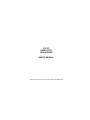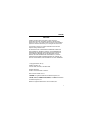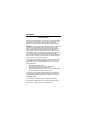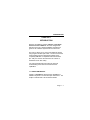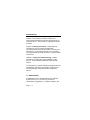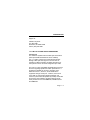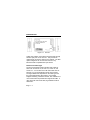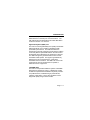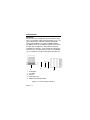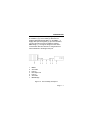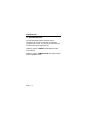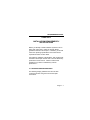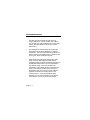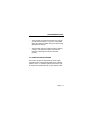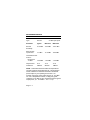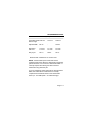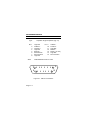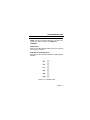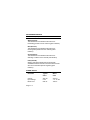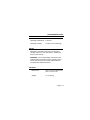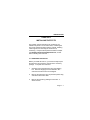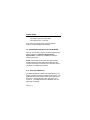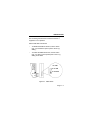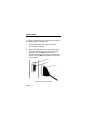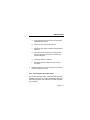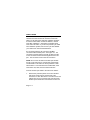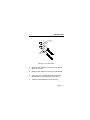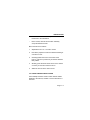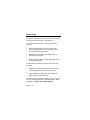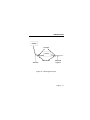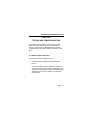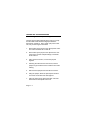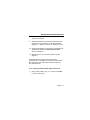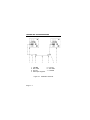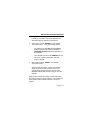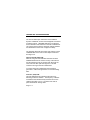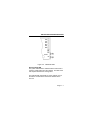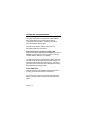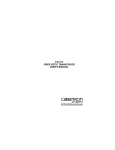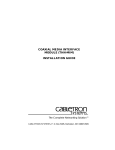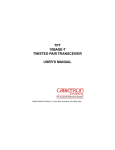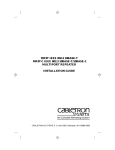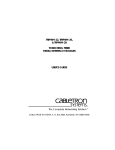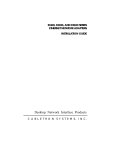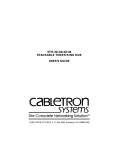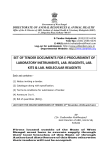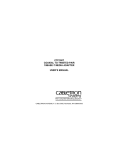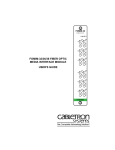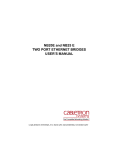Download Cabletron Systems FOT-F3 User`s manual
Transcript
FOT-F3 FIBER OPTIC TRANSCEIVER USER’S MANUAL CABLETRON SYSTEMS, P.O. BOX 5005, Rochester, NH 03867-0505 NOTICE NOTICE Cabletron Systems reserves the right to make changes in specifications and other information contained in this document without prior notice. The reader should in all cases consult Cabletron Systems to determine whether any such changes have been made. The hardware, firmware, or software described in this manual is subject to change without notice. IN NO EVENT SHALL CABLETRON SYSTEMS BE LIABLE FOR ANY INCIDENTAL, INDIRECT, SPECIAL, OR CONSEQUENTIAL DAMAGES WHATSOEVER (INCLUDING BUT NOT LIMITED TO LOST PROFITS) ARISING OUT OF OR RELATED TO THIS MANUAL OR THE INFORMATION CONTAINED IN IT, EVEN IF CABLETRON SYSTEMS HAS BEEN ADVISED OF, KNOWN, OR SHOULD HAVE KNOWN, THE POSSIBILITY OF SUCH DAMAGES. Copyright October 1991 by: Cabletron Systems, Inc. P.O. Box 5005, Rochester, NH 03867-0505 All Rights Reserved Printed in the United States of America Order number: 9030461 Oct. 91 LANVIEW is a registered trademark of Cabletron Systems, Inc. LAN-MD, FOT-F3, FOMIM-32/36/38, MMAC, and IRM are trademarks of Cabletron Systems, Inc. Velcro is a registered trademark of Velcro Industries, B.V. i FCC NOTICE FCC NOTICE This device complies with Part 15 of FCC rules. Operation is subject to the following two conditions: (1) this device may not cause harmful interference, and (2) this device must accept any interference received, including interference that may cause undesired operation. WARNING: This equipment has been tested and found to comply with the limits for a Class A digital device, pursuant to Part 15 of FCC Rules. These limits are designed to provide reasonable protection against harmful interference when the equipment is operated in a commercial environment. This equipment uses, generates, and can radiate radio frequency energy and if not installed in accordance with the operator’s manual, may cause harmful interference to radio communications. Operation of this equipment in a residential area is likely to cause interference in which case the user will be required at his own expense to correct the interference. If this equipment does cause interference to radio or television, which can be determined by turning the equipment off and on, the user is encouraged to try to correct the interference by one or more of the following measures: • • • • Re-orient the receiving antenna. Relocate the transceiver with respect to the antenna. Move the transceiver away from the receiver. Plug the Ethernet device into a different outlet so that the device and the receiver are on different branch circuits. If necessary, the user should consult the dealer or an experienced radio/ television technician for additional suggestions. The user may find the following booklet prepared by the Federal Communication Commission helpful: “How to Identify and Resolve Radio TV Interference Problems” This booklet is available from the U.S. Government Printing Office, Washington D.C. 20402 - Stock No. 004-000-00345-4. ii CONTENTS CONTENTS CHAPTER PAGE CHAPTER 1 INTRODUCTION 1.1 1.2 1.3 1.4 Using This Manual ..................................................1-1 Getting Help ............................................................1-2 The FOT-F3 Fiber Optic Transceiver ......................1-3 Related Manuals .....................................................1-8 CHAPTER 2 INSTALLATION REQUIREMENTS/ SPECIFICATIONS 2.1 Network Design Guidelines ....................................2-1 2.1.1 Fiber Optic Requirements .............................2-2 2.1.2 AUI Requirements ........................................ 2-3 2.2 Operating Specifications .........................................2-3 CHAPTER 3 INSTALLING THE FOT-F3 3.1 Unpacking the FOT-F3 ...........................................3-1 3.2 Connecting FOT-F3 to the Network ........................ 3-2 3.2.1 Setting the SQE Switch................................. 3-2 3.2.2 Connecting the AUI Cable ............................ 3-4 3.2.3 Connecting the Fiber Optic Cable ................. 3-5 iii CONTENTS CHAPTER 3 (Cont.) 3.3 Mounting the FOT-F3 ............................................. 3-8 3.4 Cable Support Installation .......................................3-9 CHAPTER 4 TESTING AND USING LANVIEW 4.1 Installation Checkout ............................................... 4-1 4.1.1 Testing the Fiber Optic Link Segment ..........4-2 4.1.2 Testing the FOT-F3 Fiber Optic Transceiver ................................4-3 4.2 Using LANVIEW ...................................................... 4-6 iv INTRODUCTION CHAPTER 1 INTRODUCTION Welcome to Cabletron Systems’ FOT-F3 Fiber Optic Transceiver User’s Manual. We have designed this manual to serve as a simple installation and reference guide for the Cabletron Systems FOT-F3 transceiver. The FOT-F3 allows you to connect two Ethernet devices using single mode fiber optic cable. The FOT-F3 uses the same signaling protocols specified by FOIRL and is completely IEEE 802.3 compatible at the AUI interface (the AUI port connects the transceiver to a device or workstation via an AUI cable). You should read through this manual to gain a full understanding of the FOT-F3 transceiver and its capabilities. 1.1 USING THIS MANUAL Chapter 1, Introduction, discusses the capabilities of Cabletron Systems’ FOT-F3 Fiber Optic Transceiver. The chapter concludes with a list of related manuals. Page 1 - 1 INTRODUCTION Chapter 2, Installation Requirements/Specifications, contains a list of hardware, software, location and environmental requirements that must be met before you install the FOT-F3. A list of FOT-F3 specifications is also provided. Chapter 3, Installing the FOT-F3, contains steps for unpacking the FOT-F3, setting the SQE switch, connecting the transceiver to the network, connecting the transceiver to an active Ethernet device, and, if desired, mounting the transceiver with the Velcro mounts provided with the unit. Chapter 4, Testing and Troubleshooting, contains procedures for verifying the proper installation of the FOT-F3. It also describes LANVIEW LEDs and their function. You should have a general working knowledge of Ethernet or IEEE 802.3 type data communications networks and their physical layer components before installing the FOT-F3. 1.2 GETTING HELP If additional support is needed related to the Cabletron Systems FOT-F3, or if you have any comments, improvements, suggestions, or questions relating to this Page 1 - 2 INTRODUCTION manual, feel free to contact Cabletron Systems’ Technical Support at: Cabletron Systems P.O. Box 5005 Rochester, NH 03867-0505 Phone: (603) 332-9400 1.3 THE FOT-F3 FIBER OPTIC TRANSCEIVER Connections The Cabletron Systems FOT-F3 Fiber Optic Transceiver (Fiber Optic Medium Attachment Unit or FOMAU) (Fig. 1-1) easily connects two active Ethernet devices through a fiber optic link segment. Devices such as repeaters, multiport repeaters, multiport transceivers or host systems can be connected using fiber optic cable. The FOT-F3 is fully compatible with IEEE 802.3 and uses the same signaling specified in FOIRL specifications. It provides the flexibility to connect to networks using Ethernet Version 1, Version 2, and/or IEEE 802.3 equipment through an AUI port. However, the FOT-F3 uses 1300 nm wave-length optical transmitters and receivers (not the 850 nm specified by FOIRL) and should be used only with Cabletron Systems' Ethernet single mode products such as the FOMIM-36, FOMIM-32, and the FOMIM-38. Page 1 - 3 INTRODUCTION Figure 1-1. FOT-F3 A fiber optic cable is connected to the transceiver through ST fiber optic ports on the FOT-F3. This provides an optical link to connect the device to the network. The fiber optic link segment can run from the FOT-F3 to any Ethernet FOIRL compatible fiber optic device. Distance and Cable Type The FOT-F3 supports single mode fiber optic cable for sizes such as 8.3/125 µm, 8.7/125 µm, 9/125 µm, and 10/125 µm. You can also use multi mode cable such as 62.5/125 µm, but signal distance will be much shorter. The signal distance is dependent on the cable type and the overall system fiber optic budget. If the system budgets and timing constraints are met, then a distance of over ten kilometers is possible with single mode cable. If using 62.5/125 multi mode cable, signal distance will be about 2 km. Page 1 - 4 INTRODUCTION An AUI cable, up to 50 meters long, is used to connect an Ethernet device to the AUI port on the transceiver. The AUI cable must meet specifications for either IEEE 802.3 or Ethernet Version 1 or Version 2. Signal Quality Error (SQE) Test The FOT-F3 has a Signal Quality Error (SQE) Test Enable Switch that allows you to enable or disable the SQE (“heartbeat”) test function. The SQE test allows the transceiver to generate a signal to ensure that the collision circuit and path are operational between the FOT-F3 and the Ethernet device attached to the transceiver’s AUI port. The SQE test signal is generated after the FOT-F3 has transmitted a data packet. This signal is generated only between the FOT-F3 and the device; it will not be transmitted onto the network. The SQE Test must not be used when the FOT-F3 is attached to a repeater or Ethernet Version 1 equipment. LANVIEW LEDs The FOT-F3 incorporates Cabletron Systems’ LANVIEW diagnostic and monitoring system. LANVIEW is a series of LEDs incorporated into all Cabletron Systems’ products. If a problem arises, troubleshooting of power failures, collisions, cable faults, or many other problems can be diagnosed rapidly using a series of LEDs. Page 1 - 5 INTRODUCTION Application The FOT-F3 can be configured into your network in many ways. For example, a fiber optic link segment (4, Fig. 1-2) can be attached to a Cabletron Systems’ Multi Media Access Center (MMAC) (5) with a FOMIM-32/36/38. The MMAC serves as an intelligent repeater hub that links the fiber optic link segment to other network segments, regardless of media type. The link segment is attached to an FOT-F3 (3). An Ethernet device, such as a workstation (1), is connected to the FOT-F3 through an AUI cable (2). 2 1 1. 2. 3. 4. 5. 3 4 5 Workstation AUI Cable FOT-F3 Fiber Optic Link MMAC with Fiber Optic MIM Figure 1-2. FOT-F3 Setup, Example 1 Page 1 - 6 INTRODUCTION In another example, an FOT-F3 (3, Fig. 1-3) is connected to an MMAC (1) by an AUI cable (2) attached to an Intelligent Repeater Module (IRM) in the MMAC. A lengthy fiber optic link segment (4), up to ten kilometers, runs from the FOT-F3 and to a Cabletron Systems’ NB25 bridge (7). Through the bridge, the host device communicates with other devices on a larger Ethernet network attached to the bridge’s AUI port. 1 1. 2. 3. 4. 5. 6. 7. 2 3 4 5 6 7 MMAC AUI Cable FOT-F3 Fiber Optic Link FOT-F3 AUI Cable NB25 Bridge Figure 1-3. FOT-F3 Setup, Example 2 Page 1 - 7 INTRODUCTION 1.4 RELATED MANUALS The manuals identified below should be used to supplement the procedures and other technical data provided in this manual. The procedures contained in the manuals below will be referenced only. Cabletron Systems’ LAN-MD Portable Ethernet Tester User’s Manual. Cabletron Systems' FOMIM-32/36/38 Fiber Optic Interface Module Installation Guide. Page 1 - 8 REQUIREMENTS/SPECS. CHAPTER 2 INSTALLATION REQUIREMENTS/ SPECIFICATIONS Before you attempt to install Cabletron Systems’ FOT-F3 Fiber Optic Transceiver, review the network design guidelines outlined in this chapter. In addition, you should review the operating specifications and environmental requirements which are also listed. All conditions, guidelines, specifications, and requirements included in this chapter must be met to ensure satisfactory performance of the FOT-F3. Failure to follow these guidelines may result in unsatisfactory network performance. 2.1 NETWORK DESIGN GUIDELINES The following design guidelines must be met when connecting devices using the FOT-F3 Fiber Optic Transceiver. Page 2 - 1 REQUIREMENTS/SPECS. 2.1.1 Fiber Optic Requirements • The fiber optic link segments should consist of single mode 8/125 - 12/125 µm fiber optic cabling. You can also use multi mode 62.5/125 µm fiber optic cabling, but signal distance will be much shorter (about 2 km). • The link segment must be tested with a fiber optic attenuation test set that is adjusted for a 1300 nm wavelength. This test verifies that the signal loss in a cable is within an acceptable level of -10.0 dB or less for any given single mode fiber optic link. • When determining the maximum fiber optic cable length, the fiber optic budget and total network propagation delay should be calculated and taken into consideration before fiber runs are incorporated in any network design. Fiber optic budget is the combination of the optical loss due to the fiber optic cable, in-line splices, and fiber optic connectors. Propagation delay is the amount of time it takes a packet to travel from the sending device to the receiving device. If the total propagation delay between any two nodes anywhere on the network exceeds 25.6 µs, then you should use bridges. Page 2 - 2 REQUIREMENTS/SPECS. 2.1.2 AUI Requirements • The AUI cable connecting the transceiver to a device must be Ethernet Version 1, Version 2, and/or IEEE 802.3 type cables that match the type of device being attached to the AUI port. • The AUI cable must not exceed 50 meters (164 feet) in length. If 28 AWG AUI cable is used, then the maximum cable length is limited to 16 meters (50 feet). 2.2 OPERATING SPECIFICATIONS This section contains the specifications, power supply requirements and environmental guidelines for Cabletron Systems’ FOT-F3. Cabletron Systems reserves the right to change these specifications at any time without notice. Page 2 - 3 REQUIREMENTS/SPECS. FIBER OPTIC INTERFACE Type: FOT-F3: Parameter Typical Minimum Maximum Receive Sensitivity: -31.0 dBm -33.5 dBm -29.5 dBm -7.5 dBm -9.72 dBm -6.99 dBm Transmitter Power at 25° C Into 8.3/125 µm fiber: -15.0 dBm -19.5 dBm -12.0 dBm Output Power Coefficient: -0.12 dBm/°C -0.18 dBm/°C Max. Receive Input Power: -0.15 dBm/°C ST fiber optic ports. NOTE: Transmitter Power decreases as temperatures rise and increases as temperatures fall. Use the Output Power Coefficient to calculate increased or decreased power output for your operating environment. For example, the typical power output at 25° C is -16.4 dBm. For a 4° C temperature increase, multiply the typical coefficient (-0.15 dBm) by four and add the result to typical output power (4 x -0.15 dBm + -16.4 = -17.0). Page 2 - 4 REQUIREMENTS/SPECS. FIBER OPTIC INTERFACE (cont.) Transmitter Peak 1300 nm Wave Length 1270 nm 1330 nm Spectral Width 60 nm - 100 nm Rise Time/ Fall Time 3.0 nsec 2.5 nsec 2.7 nsec 2.2 nsec 5.0 nsec 5.0 nsec Duty Cycle 50.1% 49.6% 50.7% Bit Error Rate: Better than 10-10 bit error rate NOTE: The transmitter power levels and receive sensitivity levels given above are Peak Power Levels after optical overshoot. You must use a Peak Power Meter to correctly compare the values given above to those measured on any particular port. If you are measuring power levels with an Average Power Meter, add 3 dBm to the measurement to correctly compare those measured values to the values listed above (i.e. -30.5 dBm peak = -33.5 dBm average). Page 2 - 5 REQUIREMENTS/SPECS. AUI CONNECTOR Type: 15 position D type receptacle (Fig. 2-1) Pin 1 2 3 4 5 6 7 8 Logic Ref. Collision + Transmit + Logic Ref. Receive + Power Return No Connection Logic Ref. Shell: Pin 9 10 11 12 13 14 15 Collision Transmit Logic Ref. Receive Power (+12 Vdc) Logic Ref. No Connection Cable Shield and FOT-F3 Case 1 + + + + + + + + 9 + + + + + + + 15 Figure 2-1. AUI Pin Connections Page 2 - 6 8 REQUIREMENTS/SPECS. INDICATORS NOTE: The FOT-F3 has six LEDs (Fig. 2-2), which are explained in detail in Chapter 4, Testing and LANVIEW. PWR (Power) When lit, this LED indicates that the FOT-F3 is receiving power (green indicator). SQE (Signal test Quality Error) When lit, this LED indicates that SQE is enabled (yellow indicator). Figure 2-2. LANVIEW LEDs Page 2 - 7 REQUIREMENTS/SPECS. INDICATORS (cont.) XMT (Transmit) This LED flashes to indicate that the FOT-F3 is transmitting packets onto the network (green indicator). RCV (Receive) This LED flashes to indicate that the FOT-F3 is receiving data packets from the network (yellow indicator). CLN (Collision) This LED flashes to indicate that the FOT-F3 is detecting a collision on the network (red indicator). LNK (Link OK) When lit, this LED indicates that a link has been established between the FOT-F3 and the device at the other end of the fiber optic link segment (green indicator). POWER SUPPLY Parameter Typical Value Worst Case Current: Input Voltage: Reset Time: 425 mA 9.0 V 500 ms 475 mA 7.5 - 15.75V 750 ms Page 2 - 8 REQUIREMENTS/SPECS. ENVIRONMENTAL Operating Temperature: 5° to 55°C Operating Humidity: 5 to 95% (non-condensing) SAFETY Designed in accordance with UL478, UL910, NEC 725-2(b), CSA, IEC, TUV, VDE class A. Meets FCC, Part 15, Class A limits. WARNING: It is the responsibility of the person who sells the system of which the FOT-F3 will be a part to ensure that the total system meets allowed limits of conducted and radiated emissions. PHYSICAL Dimensions: 3.25 H x 6 W x 0.88 D inches (8.3 x 15.2 x 2.2 cm) Weight: 7.2 oz. (205 g) Page 2 - 9 INSTALLATION CHAPTER 3 INSTALLING THE FOT-F3 This chapter contains instructions for unpacking your Cabletron Systems’ FOT-F3 Transceiver, connecting the FOT-F3 to an Ethernet device and the network, installing cable supports, and mounting the transceiver (if necessary). Verify that all requirements listed in Chapter 2, Installation Requirements/Specifications, are met before installing the transceiver. 3.1 UNPACKING THE FOT-F3 Before you install the FOT-F3, you should visually inspect the transceiver and check the contents of the accessory package. To unpack the transceiver: 1. Carefully remove the transceiver from the shipping box. Save the shipping box and materials in the event the transceiver has to be reshipped. 2. Remove the transceiver from its protective plastic bag and set the transceiver aside. 3. Remove the accessory package from the box. It should contain: Page 3 - 1 INSTALLATION • One set of Velcro mounts • Two cable mounts (for strain relief) • Two cable ties (0.1 x 4 inches). If you notice any discrepancies, contact Cabletron Systems’ Technical Support immediately. 3.2 CONNECTING THE FOT-F3 TO THE NETWORK After you are sure that you have met all the requirements listed in Chapter 2, Installation Requirements/ Specifications, complete the installation instructions listed in this section. NOTE: Ensure that the site where the FOT-F3 will be located will allow the AUI cable and the fiber optic link segment to be easily connected to the transceiver before you begin the installation procedures. 3.2.1 Setting the SQE Switch The Signal Quality Error (SQE) Test Switch allows you to enable or disable the SQE (“heartbeat”) test function. The SQE switch is the two position switch on the right side of the FOT-F3, located above the fiber optic ports. See Figure 3-1. The SQE test function is disabled when the transceiver is shipped. Page 3 - 2 INSTALLATION NOTE: The SQE test function must be disabled if you are connecting the transceiver to Ethernet Version 1 equipment or to a repeater. Set the SQE Switch as follows: • To disable the SQE test function, set the switch (Fig. 3-1) towards the optical ports to the off (o) setting. • To enable the SQE test function, set the switch (Fig. 3-1) away from the optical ports to the on (•) setting on the label. LNK CLN RCV XMT SQE PWR SQE SWITCH SQE ENABLED SQE TX SQE DISABLED 1300nm RX Figure 3-1. SQE Switch Page 3 - 3 INSTALLATION 3.2.2 Connecting the AUI Cable To connect your Ethernet device to the FOT-F3, attach an AUI cable as follows. See Figure 3-2. 1. Attach an AUI cable to the device to which the FOT-F3 will be connected. 2. Attach the female connector on the AUI cable to the AUI port on the FOT-F3. If the power is on for the Ethernet device, the PWR LED should be lit, indicating the transceiver is receiving power from the device. Also, the SQE LED should be lit, if the SQE test is enabled. Slide Latch AUI Port A U I AUI Connector Figure 3-2. AUI Connection Page 3 - 4 INSTALLATION If the PWR LED is not lit, perform the following steps: 3. a. Verify that the power is turned on for the device attached to the FOT-F3. b. Disconnect the AUI from the FOT-F3. c. Disconnect the device to which the transceiver is attached. d. Check the AUI connections for proper pinouts. The pinouts for the transceiver connection are listed in Chapter 2. e. Check the cable for continuity. f. Reconnect the AUI cable to the FOT-F3 and the device. Move the slide lock on the AUI connector to secure it to the lock posts on the port. 3.2.3 Connecting the Fiber Optic Cable This section describes how to connect the fiber optic link segment to the FOT-F3. Perform the following steps only after testing the fiber optic cable to ensure that the cable has no defects. Page 3 - 5 INSTALLATION NOTE: We recommend labeling the fiber optic cable to indicate which fiber is Receive and which is Transmit. When you buy fiber optic cable from Cabletron Systems, at one end of the cable, one fiber is labeled 1, and the other fiber is labeled 2. This pattern is repeated at the other end of the cable. If you did not purchase your cable from Cabletron Systems, then be sure you have labeled your cable in the manner described above. ST connectors attach to ST ports much like BNC connectors attach to BNC ports. See Figure 3-3. The connector is inserted into the port with an alignment key on the connector inserted into the alignment slot on the port. The connector is then turned to lock it down. NOTE: Do not touch the ends of the fiber optic strands and do not let ends come in contact with contaminants. Contamination of the ends can cause problems in data transmissions. If the ends become contaminated, clean them with a soft, clean, lint-free cloth and alcohol. Connect the fiber optic cable to the FOT-F3 as follows: 1. Remove the protective plastic covers from the fiber optic ports on the FOT-F3 and the ends of the connectors on each fiber strand. Save the covers and replace them on the connectors and ports whenever the fiber optic strands are removed from the FOT-F3. Page 3 - 6 INSTALLATION ST Fiber Optic Ports ST Connectors Figure 3-3. ST Connectors 2. Attach the fiber labeled 1 to the bottom port, labeled RX on the FOT-F3. 3. Attach the fiber labeled 2 to the top port, labeled TX. 4. At the other end of the fiber optic cable, attach the fiber labeled 1 to the transmit port of the device. 5. Attach the fiber labeled 2 to the receive port. Page 3 - 7 INSTALLATION 6. Check that the LNK LED on the FOT-F3 is lit. If the LED is not lit, perform each of the following steps until the LED is lit: a. Check that the power is on for the device at the other end of the link. b. Verify that the fiber strands are properly connected to each port. c. Reverse the fiber optic cable ends at one end of the fiber optic link segment. If a link has not been established, contact Cabletron Systems’ Technical Support. 3.3 MOUNTING THE FOT-F3 Using the contents of the accessory package, you can mount the FOT-F3 on a surface close to the workstation or on the workstation itself. The surface you choose should meet the following requirements: • Allows the fiber optic segment to be easily connected to the transceiver. Page 3 - 8 INSTALLATION • Allows the AUI cable to be easily connected from the transceiver to the workstation. • Has a smooth, dirt-free surface which will easily accept the adhesive bonds. Mount the FOT-F3 as follows: 1. Separate the two 1.5" x 3" Velcro mounts. 2. Peel off the paper that covers the adhesive backing of one Velcro mount. 3. Carefully position the Velcro on the back of the FOT-F3. Be sure to press firmly so that the adhesive firmly affixes. 4. Similarly, place the other half of Velcro on the surface on which you want to mount the FOT-F3. 5. Attach the FOT-F3 to the Velcro mount. 3.4 CABLE SUPPORT INSTALLATION Some attempt should be made to strain relief the cables attached to the FOT-F3, whether or not the transceiver is mounted. Page 3 - 9 INSTALLATION NOTE: Be sure each cable is securely attached to its port and that the slide latch on the AUI connector is secured to the lock posts on the AUI port. See Figure 3-2. To strain relief the cables for a wall-mounted FOT-F3 (Fig. 3-4): 1. Remove protective paper from one of the cable mounts and attach the mount to the wall 3 inches from the FOT-F3 fiber optic ports. 2. Repeat step 1 placing the other cable mount four inches from the AUI port. 3. Strain relief each cable to its respective cable mount by using the tie wraps. To strain relief the cables for a FOT-F3 that is not wallmounted: 1. If possible, use long tie wraps to secure the FOT-F3 to a structural item such as a beam or a rafter. 2. Using additional long tie wraps, strain relief each cable to the same structural item. The FOT-F3 is now ready for operation. We recommend that you test the system prior to transmitting data. Refer to Chapter 4, Testing And Troubleshooting. Page 3 - 10 INSTALLATION DEVICE Tie Wraps FOT-F3 Cable Mounts AUI Cable Fiber Optic Segment Figure 3-4. Mounting the FOT-F3 Page 3 - 11 TESTING AND TROUBLESHOOTING CHAPTER 4 TESTING AND TROUBLESHOOTING This chapter lists procedures to test the FOT-F3 Fiber Optic Transceiver after it has been connected to the network. A description of LANVIEW and its function in troubleshooting physical layer network problems are also given. 4.1 INSTALLATION CHECK-OUT This section contains procedures to test: • The fiber optic link segment to be attached to the FOT-F3. • The FOT-F3 after it has been installed to ensure that the physical layer of the network is operating properly. Two Ethernet node testers capable of generating valid data packets,such as the LAN-MD, are required for this procedure. Page 4 - 1 TESTING AND TROUBLESHOOTING 4.1.1 Testing the Fiber Optic Link Segment Test the segment being attached to the FOT-F3 to verify that the cable meets the fiber budget specifications discussed in Chapter 2. Using a fiber optic power meter set, test your link segment as follows: 1. Attach a fiber optic jumper to the optical power meter. The meter should be set at 1300 nm. 2. Attach a fiber optic jumper to the optical source unit. If the source unit has multiple settings, it should be set at 1300 nm. 3. Using a barrel connector, connect the jumpers together. 4. Following the instructions for the test set, test the jumpers to get a reference level. Make a note of this reading. 5. Disconnect the jumpers from the barrel connector. 6. Using the jumper, attach the optical power meter to one end of one strand of the link segment. 7. Using the other jumper, attach the other end of the same strand to the optical source unit. Page 4 - 2 TESTING AND TROUBLESHOOTING 8. Take note of the reading on the optical power meter. This isyour test level. 9. Subtract the reference level found in step 4 from the test level to find your dB loss for the fiber optic link segment, i.e., dB loss = Test Level - Reference Level. 10. Verify that the reading on the receive unit matches the specifications listed in the Fiber Optic Interface section of Chapter 2. 11. Repeat steps 6-10 for the other strand in the link segment. If the fiber optic link segment does not meet the specifications, try cleaning the connection at each end of the cable with a soft, clean, lint-free cloth with alcohol, then repeat the test. 4.1.2 Testing the FOT-F3 Fiber Optic Transceiver 1. Using an AUI cable (2, Fig. 4-1), connect a LAN-MD (1) to the FOT-F3 (3). Page 4 - 3 TESTING AND TROUBLESHOOTING 1. 2. 3. 4. LAN-MD AUI Cable FOT-F3 Fiber Optic Segment 5. FOT-F3 6. AUI Cable 7. LAN-MD Figure 4-1. Installation Checkout Page 4 - 4 TESTING AND TROUBLESHOOTING 2. Using another AUI cable (6), connect the other LAN-MD (7) to another FOT-F3 (5) attached to the same fiber optic link segment as the FOT-F3. 3. Select and run test 6 - SERVER on the LAN-MD connected in step 1. Verify that this test passes. 4. • The status on the LAN-MD should read 000 if SQE is enabled or 001 if SQE is disabled. A PASS TEST STATUS LED should also be lit on the LAN-MD. • This LAN-MD now acts as the SERVER unit and will act as a packet echoer when used with another LAN-MD. Select and run test 4 - NODE on the LAN-MD connected in step 2. Verify that this test passes. At least 100 packets should be sent and received with no errors. The packets will be received and sent back from the SERVER LAN-MD that was left running on the other segment. When the FOT-F3 has successfully completed this test, the units are ready for normal operation. If any failures are noted, please contact Cabletron Systems’ Technical Support. Page 4 - 5 TESTING AND TROUBLESHOOTING 4.2 USING LANVIEW The FOT-F3 Fiber Optic Transceiver uses Cabletron Systems’ LANVIEW, a built-in visual diagnostic and status monitoring system. LANVIEW LEDs are more effective than a network monitor because a network troubleshooter can quickly scan the LEDs to diagnose network problems and to determine which node or segment is faulty. The following discusses the function and purpose of each LANVIEW LED on the FOT-F3 Fiber Optic Transceiver. See Figure 4-2. Optical Link OK (LNK) LED When lit, this green LED indicates that a link has been established between the receive circuitry of the FOT-F3 and the transmit circuitry of the fiber optic device at the other end of the fiber optic link segment. This LED remains lit as long as the link is maintained. To ensure that a link is maintained, the transceiver generates a 1 MHz idle signal when it is not transmitting data. Collision (CLN) LED This red LED flashes to indicate that the FOT-F3 is detecting a collision condition. The frequency of flashes increases as the network activity increases since more collisions are likely to occur. The flash of the LED is pulse-stretched for viewing effect. Page 4 - 6 TESTING AND TROUBLESHOOTING LNK CLN RCV XMT SQE PWR SQE TX 1300nm RX Figure 4-2. LANVIEW LEDs Receive (RCV) LED This yellow LED flashes to indicate that the transceiver is receiving a data packet from the network. The flash of the LED is pulse stretched for viewing effect. The LED will flash when traffic is on the network, even if the data is not intended for the device attached to the FOT-F3. Page 4 - 7 TESTING AND TROUBLESHOOTING Transmit (XMT) LED This green LED flashes to indicate that a data packet is being transmitted onto the network by the device connected to the transceiver. The flash of the LED is pulse-stretched for viewing effect. This LED stays off if the device is active, but not transmitting traffic onto the network. Signal Quality Error Test Function (SQE) LED When lit, this yellow LED indicates the SQE test function is enabled in the transceiver. When the LED is not lit, this indicates that the SQE test is not enabled. The SQE test is used to ensure that the collision presence circuit and path are operational between the FOT-F3 and the Ethernet device attached to the AUI port. This test is generated by the transceiver after a data packet has been transmitted through the transceiver. Power (PWR) LED When lit, this green LED indicates that the transceiver is receiving power from the device connected to it. If this LED is not lit, power is not being received from the device or the DC-to-DC converter in the transceiver has failed. Page 4 - 8