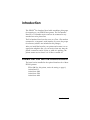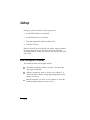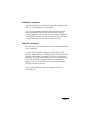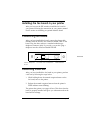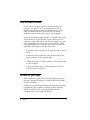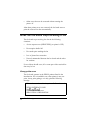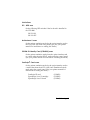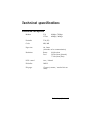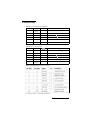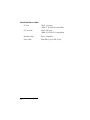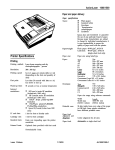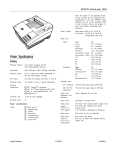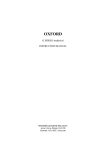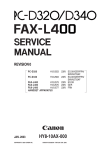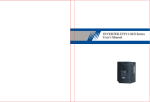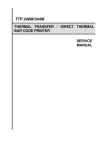Download Epson C823301 (Fax I/F) User`s manual
Transcript
C823301 Fax I/F Board User’s Manual Introduction This EPSON® Fax Interface Board adds standalone plain paper fax reception to your EPSON laser printer. The Fax Interface Board is a G3 facsimile receiver and can be connected to any standard two-wire phone line. The Fax Interface Board can also serve as a Class 1 Fax modem connected to a computer’s serial interface if you use the proper fax software (which is not included in this package). After you install the board in your printer and connect it to an appropriate telephone line, you can receive faxes any time the printer is turned on and is on line, or while it is printing. The printer cannot receive faxes if it is off line or turned off. Printers that can use the interface board The board can be installed in the optional interface slot of these EPSON printers: EPLTM-8000 (for this printer, notice the setting on page 6) ActionLaser II ActionLaser 1000 ActionLaser 1500 ActionLaser 1600 Introduction 1 Setup Setting up your fax board is a four-step process: 1. Set the DIP switches on the board. 2. Install the board in your printer. 3. Plug the appropriate cables into the board. 4. Perform a self test. Before you install your fax board, you need to make a number of choices about how your fax board will work. Read the descriptions below, make your choices, and then proceed with your setup. Fax reception modes This board has three fax reception modes: 2 o Automatic reception-it starts to receive a fax when the ring signal is detected. o Selective reception-it starts to receive a fax either 15 or 30 seconds after it detects a ring signal (depending on the setting you select). o Manual reception-you have to use software or press the manual reception button to receive a fax. Setup Automatic reception Select this mode if you use the fax board with a telephone line that you use exclusively for fax reception. If you select Automatic reception mode, the board receives faxes automatically any time fax data is received and the printer it turned on. If you wish, you can connect a telephone to the PHONE connector and place calls when the fax board is not receiving a fax, but you cannot answer any calls. Selective reception Use this mode if you want the fax board to share the same line with a telephone. In this mode the telephone rings for a short time (15 or 30 seconds, depending on your setting) when a call comes in and then the board begins fax reception if you do not answer the telephone. If you answer the phone and it is a fax transmission, you press the manual reception button and transmission begins. If it is a voice call and you do not answer the phone, the caller will hear a fax tone. You can place telephone calls any time the board is not receiving a fax. Setup 3 Manual or software reception Select this mode if you want to connect the fax board to your computer and use fax sending and receiving software or if you use the fax board with a telephone line that you usually use for voice calls. In this mode, you receive a fax using your fax software or in the following manner: 1. Answer the telephone connected to the fax board. 2. Push the manual reception button within 20 seconds after you hear the fax tone signal. 3. Hang up your telephone when the fax tone stops. You can make a telephone call or answer the phone any time the fax board is not receiving fax data. 4 Setup Once you have decided which fax reception setting you want, set the DIP switches according to the table below. This illustration shows the location of the switches; on is up and off is down. I ON OFF topview 1 I I I Manual Reception Button Phone Line I Telephone I L Serial Interface Fax reception settings I SWl-1 I SWl-2 I Functions OFF OFF Automatic reception mode (default) OFF ON Selective reception mode (15 second delay) ON OFF ON ON Selective reception mode (30 second delay) 1Manual reception mode Setup 5 There are three other settings you may want to change: Paper size The fax board can use either paper size shown below. SW 1-3 Functions OFF Letter (default) ON A4 I I Page overflow settings If the sending fax machine sends an extra-long page, the fax board can do either of the following: SW 1-6 1 OFF ON I Functions I Print the overflow data to the next sheet (default) I Discard the overflow data Print data transfer speed The fax board transfers fax data to the printer very quickly. If the data transfer is too fast for the printer, a SET FULL PRINT error may occur on your printer. If this error happens frequently on your printer, reduce the duty percentage using the following settings. Note that you should always use the 10% setting for the EPL-8000. Functions SW 2-1 SW 2-2 OFF OFF OFF ON 120% duty ON OFF 110% duty (EPL-8000) ON ON 30% duty (default) 5% duty All other DIP switches must be set to OFF, except switches 1-7, 1-8, and 2-8, which must be set to ON. 6 Setup I I Installing the fax board in your printer After you have set the DIP switches, install the fax board in your printer following the instructions in your printer manual. See the section on installing an optional interface board. Connecting the board After you have installed the board, connect the phone cable included with the board to the connector labeled LINE on the board. Plug the other end into a standard modular-type telephone connector (jack). If you wish, you can also plug a telephone into the connector labeled PHONE. sideview Manual Reception Button to Phone Line to Telephone Serial Interface Performing a self test After you have installed the fax board in your printer, perform a self test by following the steps below: 1. While holding down the manual reception button on the fax board, turn on the printer. 2. Release the manual reception button when the printer’s FEED indicator starts blinking. The printer then prints a two-page self test. This shows that the board is properly installed and gives you information about the board and its settings. setup 7 Fax modem mode If you want to use the fax board to send faxes from your computer, you need to buy a straight through serial (or modem) cable and appropriate fax modem software. One cable is included with your fax board, but you need an additional cable to connect the board to your computer. You need a standard straight through (or modem) cable with a 25-pin connector on one end and a 9-pin connector (for the computer) on the other end or with 25-pin connectors on both ends, depending on the serial port of your computer. Check your computer before you buy the cable. When you have the appropriate serial cable, follow the steps below: 1. Connect the 9-pin connector of the supplied cable to the fax board. 2. Connect the 25-pin connector of the modem cable to the 25-pin connector of the supplied cable. 3. Connect the 9-pin (or 25-pin) connector of the modem cable to your computer. 4. Follow the instructions for your fax modem software to install and use the software. Where to get help Epson America provides local customer support and service through a nationwide network of authorized EPSON dealers and Service Centers. EPSON also provides technical assistance with the installation, configuration, and operation of EPSON products through EPSON Connection. U.S. users can call (800) 922-8911; Canadian users can call (800) GO-EPSON. 8 Setup Troubleshooting When the fax board cannot receive a fax The fax board has a 300KB buffer that allows it to store fax data when it can receive but not print. It can store up to 15 pages depending on the amount of text and graphics on each page. For example, it uses the buffer when it receives a fax while it is printing a standard print job sent by your computer. The fax board cannot, however, receive a fax under the following conditions: o o o o When the buffer is full When the printer is off line When the phone line is already in use When the printer is turned off. The fax board cannot begin reception if the printer is off line before the fax data starts arriving, but it can continue reception if the printer is taken off line after the board begins receiving a fax. Printer error The fax board can receive fax data until the data buffer is full under the following conditions: 0 o 0 0 0 Paper out Toner out Paper size error Paper jam Cover open Troubleshooting 9 o Other errors that can be corrected without turning the printer off. After these printer errors are corrected, the fax board starts to print the received fax data automatically. When the fax board stops receiving a fax The fax board stops receiving fax data in the following situations: o Service request error (SERVICE REQ on printer’s LCD) o Fax reception buffer full o Fax sender quits sending the fax o Loss of phone line connection o Protocol mismatched between the fax board and the other fax machine. If one of these should occur, all or some part of the received fax data may be lost. Wrong printer error The fax board operates in the EPSON printers listed in the Introduction. If it is installed in any other printer, it may not print, it may print garbage, or it may print the following message: This card cannot be used in the printer. Pull out the card. TYPE-B INTERFACE CARD Ver Fl.xx / Vl.xxA STATUS CODE xxxxxxxx SEIKO EPSON CORPORATION 10 Troubleshooting Limitations EPL - 8000 users Set the following DIP switches if the fax board is installed in the EPL-8000. SW 2-l ON SW 2-2 OFF ActionLaser II users Set the printer emulation mode for the option interface card to the LJ-2 (Laser Jet) mode using SelecType. (See your printer manual for instructions on setting this mode.) EPSON GL ldentity Card (C826022) users Set the printer emulation mode from the option interface card to a mode other than the HP-GL mode using the control panel. (See your printer manual for instructions on setting the mode.) PostScript® Card users Set the printer emulation mode for the option interface card to a mode other than the AUTO (AES; Auto Emulation Switch) mode using the control panel. (See your printer manual for instructions on setting the mode.) PostScript ID card EpsonScript Level 2 cartridge EpsonScript Level 2 board (C826051) (C832021) (C832091) Troubleshooting 11 Error Codes Error status report When an error occurs, the fax board prints a Fax Reception Error report, which includes an Error Code number. See the listing below for the meaning of the error code. Error code listing 1Printer error I I 100 I Printer off-line 101 Paper out 102 Paper jam 103 Toner out 104 I Cover open 105 Service Request error 106 Paper size error Fax board error 200 I 201 Received data buffer full I 203 Communication module error Hardware error Communication line error 500 Bad line condition 501 Line noise 502 Abort request from the other fax machine 503 Line on hook 504 No response from the other fax machine Fax protocol errors 600-603 Other errors 900 12 Troubleshooting Technical specifications Facsimile reception Modem V.29 V.27ter Facsimile T.30 (G3) Codec MH, MR Paper size A4, Letter (A4 mode on fax communication) Resolution Raster Feed NCU control Auto / Manual RX buffer 300KB RX pages 15 pages (constant / standard A4 test chart) 9600bps, 7200bps 4800bps, 2400bps 8.00 dot/mm 3.85 dot/mm (Normal) 7.70 dot/mm (Fine) Technical specifications 13 Fax modem Modem V.29 V.27ter Modem commands EIA-578 (Fax class 1 compatible) Terminal speed 19200bps NCU control Auto / Manual Dial type Tone/Pulse 9600bps, 7200bps 4800bps, 2400pbs Common specifications 14 PTT line Two wires 3.4kHz type Line impedance 600ohm Rx signal level -15 to -35 dBm TX signal level -9 to -16 dBm (default -9dBm) EMI FCC part 15 class B PTT FCC part 68 (USA) IC CS-03 (Canada) Technical specifications Connectors LINE (RJ-11: to telephone network) No. Signal 1 (N.C.) 2 (N.C.) 3 4 5 (N.C.) 6 (N.C.) I/O Comments I PTT LINE (-48V / RING) I PTT LINE ( EARTH / TIP) PHONE (RJ-11: to phone) No. Signal 1 (N.C.) 2 (N.C.) 3 4 5 (N.C.) 6 (N.C.) IlO Comments 0 PTT LINE (-48V / RING) 0 PTT LINE ( EARTH / TIP) SERIAL (MINI-DIN 9p: RS-232 to HOST PC) I: to the fax board 0: from the fax board Technical specifications 15 Serial interface cable 16 PC side DB-25 connector (DDK 17 JE-13250-02 compatible) I/F card side Mini- DIN 9-pin (MSK EC-35-9P-C111 compatible) Modular cable RJ-11 compatible Serial cable Mini-DIN 9-pin to DB 25-pin Technical specifcations