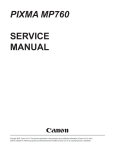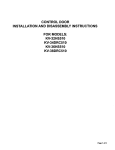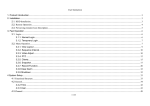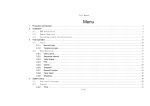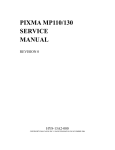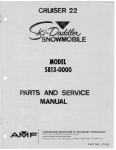Download Canon PIXMA MP750 Service manual
Transcript
PIXMA MP 780 PIXMA MP 750 SERVICE MANUAL Canon Copyright 2004, Canon U.S.A. This technical publication is the proprietary and confidential information of Canon U.S.A. which shall be retained for reference purposes by Authorized Service Facilities of Canon U.S.A. Its unauthorized use is prohibited. PIXMA MP750/780 SERVICE MANUAL REVISION 0 PIXMA MP750 PIXMA MP750 PIXMA MP750 PIXMA MP750 PIXMA MP750 PIXMA MP750 H12-4562 H12-4563 H12-4564 H12-4565 H12-4566 H12-4568 120V USA 230V EMB 230V GB 230V EUM 120V CND 230V AUS PIXMA MP780 PIXMA MP780 PIXMA MP780 PIXMA MP780 PIXMA MP780 PIXMA MP780 PIXMA MP780 PIXMA MP780 PIXMA MP780 H12-4582 H12-4583 H12-4584 H12-4585 H12-4586 H12-4587 H12-4588 H12-4589 H12-4597 120V USA 230V EE/NE 230V GB/ME/NORD/ZA 230V AT/CH/DE 230V WEST 120V CND/LTN 230V AUS 230V AE 230V CHN HY8-13A3-000 COPYRIGHT 2004 CANON INC. CANON PIXMA MP750/780 NOV. 2004 Scope This manual has been issued by Canon Inc., to provide the service technicians of this product with the information necessary for qualified persons to learn technical theory, installation, maintenance, and repair of products. The manual covers information applicable in all regions where the product is sold. For this reason, it may contain information that is not applicable to your region. Revision This manual could include technical inaccuracies or typographical errors due to improvements or changes made to the product. When changes are made to the contents of the manual, Canon will release technical information when necessary. When substantial changes are made to the contents of the manual, Canon will issue a revised edition. The following do not apply if they do not conform to the laws and regulations of the region where the manual or product is used: Trademarks Product and brand names appearing in this manual are registered trademarks or trademarks of the respective holders. Copyright All rights reserved. No parts of this manual may be reproduced in any form or by any means or translated into another language without the written permission of Canon Inc., except in the case of internal business use. Copyright © 2004 by Canon Inc. CANON INC. Inkjet MFP Quality Assurance Div. 5-1 Hakusan 7-Chome, Toride-city, Ibaraki 302-8501, Japan I. MANUAL OUTLINE This manual consists of the following three parts to provide information necessary to service the PIXMA MP750/MP780: Part 1: Maintenance Information on maintenance and troubleshooting of the PIXMA MP750/MP780 Part 2: Technical Reference New technology and technical information such as FAQ's (Frequently Asked Questions) of the PIXMA MP750/MP780 Part 3: Appendix Block diagrams and pin layouts of the PIXMA MP750/MP780 Reference: This manual does not provide sufficient information for disassembly and reassembly procedures. Refer to the graphics in the separate Parts Catalog. II. TABLE OF CONTENTS Part 1: MAINTENANCE 1 - 1 1. MAINTENANCE 1-1 1-1. Adjustment, Periodic Maintenance, Periodic Replacement Parts, and Replacement Consumables by Service Engineer 1-3 1-2. Customer Maintenance 1-4 1-3. Product Life 1-4 1-4. Special Tools 1-5 1-5. Serial Number Location 1-6 2. LIST OF ERROR DISPLAY / INDICATION 1-6 2-1. Users Error Messege 1-9 2-2. Users Error Code 1-9 2-3. Service Call Errors 1 - 14 2-4. New Error Codes and Recovery Methods 1 - 16 2-5. Warnings 1 - 17 2-6. Troubleshooting by Symptom 1 - 22 2-7 Processing Communication Problems (MP780 only) 1 - 22 2-7-1 Initial Identification of Problems 1 - 24 2-7-2 Procedures for Processing Communication Problems 1 - 25 2-7-3 Procedures for Processing Communication Problems with Canon Facsimile. 1 - 26 2-7-4 Procedures for Processing Communication Problems with other Manufacturer's Facsimiles. 1 - 27 3. REPAIR 1 - 27 3-1. Notes on Service Part Replacement (and Disassembling / Reassembling) 1 - 30 3-2. Special Notes on Repair Servicing 3-2-1 Flexible Cable and Harness Wiring, Connection 1 - 30 1 - 33 3-3. Adjustment / Settings 1 - 33 3-3-1 Paper Feed Motor Adjustment 1 - 33 3-3-2 Gear Phase Adjustment 1 - 35 3-3-3 Lift Cam Shaft Ass’y Adjustment 1 - 36 3-3-4 Solenoid Cam Spring Location 1 - 36 3-3-5 Carriage Shaft Clip Location 1 - 37 3-3-6 White Sheet Location 1 - 39 3-3-7 Grease Application 1 - 41 3-3-8 Waste Ink Counter Setting 1 - 41 3-4. User Data Flow 1 - 46 3-5. Service Switches 1 - 46 3-5-1 Hardware Switches 1 - 46 3-5-2 Service Data Setting 1 - 47 3-5-3 Service Data Registration / Setting Method 1 - 48 3-5-4 Service Data Flowchart 1 - 54 3-5-5 Explanation of service data 1 - 55 3-5-6 New SSSWs / parameters added to this model 1 - 60 3-5-7 SSSW Default Setting 1 - 78 3-6. Test Mode / Factory Mode 1 - 78 3-6-1 Test Mode / Factory Mode Overview 1 - 79 1 - 80 1 - 81 1 - 83 1 - 85 1 - 85 1 - 86 1 - 86 1 - 87 1 - 88 1 - 95 1 - 99 1 - 101 1 - 102 1 - 102 1 - 102 1 - 102 1 - 103 1 - 103 1 - 104 1 - 104 1 - 105 1 - 106 3-6-2 Test Mode Menu 3-6-3 Factory Mode 3-6-4 Operation Panel Test 3-6-5 Print Test 3-6-6 CD-R Calibration (230V only) 3-7. Upgrading the version of SPCNT Flash ROM 3-8. Verification Items 3-8-1 Users Report Service Test Print 3-8-2 Service EEPROM Information Print 3-8-3 System Data List (MP780 only) 3-8-4 System Dump List (MP780 only) 3-8-5 Service Activity Report (sending/receiving) (MP780only) 3-8-6 EEPROM Information Print 4. Cleaning Your Machine 4-1 Caution 4-2 Cleaning the Exterior 4-3 Cleaning the Scan Area 4-4 Cleaning the Interior 4-5 Cleaning the Feeder Cover 4-6 Cleaning the Rubber Sheet / Paper Feed Rollor / Separate Rollor 4-7 Cleaning the Paper Feed Rollor 4-8 Cleaning the Bottom Plate 5. Transportation Part 2: TECHNICAL REFERENCE 2-1 1. New Technologies 2-3 2. Cleaning Mode and Amount of Ink Purged 2-5 3. Print Mode 2-9 4. FAQ (Problems Specific to the MP750/MP780 and Corrective Actions) Part 3: APPENDIX 3-1 1. Wiring Diagram 3-2 2. Circuit Diagram 3-3 2-1 NCU Circuit Diagram1 3-4 2-2 NCU Circuit Diagram2 3-5 2-3 Relay Circuit Diagram 3-6 3. Specification Part 1 Maintenance 1. MAINTENANCE 1-1 Adjustment, Periodic Maintenance, Periodic Replacement Consumables by Service Engineer Replacement Parts, and (1) Adjustment Approx Adjustment Timing Purpose Tool ALL CLEAR (EEPROM initialization) *1 At SPCNTBOARDASS’Y replacement None To initialize the settings, select #8 CLEAR–ALL in the service mode 1 min TYPE settings (EEPROM settings) *1 -At SPCNTBOARDASS’Y replacement -At excecutingAll clear To initialize settings other than the following -1-touch speed dialing (MP780 only) -Service/User soft SW (MP780 only) -Tx/Rx infomation (MP780 only) -Various counters -TYPE Setting -To set the type -To set the destination None Select #5 TYPE in the service mode Power SW 1 min Waste ink counter resetting (EEPROM settings) At bottom case unit replacement At ink absorber INK ABSORBER (HY7-2885/2886/2887/28 88/2889/2890/2891/2953) To reset the waste ink counter. Waste ink counter setting (EEPROM initialization) At SPCNTBOARDASS’Y replacement Waste ink counter setting CD-R sensor / automatic print head alignment sensor correction (EEPROM settings) (230V only) At SPCNTBOARDASS’Y replacement At carriage unit replacement To correct the CD-R and automatic print head alignment sensor. time OFF/ON*1 1-1 None 1min Select #7 PRINTER in the service mode, and input “0” at #5 INK ABS CAPA. None 1 imn Print out the EEPROM information, and select #7 PRINTER in the service mode. Then, register at #5 INK ABS CAPA. 1 min None. (Correction performed through FACTORY MODE-[2]PRI NTER-SHUK KEN at the same time as printing.) Adjustment Timing Purpose Tool Print head alignment - At print head replacement - At SPCNTBOARDASS’Y replacement To ensure accurate dot placement. Paper feed motor position adjustment* -At paper feed motor unit replacement To adjust the belt tension. (Position the paper feed motor so that the belt is stretched tight.) -At carriage unit replacement -At chassis' upper gear replacement -At LIFT CAM SHAFT replacement -To maintain sliding properties of the carriage, carriage shaft, and shaft lift. -To protect the chassis' upper gear. -To LIFT CAM SHAFT replacement None.(Main body buttons) Computer (settings via the printer driver) None For the adjustment, refer to [3-3 Adjustment/Se ttings (1) PAPER FEED MOTOR Installation Adjustment. -FLOIL KG-107A -MOLYKOTE HP300 *2 Grease application Approx time 2 min 2 min 1 min Note: DO NOT loosen the red screws on both sides of the main chassis, securing the carriage shaft positioning. *1: When SPCNT BOARD ASS’Y isreplaced, be sure to select the settings of [#8CLEAR]-[ALL] and [#5TYPE] in Service Mode, and turn the power OFF/ON with the Power button (Software Power: OFF/ON). DO NOT turn the power OFF/ON by removing and inserting the power code (Hardware Power: OFF/ON). In this case, data may not be written correctly. *2: Red screws of paper feed motor The red screws securing the paper feed motor may be loosened only at replacement of the paper feed motor unit. (2) Periodic maintenance Adjustment Timing Purpose Tool Approx. time None 1-2 (3) Periodic replacement parts Adjustment Timing Purpose Tool Approx. time None (4) Replacement consumables Adjustment Timing Purpose Tool Approx. time None 1-2 Customer Maintenance Adjustment Timing Purpose Tool Approx. time Print head alignment At print head replacement. To ensure accurate dot placement. None Main body buttons Computer (automatic settings via the printer driver) 3min Print head cleaning When print quality is not satisfying. To improve nozzle conditions. None Main body buttons Computer (settings via the printer driver) 1 min Print head deep cleaning When print quality is not satisfying, and not improved by print head cleaning. To improve nozzle conditions. None Computer (setting via the printer driver) . 2min Ink tank replacement When an ink tank becomes empty.(No ink error) When paper does not To clean the paper feed feed properly. rollers. Paper feed roller cleaning CD-R print position At CD-R printing, when adjustment necessary (230V only) To correct CD-R print position. Bottom plate cleaning To clean the platen ribs. When the back side of the paper is smeared 1-3 2min None Main body buttons None Computer (application software) 2min None Computer (application software) 1min 2min 1-3 Product Life (1) Main body Specified print volume (a), (b), or the years of use (c), whichever comes first. (a) Scanning Section: 15,000 pages (b) Printing Section: 18,000 pages Bk Copy Print FAX 1,500 character pattern + Post card 3,240 pages 3,780 pages - Address printing (MP780) (MP780) 3,420 pages 3,960 pages (MP750) (MP750) - - 1,500 character pattern 360 pages (MP780) Color A4, 7.5% duty per color pattern 2,520 pages 2,880 pages - A4, photo, borderless printing 180 pages 360 pages - L, photo, borderless printing 1,080 pages 1,980 pages - Postcard, photo, borderless printing 360 pages 1,260 pages - (c) Years of use 5 years of use (2) Ink tank BCI-3eBK: 900 pages (JEIDA STD patternJ1, plain paper standerd mode) 740 pages (Black 1,500 character pattern, plain paper / standard mode) 1,300 pages (ISO JIS-SCID No. 5 / plain paper / standard mode) BCI-6C: 550 pages (ISO JIS-SCID No. 5 / plain paper / standard mode) BCI-6M: 430 pages (ISO JIS-SCID No. 5 / plain paper / standard mode) BCI-6Y: 360 pages (ISO JIS-SCID No. 5 / plain paper / standard mode) BCI-6BK: 2,000 pages (ISO JIS-SCID No. 5 / plain paper / standard mode) 1-4 Special Tools Name Tool No. Application Remarks MOLYKOTE CK-8012-000 To be applied to the chassis' upper gear, New HP300 FLOIL KG-107A and to the sliding portion of the shaft lift. QY9-0057-000 To be applied to the sliding portion of the In common with carriage and the bearing portion of the other models. carriage shaft. 1-4 1-5 Serial Number Label Location On the right side of the backside in the bottom case (close to the rating plate) Figure1-1 Serial Number Label Location 1-5 2. LIST OF ERROR DISPLAY / INDICATION User error messages Look for the applicable error message and execute the appropriate countermeasures. Error Codes As for the causes and countermeasures, only the error codes that are newly incorporated in the unit remedies unique to the product are included in New Error Codes and Recovery Methods. For the causes and countermeasures of other error codes, refer to the separate G3/G4 Facsimile Error Code List (Rev. 2). Service error code output When service data #1 SSSW SW01 Bit0 is set to “1”,the following service error codes are displayed when an error occurs. 2-1 User’s error messege "CARTRIDGE JAMMED" Printing position correction failed Cause: Carriage movement prevented by one of the following. Damaged shaft. Parts deformed. (Carriage or guide frame) Insufficient grease. Solution: Replace the shaft. Replace the deformed parts. Apply more grease. Cause: Bi-directional print displacement correction failed because the carriage motor is out of step, or some similar reason. Solution: Replace the carriage motor. Home position error Cause1: Tried to stop the carriage unit that has been moving or to move the carriage unit at a pouse by force. Solution1: Do not touch the carriage unit other than cartridge replacement position. Cause2: Foreign body in carriage section. Solution2: Open flatbed ass’y and remove the foreign body. Cause3: Loose carriage belt. Solution3: Replace carriage unit Cause4: Carriage motor does not work. Solution4 (1) Switch power OFF/ON. (2) Replace carriage motor. Cause5: The position of the carriage cannot be detected (due to smears on the carriage encoder film or SPCNT board failure). Solution5: (1) Switch power off/on. (2) Wipe the carriage encoder film with a cloth soaked with alcohol. (3) Replace the carriage encoder film. (4) Replace the SPCNT board. 1-6 Note: This error message means the same as service error codes ##338 and ##340. When this error occurs in this model, it is not treated as a service error, but as a user error, and the error message is displayed. “COVER OPEN” Cause: You opened the scanning unit (printer cover) during an operation. Solution: Close the scanning unit (printer cover). Cause: Damaged scanner open arm ass’y, damaged scanner sensor arm, or SPCNT board ass’y failure. Solution: Replace the scanner open arm ass’y, replace the scanner sensor arm, or replace the SPCNT board ass’y. “CHECK PRINTER (PRESS [OK])” (##334 - ##336, ##343, ##345, ##346, ##352, ##356 - ##362) Cause: The carriage unit does not move due to a foreign body in the carriage section. Solution: Open flatbed ass’y and remove the foreign body. If there is a paper jam, clear the paper jam. Cause: The printer’s internal unit has malfunctioned. Solution: Reinstall the BJ cartridge. Turn the power off and on. Check the service error code and refer to an appropriate solution. Cause: The waste ink tank (absorber) is nearly full. Solution: Replace the waste ink tank (absorber). Note: When replacing the waste ink absorber, you need to reset the waste ink volume counter. [Refer to 3-3 Adjustment/Settings (6) Service mode.] “MEMORY FULL” Cause: The machine’s memory is full because you tried to copy a very detailed document. Solution: Divide the document and copy each part separately. Cause: The machine’s memory is full because it has received too many documents in the memory receiving mode. (MP780 only) Solution: Print out any documents, which are stored in memory. Then start the operation again. If the memory contains any documents you do not need, delete them. “MEMORY CLEARED (PRESS [OK])” Cause: After receiving data in the memory receiving mode, the power is off due to a service interruption, etc., and then the image data received in the memory receiving mode is cleared. Solution: Press [OK] to go back to the standby status. 1-7 Memo: Until you press [OK] button, the machine displays this message continuously and you cannot perform any operations. The memory clear list of the cleared image data is not displayed in this machine. For the other party information, confirm in the communication management report. 1-8 2-2 User error code The error codes that have newly been added starting with the product are identified by the notation “new” those error codes for which remedies unique to the product are offered are identified by the notation “UNQ (UNIQUE).” No. Tx or Rx Definition Remarks #001 TX Document has jammed #003 TX/RX Document is too long, or page time-over #005 TX/RX Initial identification (T0/T1) time-over #009 RX Recording paper has jammed or the recording paper has run out #011 RX Polling reception error #012 TX The other party has run out of recording paper #018 TX/RX Auto dialing transmission error #021 RX The other party has rejected the machine during polling reception #022 TX Call fails #037 RX Memory has overflowed when receiving images #085 TX Other party does not support ITU-T Color Faxing #995 TX/RX Memory Communication reservation cancellation 2-3 Service Call Errors No. Tx or Rx Definition ##100 TX The number allowed for retransmission of the procedure signal was exceeded during transmission ##101 TX/RX The modem speed of the machine does not match that of the other party ##102 TX Fallback is not possible ##103 RX EOL cannot be detected for 5 sec (15 sec if CBT) ##104 TX RTN or PIN has been received ##106 RX The procedure signal cannot be received for 6 sec while in wait ##107 RX The transmitting machine cannot be use fallback ##109 TX After transmitting DCS, a signal other than DIS, DTC, FTT, CFR, and CRP was received, exceeding the permitted number of transmissions of the procedure signal 1-9 No. Tx or Rx Definition ##111 TX/RX Memory error ##114 RX RTN was transmitted ##200 RX During image reception, a carrier is not detected for 5 sec ##201 TX/RX DCN was received through a non-normal procedure ##204 TX Receive DTC without Tx data ##220 TX/RX System error (e.g., main program may have gone away) ##224 TX/RX Fault occurred in the communication procedure signal ##226 TX/RX Stack Pointer Not within RAM Range ##229 RX The recording system became locked for 1 min ##232 TX The IC used to control the encoder malfunctioned ##237 RX The IC used to control the decoder malfunctioned ##238 RX The unit used to control recording malfunctioned ##261 TX/RX System error occurred between the modem and system control board ##280 TX The number of re-transmissions of the procedure signal has been exceeded ##281 TX The number of re-transmissions of the procedure signal has been exceeded ##282 TX The number of re-transmissions of the procedure signal has been exceeded ##283 TX The number of re-transmissions of the procedure signal has been exceeded ##284 TX DCN has been received after transmission of TCF ##285 TX DCN has been received after transmitting EOP ##286 TX DCN has been received after transmitting EOM ##287 TX DCN has been received after transmitting MPS ##288 TX After transmitting EOP, a signal other than PIN, PIP, MCF, RTP, or RTN was received ##289 TX After transmitting EOM, a signal other than PIN,PIP,MCF, RTP, or RTN was received ##290 TX After transmitting MPS, a signal other than PIN,PIP,MCF, RTP, or RTN was received ##332 TX/RX Printer control DRAM check error ##333 TX/RX Printer control ROM check error ##334 TX/RX Printer control EEPROM check error ##335 TX/RX Data transmission error between the system control section and printer control section 1 - 10 No. Tx or Rx Definition ##336 TX/RX BJ head abnormal temperature error ##337 RX BJ head temperature sensor error UNQ ##341 TX/RX Maintenance Jet Waste Ink Tank Full UNQ ##342 TX/RX Cleaning absorption waste ink capacity full UNQ ##343 TX/RX Ink Detection Waste Ink Tank Full ##345 TX/RX BJ cartridge head cleaning error ##346 TX/RX Inside temperature error NEW ##352 RX Printer control EEPROM head information error NEW ##355 RX A motor to lift up for CD-R print is malfunctioned NEW ##356 TX/RX ASF cam sensor error NEW ##357 TX/RX ASF paper feed (AP) position error NEW ##358 TX/RX USB Host VBUS overcurrent error NEW ##359 TX/RX Paper feed position error NEW ##360 TX/RX Paper feed cam sensor error NEW ##361 TX/RX Valve sensor error NEW ##362 TX/RX Motor driver malfunctioned error ##670 TX In V.8 late start, the V.8 ability was detected in DIS from the other party and, in response, CI was transmitted; however, the procedure failed to advance, causing a T1 time-over condition ##671 RX In V.8 call arrives, the procedure fails to advance to phase 2 after CM detection, causing a T1 time-over condition ##672 TX In V.34 transmission, the procedure fails to move from phase 2 to phase 3 and later, causing a T1 time-over condition ##673 RX In V.34 reception, the procedure fails to move from phase 2 to phase 3 and later, causing a T1 time-over condition ##674 TX In V.34 transmission, the procedure fails to move from phase 3 or phase 4 to a control channel or later, causing a T1 time-over condition ##675 RX In V.34 reception, the procedure fails to move from phase 3 or phase 4 to a control channel or later, causing a T1 time-over condition 1 - 11 No. Tx/Rx Definition ##750 TX In ECM transmission, no significant signal can be received after transmission of PPS-NULL, and the allowed number of procedure signal re-transmissions was exceeded ##752 TX In ECM transmission, DCN was received after transmission of PPS-NULL ##753 TX In ECM transmission, the allowed number of procedure signal re-transmissions was exceeded or a T5 time-over (60 sec) condition occurred after transmission of PPS-NULL ##754 TX In ECM transmission, the allowed number of procedure signal re-transmissions was exceeded after transmission of PPS-NULL ##755 TX In ECM transmission, no significant signal can be received after transmission of PPS-MPS, and the allowed number of procedure signal re-transmissions was exceeded ##757 TX In ECM transmission, DCN was received after transmission of PPS-MPS ##758 TX In ECM transmission, the allowed number of procedure signal re-transmissions was exceeded or a T5 time-over (60 sec) condition occurred after transmission of PPS-MPS ##759 TX In ECM transmission, the allowed number of procedure signal re-transmissions was exceeded after transmission of PPS-MPS ##760 TX In ECM transmission, no significant signal can be received after transmission of PPS-EOM, and the allowed number of procedure signal re-transmissions was exceeded ##762 TX In ECM transmission, DCN was received after transmission of PPS-EOM ##763 TX In ECM transmission, the allowed number of procedure signal re-transmissions was exceeded or a T1 time-over (60 sec) condition occurred after transmission of PPS-EOM ##764 TX In ECM transmission, the allowed number of procedure signal re-transmissions was exceeded after transmission of PPS-EOM ##765 TX In ECM transmission, no significant signal can be received after transmission of PPS-EOM, and the allowed number of procedure signal re-transmissions was exceeded ##767 TX In ECM transmission, DCN was received after transmission of PPS-EOM 1 - 12 No. Tx or Rx Definition ##768 TX In ECM transmission, the allowed number of procedure signal re-transmissions was exceeded or a T5 time-over (60 sec) condition occurred after transmission of PPS-EOM ##769 TX In ECM transmission, the allowed number of procedure signal re-transmissions was exceeded after transmission of PPS-EOM ##770 TX In ECM transmission, no significant signal can be received after transmission of EOR-NULL, and the allowed number of procedure signal re-transmissions was exceeded ##772 TX In ECM transmission, DCN was received after transmission of EOR-NULL ##773 TX In ECM transmission, the allowed number of procedure signal re-transmissions was exceeded or a T5 time-over (60 sec) condition occurred after transmission of EOR-NULL ##774 TX In ECM transmission, ERR was received after transmission of EOR-NULL ##775 TX In ECM transmission, no significant signal can be received after transmission of EOR-MPS, and the allowed number of procedure signal re-transmissions was exceeded ##777 TX In ECM transmission, DCN was received after transmission of EOR-MPS ##778 TX In ECM transmission, the allowed number of procedure signal e-transmissions was exceeded or a T5 time-over (60 sec) ondition occurred after transmission of EOR-MPS ##779 TX In ECM transmission, ERR was received after transmission of OR-MPS ##780 TX In ECM transmission, no significant signal can be received after transmission of EOR-EOM, and the allowed number of rocedure signal re-transmissions was exceeded ##782 TX In ECM transmission, DCN was received after transmission of OR-EOM ##783 TX In ECM transmission, the allowed number of procedure signal re-transmissions was exceeded or a T5 time-over (60 sec) condition occurred after transmission of EOR-EOM ##784 TX In ECM transmission, ERR was received after transmission of OR-EOM 1 - 13 No. Tx/Rx Definition ##785 TX In ECM transmission, no significant signal can be received after transmission of EOR-EOP, and the allowed number of procedure signal re-transmissions was exceeded ##787 TX In ECM transmission, DCN was received after transmission of OR-EOP ##788 TX In ECM transmission, the allowed number of procedure signal retransmissions was exceeded or a T5 time-over (60 sec) condition occurred after transmission of EOR-EOP ##789 TX In ECM transmission, ERR was received after transmission of EOR-EOP ##790 RX In ECM reception, ERR was transmitted after reception of EOR-Q ##791 TX/RX During an ECM mode procedure, a signal other than a significant signal was received ##792 RX In ECM reception, PPS-NULL between partial pages cannot be detected ##793 RX In ECM reception, no effective frame was detected while signals were received at high speed, and a time-over condition occurred 2-4 New Error Codes and Recovery Methods Those error codes that have been added starting with the product and those error codes for which remedies unique to the product are offered are shown together with causes and remedies, where applicable. ##341 Maintenance jet waste ink capacity full Solution: Replace the waste ink absorber as follows in the error occurs: (1) Select [7] PRINTER TEST in the service mode and select [5] INK ABS CAPA under the [7], then input “0”. (2) Check to make sure that no image exist in memory; then, turn off the power, remove the appropriate parts, and replace the waste ink absorber. ##342 Cleaning absorption waste ink capacity full Solution: Replace the waste ink absorber as follows in the error occurs: (1) Select [7] PRINTER TEST in the service mode and select [5] INK ABS CAPA under the [7], then input “0”. 1 - 14 (2) Check to make sure that no image exist in memory; then, turn off the power, remove the appropriate parts, and replace the waste ink absorber. ##343 Ink detection waste ink capacity full Solution: Replace the waste ink absorber as follows in the error occurs: (1) Select [7] PRINTER TEST in the service mode and select [5] INK ABS CAPA under the [7], then input “0”. (2) Check to make sure that no image exist in memory; then, turn off the power, remove the appropriate parts, and replace the waste ink absorber. ##352 Printer control EEPROM head information error Cause: The EEPROM for printer control is faulty. Solution: (1) Turn off and then on the power. (2) Turn off the power, and replace the print head. (3) Replace the SPCNT board. NOTE: In the presence of ##352, the carriage unit will not move to print head replacement position even when the inner cover is opened. Moreover the carriage will not be locked in position even when the power is turned off. When replacing the print head, be sure to turn off the power, and draw out the carriage before replacement. ##355 Lit-up motor for CD-R print malfunctioned Cause: In performing a CD-R print, the motor to lift up the carriage shaft is malfunctioned. Solution: (1) Turn off and then on the power. (2) Check the connection from the SHEET FEED unit to the SPCNT board ass’y (JPM1). (3) Replace the SHEET FEED ASS’Y. (4) Replace the SPCNT board. ##356 ASF cam sensor error Cause: An error occurs at the ASF cam sensor in the ASF (Auto Sheet Feeder) unit. Solution: (1) To reboot, press [OK] button or turn off and then on the power. (2) Replace the SHEET FEED ASS’Y. ##357 ASF paper feed (AP) position error Cause: An error occurs at the AP positioning in the ASF (Auto Sheet Feeder) unit. Solution: (1) To reboot, press [OK] button or turn off and then on the power. (2) Replace the SHEET FEED ASS’Y. (3) Replace the SPCNT board. 1 - 15 ##358 USB Host VBUS overcurrent error Cause: Overcurrent is applied to the VBUS signal of USB. Solution: (1) To reboot, press [OK] button or turn off and then on the power. (2) Replace the SPCNT board. ##359 Paper feed position error Cause: An error occurs at the paper feed positioning. Solution: (1) To reboot, press [OK] button or turn off and then on the power. (2) Replace the SHEET FEED ASS’Y. (3) Replace the SPCNT board. ##360 Paper feed cam sensor error Cause: An error occurs at the paper feed cam sensor. Solution: (1) To reboot, press [OK] button or turn off and then on the power. (2) Replace the SHEET FEED ASS’Y (3) Replace the SPCNT board. ##361 Valve sensor error Cause: An error occurs at the valve sensor in the Purge unit. Solution: (1) To reboot, press [OK] button or turn off and then on the power. (2) Replace the SPCNT board. ##362 Motor driver malfunctioned error Cause: The motor driver is malfunctioned due to heating, etc. Solution: (1) To reboot, press [OK] button or turn off and then on the power. (2) Replace the SPCNT board. 2-5 Warnings Main body (no LCD indications) Displayed warning Remarks None None 1 - 16 2-6 Troubleshooting by symptom Symptom Solution The unit does not power on. (1) Check the power cord connection. (2) Check the connection between the SPCNT board (JPSU1) and power supply unit. (3) Replace the power supply unit. Nothing is displayed. (1) Check the connection between the Operation panel unit and SPCNT board (JPANEL1). (2) Replace the SCANNER unit. (3) Replace the SPCNT board. Part of the LCD panel does not display anything. (1) If the test mode can be used, check for faulty dot in LCD display. (2) Check the connection between the Operation panel unit and SPCNT board (JPNL1). (3) Replace the SCANNER UNIT. (4) Replace the SPCNT board ass’y. The keys do not work. (1) Check the connection between the SCANNER UNIT and SPCNT board (JPNL1). (2) Replace the SCANNER UNIT. (3) Replace the SPCNT board. No sound from the speaker (MP780 only) (1) Check the connection of the speaker and SPCNT board (JSPK1). (2) Replace the speaker. (3) Replace the SPCNT board. The paper is not feed Printing properly. problems (The Paper feed motor does not run.) (1) Check the connection from the sheet feed unit to the SPCNT board assy (JPM1). (2) Replace the sheet feed unit. (3) Replace the SPCNT board ass’y. General errors 1 - 17 Remarks Symptom Printing The paper is not picked up problems from the auto sheet feeder. The carriage motor does not run. Carriage error (The carriage comes into contact with the push-on plates at the left and right sides, resulting in noise.) Printing Quality error • The printer does not at all. • Printing stops midway. • Certain colors are not printed. Solution (1) Check the foreign matter in the paper feed section. (2) Check the connection SHEET FEED UNIT to the SPCNT board ass’y (JPM1). (3) Replace the SHEET FEED UNIT. (4) Replace SPCNT board ass’y. (1) Check the connection from the SHEET FEED unit to the SPCNT board ass’y (JPM1). (2) Replace the SHEET FEED unit. (3) Replace the SPCNT board ass’y. (1) Check if grease adheres to the carriage encoder film. (2) Using lint-free paper impregnated with alcohol, wipe the carriage encoder film with care so as not to scratch the film. (3) If a lot of grease adheres to the carriage, replace the carriage board because grease might be spread to the sensor on the carriage board. (4) Replace the carriage encoder film. (1) Remove the print head and re-install it. (2) Carry out nozzle cleaning on the print head five times with the cleaning operation, than visually cheek the test print for non-discharge of ink from nozzle.Fig. ( 1-2) (3) Remove and reinstall the print head. (4) Replace the appropriate ink tank. (5) Replace the print head. (6) Replace the SPCNT board ass’y. (7) Replace the purge unit. 1 - 18 Remarks Symptom Printing Quality error Blotches appear Blank ink appear Scanning The document is not fed. problems (The document feed motor does not run.) The document slips against the rollers. (Evaluation criteria: Check it visually. Stretched copy image.) Solution (1) Remove and reinstall the print head. (2) Carry out nozzle cleaning on the print head five times with the cleaning operation, than visually cheek the test print for non-discharge of ink from nozzle.Fig. ( 1-1) (3) Perform print head refreshing, and print out Nozzle check pattern. Visually check the test print for non-discharge of ink from nozzle.Fig. ( 1-1) (4) Replace the appropriate ink tank. (5) Replace the print head. (6) Check the connection of the carriage ribbon cable and the SPCNT board. (JHD1, JHD2) (7) Replace the carriage unit. (8) Replace the SPCNT board. (9) Replace the purge unit. 1) Check the connection from the document feed motor to the ADF board ass’y.. (2) Check the connection from the ADF board ass’y and SPCNT board ass’y (JADF1). (3) Replace the document feed motor. (4) Replace the ADF board ass’y. (5) Replace the SPCNT board. (1) Cleaning the ADF section’s parts. See this Chapter 4. Cleaning Your Machine (2) Replace the ADF section's rollers. 1 - 19 Remarks Symptom Scanning problems Solution The document does not separate. 1) Check whether the document feed motor is driving all the rollers. (Check for any damaged gears or foreign matter stuck inside.) (2) ) Cleaning the Separate Rollor and RubberSheet. See Chapter 4. Cleaning your Machine. (3) Replace the separation roller ass’y and Upper guide ass’y. Faulty scanner unit's sensors (The placed document or transported document is not detected.) 1) Check for any faulty sensors while executing the copying operation and test mode. (2) Check the connection from Document sensor and Document edge sensor to the ADF board. (3) Check the connection from the ADF board to the sensor board sub PCB (JADF1). (4) Check the connection from the sensor board (JADF1) and SPCNT board. (5) Replace the Document sensor. (6) Replace the ADF board ass’y. (7) Replace the SPCNT board ass’y. The Nothing is printed. Scanning Image Is Abnormal (1) Check the connection between the contact sensor and SPCNT board (JCCD1). (2) Replace the SCANNER unit. (3) Replace the SPCNT board ass’y. 1 - 20 Remarks Symptom The The image has vertical Scanning stripes. Image Is Abnormal The halftone image contains black dots. The CD-R Tray is not Faulty recognized. CD-R (MP780 only) Other (As-received failure) The display appers in English. Solution (1) Clean the Document glass. (2) Check the connection between the contact sensor and SPCNT board (JCCD1). (3) Replace the SCANNER unit. (4) Replace the SPCNT board ass’y. (1) Clean the Document glass. (2) Check whether the document is not skewed. (3) Check the connection between the SCANNER unit and SPCNT board (JCCD1). (4) Replace the SCANNER unit. (5) Replace the SPCNT board ass’y. (1) Remove the CD-R Tray, and place the CD-R Tray again. (2) Check the connection between the CARRIAGE UNIT and SPCNT board ASS’Y (JHD1, JHD2). (3) Replace the CARRIAGE UNIT. (4) Replace the SPCNT BOARD ASS’Y. Select the settings of [#8CLEAR]-[ALL] and [#5TYPE] (Type setting) in Service Mode, and turn the power OFF/ON with the power button (Software Power: OFF/ON). Missing dots Unstable printing Splashed dots Figure1-2 Defective Pattern (Sample) 1 - 21 Remarks 2-7 Processing Communication Problems (MP780 only) 2-7-1 Initial identification of problems Since the facsimile must transmit picture information, a transmitter, a receiver and telephone lines are required for this purpose. Transmissions may cause problems if one or more of the there is poor. Communication trouble FAX FAX Your customer's machine Communication companion machine Figure1-3 Communication Trouble 1 - 22 To process communication problems, first of all, it is necessary to narrow down the cause of the problem. Thus, the procedures appearing below must be checked accordingly. Start Does an error appear on the display? YES Errors show on the display. error massage page 1-6 error code page 1-9 NO Is copying being done? NG General error Page 1-17 OK Do copying Is copy picture OK? OK Communication problems exist. Carry out the procedures on the next page. NG Test print NG Printing problem Page 1-17 OK Scanning problem Page 1-19 Figure 1-4 Procedures for Initial Identification of Trouble 1 - 23 2-7-2 Procedures for processing communication problems If the problem proves to be communication trouble, deal with it according to the following procedures. (1) Study the conditions at the time of trouble as closely as possible. Record or keep the items listed below. a) Operations at the time of trouble. Document number, transmission mode, error occurrence timing call set-up method (auto dialing etc.) b) Sample of defective picture (When receiving) c) LCD display at the time of trouble. d) Communication management report at the time of trouble. e) User's name, telephone number (to contact), Fax number, model name. f) User's name, of the other party, telephone number (to contact), Fax number, model name, name of servicemen in charge. g) Frequency of trouble and error code (##100 etc.). h) Condition of the other party's facsimile: Transmitted/received page number? Automatic or manual? Error occurred? The receive condition? etc. NOTE: When visiting a user with a trouble report, a) can be known by outputting the error protocol data (or error dump), and g) can be known by outputting the total transaction report (or the system error data list). (2) Test communication according to flowchart procedures appearing on the next page. * Carry out the tests with the actual lines oneach item, verify the symptoms and record it. * In the case of trouble with another manufacturer's facsimile, refer to the flowchart for troubles with other manufacture's. (3) Finally, process over by judging systematically all the data. NOTE: If the other party's facsimile is that of another manufacturer and there is nothing wrong with your customer's machine, it is recommended that you ask your customer to contact the facsimile user of the other party, so that the other party's facsimile is checked by the dealer. "Call the service station" in the flowchart means that problems may occur with regard to the communication compatibility of facsimile, consult the matter with the staff in charge at the service station. To quicken the resolving of the problem, report the information listed in (1) above. 1 - 24 2-7-3 Procedures for processing communication problems with Canon facsimile. The process for carrying out communications at three points as shown in the figure. Trouble FAX:A FAX:B FAX:C Start A: Your customer's facsimile B: Facsimile of other communication party C: Facsimile for check in the same region. (C should be the same model of facsimile as A.) Transmission or reception? Transmission Reception C A OK B C OK A C NG NG NG Check A. Check B. Check A. OK C B OK NG Check B. Check the line. Figure 1-5 Flowchart for Processing Communication Troubles with Canon Facsimile 1 - 25 2-7-4 Procedures for processing communication problems with other manufacturer's facsimiles. When problems occur with other manufacturer's facsimiles, make the user of the other party's facsimile call the serviceman in charge. Perform communication at the four points listed in the figure. Trouble Start Is the group the same? (G1/G2/G3) FAX:A FAX:B FAX:C FAX:D Yes No Is there the similar trouble case? Unable to receive Yes Process according to the case Transmitter or receiver? No A: Your customer's facsimile B: Facsimile of other communication party C: Facsimile for check in the same region. (C should be the same mode of facsimile as A.) D: Other manufacturer's facsimile for check that is in the same region. Transmitter receiver OK OK D C A A C NG NG Check A. Check A. B C C NG OK C C B OK D NG Check B. OK A OK D OK NG OK NG B NG D D B OK Call the service station. NG Call the service station. NG Check B. Check B. Figure 1-6 Flowchart for Processing Communication Troubles with other manufacturer’s facsimile 1 - 26 3. REPAIR 3-1 Notes on Service Part Replacement (and Disassembling / Reassembling) Service part SPCNT BOARD ASS’Y (MP750: HY7-2931 MP780: HY7-3082) Notes on replacement*1 - Before removal of the SPCNT board ass'y, remove the power cord, and allow for approx. 1 minute (for discharge of capacitor's accumulated charges), to prevent damages to the SPCNT board ass'y. - Before replacement, check the waste ink amount (by service test print or EEPROM information print). -SYSTEM DATALIST - The JP2 short plug (for voltage drop protection) is half connected. Remove the plug once, and insert it again for short-circuiting status. Adjustment / settings After replacement: 1.Clear ALL *2 (Initialize the EEPROM.) 2.TYPE setting *2 Power SW OFF/ON 3. Reset the waste ink counter. 4. Service data setting 5. CD-R sensor calibration [See 3-6 Test mode 3-6-5 CD-R Calibration] Operation check - EEPROM information print - Service test print - SYSTEM DATA LIST - Copy - Sending and Receiving (MP780 only) - Printing via parallel or USB connection - Direct printing from a digital camera [See 3-6. Service SW, for details of 1 to 4] 6. Perform the print head alignment in the user mode. (MP780 only) [See Fig1-7] INK ABSOBER (HY7-2885/2886/2887/ 2888/2889/2890/2891/ 2953) CARRIAGE UNIT (HY7-2862) PAPER FEED MOTOR (HY7-2912) After replacement: 1. Reset the waste ink counter. [See 3.3. Adjustment / Settings, 3-3-8 Waste ink counter setting] Apply grease to the sliding 1. CD-R sensor calibration portions. [See 3-3. Adjustment / [See 3-6-5. CDR Calibration] Settings, 3-3-7 Grease 2. Perform the print head application.] alignment in the user mode. -The red screws securing the paper feed motor are allowed to be loosened. (DO NOT loosen any other red screws.) 1 - 27 1. Adjust the paper feed motor. [See 3-3. Adjustment / Settings, 3-3-1 Paper feed motor adjustment.] - EEPROM information print -Service test print (Confirm CD-R and automatic print head alignment sensor correction.) Service part Notes on replacement*1 - Grease application to the After replacement: sliding portions [See 3-3. Adjustment / 1. LIFT CAM SHAFT phase Settings, 3-3-7 Grease adjustment See 3-3. Adjustment / Settings, application.] 3-3-3 LIFT CAM SHAFT.] LIFT CAM SHAFT (HY7-2902) TIMING SLIT FILM (HY7-2863) STRIP -Upon contact with the film, TIMING SLIT FILM (HY7-3083) DISK wipe the film with ethanol. - Confirm no grease is on the film. (Wipe off any grease thoroughly with ethanol.) - Do not bend the film PRINT HEAD (QY6-0049) PAPER EXIT UNIT (HY7-2907) LEFT COVER (MP750: HY7-3079 MP780: HY7-2893) RIGHT COVER (HY7-2923) Adjustment / settings*2 TRAY Operation check -Service test print After replacement: 1. Perform the print head alignment in the user mode. -Service test print After replacement: 1. Perform the print head alignment in the user mode. -Service test print Align the left side of the tray with the T-part’ angle of Solenoid Cam Gear to insert (after removing the tray, the angle returns to almost vertical by the force exerted by the spring). Then pull the tray open a little (approx. 30 – 60 degrees) and move it toward the left side to insert the other side of the shaft (see the photo in Figure 1-7). Align the two claws of the bottom frame with the claws of the left cover (see the photo in Figure 1-8). Align the three claws of the bottom frame with the claws of the right cover (see the photo in Figure 1-9). *1: General notes: - Make sure that the flexible cables and wires in the harness are in the proper position and connected correctly. [See 3-2. Special Notes on Repair Servicing, 3-3-1 Flexible cable and harness wiring, connection, for details.] - Do not drop the ferrite core, which may cause damage. - Protect electrical parts from damage due to static electricity. - Before removing a unit, after removing the power cord, allow the printer to sit for approx. 1 minute (for capacitor discharging to protect the logic board ass'y from damages). - Do not touch the timing slit strip film and timing slit disk film. No grease or abrasion is allowed. - Protect the units from soiled with ink. - Protect the housing from scratches. - Exercise caution with the red screws, as follows: i. The red screws of the paper feed motor may be loosened only at replacement of the paper feed motor unit (DO NOT loosen them in other cases). ii. DO NOT loosen the red screws on both sides of the main chassis, securing the carriage shaft positioning (they are not adjustable in servicing). *2: When SPCNT BOARD ASS’Y is replaced, be sure to select the settings of [#8CLEAR]-[ALL] and [#5TYPE] in Service Mode, and turn the power OFF/ON with the Power button (Software Power: OFF/ON). DO NOT turn the power OFF/ON by removing and inserting the power code (Hardware Power: OFF/ON). In this case, data may not be written correctly. 1 - 28 To attach the PAPER EXIT TRAY UNIT, align the tray with the T-part of the Solenoid Cam Gear to insert. Then pull the tray open a little and move it toward the left side to insert the other side of the shaft. Figure1-7 Solenoid Cam Gear The following photos show the left and the right cover claws. Figure1-8 LEFT COVER Align them for assembling. Figure1-9 RIGHT COVER Battery As shown in Figure 1-10, remove and connect the short plug for the short-circuiting status. Short plug (Open) (Short) Figure 1-10 SPCNT Short Plug location (MP780 only) 1 - 29 3-2 Special Notes on Repair Servicing 3-2-1 Flexible cable and harness wiring, connection Be careful of wiring of the flexible cables and harness. Improper wiring or connection may cause breakage of a line, leading to ignition or emission of smoke. (1) (2) (4) (3) Figure 1-11 Flexible cable and harness wiring, connection (1) Cable guide wiring NCU BOARD - POWER SUPPLY UNIT RELAY BOARD A NCU BOARD - RELAY BOARD NCU BOARD SPCNT BOARD (JPSU1) POWER SUPPLY UNIT CAMERA DIRECT BOARD SPCNT BOARD (JCCD1)SCANNER UNIT SPCNT BOARD Figure 1-12 Cable Guide wiring 1 - 30 (2) SPCNT BOARD ASS’Y wiring SPCNT BOARD (JHD1/JHD2) - CARRIAGE UNIT SPCNT BOARD (JADF1) ADF BOARD ASS’Y SPCNT BOARD (JPSU1) POWER SUPPLY UNIT SPCNT BOARD (JEXT1) RELEY BOARD ASS’Y SPCNT BOARD (JSOL1) SOLENOID SPCNT BOARD (JPSC1)CAMERA DIRECT BOARD SPCNT BOARD (JPM1) CARRIAGE/ LF/AP/PAPER FEED MOTOR SPCNT BOARD (JSPK1) SPEAKER UNIT SPCNT BOARD (JMC1) PURGE UNIT SPCNT BOARD (JINK1) PLATEN UNIT Figure 1-13 SPCNT BOARD ASS’Y wiring 1 - 31 SPCNT BOARD (JVLV1) PURGE UNIT (3) RELAY BOARD ASS’Y wiring RELAY BOARD (JSNS2) LF Encoder / PE Sensor RELAY BOARD (JSNS1) PF Encoder / PF PE Encoder / AP Encoder POWER SUPPLY (CN3) NCU BOARD SPCNT BOARD (JEXT1) RELAY BOARD (JREL) RELAY BOARD (JNCU) NCU BOARD Figure 1-14 RELAY BOARD ASS’Y wiring (4) POWER SUPPLY UNIT wiring POWER SUPPLY (CN4) SPCNT BOARD (JPSU1) POWER SUPPLY (CN3) NCU BOARD REGULATOR POWER SUPPLY (CN6) Figure 1-15 POWER SUPPLY UNIT wiring 1 - 32 3-3 Adjustment / Settings 3-3-1 PAPER FEED MOTOR Adjustment Perform the following adjustments when the paper feed motor unit is replaced: 1) When attaching the motor, fasten the screws so that the belt is properly stretched (in the direction indicated by the blue arrow in the figure below). 2) After replacement, be sure to perform the service test print, and confirm that no strange noise or faulty print operation (due to dislocation of the belt or gear, or out-of-phase motor, etc.) occurs. Red screws securing the PAPER FEED MOTOR Figure 1-16 PAPER FEED MOTOR Adjustment Note: The red screws securing the paper feed motor may be loosened only at replacement of the paper feed motor unit. DO NOT loosen them in other cases. 3-3-2 CARRIAGE SHAFT Gear Adjustment In installing a carriage shaft, the gear phase should be adjusted. (1) Insert the metallic pin shown below to the hole in the PURGE UNIT (see the photo (a) below) (until it reaches the end). [Metallic pin] - Diameter: 2.0 mm or less, and Length: 20.0 mm or more (Use “CARRIAGE SHAFT L SPRING: HY7-2867”, or an unbended clip can be used in place of the pin.) 20.0mm or more 2.0mm or less (2) With the metallic pin inserted, turn the LIFT GEAR 2 clockwise (in the direction indicated by the arrow in the photo (b) below) until it reaches the end. (Stop when it cannot turn farther any more.) Under the conditions above, confirm that the ASF ARM LOCK LEVER is located upward (see Photo (c)) and the capping section is located at the capping position (see Photo (d)). 1 - 33 (a) CARRIAGE SHAFT (c) ASF ARM LOCK LEVER (b) LEFT GEAR 2 (d) CAPPING (3) Install the LEFT GEAR 1 by aligning it on the cutout of the CR SHAFT CAM R. Align the two parts so that both surfaces shown at the top are horizontal. Or, adjust so that the part of the CR SHAFT CAM R shown at the bottom is just at the bottom. LEFT GEAR 1 Figure 1-17 CARRIAGE SHAFT gear adjustment 1 - 34 3-3-3 Positioning in LIFT CAM SHAFT ASS’Y adjustment (1) Remove the PRESSURE ROLLER SPRING from the hook of the chassis, and apply it to the gash of the LIFT CAM SHAFT ASS’Y. PRESSURE ROLLER SPRING LIFT CAM SHAFT ASS’Y Figure 1-18 Positioning in LIFT CAM SHAFT ASS’Y adjustment 1 (2) Turn the gear of the LIFT CAM SHAFT ASS’Y in the direction indicated by the arrow “a” in the photo (clockwise) until it reaches the end. (3) Turn the gear of the LIFT CAM SHAFT ASS’Y in the direction indicated by the arrow “b” in the photo below (counterclockwise) until it reaches the end. a b Figure1-19 Positioning in LIFT CAM SHAFT ASS’Y adjustment 2 1 - 35 3-3-4 SOLENOID CAM location (1) Install the spring so that the Short end of the spring is at the top and the Long end of the spring is at the bottom. SOLENOID CAM (The part has a protection against reverse installation.) Short SPRING SOLENOID Long Figure 1-20 SOLENOID CAM spring location 3-3-5 CARRIAGE SHAFT CLIP location (1) Adjust the ellipse area of CARRIAGE SHAFT CLIP and the edge of TIMING SLIT STRIP FILM Red screws Ellipse Area of CARRIAGE SHAFT CLIP Figure 1-21 CARRIAGE SHAFT CLIP location 1 - 36 3-3-6 Applying White Sheet (1) Rib bumps are provided in the vertical and the horizontal directions (location marks) on the back side of the document cover. Temporally attach the white sheet to the top right corner (no mark), which is the intersection point of the lines that link the marks. (2) Attach the whole part of the white sheet, by aligning the top edge and the right edge of the white sheet on the lines that link the location marks in the top side and the right side on the back side of the document cover. (2) (1) White sheet (2) Rib bumps (location marks) Figure 1-22 Applying white Sheet (3) Confirm the location to apply the white sheet. For the confirmation, lift up the document cover just a little, and look into to visually confirm that the edges of the white sheet are not placed on the scanner top cover (molded part). OK Example: The edges of the white sheet are not located on the scanner top cover. White Sheet Corners Figure 1-23 Location confirmation to apply the white sheet (the rear side and the right side) (OK example) 1 - 37 NG Example: The edges of the white sheet are located on the scanner top cover. Figure 1-24 Location confirmation to apply the white sheet (the rear side and the right side) (NG example) 1 - 38 3-3-7 Grease application (2) (2) (3) (4) (1) (9) (10) (8) Figure 1-25 Grease application1 1 - 39 (7) (5) (6) Figure 1-26 Grease application2 Part name Chassis Where to apply grease / oil 1 2 3 4 LIFT CAM SHAFT 5 6 7 CARRIAGE SHAFT 8 CARRIAGE SHAFT SPRING L 9 CARRIAGE SHAFT SPRING R 10 Entire surface the CARRIAGE SLIDER contacts CARRIAGE SHAFT sliding portion CARRIAGE SHAFT CAM L sliding portion CARRIAGE SHAFT CAM R sliding portion LIFT CAM SHAFT sliding portion SPRING sliding portion (4 points) PRESSURE ROLLER ASS’Y sliding portion (4 points) CARRAGE and CARRIAGE SHAFT sliding portion CARRIAGE SHAFT sliding portion (over the area more than 2/3 from the top end of the spring) CARRIAGE SHAFT sliding portion (over the area more than 2/3 from the top end of the spring) Note: 1 drop = 9 to 18 mg 1 - 40 Grease / oil name Grease / oil amount FLOIL KG107A 3 drops FLOIL KG107A MOLYKOTE HP300 MOLYKOTE HP300 FLOIL KG107A FLOIL KG107A 4 drops 2 drops 1 drop FLOIL KG107A 1 drop 1 drop x 4 points 1 drop x 4 points 200 to 400mg FLOIL KG107A 1 drop FLOIL KG107A 1 drop FLOIL KG107A 3-3-8 Waste ink counter setting When the SPCNT board ass'y is replaced, check the amount of the waste ink capacity before the replacement. After the replacement, register the amount of the waste ink capacity on the new SPCNT board ass’y that has been replaced. To check the waste ink capacity, print out the EEPROM information print. To register the waste ink capacity, select [7] PR INTER – [5] INK ABS CAPA in the service mode, and input a value between 0 – 100 (%) with the numeric keys. 3-4 User data flow Press the [ENLARGE/REDUCE] button (USA) 400% MAX. 212% 4"x 6" -> LTR 170% 5"x 7" -> LTR * 100% 95% A4 -> LTR 25% MIN. PRESET RATIO ZOOM (EUROPE) 400% MAX. 141% A5 -> A4 115% B5 -> A4 * 100% 86% A4 -> B5 70% A4 -> A5 25% MIN. 25 ~ 400 % FIT-TO-PAGE Press the [PAPER] button (USA) A4 * LTR LGL 4"x 6" 5"x 7" CARD SIZE TYPE Press the [DENSITY] button Press the [IMAGE QUALITY] button * PLAIN GLOSSY HIGH RES. TRANS. PHOTO PRO PHOTO PLUS OTHER 9 STEP (- LIGHT + DARK) NORMAL FINE (PHOTO) FAST Figure 1-27 Use data flow (1/5) 1 - 41 (EUROPE) * A4 LTR LGL B5 A5 4"x 6" 5"x 7" CARD [COPY] button (*a) [MENU] 1. SPECIAL COPY BORDERLESS COPY IMAGE REPEAT (MP780 only) 2. FAX SETTING 1. RECIEVE MODE SIZE * A4 LTR 4"x 6" 5"x 7" CARD TYPE GLOSSY * PHOTO PRO PHOTO PLUS OTHER MANUAL VERTICAL 4 3 * 2 1 HORIZONAL 4 3 * 2 1 * AUTO (*b) (USA) * FAX/TEL AUTO SW FAX ONLY MODE DRPD MANUAL MODE ANS. MACHINE MODE (EUROPA) FAX/TEL AUTO SW * FAX ONLY MODE DRPD MANUAL MODE ANS. MACHINE MODE 2. MEMORY REFERENCE 3. REPORTS / LISTS ACTIVITY REPORT SPEED DIAL LIST USER DATA LIST DOC. MEMORY LIST 4. TEL# REGISTRATION MEMO: (*a)(*b): Press the [FAX] button and then the [MENU] button to display this setting at the beginning. Figure 1-28 Use data flow (2/5) 1 - 42 5. USER SETTINGS DATE / TIME SETTING DATE SETUP (USA) YYYY/DD/MM * MM/DD/YYYY DD/MM/YYYY (EUROPE) YYYY/DD/MM MM/DD/YYYY * DD/MM/YYYY (USA) * TTI POSITION TEL NUMBER MARK (EUROPE) * ON OFF UNIT TEL NUMBER UNIT NAME TX TERMINAL ID OFFHOOK ALARM VOLUME CONTROL 6. TX SETTINGS * ON OFF CALLING VOLUME 3 * 2 1 LINE MONITOR VOL. 3 * 2 1 0 RX CALL LEVEL STANDARD * HIGH TEL LINE TYPE ROTARY PULSE * TOUCH TONE ACTIVITY REPORT * AUTO PRINT ON AUTO PRINT OFF ECM TX * ON OFF (EUROPE) UN/LOCK PHONE LOCK PHONE PASSWORD PAUSE TIME * 2 SEC (1-15 SEC) AUTO REDIAL * ON OFF TX START SPEED 14400 bps 9600 bps 7200 bps 4800 bps 2400 bps * 33600 bps COLOR DIRECT TX * OFF ON TX REPORT OUTPUT NO * PRINT ERROR ONLY OUTPUT YES Figure 1-29 Use data flow (3/5) 1 - 43 * ON OFF 7. RX SETTINGS ECM RX * ON OFF FAX/TEL AUTO SW RING START TIME F/T RING TIME F/T SWITCH ACTION DRPD: SELECT FAX 3. MAINTENANCE NORMAL RING DOUBLE RING SHORT-SHORT-LONG SHORT-LONG-SHORT OTHER RING TYPE INCOMING RING * OFF ON MAN/SUTO SWITCH * OFF ON REMOTE RX * ON OFF RX REDUCTION * ON OFF RX START SPEED 14400 bps 9600 bps 7200 bps 4800 bps 2400 bps * 33600 bps RX REPORT * OUTPUT NO PRONT ERROR ONLY OUTPUT YES NOZZLE CHECK CLEANING HEAD REFRESHING ALIGN PRINT HEAD AUTO HEAD ALIGN ROLLER CLEANING BOTTOM CLEANING CALIBRATION Figure 1-30 Use data flow (4/5) 1 - 44 * 8 SEC (0~30) (USA) * 15 SEC (10~45) (EUROPE) * 22 SEC (10~60) * RECEIVE DISCONNECT 4. SYSTEM SETTINGS QUIET PRINTING * OFF ON EXTENSION AMOUNT * SMALL LARGE AUDIBLE TONES DISPLAY LANGUAGE (EUROPE) COUNTRY SELECT KEYPAD VOLUME 0 1 * 2 3 ALARM VOLUME 0 1 * 2 3 * ENGLISH FRENCH SPANISH PORTUGUESE UK GERMANY FRANCE ITALY SPAIN HOLLAND DENMARK NORWAY SWEDEN FINLAND AUSTRIA SUMMER TIME OFF * ON POWER SAVE TIMER 15 MINUTES * 1 HOUR 4 HOURS 8 HOURS TWO-SIDED COPY * REAR PG. SAME DIR ROTATE REAR PAGE THICK PAPER * OFF ON AUTO FEED SWITCH * OFF ON Figure 1-31 Use data flow (5/5) 1 - 45 BELGIUM SWITZERLAND PORTUGAL IRELAND GREECE LUXEMBOURG HUNGARY CZECH RUSSIA SLOVENIA SOUTHAFRICA OTHERS 3-5. SERVICE SWITCHES 3-5-1 Hardware Switches There is no service hardware switch on the Circuit board. 3-5-2 Service Data Setting Service data can be checked and changed with items on display menus. The effective SSSWs/ parameters and their default values in this machine are shown in Service menut in this chapter. Detailed description of each SSSW/parameter is not given in this manual except the new SSSWs/parameters added to this model. See G3 Facsimile SERVICE DATA HANDBOOK (Rev. 1) (supplied separately) for details of them. The new switches for this model are described in 5.6 New SSSWs/Parameters Added to this Model. #1 SSSW (Service soft switch settings) These setting items are for basic fax service functions such as error management, echo countermeasures, and communication trouble countermeasures. #2 MENU (MENU switch settings) These setting items are for functions required during installation, such as NL equalizer and transmission levels. #3 NUMERIC Param. (NUMERIC parameter settings) These setting items are for inputting numeric parameters such as the various conditions for the FAX/TEL switching function. #4 NCU (NCU settings) These setting items are for telephone network control functions such as the selection signal transmission conditions and the detection conditions, for the control signals sent from the exchange. #5 TYPE (TYPE setting) The type setting makes the service data conform to a specific country communications standards. There is only one setting item in this block. #6 GENESIS (UHQ function setting) These setting items are for scanned image processing such as edge enhancement and error diffusion processing. #7 PRINTER (PRINTER function settings) These setting items are for basic printer service functions such as the reception picture reduction conditions. Also there is an item for resetting the printer section without switching the power off-on. #8 CLEAR (Data initialization mode) Various data are initialized by selecting one of these setting items. There is a setting item for checking/inputting the total number of pages printed and total number of pages scanned by this machine. #9 ROM (ROM management) ROM data such as the version number and checksum are displayed. 1 - 46 3-5-3 Service Data Registration / Setting Method Service data can be registered/set by the following operations: 100% LTR NORMAL PLAIN Standby (1) User data mode selection Press the Menu key. 1.SPECIAL COPY BORDERLESS COPY (2) Sevice data mode selection Press the SCAN, COPY, and then SCAN key. SERVICE MODE #1 SSSW (3) Menu item selection Select the menu item by pressing the SERVICE MODE #3 NUMERIC Param. Press the OK key. #3 NUMERIC Param. 01: 0 (4) Data registration Input the data and press the OK key. Press the Stop/Reset key to return to standby. Figure 1-32 Service Data Setting Method 1 - 47 key. 3-5-4 Service Data Flowchart Service Data #1 SSSW (Service soft switch setting) #+No. Bit SW01 SW02 7 – – 6 – – 5 – – 4 1 – 3 – – 2 – – 1 0 – 0 0 0 SW03 SW04 0 1 0 0 0 – 0 0 – 0 – 0 0 – – – SW05 – – – 0 0 – – – SW06 SW07 SW08 SW09 – – – – – – – – – – – – 0 – – – – – – – 0 – – – 0 – – 0 – – – 0 SW10 SW11 SW12 SW13 SW14 SW15 SW16 SW17 SW18 SW19 SW20 SW21 SW22 SW23 SW24 SW25 SW26 SW27 SW28 SW29 SW30 – – 0 – – – – – – – – – – – – – 0 – – – – – – – – – 0 – – – – – – – – – – 0 – – – – – – 0 – – – – – – – – – – – – – – – 0 – – – – 0 – – – – – – – – – – – – – – – 0 – – – – 0 – – – – – – – – – – – – – 0 – 0 – – – – 0 – – – – – – – – – – – – – – – 0 – – – – 1 – – – – – 0 – – – – – – 0 – – 0 0 – – – 0 – – – – – 0 – – – – – – 0 0 – 0 – – SW31 to SW50 Error management (MP780 only) NETWORK connection condition settings/ memory clear list setting (MP780 only) Echo solution setting (MP780 only) Communication trouble solution settings (MP780 only) Standard function (DIS signal) setting (MP780 only) Scan condition settings Not used Not used Communications result display function settings (MP780 only) Not used Not used Page timer settings Not used Not used Dial-in FAX/TEL switching function setting (MP780 only) Not used Not used Communication trouble solutions settings (2) (MP780 only) Not used Not used Not used Not used Not used Not used Report display function settings (MP780 only) Transmission function settings (MP780 only) Not used V.8/V.34 protocol settings (MP780 only) Flash ROM version up Not used Not used SW50 Figure 1-33 Service Data (1/6) Caution: The switches marked “-” are not used. Do not change their settings. 1 - 48 #2 MENU (Menu switch settings) (MP780 only) 01: 02: 03: 04: 05: ON OFF Not used Not used Not used Not used NL equalizer setting 06: DIAL SERVICEMAN OFF Line monitor setting 07: 10 (-10dBm) (8~15) Transmission level setting 08: 3429 (baud) 3200 3000 2800 2743 2400 V.34 Baud rate 09: 33.6 V.34 Transmission speed (2.4 kbps - 33.6 kbps) 10: 50 Hz 25 Hz 17 Hz Items 11 to 20 Not used 20: Figures in boldface indicate the default setting. Figure 1-34 Service Data (2/6) Caution: No.01 to 04, 10 to 20 are not used. Do not change their settings. 1 - 49 #3 NUMERIC Param. (MP780 only) (Numeric parameter settings) Default 0 10 (10%) 15 (15 lines) 12 (12 times) 4 4 350 0 6 (6 digits) Range 01: 02: 03: 04: 05: 06: 07: 08: 09: 10: 11: 12: 13: 14: 15: 16: 5500 (55 seconds) 3500 (35 seconds) 0 1300 0 120 (1200 ms) 4 (4 seconds) (0~ 9999) (0~9999) 17: 18: 19: 20: 21: 22: 23: 24: 25: 100 (1000 ms) 0 (0 ms) 200 (2000 ms) 100 (1000 ms) 0 (0ms) 200 (2000 ms) 44 15 60 (600 ms) (0~ 999) (0~ 999) (0~ 999) (0~ 999) (0~ 999) (0~ 999) (Do not change) (0~ 20) (0~ 999) 26: 27: 44 0 (Do not change) (1~ 99) (2~ 99) (1~ 99) (1~ 20) (0~ 999) (0~ 9) Not used RTN signal transmission condition (1) RTN signal transmission condition (2) RTN signal transmission condition (3) Not used Not used Not used Not used The number of digits in telephone number compared against TSI signal to be matched for restricted receiving function Line connection detection time (T0 timer) T1 Timer (Rx) Not used Not used Not used Hooking detection time Pseudo RBT transmission from CML on time until start Pseudo RBT signal pattern: On time Pseudo RBT signal pattern: off time (short) Pseudo RBT signal pattern: off time (long) Pseudo ring pattern: On time setting Pseudo ring pattern: Off time (short) Pseudo ring pattern: Off time (long) FAX/TEL switching function signal detection level Pseudo-RBT signal transmission level Answering machine connection function signal detection time Answering machine connection no-sound detection level Not used Figure 1-35 Service Data (3/6) Caution: No. 01, 05 to 08, 012 to 14, 27 to 30 are not used. Do not change their settings. The relationship between the settings and the detection levels is as follows: Parameter 24 0: Not used, 1: Not used, 2: Not used, 3: Not used, 4: Not used 5: -8 dBm, 6: -9 dBm, 7:-10 dBm, 8:-11 dBm, 9:-12 dBm, 10:-13 dBm, 11:-14 dBm, 12:-15 dBm, 13:-16 dBm, 14:-17 dBm, 15:-18 dBm, 16:-19 dBm, 17:-20 dBm, 18:-21 dBm, 19:-22 dBm, 20:-23 dBm 1 - 50 #4 NCU (NCU settings) (MP780 only) #5 TYPE (Type setting) 1.TONE/PULSE 2.DIAL TONE 3.2nd DIAL TONE 4.BUSY TONE 0 5.BUSY TONE 1 6.REORDER TONE 7.MULTI 8.AUTO RX 9.CNG DETECT 10.SPECIAL 11.RKEY 12.PBX DIAL TONE 13.PBX BUSY TONE CYGNUS-1 CYGNUS-2 U.S.A. EUROPE U. K. SWEDEN SWISS AUSTRIA DENMARK NORWAY HOLLAND BELGIUM AUSTRALIA FINLAND N. Z. ITALY SPAIN PORTUGAL IRELAND HONG KONG HONG KONG MALAYSIA HUNGARY SAF KOREA CHINA GERMAN FRANCE SINGAPORE CZECH SLOVENIA CANADA JAPAN RUSSIA ASIA POLAND EUROPE2 STANDARD Figure 1-36 Service Data (4/6) Caution: #4 NCU (NCU settings) The values of these items are all set to match a specific nation’s communications standards by the #5 TYPE setting. Do not change these setting. #5 TYPE (TYPE Setting) For the machine type settings, select according to the products as follows: CYGNUS-1: MP750 CYGNUS-2: MP780 1 - 51 #6 GENESIS (UHQ) (Genesis function settings) #7 PRINTER 1.Bit SW 2.SLICE 3.GAMMA #1 SSSW (Printer function settings) 6 – 5 4 3 – – – Not used 2 – 1 – 0 – Not used SW06 – – SW07~20: SW20 – – – Not used 1 0 0 Reduction settings Bit SW01 7 – SW02~05: #2 NUMERIC Param 01: 18 (mm) 02: 0 03: 0 04: 0 05: 5 (mm) Not used Not used Not used Leading edge margin Trailing edge margin (Black printing) Item 06~30: Not used 30: #3 PRINT COUNT XXX/YYY Print counter check #4 PRINTER RESET Yes=(-) No=(+) Printer section reset function #5 INK ABS CAPA SUCTION Wasteinkcapacitycheck/entry #6 CDR ADJUST [0]: CDR X SET [1]: CDR Y SET Figure 1-37 Service Data (5/6) Caution: #6 GENESIS (UHQ function settings) Tampering with this setting may cause the scanned image quality to deteriorate. Do not change these settings. Memo: #7 PRINTER (Printer function settings) 1. At #5 INK ABS CAPA, you can check or register the capacity of waste ink ejected during the cleaning operation. For the waste ink capacity registration, register a value between 0 – 100 (%) with the numeric keys. The absorption amount of the waste ink absorber is set based upon the amount that the BJ cartridge has ejected. The settings of the waste ink capacity are stored in EEPROM of SPCNT BOARD. When replacing the SPCNT BOARD, check the waste ink capacity before the replacement, and register the waste ink capacity at the new SPCNT BOARD after the replacement. 2. At #6 CDR ADJUST (CD-R Print writing pos ition adjustment), you can adjust the writing position in X and Y directions within the following range. +/-0.0mm, +/-0.1mm, +/-0.2mm, +/-0 .4mm, +/-0.6mm, +/-0.8mm, +/-1.0mm You can also perform this adjustment from “CD-LabelPrint” or “Easy-PhotoPrint”. 1 - 52 #8 CLEAR (Data initialization mode TEL USER SW settings) SERVICE SW NCU SERVICE DATA REPORT COUNTER ALL #9 ROM (ROM management) MAIN:V0.20 040806 0000 FA00 USB :00.00 Dialling data initialization User data and service data #1 to #3 initialization User data and service data #1 to #3 and #6 to #7 initialization #4 NCU setting data initialization Data on system dump list initialization Data on activity report initialization Total number of pages printed/scanned All user data, service data, activity management data, and image data initialization (except COUNTER) Version No. and Checksum display CPU :DD-01-01-QUAD 981111 0000 FFFF Not used #10 CS SET #11 DATE / TIME SERVICE REPORT Date and time display Date and time setting 1.DISPLAY 2.SETTING 1.SERVICE & SYSTEM 2.SERVICE DATA 3.SYSTEM DUNP TEST MODE Figure 1-38 Service Data (6/6) Caution: If USER SW of #8 CLEAR is selected, communication management data of user data is not deleted. However, if TEL or SERVICE SW is selected, the communication management data of user data is deleted. If ALL of #8 CLEAR is performed, be sure to set #5 TYPE and turn the power OFF/ON with the Power button (Software Power: OFF/ON). DO NOT turn the power OFF/ON by removing and inserting the power code (Hardware Power: OFF/ON). In this case, data may not be written correctly. Memo: The date/time settings at #11 DATE/TIME is equivalent to the settings at [FAX SETTINGS] – [USER SETTINGS] – [DATE&TIME]. Neither has priority. 1 - 53 3-5-5 Explanation of service data a) SSSW (Service Soft Switch settings) The items registered and set by each of these switches comprise 8-bit switches. The figure below shows t3 Bi t2 Bi t1 Bi t0 Bi t4 Bi t5 Bi t6 Bi SW01 Bi t7 which numbers are assigned to which bits. Each bit has a value of either 0 or 1. 0 0 0 0 0 0 0 0 Figure 1-39 Bit Switch Display See the chart in the service data shown in this Chapter, 5.2.3 Service data setting to see effective bits and their default values. The meanings (functions) of the bits are not described in this manual except the new switches added to this model. See the G3 Facsimile Service Data Handbook (supplied separately) for details of the switches. Below are examples showing how to read bit switch tables. Indicates that the setting is "0". Indicates that the setting is "1". Figures in boldface are default settings. Bit 0 1 2 3 4 5 6 7 Function Service error code Error dump list Not used Not used ##300 series service error code Not used Not used Not used 1 Output Output 0 Not Output Not Output Output Not Output Figure 1-40 How to Read Bit Switch Tables 1 - 54 3-5-6 New SSSWs/parameters added to this model #1 SSSW (service soft switch setting) SW01 (service soft switch 01: error management) Bit Function 1 0 0 Service error code Output Not output 1 Error dump list Output Not output 2 Not used 3 Not used 4 (New) ##300 series service error code 5 Not used 6 Not used 7 Not used Output Not output [Bit 4] Even when Bit0 is set to "Not output", you can select whether or not to output ##300 series Service Error Codes, caused by hardware malfunction. When "Output" is selected, ##300 series Serv ice Error Codes are displayed and in reports. When "Not Output" is selected, no Service Error Codes are displayed. #1 SSSW (service soft switch setting) SW15 (service soft switch 15: Dial-in FAX/TEL switching function setting) Bit Function 0 Not used 1 Not used 2 Not used 3 Not used 4 Not used 5 Not used 6 (New) Detect continuous signal at 1 0 Yes No FAX/TEL switching 7 Not used [Bit 6] You may enable or disable detection of ROT continuous signal for FAX/TEL switching. Normally, only ROT intermittent signals are detected for FAX/TEL switching. If you need to detect both in view of exchange specifications, select to enable detection. 1 - 55 #1 SSSW (service soft switch setting) SW18 bit Communication trouble solutions settings Bit Function 1 0 0 Carrier break detection between Yes No DCS and TCF 1 600[ms] Waiting time for carrier break 300[ms] detection between DCS and TCF (Valid only when bit0 of SW18 is 1) 2 Not used 3 Not used 4 Not used 5 Not used 6 Not used 7 Not used [Bit 0] Enable the carrier break detection between DCS and TCF. [Bit 1] Switch the waiting time for carrier break detection between DCS and TCF. SW26 (service soft switch 26: Transmission function setting) Bit Function 1 0 0 Compulsory direct transmission Set Not set 1 Not used 2 Not used 3 (New) Prohibit broadcast Yes No 4 Not used 5 Not used 6 When STOP key is pressed Only cancel Cancel all during a sequential broadcasting communication communication Error transmission report when Not output Output 7 transmission is stopped [Bit 3] You may disable selection of multiple addresses to prevent broadcasting by mistake (on the part of the user); however, this setting will not affect broadcasting by group dialing. 1 - 56 SW28 (service soft switch 28: V.8/V.34 protocol settings) Bit Function 1 0 0 (New) Caller V.8 protocol NO YES 1 (New) Called party V.8 protocol NO YES 2 (New) Caller V.8 protocol late start NO YES 3 (New) Called party V.8 protocol late start NO YES 4 (New) V.34 reception fallback Prohibited Not prohibited 5 (New) V.34 transmission fallback Prohibited Not prohibited 6 Not used 7 Not used [Bit 0] Select whether to use the V.8 protocol when calling. If NO is selected, the V.8 protocol is inhibited at calling and the V.21 protocol is used. [Bit 1] Select whether to use the V.8 protocol when called. If NO is selected, the V8 protocol is inhibited when called and the V.21 protocol is used. [Bit 2] If ANSam signal is not received during transmission (mainly manual transmission), select whether to use the V.8 protocol when the other fax machine declares the V.8 protocol in DIS signal. If NO is selected, the CI signal is not transmitted and the V.8 protocol is not used even if the DIS that specifies the V.8 protocol is received. [Bit 3] Select whether to declare the V.8 protocol in DIS signal for reception (mainly caller manual transmission). If NO is selected, the V.8 protocol cannot be used because it is not declared in DIS signal. [Bit 4] Select whether the receiver falls back during V.34 reception. If OFF is selected, the receiver does not fall back. [Bit 5] Select whether the transmitter falls back during V.34 transit. If OFF is selected, the transmitter does not fall back. 1 - 57 SW29 Flash ROM version up Bit Function 0 Not used 1 (New) Flash ROM version up 2 Not used 3 Not used 4 Not used 5 Not used 6 Not used 7 Not used 1 0 YES NO [Bit 1] If YES is selected, the version of Update flash ROM can be upgraded. #2 MENU No. Function Selection range Default setting 08 V.34 max. baud rate 2400~3429 3429 (3429 baud) 09 V.34 max. transmission speed 2400~33600 33600 (33600 bps) [No. 08] Select the maximum baud rate for V.34 transmission: 3429, 3200, 3000, 2800, 2743, and 2400. NOTE This model cannot use 2743 baud due to its modem specification. If it is set to 2743 baud, the maximum baud rate is 2400 baud. [No.09] Select the maximum transmission speed for V.34 transmission: 2400 to 33600 bps (2400 × n: 1 ≤ n ≤ 14). #3 NUMERIC PARAM (numeric parameter settings) No. Function Selecting range Default setting 10 T0 Timer 0~9999 5500 (55 second) 11 T1 Timer (Rx) 0~9999 3500 (35 second) [Parameter 10] The "wait time after transmission of a dialing signal ends until a significant signal is detected in transmission" was set as T1 timer with parameter 10. However, ITU-T recommends that it should be set as T0 timer, so parameter 10 has been renamed to T0 timer and the default time-out time has been changed from 35 to 55 seconds. 1 - 58 NOTE: The T1 timer for the transmitter (wait time after a CED, V21 flag, or ANSam significant signal is detected until the next significant signal is detected) is fixed at 35 seconds. [Parameter 11] Set the T1 timer for the receiver (wait time after DIS transmission starts until a significant signal is received). If frequent errors occur during reception (2 instances) because of line connection conditions, raise the value of this parameter. #7 PRINTER (printer function settings) 2. NUMERIC PARAM. No. Function Selecting range Default setting 05 Trailing edge margin 0 ~ 9999 5 ( 5 mm) [Parameter 05] Sets the print image trailing edge margin. 5. INK ABS CAPA This switch allows the waste ink capacity stored in the PCNT board to be checked or entered. [SUCTION] At #5 INK ABS CAPA, you can check or registerthe capacity of waste ink ejected during the cleaning operation. For the waste ink capacity registration, register a value between 0 – 100 (%) with the numeric keys. The absorption amount of the waste ink absorber is set based upon the amount that the BJ cartridge has ejected. The settings of the waste ink capacity are stored in EEPROM of SPCNT BOARD. When replacing the SPCNT BOARD, check the waste ink capacity before the replacement, and register the waste ink capacity at the new SPCNT BOARD after the replacement. 6.CDR ADJUST At #6 CDR ADJUST (CD-R Print writing positi on adjustment), you can adjust the writing position in X and Y directions within the following range. +/-0.0mm, +/-0.1mm, +/-0.2mm, +/-0 .4mm, +/-0.6mm, +/-0.8mm, +/-1.0mm You can also perform this adjustment from “CD-LabelPrint” or “Easy-PhotoPrint”. 1 - 59 3-5-7 SSSW Default Setting TYPE U.S.A. EUROPE U.K. SWEDEN SWISS AUSTRIA SW01 00000000 00010000 00010000 00010000 00010000 00010000 SW02 00000000 00000000 00000000 00000000 00000000 00000000 SW03 00000000 00000000 00000000 00000000 00000000 00000000 SW04 10000000 10000000 10000000 10000000 10000010 10000010 SW05 00000000 00000000 00000000 00000000 00000000 00000000 SW06 10010000 10000000 10000000 10000000 10000000 10000000 SW07 00000000 00000000 00000000 00000000 00000000 00000000 SW08 00000000 00000000 00000000 00000000 00000000 00000000 SW09 00000000 00000000 00000000 00000000 00000000 00000000 SW10 00000000 00000000 00000000 00000000 00000000 00000000 SW11 00000000 00000000 00000000 00000000 00000000 00000000 SW12 00000010 00000010 00000010 00000010 00000010 00000010 SW13 00000000 00000000 00000000 00000000 00000000 00000000 SW14 00000000 00000000 00000000 00000000 00000000 00000000 SW15 00000000 00000000 01000000 00000000 00000000 00000000 SW16 00000011 00000011 00000011 00000011 00000011 00000011 SW17 00000000 00000000 00000000 00000000 00000000 00000000 SW18 00000000 00000000 00000000 00000000 00000000 00000000 SW19 00000000 00000000 00000000 00000000 00000000 00000000 SW20 10000000 10000000 10000000 10000000 10000000 10000000 SW21 00000000 00000000 00000000 00000000 00000000 00000000 SW22 00000000 00000000 00000000 00000000 00000000 00000000 SW23 00000000 00000000 00000000 00000000 00000000 00000000 SW24 00000000 00000000 00000000 00000000 00000000 00000000 SW25 00001000 00001000 00001000 00001000 00001000 00001001 SW26 00000000 00000000 00000000 00000000 00000000 00000000 SW27 00000000 00000000 00000000 00000000 00000000 00000000 SW28 00000000 00000000 00000000 00000000 00000000 00000000 SW29 00000000 00000000 00000000 00000000 00000000 00000000 SW30 00000000 00000000 00000000 00000000 00000000 00000000 #1 SSSW 1 - 60 TYPE U.S.A. EUROPE U.K. SWEDEN SWISS AUSTRIA SW31 00000000 00000000 00000000 00000000 00000000 00000000 SW32 00000000 00000000 00000000 00000000 00000000 00000000 SW33 00000000 00000000 00000000 00000000 00000000 00000000 SW34 00000000 00000000 00000000 00000000 00000000 00000000 SW35 00000000 00000000 00000000 00000000 00000000 00000000 SW36 00000000 00000000 00000000 00000000 00000000 00000000 SW37 00000000 00000000 00000000 00000000 00000000 00000000 SW38 00000000 00000000 00000000 00000000 00000000 00000000 SW39 00000000 00000000 00000000 00000000 00000000 00000000 SW40 00000000 00000000 00000000 00000000 00000000 00000000 SW41 00000000 00000000 00000000 00000000 00000000 00000000 SW42 00000000 00000000 00000000 00000000 00000000 00000000 SW43 00000000 00000000 00000000 00000000 00000000 00000000 SW44 00000000 00000000 00000000 00000000 00000000 00000000 SW45 00000000 00000000 00000000 00000000 00000000 00000000 SW46 00000000 00000000 00000000 00000000 00000000 00000000 SW47 00000000 00000000 00000000 00000000 00000000 00000000 SW48 00000000 00000000 00000000 00000000 00000000 00000000 SW49 00000000 00000000 00000000 00000000 00000000 00000000 SW50 00000000 00000000 00000000 00000000 00000000 00000000 05: OFF OFF OFF OFF OFF OFF 06: DIAL DIAL DIAL DIAL DIAL DIAL 07: 10 10 10 10 10 10 08: 3429 3429 3429 3429 3429 3429 09: 33.6 33.6 33.6 33.6 33.6 33.6 10: 25 Hz #2 MENU 25 Hz 25 Hz 1 - 61 25 Hz 25 Hz 25 Hz TYPE AUSTRALIA FINLAND DENMARK NORWAY HOLLAND BELGIUM SW01 00010000 00010000 00010000 00010000 00010000 00010001 SW02 00000000 00000000 00000000 00000000 00000000 00000000 SW03 00000000 00000000 00000000 00000000 00000000 00000000 SW04 10000000 10000010 10000010 10000000 10000000 10000000 SW05 00000000 00000000 00000000 00000000 00000000 00000000 SW06 10000000 10000000 10000000 10000000 10000000 10000000 SW07 00000000 00000000 00000000 00000000 00000000 00000000 SW08 00000000 00000000 00000000 00000000 00000000 00000000 SW09 00000000 00000000 00000000 00000000 00000000 00000000 SW10 00000000 00000000 00000000 00000000 00000000 00000000 SW11 00000000 00000000 00000000 00000000 00000000 00000000 SW12 00000010 00000010 00000010 00000010 00000010 00000010 SW13 00000000 00000000 00000000 00000000 00000000 00000000 SW14 00000000 00000000 00000000 00000000 00000000 00000000 SW15 00000000 00000000 00000000 00000000 00000000 00000000 SW16 00000011 00000011 00000011 00000011 00000011 00000011 SW17 00000000 00000000 00000000 00000000 00000000 00000000 SW18 00000000 00000000 00000000 00000000 00000000 00000000 SW19 00000000 00000000 00000000 00000000 00000000 00000000 SW20 10000000 10000000 10000000 10000000 10000000 10000000 SW21 00000000 00000000 00000000 00000000 00000000 00000000 SW22 00000000 00000000 00000000 00000000 00000000 00000000 SW23 00000000 00000000 00000000 00000000 00000000 00000000 SW24 00000000 00000000 00000000 00000000 00000000 00000000 SW25 00001000 00001000 00001000 00001000 00001000 00001000 SW26 00000000 00000000 00000000 00000000 00000000 00000000 SW27 00000000 00000000 00000000 00000000 00000000 00000000 SW28 00000000 00000000 00000000 00000000 00000000 00000000 SW29 00000000 00000000 00000000 00000000 00000000 00000000 SW30 00000000 00000000 00000000 00000000 00000000 00000000 #1 SSSW 1 - 62 TYPE DENMARK NORWAY HOLLAND BELGIUM AUSTRALIA FINLAND SW31 00000000 00000000 00000000 00000000 00000000 00000000 SW32 00000000 00000000 00000000 00000000 00000000 00000000 SW33 00000000 00000000 00000000 00000000 00000000 00000000 SW34 00000000 00000000 00000000 00000000 00000000 00000000 SW35 00000000 00000000 00000000 00000000 00000000 00000000 SW36 00000000 00000000 00000000 00000000 00000000 00000000 SW37 00000000 00000000 00000000 00000000 00000000 00000000 SW38 00000000 00000000 00000000 00000000 00000000 00000000 SW39 00000000 00000000 00000000 00000000 00000000 00000000 SW40 00000000 00000000 00000000 00000000 00000000 00000000 SW41 00000000 00000000 00000000 00000000 00000000 00000000 SW42 00000000 00000000 00000000 00000000 00000000 00000000 SW43 00000000 00000000 00000000 00000000 00000000 00000000 SW44 00000000 00000000 00000000 00000000 00000000 00000000 SW45 00000000 00000000 00000000 00000000 00000000 00000000 SW46 00000000 00000000 00000000 00000000 00000000 00000000 SW47 00000000 00000000 00000000 00000000 00000000 00000000 SW48 00000000 00000000 00000000 00000000 00000000 00000000 SW49 00000000 00000000 00000000 00000000 00000000 00000000 SW50 00000000 00000000 00000000 00000000 00000000 00000000 05: OFF OFF OFF OFF OFF OFF 06: DIAL DIAL DIAL DIAL DIAL DIAL 07: 10 10 10 10 10 10 08: 3429 3429 3429 3429 3429 3429 09: 33.6 33.6 33.6 33.6 33.6 33.6 10: 25 Hz #2 MENU 25 Hz 25 Hz 1 - 63 25 Hz 25 Hz 25 Hz TYPE N.Z ITALY SPAIN PORTUGAL IRELAND HONG KONG SW01 00010000 00010000 00010000 00010000 00010000 00010000 SW02 00000000 00000000 00000000 00000000 00000000 00000000 SW03 00000000 00000000 00000000 00000000 00000000 00000000 SW04 10000000 10000010 10000010 10000010 10000000 10000000 SW05 00000000 00000000 00000000 00000000 00000000 00000000 SW06 10000000 10000000 10000000 10000000 10000000 10000000 SW07 00000000 00000000 00000000 00000000 00000000 00000000 SW08 00000000 00000000 00000000 00000000 00000000 00000000 SW09 00000000 00000000 00000000 00000000 00000000 01000000 SW10 00000000 00000000 00000000 00000000 00000000 00000000 SW11 00000000 00000000 00000000 00000000 00000000 00000000 SW12 00000010 00000010 00000010 00000010 00000010 00000010 SW13 00000000 00000000 00000000 00000000 00000000 00000000 SW14 00000000 00000000 00000000 00000000 00000000 00000000 SW15 00000000 00000000 00000000 00000000 00000000 00000000 SW16 00000011 00000011 00000011 00000011 00000011 00000011 SW17 00000000 00000000 00000000 00000000 00000000 00000000 SW18 00000000 00000000 00000000 00000000 00000000 00000000 SW19 00000000 00000000 00000000 00000000 00000000 00000000 SW20 10000000 10000000 10000000 10000000 10000000 10000000 SW21 00000000 00000000 00000000 00000000 00000000 00000000 SW22 00000000 00000000 00000000 00000000 00000000 00000000 SW23 00000000 00000000 00000000 00000000 00000000 00000000 SW24 00000000 00000000 00000000 00000000 00000000 00000000 SW25 00001000 00001000 00001001 00001000 00001000 00001000 SW26 00000000 10000000 00000000 00000000 00000000 00000000 SW27 00000000 00000000 00000000 00000000 00000000 00000000 SW28 00000000 00000000 00000000 00000000 00000000 00000000 SW29 00000000 00000000 00000000 00000000 00000000 00000000 SW30 00000000 00000000 00000000 00000000 00000000 00000000 #1 SSSW 1 - 64 TYPE N.Z ITALY SPAIN PORTUGAL SW31 00000000 00000000 00000000 00000000 00000000 00000000 SW32 00000000 00000000 00000000 00000000 00000000 00000000 SW33 00000000 00000000 00000000 00000000 00000000 00000000 SW34 00000000 00000000 00000000 00000000 00000000 00000000 SW35 00000000 00000000 00000000 00000000 00000000 00000000 SW36 00000000 00000000 00000000 00000000 00000000 00000000 SW37 00000000 00000000 00000000 00000000 00000000 00000000 SW38 00000000 00000000 00000000 00000000 00000000 00000000 SW39 00000000 00000000 00000000 00000000 00000000 00000000 SW40 00000000 00000000 00000000 00000000 00000000 00000000 SW41 00000000 00000000 00000000 00000000 00000000 00000000 SW42 00000000 00000000 00000000 00000000 00000000 00000000 SW43 00000000 00000000 00000000 00000000 00000000 00000000 SW44 00000000 00000000 00000000 00000000 00000000 00000000 SW45 00000000 00000000 00000000 00000000 00000000 00000000 SW46 00000000 00000000 00000000 00000000 00000000 00000000 SW47 00000000 00000000 00000000 00000000 00000000 00000000 SW48 00000000 00000000 00000000 00000000 00000000 00000000 SW49 00000000 00000000 00000000 00000000 00000000 00000000 SW50 00000000 00000000 00000000 00000000 00000000 00000000 05: OFF OFF OFF OFF OFF OFF 06: DIAL DIAL DIAL DIAL DIAL DIAL 07: 10 10 10 10 10 10 08: 3429 3429 3429 3429 3429 3429 09: 33.6 33.6 33.6 33.6 33.6 33.6 10: 25 Hz IRELAND HONG KONG #2 MENU 25 Hz 25 Hz 1 - 65 25 Hz 25 Hz 25 Hz TYPE MALAYSIA HUNGARY SAF KOREA CHINA GERMAN SW01 00010000 00010000 00010000 00010000 00010000 00010000 SW02 00000000 00000000 00000000 00000000 00000000 00000000 SW03 00000000 00000000 00000000 00000000 00000001 00000000 SW04 10000000 10000000 10000000 10000000 10000000 00000010 SW05 00000000 00000000 00000000 00000000 00000000 00000000 SW06 10000000 10000000 10000000 10000000 10000000 10000000 SW07 00000000 00000000 00000000 00000000 00000000 00000000 SW08 00000000 00000000 00000000 00000000 00000000 00000000 SW09 01000000 00000000 01000000 01000000 01000000 00000000 SW10 00000000 00000000 00000000 00000000 00000000 00000000 SW11 00000000 00000000 00000000 00000000 00000000 00000000 SW12 00000010 00000010 00000010 00000010 00000010 00000010 SW13 00000000 00000000 00000000 00000000 00000000 00000000 SW14 00000000 00000000 00000000 00000000 00000000 00000000 SW15 00000000 00000000 00000000 00000000 00000000 00000000 SW16 00000011 00000011 00000011 00000011 00000011 00000011 SW17 00000000 00000000 00000000 00000000 00000000 00000000 SW18 00000000 00000000 00000000 00000000 00000000 00000000 SW19 00000000 00000000 00000000 00000000 00000000 00000000 SW20 10000000 10000000 10000000 10000000 10000000 10000000 SW21 00000000 00000000 00000000 00000000 00000000 00000000 SW22 00000000 00000000 00000000 00000000 00000000 00001000 SW23 00000000 00000000 00000000 00000000 00000000 00000000 SW24 00000000 00000000 00000000 00000000 00000000 00000000 SW25 00001000 00001000 00001000 00001000 00001000 00001101 SW26 00000000 00000000 00000000 00000000 00000000 00010000 SW27 00000000 00000000 00000000 00000000 00000000 00000000 SW28 00000000 00000000 00000000 00000000 00000000 00000000 SW29 00000000 00000000 00000000 00000000 00000000 00000000 SW30 00000000 00000000 00000000 00000000 00000000 00000000 #1 SSSW 1 - 66 TYPE MALAYSIA HUNGARY SAF KOREA CHINA GERMAN SW31 00000000 00000000 00000000 00000000 00000000 00000000 SW32 00000000 00000000 00000000 00000000 00000000 00000000 SW33 00000000 00000000 00000000 00000000 00000000 00000000 SW34 00000000 00000000 00000000 00000000 00000000 00000000 SW35 00000000 00000000 00000000 00000000 00000000 00000000 SW36 00000000 00000000 00000000 00000000 00000000 00000000 SW37 00000000 00000000 00000000 00000000 00000000 00000000 SW38 00000000 00000000 00000000 00000000 00000000 00000000 SW39 00000000 00000000 00000000 00000000 00000000 00000000 SW40 00000000 00000000 00000000 00000000 00000000 00000000 SW41 00000000 00000000 00000000 00000000 00000000 00000000 SW42 00000000 00000000 00000000 00000000 00000000 00000000 SW43 00000000 00000000 00000000 00000000 00000000 00000000 SW44 00000000 00000000 00000000 00000000 00000000 00000000 SW45 00000000 00000000 00000000 00000000 00000000 00000000 SW46 00000000 00000000 00000000 00000000 00000000 00000000 SW47 00000000 00000000 00000000 00000000 00000000 00000000 SW48 00000000 00000000 00000000 00000000 00000000 00000000 SW49 00000000 00000000 00000000 00000000 00000000 00000000 SW50 00000000 00000000 00000000 00000000 00000000 00000000 05: OFF OFF OFF OFF OFF OFF 06: DIAL DIAL DIAL DIAL DIAL DIAL 07: 10 10 10 11 13 10 08: 3429 3429 3429 3429 3429 3429 09: 33.6 33.6 33.6 33.6 33.6 33.6 10: 25 Hz #2 MENU 25 Hz 25 Hz 1 - 67 25 Hz 25 Hz 25 Hz TYPE FRANCE SINGAPORE CZECH SLOVENIA CANADA JAPAN SW01 00010000 00010000 00010000 00010000 00000000 00010000 SW02 00000000 00000000 00000000 00000000 00000000 00000000 SW03 00000000 00000000 00000000 00000000 00000000 00000000 SW04 00000010 10000000 10000000 10000000 10000000 10000000 SW05 00000000 00000000 00000000 00000000 00000000 00000000 SW06 10000000 10000000 10000000 10000000 10010000 10000000 SW07 00000000 00000000 00000000 00000000 00000000 00000000 SW08 00000000 00000000 00000000 00000000 00000000 00000000 SW09 00000000 01000000 00000000 00000000 00000000 01000000 SW10 00000000 00000000 00000000 00000000 00000000 00000000 SW11 00000000 00000000 00000000 00000000 00000000 00000000 SW12 00000010 00000010 00000010 00000010 00000010 00000010 SW13 00000000 00000000 00000000 00000000 00000000 00000000 SW14 00000000 00000000 00000000 00000000 00000000 00000000 SW15 00000000 00000000 00000000 00000000 00000000 00000000 SW16 00000011 00000011 00000011 00000011 00000011 00000011 SW17 00000000 00000000 00000000 00000000 00000000 00000000 SW18 00000000 00000000 00000000 00000000 00000000 00000000 SW19 00000000 00000000 00000000 00000000 00000000 00000000 SW20 10000000 10000000 10000000 10000000 10000000 10000000 SW21 00000000 00000000 00000000 00000000 00000000 00000000 SW22 00000000 00000000 00000000 00000000 00000000 00000000 SW23 00000000 00000000 00000000 00000000 00000000 00000000 SW24 00000000 00000000 00000000 00000000 00000000 00000000 SW25 00001001 00001000 00001000 00001000 00001000 00000000 SW26 00000000 00000000 00000000 00000000 00000000 00000000 SW27 00000000 00000000 00000000 00000000 00000000 00000000 SW28 00000000 00000000 00000000 00000000 00000000 00000000 SW29 00000000 00000000 00000000 00000000 00000000 00000000 SW30 00000000 00000000 00000000 00000000 00000000 00000000 #1 SSSW 1 - 68 TYPE FRANCE SINGAPORE CZECH SLOVENIA CANADA JAPAN SW31 00000000 00000000 00000000 00000000 00000000 00000000 SW32 00000000 00000000 00000000 00000000 00000000 00000001 SW33 00000000 00000000 00000000 00000000 00000000 00000000 SW34 00000000 00000000 00000000 00000000 00000000 00000000 SW35 00000000 00000000 00000000 00000000 00000000 00000000 SW36 00000000 00000000 00000000 00000000 00000000 00000000 SW37 00000000 00000000 00000000 00000000 00000000 00000000 SW38 00000000 00000000 00000000 00000000 00000000 00000000 SW39 00000000 00000000 00000000 00000000 00000000 00000000 SW40 00000000 00000000 00000000 00000000 00000000 00000000 SW41 00000000 00000000 00000000 00000000 00000000 00000000 SW42 00000000 00000000 00000000 00000000 00000000 00000000 SW43 00000000 00000000 00000000 00000000 00000000 00000000 SW44 00000000 00000000 00000000 00000000 00000000 00000000 SW45 00000000 00000000 00000000 00000000 00000000 00000000 SW46 00000000 00000000 00000000 00000000 00000000 00000000 SW47 00000000 00000000 00000000 00000000 00000000 00000000 SW48 00000000 00000000 00000000 00000000 00000000 00000000 SW49 00000000 00000000 00000000 00000000 00000000 00000000 SW50 00000000 00000000 00000000 00000000 00000000 00000000 05: OFF OFF OFF OFF OFF OFF 06: DIAL DIAL DIAL DIAL DIAL DIAL 07: 10 10 10 10 10 10 08: 3429 3429 3429 3429 3429 3429 09: 33.6 33.6 33.6 33.6 33.6 33.6 10: 50 Hz #1 MENU 25 Hz 25 Hz 1 - 69 25 Hz 25 Hz 25 Hz TYPE RUSSIA ASIA POLAND EUROPE2 STANDARD SW01 00010000 00010000 00010000 00010000 00010000 SW02 00000000 00000000 00000000 00000000 00000000 SW03 00000000 00000000 00000000 00000000 00000000 SW04 10000000 10000000 10000000 10000000 10000000 SW05 00000000 00000000 00000000 00000000 00000000 SW06 10000000 10000000 10000000 10000000 10000000 SW07 00000000 00000000 00000000 00000000 00000000 SW08 00000000 00000000 00000000 00000000 00000000 SW09 00000000 00000000 00000000 00000000 00000000 SW10 00000000 00000000 00000000 00000000 00000000 SW11 00000000 00000000 00000000 00000000 00000000 SW12 00000010 00000010 00000010 00000010 00000010 SW13 00000000 00000000 00000000 00000000 00000000 SW14 00000000 00000000 00000000 00000000 00000000 SW15 00000000 00000000 00000000 00000000 00000000 SW16 00000011 00000011 00000011 00000011 00000011 SW17 00000000 00000000 00000000 00000000 00000000 SW18 00000000 00000000 00000000 00000000 00000000 SW19 00000000 00000000 00000000 00000000 00000000 SW20 10000000 10000000 10000000 10000000 10000000 SW21 00000000 00000000 00000000 00000000 00000000 SW22 00000000 00000000 00000000 00000000 00000000 SW23 00000000 00000000 00000000 00000000 00000000 SW24 00000000 00000000 00000000 00000000 00000000 SW25 00001000 00001000 00001000 00001000 00001000 SW26 00000000 00000000 00000000 00000000 00000000 SW27 00000000 00000000 00000000 00000000 00000000 SW28 00000000 00000000 00000000 00000000 00000000 SW29 00000000 00000000 00000000 00000000 00000000 SW30 00000000 00000000 00000000 00000000 00000000 #1 SSSW 1 - 70 TYPE RUSSIA ASIA POLAND EUROPE2 STANDARD SW31 00000000 00000000 00000000 00000000 00000000 SW32 00000000 00000000 00000000 00000000 00000000 SW33 00000000 00000000 00000000 00000000 00000000 SW34 00000000 00000000 00000000 00000000 00000000 SW35 00000000 00000000 00000000 00000000 00000000 SW36 00000000 00000000 00000000 00000000 00000000 SW37 00000000 00000000 00000000 00000000 00000000 SW38 00000000 00000000 00000000 00000000 00000000 SW39 00000000 00000000 00000000 00000000 00000000 SW40 00000000 00000000 00000000 00000000 00000000 SW41 00000000 00000000 00000000 00000000 00000000 SW42 00000000 00000000 00000000 00000000 00000000 SW43 00000000 00000000 00000000 00000000 00000000 SW44 00000000 00000000 00000000 00000000 00000000 SW45 00000000 00000000 00000000 00000000 00000000 SW46 00000000 00000000 00000000 00000000 00000000 SW47 00000000 00000000 00000000 00000000 00000000 SW48 00000000 00000000 00000000 00000000 00000000 SW49 00000000 00000000 00000000 00000000 00000000 SW50 00000000 00000000 00000000 00000000 00000000 05: OFF OFF OFF OFF OFF 06: DIAL DIAL DIAL DIAL DIAL 07: 10 10 10 10 10 08: 3429 3429 3429 3429 3429 09: 33.6 33.6 33.6 33.6 33.6 10: 25 Hz #1 MENU 25 Hz 25 Hz 1 - 71 25 Hz 25 Hz TYPE U.S.A. EUROPE U.K. SWEDEN SWISS AUSTRIA 01: 0 0 0 0 0 0 02: 10 10 10 10 10 10 03: 15 15 15 15 15 15 04: 12 12 12 12 12 12 05: 4 4 4 4 4 4 06: 4 4 1 4 4 4 07: 350 350 350 350 350 350 08: 0 0 0 0 0 0 09: 6 6 6 6 6 6 10: 5500 5500 5500 5500 5500 5500 11: 3500 3500 3500 3500 3500 3500 12: 0 0 0 0 0 0 13: 1300 1300 1300 1300 1300 1300 14: 0 0 0 0 0 0 15: 120 120 120 120 120 120 16: 4 2 2 2 2 2 17: 100 100 100 100 100 100 18: 0 0 0 0 0 0 19: 200 400 400 400 400 400 20: 100 100 100 100 100 100 21 0 0 0 0 0 0 22: 200 400 400 400 400 400 23: 44 44 44 44 44 44 24: 20 10 10 10 10 10 25: 60 60 60 60 60 60 26: 44 44 44 44 44 44 27: 0 0 0 0 0 0 #3 NUMERIC Param 1 - 72 TYPE DENMARK NORWAY HOLLAND BELGIUM AUSTRALIA FINLAND 01: 0 0 0 0 0 0 02: 10 10 10 10 10 10 03: 15 15 15 15 15 15 04: 12 12 12 12 12 12 05: 4 4 4 4 4 4 06: 4 4 4 4 4 4 07: 350 350 350 350 350 350 08: 0 0 0 0 0 0 09: 6 6 6 6 6 6 10: 5500 5500 5500 5500 5500 5500 11: 3500 3500 3500 3500 3500 3500 12: 0 0 0 0 0 0 13: 1300 1300 1300 1300 1300 1300 14: 0 0 0 0 0 0 15: 120 120 120 120 120 120 16: 2 2 2 2 2 2 17: 100 100 100 100 100 100 18: 0 0 0 0 0 0 19: 400 400 400 400 400 400 20: 100 100 100 100 100 100 21 0 0 0 0 0 0 22: 400 400 400 400 400 400 23: 44 44 44 44 44 44 24: 10 10 10 10 10 12 25: 60 60 60 60 60 60 26: 44 44 44 44 44 44 27: 0 0 0 0 0 0 #3 NUMERIC Param 1 - 73 TYPE N.Z ITALY SPAIN PORTUGAL IRELAND HONG KONG 01: 0 0 0 0 0 0 02: 10 10 10 10 10 10 03: 15 15 15 15 15 15 04: 12 12 12 12 12 12 05: 4 4 15 4 4 4 06: 4 4 3 4 4 1 07: 350 350 350 350 350 350 08: 0 0 0 0 0 0 09: 6 6 6 6 6 6 10: 5500 5500 5500 5500 5500 5500 11: 3500 3500 3500 3500 3500 3500 12: 0 0 0 0 0 0 13: 1300 1300 1300 1300 1300 1300 14: 0 0 0 0 0 0 15: 120 120 120 120 120 120 16: 2 2 2 2 2 2 17: 100 100 100 100 100 100 18: 0 0 0 0 0 0 19: 400 400 400 400 400 400 20: 100 100 100 100 100 100 21 0 0 0 0 0 0 22: 400 400 400 400 400 400 23: 44 44 44 44 44 44 24: 10 10 10 10 10 10 25: 60 60 60 60 60 60 26: 44 44 44 44 44 44 27: 0 0 0 0 0 0 #3 NUMERIC Param 1 - 74 TYPE MALAYSIA HUNGARY SAF KOREA CHINA GERMAN 01: 0 0 0 0 0 0 02: 10 10 10 10 10 8 03: 15 15 15 15 15 15 04: 12 12 12 12 12 6 05: 4 4 4 4 4 4 06: 4 4 4 4 4 4 07: 350 350 350 350 350 350 08: 0 0 0 0 0 0 09: 6 6 6 6 6 6 10: 5500 5500 5500 5500 4300 9000 11: 3500 3500 3500 3500 3500 3500 12: 0 0 0 0 0 0 13: 1300 1300 1300 1300 1200 1300 14: 0 0 0 0 0 0 15: 120 120 120 120 120 120 16: 2 2 2 2 2 2 17: 100 100 100 100 100 100 18: 0 0 0 0 0 0 19: 400 400 400 400 400 400 20: 100 100 100 100 100 100 21 0 0 0 0 0 0 22: 400 400 400 400 400 400 23: 44 44 44 44 44 44 24: 10 10 10 10 10 10 25: 60 60 60 60 60 60 26: 44 44 44 44 44 44 27: 0 0 0 0 0 0 #3 NUMERIC Param 1 - 75 TYPE FRANCE SINGAPORE CZECH SLOVENIA CANADA JAPAN 01: 0 0 0 0 0 0 02: 8 10 10 10 10 10 03: 15 15 15 15 15 15 04: 12 12 12 12 12 12 05: 4 4 4 4 4 4 06: 4 4 4 4 4 4 07: 350 350 350 350 350 350 08: 0 0 0 0 0 0 09: 6 6 6 6 6 6 10: 5500 5500 5500 5500 5500 5500 11: 3800 3500 3500 3500 3500 3500 12: 0 0 0 0 0 0 13: 1300 1300 1300 1300 1300 1300 14: 0 0 0 0 0 0 15: 120 120 120 120 120 120 16: 2 2 2 2 4 4 17: 100 100 100 100 100 100 18: 0 0 0 0 0 0 19: 400 400 400 400 200 200 20: 100 100 100 100 100 100 21 0 0 0 0 0 0 22: 400 400 400 400 200 200 23: 44 44 44 44 44 44 24: 10 10 10 10 20 15 25: 60 60 60 60 60 60 26: 44 44 44 44 44 44 27: 0 0 0 0 0 0 #3 NUMERIC Param 1 - 76 TYPE RUSSIA ASIA POLAND EUROPE2 STANDARD 01: 0 0 0 0 0 02: 10 10 10 10 10 03: 15 15 15 15 15 04: 12 12 12 12 12 05: 4 4 4 4 4 06: 4 4 4 4 4 07: 350 350 350 350 350 08: 0 0 0 0 0 09: 6 6 6 6 6 10: 5500 5500 5500 5500 5500 11: 3500 3500 3500 3500 3500 12: 0 0 0 0 0 13: 1300 1300 1300 1300 1300 14: 0 0 0 0 0 15: 120 120 120 120 120 16: 2 2 2 2 2 17: 100 100 100 100 100 18: 0 0 0 0 0 19: 400 400 400 400 400 20: 100 100 100 100 100 21 0 0 0 0 0 22: 400 400 400 400 400 23: 44 44 44 44 44 24: 10 10 10 10 10 25: 60 60 60 60 60 26: 44 44 44 44 44 27: 0 0 0 0 0 #3 NUMERIC Param 1 - 77 3-6 Test Mode / Factory Mode This machine is equipped with the test mode to check operations of various functions listed below. To enter into the test mode, select TEST MODE in the menu items of the service data and press the OK button. To enter into the FACTORY MODE, press the Menu button after entering into the TEST MODE. To end the TEST MODE and the FACTORY MODE, press the Stop/Reset button. Then turn the power OFF/ON with the power button. 3-6-1 Test Mode / FACTORY Mode Overview Test mode and FACTORY Mode can be executed by following the menu items from the display. a) PRINT EEPROM (Test mode) Can confirm EEPROM information in the printer. Select [3] PRINTER - [4] EEPROM from the test mode menu, and press the OK button. For the details, please refer to [3-8 Confirmation/3-8-6 EEPROM information print]. b) CD-R calibration (Test mode) Compensates for label recognition in printing a CD-R label. c) PANEL (FACTORY MODE) Tests the functions of operation panel. d) PRINTER SHUKKEN (FACTORY MODE) Prints test patterns within the print area. 1 - 78 3-6-2 Test Mode Menu TEST MODE [Menu] button *[1] SYSTEM TEST FACTORY MODE [Menu] button [1] ROM SUM / CPU SUM [2] SD RAM *[2] SCANNER [2] ADF READ [3] BOOK READ [4] SHADING TEST [6] ENDURANCE [3] PRINTER *[1] SHUKKEN PATTERN 1 *[2] SHUKKEN PATTERN 2 *[3] CD-R CHECK PATTERN *[4] EEPROM *[5] ENDURANCE [6] CD-R CALIBRATION *[4] MODEM [1] RELAY [2] TONAL [3] DTMF [4] G3 FAX *[7] SENSOR [1] DS [2] DES [3] TRAY [4] VALUE [5] CD-R TRAY [6] MAIN CAM [7] PE [8] U-TURN CAM [9] ASF CAM *[8] ETC [1] INTERFACE [4] EEPROM CLEAR [1] INK COUNT [2] PURGE FLAG Figure 1-41 Test Mode (1/2) 1 - 79 "*" indicates that these are not used in the field. 3-6-3 FACTORY Mode Menu "*" indicates that these are not used in the field. FACTORY MODE [1] PANEL [2] PRINTER SHUKKEN *PURGE *CD-R *[3] CCD SELF CHECK *[4] SCAN *[5] FILM SCAN *[6] G3 TX *[7] IRDA *[8] CR GEAR ADJUST *[9] CD-R (MANUAL) Figure 1-42 Factory Mode 1 - 80 3-6-4 Operation Panel Tests If you select test menu in the FACTORY mode, [1] PANEL is displayed. To select the test menu, press the OK button. In this test, check that the display, LED lamps, and keys on the control panel are operating correctly. (a) Display test If you press Color Start key in the menu of the operation panel, 20 letters of “H” are displayed in two lines. If you press Color Start key one more time, all the LCD dots are displayed. If you press Color Start key once again, “_” is displayed. Verify that there are no LCD dots which fail to be displayed by performing this operation. (b) LED lamp test The LED lamp test is selected by pressing the Color Start key after the display test. When the Color Start key is pressed, all the lamps on the control panel light. Check for any LED that does not light during the test. (c) Operation key test The Operation key test is selected by pressing the Color Start key after the LED lamp test. In this test, you press the key corresponding to the displayed character to put it out. The table giving the correspondence between the characters and the keys is below. Character Operation key Character Operation key 1-# Numeric keys O ON/OFF M Menu E OK button - - button + + button P Paper button L Collate button N Enlarge/Reduce button P PHOTO button S SCAN button X FAX button (MP780 only) C COPY button F Feed Switch button I Image Quality button O Exposure T Two-Sided button A 2 on 1 button H Hook button (MP780 only) D Coded button (MP780 only) R Redial/Pause button (MP780 only) N Black button C Color button S Stop/Reset button a-h One-Touch Speed Dial Key (MP780 only) (d) One-touch speed dial test (MP780 only) When all the characters displayed have gone out, the system next starts the one-touch speed dialing key test. The letters a-j are displayed on the display, corresponding to one-touch speed dialing keys 01-10. Each letter displayed on the display goes out when its corresponding one-touch speed dialing key is pressed. In this test, check for operation keys whose corresponding character or letter does not go out when the key is pressed. 1 - 81 (Omit the LCD character) FACTORY MODE[1]-[9] [1]PANEL Press OK and color start key HHHHHHHHHHHHHHHHHHHH HHHHHHHHHHHHHHHHHHHH H pattern display Press color start key All LCD dots displayed Press color start key ____________________ ____________________ _ pattern display Press color start key [1]: PANEL BACKLIGHT TEST BACKLIGHT OFF Press color start key LCD character light on 1]: PANEL LCD PICTURE TEST Press color start key Every time pressing color start key, a LED lamp is turned on one by one. [1]: PANEL LED TEST Continue pressing color start key until every LED lamp is tested. 123456789*0# When a key is preesed, the corresponding character goes out. When the entire display has gone out RDHATOIFCXSPNLPM-+EW SMC When a key is preesed, the corresponding character goes out. When the entire display has gone out abcd efgh When a one-touch speed dialing key is pressed, the corresponding letter goes out. When the entire display has gone out OK Press the Stop/Reset key to end the test. Figure 1-43 Panel test 1 - 82 3-6-5 PRINT TEST Select SHUKKEN of the PRINTER test from the FACTORY MODE menu to print out the print pattern. The following items can be checked in the print pattern. <EEPROM information contents> On the service test print (sample below), confirm the EEPROM information as shown below. (The information is given in the upper portion of the printout.) Destination (model name) ROM Version USB serial number Reserve for factory use Ink absorber waste ink amount (%) CDR sensor correction value xxxx Vx.xx USB(xxxxxx) FA=xxxxxx D=xxx.x CDR(xxxxxx,xxxxxx) <Print check items> On the service test print (sample below), confirm the following items: Check 1 nozzle check pattern: Inkshall be ejected from all nozzles Check 2 top of form accuracy: The line shall not extend off the paper. Check 3 vertical straight lines: The line shall not be broken. Check 4 halftone: There shall be no remarkable streaks or unevenness. 1 - 83 <Service test print sample> Check 2 Top of from accuracy Check 4 Halftone Check 1 Nozzle check pattern Check 3 Straight line Figure 1-44 Service test print 1 - 84 3-6-6 CD-R Calibration When SPCNT board ass’y, CD-R tray, or a unit or a part of printer (such as Carriage unit, Pump unit) is replaced, perform the CD-R calibration as follows (registration of CDR sensor compensation value data). 1. Place A4 plain paper on the Auto Sheet Feeder. 2. From the TEST MODE menu, perform [3] PRINTER - [6] CD-R CALIBRATION to print out a blank paper. 3. From the TEST MODE menu, perform [3] PRINTER - [4] EEPROM to print out the information and check the CDRS (XXX) item. If a numeric value appears, it means OK. If (000) appears, it means NG. (Refer to 3-7-7 EEPROM Information Print.) If it is NG, repeat the procedure of 1. to 3. shown above, or replace the unit. 3-7 Upgrading the version of SPCNT flash ROM To upgrade the version of flash ROM, always down load via USB interface. <Flash ROM upgrading file> The flash ROM upgrading file will be distributed in SSIS at the timing of upgrading the version. <Upgrading Procedure> The detailed upgrading procedure will be introduced by a Service Information bulletin when the version is upgraded. [Prerequisite (reference)] - Printer to Personal Computer: Connect via USB cable. (Connect only one printer to the computer.) - Environment to be used, OS: Windows 2000/XP - Printer driver: Should be installed in advance. - Main Unit Mode when down loading the upgrading file: Set “1” at [#1 SSSW]-[SW29]-[Bit 1] of the service data for the flash ROM upgrading mode. 1 - 85 3-8 Verification Items 3-8-1 User report output functions (MP780 only) The machine can output user reports manually by user operation, or automatically, according to user data settings. (1) Manual output of reports by user operation Report type Operations 1-touch list Press Fax key, press the Menu key select the Coded dial list REPORTS/ LIST using the right/left cursor key. Group dial list Press the Set key. Using the right/left cursor key, User’s data list select the type of report to generate, and press the Set Activity report key. Document memory list (2) Reports output automatically by user data registration Each report written below can be automatically output by specifying “REPORT SETTINGS” in user data registration. Transmission report Reception report Activity report REFERENCE: For samples of user reports, see the User’s Guide. NOTE: ROM Version display The ROM version is printed on the top left hand side of the User's data list. Please refer to this when troubleshooting. example: V0.20 MAIN-ROM-version CAUTION: Memory clear report If this machine is powered off with image data remaining in the memory, the machine does not output the memory clear list when it is powered on next time. 1 - 86 3-8-2 Service report output functions (MP780 only) This machine outputs the service data setting status, past communications history reports, detailed error information reports, etc. by operating the service data. (1) List of service reports This machine outputs the service reports shown below. Report type Operations Service data list In the service data, select SERVICE REPORTS using System dump list the Right/Left cursor key, and press the OK key. Then, select the type of list to generate using the Right/Left cursor key, and press the OK key. The service report will be output. Transmission report (with service error code If you set bits 0 and 1 of #1 SSSW SW01 in the and dump list) servicemode, the service error code and dump list are indicatedon the transmission report. Reception report (with service error code If you set bits 0 and 1 of #1 SSSW SW01 in the and dump list) servicemode, the service error code and dump list are indicatedon the reception report. 1 - 87 3-8-3 System data list (MP780 only) This list shows service data #1~#5, #7, #9tting se statuses.The following is a sample list. Figure 1-45 System Data List (1/7) 1 - 88 Figure 1-46 System Data List (2/7) 1 - 89 Figure 1-47 System Data List (3/7) 1 - 90 Figure 1-48 System Data List (4/7) 1 - 91 Figure 1-49 System Data List (5/7) 1 - 92 Figure 1-50 System Data List (6/7) 1 - 93 Figure 1-51 System Data List (7/7) Note: “START DATE” records the date when the fax performs its first transmission, after shipment from the factory. 1 - 94 3-8-4 System Dump List (MP780 only) *1 *2 *3 *4 *5 *6 *7 *8 *9 *10 *11 Figure 1-52 System Dump List 1 - 95 *1 : Date on which data was initialized with service data #8 CLEAR, ALL *2 : Total number of transmission *3 : Total number of pages transmitted for each document size *4 : Total number of reception *5 : Total number of pages received for each document size *6 : Total number of pages transmitted and received for each modem speed *7 : Total number of pages transmitted and received for each mode *8 : Total number of pages transmittedand received for each coding method *9 : Total number of pages transmitted and received in each mode *10 : Total number of pages printed/scanned [Display example] PRINT = 30*/100** READ = 30*/100** * Indicates the value input withService Data #8 CLEAR, COUNTER. ** Indicates the value counted since shipment from the factory. *11 : Total number of occurrences for each error code [Display example] ##280 1 7 ##280 ##281 errors errors 3 ##282 errors 1 - 96 0 0 *1 *2 *3 *4 *5 *6 *7 *8 *9 *10 *11 *14 *12 *13 Figure 1-53 System Dump List 1 - 97 *1 : Service error code *2 : Communication start date and time (on 24-hour display) *3 : Telephone number sent from other party *4 : Maker code *5 : Received V.8protocol signal *6 : Symbol rate used for the primary channel *7 : Transmission speed used for the primary channel *8 : 0 (Fixed) *9 : Code output by the modem when an error occurred (Not used in the field) *10 : Transmit status of the modem when an error occurred (Not used in the field) *11 : Receive status of the modem when anerror occurred (Not used in the field) *12 : Bit 1 to bit 96 of received DIS, DCS, or DTC *13 : Bit 1 to bit 96 of transmitted DIS, DCS, or DTC *14 : RX=Received protocol signal TX=Transmitted protocol signal NOTE: When an error occurs in direct transmission, *5 to *11 will not be listed even if the other party's machine has a V.34 modem. 1 - 98 3-8-5 Service Activity Report (sending / receiving) (MP780 only) *1 *2 *3 *4 *5 *6 *7 Figure 1-54 Service Error Tx Report 1 - 99 *1 : Indicates four digits of the transaction number *2 : Number sent from the other party or number dialled (lower 20 digits) *3 : ID sent from the other party, if the other party is a Canon fax *4 : Communication start date and time (on 24-hour display) *5 : Communication time (in minutes and seconds) *6 : Number of pages for which transmission was complete *7 : “NG” display with number of pages for which transmission was fault, and service error code 1 - 100 3-8-6 EEPROM information print <How to read EEPROM information print> [Print sample] MP780 V0.20 IF(USB1=1 1284=0) D=004.5 ST=2012/12/12-00:30 ER(ER0=1612 ER1=1602) LPT=2012/12/13-02:16 PC(M=000 R=000 T=003 D=004 C=002) CLT(BK=2012/12/13-02:22 CL=2012/12/13-02:22) CH=00001 CT(BK1=040 BK2=000 C=109 M=012 Y=113) IS(BK1=0 BK2=2 C=0 M=2 Y=0 P_ON(S=00014) A_REG=1 M_REG=0 UR(A(BKoe)=000 B(Coe)=000 C(Moe)=000 D(SCoe)=000 E(SMoe)=000 F(PBKoe)=000 G(BKbi)=+02 H(CLbi)=000 I(BK-CL)=-01 J(SCLbi)=000 K(C-SC)=000 L(M-SM)=000) WP=0117 CDIN(LG=000 PB=000) MSD(000) PAGE(All=00075 PP=00075 HR+MP=00000 PR+SP+SG=00000 GP=00000 PC=00000 EV=00000) UCPAGE(All=00051 PP=00051 HR+MP=00000 PR+SP+SG=00000 GP=00000 PC=00000 EV=00000) BPPAGE(All=00107 BSGP=00000 PC=00000) CDPAGE(All=00000) EDGE=00000 L=00000 CDR=00000 CDRP=(-00144,+00295) CDRS=(028) Head TempBK=36.0 Head TempC=32.0 Env Temp=30.0 FF(FF FF FF) HDEEPROM V0001 SN=0318-A43D LN(00000 00000 00001 00003 00001 00000 00000) ID=04 IL=(BK=000 C=+01 M=000 Y=000 C2=000 M2=000 PBK=000) [Printed items] 1. Model name 2. ROM version 3. Connected I/F (USB1/1284) 4. Waste ink amount 5. Installation date 6. Operator call/service call error record 7. Last printing time 8. Purging count (manual/deep cleaning/timer/dot count/ink tank or print head replacement) 9. Cleaning time (BK/CL) 10. Print head replacement count 11. Ink tank replacement count (pigment BK/dye BK/C/M/Y) 12. Ink status (pigment BK/dye BK/C/M/Y) 13. Power-on count (soft) 14. Automatic print head alignment by user 15. Manual print head alignment by user 16. User print head alignment values (Bkoe/Coe/Moe/SCoe/SMoe/PBKoe/BKbi/CLbi/BK-PCBK/SCLbi/C-SC/M-SM) 17. Wiping count 18. Camera Direct Print-supported device connection record 19. Longest period where printing stops 20. ASF feed pages (total, plain paper, High Resolution Paper & Matte Photo Paper, Photo Paper Pro & Photo Paper Plus Glossy & Photo Paper Plus Semi-gloss,Glossy Photo Paper, Postcard, Envelope) 21. U-turn cassette feed pages (total, plain paper, High Resolution Paper & Matte Photo Paper, Photo Paper Pro & Photo Paper Plus Glossy & Photo Paper Plus Semi-gloss, Glossy Photo Paper, postcard, envelope) 22. Auto duplex print pages (total, Photo Paper Plus Double Sided, postcard) 23. Camera Direct print pages (total) 24. Borderless print pages 25. L & 4x6 print pages 26. Number of CD-Rs printed 27. CD-R print position adjustment 28. CD-R sensor correction value 29. Print head temperature (BK/CL) 30. Inside temperature 31. Line inspection information HDEEPROM 32. Version 33. Serial number 34. Lot number 35. Print head ID 36. Ink ejection level (BK/C/M/Y/C2/M2/PBK) 1 - 101 4. Cleaning Your Machine This section describes the necessary cleaning procedures for your machine. 4-1 CAUTION • Be sure to turn OFF the power and disconnect the power cord before cleaning the machine. • If you turn OFF the machine, all the documents stored in memory are deleted. Print all the necessary documents stored in memory before turning OFF the machine. • Do not use tissue paper, paper towels, or similar materials for cleaning;hey t can stick to the components or generate static charges. Use a soft cloth to avoid scratching the components. • Never use volatile liquids such as thinners, benzene, acetone, or any other chemical cleaner to clean the machine;these can damage the machine's components. 4-2 Cleaning The Exterior Wipe the machine’s exterior with a clean, soft, lint-free damp cloth. 4-3 Cleaning the Scan area Wipe the Platen Glass (A) and the inner side of the Document Cover (white area) (B) with a clean, soft, lint-free cloth moistened with water. Then wipe with a clean, soft, dry, lint-free cloth making sure not to leave any residue, especially on the Platen Glass. If you have trouble getting the scanning area clean, wipe with diluted mild detergent (for dish washing). Figure 1-55 Cleaning the Scan area 1 - 102 4-4. Cleaning The Interior Regularly clean the interior of the machine to avoid deterioration in print quality due to parts being dirtied by ink or paper dust. Figure 1-56 Cleaning The Interior 4-5. Cleaning the Feeder cover With a soft, clean, lint-free and dry cloth, wipe off any paper dust from the inside of the Feeder Cover as illustrated by gray colored part. Figure 1-57 Cleaning the Feeder cover 1 - 103 4-6 Cleaning the Rubber Sheet / Paper Feed Roller / Separate Roller Wipe the Rubber Sheet, the Paper Feed Roller, and the Separate Roller with a clean, soft, dry, lint-free cloth. Paper Feed Roller Rubber Sheet Separate Roller Figure 1-58 Cleaning the ADF 4-7 Cleaning the Paper Feed Roller Follow this procedure: 1. Connect the power cord, and power on the machine. 2 Remove any paper from the Auto Sheet Feeder and Cassette. 3 Select the paper source with [Feed Switch]. 4 Press [Menu] repeatedly until <3.MAINTENANCE> appears. 5 Use [Right uc rsor ] or[Leftcursor ] to select <ROLLER CLEANING>. 6 Press [OK]. The machine starts cleaning the roller. 7 When cleaning has finished, repeat steps 3 to 6 for a total of two times. 8 Load A4- or letter-sizeplain paper in the Auto Sheet Feeder or Cassette and repeat steps 3 to 5 an additional three times. 1 - 104 4-8 Cleaning The Bottom Plate Follow this procedure: 1. Connect the power cord, and power on the machine 2. Remove any paper from the Auto Sheet Feeder. 3. Prepare a sheet of A4 or Letter size plain paper. Fold it in half along the long edge. Unfold the paper, then load it in the paper support with the outside edge of the fold facing down. 4. Press [Menu] repeatedly until <3.MAINTENANCE> appears. 5. Use [Right cursor ]or [Leftcursor ]to select <BOTTOM CLEANING>. 6. Press [OK] . The paper is fed and output. MEMO: If this component is still dirty after performing the operation described above, use a clean cotton bud to remove ink stain, paper powder, and dust around the platen (A). Figure 1-59 Cleaning the Platen 1 - 105 5. TRANSPORTATION This section describes the procedures for transporting the printer for returning after repair, etc. (1) Keep the print head and ink tanks installed in the carriage. [See NOTE (1) on the next page.] (2) Turn off the printer to securely lock the carriage in the home position. (When the printer is turned off, the carriage is automatically locked in place.) [See NOTE(2) on the next page.] (3) To further secure the carriage to prevent movement from the home position during transportation, make and use a fixing tool in the following procedures: (a). Fold an A4-sizedpaper 5 times, and wrap it twice with tape, as shown in Figure A below (to prevent the fixing tool from caught into the inside of the printer). (b). Insert the fixing tool between the carriage and the middle flame unit, and securely fix it with tape, as shown in Figures B and C below. Note: The tape should be similar to the polyester tape used at shipment, which will not easily be torn or removed, or leave adhesive on the unit when removed. Leave a sufficient length of tape to fix the tool so that the tape end is easily seen even when the access cover is closed, so that the user will remove the tool from the returned printer without fail. Description of a small piece of paper (example): Before the machine is powered on, remove this tape and the stuff at the end of the tape (the fixing tool on the cartridge). a. b. c. d. A small piece of paper Figure 1-60 How to fix the Carriage 1 - 106 Caution: (1) If the print head is removed from the printer and left alone by itself, ink (especially the pigment black ink) is likely to dry. For this reason, keep the print head installed in the printer even during transportation. (2) Securely lock the carriage in the home position, to prevent the carriage from moving and applying stress to the carriage flexible cable, or causing ink leakage, during transportation. 1 - 107 Part 2 Technical Reference 1. NEW TECHNOLOGIES (1) Dye black ink adoption In addition to the pigment black ink, dye black ink is adopted in this machine, so that special paper can be printed in black ink. (For printing plain paper, the pigment black ink is used.) (2) Automatic Print Head Position Alignment In this machine, the print head position can be aligned automatically by operating the buttons on the operation panel and operating from the driver utility. This is the function to detect the reflection density at the print head position alignment sensor (the same sensor as the CD-R position detection sensor) and appropriately set the print head position alignment by scanning the print pattern shown below. The folloings are detected during the automatic print head position alignment. If an error is detected, <AUTO HEAD ALIGN ERROR> (LCD message) is displayed. 1) Detecting Paper Size - Detecting Paper Width (an error is detected if the paper width is too short.) - Detecting Paper Length (an error is detected if the length is shorter than A4/LTR.) 2) Detecting Print Failure due to no ink ejected - Detecting Ink Ejecting Status (an error is detected if no ink is ejected.) <Print Pattern for the Automatic Print Head Position Alignment> Plain Paper A4/LTR Pattern for detecting the ink ejecting status Pattern for detecting the paper width Feed direction Figure 2-1 Print Pattern for the Automatic Print Head Position Alignment 2-1 <Phenomena of predictable troubles and the Solutions (how to avoid the troubles)> 1) Although the paper size is correct (A4/LTR) and the print head position alignment pattern is printed correctly, an error of the automatic print head position alignment failure occurs. [Solution] Set “Align heads manually” to valid at the driver utility special settings, and perform the print head position alignment manually. (3) Automatic duplex printing This function can be used only when the paper size is set to <A4> or <LTR>. <Phenomena of predictable troubles and the Solutions (how to avoid the troubles)> 1) The printing surface of paper is dirty. (Cause: Due to accumulated ink mist.) The phenomena will be the following two types. a) A vertical line is printed incorrectly (stain on the platen rib). [Solution] Clean the interior of the main unit. b) A holizontal stain is printed around 10 mm from the top edge of paper (back side) (stain in the interior of the double side unit). [Solution] Replace the ASF unit. (4) Making Multiple Copies of an Entire Document (Collation) When making multiple copies of a documet with more than one page, you have them delivered in sorted sets. (Example): To copy three sets of a 3-page document (Page a, b, c in order) with the electronic sort. The copied paper is delivered in order of (c, b, a), (c, b, a), (c, b, a). 2-2 2. CLEANING MODE AND AMOUNT OF INK PURGED To prevent printing problems due to bubbles, dust, or ink clogging, print head cleaning is performed before the start of printing, except in the following cases: - Cleaning on arrival: Performed when the access cover is closed. - Cleaning by dot count: Performed after ejection of paper (or after printing on the back side of paper when auto duplex printing is performed). - Manual cleaning / deep cleaning: Performed manually. <Cleaning mode list> Condition * Black: Pigment-based black Color: Dye-based black, cyan, magenta, yellow Details Amount of ink used(g) 0.45(BK) 1.50(Color) Est. required time (sec) On arrival of the printer (All in sequence) First and second cleaning after shipped from the plant. Dot count cleaning*1 (Black/Color) When the specified number of dots are printed since the previous Black/Color cleaning. (Cyan and magenta dots are counted by large and small nozzles separately.) 0.14(BK) 0.50(Color) 30(BK) 35(Color) Timer cleaning - 0*2 (Black only) If 24 to 60 hours have elapsed since the previous Black cleaning till the start of the next printing. 0.14(BK) 30(BK) Timer cleaning - 1 (Black only) If 60 to 96 hours have elapsed since the previous Black cleaning till the start of 0.14(BK) 30(BK) the next printing. If 96 to 120 hours have elapsed since the previous Black cleaning till the start of the next printing. 0.14(BK) 30(BK) If 120 to 336 hours have elapsed since the previous Black/Color cleaning till the start of the next printing 0.14(BK) 0.50(color) 30(BK) 35(color) If 336 to 504 hours have elapsed since the previous Black/Color cleaning till the start of the next printing 0.45(BK) 1.00(Color) 60 If 504 to 720 hours have elapsed since the previous Black/Color cleaning till the start of the next printing 0.45(BK) 1.00(Color) 60 If 720 to 1080 hours have elapsed since the previous Black/Color cleaning till the start of the next printing 0.45(BK) 1.00(Color) 60 If 1080 to 2160 hours have elapsed since the previous Black/Color cleaning till the start of the next printing 0.78(BK) 1.00(Color) 60 If 2160 to 4320 hours have elapsed since the previous Black/Color cleaning till the start of the next printing 1.58(BK) 1.00(Color) 65 If 4320 to 8640 hours have elapsed since the previous Black/Color cleaning till the start of the next printing 1.58(BK) 1.00(Color) 65 (All in sequence) If 8,640 or longer hours have elapsed since the previous Black/Color cleaning till the start of the next printing 1.58(BK) 1.00(Color) 65 At print head replacement When the print head is removed and installed. 0.45(BK) 1.50(Color) 70 0.30(BK) 1.00(Color) 45 (All in sequence) 30(BK) 35(color) Timer cleaning - 2 (Black only) Timer cleaning - 3*3 (Black/Color) Timer cleaning - 4 (All in sequence) Timer cleaning - 5 (All in sequence) Timer cleaning - 6 (All in sequence) Timer cleaning - 7 (All in sequence) Timer cleaning - 8 (All in sequence) Timer cleaning - 9 (All in sequence) Timer cleaning - 10 (All in sequence) At ink tank replacement (Black/Color) 2-3 70 Condition Details Amount of ink used(g) Est. required time (sec) 0.14(BK) 0.50(Color) 45 (All at the same time) 30(BK) 40(Color) 1.58(BK) 1.00(Color) 65 (All at the same time) 45(BK) 50(Color) - Via the operation panel (All at the same time Manual cleaning only) (Black/Color/All at the sametime) - Via the printer driver (Selectable from Black, Color, or All at the same time) Via the printer driver (Selectable from Black, Deep cleaning (Black/Color/All at the same time) Color, or All at the same time) If the print head has not been 0.30(BK) 1.00(Color) capped before power-on 45(All in sequence) (All in sequence) *1: The dots since the previous cleaning are counted by Black and Color separately. For this reason, the cleaning mode may differ according to Black or Color. *2: When 24 to 60 hours have elapsed since the previous Black cleaning, timer cleaning - 0 is performed. However, this cleaning will be conducted up to 5 times from the printer installation, and no further timer cleaning - 0 will be performed. *3: The period of time since the previous cleaning is counted by Black and Color separately. For this reason, the cleaning mode may differ according to Black or Color. 2-4 3. Print Mode (1) Copy INK (Column: Number of Colors) Print Quality PP PP Two-sided printing PP White/Bk PP White/Bk Two-sided printing PR SP (GP/HR/IJPC/ other photo) OHP Mode Resolution(dpi) BK :BCI-3eBK C :BCI-6C 5pl M :BCI-6M 5pl Y :BCI-6Y k :BCI-6BK c :BCI-6C 2pl m :BCI-6M 2pl (”CMcm” shown in a column means printing in the mixture of CM5pl/cm2pl.) 5 color draft 150x600 CMYBK 1 pass 4 - 3 color standard 2 color fine 1200x1200dpi CMYBK 1 pass 1200x1200dpi CMYBKcm 4 passes No. of passes Mode Resolution(dpi) color draft color standard color fine No. of passes Mode Resolution(dpi) 150x600 CMYBK 1 pass 1200x1200dpi CMYBK 1 pass 1200x1200dpi CMYBKcm 4 passes W/B draft W/B standard W/B fine No. of passes Mode Resolution(dpi) 150x600 BK 1 pass 600x600dpi CMYBK 1 pass 600x600dpi CMYBKcm 4 passes W/B draft W/B standard W/B fine 150x600 CMYBK 1 pass 1200x1200dpi CMYBK 1 pass 1200x1200dpi CMYBKcm 4 passes No. of passes Mode Resolution(dpi) No. of passes Mode Resolution(dpi) No. of passes Mode Resolution(dpi) - - - 1 - - - - color and W/B fine - - 1200x1200dpi CMYcmk 4 passes - - - - - - color and W/B fine - - 1200x1200dpi CMYcmk 4 passes color and W/B fine - - No. of passes 2-5 1200x1200dpi CMYBKcm 4 passes (2) Standard Color Printing (at PC Printer Driver) Defult setting Can be set at Main tab custom setting Inktank 5 color : BCI-3eBK / 6BK / 6C / 6M / 6Y 4 color *1 : BCI-3eBK / 6C / 6M / 6Y 4 color *2 : BCI-6BK / 6C / 6M / 6Y 3 color : BCI-6C / 6M / 6Y 1 color : BCI-3eBK paper type Drv.UI Custom Plain paper (PP) Print Quality Resolution(dpi) Pass Print control Ink Photo Pater Pro (PR) Print Quality PR-101 Resolution(dpi) Pass Print control Ink Sper Photo Paper Print Quality SP-101/SG-101 Resolution(dpi) Pass Print control Ink Matte Photo Paper Print Quality MP-101 Resolution(dpi) Pass Print control Ink Glossy Photo Paper Print Quality GP-401 Resolution(dpi) Pass Print control Ink Super Photo Paper Double Side Print Quality SP-101D Resolution(dpi) Pass Print control Ink High Resoluton Paper Print Quality HR-101S Resolution(dpi) Pass Print control Ink Postal Card Print Quality Resolution(dpi) Pass Print control Ink Postal Card for Inkjet printer Print Quality Resolution(dpi) CD-R (Commend) 230V only Pass Print control Ink Print Quality Resolution(dpi) Pass Print control Ink Print Quality Resolution(dpi) Pass Print control Ink Print Quality Resolution(dpi) CD-R(Other) 230V only Pass Print control Ink Print Quality Resolution(dpi) Transparncy CF-102 T-Shirt Transfers TR-301 Other Photo Paper Fast 5 Custom 600x600 1 pass 4 color*1 <― 4 Draft 600x600 1 pass 4 color*1 Draft 1200x1200 3 pass 4 color*2 Draft 1200x1200 2 pass-Bidirectional 4 color*2 Pass Print control Ink Print Quality Resolution(dpi) Pass Print control Ink 2-6 3 Standard 1200x1200 1 pass 4 color*1 Standard 1200x1200 4 pass 4 color*2 Standard 1200x1200 4 pass 4 color*2 Standard 1200x1200 4 pass 4 color*2 Standard 1200x1200 4 pass 4 color*2 ―> 2 High 1200x1200 4 pass 4 color*1 High 1200x1200 6 pass 4 color*2 High 1200x1200 6 pass 4 color*2 High 1200x1200 6 pass 4 color*2 High 1200x1200 6 pass 4 color*2 Standard 1200x1200 4 pass 4 color*2 Standard 1200x1200 4 pass 4 color*2 Standard 1200x1200 2 pass 5 color High 1200x1200 6 pass 4 color*2 High 1200x1200 6 pass 4 color*2 High 1200x1200 4 pass 5 color Standard 1200x1200 High 1200x1200 3 pass 4 color*2 Standard 1200x1200 4 pass 5 color High 1200x1200 6 pass 3 color Draft 1200x1200 4 pass-Bidirectional 4 color*2 Draft 1200x1200 4 pass-Bidirectional 4 color*2 High 1200x1200 8 pass 4 color*2 4 pass 4 color*2 High 1200x1200 6 pass 5 color Standard 1200x1200 6 pass-Bidirectional 4 color*2 Standard 1200x1200 6 pass-Bidirectional 4 color*2 High Quality 1 Custom 4800x1200 16 pass 4 color*2 High 1200x1200 8 pass-Bidirectional 4 color*2 High 1200x1200 8 pass-Bidirectional 4 color*2 (3) Standard Gray Scale Printing (at PC Printer Driver) Paper Type Drv.UI Custom Plain Paper Print Quality Resolution(dpi) Pass Print control Ink Postal Card Print Quality Resolution(dpi) Pass Print control Ink Fast 5 Custom 300x300 1 pass 1 color <― 4 Draft 300x300 1 pass 1 color 3 Standard 600x600 1 pass 1 color Standard 600x600 2 pass 1 color ―> 2 High 600x600 4 pass 1 color High 600x600 4 pass 1 color High Quality 1 (4) Borderless Printing (at PC Printer Driver) Paper Type Plain Paper Photo Paper Pro PR-101 Super Photo Paper SP-101/SG-101 Matte Photo Paper MP-101 Glossy Photo Paper GP-401 Super Photo Paper Double Side SP-101D Postal Card Drv.UI Custom Print Quality Resolution(dpi) Pass Print control Ink Print Quality Resolution(dpi) Pass Print control Ink Print Quality Resolution(dpi) Pass Print control Ink Print Quality Resolution(dpi) Pass Print control Ink Print Quality Resolution(dpi) Pass Print control Ink Fast 5 <― 4 Draft 1200x1200 3 pass 4 color*2 Print Quality Resolution(dpi) Pass Print control Ink Print Quality Resolution(dpi) Pass Print control Ink Postal Card for Inkjet printer Print Quality Resolution(dpi) Pass Print control Ink Other Photo Paper Print Quality Resolution(dpi) Pass Print control Ink Draft 1200x1200 2 pass 4 color*2 2-7 3 Standard 1200x1200 2 pass-Bidirectional 4 color*2 Standard 1200x1200 4 pass 4 color*2 Standard 1200x1200 4 pass 4 color*2 Standard 1200x1200 4 pass 4 color*2 Standard 1200x1200 4 pass 4 color*2 ―> 2 High Quality 1 High 1200x1200 6 pass 4 color*2 High 1200x1200 6 pass 4 color*2 High 1200x1200 6 pass 4 color*2 High 1200x1200 6 pass 4 color*2 Custom 4800x1200 16 pass 4 color*2 Standard 1200x1200 4 pass 4 color*2 Standard 1200x1200 2 pass 4 color*2 High 1200x1200 6 pass 4 color*2 High 1200x1200 4 pass 4 color*2 Standard 1200x1200 3 pass 4 color*2 High 1200x1200 8 pass 4 color*2 High 1200x1200 4 pass 4 color*2 (5) Duplex Printing (at PC Printer Driver) Paper Type Plain paper Super Photo Paper Double Side SP-101D Postal Card Drv.UI Custom Print Quality Resolution(dpi) Pass Print control Ink Fast 5 Custom 600x600 1 pass 4 color*1 <― 4 Draft 600x600 1 pass 4 color*1 Print Quality Resolution(dpi) Pass Print control Ink Print Quality Resolution(dpi) Pass Print control Ink Postal Card for Inkjet printer Print Quality *Supporting Duplex Resolution(dpi) Printing only in using Pass the Postal Card application Print control Ink Draft 1200x1200 2 pass 4 color*2 3 Standard 1200x1200 1 pass 4 color*1 ―> 2 High 1200x1200 4 pass 4 color*1 Standard 1200x1200 4 pass 4 color*2 Standard 1200x1200 2 pass 5 color High 1200x1200 6 pass 4 color*2 High 1200x1200 4 pass 5 color Standard 1200x1200 4 pass 4 color*2 High 1200x1200 6 pass 4 color*2 High Quality 1 (6)Camera Direct Printing (at PC Printer Driver) Paper type Photo Paper Pro PR-101 Super Photo Paper SP-101/SG-101 Drv.UI Custom Print Quality Resolution(dpi) Pass Print control Ink Print Quality Resolution(dpi) Pass Print control Ink Fast 5 <― 4 2-8 3 ―> 2 High 1200x1200 6 pass 4 color*2 High 1200x1200 6 pass 4 color*2 High Quality 1 4. FAQ(Problems Specific to the MP750 / MP780 and Corrective Actions) No * Function Phenomenon Condition Cause Corrective action Possible call or complaint 1 C Print results Margin (approx. .3mm) -Paper feeding from the cassette, Photo Paper Plus Double Sided (A4), orderless printing, printing on the back side of paper -In the low temperature and low humidity environment -In the printer driver, increase the amount of extension. -Change the paper feeding method from the cassette to the auto sheet feeder. -A margin appears on printouts. -Paper feeds at an angle. 2 B Print results -Skewed paper feeding -Printing on the platen -Plain paper -In the high temperature and high humidity environment -If paper is curled, straighten it. -Try printing on the other side of paper. -Paper feeds at an angle. -Printing is performed on the platen. -The back side of paper gets smeared. 3 B Print results Variation in the top of form accuracy -A5 or legal size -In the low temperature and low humidityenvironment -Not solved even when the number of sheets stacked in the auto sheet feeder or the cassette is reduced -Set the top margin to 4mm or more. -Print start position varies. 4 B Print results -Skewed paper feeding -Margin -Photo Paper Plus Double Sided -2L size (Japan only) -In the printer driver, increase the amount of extension. -Change the paper feeding method from the cassette to the auto sheet feeder. -A margin appears on printouts. -Paper feeds at an angle. 5 C Safety during Carriage lock lever transportation dislocation -With the print head and tanks installed -The phenomenon occurred in the freight handling test When returning the repaired printer to the user, insert the fixing tool(A4 plain paper folded 5 times) between the main case and the carriage, and fix it with tape. [See Part5. Transportation] During transportaion for return after repair, Ink dries, and no ink is ejected. Due to decrease of paper feed capability in the low temperature and low humidity environment 2-9 No * Function Phenomenon Condition Cause Corrective action Possible call or complaint 6 A Print results Soiling on the back side of paper (lines or streaks parallel to the paper feed direction) -After continuous borderless printing of small sized paper (such as 4x6), when a larger sized paper (such as A4) is rinted. -With Photo Paper Plus Double Sided or postcards, the phenomenon is likely to be noticeable and to be complained of by users, as printing is performed on both sides of such paper. In borderless printing, printing is performed to the size slightly larger than the paper size, and ink off the paper is absorbed by the platen's ink absorber. Absorbed ink may attach to the platen rib(s) after several dozen sheets are printed, causing soiling at the leading edge of paper or on the back side of paper. 1.Perform Bottom plate cleaning (from the printer driver) up to 3 times*1. *1: Change the paper in each Bottom plate cleaning. The cleaning can end when paper dose not get any soiling. 2.If soiling on the paper still remains after 3 times of Bottom plate cleaning, wipe the platen rib(s) and their surroundings with a cotton swab. -Paper gets smeared. -The back side of paper gets smeared. 7 B Print results Soiling on paper in automatic duplex printing (lines or streaks perpendicular to the paper feed direction) Automatic duplex printing (Photo Paper Plus Double Sided, postcards, plain paper) On the rib(s) inside the sheet feed unit used for duplex printing, ink mist may accumulate, smearing paper. Cleaning by user: 1. Perform Bottom plate cleaning (from the printer driver) up to 3 times*1. *1: Change the paper in each Bottom plate cleaning. The cleaning can end when paper does not get any soiling. 2. If soiling on the paper still remains after 3times of Bottom plate cleaning, wipe the platen rib(s) and their surroundings with a cotton swab.If the phenomenon persists after conducting 1 and 2, servicing is required. Service: Wipe any soiling or dirt off from the sheet feed unit and the bottom case unit ribs*2. cleaning was performed, and the platen ribs were cleaned with cotton swab, paper gets smeared. 2 - 10 No 8 * C Function Print results Phenomenon Condition Cause Corrective action Possible call or complaint Scratches on paper -PP-101D, PP-101, PR-101, SG-101, etc. -Paper feeding from the cassette -Multiple number of sheets loaded -Paper is scratched. -Marks appear on printed paper. -Change the paper feeding method from the cassette to the auto sheet feeder. -If automatic duplex printing is performed, cancel it, and, by setting only a single sheet of paper in the auto sheet feeder, manually print each side of paper. Scratches on the PF return lever due to paper feeding from the cassette, and duplex printing path. *2 Location to clean in servicing when soiling on paper in automatic duplex printing persists: BOTTOM CASE UNIT SHEET FEED UNIT * Occurrence level: A: The symptom is likely to occur frequently. (Caution required) B: The symptom may occur under certain conditions, but likeliness is assumed very low in practical usage. C:The symptom is unlikely to be recognized by the user, and no practical issues are assumed. 2 - 11 Part 3 Appendix 3. PIXMA MP750/MP780 Specification <GENERAL> Printer Scanner Copy Facsimile Memory Card Memory Card Slot Media Data Storage Scan To Memory Card Photo-Direct print Applicable Image PCMCIA (ATA) Compact Flash Micro Drive Smart Media Memory Stick SD/MMC xD-Picture Card READ WRITE Size DCF CIFF JFIF Exif (JPEG) INDEX All Photo Specify Photo DPOF 2 frames 4 frames MAX Standby Standby Copy(Casette, ADFCopy) Unit Scanning Section Printing Section Including Tray Weight Standard Print Mode Layout Power Consumption Noise Durability YES YES YES YES NO NO Approx. 40W Approx. 20W None 52dB (A) max. 5 years 15,000 pages 18,000 pages (Color/Black&White) 19 1/8 in.(W) x 18 5/8 in.(D) x 12 3/8 in.(H) (W486mm*D472mm*H314mm) (With the Paper Support and the Paper Output Tray closed) 19 1/8 in.(W) x 21 1/8 in.(D) x 12 3/8 in.(H) (W486mm x D538mm x H314 mm (H)) (With the Paper Support, the Paper Output Tray, and both extensions opened) 13.7kg (Including Print Head and Ink Tank +0.2kg <Scanner Function> Type Reading System ADF Reading Resolution Flatbet / ADF 2400dpi staggerd CCD YES 2400 x 4800 dpi max *ADF 600 x 600 dpi max 48bit 24bit 16bit 8bit 216 mm x 297 mm Sensor Type Gradation bit Color (Input) Color (OutPut) Gray (Input) Gray (Output) Maximum Document Size Effective Scanning Width (mm) Local Scan Driver TWAIN WIA YES YES 3-5 <Printer Function> ASF Size Paper Materials Printing resolution Printing Speed (page/min) Printing direction Printable area (none printable area form each edge) Printing Cartrige Product Name Print Yield YES A4, A5, B5, 4" x 6", LTR, LGL Plane paper, other 4800 x 1200 dpi 25 ppm (BK) / 17 ppm (Color) Bi-direction 3.4mm right/left edge, 3mm top, 2mm bottom ZF 554 approx. 740 pages (Black 1,500 character std pattern, Plain std mode) approx. 1,500 pages (ISO JIS-SCID No.5 pattern, Plain std mode) 360 pages (ISO JIS-SCID No.5 pattern, Plain std mode) approx. 430 pages (ISO JIS-SCID No.5 pattern, Plain std mode) approx. 550 pages (ISO JIS-SCID No.5 pattern, Plain std mode) approx. 2,000 pages (ISO JIS-SCID No.5 pattern, Plain std mode) Black (BCI3eBK) Yellow (BCI-6Y) Magenta (BCI-6M) Cyan (BCI-6C) Black (BCI-6BK) Ink Remaining Detection Detection Method Paper Capacity YES prism + Dot count Maximally 50 sheets (Plain 75g/m2) YES YES YES Borderless Printing Silent Mode Printing CD-R Label Print <Copy Function> Copy Print Resolution Black & White Color Copy speed Ink Jet Black & White (Draft) Color(Fast) Scanning Density Adjustment Manual Multipule Copies Preset RE Ratio Enlarge Max. 4” x 6” -> 5” x 7” ->TR Reduction 100% A4 ->TR Zoom Zooming Range Auto Magnification Selection (AMS) Image Quality B&W Color Energy Saving Mode Image Combination 2 in 1 4 in 1 Image Repaet ( Auto/Manu ) Mirror Image 3-6 600 x 600 dpi (Normal mode) 1200 x 1200 dpi (Normal mode) 25 ppm 17 ppm YES 9 positions 99 YES YES YES YES YES YES 25-400 % YES Fast, Normal, Fine (photo) Fast, Normal, Fine (photo) YES (15 min/ 1 hour/ 4 hour/ 8 hour) YES YES NO YES/YES NO Seal Copy Name Card Copy Postcard Copy Borderless Copy Poster Fit to Page Entire Document YES YES NO YES NO YES NO <FAX Function> (PIXMA MP780 only) Applicable Line PSTN Others (Private Line,etc) Transmission Method Error Correction Transmission Control Protocol Compression System Modem Modulation Method B&W Color Modem IC Speed G3 image signals G3 procedure signals Transmission Speed Canon Fax Standerd Chart (G3) Transmission Output Level Receive Input Level YES NO Half-duplex ITU-T ECM ITU-T T.30 binary protocol ITU-T V.8 protocol, V.34 protocol MH, MR, MMR, JBIG JPEG CONEXANT FM336PLUS 33.6 kbps ITU-T V.27ter (4.8k, 2.4k bps) ITU-T V.29 (9.6k, 7.2k bps) ITU-T V.17 (14.4k, 12.0k, TC9.6k, TC7.2k bps) ITU-T V.34 (33.6k, 31.2k, 28.8k, 26.4k, 24.0k, 21.6k, 19.2k, 16.8k, 14.4k, 12.0k, 9.6k, 7.2k, 4.8k, 2.4k bps) ITU-T V.21 (No.2) (300 bps) ITU-T V.8 (300 bps) ITU-T V.34 (1200 bps, 600bps) approx. 3seconds From -8 to -15 dBm From -3 to -43 dBm <Color FAX >(PIXMA MP780 only) Color Scanning Document Siz Printing Paper Size Resolusion Color Codeing Method Color Spade Color Depth 3-7 A4 A4 200 dpi JPEG CIE-LAB 8 bit (each colors) <Function> Dialing (MP780 only) Transmission (MP780 only) Reception (MP780 only) Memory Backup (MP780 only) Backup Device Manual 10-key Dialing On-Hook Key Automatic Dialing One-Touch Speed Dialing Coded-Speed Dialing Programmable Number of Digits Group Dialing Redial Dual Access Max. File No. of Reservation Polling Tx Sequential Broadcasting Delayed Transmission Confidential Transmission Relay Broadcasting Command FAX/TEL Switch Detecting Signal OGM Psuedo-CI Built-in Answering Machine Answering Machine Hook-up Detecting Signal Remote Reception Telephone Exchange Function Speaker Phone Memory Reception Page Memory Lock Reception Polling Reception Confidential Mailbox Received Image Reduction Fixed Automatic Reduction (Main/Sub) Reduction Ratio Backup Contents Backup IC Lithium battery Battery Life Image Data Backup Image Memory Approx 5MB Activity Management (MP780 only) User Report Activity Result Report Activity Management Report(Tx/Rx) One-Touch Speed Dialing List Coded Speed Dialling List Memory Clear List Group Dialling List User’s Data List Document Memory List Multi Activity Report Service Report System Data List System Damp List 3-8 YES YES YES 8 100 60(Max), 19(Ave.) YES YES YES 100 NO NO NO NO NO YES CNG YES NO YES CNG YES NO NO YES 250 sheets NO NO NO YES NO YES 70-100% Dial Registration Data, User Data, Service Data, Time, etc. 128 kbit EEPROM (battery unnecessary) DC 3.0V/220mAh Approx.5 years NO YES YES YES YES No YES YES YES YES YES YES PRINTED IN JAPAN (IMPRIME AU JAPON) CANON INC.