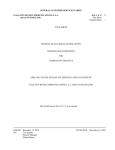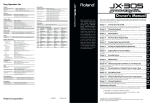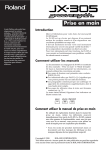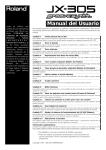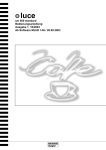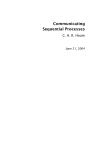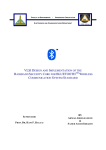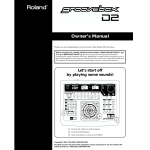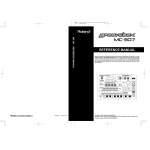Download Roland MC-307 Owner`s manual
Transcript
Thank you, and congratulations on your choice of the Roland MC-307 Groove Box. The MC307 is a further evolution of earlier groove boxes, making it even more usable than ever, providing enhanced realtime operability, and boasting new functionality optimized for DJ play. Unlimited possibilities can be achieved even by simply editing the preset patterns, making the MC-307 the ideal piece of groove gear for creating dance music. The MC-307 comes with two manuals: "Quick Start" and "Owner’s Manual." This "Quick Start" manual will help you to quickly learn basic operation of the MC-307. QUICK START Contents Making the Connections ....................................................................... 2 Turning the Power On and Off .............................................................. 3 Using the MC-307 ................................................................................... 4 Listening to Various Patterns ............................................................... 6 Playing Back Patterns Continuously.............................................. 6 Adding Variations to Pattern Playback ................................................ 8 Using Mute Function...................................................................... 8 Changing to Another Patch.......................................................... 10 Functions for DJ Performance ........................................................... 12 Adding Variations to Sound Using Knobs.................................... 12 Cutting Sound of a Specified Band (Isolator)............................... 14 Delay (Echo) and Reverb Effects ................................................ 16 Combining a Turntable and BPM................................................. 17 Phrase Adding Function ..................................................................... 18 Using a Single Keyboard Pad to Sound Phrases (Real-time Phrase Sequencing).............. 18 Using the Arpeggiator .................................................................. 19 Making Original Patterns..................................................................... 20 Creating Drum Part Play .............................................................. 20 Creating Bass Part Play............................................................... 26 Saving Created Patterns ..................................................................... 30 Before using this unit, carefully read the sections entitled: “USING THE UNIT SAFELY” and “IMPORTANT NOTES” (REFERRENCE MANUAL p. 2; p. 8). These sections provide important information concerning the proper operation of the unit. Additionally, in order to feel assured that you have gained a good grasp of every feature provided by your new unit, REFERRENCE MANUALshould be read in its entirety. The manual should be saved and kept on hand as a convenient reference. Copyright © 1999 ROLAND CORPORATION All rights reserved. No part of this publication may be reproduced in any form without the written permission of ROLAND CORPORATION. Making the Connections The following describes how to get connected up for a typical setup. If you intend to connect other external instruments, refer to the Owner’s Manual (P.133). * To prevent malfunction and/or damage to speakers or other devices, always turn down the volume, and turn off the power on all devices before making any connections. * Be sure to use the supplied AC adapter. Otherwise, malfunction may result. Wind the cable around the hook to prevent accidental disconnection. Stereo headphones Audio Cable Pin Jack (For connecting to audio equipment) Phone Jack (For connecting to keyboard Amp.) Included AC adapter (to the AC outlet) Keyboard amp, Audio set * To prevent the inadvertent disruption of power to your unit (should the plug be pulled out accidentally), and to avoid applying undue stress to the AC adaptor jack, anchor the power cord using the cord hook, as shown in the illustration. 2 Turning the Power On and Off Turning the Power On Once the connections have been completed (p. 2), turn on power to your various devices in the order specified. By turning on devices in the wrong order, you risk causing malfunction and/or damage to speakers and other devices. * This unit is equipped with a protection circuit. A brief interval (a few seconds) after power up is required before the unit will operate normally. 1 2 Make sure that the volume control Knob of the MC-307 and of your amp system are turned to the minimum position. Press the power switch on the MC-307’s rear panel to turn it on. 3 Turn on the power of the amp that the MC-307 is connected to. 4 Put your amp’s volume at an appropriate level. 5 Press whatever keyboard pads you like, so you hear sound, while you adjust the volume using the volume control knob on the MC-307. Turning the power off Be sure to turn the power off in the proper order. 1 2 3 Turn down the volume control Knob on the MC-307, your amp, and any other equipment so they are all at the minimum position. Turn off the power on the amp to which the MC-307 is connected. Then, turn off the power of the MC-307. 3 Using the MC-307 The MC-307 is a player-oriented version of the groovebox. It features functions that support real-time operation, and DJ-play. This manual explains the major functions of the MC-307. Page6 Wide range of preset patterns Various kn of real-tim 240 patterns are pre-installed, covering almost all kinds of dance music. Also, 200 original patterns can be additionally stored. These enable rea for use as one typ See the appropriate pages for how to operate. Variety of patches In addition to the 512 patches used in the MC-505, 288 new dedicated patches have been added to the MC-307. Patches for any kind of situation are available. Page10 4 "Part mu for addin pattern p Starting with th adding bass an compositions c Page12 Page17 Various knobs capable of real-time operation d, These enable real-time tone changing for use as one type of musical expression. nal stored. sed ed MC-307. are available. Dedicated "BPM display" and "TURNTABLE EMULATION" A display for indicating solely the tempo is provided. This enables easy operation, similar to manually finding the start of a track using a turntable. Page20 Two types of recording functions Offers both "Real-time recording," which records play on the keyboard pad as is, and "Tr-Rec" which Records Using Simple Button Operations. "Part mute button" for adding variation to pattern play Starting with the piano solo, and then adding bass and rhythm, musical compositions can be handled in real time. Page8 "RPS" and "Arpeggiator" for stronger sounds Attractive live performance is possible by adding phrases in real time. Page18, 19 5 Listening to Various Patterns A pattern consists of 1 to 32 measures of play that include patches and rhythm sets of up to 8 parts. The MC-307 is provided with 240 preset patterns. In addition to these, an area for up to 200 user-created patterns is also available. The procedure for playing back a preset pattern is explained here. For the procedure for creating a user pattern, see 20page. Playing Back Patterns Continuously The procedure for playing back various patterns while maintaining the tempo of the first pattern is explained here. This method is useful for live performances. 1 3 2 Procedure 1 Press the [PTN] button. The screen for playing back patterns appears. 2 Press the [PLAY] button. The pattern is played. 6 Listening to Various Patterns 3 Using the [VALUE] dial or the [INC]/[DEC] buttons, select the pattern to be played back. The preset patterns are classified as follows: Current Pattern Number 4 Next Pattern Number After a while, playback is switched to the selected pattern. In this way, various patterns can be played back successively without stopping. Playback-related operations are performed using the buttons shown in the figure below. P: 001 - 090 Techno P: 091 - 142 House P: 143 - 179 Hip Hop P: 180 - 203 Drum’n’Bass P: 204 - 210 BreakBeats P: 211 - 220 Jazz,Lounge P: 221 - 225 Reggae P: 226 - 240 Latin During playback, you can press the [CURSOR (left, right)] buttons to successively select the first number of each genre. Return to the previous measure. Returns to the beginning of the pattern. Proceeds to the next measure. You can also have it so Patterns play back at the tempo set for each of them every time there is a switch to playback of a succeeding Pattern. Stops playback. Starts playback. Used in recording. (P.20) - Stopping playback, selecting a pattern, then starting playback again - Pressing the CURSOR buttons (right or left) during playback Pressing the [PTN] button that appears in the screen in Step 3 allows you to switch to the screen that also shows the name of the selected Pattern. Next Pattern Name 7 Adding Variations to Pattern Playback The MC-307 is capable of adding variations to a pattern while playing it back. While general sequencers are designed to play back pre-created music only, the MC-307 is capable of adding variations to music in real time. This is especially useful for dance music. Using Mute Function Use the mute function to add variations to sound play. Mute is one of the most basic functions. It is also one of the essential techniques needed to master the MC-307. Try playing a pattern in intro style. 1 2 3,5, 6,7, 8 4 Procedure 1 Press the [PTN] button. The pattern playback screen appears. 2 Using the [VALUE] dial or the [INC]/[DEC] buttons, select pattern P: 003. Set the part buttons [R] and [1] to [7] as shown in the figure on the following page. 3 8 Press the [PART MUTE] button, then press the part buttons [R] and [1] to [7] to set as follows. Adding Variations to Pattern Playback Press it, and its indicator will start blinking Blinking lit Press the [RHYTHM MUTE] button, then press the part buttons [R] and [1] to [7] (BD, SD.... OTHER) to set as follows. lit Each part is equivalent to a single player in a band or orchestra. Parts 1 to 7 are for playing chromatic instruments such as piano and bass, while part R is for percussion instruments such as drum. The part buttons indicate the following: Press it, and its indicator will start blinking Perform actual play. 4 Press the [PLAY] button. The pattern is played back in intro style. 5 Lit: Playback data exists, Blinking:Muted, Extinguished: No playback data exists The status, whether it is lit or blinking, can be switched by pressing the part button. Press the [PART MUTE] button. Then part muting can be operated. 6 After playback of several measures, press Part Button [2]. Bass starts to sound. 7 Press the [RHYTHM MUTE] button. Now, rhythm muting can be operated. 8 After playback of several more measures, press [BD] button (Part Button [R]). Bass drum is added for more dynamism. The above is a simple example. More complicated muting techniques, using a variety of timings, could be used to create an entire song. Try muting at various timings using other patterns. With rhythm set muting, the individual percussion instruments making up part R can be muted. Mute buttons are classified as follows: BD: Bass Drum SD: Snare Drum HH: Hi-Hat CLP: Hand Clap CYM: Cymbal TOM/PERC: TomTom/ Percussion HIT: HIT/One Shot Sound OTHERS: Others 9 Adding Variations to Pattern Playback Changing to Another Patch By changing the patch (or rhythm set) used in the pattern, a completely different pattern sound can be made. First, see how the pattern sound changes by changing to various patches. For example, try changing the rhythm set here. By changing the patch while playing the pattern, the difference in sound between patches can be clearly heard. 6 1 2,7 4 5 3 Procedure 1 2 3 Press the [PTN] button. Using the [VALUE] dial or the [INC]/[DEC] buttons, select pattern P: 003. Press the [PLAY] button. Pattern playback starts. 10 Adding Variations to Pattern Playback Switch to the screen indicating the patch names. 4 Press the [PART SELECT] button. The part buttons [R] and [1] to [7] can be used to select the part. The button of the currently selected part button is lit. 5 Press the [R] button. The blinking button when the [PART SELECT] button is pressed indicates the status of play. Since the button blinks corresponding to the contents of play, it can be used as a reference for part selection. The [R] button comes on, and the rhythm set part (part R) is selected. Select the part of the sound to be varied. 6 Press the [F1 (PACH)] button. The currently used rhythm set [P: B04 Techno4] is indicated. [R] and [1] to [7] buttons can be used for the following three functions: 1. Part mute 2. Rhythm mute 3. Part select Change to another rhythm set and play it. 7 Select a rhythm set using the [VALUE] dial or the [INC]/ [DEC] buttons. For example, [P: A04 CR78 & Cheaps] makes the sound lighter, and [P: A24 Industrial] makes the sound heavier. Just changing the patch or rhythm set make the sound very different. This function is useful for getting the pattern to be more like what you envision. 11 Functions for DJ Performance Adding Variations to Sound Using Knobs The MC-307 is capable of changing how the patterns sound during playback and using the changed version as one sound expression. Try using the “CUTOFF” and “RESONANCE” knobs to enjoy sound variations. You can enjoy sound variations unique to the synthesizer. Function of each knob CUTOFF: Makes the sound more brilliant or softer. RESONANCE: Gives the sound qualities unique to the synthesizer. 6,7 1 2 4 5 Procedure 1 Press the [PTN] button. The screen for playing patterns appears. 12 3 Functions for DJ Performance 2 3 Using the [VALUE] dial or the [INC]/[DEC] buttons, select pattern P: 002. Press the [PLAY] button. Playback starts. Select the part of the sound to be varied. 4 Press the [PART SELECT] button. The part buttons [R] and [1] to [7] can be used to select part. 5 Press part button [2]. The [2] button comes on, and Part 2 is selected. [R] and [1] to [7] buttons can be used for the following three functions: 1. Part mute 2. Rhythm mute 3. Part select Perform actual play. 6 Place the [RESONANCE] knob as shown below. 7 Keep moving the [CUTOFF] knob as shown below. As the knob is moved, the sound varies. This way, by moving the knob along with the sound play, a more groovy feeling can be added. 13 Functions for DJ Performance Cutting the Sound of a Specific Frequency Range (Isolator) The Isolator can be used to cut a specific frequency range. It operates in essentially the same way as an equalizer, but the isolator can cut the sound more strongly. In addition, the isolator can be turned on/off in real time using the GRAB switch to produce interesting effects. 7 2,5,9,11 3,6 8,10 1,4 12,14 13 Procedure Turn on all effects 1 Press the [SYSTEM] button and then the [F1 (SYS)] button. System setting items 1–4 will be displayed. If they are not displayed, press [CURSOR (up)]. 2 Press [F1 (SND)] button. The SYSTEM: SOUND screen will appear. If it does not appear, press [F1 (SND)]. 3 Use the [CURSOR] buttons to move to the name of each effect unit, and turn all of them "ON." Make settings so that the GRAB switch will operate 4 Press the [SYSTEM] button and then the [F1 (SYS)] button. System setting items 1–4 will be displayed. If they are not displayed, press [CURSOR (up)]. 14 Functions for DJ Performance 5 Press the [F2 (LCD)] button, and then press the [F3 (GRAB)] button. The SYSTEM: GRAB screen will appear. 6 Use the [CURSOR] buttons to move to the name of each effect unit, and turn M-FX"ON," and REVERB and DELAY "OFF." Select a pattern This is a pattern that has been set so that M-FX will be applied to all parts. 7 8 With the settings of step 6, M-FX can be operated by the GRAB switch, and reverb and delay will always be on regardless of the GRAB switch. Press the [PTN] button. Use the [VALUE] dial or the [INC/DEC] buttons to select "P: 065 Dream Trance 2." For M-FX Type, select "Isolator." 9 Press [F2 (STUP)], and then press [F4 (M-FX)]. The "M-FX TYPE:" screen will appear. 10 11 Use the [VALUE] dial or the [INC/DEC] button to select "25 ISOLATOR." Press [F4 (PRM)] to access the Isolator setting screen. Set LOW GAIN and MID GAIN to "0," and HIGH GAIN to "127." Now, let’s try using the GRAB switch. 12 Set the [GRAB] switch to the OFF position. 13 Press the [PLAY] button. The pattern will begin playing. 14 In time with the playback tempo, repeatedly move the switch to the "GRAB" position, and release it so that it returns to the "OFF" position. The settings of step 11 allow only the high-frequency range to remain. The GRAB switch can be used on the reverb, delay, and multi-effect (M-FX) that are used on the pattern. Try switching to a different pattern, and see how the GRAB switch affects it. While the switch is being held in the "GRAB" position, the isolator will allow only the high-frequency range of the performance will be heard. If the switch is moved to the "ON" position, the isolator will remain in effect. 15 Functions for DJ Performance Delay (Echo) and Reverb Effects These effects are for adding breadth and spatiality to the sound. Try comparing how the pattern sounds with and without the delay and reverb effects. 2 3 4 1 5 Procedure Before you begin, select pattern P: 154. Also, stop pattern playback. 1 Press the [SYSTEM] button. 2 Press the [F1 (SYS)] button. The system setting selection screen appears. 3 Display “1 SOUND, FX SW/TUNE” using the [CURSOR (UP)] button, then press the [F1 (SND)] button. This process displays the screen in which "REVERB SW" is found.If the screen does not appear, press [F4 ( )] several times until the screen is displayed. 4 Place the cursor at “REVERB SW.” This can be switched to delay effect using the “DELAY SW.” 5 Switch on/off using the [INC/DEC] button. The INC button switches it on and the DEC button switches it off. Press the [EXIT] button to return to the screen where you can play patterns, and then press [PLAY] to hear how the pattern sounds. 16 The MC-307 is also has a Multi-effect function (MFX) for even more effects. For details, see “Reference Manual. (P.46)” Functions for DJ Performance Combining a Turntable and BPM The MC-307 has a TURNTABLE EMULATION slider, just like a record player, for BPM adjustment, and TURNTABLE HOLD/PUSH buttons that make effects just like holding and turning the turntable possible. They enable start and tempo alignment during turntable playback. 4 Decreases the BPM 3 4 5 Increases the BPM Procedure 1 Begin playback with the turntable. 2 Begin playback with the MC-307. 3 Make sure that both the [PITCH] and [BPM] buttons are lit. If it is out, press the button to light it up. 4 5 Lighting only the [PITCH] button in Step 3 results in only the pitch being changed; when only [BPM] is lit, then only the BPM changes. If the MC-307’s playback is running slower than the turntable’s, press the [PUSH] button to speed up the performance. If the MC-307’s playback is running faster than the turntable’s, press the [HOLD] button to slow down the performance. Move the slider to set the BPM. Moving it upward decreases the BPM and moving it downward increases it. Setting it at the middle detent position causes the original BPM to be resumed. 6 Repeat steps 4–5 to synchronize the turntable performance to the MC-307. 17 Phrase Adding Function The MC-307 is capable of adding phrases to the sound of the part in the pattern being played back. Using a Single Keyboard Pad to Sound Phrases(Real-time Phrase Sequencing) The RPS (Real-time Phrase Sequencing) function is used to disable keyboard pads so that they no longer function as a normal keyboard. Instead, they function as start buttons for playing phrases. RPS is useful not only for adding phrases to the pattern being played back, but can also be used for performance on its own. 1 2 3 Procedure 1 Press the [PTN] button. The screen for playing patterns appears. Play back the pattern as necessary 6page. 2 Press the [RPS] button. The indicator of the button comes on indicating that the RPS function is turned on and the keyboard pad functions as an RPS controller. 3 Press the keyboard pad. The pattern is played back. Check which phrase is assigned to which pad. 18 There are 60 RPS sets (patterns assigned to the 16 keyboard pads) in all. To select an RPS set, hold down the [RPS] button and select using the [VALUE] dial. or [INC/DEC] button. Phrase Adding Function Using the Arpeggiator The arpeggiator function enables arpeggio by simply holding down the keyboard pad. Generally, to play with the keyboard you have to press the appropriate keys in time with the rhythm. By using the arpeggiator, however, the rhythm is automatically retained even while a chord is being held down. 3 1 2,4 Procedure 1 Press the [ARP] button. The arpeggiator is turned on. 2 Press a chord using the keyboard pads. Using the notes of the pressed chord, the arpeggio phrase starts to sound. Try listening to another style with the arpeggiator. 3 4 While holding down the [ARP] button, use the [VALUE] dial or the [INC]/[DEC] button to select another arpeggio style. Press a chord using the keyboard pad. Another arpeggio phrase starts to sound. 19 Making Original Patterns The MC-307 is capable of creating original patterns and storing them. Of the two recording methods available with the MC-307, try the one called “TRREC.” TR-REC is a recording method that allows you to create phrases very simply just by pressing the buttons. Creating Drum Part Play First, let’s try creating a simple rhythm part phrase. 6 4 8 1 2 5 7 10 93 Procedure 1 Press the [PTN] button. The screen for playing patterns appears. 2 Select User Pattern (U: 001 - 200.) Get ready for recording. 3 Press the [REC] button. The “REC MODE SELECT” screen appears. 4 Press the [F3 (TR-REC)] button. The TR-REC stand-by screen appears. 20 Making Original Patterns 5 Press the [PART SELECT] button first, then press the [R] button. The rhythm part is selected. First, select a rhythm set. 6 Press the [F1 (PACH)] button. The name of the currently selected rhythm set is displayed. 7 8 It is also possible to select the rhythm set in advance on the pattern playback screen. Select a rhythm set using the [VALUE] dial or the [INC]/ [DEC] button. Press the [EXIT] button to return to the recording stand-by screen. Ready the MC-307 for recording 9 Press the [PLAY] button. The recording screen appears and the unit is ready for rhythm part entry. Set the MC-307 to enable input using sixteenth-note 10 Press the [SCALE] button several times, until the light at the very bottom lights. This enables input using sixteenth-note scales. A single keyboard pad is equivalent to a 16th note. Therefore, in this example, a note is entered in each 16th note step. 21 Making Original Patterns Now, the TR-REC is ready. On the following, try recording from the kick drum. 6 2 3,5 1,4 Select the rhythm tone to be entered. 1 Press the [TR-REC] button, turning off the light. This disables recording of the data, even if the keyboard pad is pressed, and switches to the function allowing you to select the rhythm tone to be input. 2 Press [OCT (-)] button twice. 3 Press the [2] keyboard pad. The note number indication on the screen is changed to C2. Now, the kick drum is selected for the rhythm tone to be input. If the indication does not change to C2, press [OCT(- / +)] several times until it does. 22 By selecting another note number in step3, the selected note (rhythm tone) can be recorded. Making Original Patterns 4 Press the [TR-REC] button again to turn the indicator on. The keyboard pad functions as a timing entry scale and is ready for recording again. Try recording the selected rhythm tone. 5 Press the keyboard pad marked with an arrow in the figure below, to turn on the indicator of the keyboard pad. 1 2 3 4 5 6 7 8 9 10 11 12 13 14 15 16 Entry of the first measure is now completed. The kick drum entered should be heard. Enter the following measures in the same way. 6 Press the [ ] button. The keyboard pad is ready for entry of the second measure. 7 Enter the kick drum in the same way as in procedure 5. Repeat until entry of the 4th measure is completed. After you have completed entering the kick drum in the 1st to 4th measures, try entering the high-hat next. Repeat procedures 1 to 7. 23 Making Original Patterns Enter the closed high-hat. 8,11 10, 13 8 Press the [ ] button several times to make entry of the first measure ready again. Check by watching the screen indication. 9 10 Select “F#2” (the note number of the closed high-hat) of the keyboard pad by following procedures 1 to 4. Press the keyboard pad marked with an arrow in the following figure, to turn on the indicator of the keyboard pad. 1 24 2 3 4 5 6 7 8 9 10 11 12 13 14 15 16 Making Original Patterns Lastly, enter the open hi-hat. 11 12 13 Press the [ ] button several times to make entry of the first measure ready again. Select “A#2” (the note number of the closed high-hat) of the keyboard pad by following procedures 9 to 10. Press the keyboard pad marked with an arrow in the figure below, to turn on the indicator of the keyboard pad. 1 2 3 4 5 6 7 8 9 10 11 12 13 14 15 16 Recording of the drum part is done in this way. When all the measures have been recorded, press STOP. As you can see by now, TR-REC is an efficient recording method which enables you to not only perform recording thoroughly thinking about timing of entry, but also to check the entry results at any time. With bass part recording explained below, scales can be added to the phrases recorded by TR-REC to make them complete. Try bass part recording and master TR-REC. 25 Making Original Patterns Creating Bass Part Play Next, create the bass part by first entering it at a constant pitch (this is done using the same procedure as for the rhythm part). Then, add the scale to make the part complete. 1 4 2 3 8 6 5,7 Procedure Prepare for recording using the same procedure as in procedures 3 to 5 for rhythm part recording (p. 20). Select bass patch. 1 2 Press the [F1 (PACH)] button, then [F1 (LIST)]. Select a patch using the [VALUE] dial or the [INC]/[DEC] button (p. 21). Then, decide on the details of the notes to be entered. 3 Press the [PLAY] button. The recording screen appears and the unit is ready to record. 26 P:A078 to P:A127 are available as bass patches. For details, see “REFERENCE MANUAL (P.21, P.155)”. Making Original Patterns 4 Use knob [2] to select the input volume, select the notes to be entered using knob [3], then adjust the length of the note using knob [4]. • Knob [2] is used for selecting the input velocity. • Knob [3] is the note value (for example, "8th note"). Here we will set it to an 8th note. • Knob [4] is used for adjusting within the range of 5 to 200% of the note selected with knob [3]. * Knob [2] and [4] entries are indicated by the length of the bar on the screen. Next, specify the pitch at which the notes are to be entered. 5 Press the [TR-REC] button to turn off the indicator. Once the [TR-REC] indicator is out, the keyboard pad can be used to specify the pitch at which the notes are to be entered. 6 Press pad [11]. The note number indication on the screen is changed to A1. Now A1 is selected as the pitch at which notes are entered. If A1 cannot be selected, press [OCT (- / +)] several times until it is. 7 Press the [TR-REC] button again to turn the indicator on. The pitch is expressed by a letter and a number, like “C4.” C corresponds to “do,” and it is followed by D, E, F, G, A, B. The number after the letter indicates the octave. For example, the note one octave below “A2” is “A1.” The keyboard pad functions as the timing entry scale and is ready for recording again. Enter notes. 8 Press the keyboard pad as shown below to turn on the indicator. 1 2 3 4 5 6 7 8 9 10 11 12 13 14 15 16 In TR-REC of the rhythm part previously explained, the keyboard pad was used as the timing scale. In TR-REC of the bass part, the keyboard pad is also used as a normal keyboard to specify the pitch. Notes are entered in the 1st measure at the specified timing. 27 Making Original Patterns This is the same as for rhythm part entry.So far, the procedures are almost the same as those for TR-REC of the rhythm part.Unlike the rhythm part, however, the bass part is played by changing the pitch.On the following , try changing the last note of notes A1 to C2 input. Once you master this, you can handle TR-REC with ease. Change the pitch of the last note 9 12 11 10 9 9 While holding down the [F3 (VIEW)] button, press the [14] button of the keyboard pad. This operation is used to change the pitch of the last note of the four notes input. Upon operation, the screen should look as follows. The keyboard pad now functions for pitch selection. 28 Making Original Patterns Carry out Step 8 on p. 26 to delete the last sound input. 10 Press Keyboard Pad [11], turning of the light. The sound "A1" input in Step 7 is deleted. Delete If Keyboard pad [11] wasn’t already lighted when you got to step 10, press the [OCT (-)(+)] buttons enough times to get it to light. In place of the deleted sound, input the note "G1." 11 Press Keyboard pad [9], and confirm that its indicator has lighted. G1 is entered instead of A1, deleted in step 10. 12 Press the [EXIT] button to exit the pitch change screen. Proceed to the 2nd measure by pressing the [ ] button, and perform recording of the 2nd, 3rd and 4th measures in the same way as for recording of the 1st measure.When all the measures have been recorded, press STOP. This completes recording of the Bass part. 29 Making Original Patterns Saving Created Patterns If you like the pattern you have just created, you can save it. If you do not perform saving, however, all the patterns you have created are deleted when the MC-307’s power is turned off. 2,3 5,7,8 6 1 4,6 Procedure Display the Save screen. 1 Press the [SYSTEM] button. 2 Press the [F3 (WR)] button. A screen in which you can select the data to be saved will appear. 3 Press the [F3 (PTN)] button. The “PATTERN WRITE” screen appears. The pattern to be saved is shown on the top line, and the pattern number and name under which the pattern is to be saved are shown on the bottom line. 30 Making Original Patterns Determine the destination Pattern. 4 5 Using the [VALUE] dial or the [INC]/[DEC] buttons, select the pattern number to which the pattern is to be saved. Press the [F4 (WR)] button. The screen for entering the pattern name appears. Name the Pattern. 6 7 If a pattern has already been saved under the selected pattern number, it will be deleted, since it will be overwritten by the new one. So, be sure to confirm that it is okay to delete it. Select characters using the [CURSOR (UP/DOWN)] buttons and the name of the pattern using the [VALUE] dial or the [INC/DEC] buttons. Press the [F4 (OK)] button. The confirmation message “ARE YOU SURE?” appears. Perform saving. 8 Press the [F4 (EXEC)] button to execute the save, or the [F3 (EXIT)] button to cancel it. 31 Profile B.U.S [Build Up Swing] Okada Hideki, born in 1966, debuted in 1995 with a Japanese house garage unit named Swell Emotion [DOHB disk/Epic], and is a highly acclaimed creative talent of house music. He has signed a contract with the Paratone label, and released an album as the solo project "B.U.S." His work has appeared in the radio and TV charts, and has been praised by DJ TOMO, YO-C, DJ Shinkawa and others. He is also active as a producer for the YO-C solo album. He is one of the most talked-about house creators in Japan today, partially due to his highly successful remixes in 1998 of Debra Morgan, and the group "Every Little Thing." Kent Sasaki DJ KENT DJ/Producer of the hip-hop group Yotsukaido Nature. In addition to playing at clubs, his activities include remixes for Japanese and foreign artists. He is currently engaged in producing albums for Sugar Soul and U.N.K.L.E. Naoki "GigBag" Matsuura Naoki began musical activity in 1983 during his university days. As a bassist, he participated in numerous live and studio sessions. Subsequently, he took a break from his performance activities and began creating MIDI data and working as a producer. At present, he is the chairman and producer of Prest Ltd., which produces desktop music and other digital content. Sumie "Sue" Furuhashi Born in 1973, Sue first took an interest in digital music when she came across a keyboard that allowed step entry of sequences. While attending university, she formed a sequencer-based rap unit, and an MTR-based acappella duo unit. Currently she works as an assistant with Prest Ltd., and also provides computer programming-based compositions to musical groups. MASA HEIGO TANI Began working as a DJ in 1985. Afterwards, in addition to DJ work, he became active in songwriting, song editing, and other musical endeavors. Additionally, collaborating with WADA, one of Japan’s best-known Techno DJs, in the Techno and House groups "Co-Fusion" and "ATOM," he has released numerous 12-inch analog records on Japanese, German, American, and other labels. In September of 1998, Japan’s Sublime Records released "COFU," the duo’s first original album under the "CoFusion" name. Masa began his musical activity in the early 80’s, and by the mid-90’s was performing live at parties both inside and outside Japan. In 1994 he released a single on the German label GAIA, and in 1996 an album "Just Inside" from the German label East-West. He is also represented on numerous compilations. In 1999 he released "Walk In Space" on the British QUBE label, and the beatshifting "You Are Not Who You Are" from Equinox. When this psychedelic genre-crossing DJ takes control, the entire dance floor goes into a state of trance. http://www.tk.xaxon.ne.jp/~masak/ Cappadocia Productions Soulmates Graphica A unit consisting of programmers, designers, and DJ’s. Originally they functioned as a sequenced house band, but as the world-wide web developed, they broadened their activities to include the web. They are also engaged in producing flyers for club events, video, and art direction for artists. The three members are Yuji Suzuki, "Ani" Hironobu Fujiyoshi, and "Isa" Isamitsu Fujiyoshi. Each of the three is a DJ and designer as well as a programmer. YOJI BIOMEHANIKA People call him the hard energy master. While based in Osaka, his field of activities is always the world. Yoji is respected by the hard energy scene around the world. He has dropped compositions from numerous labels such as DOS OR DIE and 3LANKA of Germany and the UK’s CHOCI’S CHEWNS, earning high praise. In 1999 he founded his own label "Hellhouse," and made a highvoltage entry into the London, UK hard energy scene. He has also done remixes for leading UK energy scene labels such as DP, MOHAWK, and MOM, and in Japan has also done remixes for DJ 19 and NISH. This summer, his Hellhouse label made its second release "SEDUCTION," bringing a flood of license requests from labels around the world, and raising a storm of attention around him. Electronic sound tinkerers based in Japan. Also active as an art performance unit named GIGAHERTZ. Also involved in the development of products such as the Roland MC series. E-mail:[email protected] Tatsuya Kanamori This DJ and artist runs the major Japanese Techno labels Subvoice and Housedust. In addition to hits on his own label, he is also very active in releasing numbers from overseas labels. In heavy demand for DJ and live P.A. gigs not only in Japan, but also abroad, he appears frequently in many major festivals and concerts. 01904623 '00-2-C3-21N