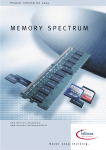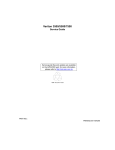Download HP ST320413A - U5 20 GB Hard Drive Technical information
Transcript
Veriton 3200 Service Guide Service guide files and updates are available on the AIPG/CSD web; for more information, please refer to http://csd.acer.com.tw PART NO.: 49.38H02.031 DOC. NO.: SG359-0103A PRINTED IN TAIWAN Copyright Copyright © 1999 by Acer Incorporated. All rights reserved. No part of this publication may be reproduced, transmitted, transcribed, stored in a retrieval system, or translated into any language or computer language, in any form or by any means, electronic, mechanical, magnetic, optical, chemical, manual or otherwise, without the prior written permission of Acer Incorporated. Disclaimer The information in this guide is subject to change without notice. Acer Incorporated makes no representations or warranties, either expressed or implied, with respect to the contents hereof and specifically disclaims any warranties of merchantability or fitness for any particular purpose. Any Acer Incorporated software described in this manual is sold or licensed "as is". Should the programs prove defective following their purchase, the buyer (and not Acer Incorporated, its distributor, or its dealer) assumes the entire cost of all necessary servicing, repair, and any incidental or consequential damages resulting from any defect in the software. Acer is a registered trademark of Acer Corporation. Intel is a registered trademark of Intel Corporation. Pentium and Pentium II/III are trademarks of Intel Corporation. Other brand and product names are trademarks and/or registered trademarks of their respective holders. II Conventions The following conventions are used in this manual: Screen messages Denotes actual messages that appear on screen. NOTE Gives bits and pieces of additional information related to the current topic. WARNING Alerts you to any damage that might result from doing or not doing specific actions. CAUTION Gives precautionary measures to avoid possible hardware or software problems. IMPORTANT Reminds you to do specific actions relevant to the accomplishment of procedures. III Preface Before using this information and the product it supports, please read the following general information. IV 1. This Service Guide provides you with all technical information relating to the BASIC CONFIGURATION decided for Acer's "global" product offering. To better fit local market requirements and enhance product competitiveness, your regional office MAY have decided to extend the functionality of a machine (e.g. add-on card, modem, or extra memory capability). These LOCALIZED FEATURES will NOT be covered in this generic service guide. In such cases, please contact your regional offices or the responsible personnel/channel to provide you with further technical details. 2. Please note WHEN ORDERING FRU PARTS, that you should check the most up-to-date information available on your regional web or channel. If, for whatever reason, a part number change is made, it will not be noted in the printed Service Guide. For ACER-AUTHORIZED SERVICE PROVIDERS, your Acer office may have a DIFFERENT part number code to those given in the FRU list of this printed Service Guide. You MUST use the list provided by your regional Acer office to order FRU parts for repair and service of customer machines. Table of Contents Chapter 1 System Specifications 1 Overview . . . . . . . . . . . . . . . . . . . . . . . . . . . . . . . . . . . . . . . . . . . . . . . . . . . . . . . 1 Features . . . . . . . . . . . . . . . . . . . . . . . . . . . . . . . . . . . . . . . . . . . . . . . . . . . . . . .2 Performance . . . . . . . . . . . . . . . . . . . . . . . . . . . . . . . . . . . . . . . . . . . . . . . . .2 Multimedia . . . . . . . . . . . . . . . . . . . . . . . . . . . . . . . . . . . . . . . . . . . . . . . . . . .2 Connectivity . . . . . . . . . . . . . . . . . . . . . . . . . . . . . . . . . . . . . . . . . . . . . . . . .2 Front Panel . . . . . . . . . . . . . . . . . . . . . . . . . . . . . . . . . . . . . . . . . . . . . . . . . . . . . .3 Rear panel . . . . . . . . . . . . . . . . . . . . . . . . . . . . . . . . . . . . . . . . . . . . . . . . . . . . . .4 Main Board Layout . . . . . . . . . . . . . . . . . . . . . . . . . . . . . . . . . . . . . . . . . . . . . . . .5 Keyboard . . . . . . . . . . . . . . . . . . . . . . . . . . . . . . . . . . . . . . . . . . . . . . . . . . . . . . .6 Programmable keys . . . . . . . . . . . . . . . . . . . . . . . . . . . . . . . . . . . . . . . . . . .6 Internet/Suspend keys . . . . . . . . . . . . . . . . . . . . . . . . . . . . . . . . . . . . . . . . .6 Multimedia keys . . . . . . . . . . . . . . . . . . . . . . . . . . . . . . . . . . . . . . . . . . . . . .7 Volume control/Mute . . . . . . . . . . . . . . . . . . . . . . . . . . . . . . . . . . . . . . . . . . .7 Cursor keys . . . . . . . . . . . . . . . . . . . . . . . . . . . . . . . . . . . . . . . . . . . . . . . . . .7 Lock keys . . . . . . . . . . . . . . . . . . . . . . . . . . . . . . . . . . . . . . . . . . . . . . . . . . .7 Windows keys . . . . . . . . . . . . . . . . . . . . . . . . . . . . . . . . . . . . . . . . . . . . . . . .8 Hardware Specifications and Configurations . . . . . . . . . . . . . . . . . . . . . . . . . . . .9 Power Management Functions . . . . . . . . . . . . . . . . . . . . . . . . . . . . . . . . . . . . . .18 Chapter 2 System Utilities 20 Entering Setup . . . . . . . . . . . . . . . . . . . . . . . . . . . . . . . . . . . . . . . . . . . . . . . . . .21 System Information . . . . . . . . . . . . . . . . . . . . . . . . . . . . . . . . . . . . . . . . . . . . . . .23 Product Information . . . . . . . . . . . . . . . . . . . . . . . . . . . . . . . . . . . . . . . . . . . . . .25 Disk Drives . . . . . . . . . . . . . . . . . . . . . . . . . . . . . . . . . . . . . . . . . . . . . . . . . . . . .26 Onboard Peripherals . . . . . . . . . . . . . . . . . . . . . . . . . . . . . . . . . . . . . . . . . . . . . .30 Power Management . . . . . . . . . . . . . . . . . . . . . . . . . . . . . . . . . . . . . . . . . . . . . .32 Boot Options . . . . . . . . . . . . . . . . . . . . . . . . . . . . . . . . . . . . . . . . . . . . . . . . . . . .34 Date and Time . . . . . . . . . . . . . . . . . . . . . . . . . . . . . . . . . . . . . . . . . . . . . . . . . .36 System Security . . . . . . . . . . . . . . . . . . . . . . . . . . . . . . . . . . . . . . . . . . . . . . . . .37 Setting a Password . . . . . . . . . . . . . . . . . . . . . . . . . . . . . . . . . . . . . . . . . . .38 Changing or Removing the Password . . . . . . . . . . . . . . . . . . . . . . . . . . . .39 Bypassing the Password . . . . . . . . . . . . . . . . . . . . . . . . . . . . . . . . . . . . . . .39 Advanced Options . . . . . . . . . . . . . . . . . . . . . . . . . . . . . . . . . . . . . . . . . . . . . . .40 Memory/Cache Options . . . . . . . . . . . . . . . . . . . . . . . . . . . . . . . . . . . . . . .40 PnP/PCI Options . . . . . . . . . . . . . . . . . . . . . . . . . . . . . . . . . . . . . . . . . . . . .42 Chipset Settings . . . . . . . . . . . . . . . . . . . . . . . . . . . . . . . . . . . . . . . . . . . . .43 Load Default Settings . . . . . . . . . . . . . . . . . . . . . . . . . . . . . . . . . . . . . . . . . . . . .45 Abort Settings Change . . . . . . . . . . . . . . . . . . . . . . . . . . . . . . . . . . . . . . . . . . . .46 Exiting Setup . . . . . . . . . . . . . . . . . . . . . . . . . . . . . . . . . . . . . . . . . . . . . . . . . . . .47 Chapter 3 Machine Disassembly and Replacement 48 General Information . . . . . . . . . . . . . . . . . . . . . . . . . . . . . . . . . . . . . . . . . . . . . .49 Before You Begin . . . . . . . . . . . . . . . . . . . . . . . . . . . . . . . . . . . . . . . . . . . .49 Disassembly Procedure Flowchart . . . . . . . . . . . . . . . . . . . . . . . . . . . . . . . . . . .50 Opening the Housing . . . . . . . . . . . . . . . . . . . . . . . . . . . . . . . . . . . . . . . . . . . . .51 Removing the Housing Cover . . . . . . . . . . . . . . . . . . . . . . . . . . . . . . . . . . .51 Removing the Front Panel . . . . . . . . . . . . . . . . . . . . . . . . . . . . . . . . . . . . . . . . .52 Removing the EMI Audio Cover . . . . . . . . . . . . . . . . . . . . . . . . . . . . . . . . . . . . .52 Removing the Modem Card . . . . . . . . . . . . . . . . . . . . . . . . . . . . . . . . . . . . . . . .53 Removing the AGP VGA Card . . . . . . . . . . . . . . . . . . . . . . . . . . . . . . . . . . . . . .53 Removing the FDD and DVD Frame . . . . . . . . . . . . . . . . . . . . . . . . . . . . . . . . .53 Removing the USB and Audio Board . . . . . . . . . . . . . . . . . . . . . . . . . . . . . . . . .55 Removing the Hard Disk Drive . . . . . . . . . . . . . . . . . . . . . . . . . . . . . . . . . . . . . .56 V Table of Contents Removing the DIMM . . . . . . . . . . . . . . . . . . . . . . . . . . . . . . . . . . . . . . . . . . . . . .57 Removing the Power Supply . . . . . . . . . . . . . . . . . . . . . . . . . . . . . . . . . . . . . . .57 Removing the RTC Battery . . . . . . . . . . . . . . . . . . . . . . . . . . . . . . . . . . . . . . . . .58 Removing the Processor . . . . . . . . . . . . . . . . . . . . . . . . . . . . . . . . . . . . . . . . . .58 Removing the Main board . . . . . . . . . . . . . . . . . . . . . . . . . . . . . . . . . . . . . . . . . .59 Chapter 4 Troubleshooting 60 Power-On Self-Test (POST) . . . . . . . . . . . . . . . . . . . . . . . . . . . . . . . . . . . . . . . .61 POST Error Messages List . . . . . . . . . . . . . . . . . . . . . . . . . . . . . . . . . . . . . . . . .62 Error Symptoms List . . . . . . . . . . . . . . . . . . . . . . . . . . . . . . . . . . . . . . . . . . . . . .64 Undetermined Problems . . . . . . . . . . . . . . . . . . . . . . . . . . . . . . . . . . . . . . . . . . .68 Chapter 5 Jumper and Connector Information 70 Jumpers and Connectors . . . . . . . . . . . . . . . . . . . . . . . . . . . . . . . . . . . . . . . . . .70 Connector Description . . . . . . . . . . . . . . . . . . . . . . . . . . . . . . . . . . . . . . . .71 Jumper Setting . . . . . . . . . . . . . . . . . . . . . . . . . . . . . . . . . . . . . . . . . . . . . .72 Chapter 6 FRU (Field Replaceable Unit) List 74 Veriton 3200 Exploded Diagram . . . . . . . . . . . . . . . . . . . . . . . . . . . . . . . . . . . .75 Appendix A Model Definition and Configuration 84 Veriton 3200 . . . . . . . . . . . . . . . . . . . . . . . . . . . . . . . . . . . . . . . . . . . . . . . . . . . .84 Appendix B Test Compatible Components 86 MS DOS V6.22 Environment Test . . . . . . . . . . . . . . . . . . . . . . . . . . . . . . . . . . .87 Microsoft Windows ME Environment Test . . . . . . . . . . . . . . . . . . . . . . . . . . . . .88 Microsoft Windows 2000 Professional Environment Test . . . . . . . . . . . . . . . . . .89 Microsoft NT 4.0 Workstation Environment Test . . . . . . . . . . . . . . . . . . . . . . . .90 IBM OS/2 Warp 4.0 Environment Test . . . . . . . . . . . . . . . . . . . . . . . . . . . . . . . .91 Novell Netware 4.12 & 5.1 Environment Test . . . . . . . . . . . . . . . . . . . . . . . . . . .92 SCO UNIX/Red Hat Linux Environment Test . . . . . . . . . . . . . . . . . . . . . . . . . . .93 Appendix C Index VI Online Support Information 94 96 Table of Contents VII Chapter 1 System Specifications Overview The Veriton 3200 supports Intel® Pentium III Flip Chip-Pin Grid Array (FC-PGA) processor based Micro ATX, IBM PC/AT compatible system with PCI/AGP bus. Chapter 1 1 Features Performance ! Intel Pentium® III and Celeron processor with integrated L2 cache memory in Flip Chip (FC)-PGA 370 socket form factor Expandable system memory to a maximum of 512 MB ! NOTE: Due to a chipset limitation you can only use two DIMM sockets (DIMM1 and DIMM2) when you install a 133 MHZ front side bus CPU. If you install a 100 MHz front side bus CPU then you can use all of the DIMM sockets. ! Power management function ! Reserved keylock and intrusion alarm function ! 3.5-inch floppy disk drive ! CD-ROM/DVD-ROM/CD-RW drive ! High-capacity, Enhanced-IDE hard disk Multimedia 128-bit graphics accelerator onboard with an additional AGP card slot ! NOTE: The onboard VGA function will automatically be disabled when you install an AGP VGA card in the AGP slot. ! 3-D quality audio system via onboard audio controller ! Supports CRT (cathode-ray tube) monitors Audio-in/Line-in, Audio-out/Line-out, Headphone-out, Mic-in, and Game/MIDI interfaces ! NOTE: The system has two microphone-in ports (front and rear). However, you can not use both of them at the same time. The default setting for your system enables the microphone-in port in front and disables the one at the back. You must first enable the front microphone-in port before you can use it. Connectivity 2 ! PS/2 mouse and keyboard interface ! One parallel interface and two serial interfaces (internal and external) ! Universal Serial Bus (USB) ports (available on front and rear panels) ! High-speed fax/data PCI modem (optional) ! 10Base-T/100Base-TX network support with remote wake-up function Chapter 1 Front Panel Label Icon Component a Floppy disk drive light-emitting diode (LED) b 3.5-inch floppy disk drive c Floppy disk drive eject button d CD-ROM/DVD-ROM/CD-RW Headphone/Earphone port e Volume tuner f CD-ROM/DVD-ROM/CD-RW LED g CD-ROM/DVD-ROM/CD-RW tray h CD-ROM/DVD-ROM/CD-RW emergency eject slot i Stop/Eject button j Power switch k Power LED l System activity LED m Hard disk drive activity LED n Headphone-out port o Microphone-in port* p USB ports * The system has two microphone-in ports (front and rear). However, you can not use both of them at the same time. The default setting for your system enables the microphone-in port in front and disables the one at the back. You must first enable the front microphone-in port before you can use it. Chapter 1 3 Rear panel Label Icon Color Component a Power supply b Voltage Selector switch c Keyhole d Green PS/2 mouse port e White Network port f Burgundy Parallel/Printer port g Gold Game/MIDI port h Blue VGA port* i Blue Handset/telephone line ports j Expansion slots k Microphone-in port† l Light blue Audio-in/Line-in jack m Lime Audio-out/Line-out jack n Blue CRT monitor port o Teal or Turquoise Serial port p Black USB ports q Purple PS/2 keyboard port r Power cord socket * The CRT monitor port is automatically disabled when an add-on VGA card is installed into the system. Connect the monitor to the VGA port instead. † The system has two microphone-in ports (front and rear). However, you can not use both of them at the same time. The default setting for your system enables the microphone-in port in front and disables the one at the back. You must first enable the front microphone-in port before you can use it. 4 Chapter 1 Main Board Layout 1 2 3 4 5 6 7 8 9 10 11 12 13 14 16 17 18 19 20 15 21 22 U13 23 24 25 26 29 30 2728 31 Chapter 1 32 33 34 1 Floppy disk drive connector 18 DIMM sockets 1 2 IDE 1 HDD connector 19 ATX power connector 3 IDE 2 HDD connector 20 FC-PGA CPU socket 4 Battery 21 Intel 82815 chipset 5 Firmware HUB (BIOS) 22 3-pin CPU fan connector 6 IDE LED connector 23 CD-ROM audio connector 7 Power LED connector 24 Audio connector for USB-audio board 8 Wake on LAN connector 25 AGP slot 9 Turbo/LAN active LED connector 26 PCI slots 1 10 ATX power switch 27 PCI slots 2 11 Buzzer 28 Audio chipset 12 USB connector for USB-audio board 29 FAX-VOICE 13 Intrusion alarm connector 30 Serial port 2 (COM2) connector (optional) 14 Intel 82801BA chipset 31 PS/2 mouse (upper) and keyboard (lower) ports 15 PCI slots 3 32 Network (upper) and USB (lower) ports 16 DIMM sockets 3 33 Parallel (upper), VGA (lower right) and serial port 1 (lower left) ports 17 DIMM sockets 2 34 MIDI/Game (Upper), Line-Out (Left), Line-In (Middle), and Mic-In Ports (Right) 5 Keyboard The keyboard that came with your computer has full-sized keys that include separate cursor keys, two Windows keys, and twelve function keys. Programmable keys The programmable keys help you directly access a URL (Web site) or launch any program, file, or application in your system. The fifth key is set to launch the media player. If you want to configure the settings of each key, right-click on the Magic Keyboard icon located on your Windows desktop. Internet/Suspend keys The Internet/Suspend keys consist of three buttons: Icon 6 Key Description Email Launches your email application. Web browser Launches your current default browser. Suspend/Resume Press this button to put the system to sleep. Press again to wake the system up. Chapter 1 Multimedia keys The multimedia keys allow you to play, pause, stop, step forward, or step back a song or movie conveniently using your keyboard. Icon Key Description Play/Pause Press to start playing an audio or video file. Press again to pause. Stop Press to stop playing the audio or video file. Forward Press to skip forward to the next file and start playing. Backward Press to skip backward to the previous file and start playing. Volume control/Mute The volume control/mute knob controls the speaker volume. Turn it clockwise or counterclockwise to adjust the volume. Press it to toggle between mute and sound. Cursor keys The cursor keys, also called the arrow keys, let you move the cursor around the screen. They serve the same function as the arrow keys on the numeric keypad when the Num Lock is toggled off. Lock keys The keyboard has three lock keys which you can toggle on and off to switch between two functions Lock Key Description Caps Lock When activated, all alphabetic characters typed appear in uppercase (same function as pressing Shift + <letter>). Num Lock When activated, the keypad is set to numeric mode; i.e., the keys function as a calculator (complete with arithmetic operators such as +, -, *, and /). Scroll Lock When activated, the screen moves one line up or down when you press the up arrow or down arrow respectively. Take note that Scroll Lock may not work with some applications. Chapter 1 7 Windows keys The keyboard has two keys that perform Windows-specific functions . Key Windows logo key Description Start button. Combinations with this key perform special functions, such as: Windows + Tab: Activate the next Taskbar button Windows + E: Explore My Computer Windows + F: Find Document Windows + M: Minimize All Shift + Windows + M: Undo Minimize All Windows + R: Display Run dialog box Application key 8 Opens the applications context menu (same function as clicking the right button of the mouse). Chapter 1 Hardware Specifications and Configurations Processor Item Specification Type Intel® Celeron and Intel® Pentium III processors with Flip Chip-PGA package Slot Socket 370 Speed Celeron processor upto 766 MHz and Pentium III processor upto 1 GHz Minimum operating speed 0 MHz (If Stop CPU Clock in Sleep State the BIOS Setup is set to Enabled.) Voltage Processor voltage can be detected by the system without setting any jumper. BIOS Item Specification BIOS code programmer Acer BIOS version V4.0 BIOS ROM type Flash ROM BIOS ROM size 4Mbits BIOS ROM package 32-pin DIP package Support protocol PCI 2.1, APM1.2, DMI 2.00.1, E-IDE, ACPI 1.0, ESCD 1.03, ANSI ATA 3.0, PnP 1a, Bootable CD-ROM 1.0, ATAPI Boot from CD-ROM feature Yes Support to LS-120 drive Yes Support to BIOS boot block feature No NOTE: The BIOS can be overwritten/upgraded using the AFLASH utility (AFLASH.EXE). BIOS Hotkey List Hotkey + Function + F8 Description Enter BIOS Setup Utility Press while the system is booting to enter BIOS Setup Utility. Enable hidden page of BIOS Setup Utility Press in BIOS Setup Utility main menu screen, the Advanced Options menu then appears. The items on the Advanced Options menu are: Memory/Cache Options PnP/PCI Options Alt + F4 Enable hidden page of BIOS Setup Utility Press in BIOS Setup Utility main menu screen, the Advanced Options menu then appears. The items on the Advanced Options menu are: Memory/Cache Options PnP/PCI Options Chips Options System Memory Item Specification Memory socket number 3 sockets (3 banks) Support memory size per socket 64/128/256MB Support maximum memory size 512MB Support memory type SDRAM Support memory speed 100/133MHz (PC100/ PC133) Chapter 1 9 System Memory Item Specification Support memory voltage 3.3 V Support memory module package 168-pin DIMM Support to parity check feature Yes Support to Error Correction Code (ECC) feature. Yes Memory module combinations You can install memory modules in any combination as long as they match the Memory Combination specifications. Memory Combinations-100 MHz DIMM 1 DIMM 2 DIMM 3 TOTAL 128M 128M 128M 384M 256M 256M 0M 512M 64M 64M 64M 192M 32M 32M 32M 96M 16M 16M 16M 48M Memory Combinations-133 MHz DIMM 1 256/DS M DIMM 2 256/DS M DIMM 3 TOTAL 0M 512M 64/SS M 64/SS M 64/SS M 192M 128/SS M 128/SS M 128/SS M 384M NOTE: For Memory Combinations-133 MHz, if memory is double-sided, only slot 1 and slot 2 will work. The maximum memory size of S58M is 512M. Users can make different combinations of double-sided memory in slot 1 and slot 2; single-sided memory in slot 1, 2, and 3, but, the total memory should not go beyond 512M . Cache Memory Item Specification First-Level Cache Configurations Cache function control Enable/Disable by BIOS Setup (Advanced options) Second-Level Cache Configurations Below information is only applicable to system with installed Intel® Celeron and Pentium III processors. L2 Cache RAM type PBSRAM L2 Cache RAM size Pentium III processor: 256 KB Celeron processor: 128 KB L2 Cache RAM speed One-half the processor core clock frequency ????? L2 Cache RAM voltage Pentium III processor: 1.65V Celeron processor: ????/ 10 L2 Cache function control Enable/Disable by BIOS Setup L2 Cache scheme Fixed in write-back Chapter 1 Video Interface Item Specification Video controller Embedded in Intel 815E Video controller resident bus AGP bus (AGP 2X/4X for AGP slot) Video interface support Video YUV texture in all texture formats H/W DVD accelerator *32 - 24bpp color data is processed using a 32bpp data format . Bits Per Pixel (Frequency in Hz) 8-bit Indexed Display Screen Resolution Bits Per Pixel (Frequency in Hz) 16-bit Indexed) Bits Per Pixel (Frequency in Hz) 24-bit Indexed 320x240 70 70 70 320x240 70 70 70 352x480 70 70 70 352x576 70 70 70 400x300 70 70 70 512x384 70 70 70 640x400 70 70 70 640x480 60, 70, 72, 75, 85 60, 70, 72, 75, 85 60, 70, 72, 75, 85 720x480 75, 85 75, 85 75, 85 720x576 60, 75, 85 60, 75, 85 60, 75, 85 800x600 60, 70, 72, 75, 85 60, 70, 72, 75, 85 60, 70, 72, 75, 85 1024x768 60, 70, 72, 75, 85 60, 70, 72, 75, 85 60, 70, 72, 75, 85 1152x864 60, 70, 72, 75, 85 60, 70, 72, 75, 85 60, 70, 72, 75, 85 1280x720 60, 75, 85 60, 75, 85 60, 75, 85 1280x960 60, 75, 85 60, 75, 85 60, 75, 85 1280x1024 60, 70, 72, 75, 85 60, 70, 72, 75, 85 60, 70, 72, 75, 85 1600x900 60, 75, 85 60, 75, 85 60, 75, 85 1600x1200 60, 70, 72, 75, 85 Not available Not available NOTE: You may disable the on-board video function in the BIOS Utility. Chapter 1 11 Audio Interface Item Audio controller Specification Embedded in Intel 82801BA ICH II Audio controller resident bus AC’97 link Audio function control Enable/disable by BIOS Setup Mono or stereo Stereo Resolution 16 bits Compatibility AC’97 2.1 compliant Sound Blaster Pro compatible Mixed digital and analog high performance chip Enhanced stereo full duplex operation High performance PCI audio accelerator Full native DOS games compatibility High-Quality ESFM music synthesizer MPU-401(UART mode) interface for wavetable synthesizers and MIDI devices Integrated dual game port Meets PC 97/PC98 and WHQL specifications Music synthesizer Yes Sampling rate 44.1 KHz MPU-401 UART support Yes Microphone jack Supported On audio-I/O board (connects via CN8) Headphone jack Supported On audio-I/O board (connects via CN8) Package QFP64 IDE Interface Item Specification IDE controller Embedded in Intel 82801BA ICH II IDE controller resident bus PCI bus Number of IDE channel 2 on-board: 40-pin hard disk drive connector, Support IDE interface E-IDE (up to PIO mode 4 and Ultra DMA/33, Ultra DMA/66 and Ultra DMA/100 mode 2) ANSIS ATA rev.4.0 ATAPI Support bootable CD-ROM Yes Floppy disk drive Interface Item 12 Specification Floppy disk drive controller Embedded in LPC 47B277 Floppy disk drive controller resident bus LPC Support FDD format 360KB, 720KB, 1.2MB, 1.44MB, 2.88MB; 3-mode Chapter 1 Parallel Port Item Specification Parallel port controller Embedded in LPC 47B277 Parallel port controller resident bus LPC Number of parallel ports 1 Support ECP/EPP ECP / EPP 1.7 & 1.9 Connector type 25-pin D-type female connector Parallel port function control Enable/disable by BIOS Setup Optional ECP DMA channel (in BIOS Setup) DMA channel 1 DMA channel 3 Optional parallel port I/O address (via BIOS Setup) 378h 278h Optional parallel port IRQ (via BIOS Setup) IRQ5 IRQ7 Serial Port Item Specification Serial port controller Embedded in Intel 82801BA ICH II Serial port controller resident bus LPC Number of serial port 2 Serial ports location CN4, COM 2 16550 UART support Yes Connector type 10-pin connector Optional serial port I/O address (via BIOS Setup) 3F8h, 2F8h, 3E8h, 2E8h Optional serial port IRQ (via BIOS Setup) 4, 3 LAN Interface Item Specification LAN controller Intel 82562ET LAN controllers LAN controller resident bus PCI bus LAN port One RJ-45 on board (CN??) Function control Enable/disable by BIOS Setup Modem Item Specification Fax modem data baud rate (bps) 14.4K bps Data modem data baud rate (bps) 56K bps Voice modem Yes Modem connector type RJ11 Full duplex Not applicable Chapter 1 13 USB Port Item Specification Universal HCI USB 1.0 USB Class Support legacy keyboard for legacy mode Memory Address Map Address Size Function 000000 - 07FFFF 512KBytes Host Memory 080000 - 09FFFF 128KBytes Host/PCI Memory 0A0000 - 0BFFFF 128KBytes PCI/ISA Video Buffer Memory 0C0000 - 0C7FFF 32KBytes Video BIOS Memory 0C8000 - 0DFFFF 96Kbytes ISA Card BIOS & Buffer Memory 0E0000 - 0EFFFF 64Kbytes BIOS Extension Memory Setup and Post Memory PCI Development BIOS 0F0000 - 0FFFFF 64Kbytes System BIOS Memory 100000 - UPPER LIMIT Main Memory UPPER LIMIT - 4GBytes PCI Memory PCI INTx# and IDSEL Assignment Map PCI INTx # PCI Devices Device IDSEL: ADxx INTA# PCI Slot 1 AD16 INTB# PCI slot 2 AD17 INTC# PCI slot 3 AD22 PCI Slot IRQ Routing Map PCI INTX# 14 INTA INTB INTC INTD Bus Mastering PCI 1 Route 1 Route 2 Route 3 Route 4 Enabled PCI 2 Route 4 Route 1 Route 2 Route 3 Enabled PCI 3 Route 3 Route 4 Route 1 Route 2 Enabled Chapter 1 I/O Address Map Hex Range Devices 000-00F DMA Controller-1 020-021 Interrupt Controller-1 040-043 System Timer 060-060 Keyboard Controller 8742 061-061 System Speaker 070-071 CMOS RAM Address and Real Time Clock 081-08F DMA Controller-2 0A0-0A1 Interrupt Controller-2 0C0-0DF DMA Controller-2 0F0-0FF Math Co-Processor 170-177 Secondary IDE 1F0-1F7 Primary IDE 278-27F Parallel Printer Port 2 2F8-2FF Serial Asynchronous Port 2 378-37F Parallel Printer Port 1 3F0-3F5 Floppy Disk Controller 3F6-3F6 Secondary IDE 3F7-3F7 Primary IDE 3F8-3FF Serial Asynchronous Port 1 0CF8 Configuration Address Register 0CFC Configuration Data Register 778-77A Parallel Printer Port 1 IRQ Assignment Map IRQx IRQ0 System Devices Timer Add-On-Card Devices N IRQ1 Keyboard N IRQ2 Cascade Interrupt Control N IRQ3 Serial Alternate Reserved IRQ4 Serial Primary Reserved IRQ5 Parallel Port (Alternate) Reserved IRQ6 Floppy Diskette Reserved IRQ7 Parallel Port Reserved IRQ8 Real Time Clock N IRQ9 N Reserved IRQ10 N Reserved IRQ11 N Reserved IRQ12 PS/2 Mouse Reserved IRQ13 Math Co-processor Exception N IRQ14 Fix Diskette Reserved IRQ15 Fix Diskette Reserved NOTE: N - Not in use Chapter 1 15 DRQ Assignment Map DRQx System Devices Add-On-Card Devices DRQ0 N Reserved DRQ1 N Reserved DRQ2 Floppy Diskette N DRQ3 N Reserved DRQ4 Cascade N DRQ5 N Reserved DRQ6 N Reserved DRQ7 N Reserved NOTE: N - Not in use Main Board Major Chips Item Controller North Bridge Intel 82815 GMCH South Bridge Intel 82801BA ICH II Super I/O controller SMSC LPC47B277 Audio controller Built-in Intel 82801 ICH LAN controller Intel 82562ET HDD controller Built-in Intel 82801BA ICH II Keyboard controller Built-in Intel 82801BA ICH II RTC Built-in Intel 82801BA ICH II Environmental Requirements Item Specifications Temperature Operating +10 ~ +35°C Non-operating -20 ~ +60°C (Storage package) Humidity Operating 20% to 80% RH Non-operating 20% to 80% RH Vibration Operating (unpacked) 5 ~ 16.2 Hz: 0.38 mm 16.2~250 Hz: 0.2G Non-operating (packed) 5 ~ 27.1 Hz: 0.6 G 27.1 ~ 50 Hz: 0.4 mm 50 ~ 500 Hz: 2 G Mechanical Specifications Item Weight One 3.5 FDD and one 3.5 HDD Specification Depends on local configuration (without packing) 16 Chapter 1 Switching Power Supply 145W Input Frequency Frequency Variation Range 50Hz 47Hz to 53Hz 60Hz 57Hz to 63Hz Input Voltage Variation Range 100 - 120 VRMS 90-132 VRMS 200 - 240 VRMS 180-264 VRMS Input Current Measuring Range 4A 90 -132 VRMS 3A 180 - 264 VRMS (This is for 145 power supply) NOTE: 1. This "4A" includes the outlet supply current: 2A. 2. Measure at line input 90VRMS and maximum load condition. Output Requirements Regulation Current Rating +5V +-5% 15A +12V +-5% 3A -12V +-10% 0.3A +3.3V +-5% 12A -5V +-10% 0A +5Vaux +-5% 1A NOTE: +5V and 3.3V total power is 100W max. Chapter 1 17 Power Management Functions Device Standby Mode ! Independent power management timer for hard disk drive devices (0-15 minutes, time step=1 minute). ! Hard disk drive goes into Standby mode (for ATA standard interface). ! Disable V-sync to control the VESA DPMS monitor. ! Resume method: device activated (Keyboard for DOS, keyboard & mouse for Windows). ! Resume recovery time: 3-5 sec. Global Standby Mode ! Global power management timer (2-120 minutes, time step=10 minute). ! Hard disk drive goes into Standby mode (for ATA standard interface). ! Disable H-sync and V-sync signals to control the VESA DPMS monitor. ! Resume recovery time: 7-10 sec. Suspend Mode ! Independent power management timer (2-120 minutes, time step=10 minutes) or pushing external switch button ! CPU goes into SMM. ! CPU asserts STPCLK# and goes into the Stop Grant State. ! LED on the panel turns amber color. ! Hard disk drive goes into SLEEP mode (for ATA standard interface). ! Disable H-sync and V-sync signals to control the VESA DPMS monitor. ! Return to original state by pushing external switch button. Suspend to RAM 18 ! The system context is maintained in system memory ! Power is shut to non-critical circuits. ! Memory is retained, and refreshes continually. ! All clocks shut except RTC. ! Return to original state by pushing external switch button & “PME” events at ACPI mode. Chapter 1 Chapter 1 19 Chapter 2 System Utilities Most systems are already configured by the manufacturer or the dealer. There is no need to run Setup when starting the computer unless you get a Run Setup message. The Setup program loads configuration values into the battery-backed nonvolatile memory called CMOS RAM. This memory area is not part of the system RAM. NOTE: If you repeatedly receive Run Setup messages, the battery may be bad. In this case, the system cannot retain configuration values in CMOS. Before you run Setup, make sure that you have saved all open files. The system reboots immediately after you exit Setup. Chapter 2 20 Entering Setup To enter Setup, press the key combination NOTE: You must press . simultaneously while the system is booting. The Setup Utility main menu then appears: Setup Utility System Information Product Information Disk Drives Onboard Peripherals Power Management Boot Options Date and Time System Security ! ! ! ! ! ! ! ! Load Default Settings Abort Settings Change The system supports two BIOS Utility levels: Basic and Advanced. The above screen is the BIOS Utility Basic Level screen. It allows you to view and change only the basic configuration of your system. If you are an advanced user, you may want to check the detailed configuration of your system. Detailed system configurations are contained in the Advanced Level. To view the Advanced Level menu, press F8 or the Alt + F4 keys simultaneously. NOTE: The F8 and Alt + F4 keys work only when you are in the main menu. This means that you can activate the advanced level and hidden information only when you are in the main menu. The following screen shows the Advanced Level main menu: ! Setup Utility System Information Product Information Disk Drives Onboard Peripherals Power Management Boot Options Date and Time System Security ! Advanced Options ! ! ! ! ! ! ! Load Default Settings Abort Settings Change 21 Chapter 2 The command line at the bottom of the menu tells you how to move within a screen and from one screen to another. ! To select an option, move the highlight bar by pressing ! Press ! To change a parameter setting, press ! Press to return to the main menu. If you are already in the main menu, press exit Setup. to move to the next page or or then press . to return to the previous page. or until the desired setting is found. again to The parameters on the screens show default values. These values may not be the same as those in your system. The grayed items on the screens have fixed settings and are not user-configurable. Chapter 2 22 System Information The following screen appears if you select System Information from the main menu. System Information Processor ........................... Processor Speed ..................... Level 1 Cache ....................... Level 2 Cache ....................... Floppy Drive A ...................... Floppy Drive B ...................... Pentium III 600 MHz 32 KB, Enabled 256 KB, Enabled 1.44 MB 3.5-inch None IDE Primary Channel Master .......... IDE Primary Channel Slave ........... IDE Secondary Channel Master ........ IDE Secondary Channel Slave ......... Total Memory ........................ 1st Bank........................... 2nd Bank........................... 3rd Bank........................... HardDisk,xxxx M.B. None IDE CD-ROM None 64 MB SDRAM, 32 MB SDRAM, 32 MB None Serial Port 1 ....................... Serial Port 2 ....................... Parallel Port ....................... PS/2 Mouse .......................... 3F8h, IRQ 4 Disabled 378h, IRQ 7 Installed This page shows the current basic configuration of your system. The following table describes the parameters found in the System Information pages: Parameter 23 Description Format Processor Specifies the type of processor currently installed in your system. Processor Speed Specifies the speed of the processor currently installed in your system. Level 1 Cache Specifies the first-level or the internal memory (i.e., the memory integrated into the processor) size, and whether it is enabled or disabled. Cache size in KB Level 2 Cache Specifies the second-level cache memory size currently supported by the system. Cache size in KB Floppy Drive A Shows the diskette drive A type. Capacity, dimension Floppy Drive B Shows the diskette drive B type. Capacity, dimension IDE Primary Channel Master Specifies the current configuration of the IDE device connected to the master port of the primary IDE channel. Drive type, capacity IDE Primary Channel Slave Drive type, capacity Specifies the current configuration of the IDE device connected to the slave port of the primary IDE channel. Chapter 2 Parameter Description Format IDE Secondary Channel Master Specifies the current configuration of the IDE device connected to the master port of the secondary IDE channel. Drive type, capacity IDE Secondary Channel Slave Specifies the current configuration of the IDE device connected to the slave port of the secondary IDE channel. Drive type, capacity Total Memory Specifies the total amount of onboard memory. The memory size is automatically detected by BIOS during the POST. If you install additional memory, the system automatically adjusts this parameter to display the new memory size. Memory size in MB 1st Bank Indicates the type of DRAM installed in the DIMM 1 socket. The None setting indicates that there is no DRAM installed. DIMM type, capacity in MB 2nd Bank Indicates the type of DRAM installed in the DIMM 2 socket. The None setting indicates that there is no DRAM installed. DIMM type, capacity in MB 3rd Bank Indicates the type of DRAM installed in the DIMM 3 socket. The None setting indicates that there is no DRAM installed. DIMM type, capacity in MB Serial Port 1 If enabled, indicates the IRQ and I/O port Address assigned to serial port 1. I/O port address Serial Port 2 If enabled, indicates the IRQ and I/O port Address assigned to serial port 2. I/O port address Parallel Port If enabled, indicates the IRQ and I/O port Address assigned to the parallel port. I/O port address PS/2 Mouse Specifies the presence of a PS/2 mouse Installed or Disabled Chapter 2 24 Product Information The screen below appears if you select Product Information from the main menu: Product Information Product Name .................... Acer Veriton 3200 System S/N ....................... N/A Main Board ID .................... S58M Main Board S/N ................... N/A System BIOS Version .............. V4.0 SMBIOS Version ................... 2.3 *System BIOS ID .................. R01-A0-EN BIOS Release Date ................ Jan 03,00 NOTE: The asterisk (*) mark indicates that the parameter appears only when you are in the Advanced Level. The Product Information menu contains general data about the system, such as the product name, serial number, BIOS version, etc. These information is necessary for troubleshooting (maybe required when asking for technical support). The following table describes the parameters found in this menu: Parameter 25 Description Product Name Displays the model name of your system. System S/N Displays your system’s serial number. Main Board ID Displays the main board’s identification number. Main Board S/N Displays your main board’s serial number. System BIOS Version Specifies the version of your BIOS utility. SMBIOS version The System Management Interface (SM) BIOS allows you to check your system hardware components without actually opening your system. Hardware checking is done via software during start up. This parameter specifies the version of the SMBIOS utility installed in your system. System BIOS ID Specifies the version ID of the BIOS utility. BIOS Release Date Displays the release date of the BIOS utility. Chapter 2 Disk Drives Select Disk Drives from the main menu to configure the drives installed in your system. NOTE: The following screen shows the Disk Drives menu: The asterisk (*) mark indicates that the parameter appears only when you are in the Advanced Level. Disk Drives Floppy Drive A .................. [1.44 MB 3.5-inch] Floppy Drive B ................... [None] *IDE *IDE *IDE *IDE Primary Channel Master Primary Channel Slave Secondary Channel Master Secondary Channel Slave The following table describes the parameters found in this menu. Parameter Description Floppy Drive A / B Allows you to configure your floppy drive IDE Primary Channel Master Lets you configure the hard disk drive connected to the master port of IDE channel 1. IDE Primary Channel Slave Lets you configure the hard disk drive connected to the slave port of IDE channel 1. IDE Secondary Channel Master Lets you configure the hard disk drive connected to the master port of IDE channel 2. IDE Secondary Channel Slave Lets you configure the hard disk drive connected to the slave port of IDE channel 2. Chapter 2 Options None 360 KB, 5.25-inch 1.2 MB, 5.25-inch 720 KB, 3.5-inch 1.44 MB, 3.5-inch 2.88 MB, 3.5-inch 26 The following screen appears if you select any of the IDE drive parameters: IDE Primary Channel Master Device Detection Mode .............. [Auto] Device Type .................... Hard Disk Cylinder ....................... Head ........................... Sector ......................... Size ........................... Hard Disk LBA Mode ............... *Hard Disk Block Mode ............ *Hard Disk 32 Bit Access ......... *Advanced PIO Mode ............... *DMA Transfer Mode ............... [8354] [16] [63] [4311] M.B. [Auto] [Auto] [Enabled] [Auto] [Auto] NOTE: The asterisk (*) mark indicates that the parameter appears only when you are in the Advanced Level. IDE Primary Channel Slave Device Detection Mode ............... [Auto] Device Type........................ None Cylinder........................... Head............................... Sector............................. Size............................... 27 [0] [0] [0] [0] M.B. Chapter 2 IDE Secondary Channel Master Device Detection Mode ............... [Auto] Device Type........................ None Cylinder........................... [0] Head............................... [0] Sector............................. [0] Size............................... [0] M.B. IDE Secondary Channel Slave Device Detection Mode ............... [Auto] Device Type ........................ IDE CD-ROM *Advanced PIO Mode ................... [Auto] *DMA Transfer Mode ................... [Auto] NOTE: The asterisk (*) mark indicates that the parameter appears only when you are in the Advanced Level. The following table describes the parameters found in this menu. Parameter Description Options Device Detection Mode Lets you specify the type of hard disk installed in your system. If you want BIOS to automatically configure your hard disk, select Auto. If you know your hard disk type, you can enter the setting manually. Auto, None, or User. The User setting allows you to enter your settings manually if you know your hard disk type. The Auto setting also sets the Cylinder, Head, Sector, and Size parameters. Setting this parameter also sets the Cylinder, Head, Sector, and Size parameters. Chapter 2 28 Parameter 29 Description Options Device Type Display the type of device installed. Not configurable. The default is Hard Disk. Cylinder Specifies your hard disk’s number of cylinders, and is automatically set depending on your Type parameter setting. Only Device Detection Mode is set to User, the item Cylinder will be available; Otherwise it is non-configurable. Head Specifies your hard disk’s number of heads, and is automatically set depending on your Type parameter setting. Only Device Detection Mode is set to User, the item Head will be available; Otherwise it is non-configurable. Sector Specifies your hard disk’s number of sectors, and is automatically set depending on your Type parameter setting. Only Device Detection Mode is set to User, the item Sector will be available; Otherwise it is non-configurable. Size Specifies the size of your hard disk, in MB, and is automatically set depending on your Type parameter setting It will turn to gray and will be non- configurable. Hard Disk LBA Mode Set to “Auto” under DOS and Windows. Set to “Disabled” under Novell Netware and Unix. Auto or Disabled Hard Disk Block Mode This function enhances disk performance depending on the hard disk in use. If you set this parameter to Auto, the BIOS utility automatically detects if the installed hard disk drive supports the Block Mode function. If supported, it allows data transfer in blocks (multiple sectors) at a rate of 256 bytes per cycle. Auto or Disabled Hard Disk 32-bit Access Enabling this parameter improves system performance by allowing the use of the 32-bit hard disk access. This enhanced IDE feature works only under DOS, Windows 3.x, Windows 95/98, Windows NT, and Novell NetWare. Enabled or Disabled Advanced PIO Mode When set to Auto, the BIOS utility automatically detects if the installed hard disk supports the function, it allows for faster data recovery and read/ write timing that reduces hard disk activity time. This results in better hard disk performance. Auto, Mode 0, 1, 2, 3 or 4 DMA Transfer Mode The Ultra DMA and Multi-DMA modes enhance hard disk performance by increasing the transfer rate. However, besides enabling these features in the BIOS Setup, both the Ultra DMA and Multi-DMA modes require the DMA driver to be loaded. Auto Multiword Mode 0, 1, 2 Ultra Mode 0, 1, 2, 3, 4 Disabled Chapter 2 Onboard Peripherals The Onboard Peripherals menu allows you to configure the onboard devices. Selecting this option from the main menu displays the following screen: Onboard Peripherals Serial Port 1 ....................... [Enabled] Base Address ....................... [3F8h] IRQ ................................ [4] Serial Port 2 ........................ [Disabled] Base Address ....................... [---] IRQ ................................ [---] Parallel Port ....................... Base Address ....................... IRQ ................................ Operation Mode ..................... ECP DMA Channel .................. [Enabled] [378h] [7] [EPP] [-] Floppy Disk Controller .............. IDE Controller ...................... PS/2 Mouse Controller ............... USB Host Controller ................. USB Legacy Mode .................... [Enabled] [Both] [Enabled] [Enabled] [Enabled] Onboard Audio Chip .................. Game Port Address ................... Midi Port Address ................... Midi Port IRQ ....................... [Enabled] [201] [330] [5] The following table describes the parameters found in this menu. Parameter Description Options Serial Port 1 Lets you enable or disable the serial port 1. Enabled or Disabled Serial Port 2 Lets you enable or disable the serial port 2. Disabled or Enabled Base Address Lets you set a logical base address for each serial port. This parameter is configurable only if the Serial Port parameter is enabled. 3F8h (for serial port 1), 2F8h (for serial port 2), 3E8h, 2E8h IRQ Lets you assign an interrupt for each serial port. This parameter is configurable only if the Serial Port parameter is enabled. 4 or 11(for serial port 1), 3 or 10 (for serial port 2) Parallel Port Lets you enable or disable the parallel port. Enabled or Disabled Base Address 3BCh, 378h, 278h Lets you set a logical base address for the parallel port. This parameter is configurable only if the Parallel Port parameter is enabled. IRQ Lets you assign an interrupt for the parallel port. This parameter is configurable only if the Parallel Port parameter is enabled. 7 or 5 Operation Mode Lets you set your parallel port’s operation mode. This parameter is configurable only if the Parallel Port parameter is enabled. Enhanced Parallel Port (EPP) Bidirectional Standard Parallel Port (SPP) Extended Capabilities Port (ECP) Chapter 2 30 Parameter 31 Description Options ECP DMA Channel Allows you to assign a DMA channel for the ECP parallel port function. This parameter is configurable only if you select the Extended Capabilities Port (ECP) as the operation mode. 1 or 3 Floppy Disk Controller Lets you enable or disable the onboard floppy disk controller. Enabled or Disabled IDE Controller Lets you enable or disable the onboard primary, secondary or both IDE interfaces. Both, Primary, or Disabled PS/2 Mouse Controller Lets you enable or disable the onboard PS/2 mouse controller Enabled or Disabled USB Host Controller Lets you enable or disable the onboard USB host controller. Enabled or Disabled USB Legacy Mode Lets you activate or deactivate the USB keyboard connected to your system. When activated, the USB keyboard functions in a DOS environment. Enabled or Disabled Onboard Audio Chip Lets you enable or disable the onboard audio controller Enabled or Disabled Game Port Address Sets the I/O base address of the game port. 201, 209, or Disabled Midi Port Address Sets the I/O base address of the midi port. 330, 300, or Disabled Midi Port IRQ Sets the IRQ channel of the midi port. 5 or 10 Chapter 2 Power Management The Power Management menu lets you configure the system power-management feature. It works only under APM mode. IMPORTANT:If an ACPI-aware operating system such as Windows 98 or Windows 2000 is installed in ACPI mode, the operating system will use the ACPI interfaces. Then the settings in Power Management page is non-effective. The following screen shows the Power Management parameters and their default settings: Power Management Power Management Mode ............... [Enabled] IDE Hard Disk Standby Timer ........ [OFF] System Sleep Timer ................. [OFF] Sleep Mode ....................... [-------] Power Switch < 4 sec ................ [Suspend] System wake-up event Modem Ring Indicator ............... [Disabled] PCI Power Management ............... [Enabled] RTC Alarm ......................... [Disabled] Resume Day .......................[--] Resume Time ......................[--:--:--] Restart on AC/Power Failure ....... [Disabled] ACPI Sleep State ................... [S1] The following table describes the parameters found in this menu. Parameter Description Options Power Management Mode Allows you to reduce the system’s power consumption. When enabled, the IDE hard disk and system timers become configurable. Enabled or Disabled IDE Hard Disk Standby Timer Allows the hard disk to enter Standby mode after inactivity of 1 to 15 minutes, depending on your setting. Off or 1 to 15 minutes System Sleep Timer Automatically puts the system to powersaving mode after a specified period of inactivity. Any keyboard or mouse action, or any activity detected from the IRQ channels resumes system operation. Off, or 2, 5, 10, 15, 20, 30, 40, 50...120 minutes Sleep Mode Lets you specify the power-saving mode that the system will enter after a specified period of inactivity. This parameter is configurable only if the System Sleep Timer is enabled. Suspend or Standby Chapter 2 32 Parameter 33 Description Options Suspend or Power Off Power Switch < 4 sec. Lets you specify whether to automatically turn off the machine or put the system to Suspend mode when the power switch is pressed for less than 4 seconds. System Wake-up Event Lets you specify the activity that will resume the system to normal operation. Modem Ring Indicator Wakes the system from Sleep mode once any fax/modem activity is detected. Disabled or Enabled PCI Power Management Allows the system to be awaken by the PME function. Enabled or Disabled RTC Alarm Allows you to set a certain time on a certain day to wake-up your system from suspend mode. Disabled or Enabled Resume Day If RTC alarm is enabled, the system will User Input resume operation at the time indicated here. Resume Time If RTC alarm is enabled, the system will User Input resume operation at the time indicated here. Restart on AC/ Power Failure When power failure occurs, your system automatically stops functioning. Setting this parameter to Enabled lets you set your computer to automatically turn on once power resumes. The Disabled setting leaves the computer off. Disabled or Enabled ACPI Sleep State When set to S1, system enters standby mode when power management mode is enabled. When set to S3, system enters suspend to RAM mode. S1 or S3 Chapter 2 Boot Options This option allows you to specify your preferred settings for bootup. The following screen appears if you select Boot Options from the main menu: Boot Options Boot Sequence 1st. [IDE CD-ROM] 2nd. [Floppy Disk A:] 3rd. [Hard Disk C:] 4th. [Intel ® Boot Agent Version 3.0] Primary Display Adapter.............. [Auto] Fast Boot ........................... [Auto] Silent Boot ......................... [Enabled] Num Lock After BOOT ................. [Enabled] Memory Test ......................... [Disabled] *Configuration Table ................. [Enabled] Update BIOS with Boot Block ......... [Disabled] Network Boot ROM ................... [Disabled] Language Type [English] NOTE: The asterisk (*) mark indicates that the parameter appears only when you are in the Advanced Level. The following table describes the parameters found in this menu. Parameter Boot Sequence Description Allows you to specify the boot search sequence. Options IDE CD-ROM Floppy Disk Hard Disk Intel (R) Boot Agent Version 3.0 ( boot from LAN) Primary Display Adapter Lets you activate the onboard video controller as your primary adapter, or automatically disable it once BIOS detects that there is a video card installed in your system. Auto or Onboard Fast Boot Allows you to define your system’s booting process, whether to skip some POST routines or proceed with the normal booting process. Auto or Disabled Chapter 2 34 Parameter Silent Boot Description Options When enabled, BIOS is in graphical mode and Enabled or Disabled displays only an identification logo during POST and while booting. Then, the screen displays the operating system prompt (as in DOS) or logo (as in Windows). If any error occurs while booting, the system automatically switches to the text mode. You may also switch to the text mode while booting by pressing F9 after you hear a beep that indicates the activation of the keyboard. 35 Num Lock After Boot Allows you to activate or deactivate the Num Lock function upon booting. Enabled or Disabled Memory Test Lets you specify whether you want BIOS to perform or bypass the memory test. This parameter is only available when Fast Boot is disabled. Disabled or Enabled Configuration Table This parameter allows you to enable or disable the display of the configuration table after POST but before booting. The configuration table gives a summary of the hardware devices and settings that BIOS detected during POST. Enabled or Disabled Update BIOS w/ Boot Block When enabled, it automatically flashed the BIOS file from the hard disk drive in case the system fails to boot up. Disabled or Enabled Network Boot ROM Allows you to enable or disable the control of the local area network (LAN) BIOS. Setting this parameter to Disabled speeds up the booting of the computer. Disabled or Enabled Language Type Select the language. English or Japanese Chapter 2 Date and Time The following screen appears if you select the Date and Time option from the main menu: Date and Time Date.................................. [Mon Jan 03, 2000] Time.................................. [HH:MM:SS] The following table describes the parameters found in this menu: Parameter Date Description Lets you set the date following the weekdaymonth-day-year format. Options Weekday: Sun, Mon, Tue, Wed, Thu, Fri, Sat Month: Jan, Feb...Dec Day: 1 to 31 Year: 1980 to 2099 Time Lets you set the time following the hourminute-second format. Hour: 0 to 23 Minute: 0 to 59 Second: 0 to 59 Chapter 2 36 System Security The Setup program has a number of security features to prevent unauthorized access to the system and its data. The following screen appears if you select System Security from the main menu: System Security Supervisor Password ................. [None] User Password ....................... [----] Password on Boot .................... [----] Disk Drive Controller Floppy Drive ....................... [Normal] Hard Disk Drive .................... [Normal] Processor Serial Number ............. [Disabled] The following table describes the parameters found in this menu. Parameter Description Supervisor Password Prevents unauthorized access to the BIOS utility. User Password Secures your system against unauthorized use. Once you set this password, you have to type it whenever you boot the system. Password on Boot Allows you to protect your User Password. Options None or Present. The Present setting allows you to set a Setup password. For instructions on how to set a Setup password, refer to “Setting a Password” on page 38. Disabled or Enabled When enabled, retype the password then press enter. Disk Drive Controller Allows you to protect your system’s floppy drive and hard disk data from being modified (possible under DOS mode only). Floppy Drive Protects your floppy drive data from being modified. Normal, Write Protect All Sectors, Write Protect Boot Sectors Hard Disk Drive Protects your hard disk data from being modified. Normal, Write Protect All Sectors, Write Protect Boot Sectors Processor Serial Number 37 Chapter 2 Setting a Password 3. Enter the BIOS utility and select “System Security” . 4. Highlight the “Supervisor Password” parameter to set a Setup password, or “User Password” to set a power-on password. Then press the left or right arrow key. The following creen appears: Supervisor Password Enter your Password twice. The Password may be up to 7 characters long. Enter Password ...................... [!!!!!!!] Enter Password again ................ [!!!!!!!] Set or Change Password 5. Type a password. The password may consist of up to seven characters. Then press Enter. 6. Retype the password then press Enter. 7. After setting the password, highlight the “Set or Change Password” option. 8. Press Esc to return to the System Security screen. If you have set a Supervisor password (and/or User password), the Supervisor Password (and/or User password) setting automatically changes to Present. 9. Press Esc to return to the Main menu. 10. Press Esc to exit the BIOS utility. A dialog box appears asking if you want to save the CMOS data. 11. Select “Yes” to save the changes and reboot the system. If you have set a Supervisor password, the next time you want to enter the BIOS utility, you must key-in your Supervisor password. If you have set a User password, you will be prompted to enter that password every time you boot your system. Chapter 2 38 Changing or Removing the Password If you want to change one of your passwords, do the following: 1. Enter the BIOS utility and select “System Security”. 2. Highlight the “Supervisor Password” parameter (for Supervisor password) or the “User Password” parameter (a Supervisor Password must be set first before you can change the User password). The Password menu appears. 3. From the Password menu, highlight the “Set or Change Password” option. 4. Enter a new password. 5. Press Esc to return to the System Security screen. 6. Press Esc to return to the main menu. 7. Press Esc to exit the BIOS utility. A dialog box appears asking if you want to save the CMOS data. 8. Select “Yes” to save the changes. To remove the password, simply select the “Supervisor Password” parameter (for Supervisor password) or the “User Password” parameter (a Supervisor Password must be set first before you can change the User password) from the System Security menu and set it to “None”. Bypassing the Password If you forgot your password, you can bypass the password security feature thru hardware configuration. RTC Battery Follow these steps to bypass the password: 1. Turn off and unplug the system. 2. Open the system housing. Take off battery and short it. 3. Place on RTC battery, reboot the system and enter setup menu, to load default setting. Clear CMOS Follow these steps to bypass the password: 1. Reset CMOS, by adjusting JPX1 to 1-2 2. Reboot the system. 3. Adjust the JPX1 back to 2-3 Password Check Follow the step to bypass the password: 1. 39 Adjust JPXB to 2-3 Chapter 2 Advanced Options NOTE: The Advanced Options menu is only available if you press F8 or Alt + F4 in the main menu. The “Advanced Options” menu allows you to configure the system memory and PCI device settings. The following screen shows the Advanced Options parameters: Advanced Options ! Memory/Cache Options PnP/PCI Options ! CAUTION: Do not change any settings in the Advanced Options menu if you are not a qualified technician to avoid damaging the system. Memory/Cache Options Selecting “Memory/Cache Options” from the Advanced Options menu displays the following screen: This menu lets you configure the system memory. Memory/Cache Options Level 1 Cache ....................... [Enabled] Level 2 Cache ....................... [Enabled] Memory at 15MB-16MB Reserved for .... [System] CPU frequency Multiplier .............[3X] The following table describes the parameters found in this sub-menu. Parameter Description Options Level 1 Cache (processor Cache) Lets you enable or disable the primary cache memory, i.e., the processor memory. Enabled or Disabled Level 2 Cache Lets you enable or disable the secondary cache memory. Enabled or Disabled Chapter 2 40 Parameter 41 Description Options Memory at 15MB-16MB Reserved for To prevent memory address conflicts between the system and expansion boards, reserve this memory range for the use of either the system or an expansion board. Some VGA cards have required settings for this feature. Check your VGA card manual before setting this parameter. System or Expansion board CPU Frequency Multiplier Sets the Core/bus ratio of your system. The clock speed of the bus does not necessarily equal the CPU’s (core). The bus clock speed is often slower than the CPU clock speed. 3X, 3.5X, 4X, 4.5X.......8X Chapter 2 PnP/PCI Options The PnP/PCI Options menu allows you to specify the settings for your PCI devices. Selecting this option displays the following screen: PnP/PCI Options PCI IRQ Setting ..................... [Auto] INTA PCI Slot 1 ............. [--] PCI Slot 2 ............. [--] PCI Slot 3 ............. [--] INTB [--] [--] [--] PCI IRQ Sharing ...................... VGA Palette Snoop ................... Graphics Aperture Size .............. Plug and Play OS .................... Reset Resource Assignments .......... INTC [--] [--] [--] INTD [--] [--] [--] [Yes] [Disabled] [64] MB [Yes] [No] The following table describes the parameters found in this sub-menu. Parameter PCI IRQ Setting Description Options Select Auto to let BIOS automatically configure the plug- Auto or Manual and-play (PnP) devices installed in your system. Otherwise, select Manual. Note: Refer to your PCI card manual for technical information. PCI Slot 1 When you set the PCI IRQ Setting parameter to Auto, these parameters specify the auto-assigned interrupt for each of the PCI devices. If you set the PCI IRQ Setting parameter to Manual, you need to specify the interrupt that you want to assign for each PCI device installed in your system. User input PCI IRQ Sharing Setting this parameter to Yes allows you to assign the same IRQ to two different devices. To disable the feature, select No. Yes or No Note: If there are no IRQs available to assign for the remaining device function, we recommend that you enable this parameter. VGA Palette Snoop This parameter permits you to use the palette snooping feature if you installed more than one VGA card in the system. The VGA palette snoop function allows the control palette register (CPR) to manage and update the VGA RAMDAC (Digital Analog Converter, a color data storage) of each VGA card installed in the system. The snooping process lets the CPR send a signal to all the VGA cards so that they can update their individual RAMDACs. The signal goes through the cards continuously until all RAMDAC data has been updated. This allows the display of multiple images on the screen. Disabled or Enabled Note: Some VGA cards have required settings for this feature. Check your VGA card manual before setting this parameter. Chapter 2 42 Parameter Description Options Graphics Aperture Size This parameter determines the effective size of the graphics aperture. Graphics aperture is the address range that the AGP video and the CPU use to manage graphical objects. The lowest setting is 8 MB and the highest is 256 MB. User input Plug and Play OS When this parameter is set to Yes, BIOS initializes only PnP boot devices such as SCSI cards. When set to No, BIOS initializes all PnP boot and non-boot devices such as sound cards. Yes or No Note: Set this parameter to Yes only if your operating system is Windows 95/98/2000. Reset Resource Assignments Set this parameter to Yes to avoid IRQ conflict when installing non-PnP or PnP ISA cards. This clears all resource assignments and allows BIOS to reassign resources to all installed PnP devices the next time the system boots. After clearing the resource data, the parameter resets to No. No or Yes Chipset Settings The Chipset Settings will be shown only if you press Alt + F4 in main menu: Advanced Options ! Memory/Cache Options ! PnP/PCI Options ! *Chipset Settings Press Enter to view the Chipset settings information. 43 Chapter 2 The following screen displays the Chipset settings menu: Chipset Settings • Spread Spectrum ............... [Enabled] • ICH Audio Codec ............... [Enabled] • ICH SMBUS Controller .......... [Enabled] • Delay Transaction ............. [Enabled] • Determine DIMM Frequency ...... [Auto] Parameter Description Options Spread Spectrum This parameter lets you enable or disable the spread spectrum. Enabled or Disabled ICH Audio Codec This parameter lets you enable or disable the ICH Audio Codec. Enabled or Disabled ICH SMBUS Controller This parameter lets you enable or disable the ICH SMBUS controller. Enabled or Disabled Delay Transaction This parameter lets you enable or disable delay transaction. Enabled or Disabled Determine DIMM Frequency This parameter lets you set the frequency of DIMM. Auto, PC100 or PC133 Chapter 2 44 Load Default Settings You need to reload the BIOS default settings every time you make changes to your system hardware configuration (such as memory size, CPU type, hard disk type, etc.); otherwise, BIOS will keep the previous CMOS settings. Selecting this option displays the following dialog box: Load Default Settings Do you want to load default settings? [Yes] *[No] Choosing Yes enables BIOS to automatically detect the hardware changes that you have made in your system. This option also allows you to restore the default settings. Choosing No returns you to the main menu without loading the default settings. 45 Chapter 2 Abort Settings Change Selecting the Abort Settings Change option from the main menu displays the following dialog box: Abort Settings Change Do you really want to abort settings change? *[Yes] [No] Choosing Yes discards all the changes that you have made and reverts the parameters to their previously saved settings. Choosing No returns you to the main menu. BIOS retains all changes that you have made. Chapter 2 46 Exiting Setup To exit the BIOS utility, simply press Esc. The following dialog box appears: Exit Setup Settings have been changed. Do you really want to exit setup? *[Yes] [No] Select Yes to exit Setup. Select No to return to the main menu. Exit Setup Settings have been changed. Do you want to save CMOS settings? *[Yes] [No] If you have made changes in the parameter settings, you will be asked if you want to keep the changes made to the BIOS. Select Yes to save your changes before you exit Setup. Select No to discard all changes and exit Setup. 47 Chapter 2 Chapter 3 Machine Disassembly and Replacement This chapter contains step-by-step procedures on how to disassemble the Veriton 3200 desktop computer for maintenance and troubleshooting. To disassemble the computer, you need the following tools: ! Wrist grounding strap and conductive mat for preventing electrostatic discharge ! Flat-bladed screwdriver ! Phillips screwdriver ! Hexagonal screwdriver Plastic stick NOTE: The screws for the different components vary in size. During the disassembly process, group the screws with the corresponding components to avoid mismatches when putting back the components. ! Chapter 3 48 General Information Before You Begin Before proceeding with the disassembly procedure, make sure that you do the following: 49 1. Turn off the power to the system and all peripherals. 2. Unplug the AC adapter and all power and signal cables from the system. Chapter 3 Disassembly Procedure Flowchart The flowchart on the succeeding page gives you a graphical representation on the entire disassembly sequence and instructs you on the components that need to be removed during servicing. Main Unit Upper Case FDD & DVD Bracket DVDROM FDD HDD Bracket Power Supply Front Panel DIMM CPU Fan Modem Card Audio & USB Board CPU HDD Main board Chapter 3 50 Opening the Housing This section tells you how to open the housing cover when you need to install additional components inside the system unit. CAUTION: Before you proceed, make sure that you have turned off the system and all peripherals connected to it. Removing the Housing Cover 51 1. Place the system unit on a flat, steady surface. 2. Turn the housing back. 3. Remove the two screws using a screw driver from the rear panel as shown here. Set the screws aside, you will need them when replacing the right panel of the unit. 4. Slide the upper case back out about an inch and then gently pull it outward to detach it from the housing. Chapter 3 Removing the Front Panel 1. See “Opening the Housing” on page 51 2. Detach the front bezel from the front panel gently. 3. Detach the front bezel from the front panel gently. Removing the EMI Audio Cover 1. See “Opening the Housing” on page 51 2. See “Removing the Front Panel” on page 52 3. Remove the EMI audio cover from the lower case. Chapter 3 52 Removing the Modem Card 1. See “Opening the Housing” on page 51 2. Remove the screw as shown below and then remove the modem card from the slot. Removing the AGP VGA Card 1. See “Opening the Housing” on page 51 2. Remove the screw as shown here and then remove the AGP VGA card from the slot. Removing the FDD and DVD Frame 53 1. See “Opening the Housing” on page 51 2. Push the two latches of both sides then lift up the FDD and DVD frame. Chapter 3 3. Disconnect the power and floppy disk drive cables from the floppy disk drive. 4. Disconnect the power cable, IDE cable, and audio cable from the DVD-ROM drive. 5. Disconnect the micro switch cable from the main board. 6. Pull the FDD and DVD frame from the lower case. 7. Remove the four screws as shown here then detach the DVD-ROM drive from the frame. Chapter 3 54 8. Remove the four screws as shown here then detach the floppy disk drive from the frame. 9. Disconnect micro switch cable from the FDD and DVD frame. Removing the USB and Audio Board 55 1. See “Opening the Housing” on page 51 2. See “Removing the Front Panel” on page 52 3. See “Removing the EMI Audio Cover” on page 52 4. Disconnect the USB board cable and audio board cable from the USB and audio board. Chapter 3 5. Remove the two screws as shown here then detach the USB and audio board from the lower case. Removing the Hard Disk Drive 1. See “Opening the Housing” on page 51 2. See “Removing the FDD and DVD Frame” on page 53 3. Disconnect the IDE cable and HDD power cable from the hard disk drive. 4. Remove the three screws as shown here and then hold the hard disk drive frame. 5. Slide the hard disk drive frame to the right and then gently move it inward to detach it from the lower case. Chapter 3 56 6. Remove the two screws as shown and then detach the hard disk drive from the frame. Removing the DIMM 1. See “Opening the Housing” on page 51 2. To release the system memory, press down and out on the levers on both sides of the DIMM socket. 3. Gently pull the DIMM out of the socket. Removing the Power Supply 57 1. See “Opening the Housing” on page 51 2. Remove the four screws as shown here. Chapter 3 3. Gently remove the power supply from the system. 4. Disconnect the power cable from the main board. Removing the RTC Battery 1. See “Opening the Housing” on page 51 2. To remove the RTC battery from the holder, gently remove it from the holder by hand. Removing the Processor 1. See “Opening the Housing” on page 51 2. Disconnect the fan/heatsink cable from the main board and then insert a flat screw driver into the fan/ heatsink metal bracket. Chapter 3 58 3. Press down and pry the screwdriver outward to detach the metal bracket from the socket. 4. Lift up the socket lever and then pull the CPU out from the socket carefully. Removing the Main board 59 1. See “Opening the Housing” on page 51 2. See “Removing the FDD and DVD Frame” on page 53 3. Remove the seven screws as shown here then detach the main board from the lower case. Chapter 3 Chapter 4 Troubleshooting This chapter provides troubleshooting information for the Veriton 3200: Chapter 4 ! Power-On Self-Test (POST) ! Index of Error Messages ! Index of Error Codes and Error Beeps ! Index of Error Symptoms ! Undetermined Problems 60 Power-On Self-Test (POST) Each time you turn on the system, the Power-on Self Test (POST) is initiated. Several items are tested during POST, but is for the most part transparent to the user. The Power-On Self Test (POST) is a BIOS procedure that boots the system, initializes and diagnoses the system components, and controls the operation of the power-on password option. If POST discovers errors in system operations at power-on, it displays error messages on screen, generates a check point code at port 80h or even halts the system if the error is fatal. The main components on the main board that must be diagnosed and/or initialized by POST to ensure system functionality are as follows: 61 ! Microprocessor with built-in numeric co-processor and cache memory subsystem ! Direct Memory Access (DMA) controller ! Interrupt system ! Three programmable timers ! ROM subsystem ! RAM subsystem ! RTC RAM subsystem and real time clock/calendar with battery backup ! Onboard serial interface controller ! Onboard parallel interface controller ! Embedded hard disk interface and one diskette drive interface ! Keyboard and auxiliary device controllers ! I/O ports ! PS/2-compatible mouse port ! PS/2-compatible keyboard port ! Serial ports ! Parallel ports ! USB port Chapter 4 POST Error Messages List If you cannot run the diagnostics program tests but did receive a POST error message, use “POST Error Messages List” to diagnose system problems. If you did not receive any error message, look for a description of your error symptoms in “Error Symptoms List” on page 64. NOTE: When you have deemed it necessary to replace an FRU, and have done so, you must run a total system check to ensure that no other activity has been affected by the change. This system check can be done through the diagnostics program. NOTE: Check all power supply voltages, switch, and jumper settings before you replace the main board. Also check the power supply voltages if you have a “system no-power” condition. If you are unable to correct the problem by using the “BIOS Messages List” table and “Error Symptoms List” table, go to “Undetermined Problems” on page 68. NOTE: To diagnose a problem, first find the BIOS error messages in the left column. If directed to a check procedure, replace the FRU indicated in the check procedure. If no check procedure is indicated, the first Action/FRU listed in right column is the most likely cause. BIOS Messages Action/FRU I/O Parity Error 1. Main board CPU Clock Mismatch 1. Enter BIOS Setup and load the default settings. 2. Ensure BIOS setting for processor is set correctly. Real Time Clock Error 1. Enter BIOS Setup and load the default settings. 2. RTC Battery. 3. Main board. CMOS Battery Bad CMOS Checksum Error Equipment Configuration Error 1. Ensure the system configuration set in BIOS Setup is correct. 2. Enter BIOS Setup and load the default settings. 3. RTC battery. 4. Main board. System Management Memory Bad 1. Insert the memory modules in the DIMM sockets properly, then reboot the system. 2. Memory module. 3. Main board. Memory Error at MMMM:SSSS:OOOOh RAM Parity Error 1. Enter BIOS Setup to disable parity check. 2. Memory module 3. Main board PS/2 Keyboard Error or Keyboard Not Connected 1. 2. 3. 4. 5. PS/2 Keyboard Interface Error PS/2 Keyboard Locked Re-connect PS/2 keyboard and mouse. Enter BIOS Setup and load the default settings. PS/2 keyboard PS/2 mouse Main board Onboard xxx... Conflict(s) 1. Enter BIOS Setup and load the default settings. 2. Remove all adapter cards that are NOT factoryinstalled, then reboot the system. Floppy Disk Controller Error 1. Diskette drive cable/connection. 2. Diskette drive. 3. Main board Floppy Drive A Error Floppy Drive B Error On Board Parallel Port Conflict(s) On Board Serial Port 1 Conflict(s) On Board Serial Port 2 Conflict(s) Floppy Drive(s) Write Protected Hard Disk Drive(s) Write Protected Chapter 4 1. Enter BIOS Setup and load the default settings. 2. Remove all adapter cards that are NOT factoryinstalled, then reboot the system. 1. Ensure that the diskette drive is not set to [Write Protected] in the Security Options in BIOS Setup. 2. Load default settings in Setup. 62 BIOS Messages IDE Drive 0 Error IDE Drive 1 Error IDE Drive 2 Error IDE Drive 3 Error IRQ Setting Error Expansion ROM Allocation Fail I/O Resource Conflict(s) Memory Resource Conflict(s) 1. 2. 3. 4. 5. Enter BIOS Setup and load the default settings. Check IDE drive jumper. IDE hard disk drive power. IDE hard disk drive cable/connection. IDE hard disk drive. 1. Load default settings in Setup. 2. Enter BIOS Setup and set the Reset Resource Assignments of the PnP/PCI Options to Yes, then reboot the system. 3. Remove all adapter cards that are NOT factoryinstalled, then reboot the system PCI Device Error 1. Load default settings in Setup. 2. Enter BIOS Setup and set the Reset Resource Assignments of the PnP/PCI Options to Yes, then reboot the system. 3. Remove all adapter cards that are NOT factoryinstalled, then reboot the system. PS/2 Pointing Device Interface Error 1. 2. 3. 4. 5. PS/2 Pointing Device Error 63 Action/FRU Re-connect PS/2 keyboard and mouse. Enter BIOS Setup and load the default settings. PS/2 mouse PS/2 keyboard Main board DMI Table Was Destroyed 1. Flash BIOS Press Ctrl + Alt + Esc key to enter Setup or F1 key to continue 1. Press Ctrl+Alt+Del to enter Setup and reconfigure the system. Press Esc to turn off NMI, or any key to reboot 1. Press Esc to reject NMI error or press any other key to reboot the system. Insert system diskette and press <Enter> key to reboot 1. Insert a bootable disk into the floppy disk drive or remove this disk if a hard disk is installed. Chapter 4 Error Symptoms List NOTE: To diagnose a problem, first find the error symptom in the left column. If directed to a check procedure, replace the FRU indicated in the check procedure. If no check procedure is indicated, the first Action/ FRU listed in right column is the most likely cause. Error Symptom Action/FRU Processor / Processor Fan NOTE: Normally, the processor fan should be operative, and the processor clock setting should be exactly set to match its speed requirement before diagnosing any processor problems. Processor fan does not run but power supply fan runs. 1. Ensure the system is not in power saving mode. See “Power Management” in chapter 2. 2. With the system power on, measure the voltage of processor fan connector. Its reading should be +12Vdc. 3. Main board. Processor test failed. 1. Processor. 2. Main board. Main board and Memory NOTE: Ensure the memory modules are installed properly and the contact leads are clean before diagnosing any system problems. Memory test failed. 1. See "Memory" 2. Main board Incorrect memory size shown or repeated during POST. 1. Insert the memory modules in the DIMM sockets properly, then reboot the system. 2. Memory module. 3. Main board. System works but fails to enter power saving mode when the Power Management Mode is set to Enabled, and power saving timer set in BIOS has elapsed. 1. Enter BIOS Setup and load default settings. In Windows 98, check settings in Power Management Property of Control Panel. 2. Reload software from Recovery CD. System hangs before system boot. 1. See "Index of Symptoms" 2. See "Undetermined Problems" System hangs after system boot. 1. Execute a system test and set it to stop at “Halt on Error” to see the potential cause of the problem. 2. See “Undetermined Problems”. Blinking cursor only; system does not work. 1. 2. 3. 4. Diskette/IDE drive connection/cables Diskette/IDE disk drives See “Undetermined Problems”. Main board Diskette Drive NOTE: Ensure the diskette drive is configured correctly in BIOS Setup and its read/write head is clean before diagnosing any diskette drive problems. Media and drive are mismatched. 1. Ensure the diskette drive is configured correctly in the Disk Drives of BIOS Setup. 2. Ensure the diskette drive is correctly formatted. 3. Diskette drive connection/cable 4. Diskette drive 5. Main board Diskette drive does not work. 1. Ensure the diskette drive is not set to None in the Disk Drives of BIOS Setup. 2. Diskette drive power 3. Diskette drive connection/cable 4. Diskette drive 5. Main board Chapter 4 64 Error Symptom Action/FRU Diskette drive read/write error. 1. Diskette. 2. Ensure the diskette drive is not set to Write protect in the Security Options of BIOS Setup. 3. Diskette drive cable. 4. Diskette drive. 5. Main board. Diskette drive LED comes on for more than 2 minutes when reading data. 1. 2. 3. 4. Diskette Diskette drive connection/cable Diskette drive Main board Diskette drive LED fails to light, and the drive is unable to access for more than 2 minutes. 1. 2. 3. 4. 5. Diskette Diskette drive power Diskette drive connection/cable Diskette drive Main board Diskette drive test failed. 1. 2. 3. 4. Diskette Diskette drive Diskette drive cable Main board Hard Disk Drive NOTE: Ensure hard disk drive is configured correctly in BIOS Setup, cable/jumper are set correctly before diagnosing any hard disk drive problems. Hard disk drive test failed. 1. 2. 3. 4. Enter BIOS Setup and Load default settings. Hard disk drive cable. Hard disk drive. Main board. Hard disk drive cannot format completely. 1. 2. 3. 4. Enter BIOS Setup and Load default settings. Hard disk drive cable. Hard disk drive. Main board. Hard disk drive has write error. 1. Enter BIOS Setup and Load default settings. 2. Hard disk drive. Hard disk drive LED fails to light, but system operates normally. 1. With the system power on, measure the voltage of hard disk LED connector. 2. Hard drive LED cable. CD/DVD-ROM Drive NOTE: Ensure CD/DVD-ROM drive is configured correctly in BIOS Setup, cable/jumper are set correctly and its laser beam is clean before diagnosing any CD/DVD-ROM drive problems. CD/DVD-ROM drive LED doesn't come on but works normally. 1. CD/DVD-ROM drive CD/DVD-ROM drive LED flashes for more than 30 seconds before LED shutting off. 1. CD/DVD-ROM may have dirt or foreign material on it. Check with a known good disc. 2. CD/DVD-ROM is not inserted properly. 3. CD/DVD-ROM is damaged. Software asks to reinstall disc. Software displays a reading CD/DVD error. 65 CD/DVD-ROM drive cannot load or eject when the system is turned on and its eject button is pressed and held. 1. Disconnect all cables from CD/DVD-ROM drive except power cable, then press eject button to try to unload the disk. 2. CD/DVD-ROM drive power. 3. CD/DVD-ROM drive CD/DVD-ROM drive does not read and there are no messages are displayed. 1. CD may have dirt or foreign material on it. Check with a known good disc. 2. Ensure the CD/DVD-ROM driver is installed properly. 3. CD/DVD-ROM drive. CD/DVD-ROM drive can play audio CD but no sound output. 1. 2. 3. 4. Ensure the headphone jack of the CD/DVD-ROM has an output. Turn up the sound volume. Speaker power/connection/cable. CD/DVD-ROM drive. Chapter 4 Error Symptom Action/FRU Real-Time Clock Real-time clock is inaccurate. 1. Ensure the information in the Date and Time of BIOS Setup is set correctly. 2. RTC battery. 3. Main board Audio Audio software program invokes but no sound comes from speakers. 1. Speaker power/connection/cable. Modem ring cannot wake up system from suspend mode. 1. Ensure the Modem Ring Indicator in BIOS Setup or Power Management is set to Enabled. 2. If PCI modem card is used, reinsert the modem card to PCI slot firmly or replace the modem card. 3. If ISA modem card is used, ensure the modem ring-in cable from the modem card to main board is connected properly. 4. In Win 98, ensure the telephone application is configured correctly for your modem and set to receive messages and/or fax. Data/fax modem software program invokes but cannot receive/send data/fax 1. Ensure the modem card is installed properly. Fax/voice modem software program invokes but has no sound output. (Data files are received normally; voice from modem cannot be produced, but system sound feature works normally.) 1. Ensure the modem voice-in cable from modem adapter card to main board Modem Video and Monitor Video memory test failed. Video adapter failed. Display problem: - Incorrect colors No high intensity Missing, broken, or incorrect characters 1. Remove all non-factory-installed cards. 2. Load default settings (if screen is readable). 3. Main board 1. 2. 3. 4. Monitor signal connection/cable. Monitor Video adapter card Main board Blank monitor(dark) Blank monitor(bright) Distorted image Unreadable monitor Other monitor problems Display changing colors. 1. Monitor signal connection/cable 2. Monitor 3. Main board Display problem not listed above (including blank or illegible monitor). 1. “Monitor". 2. Load default settings (if screen is readable). 3. Main board Chapter 4 66 Error Symptom Action/FRU Parallel/Serial Ports Execute “Load BIOS Default Settings” in BIOS Setup to confirm ports presence before diagnosing any parallel/serial ports problems. Serial or parallel port loop-back test failed. 1. Make sure that the LPT# or COM# you test is the same as the setting in BIOS Setup. 2. Loop-back. 3. Main board. Printing failed. 1. Ensure the printer driver is properly installed. Refer to the printer service manual. 2. Printer. 3. Printer cable. 4. Main board. Printer problems. 1. Refer to the service manual for the printer. Keyboard Some or all keys on keyboard do not work. 1. Keyboard Power Supply Pressing power switch does not turn off system. (Only unplugging the power cord from electrical outlet can turn off the system.) 1. Ensure the Power Switch < 4 sec. in BIOS Setup of Power Management is not set to Suspend. 2. Power switch cable assembly Pressing power switch does not turn on the system. 1. Ensure the power override switch (situated at the back of the machine, just above the connector for the power cable) is not set to OFF. 2. Power switch cable assembly. Executing software shutdown from Windows98 Start menu does not turn off the system. (Only pressing power switch can turn off the system). 1. Load default settings. 2. Reload software from Recovery CD. No system power, or power supply fan is not running. 1. Power Supply 2. Main board Other Problems Any other problems. 67 1. Undetermined Problems Chapter 4 Undetermined Problems If an error message is present, go to “POST Error Messages List” on page 62. If you did not receive any messages, see if the symptom is listed in “or “Error Symptoms List” on page 64. If you still cannot solve the problem, continue with this check: 1. Check the power supply voltages. If the voltages are correct continue with the following steps: 2. Power off the system unit. 3. Perform the following checks, one by one, until you have isolated the problem FRU. 4. Load default settings in setup. 5. Check all main board jumper positions and switch settings. 6. Check all adapter card jumper positions. 7. Check all device jumper positions. 8. Check all cables and connectors for proper installation. 9. If the jumpers, switches and voltage settings are correct, remove or disconnect the following, one at a time: 10. Non-Acer devices ! External devices ! Any adapter card (modem card, LAN card or video card, if installed) ! CD/DVD-ROM drive ! Diskette drive ! Hard disk drive ! DIMM ! Processor ! Main board 11. Power on the system unit. 12. Repeat steps 2 through 5 until you find the failing device or adapter. Chapter 4 68 69 Chapter 4 Chapter 5 Jumper and Connector Information Jumpers and Connectors Refer to the following figure for the location of the jumpers and connectors on the main board: JPX1 IDELED PWRLED WOL U14 BT1 JPX3 IDE2 IDE1 FDC Main board ACT PS-ON BZ1 USB2 INTRUDER U19 JPXB JPXA DIMM3 DIMM2 DIMM1 PWR JP3 U4 SL3 U10 FN2 U13 JPX2 CN2 COM2 CN3 CN4 Chapter 5 AUDIO2 CN10 SL1 SL2 U17 FAX-VOICE CD-IN JPX4 CN8 70 Connector Description Connector No. 71 Description ACT Turbo/LAN active LED connector AUDIO2 Audio connector for USB-audio board BT1 Battery BZ1 Buzzer CD-IN CD-ROM audio connector CN2 PS/2 mouse (upper) and keyboard (lower) ports CN3 Network (upper) and USB (lower) ports CN4 Parallel (upper), VGA (lower right) and serial port 1 (lower left) ports CN8 MIDI/game (upper), line-out (left), line-in (middle), and mic-in (right) ports CN10 AGP slot COM2 Serial port 2 (COM2) connector (optional) DIMM 1 to 3 DIMM sockets 1 to 3 FDC Floppy disk drive connector FN2 3-pin CPU fan connector IDELED IDE LED connector IDE1 IDE 1 HDD connector IDE2 IDE 2 HDD connector INTRUDER Intrusion alarm connector PS-ON ATX power switch PWR ATX power connector PWRLED Power LED connector SL 1 to 3 PCI slots 1 to 3 USB2 USB connector for USB-audio board U4 FC-PGA CPU socket U10 Intel 82815 chipset U13 Super I/O chipset U14 Firmware HUB (BIOS) U17 Audio chipset U19 Intel 82801BA chipset WOL Wake on LAN connector Chapter 5 Jumper Setting Jumper Function and settings JP2 Line-out options 1-3, 2-4 Unamplified 3-5, 4-6* Amplified JP3 LAN EEPROM 1-2* Enabled 2-3 Disabled JPXA Boot block 1-2 Enabled 2-3* Disabled JPXB Check password 1-2 Enabled 2-3* Disabled JPX1 CMOS clear 1-2 Clear CMOS 2-3* Normal JPX2 CPU speed 1-2 Safe mode 2-3* Normal JPX3 Support CPU 1-2* Coppermine/Celeron 2-3 VIA (Cyrix)/Joshua JPX4 Onboard LAN 1-2* Enabled 2-3 Disabled NOTE: *: Default Settings Chapter 5 72 Audio Board Connector No. Description JP1 Audio connector - connects to the AUDIO2 connector of the mainboard CN1 USB connector - connects to the USB2 connector of the mainboard CN2 and CN3 USB ports JK1 Microphone-in port* JK2 Audio-out port * The system has two microphone-in ports (front and rear). However, you can not use both of them at the same time. The default setting for your system enables the microphone-in port in front and disables the one at the back. You must first enable the front microphone-in port before you can use it. 73 Chapter 5 Chapter 6 FRU (Field Replaceable Unit) List This chapter gives you the FRU (Field Replaceable Unit) listing in global configurations of Veriton 3200. Refer to this chapter whenever ordering for parts to repair or for RMA (Return Merchandise Authorization). IMPORTANT: Please note WHEN ORDERING FRU PARTS, that you should check the most up-to-date information available on your regional web or channel. For whatever reasons a part number change is made, it will not be noted in the printed Service Guide. For ACER-AUTHORIZED SERVICE PROVIDERS, your Acer office may have a DIFFERENT part number code to those given in the FRU list of this printed Service Guide. You MUST use the local FRU list provided by your regional Acer office to order FRU parts for repair and service of customer machines. NOTE: To scrap or to return the defective parts, you should follow the local government ordinance or regulations on how best to dispose it, or follow the rules set by your regional Acer office on how to return it. NOTE: The number indicates the location shown on exploded diagram or “NS” indicates “Not shown” on it. 74 Veriton 3200 Exploded Diagram 75 Chapter 6 Picture No. Partname Description CPU COPPERMINE IGMHZ INTEL IC CPU COPP1GHZ/133 256K FCPGA Part No. CPU/Processor NS 01.COPRM.1GB IC CPU COP733/133FSB C0 FCPG IC CPU COP733/133FSB C0 FCPG 01.COPRM.73D CPU COPPERMINE 800MHZ INTEL IC CPU COP800/133FSB C0 FCPG 01.COPRM.80K CPU COPPERMINE 866MHZ INTEL IC CPU COPP866/133/256/0D SECC 01.COPRM.86A CPU COPPERMINE 933MHZ INTEL IC CPU COP933/133FSB C0 FCPG 01.COPRM.93B CPU COPPERMINE 750MHZ INTEL IC CPU COP750/100FSB C0 FCPG 01.COPRM.75H CPU COPPERMINE 800MHZ INTEL IC CPU COP800/100FSB C0 FCPG 01.COPRM.80J CPU COPPERMINE 850MHZ INTEL IC CPU COP850/100FSB C0 FCPG 01.COPRM.85D CPU CELERON 700MHZ 128K INTEL IC CPU CEL700/128K OD C0 FCPGA 01.ICLON.70C CPU CELERON 733MHZ 128K INTEL IC CPU CELON733/128K FCPGA 01.ICLON.733 CPU CELERON 766MHZ 128K INTEL IC CPU CELERON766MHZ/ 128K C-0 01.ICLON.766 Heatsink CPU FANSINK 60*54*38MM 90.00028.655 Heatsink Fan Sink SKT370 3-pin AI 90.00028.632 Heatsink FAN SINK H34 90.00028.319 MEMORY DIMM 128M INFINEON DIMM 128M HYS64V16300GU-8-C2(A) 72.64163.L01 MEMORY SDIMM 64M SDIMM 64MB MT4LSDT864AG-133B1 72.04864.L01 MEMORY DIMM 128M MICRON SDIMM 128M MT8LSDT1664AG-133B1 72.81664.L01 MEMORY DIMM 64M INFINEON DIMM 64M HYS64V8301GU7.5-C2(A 72.64831.L01 MEMORY DIMM 128M INFINEON DIMM MODULE 128M HY64V16300GU- 72.64163.L03 MEMORY DIMM 256M SDIMM 256M 64V32300GU7.5-A(A) 72.64323.L02 Heatsink NS Memory NS Chapter 6 76 Picture No. Partname Description Part No. FDD/Floppy Disk Drive 3 FDD 1.44M PANASONI/JU256A046P FDD 1.44 JU-256A046P ACER V.H 56.01057.195 NS HDD 20G SEAGATE/ST320413A HDD U5 20GB SEG/ ST320413A GC85 56.02B34.121 HDD 10GB SEAGATE/ST310211A GC85 HDD U5 10GB SEG/ ST310211A GC85 56.02A73.041 HDD 30GB SEAGATE/ST330621A GC85 HDD U5 30GB SEG/ ST330621A GC85 56.02B94.041 HDD 40GB SEAGATE/ST340823A GC85 HDD U5 40GB SEG/ ST340823A GC85 56.02C11.031 HDD/Hard Disk Drive HDD 10G QUANTUM/LD10 HDD 10G 4500 QTM/LD10 56.02A71.121 HDD 20G QUANTUMM/LD20 HDD 20G 4500 QTM/LD20 56.02B33.071 HDD 30G QUANTUM/LD30 HDD 30G 4500 QTM/LD30 56.02B92.041 HDD 40G QUANTUM/LD40 HDD 40G 4500 QTM/LD40 56.02C16.001 HDD 20G MAXTOR/32049H2 HDD 20G 5400 PRX MAX/ 32049H2 56.02B32.091 HDD 30G MAXTOR/33073H3 HDD 30G 5400 PRX MAX/ 33073H3 56.02B93.051 HDD 40G MAXTOR/34098H4 HDD 30G 5400 PRX MAX/ 33073H3 56.02C10.031 HDD 20G MAXTOR/52049H3 HDD 20G 7200 NEBULA MT/ 52049H3 56.02B34.111 HDD 30G QUANTUM/LM30.0 HDD 30G 7200RPM QTM/ LM30.0 56.02B92.031 NS CD-ROM 48X LIT/LTN-485S JU03 CD-ROM 48X LIT/LTN-485S JU03 56.10183.022 NS CD-RW 8/4/32X LG/CED-8080B CD-RW 8/4/32X LG/CED8080B AC 56.1938H.021 CD-ROM Drive CD-RW Drive CD-RW 8/4/32 SONY/CRX140E-AC CD-RW 8/4/32 SONY/ CRX140E-AC 77 56.1938H.011 Chapter 6 Picture No. Partname Description Part No. DVD-ROM Drive NS DVD-ROM 12X HITACHI/GD7500AC0 DVD 12X HITACHI/GD7500AC0 56.2238H.001 DVD-ROM 40X LG/DRD-8120B ACER DVD-ROM 40X LG/DRD8120B ACER 56.2230K.021 NS POWER CORD 10A 125V CORD SP 3C 10A 125V 13F9959 27.01118.131 NS AUDIO CABLE W.A 4P 2C AUDIO 520MM H61 50.37702.041 NS CABLE 80P 300MM C.A 80P 2C 300MM ULTRA66 H26 50.96804.001 NS USB CABLE C.A USB/10P 260MM H61 50.92216.001 NS AUDIO CABLE 6/5P 385MM W.A 6/5P 385MM S58M AUDIO BD 50.38H01.001 NS CABLE 40/40P 300MM C.A.40/40P CDR 300MM H34 50.97502.001 9-12 POWER LED CABLE W.A 3P/PWR LED 500MM LX45 50.93302.001 1-11 TURBO LED CABLE W.A 2P/TURBO LED 500MM LX-45 50.93303.001 1-10 HDD LED CABLE W.A 4P/HDD LED 500MM LX45 50.93304.001 1-9 POWER SWITCH W.A 2P/PWR SW 500MM LX45 50.93305.001 NS MAINBOARD/S58M S58M-1 MAIN BOARD 55.38H01.D61 Cables Main Board Chapter 6 78 Picture No. Partname Description Part No. Boards NS VGA BOARD 8M VGA 8MB LT VANTA LOW PROFILE 54.02130.001 VGA BOARD 32M VGA 2MX32MB LOWPROFILE LEADTEX 54.0205E.091 NS AUDIO/USB BOARD S58M AUDIO/USB BOARD 55.38H02.D11 NS MODEM BOARD 56K AMBIT MODEM 56K 90 AMBIT/ T62M154.04 54.09011.461 MODEM BOARD 56K ASKEY MODEM 56K ASKEY/ 1456VQH20E-004 54.09262.121 POWER SUPPLY 145W FSP/FSP145-60SA SPS 145W FSP/PFC FSP145-60SA 56.04145.GA1 POWER SUPPLY 145W PFC SPI/ FSP145-60SA SPS 145W PFC SPI/FSP14560SA 56.04145.GC1 1-5 I/O BRACKET ASSEMBLY IO BRACKET(S58M)H34 60.97504.001 1-1 HDD BRACKET BRACKET HDD SECC H34 33.97501.001 1-6 UPPER CASE ASSEMBLY UP CASE D002 H34 60.97503.001 Power Supply 2 Case/Cover/Bracket assembly 79 Chapter 6 Picture No. Partname Description Part No. 1-7 LOWER CASE ASSEMBLY LOW CASE D002 H34 60.97502.001 NS FRONT BEZEL ASSY FRONT BEZEL VT3200 H34 60.97505.001 1-4 ROTATE FRAME ASSEMBLY ROTATE FRAME H34 60.97506.001 1-3 SCREW SCRW TAP HEX ZINC M3*.5*5 86.BA224.5R0 NS SCREW SCREW TAP HEX ZNIC #632*4/16" 86.BA226.016 Screws NS SCREW SCRW TAP HEX ZN #6*5/32" 86.BA226.010 1-2 SCREW SCRW TAP HEX ZN #6*3/16" 86.BA226.012 NS FOOT STAND ASSY FOOT STAND ABS 501 H34 60.97507.011 1-22 EMI USB COVER EMI USB COVER TIN H34 34.97502.001 NS KEYBOARD US 104KEYS KB US 104KEYS 99.P5181.041 KEYBOARD 105KEYS SWISS/US KB 105KEYS SWISS/US 91.62C07.040 KEYBOARD US 104 KEY API 6511-CX(62C) KB US 104 KEY API 6511CX(62C) 91.62C07.041 KEYBOARD 105KEYS SPANISH/U KB 105KEYS SPANISH/U 91.62C07.042 KEYBOARD 104KEYS THAILAND KB 104KEYS THAILAND 91.62C07.043 KEYBOARD 104KEYS INTERNATIONAL/US KB 104KEYS INTERNATIONAL/US 91.62C07.046 KEYBOARD 104KEYS CZECH/US KB 104KEYS CZECH/US 91.62C07.049 KEYBOARD 104KEYS ARABIC/U KB 104KEYS ARABIC/U 91.62C07.04A KEYBOARD 105KEYS BELGIUM/ US KB 105KEYS BELGIUM/US 91.62C07.04B Miscellaneous parts Keyboard Chapter 6 80 Picture No. NS 81 Partname KEYBOARD 104KEYS CHINESE/ US Description KB 104KEYS CHINESE/US Part No. 91.62C07.04C KEYBOARD 105KEYS DANISH/US KB 105KEYS DANISH/US 91.62C07.04D KEYBOARD 105KEYS ITALIAN/US KB 105KEYS ITALIAN/US 91.62C07.04E KEYBOARD 105KEYS FRENCH/ US KB 105KEYS FRENCH/US 91.62C07.04F KEYBOARD 105KEYS GERMAN/ US KB 105KEYS GERMAN/US 91.62C07.04G KEYBOARD 104KEYS HEBREW/ US KB 104KEYS HEBREW/US 91.62C07.04H KEYBOARD 104KEYS SLOVAKIAN/US KB 104KEYS SLOVAKIAN/US 91.62C07.04L KEYBOARD 105KEYS ICELAND/ US KB 105KEYS ICELAND/US 91.62C07.04M KEYBOARD 105KEYS NORWEGIAN KB 105KEYS NORWEGIAN 91.62C07.04N KEYBOARD 105KEYS HOLLAN KB 105KEYS HOLLAN 91.62C07.04O KEYBOARD 105KEYS PORTUGUESE KB 105KEYS PORTUGUESE 91.62C07.04P KEYBOARD 105KEYS TURKEY-F 6512-CX4Q KB 105KEYS TURKEY-F 6512-CX4Q 91.62C07.04Q KEYBOARD 104KEYS RUSSIAN/ US KB 104KEYS RUSSIAN/US 91.62C07.04R KEYBOARD 105KEYS SPANISH KB 105KEYS SPANISH 91.62C07.04S KEYBOARD 105KEYS TURKEY 6512-CX4T KB 105KEYS TURKEY 6512CX4T 91.62C07.04T KEYBOARD 105KEYS UK 6512CX4U KB 105KEYS UK 6512-CX4U 91.62C07.04U KEYBOARD 105KEYS CANDIAN/ FRENCH KB 105KEYS CANDIAN/ FRENCH 91.62C07.04V KEYBOARD 105KEYS SWEDEN 6512-CX4W KB 105KEYS SWEDEN 6512CX4W 91.62C07.04W KEYBOARD 105KEYS HUNGARIA/ KB 105KEYS HUNGARIA/US US 91.62C07.04X KEYBOARD 104KEYS GREEK/US 6511-CX4Y 91.62C07.04Y KB 104KEYS GREEK/US 6511-CX4Y KEYBOARD SWISS 105KEYS KB SWISS 105KEYS 99.P5181.040 KEYBOARD US 104KEYS KB US 104KEYS 99.P5181.041 KEYBOARD SPANISH/US 105KEYS KB SPANISH/US 105KEYS 99.P5181.042 KEYBOARD THAILAND 104KEYS KB THAILAND 104KEYS 99.P5181.043 KEYBOARD INTERN/US 104KEYS KB INTERN/US 104KEYS 99.P5181.046 KEYBOARD CZECH 104KEYS KB CZECH 104KEYS 99.P5181.049 KEYBOARD ARABIC 104KEYS KB ARABIC 104KEYS 99.P5181.04A KEYBOARD BELGIUM 105KEY KB BELGIUM 105KEY 99.P5181.04B KEYBOARD CHINESE 104KEYS KB CHINESE 104KEYS 99.P5181.04C KEYBOARD DANISH 105KEYS KB DANISH 105KEYS 99.P5181.04D KEYBOARD ITALIAN 105KEYS KB ITALIAN 105KEYS 99.P5181.04E KEYBOARD FRENCH 105KEYS KB FRENCH 105KEYS 99.P5181.04F Chapter 6 Picture No. NS Partname Description Part No. KEYBOARD GERMANY 105KEYS KB GERMANY 105KEYS 99.P5181.04G KEYBOARD HEBREW 104KEYS KB HEBREW 104KEYS 99.P5181.04H KEYBOARD POLISH 105KEYS KB POLISH 105KEYS 99.P5181.04I KEYBOARD JAPANESE 109KEYS KB JAPANESE 109KEYS 99.P5181.04J KEYBOARD ICELAND 105KEYS KB ICELAND 105KEYS 99.P5181.04M KEYBOARD NORWEGIAN 105KEYS KB NORWEGIAN 105KEYS 99.P5181.04N KEYBOARD HOLLAND 105KEYS KB HOLLAND 105KEYS 99.P5181.04O KEYBOARD PORTUGUESE 105KEYS KB PORTUGUESE 105KEYS 99.P5181.04P KEYBOARD RUSSIAN 104KEYS KB RUSSIAN 104KEYS 99.P5181.04R KEYBOARD SPANISH 105KEYS KB SPANISH 105KEYS 99.P5181.04S KEYBOARD TURKEY 105KEYS KB TURKEY 105KEYS 99.P5181.04T KEYBOARD UK 105KEYS KB UK 105KEYS 99.P5181.04U KEYBOARD CANDIAN/FRE 105KEYS KB CANDIAN/FRE 105KEYS 99.P5181.04V KEYBOARD SWEDEN 105KEYS KB SWEDEN 105KEYS 99.P5181.04W KEYBOARD GREEK 104KEYS KB GREEK 104KEYS 99.P5181.04Y KEYBOARD 104 KEYS US KB 104 KEYS US 99.P5181.061 KEYBOARD 105 KEYS UK KB 105 KEYS UK 99.P5181.06U KEYBOARD BRAZIAL 107KEYS KB BRAZIAL 107KEYS 99.P518A.044 MOUSE LOGITEC MOUSE LOGITEC/9305410000 S59P 90.34J26.001 MOUSE LOGITEC MOUSE WHEEL LOGITECH/ S48A S61 90.35G26.001 MOUSE LOGITEC MOUSE PRIMAX/BA088X03 90.34J26.002 USB SPEAKER SPK USB POWER CHARMING/V-1 90.38H12.001 Pointing device NS Speaker NS Chapter 6 82 83 Chapter 6 Appendix A Model Definition and Configuration Veriton 3200 The Veriton 3200 Model No. Define: 1. Trade Mark: 2. Brand Name: Acer 3. Description: Acer Veriton Series, PIII & Celeron Socket 370 Based PC System 4. Model No: VT3200 5. Product Name: Veriton 3200 Appendix A 84 85 Appendix A Appendix B Test Compatible Components This computer’s compatibility is tested and verified by Acer’s internal testing department. All of its system functions are tested under MS DOS V6.22, Microsoft Windows ME, Microsoft Windows 2000 Professional, Microsoft NT 4.0 Workstation, IBM OS/2 Warp 4.0, Novell Netware 4.12 & 5.1, and SCO UNIX/Red Hat Linux environment. Refer to the following lists for components, adapter cards, and peripherals which have passed these tests. Regarding configuration, combination and test procedures, please refer to the Veriton 3200 Compatibility Test Report released by the Acer Desktop System Testing Department. Appendix B 86 MS DOS V6.22 Environment Test Item Processor Specifications Coppermine 766/66 MHz Coppermine 850/100 MHz Coppermine 1GB/133 MHz Memory 64 MB 128 MB 256 MB Cache 128 KB 256 KB Diskette Drive EIDE Channel 1 Master Panasonic JU-256A Seagate U5 20.4 GB API 650P EIDE Channel 1 Slave EIDE Channel 2 Master AOpen CD-948E API 640A-247 Quamtum 20.4 GB EIDE Channel 2 Slave Seagate 10.2 GB Mouse Logitech Wheel Mouse S48A Keyboard API 62C Primax Wheel Mouse MOSXK API 32TW Monitor Acer View 19” Acer View 77C 87 Appendix B Microsoft Windows ME Environment Test Item Processor Specifications Coppermine 733/66 MHz Coppermine 800/100 MHz Coppermine 933/133 MHz Memory 64 MB 192 MB 256 MB Cache 128 KB Floppy Disk Drive Panasonic JU-256A 256 KB EIDE Channel 1 Master Seagate 20.4 GB Quantum 15 GB EIDE Channel 1 Slave Maxtor 30 GB AOpen CD-948E EIDE Channel 2 Master Quantum 20.4 GB EIDE Channel 2 Slave AOpen CD-948E Pro API 640A-247 Seagate 10.2 GB Mouse Logitech Wheel Mouse S48A Primax Wheel USB Keyboard API 62C API USB Monitor Acer View 19” Acer View 77C Sound/MPEG Adapter Onboard AD1881 Diamond Monster Sound M80 PCI Card Creative Sound Blaster PCI 64 Video Adapter Winfast 3D S325 32 MB PCI ATI 128 PRO Pro 16 MB PCI ATI 128 PRO Pro 32 MB PCI Fax/Modem Adapter Ambit 56K HCF PCI Askey 56K HCF PCI Joystick/Game Pad Microsoft SideWinder Precision Pro Microsoft SideWinder Force Feedback Pro Microsoft SideWinder Game Pad Primax RAPTOR 3D USB Gamestick USB Devices HP Desk Jet 895C USB Printer Logitech Pagescan USB Acer Digital Video Camera Primax USB Joystick Microsoft USB Joystick AcerScan Prisa 310U Intel USB Digital Video Camera Printer HP Desk Jet 695C Epson Stylus Color 440 Canon BJC-4130 SP Appendix B 88 Microsoft Windows 2000 Professional Environment Test Item Processor Specifications Coppermine 700/100 MHz Coppermine 866/133 MHz Memory 64 MB 256 MB Cache 256 KB Diskette Drive Panasonic JU-256A EIDE Channel 1 Master Seagate 30 GB EIDE Channel 1 Slave Quantum 20.4 GB EIDE Channel 2 Master API 640A-247 EIDE Channel 2 Slave AOpen CD-940E Pro Mouse Logitech Wheel Mouse S48A Keyboard API 62C Primax Wheel Mouse MOSXK API 32TW Monitor Acer View 19” Acer View 77C Sound Adapter Onboard AD1881 Video Adapter ATI Rage 128 PRO 32MB PCI LAN Adapter 3COM 3C905C-TXM Acer TNT2 AGP 4X 16MB PCI ANI ALN-325 Acer NIC-559A 89 Appendix B Microsoft NT 4.0 Workstation Environment Test Item Processor Specifications Coppermine 750/100 MHz Coppermine 866/133 MHz Memory 64 MB 256 MB Cache 256 KB Diskette Drive Panasonic JU-256A EIDE Channel 1 Master Seagate 20 GB EIDE Channel 1 Slave Quantum 20.4 GB EIDE Channel 2 Master API 640A-247 EIDE Channel 2 Slave AOpen CD-940E Pro Mouse Logitech Wheel Mouse S48A Keyboard API 62C Primax Wheel Mouse MOSXK API 32TW Monitor Acer View 19” Acer View 77C Appendix B 90 IBM OS/2 Warp 4.0 Environment Test Item 91 Specifications Processor Coppermine 600/100 MHz Memory 256 MB Cache 256 KB Diskette Drive Panasonic JU-256A EIDE Channel 1 Master Seagate 20.4 GB EIDE Channel 2 Master API 640A-247 Mouse Logitech Wheel Mouse S48A Keyboard API 62C Monitor Acer View 19” Appendix B Novell Netware 4.12 & 5.1 Environment Test Item Processor Specifications Coppermine 500/66 MHz Coppermine 600/100 MHz Coppermine 800/133 MHz Coppermine 866/2133 MHz Memory 64 MB 96 MB 128 MB 256 MB Cache 128 KB 256 KB Diskette Drive Panasonic JU-256A EIDE Channel 1 Master Seagate 30 GB EIDE Channel 1 Slave Quantum 20.4 GB EIDE Channel 2 Master API 640A-247 EIDE Channel 2 Slave AOpen CD-940E Pro Mouse Logitech Wheel Mouse S48A Keyboard API 62C Primax Wheel Mouse MOSXK API 32TW Monitor Acer View 19” Acer Vew 77C LAN Adapter 1 3COM 3C905C-TXM Acer NIC-559A ANI ALN-325 LAN Adapter 2 3COM 3C339 3COM 3C905C-TXM D-Link DFE-500TX IBM Token Ring PCI LAN Adapter 3 ANI ALN-325 IBM Token Ring PCI 3COM 3C339 3COM 3C905C-TXM SCSI Adapter AHA-2940UW AHA-3940UW AHA-3940AUW SCSI HDD Seagate 8 GB IBM 4 GB Quantum 2 GB Appendix B 92 SCO UNIX/Red Hat Linux Environment Test Item Processor Specifications Coppermine 500/100 MHz Coppermine 866/133 MHz Memory 64 MB 256 MB Cache 256 KB Diskette Drive Panasonic JU-256A EIDE Channel 1 Master Seagate 30 GB EIDE Channel 1 Slave Quantum 20.4 GB EIDE Channel 2 Master API 640A-247 EIDE Channel 2 Slave AOpen CD-940E Pro Mouse Logitech Wheel Mouse S48A Keyboard API 62C Primax Wheel Mouse MOSXK API 32TW Monitor Acer View 19” Acer View 77C 93 Appendix B Appendix C Online Support Information This section describes online technical support services available to help you repair your Acer Systems. If you are a distributor, dealer, ASP or TPM, please refer your technical queries to your local Acer branch office. Acer Branch Offices and Regional Business Units may access our website. However some information sources will require a user i.d. and password. These can be obtained directly from Acer CSD Taiwan. Acer's Website offers you convenient and valuable support resources whenever you need them. In the Technical Information section you can download information on all of Acer's Notebook, Desktop and Server models including: ! Service guides for all models ! User's manuals ! Training materials ! Main manuals ! BIOS updates ! Software utilities ! Schematics ! Spare parts lists ! Chips ! TABs (Technical Announcement Bulletin) The service repair section provides you with downloadable information on: ! Troubleshooting guides ! Tooling box information ! Repair instructions for specific models ! Basic repair guidelines ! Debug cards for Acer's latest models For these purposes, we have included an Acrobat File to facilitate the problem-free downloading of our technical material. Also contained on this website are: ! Detailed information on Acer's International Traveler's Warranty (ITW) ! Returned material authorization procedures ! An overview of all the support services we offer, accompanied by a list of telephone, fax and email contacts for all your technical queries. We are always looking for ways to optimize and improve our services, so if you have any suggestions or comments, please do not hesitate to communicate these to us. Appendix C 94 95 Appendix C Index A Compatibility Test 86 Connectors 70 Advanced Options 40 Description 71 description 71 PnP/PCI 42 Assignment Map 14 controllers 16 Audio audio 12 serial port 13 video 11 controller 12 Audio Board 73 Current 17 Audio Interface 12 D B Date 36 Basic level 21 Device Standby Mode 18 BIOS Setup 20 Disk Drives 26 Entering Setup 21 Setup Utility 21 cylinder 29 DMA transfer mode 29 floppy drives A/B 26 Hard disk 32-bit access 29 Hard disk block mode 29 head 29 IDE primary channel master 26 IDE primary channel slave 26 IDE secondary channel master 26 IDE secondary channel slave 26 sector 29 size 29 type 28 BIOS Utility 43 Abort Settings Change 46 Advanced Options 40 Boot Options 34 Date 36 Disk Drives 26 Exiting Setup 47 Load Default Settings 45 Memory/Cache Options 40 Onboard Peripherals 30 PnP/PCI Options 42 Power Management 32 Product Information 25 System Security 37 Time 36 DRQ Assignment Map 16 E Boot Options 34 ECP 13 boot sequence 34 fast boot 34 memory test 35 Num Lock after boot 35 silent boot 35 Environmental Requirements 16 EPP 13 Error Codes 64 Error Sysmptoms List 64 F C features 2 Cache Memory 10 connectivity 2 multimedia 2 performance 2 scheme 10 size 10 speed 10 type 10 voltage 10 Floppy disk drive Interface 12 Frequency 17 Chipset Settings 43 FRU 74 System Utilities 43 Chipsets 16 G CMOS Setup 20 Index 96 Global Standby Mode 18 Microsoft Win2000 Environment Test 89 Graphics Aperture Size 43 Model Definition 84 Modem 13 H data 13 fax 13 voice 13 Hardware Specifications and Configurations 9 Housing 51 MPU-401 12 Opening the 51 MS DOS V6.22 Environment Test 87 Humidity 16 N I Novell Netware 4.12 & 5.1 Environment Test 92 I/O Address Map 15 NT 4.0 Environment Test 90 IBM OS/2 Warp 4.0 Environment Test 91 IDE Interface 12 O IDSEL 14 Onboard Peripherals 30 Interface base address 30 ECP DMA channel 31 IRQ 30 operation mode 30 serial port 1/2 30 audio 12 IDE 12 Video 11 IRQ Assignment Map 15 IRQ Sharing 42 Online Support Information 94 Overview 1 J Jumper and Connector Information 70 Jumpers 70 P Parallel Port 13 Password K keyboard 6 cursor keys 7 lock keys 7 windows-keys 8 bypassing 39 changing 39 removing 39 setting 38 Setup 37 PCI INTx# 14 L PCI Slot IRQ 14 LAN 13 POST 61 Load Default Settings 45 Power Management 18, 32 M Machine Disassembly 48 cover 51 Housing Cover 51 Main board 70 Main Board Layout 5 Mechanical Specifications 16 Memory removing 57 size 9 system 9 Memory Address Map 14 IDE hard disk timer 32 modem ring indicator 33 modes 32 power switch > 4 seconds 33 Sleep mode 32 system sleep timer 32 system wake-up event 33 Power-On Self-Test (POST) 61 Product Information 25 DMI BIOS version 25 main board ID 25 product name 25 system BIOS version 25 system serial number 25 Memory/Cache Options 40 external cache 40 internal cache 40 97 Index R Processor 23 Processor speed 23 PS/2 mouse 24 serial port 1 24 total memory 24 rear panel 4 Removal and Replacement 48 Replacement System Memory 57 Assembly, Machine 48 System Security RIMM Power-on password 37 System Specifications 1 Features 2 Removing 57 RMA 74 System Utilities 20 Routing Map 14 Abort Settings Change 46 Advanced Options 40 Boot Options 34 Date 36 Disk Drives 26 Exiting Setup 47 Load Default Settings 45 Memory/Cache Options 40 Onboard Peripherals 30 PnP/PCI Options 42 Power Management 32 Product Information 25 System Security 37 Time 36 S SCO UNIX/Linux Environment Test 93 Security 37 disk drive control 37 floppy drive 37 hard disk drive 37 Setup password 37 Serial Port 13 socket memory 9 Socket 370 9 Suspend Mode 18 Switching T Temperature 16 Power Supply 102W 17 Test Compatible Components 86 Symptoms List 64 Audio 66 CD/DVD-ROM Drive 65 Diskette Drive 64 Keyboard 67 Memory 64 Modem 66 Monitor 66 Other 67 Parallel Port 67 Power Supply 67 Processor / Processor Fan 64 Real-Time Clock 66 Serial Port 67 System Board 64 Video 66 Time 36 To 21 Troubleshooting 60 U UART 13 Undetermined Problems 68 Universal HCI 14 USB Port 14 V VGA Palette Snoop 42 System 20 Vibration 16 System Information video 1st bank 24 2nd bank 24 External cache size 23 Floppy drive A 23 Floppy drive B 23 IDE primary channel master 23 IDE primary channel slave 23 IDE secondary channel master 24 IDE secondary slave 24 Internal cache size 23 parallel port 24 Index controller 11 Video controller 11 Voltage 17 W Weight 16 Windows 98 Environment Test 88 98 99 Index
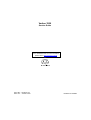
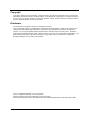
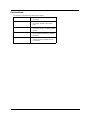


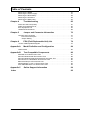

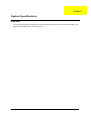
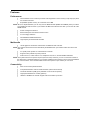

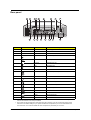


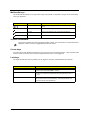

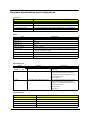
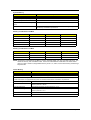




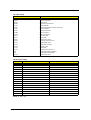
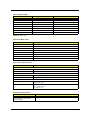
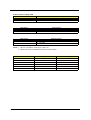

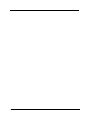
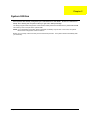
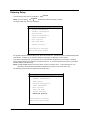
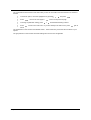
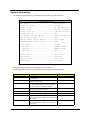
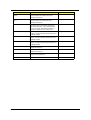



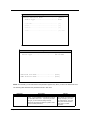
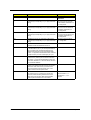

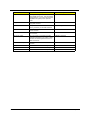
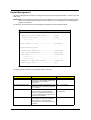
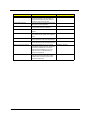

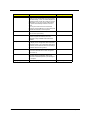
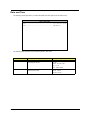
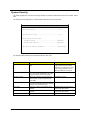


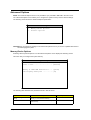


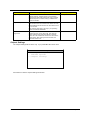
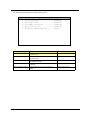
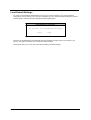




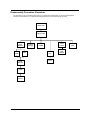

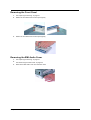
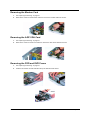







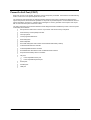

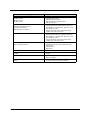
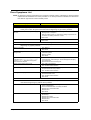


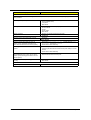

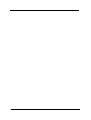




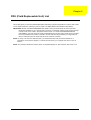


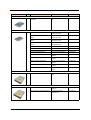
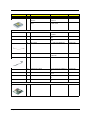
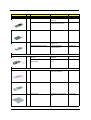
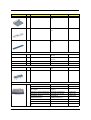
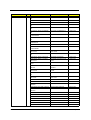


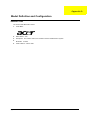


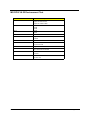
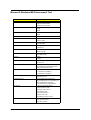
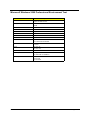
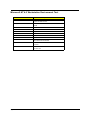
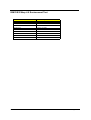
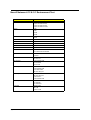
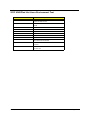
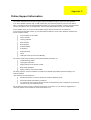

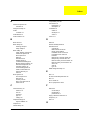
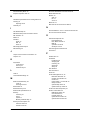
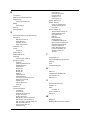
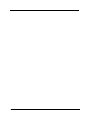
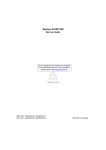
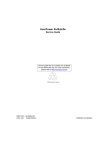
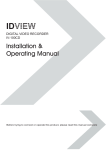
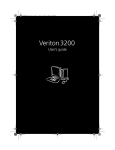
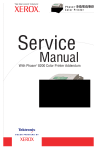



![v .] jCg _ 1l(_ `o,C..NN EinCOR `1_11E1](http://vs1.manualzilla.com/store/data/005961751_1-73960e1521729271050e00b8575619b8-150x150.png)