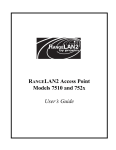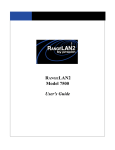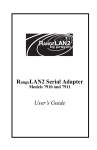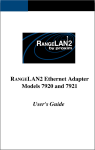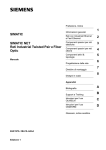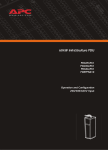Download Proxim RANGELAN2 7510 User`s guide
Transcript
2 RANGELAN2 Extension Point Models 7540 and 7541 User’s Guide Copyright © 1999 Proxim, Inc., Sunnyvale, CA. All rights reserved. This manual and the software described in it are copyrighted with all rights reserved. No part of this publication may be reproduced, transmitted, transcribed, stored in a retrieval system or translated into any language in any form by any means without the written permission of Proxim, Incorporated. Trademarks RangeLAN, the RangeLAN logo, RangeLAN2, RangeLINK, ProxLink, and Proxim are trademarks of Proxim, Inc. All other trademarks are the property of their respective owners. Limited Warranty, Disclaimer, Limitation Of Liability For a period of one (1) year from the date of purchase by the retail customer, Proxim warrants the RangeLAN2 Extension Point against defects in materials and workmanship. Proxim will not honor this warranty if there has been any attempt to tamper with or remove the Adapter's external foil label. This warranty does not cover and Proxim will not be liable for any damage or failure caused by misuse, abuse, acts of God, accidents, or other causes beyond Proxim's control, or claim by other than the original purchaser. If, after inspection, Proxim determines there is a defect, Proxim will repair or replace the product at no cost to you. To return defective merchandise to Proxim please call Proxim Technical Support at: 408-731-2640 to obtain a Return Merchandise Authorization (RMA) Number. In no event shall Proxim, Incorporated be responsible or liable for any damages arising: ❑ From the use of the product ❑ From the loss of use, revenue or profit of the product; or ❑ As a result of any event, circumstance, action, or abuse beyond the control of Proxim, Incorporated; Whether such damages be direct, indirect, consequential, special or otherwise and whether such damages are incurred by the person to whom this warranty extends or a third party. Part # 7360.0090 Rev. D i Warranty Return Policy If you have a problem with your RangeLAN2 product, please call Proxim Technical Support at 408-7312640. Proxim Technical Support will assist with resolving any technical difficulties you may have with your Proxim product. After calling Proxim Technical Support, if your product is found to be defective, you may return the product to Proxim after obtaining an RMA (Return Materials Authorization) number from Proxim Technical Support. The product must be returned in its original packaging. The RMA number should be clearly marked on the outside of the box. Proxim cannot be held responsible for any product returned without an RMA number, and no product will be accepted without an RMA number. FCC WARNING This equipment has been tested and found to comply with the limits for a Class B digital device, pursuant to Part 15 of the FCC Rules. These limits are designed to provide reasonable protection against harmful interference in a residential installation. This equipment generates, uses, and can radiate radio frequency energy and, if not installed and used in accordance with the instructions, may cause harmful interference to radio communications. However, there is no guarantee that interference will not occur in a particular installation. If this equipment does cause harmful interference to radio or television reception, which can be determined by turning the equipment off and on, the user is encouraged to try to correct the interference by one or more of the following measures: ❑ ❑ ❑ ❑ Reorient or relocate the receiving antenna. Increase the separation between the equipment and the receiver. Connect the equipment into an outlet on a circuit different from that which the receiver is connected. Consult the dealer or an experienced radio/TV technician for help. EUROPEAN TELECOMMUNICATIONS STANDARDS INSTITUTE Statement of Compliance Information to User This equipment has been tested and found to comply with the European Telecommunication Standard ETS 300.328. This standard covers Wideband Data Transmission Systems referred to in the CEPT recommendation T/R 10.01. This type of accepted equipment is designed to provide reasonable protection against harmful interference when the equipment is operated in a commercial environment. This equipment generates, uses and can radiate radio frequency energy and, if not installed and used in accordance with the instruction manual, may cause harmful interference to radio communications. ii Contents 1. Introduction ................................................................. 1 The RangeLAN2 Family .......................................................................... Extension Point Radios ............................................................................ System Requirements ............................................................................... The Product Package ................................................................................ 1 2 3 3 2. Quick Installation ........................................................ 5 3. Physical Installation .................................................... 7 Antenna Options ....................................................................................... 7 Outdoor Packaging and Mounting Options ............................................. 7 Indoor Mounting Options ......................................................................... 8 4. Wireless Topologies ................................................. 11 Planning and Maintaining the Installation ............................................. 11 One Hop ................................................................................................. 12 Multiple Linear ....................................................................................... 13 Tree ......................................................................................................... 14 Building-to-Building .............................................................................. 15 Roaming ................................................................................................. 16 Roaming Scenarios .............................................................................. 17 How to Configure 7510/752x/753x Access Points When Using Extension Points ..................................................................................... 17 5. Configuration ............................................................. 19 Locally (Out-of-band) ............................................................................ 19 Remotely (In-band) ................................................................................ 20 Main Menu ............................................................................................. 21 SNMP Management ............................................................................... 21 Modem Support ...................................................................................... 22 6. Configuration Parameters ........................................ 23 TCP/IP Configuration Menu .................................................................. 24 Bridge Configuration Menu ................................................................... 25 BSA Radio Configuration Menu ............................................................ 26 iii Backbone Radio Configuration Menu ................................................... 29 SNMP Management ............................................................................... 30 Reset Extension Point to Factory Defaults ............................................. 30 Dump Configuration to Screen .............................................................. 30 7. Statistics Menu .......................................................... 31 BSA Radio Statistics Menu .................................................................... Backbone Radio Statistics Menu ............................................................ Bridge Statistics Menu ........................................................................... Reset Statistics ........................................................................................ 32 32 32 32 8. Status Menu ............................................................... 33 BSA Radio Status Menu ........................................................................ Backbone Radio Status Menu ................................................................ Bridge Status Menu ................................................................................ TCP/IP Status Menu ............................................................................... Forwarding Database Table ................................................................... 34 34 35 35 35 9. SNMP Management ................................................... 37 SNMP Supported Traps ......................................................................... 39 10. Performance Hints .................................................. 41 Microwave Ovens .................................................................................. 41 Range ...................................................................................................... 41 11. Site Survey, Antenna Pointing Tool, and Master Search Tool .................................................................... 43 12. Troubleshooting ...................................................... 49 How to Obtain Help with Your LAN Installation .................................. 49 Diagnostics Menu ................................................................................... 49 Versions ............................................................................................... 51 Technical Support Parameters ............................................................. 51 Ping IP Host ......................................................................................... 51 Discover APs/EPs ................................................................................ 51 Display Wireless Network Tree ........................................................... 52 iv Power Outages / Brownouts ................................................................... Installation Checklist .............................................................................. Commonly Asked Technical Support Questions ................................... LED Indicators ....................................................................................... 53 54 55 56 A. Menu Structure ......................................................... 59 B. Download Menu ........................................................ 64 C. Glossary .................................................................... 66 D. Parameters ................................................................ 68 TCP/IP Parameters ................................................................................. Bridge Parameters .................................................................................. BSA Radio Parameters ........................................................................... Backbone Radio Parameters ................................................................... 68 68 69 70 E. U.S. Specifications.................................................... 71 F. How to Reach Technical Support ............................ 72 Index ............................................................................... 73 v vi 1. Introduction Congratulations on your purchase of the RangeLAN2 754x Extension Point, a member of the RangeLAN2 family. The Extension Point will allow you to wirelessly extend the coverage of your existing RangeLAN2 network. It includes features like Smart Attach and 10BaseFree . Smart Attach is a combination of parameters including Preferred Master Lists, the Error Domain, and the Backbone Search Timer which enable easy configuration of the Extension Point devices. With Proxim’s 10BaseFree two-radio architecture, one radio supports data traffic from mobile clients, much like the radio in a standard Access Point. The second radio creates a data link replacing the wired Ethernet or Token Ring connection. Since client and backbone traffic each use their own radio, transmissions occur concurrently with minimum latency and maximum throughput. Today, Proxim is the leading supplier of spread spectrum radio networking technology for local area environments. Proxim's unmatched spread spectrum networking expertise, combined with the company's extensive experience serving the communications needs of the mobile computing user, have kept Proxim at the forefront of the emerging wireless LAN market. Proxim also manufactures ProxLink. ProxLink is a family of RS-232 cable replacement products. If you would like more information on ProxLink, please contact Proxim's Sales Department at 800-229-1630. The RangeLAN2 Family RangeLAN2 Extension Point is part of a family of high-performance products that provides a complete wireless networking solution. ❑ RangeLAN2 7400 is a wireless LAN adapter which fits into a PCMCIA Type II slot on a portable notebook, laptop or pen-based computer. ❑ RangeLAN2 7100 is a wireless LAN adapter that fits into a standard PC/AT ISA bus slot. 1 ❑ RangeLAN2 7510/752x is a wireless access point which allows for easy expandability of your wireless network increasing range and facilitating mobility applications. It operates at the Data Link level (layer 2) of the OSI model, providing protocol-independent access for RangeLAN2 computer users into existing wired Ethernet LANs. ❑ RangeLAN2 753x is a wireless access point which allows for easy expandability of your wireless network increasing range and facilitating mobility applications. It operates at the Data Link level (layer 2) of the OSI model, providing protocolindependent access for RangeLAN2 computer users into existing wired Token Ring LANs. ❑ There are two choices of the RangeLAN2 Extension Point -- the 7540 and 7541. The 7540 has 100 mW output power, while the 7541 has 500 mW output power from each of the two antennas. Extension Point Radios There are two radios on an Extension Point: the BSA and the Backbone radio. ❑ The BSA (Basic Service Area) radio is configured as a Master. It creates a wireless cell for clients or other Extension Points to synchronize with. It is labeled BSA Antenna on the Extension Point. ❑ The Backbone radio is configured as a Station and synchronizes to another Extension Point or a Master 7510/752x/753x Access Point which is in turn connected to the network backbone. It is labeled BB Antenna on the Extension Point. 2 System Requirements To begin using your Extension Point, you need the following minimum system requirements: ❑ A RangeLAN2 7510/752x/753x Access Point with V1.3 software attached to the network backbone ❑ A terminal or PC with a terminal emulation software package and a null modem cable OR a computer running a TCP/IP telnet client and a BOOTP server to assign the IP address The Product Package Each Extension Point comes with: ❑ One Extension Point ❑ One Extension Point User’s Guide ❑ One power adapter If any of these items are missing or damaged, please contact your reseller or Proxim Customer Service. You will need to purchase two antennas in addition to this product package in order to put the unit in service. 3 Figure 1 Extension Point components 4 2. Quick Installation You may follow the quick installation steps if the following conditions are true: ❑ ❑ ❑ ❑ There will only be one Extension Point on this network You will use all the software default values You do not need to configure an IP address for the Extension Point and do not intend to manage it via telnet You will not be setting Security IDs on your network If your installation meets the preceding criteria, proceed with the following instructions: 1. Attach each of the antennas onto the antenna connectors on the back panel of the Extension Point. Note Government regulatory agencies mandate that the antenna not be alterable. Therefore, the Extension Point uses a custom antenna connector. Use only antennas that Proxim has certified for use with this unit. Contact Proxim Sales to discuss your antenna configuration. 2. Mount the antennas so that the directional antenna for the BSA radio points towards the desired coverage area, and the Backbone antenna points towards the 7510/752x/753x Access Point or Extension Point supporting the link. You may want to use the Antenna Pointing Tool. 3. Plug the power cable into the back of the Extension Point and into an AC power outlet. Since there is no On/Off switch on the box, the unit will turn on as soon as power is applied and search for a Master radio with which to synchronize. 4. The default settings for the BSA created by the Extension Point are Domain 0, Channel 2, Subchannel 2, Master Name of EP_MASTER. 5 6 3. Physical Installation Antenna Options The Extension Point requires two antennas that are purchased separately. Most installations are well served by one directional (for the Backbone radio) and one omnidirectional (for the BSA radio) antenna. Each of these antennas ships with installation and mounting instructions. For information on additional antenna options, please contact your Proxim Sales Representative. Outdoor Packaging and Mounting Options If the Extension Point is to be used outdoors, you may want to purchase optional outdoor packaging. For outdoor packaging options, please contact your Proxim Sales Representative. Figure 2 Outdoor Packaging 7 Indoor Mounting Options The Extension Point was designed to sit on a desktop. You may optionally purchase a mounting hardware bracket to attach it to a cubicle or a wall. Figure 3 Wall Mount 8 Figure 4 Cubicle Mount 9 10 4. Wireless Topologies There are many wireless topologies that can be created using one or several Extension Points. This chapter explains One-Hop, Multiple Linear, Tree and Building-to-Building topologies. You can combine topologies to create larger, more complex networks. This chapter also describes roaming and how it affects the number and configuration of Extension Points. Planning and Maintaining the Installation For optimum performance, pre-installation planning is critical, especially if you have more than one Extension Point. There are two radios in the Extension Point. The Backbone (BB) radio, configured as a Station, synchronizes with a 7510/752x/753x Access Point that is attached to the network backbone. It can also synchronize with another Extension Point BSA radio. The Basic Service Area (BSA) radio, configured as a Master, provides an attachment point for wireless clients, which ultimately allows them to attach to the network backbone. ❑ Determine Domains, Channels, Subchannels, and Master Names for each Master on the network. Remember to include all 7510/752x/753x Access Points and BSA radios on all Extension Points. ❑ You can configure Backbone radios on each unit to establish a preferred Master and fallback Masters. Map out preferred and fallback Masters for each Extension Point. ❑ If you plan to segment your wireless network using Domains, determine how many Domains you need. 7510/752x/753x Access Points and Extension Points on different Domains cannot communicate so you should plan each Domain as a separate network. ❑ Select Channels for each 7510/752x/753x Access Point and BSA radio of the Extension Point in the network. Avoid using the same Channel for adjacent or nearby cells. 11 After initial implementation of the wireless components of the network, additional Extension Points can be added, although those additions should be planned as carefully as the initial installation. Exercise caution when removing an Extension Point from an operational network. Units you remove may carry active backbone traffic from other cells, and if valid fallback Masters are not configured and available, that traffic will be disrupted. One Hop The single hop architecture is the simplest to plan and install. In this topology, if the 7510/752x/753x Access Point is set to default Domain, Channel, Subchannel, and Security ID, the Extension Point may need no configuration. It will turn on, search for the Master on Domain 0, synchronize with it, and create the BSA for its wireless clients. The next figure illustrates the default Domain, Channel and Station Type settings in which the Extension Point will need no configuration. The 7510/752x/753x Access Point is a Master configured on Domain 0, Channel 1. The Backbone radio on the Extension Point is configured (by default) as a Station on Domain 0 and synchronizes with this 7510/752x/753x Access Point. The BSA radio creates a link for the wireless clients as a Master on Domain 0, using a different Channel than that of the 7510/752x/753x Access Point. 12 Network Backbone Master, Domain 0, Channel 2, Subchannel 2 Station, Domain 0 RangeLAN2 754x Extension Point RangeLAN2 7510/752x/753x Access Point Master, Domain 0, Channel 1, Subchannel 1 Laptops w/RangeLAN2 7400 PC Cards Figure 5 One Hop Topology Multiple Linear The multiple linear (or multiple hop) architecture involves the use of two or more Extension Points communicating with one another, with the final unit communicating with the 7510/752x/ 753x Access Point. Note that as more Extension Points are installed in a line, performance to the end wireless clients may decrease. The maximum recommended hop length is 3 Extension Points. 13 The figure below illustrates a two-hop topology. Each Extension Point is further from the wired 7510/752x/753x Access Point, allowing the final wireless clients to communicate at greater distances. Note that each Master, while on the same Domain, uses a unique Channel to create an independent 1.6 Mbps pipe, as described in Chapter 6. Network Backbone Master, Domain 0, Channel 3, Subchannel 3 Master, Domain 0, Channel 2, Subchannel 2 Station, Domain 0 RangeLAN2 754x Extension Point Station, Domain 0 RangeLAN2 754x Extension Point RangeLAN2 7510/752x/753x Access Point Master, Domain 0, Channel 1, Subchannel 1 Laptops w/RangeLAN2 7400 PC Cards Figure 6 Multiple Linear Topology Tree A tree topology is created when there are two or more Extension Points communicating directly with the same 7510/752x/753x Access Point. Each of the Extension Points can support wireless clients. The maximum recommended tree width is 3 Extension Points. The next figure shows two Extension Points, each supporting three wireless clients. Again, note that each Master, while on the same Domain, uses a unique Channel to create an independent 1.6 Mbps pipe. 14 Network Backbone Laptops w/RangeLAN2 7400 PC Cards Master, Domain 0, Channel 2, Subchannel 2 Station, Domain 0 RangeLAN2 754x Extension Point RangeLAN2 7510/752x/753x Access Point Master, Domain 0, Channel 3, Subchannel 3 Master, Domain 0, Channel 1, Subchannel 1 Station, Domain 0 RangeLAN2 754x Extension Point Laptops w/RangeLAN2 7400 PC Cards Figure 7 Tree Topology Building-to-Building The Extension Point can be used to extend the range of a Building-to-Building link created using two 7510/752x Access Points. One of the 7510/752x Access Points is configured as a Master; the other as a Station. The BSA radio of the Extension Point communicates with the Station 7510/752x Access Point; the Backbone radio communicates with the Master 7510/ 752x Access Point. All radios are configured on the same Domain, and each Master radio has a unique Channel. The next figure illustrates this configuration. 15 Network Backbone Network Backbone Master, Domain 0, Channel 2, Subchannel 2 RangeLAN2 7510/752x Access Point Station, Domain 0 RangeLAN2 754x Extension Point RangeLAN2 7510/752x Access Point Master, Domain 0, Channel 1, Subchannel 1 Station, Domain 0 Figure 8 Building-to-Building Topology Roaming For seamless roaming, all RangeLAN2 devices in the network (7510/752x/753x Access Points, Extension Points, and PC Cards) must be configured with the same Domain and Security ID. For best performance, all radios configured as Masters in the network (7510/ 752x/753x Access Points and BSA radios in each Extension Point) should use different Channels when possible. If Channels must be reused, try to avoid using the same Channel in two adjacent cells. The user can move freely between the Extension Points and 7510/752x/753x Access Points in the network. When the roaming PC leaves the transmission range of one Access Point or Extension Point, the software automatically polls the other Access Points or Extension Points in the same Domain to continue the network connection. 16 Note: If the roaming PC must remain connected to the network, cells must overlap for continuous coverage without gaps. Roaming stations will only roam among Access Points and Extension Points with the same Domain and Security ID. Roaming Scenarios The following roaming scenarios are supported by the Extension Point: ❑ Roaming among Extension Points ❑ Roaming among Extension Points and 7510/752x/753x Access Points ❑ Backbone radios of Extension Points themselves roaming among Extension Points and 7510/752x/753x Access Points How to Configure 7510/752x/753x Access Points When Using Extension Points The Repeating Enabled setting on the 7510/752x/753x Access Point defaults to False. If a tree topology is desired, all 7510/752x/753x Access Points must change that setting to True. If the default False setting is used, Extension Points will only be able to communicate in a linear (one hop, multiple linear, building to building) topology. You must have V1.3 or greater software on the 7510/752x/753x Access Point. Note that the Access Point software version number is visible in the upper right corner of the menu. 17 18 5. Configuration You need to configure the Extension Point if: ❑ There is more than one Extension Point on this network ❑ The 7510/752x/753x Access Point or Extension Point to which this Extension Point will synchronize is not configured at default Domain or Channel ❑ You need to change the software default values, including IP addresses ❑ You want to set Security IDs on your network There are four ways to configure the Extension Point: ❑ Locally via a null modem cable and a terminal or terminal emulation package ❑ Remotely across the network using a telnet session ❑ Remotely across the network using an SNMP management package ❑ Remotely across dial-up modems Locally (Out-of-band) You may use the DB-9 Local Management Port on the back of the Extension Point to configure the unit. To locally configure the Extension Point, you need a null modem RS-232 cable with a nine pin female connector on the Extension Point side and a terminal or PC with an available serial port running a terminal application package. Note: If you use a terminal application that has the option to check for the CD signal before establishing a connection, configure the software to ignore CD. Alternatively, verify that your null modem cable is a full handshake cable and pulls CD high. 19 1. Connect the null modem RS-232 cable between the Extension Point Local Management Port and a free serial port on your terminal or PC. 2. Configure the terminal or terminal emulation package for 9600 bps N81 operation. If you are using a terminal emulation package, choose TTY as the terminal type. 3. Apply power to the Extension Point. During the boot process messages will be displayed on the terminal screen. When they are completed and you see the “Initialization Complete” message, press <Enter> to enter the software configuration menu. If the unit was already turned on, you can press <Enter> to display the menu. Remotely (In-band) The second configuration option is remote configuration across the wired network. Note: The Extension Point is not manufactured with a default IP address. In order to telnet to the Extension Point, you must first assign it a valid IP address for your network using null modem cable configuration or a BOOTP server. 1. From a wired or wireless client on your network, open a telnet session to the Extension Point. A wireless client must have some link to the Extension Point in order to open a telnet session. Either it is directly synchronized to the BSA radio on the Extension Point, or it is synchronized to a device that contains a wireless communications link through several other Extension Points. Note: You cannot open more than one simultaneous telnet session, nor can you telnet to an Extension Point that is currently being configured locally. 2. You will be prompted for a password if you enabled this option through the TCP/IP Configuration Menu. 3. You will enter the configuration menu. 20 Main Menu After using one of the above two methods, you will see the following software menu whose choices will be described in the next chapters: M ain M enu C onfiguration M enu Statistics M enu Status M enu D ow nload M enu D iagnostics M enu R eset Extension Point Note: Depending on the current settings of the Extension Point, the order of the options in the menu tree may change slightly. SNMP Management You may configure and monitor the Extension Point using an SNMP management package. The Extension Point supports the following MIBs: ❑ MIB-II (RFC 1213) ❑ IEEE 802.1d Bridge MIB (RFC 1493) 21 ❑ Proxim Enterprise MIB The Proxim Enterprise MIB is supplied in ASN.1 format. It is available on the Proxim BBS and Web site. The filename is AP7540.MIB. Follow the instructions in your SNMP management package for incorporating enterprise-specific MIBs. Modem Support The Extension Point may be remotely configured via a dial-up modem. To allow for this type of configuration: 1. Configure the modem from a terminal or terminal emulation program at 9600 bps. 2. Issue the following commands to the modem: ATS0=1 AT&D0 ATE0 ATQ1 AT&W0 (Auto-answer after 1 ring) (Ignore DTR) (No local echo) (Suppress result codes) (Store configuration in non-volatile memory) 3. Attach the modem via a straight-through cable to the Extension Point. 4. From a remote modem, dial the phone number of the modem connected to the Extension Point. 5. After the Extension Point's modem has answered the phone, press <Enter> on the terminal connected to the remote modem until you see the configuration menu tree . 22 6. Configuration Parameters To configure the Extension Point, pick the Configuration option from the Main Menu. The following diagram illustrates the software tree: C o nfig ura tio n M e nu T C P /IP C o nfig ura tio n M e nu IP A dd r es s S u bn et M a sk B O O T P S er v er ( 0.0 .0.0 fo r B r o ad ca st) T e ln et A cce ss D efa ult G atew a y A dd r es s S en d B O O T P a t B o ot T im e T e lne t P a ssw o r d B rid g e C o nfig ura tio n M e nu A g in g P e r io d ( se co nd s) F o rw ard ing D B U s age T r ap Th r es hold ( %) B S A R a d io C o nfig ura tio n M e nu R a dio P o r t A d m inistr a tive S ta tus C o nfigu r ed D om ain C on fig ur e d C h an ne l C on fig ur e d S ub ch an ne l C o nfigu r ed E r r or D om ain * C o nfigu r ed E r r o r D om ain T im er * C on fig ur e d M a ster N a m e R ep ea tin g E na ble d D e lay R a dio R e co nfigu r e M A C O ptim ize N o T r affic T r a p P e r io d ( se co nd s) R ad io T r a ffic T r a p T hr e sho ld ( % ) R a dio B r o ad ca st T r a p T hr e sh old ( % ) S e t S e cu r ity ID R es et R ad io * B a c k b o ne R a d io C o nfig ura tio n M e nu R a dio P o r t A d m inistr a tive S ta tus C o nfigu r ed D om ain C on fig ur e d F ir s t M as te r T o S ync T o H ig h P r ior ity P r oto col E na bled D e lay R a dio R e co nfigu r e R o am in g E n ab le d S et S ecu r ity ID R es et R ad io S N M P C o nfig ura tio n M e nu E n ab le /D is ab le S N M P R e ad - O n ly S N M P C o m m u nity R ea d- O n ly S N M P M an ag er IP A dd r ess R ea d/W r ite S N M P C o m m un ity R e ad /W r ite S N M P M a na ge r IP A d dr e ss S N M P T r ap C om m un ity T r a p T ar g et A dd r es s E na ble/D isa ble A uth en tic ation T r a ps + R eset Extension Point to Factory D efaults D um p C o nfig ura tio n to S c re e n S ta tis tic s M e nu S ta tus M e nu D o w nlo a d M e nu + N ot A ccessible via Telnet * N ot configurable via S N M P D ia g no s tic s M e nu R e s e t E x te ns io n P o int 23 TCP/IP Configuration Menu Use this option to change the TCP/IP parameters of the Extension Point. Parameter Name Range Default IP Address - 0.0.0.0 Subnet Mask - 0.0.0.0 Default Gateway Address - 0.0.0.0 Send BOOTP at Boot Time True/False True BOOTP Server Address - 0.0.0.0 * Telnet Access Enabled/Disabled Enabled Telnet Password - - * 0.0.0.0 is used to send a broadcast IP Address indicates the IP address that will be assigned to the Extension Point. It must be a unique number on the network. This parameter will not change until the Access Point is reset. Subnet Mask indicates the mask that will be used to determine what network the Extension Point is on. This parameter will not change until the Extension Point is reset. If a packet is destined for an IP host or node belonging to a different IP subnet, the Extension Point will send IP packets to the Default Gateway (usually a router) for the packets to be routed to the proper destination. This parameter will not change until the Extension Point is reset. 24 You can enable or disable the Extension Point's ability to request its IP address from a BOOTP server at boot time, and you can supply the IP address of that server. You can enable or disable the ability to open a telnet session to the Extension Point and set a password to control telnet access. Bridge Configuration Menu Parameter Name Range Default Aging Period (seconds) 10-1,000,000 300 Forwarding DB Usage Trap Threshold 0-100 (%) 100 The Aging Period parameter specifies the time after which the learned physical address of the network node, which is stored in the Forwarding Database, is discarded. This data is dynamically acquired by the Extension Point so that it can forward packets properly. The Forwarding DB Usage Trap Threshold parameter specifies the percentage of learned database entries after which an SNMP trap will be sent. The Extension Point can hold up to 2048 entries. 25 BSA Radio Configuration Menu Parame te r Name Rang e De fault Rad io Po rt Ad ministrative Status Enab le d /Disab le d Enab le d Do main 0-15 0 Channe l 1-15 2 Sub channe l 1-15 2 Erro r Do main 0-15 13 Erro r Do main Time r (se co nd s) 2 - 255 55 Maste r Name 11 characte rs EP_MASTER Re p e ating Enab le d True /False False De lay Rad io Re co nfig ure True /False True MAC Op timize Auto , Ve ry Lig ht, Lig ht, No rmal Auto No Traffic Trap Pe rio d (se co nd s) 0-10,000,000 0 Rad io Traffic Trap Thre sho ld (%) 10-100 100 * Rad io Bro ad cast Trap Thre sho ld (%) 10-100 100 * Se curity ID 0-20 characte rs b lank * a value o f 100 d isab le s this trap 26 This option allows you to change the various wireless parameters for the BSA radio. Radio Port Administrative Status is used for SNMP. It corresponds to the SNMP MIBII Administrative status parameter and can be used to bring the BSA radio interface back up after it has been disabled by an SNMP manager. It can also be used to put the radio into a mode in which it no longer transmits or receives packets. In order to establish communications, all communicating radios must be configured with the same Domain number. Radios on different Domains cannot communicate with each other. The Domain is a software filter which does not affect the actual radio frequency or the frequency hop sequence. In order for the wireless clients to roam between Extension Points and 7510/752x/753x Access Points, all radios must be configured to the same Domain. Each Master can select one of 15 Channels to establish communications with Stations. Each Channel number sets a unique frequency hopping sequence allowing for multiple subnetworks with higher data rate transmission capability in the same air space. You may think of the Channel as a pipe. In order to communicate, there must be one (and only one) Master that provides the timing for that Channel. There are 15 independent Channels. This means that there are 15 different sequences of frequency hops. Each Channel is at a different frequency at a different time. For networks with multiple Masters (such as in a roaming environment), set each Master to a different channel. All Stations will determine their channel by the Master to which they are synchronized. The Subchannel is a software code that is appended to each radio packet. It does not affect the frequency hopping sequence like a Channel does. Use a Subchannel if you need more than 15 Masters in the same coverage area and, therefore, all the Channels are used. For example, you can use Channel 1, Subchannel 1 for Network A and Channel 1, Subchannel 2 for Network B. The two networks will not communicate with one another. They are, however, still sharing the 1.6 Mbps pipe since they are both using Channel 1. 27 The Error Domain is the Domain used by the BSA radio if the Backbone radio loses synchronization with all the Masters in its list. It will switch to this Domain after the amount of time specified in the Error Domain Timer parameter has passed without finding an acceptable Master. The Master Name parameter specifies an alphanumeric name to simplify the identification of each Master in your network. This parameter is case sensitive. Repeating Enabled controls the ability for the Extension Point to repeat signals coming from one Station and destined for another Station. These two Stations must be out of range of one another but both in range of and synchronized to the Extension Point for repeating to occur. The Delay Radio Reconfigure parameter allows you to delay radio parameter changes from taking effect. You might want to enable this feature so that you do not lose communication when a parameter is changed . The MAC Optimize parameter can help improve throughput for small networks. The default setting of Auto causes the Extension Point to determine the number of units synchronized to it and adjust this parameter accordingly. Alternately, you may force the parameter to one of the other settings. If you have 0 or 1 wireless nodes communicating with an Extension Point, use the Very Light setting. If you have between 2 and 7 wireless nodes communicating with an Extension Point at the same time, use Light. (You can have more than 7 nodes synchronized to an Extension Point but between 2 and 7 communicating at the same time for the Light parameter setting.) In networks with more than 7 concurrent wireless users, use Normal. The No Traffic Trap Period specifies the number of seconds after which a No Traffic trap is sent via SNMP. The Radio Traffic Trap Threshold specifies a percentage of radio traffic after which a Radio High Usage trap is sent via SNMP. The Radio Broadcast Trap Threshold specifies a percentage of radio broadcast traffic after which a Radio High Usage trap is sent via SNMP. 28 To further improve the security of a wireless subnetwork, each unit requires the same Security ID to establish communication. The Security ID is used on all RangeLAN2 products and all Station Types. This ID is encrypted and stored in the Extension Point itself, not in software. It cannot be accessed but you may change it. If you do change it, however, you will need to change the Security ID on all other radios with which this one was communicating. The Security ID parameter can be up to 20 characters and is an empty string by default. It is case sensitive. Reset Radio allows you to reset the BSA radio contained in the Extension Point without resetting the entire unit. This will cause any changes to the radio parameters which have not yet taken effect (because the Delay Radio Reconfigure parameter is set) to take effect. Backbone Radio Configuration Menu Parame te r Name Rang e De fault Rad io Po rt Ad ministrative Status Enab le d /Disab le d Enab le d Do main 0-15 0 First Maste r To Sync To 11 characte rs b lank Hig h Prio rity Pro to co l Enab le d True /False True De lay Rad io Re co nfig ure True /False True Ro aming Enab le d True /False True Se curity ID 0-20 characte rs b lank This menu allows you to change the various wireless parameters for the Backbone radio. The parameters with the same name as those under BSA Radio Configuration will not be described again except to note changes. 29 The First Master To Sync To parameter names the Master with which this Extension Point will synchronize. If this field is filled in, there will be another choice, Second Master To Sync To. If the first Master is unavailable to the Extension Point, it will look to the second Master. Similarly, if the second choice is filled in, a Third Master To Sync To field will be visible. If none of these fields is filled in, the radio will continually look for the best Master. These parameters are case sensitive. When High Priority Protocol Enabled is set to true, the Backbone radio is given an advantage over wireless clients for use of the Channel, and thus is able to transmit more packets than a wireless client. If you have three or more Extension Points in the same BSA, set this parameter to False. You may enable or disable the ability for the Backbone radio to roam when it loses synchronization with its Master via the Roaming Enabled parameter. If the list of First Master To Sync To, Second Master To Sync To, and Third Master To Sync To is configured, this parameter is ignored. If the list is not configured and the Roaming Enabled field is set, the radio will search for any available Master . When the list is not configured and roaming is disabled, the radio will never roam. SNMP Management SNMP Management is described in Chapter 9. Reset Extension Point to Factory Defaults Use this option to reset all the parameters to default values. This option is only visible when configuring the Extension Point via a terminal, not via telnet or SNMP. Dump Configuration to Screen This parameter displays the current configuration of the Extension Point to the screen. Using a screen snapshot program you can save these settings. A member of the Proxim Technical Support Department may ask you to print out this snapshot for troubleshooting purposes. 30 7. Statistics Menu You can view statistics about the Extension Point from the Statistics Menu. The following diagram illustrates the software tree: M ain M enu Configuration M enu Statistics M enu BSA Radio Statistics M enu S u cce ssfu l R x D ata P a cke ts S u cce ssful T x D a ta P a cke ts Backbone Radio Statistics M enu S u cce ssfu l R x D ata P a cke ts S u cce ssful T x D a ta P a cke ts Bridge Statistics M enu C urre n t F o rw ard in g D a ta b ase U sag e (%) Reset Statistics Status M enu Dow nload M enu Diagnostics M enu Reset Extension Point 31 BSA Radio Statistics Menu This menu displays the number of successfully transmitted and received packets through the BSA radio interface of the Extension Point. Backbone Radio Statistics Menu This menu displays the number of successfully transmitted and received packets through the Backbone radio interface of the Extension Point. Bridge Statistics Menu This menu has one option which shows the percentage of the bridge’s forwarding table that is used by learned node addresses. You can view this table through the Status Menu, discussed in the following pages. Reset Statistics You may reset the Extension Point statistics from this menu option. 32 8. Status Menu The Status Menu shows you the current state of Extension Point parameters. The following diagram illustrates the software tree: M ain M enu Configuration M enu Statistics M enu Status M enu BSA R adio Status M enu C u rre n t D o m a in C u rre n t C h a n n e l C u rre n t S u b c h a n n e l C u rre n t M a s te r N a m e C u rre n t E rro r D o m a in C u rre n t E rro r D o m a in T im e r C u rre n t R e p e a tin g S ta tu s C u rre n t M A C O p tim iz e R a d io T ra ffic L e v e l (% ) R a d io B ro a d c a s t L e v e l (% ) R a d io R O M V e rs io n R e s e t R e q u ire d fo r R e co n fig u ra tio n N u m b e r o f R a dio S ta tio n s C on n e c ted Backbone Radio Status M enu C u rre n t D o m a in * C u rre n t C h a n n e l * C u rre n t S u b c h a n n e l * C u rre n t S y n c e d -T o M a ste r N a m e C u rre n t F irs t S y n c -T o M a s te r C u rre n t R o a m in g E n a b le d R a d io R O M V e rs io n R e s e t R e q u ire d fo r R e co n fig u ra tio n Bridge Status M enu B rid g e A d d re s s TCP/IP Status M enu C u rre n t IP A d d re ss C u rre n t S u b n e t M a s k C u rre n t D e fa u lt G a te w a y A d d re s s Forw arding Database Table Download Menu * N ot visib le wh en the Backbon e R adio is not synchronize d to a M aster Diagnostics M enu Reset Extension Point 33 BSA Radio Status Menu The current Extension Point BSA radio parameters are displayed in this menu option. These will match those in the Configuration Menu with the exception of MAC Optimize. If MAC Optimize is configured as Auto, it will still appear in the Status Menu as Very Light, Light or Normal, depending on the current number of synchronized radios. The Radio Traffic Level and Radio Broadcast Level parameters show the current values of these parameters which may cause an SNMP trap. The Radio ROM version of the radio contained inside the BSA port of the Extension Point is available for viewing. If there is a parameter that will not take effect until the Extension Point or BSA radio is reset, the Reset Required for Reconfiguration parameter will be set to “true.” For example, after changing the radio Channel through the Configuration Menu, this parameter would be set to “true.” The Number of Radio Stations Connected parameter displays a count of the current RangeLAN2 devices that are synchronized to this Extension Point and have communicated within a specified time period. This time period is defined by the Aging Period parameter, which can be configured under the Bridge Configuration Menu. Backbone Radio Status Menu The current Extension Point Backbone radio parameters are displayed in this menu option. The Channel and Subchannel refer to those of the Master to which it is synchronized. These parameters are not visible when the Backbone radio is not synchronized to a Master. Synced-To Master Name is the name of the Master to which the Backbone radio is synchronized. This parameter is not visible when the Backbone radio is not synchronized to a Master. 34 The First Sync To parameter lists the name of the Master to which this Extension Point will first look to synchronize. If programmed, there will also be parameters for Second Sync To and Third Sync To. The Roaming Enabled parameter can differ from its configured value if any Sync To parameters are set. The Roaming Enabled parameter is set to “false” if one or more of these are programmed, even if the Configuration Menu indicates it is “true.” If there is a parameter that will not take effect until the Extension Point or Backbone radio is reset, the Reset Required for Reconfiguration parameter will be set to “true.” For example, after changing the radio Channel through the Configuration Menu, this parameter would be set to “true.” Bridge Status Menu The Bridge Address is the MAC address of the Extension Point. TCP/IP Status Menu The current IP Address, Subnet Mask and Default Gateway are displayed. Forwarding Database Table The Extension Point is a learning bridge. Over time, from watching the packets on the network, the Extension Point determines where the nodes on the network are -- on the BSA or Backbone side of the Extension Point. You can view the table of nodes known to the Extension Point. This table can hold a maximum of 2048 entries. 35 36 9. SNMP Management You may configure and monitor the Extension Point using an SNMP management package. The following illustrates the software menu: C o nfig ura tio n M e nu T C P /IP C o nfig ura tio n M e nu B rid g e C o nfig u ra tio n M e nu B S A R a d io C o nfig ura tio n M e nu * B a c k b o ne R a d io C o nfig u ra tio n M e nu S N M P C o nfig ura tio n M e nu E n a b le/D is ab le S N M P R ea d - O n ly S N M P C o m m u n ity R e a d- O n ly S NM P M a n ag er IP A ddr e ss R ea d /W rite S N M P C om m u n it y R e ad /W rite S N M P M an ager I P Ad d re ss S N M P T r ap C o m m u n ity T r ap T ar g e t A d d re s s E n a b le /D isa b le A u th e nt ic at io n T r ap s + R eset Extension Point to Factory D efaults D u m p C o n fig ura tio n to S c re e n S ta tis tic s M e nu S ta tus M e nu + N ot A ccessible via Telnet * N ot configurable via S NM P D o w nlo a d M e nu D ia g no s tic s M e nu R e s e t E x te n s io n P o int 37 The Extension Point supports the following MIBs: ❑ MIB-II (RFC 1213) ❑ IEEE 802.1d Bridge MIB (RFC 1493) ❑ Proxim Enterprise MIB The Proxim Enterprise MIB is supplied in ASN.1 format. It is available on the Proxim BBS and Web site. The filename is AP7540.MIB. Follow the instructions in your SNMP management package for incorporating enterprise-specific MIBs. Note: The Extension Point is not manufactured with a default IP address. In order to SNMP manage the Extension Point, you must first assign it a valid IP address for your network using null modem cable configuration or a BOOTP server. You may choose to configure the Extension Point through the menu trees (in-band or out-ofband) to set SNMP parameters before using an SNMP manager. Enable/Disable SNMP allows you to enable or disable SNMP management of the Extension Point. The Read-Only SNMP Community parameter specifies a community supported by the Extension Point. Actions permitted by this community are “read-only” (GET and GET-NEXT). SET attempts using this community will result in rejection of the attempt with a general error response and the generation of an authentication trap (if so enabled). The Read-Only SNMP Manager IP Address specifies the IP address of the SNMP manager which is permitted to use the Read-Only SNMP Community. An address of 0.0.0.0 indicates any manager may use this community. 38 The Read/Write SNMP Community parameter specifies the community supported by the Extension Point. Actions permitted by this community are “read-write” (GET, GET-NEXT, and SET). The Read/Write SNMP Manager IP Address specifies the IP address of the SNMP manager which is permitted to use the Read/Write SNMP Community. An address of 0.0.0.0 indicates any manager may use the community. The SNMP Trap Community parameter specifies the community that will be used by the Extension Point when generating TRAP PDUs (Protocol Data Units) to remote managers. The Trap Target Address specifies the IP address of the device to which generated TRAP PDUs will be sent. A value of 0.0.0.0 disables trap generation. Authentication Traps are sent to the Trap Target Address whenever anyone attempts to SNMP manage the Extension Point with an invalid community or from an invalid community. You may enable or disable the sending of these traps. SNMP Supported Traps The following traps are supported by the Extension Point and are sent to the SNMP manager defined by the Trap Target Address when they occur. MIB II Traps Cold Start - Sent when the Extension Point powers on or reboots. Link Up - Sent by each interface at start-up or after coming back up. Link Down - Sent when the Extension Point software cannot initialize or communicate with either interface. Authorization - Sent to the network manager when someone tries to manage an Extension Point with an invalid community. 39 Enterprise Specific Traps No Traffic - Sent when set to a non-zero value and when the Extension Point does not receive any traffic from other radios for the configured period of time. The time may be configured in the BSA Radio Configuration Menu. Broadcast Threshold - Sent if the radio broadcast traffic exceeds the limit set by the BSA Radio Configuration parameter, Radio Broadcast Trap Threshold. Cache Table High Usage - Sent when the cache table usage percentage has exceeded the limit set by the Bridge Configuration parameter Forwarding DB Usage Trap Threshold. For example, if this limit were set to 50%, when the Extension Point knows 1024 (out of the 2048 possible) entries, it will send this trap message. Radio High Usage - Sent if the radio traffic has crossed the limit set by the BSA Radio Configuration parameter Radio Traffic Threshold. Serial Port Down - Sent when the serial port of the Extension Point is not working. The status of this port is checked only at boot time. 40 10. Performance Hints This section provides the user with ideas as to how to increase performance and network satisfaction on a wireless network. Microwave Ovens Microwave ovens operate in the same frequency band as RangeLAN2. Therefore, if you use a microwave within range of RangeLAN2 (about 10') you may notice network performance degradation. However, both your microwave and your RangeLAN2 network will continue to function. Range Every environment is unique with different obstacles, barriers, materials, etc. and therefore, it is difficult to determine the exact range that will be achieved without testing. The site survey tool and antenna aiming tools were developed to aid in this process. Additionally, Proxim has developed guidelines to estimate the range that users will see when the product is installed in their facility, but there are no hard and fast specifications. Radio signals may reflect off of some obstacles or be absorbed by others depending on their construction. For example, with two RangeLAN2 radios using our lowest gain antennas, you may achieve up to 1000' in open space outdoors where the two antennas are line of sight, meaning they see each other with no obstacles. However, the same two units will only achieve up to 500' of range when they have to travel through the cubicles usually used in modern offices. If there are office walls to penetrate, the signal range may decrease even further to up to 300'. If you are interested in antenna options, contact your Proxim Sales Representative about antenna kits. 41 42 11. Site Survey, Antenna Pointing Tool, and Master Search Tool The Extension Point has three mechanisms to determine proper placement of radios and antennas: a site survey tool which displays the quality of the wireless link between the BSA radio and its wireless clients; an antenna pointing tool to aim the Backbone radio's antenna; and a Master search tool which displays information on all visible Masters. A network administrator might use these tools when diagnosing user performance problems. A network installer use them to aid in determining placement of the Extension Point and wireless client antennas. These tools are accessible from the BSA and Backbone Radio Diagnostics Menus. The site survey tool shows the MAC addresses, Link Quality and RSSI of each wireless node that is connected to the BSA radio of the Extension Point. The Antenna Pointing Tool measures throughput between theExtension Point radio and the 7510/752x/753x Access Point (or other Extension Point) to which it is synchronized as packets per second and kilobits per second. The Master Search Tool (available on the Backbone Radio Diagnostics Menu only) displays configuration information on all Masters within range of the Extension Point. To perform a site survey, first choose the Run Broadcast Site Survey option and let the Extension Point scan for a period of time that you specify. Then look at the list of MAC addresses found, Link Quality and RSSI data. The results will show an average value for each parameter over the time period for which the site survey was run. If you check the data before the full time has elapsed, you will see values that are an average of the time thus far elapsed. 43 Figure 9 Broadcast Site Survey The higher the Link Quality number from a particular node, the better the link. A Link Quality number of 0 indicates that the node is no longer responding at all. This is the most important parameter to watch to verify that you will be able to maintain a reliable wireless connection. Note that the Link Quality number of RangeLAN2 7200 and 7400 adapters may be low if those adapters are in their doze mode when being surveyed. As these adapters wake up, the Link Quality number may change, so this number may not always be accurate. Received signal strength (RSSI) indicates how strong a signal was received from a particular node. 44 After using the Broadcast Site Survey, you can choose the Run Directed Site Survey to check the packets per second and bytes per second measurements between the Extension Point and the node you select. Figure 10 Directed Site Survey 45 On the BSA radio, the Antenna Pointing Tool prompts for MAC address, packet size and sample interval. Enter the MAC address of any Station which is synchronized with the BSA radio. If there is only one Station synchronized to the BSA radio, its MAC address will be listed by default. Figure 11 Antenna Pointing Tool on the BSA Radio 46 On the Backbone radio, the Antenna Pointing Tool prompts for packet size and sample interval, as well as whether or not you want to permit roaming during the test. The MAC address of the current Master is displayed. If roaming is enabled, you can move the Backbone radio antenna and synchronize with a different Master. The last parameter displayed indicates if the Backbone radio is synchronized to a Master. After answering all prompted questions, the tool will run until stopped so that you can experiment with various placements of the antenna until the optimum location is determined. The Master Search Tool, under Backbone Radio Diagnostics, searches for Master units within range of the Backbone radio. After running, a directed site survey is immediately launched. The Master Search Tool prompts for both length of time to run the tool and length of time to run the site survey. The Master Search Tool displays the MAC address, Master Name, Channel, and Subchannel of all Masters it finds. The site survey displays the Kbytes/sec and RSSI values between the Backbone radio and the Master. 47 Figure 12 Master Search Tool 48 12. Troubleshooting The Extension Point is designed to be very easy to install and operate. If you do experience difficulties, however, use the information in this chapter to help diagnose and solve the problem. If you cannot resolve the problem, contact Proxim, as described in Appendix F, “How to Reach Technical Support.” How to Obtain Help with Your LAN Installation If you require assistance to install your LAN, Proxim can put you in touch with a RangeLAN2 Reseller in your area. The reseller is an expert in the design, installation, and maintenance of LANs and will be able to examine your needs and recommend the most costeffective solution for your LAN whether you are installing a new LAN or adding on to an existing one. For the location of the RangeLAN2 reseller nearest you, contact Proxim at 800-229-1630 and ask for the Sales Department. Diagnostics Menu There are diagnostic tools built into the Extension Point that will assist you and your reseller or Proxim Technical Support in solving problems. The following diagram illustrates the software tree: 49 M ain M enu C onfiguration M enu Statistics M enu Status M enu D ow nload M enu D iagnostics M enu BSA R adio Diagnostics M enu R un B ro ad cast S ite S u rve y R u n D ire cte d S ite S urve y * R u n A nte nna Po intin g T ool R ad io R O M V e rsio n Backbone Radio D iagnostics M enu R u n B ro ad cast S ite S urve y R u n D ire cte d S ite S urve y * R u n A nte nna Po intin g T ool * R un M a ste r S e arch T o ol R a d io R O M V e rsio n T ech nical S up p ort P a ram e te rs B oo t R O M V e rsio n F la sh C od e V e rsio n P in g IP H o st D iscove r A P s/E P s D isp lay W irele ss N etw ork T re e R eset Extension Point 50 * Not configurab le via SN MP Versions You can read the ROM version of each radio in the Extension Point. You can also read the Boot ROM version and Flash Code version. Technical Support Parameters If you call Proxim Technical Support, they may ask you to enable the Technical Support Parameters to perform more detailed diagnostics on the unit. Ping IP Host From the Diagnostics Menu, you can cause the Extension Point to Ping any IP Host on the network. This might be useful in isolating which side of the Extension Point is not working properly. Discover APs/EPs The Extension Point will display all 7510/752x/753x Access Points and Extension Points that it is able to discover along with their configuration. 51 Figure 13 Discover APs/EPs Display Wireless Network Tree The Extension Point will display the tree of all 7510/752x/753x Access Points and Extension Points that it is able to discover along with their relationship to one another, i.e. who is synchronized to whom. Each indentation indicates a hop. The Extension Point from which the tree is being built will be listed with asterisks (***) next to its name. 52 Figure 14 Display Wireless Network Tree Power Outages / Brownouts If there are power problems in an Extension Point installation, verify that as the tree comes back up, each Extension Point is synchronized to the unit you desire and expect, and make sure the wireless clients have a proper path to the network backbone. 53 Installation Checklist In case of installation difficulties, verify the following: ❑ All 7510/752x/753x Access Points must have V1.3 or later software. Note that the software version is listed in the upper right corner of the menu. ❑ All Masters that are using the same Domain and Security ID should have unique Channels wherever possible. If there are more than 15 Masters, reuse Channels on Masters that are not geographically adjacent. Use the Discover APs/EPs command from the Diagnostics menu to view all the Masters. ❑ Verify there is a link to the wired Ethernet backbone using the Display Wireless Network Tree command from the Diagnostics menu. ❑ Use the Antenna Pointing Tool or the Run Directed Site Survey option from the Backbone Radio Diagnostics Menu to ensure optimum antenna placement, especially of directional antennas. Antennas should be no closer than 6' apart. ❑ In a tree topology, repeating must be enabled on the 7510/752x/753x Access Point that is connected to the network backbone, as well as all Extension Points. ❑ In order to ensure seamless roaming, use the same Domain and Security ID on all Master 7510/752x/753x Access Points and Extension Point BSA radios. ❑ Verify all Masters listed in the First Master To Sync To, Second Master To Sync To, and Third Master To Sync To configuration parameters are within range of the Backbone radio by using the Master Search Tool and are listed correctly. 54 Commonly Asked Technical Support Questions Problem/Symptom/Question Possible Solution/Answer Chapter in User’s Guide Is theExtension Point fully booted? The status LED changes from steady yellow to steady green 12 I can’t connect to the network from wireless client. 1. Verify the wireless connection using the Site Survey Tool of the Extension Point or of the client. 2. Verify that the Extension Point’s Backbone radio has a path to the wired network via 7510/752x/753x Access Points and other Extension Points. 3. Verify that the 7510/752x/753xAccess Point connected to the network backbone is not filtering out the kind of traffic the client is trying to pass. # 1 - 11 #2-4 Why is the Status LED flashing yellow? The Backbone port of the Extension Point cannot synchronize to a Master. Verify it is still in range of the one of the Masters listed as First, Second or Third Master to Sync To using the site survey tools. If there are no Masters listed, verify that Roaming Enabled is set to True. 11 I can’t ping or telnet to my brand new Extension Point. There is no default IP address. The first time you use the Extension Point, set an IP address using a terminal and null modem cable or a BOOTP server. 5 How can I tell which side of the Extension Point a client is on? View the Forwarding Database in the Status Menu. Units on the BSA port are synchronized to or bridged through the Extension Point. 8 How can I tell to which 7510/752x/753x Access Point my Extension Point is synchronized? Use the Display Wireless Network Tree or the Current SyncTo Master Name in the Backbone Radio Status Menu. 12, 8 I can’t configure the Extension Point locally via the serial port. Verify you are using a null modem cable and that the terminal is set to 9600 N81. 5 I can’t establish a wireless connection with theExtension Point. Verify that the client is set to the same Domain and Security ID of the BSA port of the Extension Point and that the client is configured as a Station. 6 The throughput seems slow. To achieve maximum throughput, verify your antennas are wellplaced, not behind metal, and there are not too many obstacles. If you move the antenna closer to the client and throughput increases, you may want to consider adding additional 7510/752x/753x Access Points or Extension Points. 10 How long does my Extension Point Backbone take to start searching for alternate Masters when the first one is unavailable? 50 seconds When the Extension Point is not connected with the network, how can I communicate with it? Either via the serial port using a terminal emulation program, or a telnet session from a wireless client that is configured on the Error Domain. 5 How do I know that I have selected the best position for my directional antenna. Either use the Antenna Pointing Tool or perform a Direct Site Survey to verify optimum connection. 11 How do I disable the Error Domain? Set it to the same Domain number as the Configured Domain. The status LED on theExtension Point is steady red. Call Technical Support 55 F LED Indicators There are three LEDs on the front of the Extension Point: ❑ The cornermost LED, called the System LED, changes from yellow to green to indicate the Extension Point is functional. It changes from yellow to red if there is a hardware problem with the unit. If this LED does turn red, contact Proxim Technical Support. The LED will blink yellow if the Extension Point has entered the Error Domain because it cannot find a Master on the Backbone with which to synchronize. ❑ The center orange LED, called the BSA LED, flashes when the Extension Point is forwarding packets to its Basic Service Area (BSA). ❑ The third green LED, called the Backbone LED, flashes when the Extension Point is transmitting through the Backbone (BB) radio. System LED BSA LED Backbone LED Figure 15 Front Panel LEDs 56 The following table illustrates the state of the LEDs during power-up: State System LED B S A LE D Backbone LE D Unit off Off Off Off Power-On Diagnostics Yellow Off Off Diagnostics Failed Red Off Off Normal Green BlinkingYellow Blinking Green Cannot Synch to Backbone Blinking Yellow Off Off There are two functional LEDs on the back panel of the Extension Point: ❑ The green LED next to the BSA Antenna is on steady when the BSA radio is acting as a Master. ❑ The yellow LED next to the BB Antenna is on steady when the Backbone radio is synchronized to a Master. ❑ The yellow LED next to the BSA Antenna and the green LED next to the BB antenna have no current functionality. 57 Figure 16 Back Panel LEDs 58 A. Menu Structure C o nfig ura tio n M e nu T C P /IP C o nfig ura tio n M e nu IP A d d r e ss S ubnet M ask D e fa u lt G a te w a y A d d r e s s B O O T P S e r v e r ( 0 .0 .0 .0 fo r B r o a d c a s t) T e ln e t A c ce ss T e ln e t P a s s w o r d S e n d B O O T P a t B o o t T im e Brid g e C o nfig ura tio n M e nu A g in g P e r io d ( s e c o n d s) F o rw a rd ing D B U s ag e T r ap Th r es h old ( %) BS A R a d io C o nfig ura tio n M e nu R a d io P o r t A d m in is tr a tiv e S ta tu s C o n fig u r e d D o m a in C o n fig u r e d C h a n n e l C o n fig u r e d S u b c h a n n e l C o n fig u r e d E r r o r D o m a in * C o n fig u r e d E r r o r D o m a in T im e r * C o n fig u r e d M a s te r N a m e R e p e a tin g E n a b le d D e la y R a d io R e co n fig u r e M A C O p tim iz e N o T r a ffic T r a p P e r io d ( s e c o n d s ) R a d io T r a ffic T r a p T h r e sh o ld ( % ) R a d io B r o a d c a s t T r a p T h r e s h o ld ( % ) S e t S e cu r ity ID R e s e t R a d io * Ba c k b o ne R a d io C o nfig ura tio n M e nu R a d io P o r t A d m in is tr a tiv e S ta tu s C o n fig u r e d D o m a in C o n fig u r e d F ir s t M a s te r T o S y n c T o H ig h P r io r ity P r o to c o l E n a b le d D e la y R a d io R e co n fig u r e R o a m in g E n a b le d S e t S e c u r ity ID R e s e t R a d io S N M P C o nfig ura tio n M e nu E n a b le /D is a b le S N M P R e a d - O n ly S N M P C o m m u n ity R e a d - O n ly S N M P M a n a g e r IP A d d r e s s R e a d /W r ite S N M P C o m m u n ity R e a d /W r ite S N M P M a n a g e r IP A d d r e s s S N M P T r a p C o m m u n ity T rap T arget A ddress E n a b le /D is a b le A u th e n tic a tio n T r a p s + R eset Extension Point to Factory Defaults D um p C o nfig ura tio n to S c re e n S ta tis tic s M e nu S ta tus M e nu D o wnlo a d M e nu + N ot A ccessible via T elnet * N ot configurable via S N M P D ia g no s tic s M e nu R e s e t E x te ns io n P o int 59 M ain M enu C onfiguration M enu Statistics M enu B SA R adio Statistics M enu S u cce ssfu l R x D a ta P a cke ts S u cce ssfu l T x D a ta P a cke ts B ackbone R adio Statistics M enu S u cce ssfu l R x D a ta P a cke ts S u cce ssfu l T x D a ta P a cke ts B ridge Statistics M enu C u rre n t F o rw ard in g D a t a b ase U sa g e (%) R eset Statistics Status M enu D ow nload M enu D iagnostics M enu R eset Extension Point 60 M ain M enu Configuration M enu Statistics M enu Status M enu BSA R adio Status M enu C u rre n t D o m a in C u rre n t C h a n n e l C u rre n t S u b c h a n n e l C u rre n t M a s te r N a m e C u rre n t E rro r D o m a in C u rre n t E rro r D o m a in T im e r C u rre n t R e p e a tin g S ta tu s C u rre n t M A C O p tim ize R a d io T ra ff ic L e v e l (% ) R a d io B ro a d c a st L e ve l (% ) R a d io R O M V e rsio n R e se t R e q u ire d f o r R e c o n fig u ra t io n N u m b e r o f R a dio S ta tio n s C on n e ct ed Backbone Radio Status M enu C u rre n t D o m a in * C u rre n t C h a n n e l * C u rre n t S u b c h a n n e l * C u rre n t S y n c e d -T o M a s te r N a m e C u rre n t F irs t S yn c -T o M a st e r C u rre n t R o a m in g E n a b le d R a d io R O M V e rsio n R e se t R e q u ire d f o r R e c o n fig u ra t io n Br idge Status M enu B rid g e A d d re s s TCP/IP Status M enu C u rre n t IP A d d re s s C u rre n t S u b n e t M a sk C u rre n t D e fa u lt G a t e w a y A d d re s s Forw arding Database Table Download M enu * Not visib le wh en the Backbon e Radio is not synchronize d to a Master Diagnostics M enu Reset Extension Point 61 M ain M enu C onfiguration M enu Statistics M enu Status M enu D ow nload M enu ** D o w n loa d E P Im a g e U s in g X-M o d em D o w n lo a d E P Im a g e U sin g T F T P D o w n lo a d E P Im a g e U sin g F T P A c ce p t D o w n lo a d s fro m O th e r E P s E P Im a g e D o w n lo a d T a b le U p d a te Im a g e s o f A ll E P s U p d a te Im a g e s o f S e le c te d E P s U p d a te Im a g e o f a S p e cific E P D iagnostics M enu ** O nly visib le w h e n co n fig u rin g via se rial R eset Extension Point 62 M ain M enu Configuration M enu Statistics M enu Status Menu Dow nload M enu Diagnostics M enu BSA Radio Diagnostics M enu R u n B ro a d c a s t S ite S u rv e y R u n D ire ct e d S ite S u rv e y * R u n A n te nn a P o in tin g T o ol R a d io R O M V e rsio n Backbone Radio Diagnostics M enu R u n B ro a d ca st S ite S u rve y R u n D ire ct e d S ite S u rv e y * R u n A n te nn a P o in tin g T o ol * R u n M a s te r S e a rc h T o o l R a d io R O M V e rs io n T e ch n ica l S u p p o rt P a ra m e te rs B o o t R O M V e rs io n F la sh C o d e V e rsio n P in g IP H o st D isc o v e r A P s /E P s D isp la y W ire le s s N e tw o rk T re e Reset Extension Point 63 * Not configurab le via SN MP B. Download Menu At some point in the future, you may need to upgrade the Extension Point software. To do this, choose the Download Menu option. Then you can choose to download a new image. When configuring the Extension Point through the serial port you may download using Xmodem, TFTP, or FTP. When configuring via telnet, you will not have the Xmodem option. The following diagram illustrates the software tree: M ain M enu C onfiguration M enu S tatistics M enu S tatus M enu D ow nload M enu ** D o w n loa d E P Im a g e U sin g X-M o d em D o w n lo a d E P Im a g e U sin g T F T P D o w n lo a d E P Im a g e U s in g F T P A cce p t D o w n lo a d s fro m O th e r E P s E P Im a g e D o w n lo a d T a b le U p d a te Im a g e s o f A ll E P s U p d a te Im a g e s o f S e le c te d E P s U p d a te Im a g e o f a S p e cific E P D iagnostics M enu ** O nly visib le w h e n co n fig u rin g via se rial R eset Extension Point 64 The steps for downloading a new image are: 1. Choose a method of download (Xmodem, TFTP, FTP) and place the image file on that hard drive, floppy diskette, server, etc. When performing an Xmodem download, use the Xmodem or Xmodem CRC protocols. 2. Bring up the menu on the Extension Point via a terminal with a null modem cable or a telnet session. 3. Choose the Download Menu off the Main Menu. 4. Choose the Download type, i.e. Download EP Image Using Xmodem, etc. 5. Answer the on-screen prompts for server IP address, username, etc. 6. When download is successful, the Extension Point will automatically reboot and load the new image. The Extension Point also has the ability to update other Extension Points' software. You can choose to Update Images of All EPs or Update Images of Selected EPs. In these two cases, the Extension Point will first discover other Extension Points. The difference between these two options is the ability to exclude certain units from receiving the new image. If you know the IP address of a specific Extension Point that you would like to update, choose the Update Image of a Specific EP option and provide the IP address when prompted. If you do not want an Extension Point to receive an updated image, disable the Accept Downloads from Other EPs parameter. To view the status of downloads on other Extension Points, see the EP Download Table. 65 C. Glossary Access Point - An internetworking device that seamlessly connects wired and wireless networks together. Bandwidth — The size (in Hertz) of the frequency range that a signal transmission occupies. Typical narrow band signals occupy a 25 KHz bandwidth. The RangeLAN2 signal occupies a 1 MHz bandwidth. BB (Backbone) — The Station radio of the Extension Point that synchronizes with a Master to attach to the network backbone. BOOTP (Bootstrap Protocol) — A protocol used to assign IP addresses. BSA (Basic Service Area) — A virtual cell created by the Master radio on the Extension Point. RangeLAN2 Stations synchronize with the BSA radio. Channel — In RangeLAN2 networks, the Channel refers to the frequency hopping sequence the card follows. CSMA/CA — (Carrier Sense Multiple Access/Collision Avoidance) — CSMA is a protocol in which each node senses whether or not a channel is in use before attempting to transmit information. CA is an optimization by which channel time is reserved to avoid collisions. Download Image — A software file that is used to upgrade the software code running on the Extension Point. Frequency Hopping — A spread spectrum technique by which the band is divided into a number of frequencies and the transmissions hop fromfrequency to frequency in a prespecified sequence. Interference — A situation that occurs when an unwanted RF signal occupies the same frequency band as a desired signal. 66 IP Address (Internet protocol address) — A 32-bit address assigned to TCP/IP hosts. Spread Spectrum — A radio data transmission modulation technique by which the transmitted signal is spread over a bandwidth wider than the information bandwidth. In the U.S., Spread Spectrum bands are designated by the FCC and require no user license. SNMP ( Simple Network Management Protocol) — A protocol used to manage network nodes. TCP/IP — Transmission Control Protocol / Internet Protocol. A suite of protocols developed under DARPA sponsorship for internetworking. 67 D. Parameters TCP/IP Parameters Parameter Name Range Default IP Address - 0.0.0.0 Subnet Mask - 0.0.0.0 Default Gateway Address - 0.0.0.0 Send BOOTP at Boot Time True/False True BOOTP Server Address - 0.0.0.0 * Telnet Access Enabled/Disabled Enabled Telnet Password - - * 0.0.0.0 is used to send a broadcast Bridge Parameters Parameter Name Range Default Aging Period (seconds) 10-1,000,000 300 Forwarding DB Usage Trap Threshold 0-100 (%) 100 68 BSA Radio Parameters Parame te r Name Rang e De fault Rad io Po rt Ad ministrative Status Enab le d /Disab le d Enab le d Do main 0-15 0 Channe l 1-15 2 Sub channe l 1-15 2 Erro r Do main 0-15 13 Erro r Do main Time r (se co nd s) 2 - 255 55 Maste r Name 11 characte rs EP_MASTER Re p e ating Enab le d True /False False De lay Rad io Re co nfig ure True /False True MAC Op timize Auto , Ve ry Lig ht, Lig ht, No rmal Auto No Traffic Trap Pe rio d (se co nd s) 0-10,000,000 0 Rad io Traffic Trap Thre sho ld (%) 10-100 100 * Rad io Bro ad cast Trap Thre sho ld (%) 10-100 100 * Se curity ID 0-20 characte rs b lank * a value o f 100 d isab le s this trap 69 Backbone Radio Parameters Parame te r Name Rang e De fault Rad io Po rt Ad ministrative Status Enab le d /Disab le d Enab le d Do main 0-15 0 First Maste r To Sync To 11 characte rs b lank Hig h Prio rity Pro to co l Enab le d True /False True De lay Rad io Re co nfig ure True /False True Ro aming Enab le d True /False True Se curity ID 0-20 characte rs b lank 70 E. U.S. Specifications The following technical specification is for reference purposes only. Actual product’s performance and compliance with local telecommunications regulations may vary from country to country. Proxim, Inc. will only ship products that are type approved in the destination country. Data Rate (per port) 1.6 Mbps Media Access Protocol RangeLAN2 CSMA/CA Frequency Band 2.4-2.5 GHz Worldwide (Depends on country) (spread spectrum frequency hopping) Independent Channels 15 Output Power 100 mW or 500 mW (Depends on country and model) ETSI Testing For purposes of ETS 300 328 type testing, the Extension Point was tested over a temperature range of -20 C to +55 C. Operating Temperature -20 C to +60 C UL Listed Power Supply The Extension Point requires an external power supply. If you have elected not to purchase the external power supply from Proxim or need a replacement, you must use only a UL listed, Class 2 power supply, rated min. 1A at 12VDC. FCC Notice Warning! It is the responsibility of the installer of these antennas, as well as the responsibility of the user of this product, to guarantee that each antenna is operated at least 20 cm (8 inches) from any person. This is necessary to ensure that the product is operated in accordance with the RF Guidelines for Human Exposure which have been adopted by the Federal Communications Commission. 71 F. How to Reach Technical Support If you’re having a problem using an Extension Point and can’t resolve it with the information in Chapter 12, gather the following information and contact Proxim Technical Support: ❑ What kind of network are you using? ❑ What were you doing when the error occurred? ❑ What error message did you see? ❑ Can you reproduce the problem? ❑ What version of the Extension Point firmware and software are you using? You can reach Proxim Technical Support by voice, fax, email, or mail: Tel: Fax: Web: Email: 800-477-6946 or 408-731-2640 408-731-3676 http://www.proxim.com [email protected] Proxim, Inc. Attn: Technical Support 510 DeGuigne Drive Sunnyvale, CA 94086 72 Index A Accept Downloads from Other WB/APs 65 Access Point. See RangeLAN2: 7510/7520 Aging Period 25, 34 Antenna Options 7, 41 Pointing Tool 5, 43, 47, 54 Authentication Traps 39 Authorization 39 B Backbone 2, 11, 29, 32, 34, 43, 56, 66. See Backbone Basic Service Area. See BSA Boot ROM Version 51 Bridge Address 35 Broadcast Threshold 40 BSA 2, 11, 26, 32, 34, 43, 56, 66 C Cache Table High Usage 40 Channel 11, 27, 34, 66 Cold Start 39 Community Read-Only SNMP 38 Read/Write SNMP 39 SNMP Trap 39 Components 2–3 Configuration 19 Local 19 Modem 22 Remote 20 Telnet 3, 20 Terminal 3, 19 73 D Default Gateway 24, 35 Delay Radio Reconfigure 28, 29 Discover APs/EPs 51, 54 Display Wireless Network Tree 52, 54 Domain 11, 27, 54 Dump Configuration to Screen 30 E Enable/Disable SNMP 38 EP Download Table 65 Error Domain 28 Error Domain Timer 28 F First Master To Sync To 30, 54 First Sync To 35 Flash Code Version 51 Forwarding Database Table 35 Forwarding DB Usage Trap Threshold 25 H High Priority Protocol Enabled 30 I Installation Planning 11 IP Address 20, 24, 35, 67 L LEDs 56 Link Down 39 Link Quality 43 Link Up 39 74 M MAC Address 43 MAC Optimize 28, 34 Manager IP Address Read-Only SNMP 38 Read/Write SNMP 39 Master 57 Name 11, 28 Master Search Tool 47, 54 Menu Backbone Radio Configuration 29 Backbone Radio Diagnostics 43, 54 Backbone Radio Statistics 32 Backbone Radio Status 34 Bridge Configuration 25 Bridge Statistics 32 Bridge Status 35 BSA Radio Configuration 26 BSA Radio Diagnostics 43 BSA Radio Statistics 32 BSA Radio Status 34 Diagnostics 49 Download 62, 64 Main 21, 23 Statistics 31, 60 Status 33, 61 TCP/IP Configuration 24 TCP/IP Status 35 MIB 21, 38 Microwave Oven 41 Mount Cubicle 9 Wall 8 N No Traffic 40 No Traffic Trap Period. See Trap: No Traffic Period Null modem 19 Number of Radio Stations Connected 34 75 O Outdoor Packaging 7 P Ping IP Host 51 Power 53 R Radio Broadcast Level 34 Radio Broadcast Trap Threshold 40. See Trap: Radio Broadcast Threshold Radio High Usage 40 Radio Port Administrative Status 27 Radio ROM version 34 Radio Traffic Level 34 Radio Traffic Trap Threshold 40. See Trap: Radio Traffic Threshold Range 41 RangeLAN2 7100 1 7400 1 7510/752x 2, 3, 54 753x 2 7540 2 7541 2 Family 1 Read-Only SNMP Community. See Community: Read-Only SNMP Read-Only SNMP Manager IP Address. See Manager IP Address: Read-Only SNMP Read/Write SNMP Community. See Community: Read/Write SNMP Read/Write SNMP Manager IP Address. See Manager IP Address: Read/Write SNMP Repeating Enabled 28 Requirements 3 Reset Radio 29 Reset Required for Reconfiguration 34, 35 Reset Statistics 32 Reset Wireless Access Point to Factory Defaults 30 Roaming 16–17 Roaming Enabled 30 ROM Version 51 RSSI 43 76 Run Broadcast Site Survey 43 Run Directed Site Survey 45, 54 S Second Master To Sync To 30, 54 Second Sync To 35 Security ID 29, 54 Serial Port Down 40 Site Survey 43, 54 SNMP 21, 30, 37, 67 SNMP Trap Community. See Community: SNMP Trap Subchannel 11, 27, 34 Subnet Mask 24, 35 Synced-To Master Name 34 T Technical Support 49, 51, 72 Telnet. See Configuration: Telnet Terminal. See Configuration: Terminal Third Master To Sync To 30, 54 Third Sync To 35 Topology Building-to-Building 15–16 Multiple Linear 13–14 One Hop 12–13 Tree 14–15 Trap Enterprise Specific 40 MIB II 39 No Traffic Period 28 Radio Broadcast Threshold 28 Radio Traffic Threshold 28 Trap Target Address 39 U Update Image of a Specific EP 65 Update Images of All EPs 65 Update Images of Selected EPs 65 77