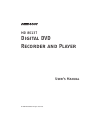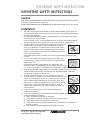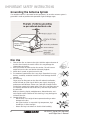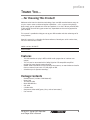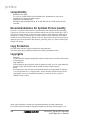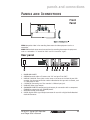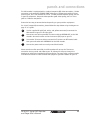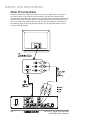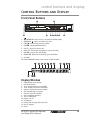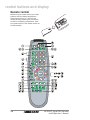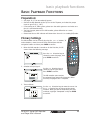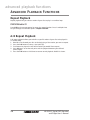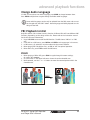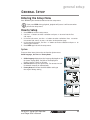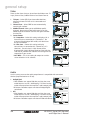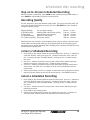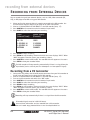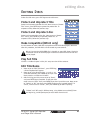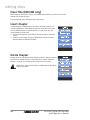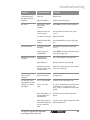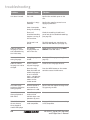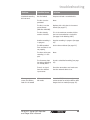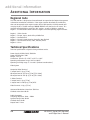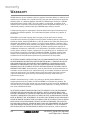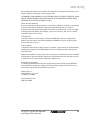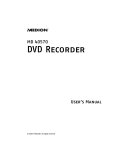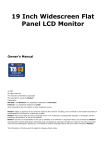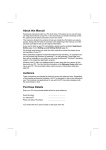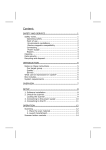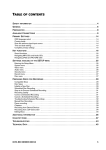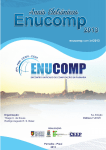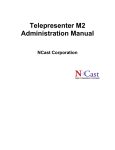Download Medion MD 80137 User`s manual
Transcript
MD 80137 Digital DVD Recorder and Player User’s Manual © 2004 Medion®. All rights reserved. IMPORTANT SAFETY INSTRUCTIONS WARNING: TO REDUCE THE RISK OF FIRE OR ELECTRIC SHOCK, DO NOT EXPOSE THIS APPLIANCE TO RAIN OR MOISTURE. CAUTION: TO PREVENT ELECTRIC SHOCK, MATCH WIDE BLADE OF PLUG TO WIDE SLOT IN OUTLET AND ENSURE PLUG IS FULLY INSERTED. CAUTION RISK OF ELECTRIC SHOCK. DO NOT OPEN. This symbol warns the user of uninsulated voltage within the unit that can cause dangerous electric shock. CAUTION: TO REDUCE THE RISK OF ELECTRIC SHOCK, DO NOT REMOVE COVER. NO USER-SERVICEABLE PARTS INSIDE. REFER SERVICING TO QUALIFIED SERVICE PERSONNEL. This symbol alerts the user that there are important operating and maintenance instructions in the literature regarding this unit. CAUTION: THIS DVD VIDEO RECORDER IS A CLASS 1 LASER DEVICE. USE OF CONTROLS, ADJUSTMENTS OR PERFORMANCE OF PROCEDURES OTHER THAN THOSE SPECIFIED HEREIN MAY RESULT IN HAZARDOUS RADIATION EXPOSURE. DO NOT OPEN COVERS AND DO NOT ATTEMPT TO REPAIR THE UNIT YOURSELF. REFER SERVICING TO QUALIFIED PERSONNEL. This device complies with Part 15 of the FCC Rules. Operation is subject to the following two conditions: (1) This device may not cause harmful interference, and (2) this device must accept any interference received, including interference that may cause undesired operation. This equipment has been tested and found to comply with the limits for a Class B device, pursuant to Part 15 of the FCC rules. These limits are designed to provide reasonable protection against harmful interference in a residential installation. This equipment generates uses and can radiate radio frequency energy and, if not installed and used in accordance with the instructions, may cause harmful interference to radio communication. However, there is no guarantee that interference will not occur in a particular installation. If this equipment does cause harmful interference to radio or television reception, which can be determined by turning the equipment off and on, the user is encouraged to try correcting the interference by one or more of the following measures: • Reorient or relocate the receiving antenna. • Increase the separation between the equipment and receiver. • Connect this equipment into an outlet on a circuit different from that to which the receiver is connected. • Consult the dealer or an experienced radio/TV technician for help. This product incorporates copyright protection technology that is protected by method claims of certain U.S. patents and other intellectual property rights owned by Macrovision Corporation and other rights owners. Use of this copyright protection technology must be authorized by Macrovision Corporation, and is intended for home and other limited viewing uses only unless otherwise authorized by Macrovision Corporation. Reverse engineering or disassembly is prohibited. 2 MD 80137 Digital DVD Recorder and Player User’s Manual IMPORTANT SAFETY INSTRUCTIONS IMPORTANT SAFETY INSTRUCTIONS Caution READ THE SAFETY AND OPERATING INSTRUCTIONS before operating your DVD video recorder and retain the instructions for future use. FOLLOW INSTRUCTIONS AND HEED ALL WARNINGS on the DVD video recorder and in this manual. Installation 1. The power supply of this DVD recorder is AC100~240V, 50/60Hz, please don’t use incorrect power outlets. If you are unsure of the power supply voltage, please ask your local electricity company. 2. For safety, your DVD video recorder is equipped with a 2-wire power cord. Please connect it only to a proper outlet. If the plug does not fit, ask a qualified electrician to replace your obsolete outlet. Please do not modify the plug yourself. To do so will void this safety feature. 3. Arrange cords so that they will not be stepped on or pinched by anything placed on or against them. Especially be careful at plug-ins, receptacles, or cord exit points from the DVD video recorder. Frayed power cords or damaged plugs are hazardous, please ask a qualified service technician to replace your power cord in any of these cases. Overloaded power outlets and extension cords may cause fire or electrical shock hazards. 4. Do not cover or block the ventilation holes in the DVD video recorder cabinet. Doing so may damage the DVD video recorder or DVD video disc. Do not place your DVD video recorder on a soft surface, the ventilation holes can be blocked from the bottom. Avoid placing it in a small space such as a bookshelf unless ventilation is adequate. 5. Avoid placing the DVD video recorder in an environment with excessive humidity, sudden temperature changes, or extreme hot or cold temperatures. Otherwise, condensation may form inside the unit. 6. To avoid accidental damage or injury, please place your DVD video recorder on a stable and flat surface with no vibration; do not put any heavy objects on top of it. Please use with a sturdy stand or table recommended by the manufacturer only; and follow all the instructions regarding the use of stands or tables. 7. Use care when moving the DVD video recorder on a cart. A sudden stop, excessive force or uneven surface may cause the cart to overturn. 8. Do not use any accessory that is not recommended by the product manufacturer. 9. Unplug this product from the wall outlet and contact Customer Care immediately under the following conditions: a) When the power cord or plug is damaged. b) If any liquid is spilled on, or object has fallen into the product. c) If the product has been exposed to rain or water. d) If the product does not operate normally when you follow the instructions in the user manual. e) If the product has been dropped or damaged in any way. MD 80137 Digital DVD Recorder and Player User’s Manual 3 IMPORTANT SAFETY INSTRUCTIONS 10. The product should be placed well away from any heat source such as a radiator, heater, stove, or any electrical home appliance that produces heat. Operation/Cleaning 1. Keep your DVD video recorder away from strong magnetic objects. 2. Keep your DVD video recorder away from humid locations, such as bathtub, sink, laundry, humid basement, or swimming pool. 3. Use only with accessories recommended by the manufacturer in order to avoid fire, shock or other accident. 4. If your DVD video recorder is exposed to rain, placed in a wet area or struck by a strong impact, please unplug it immediately and contact Customer Care before turning it back on. 5. To protect your DVD video recorder during a thunder storm, or when it won’t be used for a long period of time, please unplug it from the power outlet and disconnect the cable system. This will prevent possible damage to the product from lightning or power surges. 6. Unplug your DVD video recorder before cleaning. Use a damp cloth for cleaning. Do not use cleaning fluid or aerosol as they may cause damage, fire, or electrical shock if the liquid runs into the recorder. Those materials may also tarnish the coating of your DVD video recorder. 7. Never open or remove the cover or make any adjustment which is not described in the user manual as it may expose you to an electrical shock or other hazardous situation, or cause serious damage to your DVD video recorder. Your DVD video recorder must be serviced by a qualified technician only. 8. Keep any liquids or any unnecessary objects away from your DVD video recorder. Never turn on your DVD video recorder if any liquid or small metal object has entered the unit as an electrical short, fire or electrical shock may result. In this case, please unplug your DVD video recorder immediately and contact Customer Care. 9. Power cord: • Always hold the plug when removing the power cord. Do not pull the cable. • Don’t touch the power cord with a wet hand, it may lead to a short on circuit or you may get an electric shock. • Don’t let items rest on the power cord. • Don’t tie or knot the power cord. • Take care that the power cord is not tripped over or stepped on. 10. When the recorder is temporarily not in use, set the power to stand-by. If the recorder won’t be used for an extended period, remove the plug from the power outlet. 11. Emergency If the following occurs, unplug the unit and contact Customer Care immediately: • If liquid or metal drops into the unit. • If an abnormal playback status appears. 4 MD 80137 Digital DVD Recorder and Player User’s Manual IMPORTANT SAFETY INSTRUCTIONS Service 1. Do not attempt to fix this DVD video recorder yourself, please unplug it and contact Customer Care. 2. Make sure the technician uses manufacturer-recommended parts for replacement. Substitutions may cause fire, electrical shock, or other hazardous situations. 3. Be sure the technician performs a complete safety check to ensure your DVD video recorder can be operated safely. Laser Radiation 1. Please obey all operating instructions in this manual to avoid radiation damage. 2. The laser light in this machine can damage human eyes. Please don’t open the case. If the unit needs service, please contact Customer Care. CLASS 1 LASER PRODUCT This is a class-1 laser product. Use of controls or adjustments or procedures other than those specified herein may result in hazardous laser light beam exposure. Condensation Warning Condensation may form on the pickup lens under the following conditions: • When a heater is turned on. • In a steamy or very humid room. • When the unit is suddenly moved from a cold to a warm environment. If condensation forms inside the unit, it may not operate properly. If you suspect that condensation has formed in the unit, turn off the power and wait approximately one hour for condensation to evaporate. Note to CATV System Installer This reminder is provided to call the CATV system installer’s attention to Article 820-40 of the National Electrical Code (Section 54 of Canadian Electrical Code, Part 1), which provides guidelines for proper grounding and, in particular, specifies that the cable ground shall be connected to the grounding system of the building, as close to the point of cable entry as practical. Caution - FCC Notice FCC/CSA regulations state that any unauthorized changes or modifications to this equipment may void the user’s authority to operate it. Outside Antenna An outside antenna system should not be located in the vicinity of overhead power lines or other electric light or power circuits, or where it can fall into such power lines or circuits. When installing an outside antenna system, extreme care should be taken to avoid touching such power lines or circuits because contact with them could be fatal. MD 80137 Digital DVD Recorder and Player User’s Manual 5 IMPORTANT SAFETY INSTRUCTIONS Grounding the Antenna System If an outside antenna is connected to this equipment, be sure the antenna system is grounded in order to provide some protection against voltage surges. Disc Use 1. Take out the disc as shown to the right. Hold the edge and center of the disc. Don’t touch the varnish side as this may damage the information on the disc. 2. Don’t put stickers or labels on the disc surface. This will cause a weight bias on the disc and lead to abnormal playback. 3. Please don’t scratch or spot the varnish side. 4. The rotational speed of the disc is very high. Please don’t use any broken, scratched, cracked or bent disc or it will damage the DVD recorder. 5. Disc cleaning Finger prints or dirty spots on the disc will reduce the reflection, which will lead to a poor signal. With a poor signal, the playing performance will decrease. Please use a soft cloth to wipe the disc straight from center to the outer edge. If the disc is too dirty, you can use a damp soft cloth to wet the disc first, and then wipe it with a dry soft cloth. Never use cleaning liquid, methylbenzene, diluted formula, antistatic liquid or other solution for disc cleaning; it may damage the surface of the disc. 6. Storage of the disc • Put the discs in the original box to prevent bending or other damage to the disc. • Don’t put the discs in areas with high temperature, high humidity or in direct sunlight. • Please read any instructions on the disc label carefully. 6 1 2 3 4 5 MD 80137 Digital DVD Recorder and Player User’s Manual contents Contents Important Safety Instructions . . . . . .3 Caution . . . . . . . . . . . . . . . . . . . . .3 Installation . . . . . . . . . . . . . . . . . .3 Operation/Cleaning . . . . . . . . . . . . .4 Service . . . . . . . . . . . . . . . . . . . . .5 Laser Radiation . . . . . . . . . . . . . . .5 Condensation Warning . . . . . . . . . .5 Note to CATV System Installer . . . . . .5 Caution - FCC Notice . . . . . . . . . . . .5 Outside Antenna . . . . . . . . . . . . . . .5 Grounding the Antenna System . . . .6 Disc Use . . . . . . . . . . . . . . . . . . . . .6 Basic Playback Functions . . . . . . . . .23 Preparation: . . . . . . . . . . . . . . . . .23 Primary Settings . . . . . . . . . . . . . .23 Start Playback . . . . . . . . . . . . . . . .24 Skip Playback . . . . . . . . . . . . . . .24 DVD . . . . . . . . . . . . . . . . . . . . .24 VCD/Audio CD . . . . . . . . . . . . . . .24 Pause/Step . . . . . . . . . . . . . . . . . .25 Fast Forward/Rewind . . . . . . . . . .25 DVD . . . . . . . . . . . . . . . . . . . . .25 VCD/Audio CD . . . . . . . . . . . . . . .25 Slow Motion . . . . . . . . . . . . . . . . .25 Stop . . . . . . . . . . . . . . . . . . . . . .25 Contents . . . . . . . . . . . . . . . . . . . . .7 Thank You… . . . . . . . . . . . . . . . . .9 …for Choosing This Product! . . . . . .9 Features . . . . . . . . . . . . . . . . . . . .9 Package Contents . . . . . . . . . . . . . .9 Compatibility . . . . . . . . . . . . . . . .10 Recommendations for Optimal Picture Quality . . . . . . . . .10 Copy Protection . . . . . . . . . . . . . .10 Copyrights . . . . . . . . . . . . . . . . . .10 Panels and Connections . . . . . . . . .11 Front Panel . . . . . . . . . . . . . . . . .11 Rear panel . . . . . . . . . . . . . . . . . .11 Basic (Composite) Connection . . . . .12 Other TV Connections . . . . . . . . . . .14 S-Video . . . . . . . . . . . . . . . . . .15 Component Video . . . . . . . . . . . .15 AV Amplifier/Receiver Connection . .16 Digital Audio . . . . . . . . . . . . . . .16 Connect to Other Video Inputs . . . .17 Connect a DV Camcorder . . . . . . .17 Connect a VCR or DVD Player . . . . .17 Tips . . . . . . . . . . . . . . . . . . . . . . .18 Control Buttons and Display . . . . . .19 Front Panel Buttons . . . . . . . . . . .19 Display Window . . . . . . . . . . . . . .19 Remote Control . . . . . . . . . . . . . . .20 Remote Control Buttons . . . . . . .21 MD 80137 Digital DVD Recorder and Player User’s Manual Disc Playback OSD (On Screen Display) 26 DVD Playback OSD . . . . . . . . . . . . .26 VCD/Audio CD Playback OSD . . . . . . .27 Advanced Playback Functions . . . . . .28 Repeat Playback . . . . . . . . . . . . . .28 DVD/VCD/Audio CD . . . . . . . . . . . .28 A-B Repeat Playback . . . . . . . . . . .28 Program Playlists . . . . . . . . . . . . .29 JPEG file Play List Editing . . . . . . .29 Edit Play List . . . . . . . . . . . . . . .29 Delete Play List . . . . . . . . . . . . .29 MP3 and CD Playback . . . . . . . . .30 Edit MP3/CD Play List . . . . . . . . . .30 Delete Play List . . . . . . . . . . . . .30 Title Playback . . . . . . . . . . . . . . .30 (DVD only) . . . . . . . . . . . . . . . . .30 DVD Menu . . . . . . . . . . . . . . . . . .30 (DVD only) . . . . . . . . . . . . . . . . .30 Playing Multiple Angles . . . . . . . . .30 Change Subtitle Language . . . . . . .30 Change Audio Language . . . . . . . . .31 PBC Playback Control . . . . . . . . . . .31 Zoom . . . . . . . . . . . . . . . . . . . . .31 Bookmark Memory . . . . . . . . . . . .32 Create Bookmark . . . . . . . . . . . .32 Jump to Bookmark . . . . . . . . . . .32 Clear Bookmark . . . . . . . . . . . . .32 NTSC/PAL and Progressive Scan . . . .32 7 contents General Setup . . . . . . . . . . . . . . . .33 Entering the Setup Menu . . . . . . . .33 How to Setup . . . . . . . . . . . . . . . .33 System . . . . . . . . . . . . . . . . . . . .33 Video . . . . . . . . . . . . . . . . . . . . .34 Audio . . . . . . . . . . . . . . . . . . . . .34 Security . . . . . . . . . . . . . . . . . . . .35 Record . . . . . . . . . . . . . . . . . . . . .36 Disc . . . . . . . . . . . . . . . . . . . . . . .36 Preparing Discs for Recording . . . . .37 Compatible Discs . . . . . . . . . . . . . .37 Disc Types . . . . . . . . . . . . . . . . . .37 Initialize a New Disc . . . . . . . . . . .37 Scheduled Disc Recording . . . . . . . .38 Scheduling a Recording . . . . . . . . .38 Stop an In-Process Scheduled Recording . . . . . . . . . . .39 Recording Quality . . . . . . . . . . . . .39 Correct a Scheduled Recording . . . .39 Cancel a Scheduled Recording . . . .39 Troubleshooting Scheduled Recordings . . . . . . . . . .40 Recording from External Devices . . .42 Recording from a DV Camcorder . . .42 Editing Discs . . . . . . . . . . . . . . . . .43 Protect and Unprotect Title . . . . . .43 Protect and Unprotect Disc . . . . . . .43 Make Compatible (DVD+R only) . . . .43 Play Full Title . . . . . . . . . . . . . . . .43 Edit Title Name . . . . . . . . . . . . . . .43 Erase Title (DVD+RW only) . . . . . . . .44 Insert Chapter . . . . . . . . . . . . . . .44 Delete Chapter . . . . . . . . . . . . . . .44 Hide Chapter . . . . . . . . . . . . . . . .45 Show Chapter . . . . . . . . . . . . . . .45 Change Thumbnail . . . . . . . . . . . .45 Finalized DVD+R . . . . . . . . . . . . . .45 Troubleshooting . . . . . . . . . . . . . .46 Additional Information . . . . . . . . . .50 Regional Code . . . . . . . . . . . . . . .50 Technical Specifications . . . . . . . . .50 Glossary . . . . . . . . . . . . . . . . . . .51 Warranty . . . . . . . . . . . . . . . . . . .52 Manual Disc Recording . . . . . . . . . .41 Pause recording . . . . . . . . . . . . . .41 Chapter . . . . . . . . . . . . . . . . . . . .41 8 MD 80137 Digital DVD Recorder and Player User’s Manual preface Thank You… …for Choosing This Product! Welcome to the latest in television technology. Your new DVD recorder features easy-touse, on-screen menus and closed caption capabilities - all in a space-saving design. Quite simply, you’ve selected one of the best products in its class. We are proud to offer a DVD recorder that will bring you convenient, dependable service and enjoyment for years to come. This manual is provided to help you set up your DVD recorder and take advantage of its many features. Keep this manual in a safe place for future reference. Record your serial number here, for use in event of loss or theft. Model number: MD 80137 Serial number: Features • • • • This DVD recorder can play in NTSC and PAL under progressive or interlace scan output. This unit can be connected with a Dolby Digital or DTS compatible amplifier / receiver for home theater surround sound. Record cable or broadcast TV signal through the antenna, or record video and audio from an external input such as a DVD player or VCR. Schedule up to 8 separate recordings. Package Contents • • • • • • • • Remote control (includes 2 AAA batteries) Power Cord TV antenna cable Blank DVD+RW disc A/V cable S-Video cable Component video cable (green, blue, and red connectors) User manual MD 80137 Digital DVD Recorder and Player User’s Manual 9 preface Compatibility • • Recordable Disc Types This unit can record to DVD+R and DVD+RW discs. Recorded discs may not be playable on all conventional DVD players. Playable Disc and Media Types DVD Video, SVCD, DVD+RW, DVD+R, CD-R, DVD-RW, DVD-R, CD-RW, Audio CD, MP3, and JPEG. Recommendations for Optimal Picture Quality The unit is a precision device which is manufactured with highly accurate technology. Fingerprints or friction on the disc will affect reading from the laser pickup lens, and it will ruin the image quality. In the worst case scenario, neither video nor audio will be played from a dirty or scratched disc. To obtain optimum picture quality, the recorder should be cleaned after every 1,000 hours of use. Please note that this period may vary depending on the environment (temperature, humidity, dust, etc.). Please contact your supplier for details. Copy Protection This DVD video recorder supports Macrovision copy protection. This will prevent copy-protected materials from being recorded normally. Copyrights • • • Copyright The law prohibits copying copyrighted material without the permission of the owner of the copyright. Copy protection If you attempt to copy a DVD disc with CSS protection code, the anti-copy protection function of your DVD recorder will be started to prevent illegal copying. Notice One federal court has held that unauthorized recording of copyrighted TV programs is an infringement of U.S. copyright laws. Certain Canadian programs may also be copyrighted, and any unauthorized recording, in whole or in part, may be in violation of these rights. Dolby and the double-D symbol are registered trademarks of Dolby Laboratories. DTS and DTS Digital Surround are registered trademarks of Digital Theater Systems, Inc. 10 MD 80137 Digital DVD Recorder and Player User’s Manual panels and connections Panels and Connections Front Panel VIDEO:Composite video in for recording from external video equipment such as a camcorder. AUDIO L/R:Standard stereo sound connections for recording from external equipment such as a camcorder. “L” stands for “left” and “R” stands for “right”. Rear panel 1. POWER CORD SOCKET. 2. ANTENNA:connect cable or TV antenna to “IN” and your TV to “OUT”. 3. VIDEO IN / AUDIO IN: These jacks are the same as the ones on the front of your DVD recorder. Use them to connect to another video device that you wish to record, such as a DVD player or VCR. 4. S-VIDEO:For connecting to a TV or monitor’s S-Video input jack. 5. VIDEO OUT:Video signal output. 6. COMPONENT VIDEO OUT:component signal output, for connection with a component (Y/CB/CR) or progressive scan (Y/PB/PR) device. 7. AUDIO OUT:analog audio output. 8. DIGITAL:Digital audio signal output connector for use with a Digital Audio Receiver/ Audio DA Converter. MD 80137 Digital DVD Recorder and Player User’s Manual 11 panels and connections Basic (Composite) Connection Please unplug all devices from the power outlet before making or changing connections. This chart shows the basic connections necessary for using your DVD recorder with a TV. Other types of connections are shown on the following pages. Before you get started, we recommend that you assess all of the equipment that you would like to connect and review the following pages closely. 12 MD 80137 Digital DVD Recorder and Player User’s Manual panels and connections This DVD recorder is equipped with a standard composite (AV) video connection, S-Video connection, and component (YPBPR/ YCBCR) video input. Component provides the best picture signal, but is not available on all TVs. S-Video provides excellent quality, but not as good as component. Composite video provides good video quality, but it is not as good as S-Video or component. Choose the best way to connect devices depending on your particular equipment. For a basic (composite) connection, please follow the steps below using the diagram on page 12 as a guide. 1 Use the supplied AV cable (red, white, and yellow connectors) to connect the DVD recorder to your TV’s AV input jacks. 2 Connect one end of the provided TV antenna cable to ANTENNA OUT on the DVD recorder. Connect the other end to the antenna (RF) input on your TV. 3 Use another TV antenna cable to connect the TV antenna or CATV coaxial cable from your wall outlet with ANTENNA IN on the DVD recorder. 4 Connect the power cord to an easily accessible AC outlet. Please note that unlike some VCRs, the DVD recorder will not use the TV antenna connection to carry sound and video to your TV, although it will pass through the broadcast or cable signal provided by that connection. You must make a separate audio and video connection in order to watch DVDs played on your DVD recorder on your TV. MD 80137 Digital DVD Recorder and Player User’s Manual 13 panels and connections Other TV Connections S-Video and Component Video connections carry only the video signal, not audio. To hear sound when using either of these connections, you will also need to make a separate audio connection. You can do this by connecting the red and white portions of the AV cable but NOT the yellow portion. This will play stereo sound through your TV (if your TV is capable of producing stereo sound). You can also follow the instructions on the following pages to connect your DVD recorder to an AV amplifier/receiver to send sound to external speakers. 14 MD 80137 Digital DVD Recorder and Player User’s Manual panels and connections 1 S-Video There are 2 sets of S-Video connectors for connection with a TV, monitor, VCR or other device. Connect one end of the S-Video cable to the S-Video out connection on the back of the DVD recorder, and connect the other end to the S-Video in jack on your TV. 2 Component Video Connect the component cable (green, blue, and red connectors) to the COMPONENT VIDEO OUT on the rear panel of the DVD recorder and the corresponding component video in connections on your television. Make sure to match the colors on the cable connectors with the colors on the ports. Connect EITHER the S-Video OR the Component Video cable to your TV. Not both. MD 80137 Digital DVD Recorder and Player User’s Manual 15 panels and connections AV Amplifier/Receiver Connection The following connections are shown as an example only. Please choose the correct connections for your equipment. For example, you should use either an analog or a digital audio connection – not both. If you are using a digital connection, you should use either optical or coaxial – not both. Digital Audio 1a For an optical connection, connect an optical cable (also referred to as Toslink) to OPTICAL DIGITAL OUT on the DVD recorder and OPTICAL DIGITAL IN on the AV Amplifier or TV. 1b For a coaxial connection, connect a coaxial digital audio cable to COAXIAL DIGITAL OUT on the DVD recorder and COAXIAL DIGITAL IN on the AV Amplifier or TV. Optical and coaxial digital audio cables sold separately. 16 MD 80137 Digital DVD Recorder and Player User’s Manual You must use the correct audio settings to avoid loud noise from your speakers. Please refer to Audio Setup on page 34. panels and connections Connect to Other Video Inputs Connect a DV Camcorder To record from a DV camcorder, connect the AUDIO/VIDEO OUTPUT from the DV camcorder to the DVD recorder’s AUDIO/VIDEO INPUT on the front panel. Connect a VCR or DVD Player To record from a VCR or general DVD player, connect the AUDIO/VIDEO OUTPUT from the VCR or general DVD player to the AUDIO/VIDEO INPUT of the DVD recorder. Do not connect your DVD recorder to a VCR and then connect the VCR to the TV. This will produce a very poor signal for your DVD recordings. Your DVD recorder should be connected directly to the TV for best results. MD 80137 Digital DVD Recorder and Player User’s Manual 17 panels and connections Tips 1. Most cables and AV connectors on your equipment follow a standard color code. Observing this color code can be very helpful when connecting your AV equipment. 2. We have provided many different options for audio and video connections so that you can choose the best for your needs. However, you only need one video connection and one audio connection between your DVD recorder and your TV. 3. If your antenna/CATV connection is attached to your DVD recorder, and your DVD recorder is attached to your TV with another antenna cable, you will be able to watch TV without turning on your DVD recorder. 4. Attaching your DVD recorder to a VCR and then attaching the VCR to the TV will produce very poor quality video and recordings. The DVD recorder should be attached directly to the TV. 18 MD 80137 Digital DVD Recorder and Player User’s Manual control buttons and display Control Buttons and Display Front Panel Buttons 1. STANDBY/ON: Puts the unit in and out of standby mode. 2. OPEN/CLOSE : Opens and closes disc tray. 3. PREV : Jump to the previous chapter. 4. STOP : Stop playback/recording. : Plays the current disc. 5. PLAY 6. PAUSE : Pause normal playback or pause recording. 7. NEXT : Jump to the next chapter. 8. RECORD : Record currently playing channel/video. 9. DISC TRAY 10. DISPLAY WINDOW: Shows current status of DVD recorder. Display Window 1. Dolby Digital sound display 2. DTS sound display 3. Title: Display the current title (DVD) 4. Track: Display the current track (VCD) 5. Chapter: Display the current chapter 6. The selected song in program 7. External input for recording 8. Start scheduled recording 9. Title in repeat play 10. Repeat 1 or all 11. A-B Repeat 12. Display the disc type: DVD, VCD, MP3 13. Play in progress 14. Pause MD 80137 Digital DVD Recorder and Player User’s Manual 19 control buttons and display Remote Control Before using the remote control, put 2 AAA batteries into the battery compartment. Please make sure the +/- terminals are placed correctly, following the instructions printed in the battery compartment. Point the remote control at the remote receiver on the DVD recorder. 20 MD 80137 Digital DVD Recorder and Player User’s Manual control buttons and display Remote Control Buttons 1. OPEN/CLOSE 2. MUTE 3. ANGLE Open or close disc tray. Mute the sound output. If DVD movie contains multi-angle content, use this button to choose the different viewing angles of the playback. 4. CH VOL Adjust the volume of analog audio. 5. CH Select TV channel. 6. PROGRAM Program playback of the disc (Please refer to page 26) 7. SUBTITLE During DVD playback with more than two subtitled languages, use this button to select among available subtitle languages (Refer to page 28). 8. AUDIO To select languages for playback DVDs with more than 2 audio channels. 9. RECORD Record from source (Tuner, AV1, AV2, S-Video). 10. EDIT When using DVD+RW discs, use this button to display the edit menu and edit titles and chapters. 11. REC QUALITY Select the recording quality. 12. PLAY Start playing the disc. 13. PAUSE Pause normal playback or pause recording. 14. PREV Move to the previous chapter during playback. 15. NEXT Move to the next chapter during playback. 16. RANDOM Random playback of a CD or VCD. 17. 1/ALL Repeat one chapter or all the titles on a disc(please refer to page 26) 18. CM SKIP (Commercial Skip) Skip 30 seconds of playback time on DVD playback. (Average length of a general TV commercial time) 19. NTSC/PAL Switch TV system between NTSC, PAL, and Progressive-NTSC modes in circle 20. STANDBY/ON Power ON/OFF this DVD Recorder. 21. DISPLAY Display working status on screen, also could be used as a navigation window (please refer to page 28). 22. ZOOM Zoom mode in playback. (Refer to page 28) 23. RETURN Press this button to return to PBC menu during VCD playback. 24. 1,2,3… Number buttons. 25. CLEAR Delete the wrong number entered. 26. SETUP Customize DVD Recorder setting in Setup Menu (please refer to page 29) 27. TITLE Enter the title menu on DVD disc. (Please refer to page 27) 28. MENU/PBC Some DVDs have submenus. This button allows access to these submenus. 29. Up, Down, Left, Right direction keys. 30. ENTER Confirm selection of an item in the setup menu. 31. SOURCE Select the recording source (Tuner, AV1, AV2, S-Video1, S-Video2). (Please refer to page 33) 32. MONITOR Switch between external input mode and DVD mode. 33. STEP Step playback allows picture to advance frame by frame. 34. STOP Stop playback. 35. REV Fast rewinding to previous content during playback. User can switch rewinding speed between 2x, 4x, 8x, 16x, 30x, 60x, and 100x. 36. FWD Fast forwarding to following content during playback. User can switch forwarding speed between 2x, 4x, 8x, 16x, 30x, 60x, and 100x. 37. A-B Playback from A to B. (please refer to page 26) 38. SLOW Engage slow-motion forward/reverse playback. 39. BOOKMARK Mark memory setup (please refer to page 28) MD 80137 Digital DVD Recorder and Player User’s Manual 21 control buttons and display Please don’t use different brands or types of batteries together. Don’t use a new and an old battery together. If you find the remote distance is reduced, please change both batteries at the same time. If the DVD recorder won’t be operated for an extended period, remove the batteries from the remote control. Otherwise the remote control may be damaged. Don’t place the remote control in areas with high temperature or high humidity. Don’t open the case of the remote control. 22 MD 80137 Digital DVD Recorder and Player User’s Manual basic playback functions Basic Playback Functions Preparation: See pages 11–17 for connection diagrams. Connect the DVD Recorder to the TV, turn on the TV power, and select the proper input on your TV (e.g., “AV”). If connecting to an audio system, please turn the audio system on and make sure that it is connected correctly. The first time you power on this DVD recorder, please follow the on-screen instructions. Please note that an LED indicator will show when the unit is in standby (off) mode. Primary Settings This DVD recorder can be set easily by using the buttons. To make selections, move the cursor to the desired item with the navigation buttons and then press ENTER to confirm. 1. When the DVD recorder is turned on for the first time, the TV screen shows the following message: Press the direction keys to choose the menu language, then press ENTER to confirm. 2. Selection of input signal: Use the direction keys to select the signal input source. Press ENTER to confirm. The DVD recorder auto-searches the selected signal type to find channels. When finished, the progress bar is complete. 3. Time and date: Use the direction keys to move the cursor. Use the direction keys to change to the correct numbers. When you are finished setting the time and date, highlight “Completed” and press ENTER to confirm. MD 80137 Digital DVD Recorder and Player User’s Manual 23 basic playback functions Start Playback 1. Press OPEN/CLOSE to open the disc tray. 2. Put the disc on the disc tray in the proper position and then close the disc tray 3. Press the PLAY button to play the disc. Some menu selections work only while the disc is being played. In PBC playback on VCD, a PBC displays on the screen. If there is no PBC function on VCD/CD, the disc plays immediately. Skip Playback DVD Press NEXT Chapter 1 to skip to the next chapter. Press PREV Chapter 2 to skip to the beginning or previous chapter. Chapter 1 Chapter 2 VCD/Audio CD With PBC on: During VCD playback, press TITLE to bring up the PBC menu. PLAYING VCD PBC MENU Song 1 Song 2 Song 3 With PBC off: Press NEXT or PREV 24 to skip to the next or previous section on a CD. MD 80137 Digital DVD Recorder and Player User’s Manual basic playback functions Pause/Step Except for movies on CD, videos can be played frame-by-frame. | to advance to the 1. Press PAUSE to pause the picture. While paused, press STEP| next frame. 2. Press PLAY to resume normal playback. Fast Forward/Rewind DVD 1. Press FWD or REV to speed up playback. Pressing the button multiple times cycles through the following speeds: 2x > 4x > 8x > 16x >30x > 60x > 100x. 2. Press PLAY to resume normal playback. VCD/Audio CD 1. Press FWD or REV to speed up playback. Pressing the button multiple times cycles through the following speeds: 2x > 4x > 8x > 16x. 2. Press PLAY to resume normal playback. While rewinding or fast forwarding, you will not be able to hear the audio portion of the track. Slow Motion 1. Press SLOW to slow down playback. Pressing the button multiple times cycles through the following speeds: 1/2 > 1/4 > 1/8 > 1/16. 2. Press PLAY to resume normal playback. During slow-motion play, you will not be able to hear the audio portion of the track. Stop Press STOP while playing a disc to temporarily stop (pre-stop) playback. Press PLAY to resume play from the point where playback was stopped, or press STOP again to stop playback completely. Completely stop Playing Pre-stop STOP STOP PLAY Resume play If you are finished using the DVD recorder, take out the disc and press turn the unit off. MD 80137 Digital DVD Recorder and Player User’s Manual STANDBY/ON to 25 disc playback osd Disc Playback OSD (On Screen Display) The OSD provides useful information about the disc that is currently being played, as well as quick access to commonly used menus. DVD Playback OSD Press DISPLAY on the remote control to show the following OSD information: Title: If there are multiple titles on the DVD, this menu allows you to jump directly to a desired title. Chapter: If there are multiple chapters on the DVD, this menu allows you to jump directly to a desired chapter. Time Counter: The time counter allows you to begin playback at a specific point of time on the DVD. Audio Channel Selection: This allows you to set the audio language for playback. The languages available depend on the disc. Not all discs have multiple audio languages. You may need to use the disc menu to change audio languages - this depends on the design of the disc. 1. Use the buttons to select the item you would like to change. 2. Use the buttons to cycle through the available options or use the number keys (1, 2, 3…) to go directly to the desired option. 3. Press DISPLAY again to exit the OSD display. 26 Subtitle Selection: This allows you to set the subtitle language for playback. The languages available depend on the disc. Not all discs have multiple subtitle languages. You may need to use the disc menu to change subtitle languages - this depends on the design of the disc. Angle: This allows you to select the camera angle. Angles available depend on the disc. Not all discs have multiple angles. MD 80137 Digital DVD Recorder and Player User’s Manual disc playback osd VCD/Audio CD Playback OSD Press DISPLAY on the remote control to show the following OSD information: PBC MODE, TRACK, TIME, & AUDIO CHANNEL SELECTION. 1. Use the buttons to select the item you would like to change. 2. Use the buttons to cycle through the available options or use the number keys (1, 2, 3…) to go directly to the desired option. 3. Press DISPLAY again to exit the OSD display. PBC On/Off: Some VCDs have complex PBC menus. This menu allows you to turn the PBC functionality on or off. Your DVD recorder is easiest to control with the PBC function set to “Off”. Title: If there are multiple titles on the VCD/Audio CD, this menu allows you to jump directly to a desired title. Time Counter: The time counter allows you to begin playback at a specific point of time on the DVD. Audio Channel Selection: This allows you to set the audio language for playback. The languages available depend on the disc. Not all discs have multiple audio languages. You may need to use the disc menu to change audio languages - this depends on the design of the disc. MD 80137 Digital DVD Recorder and Player User’s Manual 27 advanced playback functions Advanced Playback Functions Repeat Playback Repeat playback lets you select a section of your disc to play in an endless loop. DVD/VCD/Audio CD Press 1/ALL on the remote control to access the repeat function. Press it multiple times to cycle through the available options: Chapter>Title>Off. A-B Repeat Playback A-B repeat playback allows you to define a specific section of your disc to be played in an endless loop. 1. Rewind or fast forward your disc to the beginning of the section you want to repeat. 2. Press the A-B button to set up a start point (A). 3. Fast forward or play to the end of the section you would like to repeat. 4. Press A-B again to set the end point.and the playback between your defined points begins. 5. Press the A-B button a third time to resume normal playback. No OSD is shown. 28 MD 80137 Digital DVD Recorder and Player User’s Manual advanced playback functions Program Playlists JPEG file Play List Editing Follow these steps while playing a CD-R containing JPG files, 1. Place your CD-R disc in the recorder, press PLAY key, a file list menu will appear: 2. Move cursor to desired JPG file using keys, press PLAY key to view this file immediately. 3. When playing JPG files, use key to rotate picture clockwise, or use to rotate picture counter-clockwise. Edit play list 1. Move cursor to desired JPG file using keys, press ENTER key to mark selected file. 2. After all desired files have been marked, then move cursor to “Add” icon using and keys, press ENTER key to add selected files to play list. 3. Or simply move cursor to “Add All” icon and press ENTER key to add all files on disc to play list. 4. Move cursor to “Slide” icon, then press ENTER key to start picture slide show. 5. Move cursor to “Speed” icon can adjust time delay between each frame by pressing or keys. Delete play list 1. Move cursor to “Play List” icon and press ENTER key to switch to play list mode 2. Under play list mode, move cursor to “Del All” icon and press ENTER key to delete current play list. MD 80137 Digital DVD Recorder and Player User’s Manual 29 advanced playback functions MP3 and CD playback 1. Place disc into your recorder, press PLAY key, a file list menu will appear. 2. Move cursor to desired MP3 or music file using keys, press PLAY key to play this file immediately. Edit MP3 / CD play list 1. Move cursor to desired MP3 or music file using keys, press ENTER key to mark selected file. 2. After all desired files have been marked, then move cursor to “Add” icon using and keys, press ENTER key to add selected files to play list. 3. Or simply move cursor to “Add All” icon and press ENTER key to add all files on disc to play list. 4. Press PLAY key to start playback using this playlist. Delete play list 1. Move cursor to “Play List” icon, and press ENTER key to switch to play list mode. 2. Under play list mode, move cursor to “Del All” icon and press ENTER key to delete current play list. Title Playback (DVD only) Some DVDs have a title menu that can be accessed using the TITLE button on your remote control. 1. While a DVD with a title menu is playing, press TITLE. 2. Use the buttons to select a title and press ENTER to confirm. DVD Menu (DVD only) Some DVDs have complex content with many subtitle languages, audio languages, video angles, etc. The DVD menu can be used to acess these features. 1. If the disc contains a DVD menu, press MENU/PBC to show the menu on the screen. 2. Use the buttons to make a slection and press ENTER to confirm. Playing Multiple Angles Some DVDs have multiple angle video segments. 1. When a DVD section with multiple view angle is playing, the screen shows: 2. While this icon is showing, press ANGLE to cycle through the available viewpoints. Change Subtitle Language When playing a DVD with more than one subtitle language, press SUB-TITLE to change or cancel subtitles. Press SUB-TITLE multiple times to cycle between available subtitle languages and subtitles off. Some subtitle languages can be only be selected from the DVD menu and can not be changed with the SUB-TITLE button. Subtitle availability depends on the design of the DVD. 30 MD 80137 Digital DVD Recorder and Player User’s Manual advanced playback functions Change Audio Language If a DVD has more than one audio language, press AUDIO to change between them. Press AUDIO multiple times to cycle through available audio languages. Some audio languages can be only be selected from the DVD menu and can not be changed with the SUB-T button. Audio language availability depends on the design of the DVD. PBC Playback Control Only VCDs edition 2.0 or above have this function. Different VCDs will have different PBC functions, depending on the design of the disc. Please refer to the instruction manual for the disc for more information. 1. Press MENU/PBC to turn on/off the PBC function. The OSD shows “PBC on” or “PBC off”. 2. If the VCD has a PBC menu, press PREV and NEXT to change pages in the menu. 3. In PBC menus, all selections must be made with the numeric buttons. 4. When playing VCD 2.0 edition discs, set PBC to “off” for optimal operation. 5. When PBC is on, press TITLE to enter the PBC menu. Zoom 1. When playing a DVD or VCD, press ZOOM to cycle through the zoom settings: x2 > x4 > x8 > normal. 3. An inset screen in the upper left corner shows the entire viewable area. 2. While zoomed, use the buttons to move the zoomed portion within the viewable area. ZOOM MD 80137 Digital DVD Recorder and Player User’s Manual 31 advanced playback functions Bookmark Memory This unit supports 5 separate stored bookmarks for the disc currently in the DVD recorder. When you remove the disc from the recorder, the bookmarks are lost. Create Bookmark 1. While playing a disc, press BOOKMARK at the point you wish to bookmark. The Bookmark menu shows on screen as follows: [ ] [ ] [ ] [ ] [ ] [ ] [ ][ ] 2. The eight lines indicate the eight slots that the unit has for memory. A number indicates that a bookmark is stored in that slot. If there is nothing above the line, then there is nothing stored in that slot. 3. Use the button to move to an empty slot. 4. Press ENTER to memorize the present point as a bookmark. A number will appear in the bookmark space, indicating that you have successfully stored the bookmark. [1] 5. Press BOOKMARK again to exit the bookmark menu. Jump to Bookmark 1. Press BOOKMARK to enter the bookmark menu. 2. Use the buttons to select a bookmark. 3. Press ENTER to start playback from that bookmark point. Clear Bookmark 1. Press BOOKMARK to enter the bookmark menu. 2. Use the buttons to select a bookmark. 3. Press CLEAR to erase the selected bookmark from memory. NTSC/PAL and Progressive Scan The NTSC/PAL button cycles between normal NTSC, NTSC progressive scan, and PAL viewing modes. NTSC is the normal format for North American TV broadcasts. NTSC Progressive Scan can be used with a component connection to a TV that supports progressive scan to watch DVD movies at a higher resolution. PAL is the color format for Europe and other areas. If you select PAL, North American movies and television programs will appear incorrectly on your screen. Please see the glossary on page 51 for more information. 32 MD 80137 Digital DVD Recorder and Player User’s Manual general setup General Setup Entering the Setup Menu Press SETUP on your remote control to enter the setup menu. If you press SETUP during playback, playback will pause. It will resume when you exit the Setup menu. How to Setup 1. Press SETUP to enter the setup menu. 2. Use the buttons to make a selection and press to enter into the first sub-menu. 3. In the first sub-menu, use the buttons to make a selection. Press to enter into second sub-menu, or press to return to the previous page. 4. In the second sub-menu, use the buttons to make a selection and press to confirm your selection. 5. Press SETUP again to exit the setup menu. System There are three items that can be set from the System menu: Guide Language, Set Time and Factory Reset. 1. Guide Language determines the language displayed on the On Screen Display (OSD). The OSD can be displayed in English, Spanish, French or Chinese. 2. Set Time determines the system time. The correct time can be entered manually or automatically. 3. Factory Reset will restore the DVD recorder setting to the original factory setting. MD 80137 Digital DVD Recorder and Player User’s Manual 33 general setup Video There are four items that can be set from the Video menu: TV Input, Channel Scan, Add/Del Channel and Screen Format. 1. TV Input – Select CATV if you have cable television, otherwise choose TV if the unit is connected to an antenna. 2. Channel Scan – Select START to start automatically searching for stations. 3. Add/Del Channel allows you to add/delete specific channels. Move cursor to desired channel; press the ENTER key once to add the channel and again to delete the channel. 4. Screen Format * 4:3 Letter Box – Select this setting to display a 16:9 format film on a conventional 4:3 television. The picture will be displayed full-width, with black bars on top and bottom. * 4:3 Pan Scan – Choose this setting to display transmissions in conventional 4:3 format on a 4:3 television. Transmissions in 16:9 format will be displayed full-height (without black bars) but with the sides cut off, however the sidebars of the image will be cropped to fit your screen. * 16:9 Wide – This is the setting for output on a widescreen television in 16:9 format. Audio Use this menu to ensure the audio output format is compatible with connected devices (amplifier/receiver or TV set). 1. Dolby Digital * PCM: Recorder can output PCM data and play the same audio format as on CDs. Additionally, 2-channel analog audio will output from the amplifier’s audio output jacks. * Bitstream: Recorder outputs raw data of Dolby® Digital soundtracks 2. DTS * PCM: Recorder can output PCM data and play the same audio format as on CDs. Additionally, 2-channel analog audio will output from the amplifier’s audio output jacks. * Bitstream: Recorder outputs raw data of DTS® soundtracks 34 MD 80137 Digital DVD Recorder and Player User’s Manual general setup 3. MPEG * PCM: Recorder can output PCM data and play the same audio format as on CDs. Additionally, 2-channel analog audio will output from the amplifier’s audio output jacks. * Bitstream: Recorder outputs raw data of Dolby® Digital soundtracks 4. Sampling Freq. – This DVD recorder provides selections of 48KHz and 96KHz Security 1. Rating * Use directional keys to move cursor and press enter key to confirm change. * Rating varies according to different country setting. 2. Set Password – Use the number keys on the remote control to input your 4 digit password, then press ENTER to confirm. * Change: To change current password, the user will be prompt to enter the original password * Delete: To disable a previous password, the user will be prompt to enter the original password. * Original password for this machine is “3308”. 3. Country Code – This is a two-letter code which represents the country you are in. This setting affects the rating of this DVD recorder.Please refer to the end of the manual if you do not know your country code. MD 80137 Digital DVD Recorder and Player User’s Manual 35 general setup Record 1. Record Quality – This recorder supports 5 recording modes: HQ (High Quality), SP (Short Play), LP (Long Play), EP (Extended Play), and SLP (Super Long Play). This can also be changed by using the QUALITY button on the remote control 2. Auto Chapter – When recording a new chapter will be created after a certain time delay. You can select between 5, 10, or 15 minutes or disable this feature by selecting Off. Default setting is 5 minutes. 3. Schedule Record – Please refer to Scheduled Disc Recording section in this manual. Disc 1. Audio Language – Select the audio language you want to automatically play when a DVD disc is loaded. Default setting is “Original”. 2. Subtitle Language – Select the subtitle language you want to automatically play when a DVD disc is loaded. Default setting is “OFF”. 3. Menu Language – Select menu language when a DVD disc is loaded. Default setting is “Original”. 4. Auto Play – When a DVD or VCD disc is loaded it will be played automatically. Default setting is “ON”. 5. Initialize DVD – Use this setting to format a DVD+RW disc. This will erase all contents on the DVD+RW disc. 6. Finalize DVD (DVD+R only) – Make a DVD+R disc compatible with regular DVD video players. Only a DVD+R disc will require this operation. Please note a finalized disc cannot be recorded with new or revised content. 36 MD 80137 Digital DVD Recorder and Player User’s Manual preparing discs Preparing Discs for Recording Compatible Discs • Recordable Disc Types This unit can record to DVD+R and DVD+RW discs. Please see “Disc Types” below. • Playable Disc and Media Types DVD Video Commercial “Hollywood” DVD movies. SVCD Super VCD. A format for video saved on CD. Usually used in Asia. DVD+RW DVD format that can be “burned” repeatedly by some recorders. DVD+R DVD format that can be “burned” only once. DVD-RW DVD format that can be “burned” repeatedly by some recorders. DVD-R DVD format that can be “burned” only once. CD-R Recordable CD format often used for music. CD-RW Re-recordable CD format, also used for music. Audio CD Commercial music CD. MP3 Format for compressed digital music on CD. JPEG Format for compressed digital photographs on CD or DVD. We cannot guarantee that your recorded discs will play on another DVD player. Please check the manual for the other DVD player to make sure that it can play DVD+R and/or DVD+RW discs. Although your DVD recorder can play DVD-R, music CDs, and MP3s, you can not use it to create these types of discs. You can only use it to record video - whether a TV broadcast or a home movie - to DVD+R or DVD+RW. Disc Types DVD+RW discs can be erased and copied over again, although this may reduce the quality of your recording. DVD+R discs cannot be copied over, and you cannot add new data to a DVD+R disc once it has been finalized (see the section “Editing Discs” starting on page 49). You may not be able to record to a DVD+RW disc that already contains recordings from another DVD recorder or PC. If you are able to add a new recording to a disc from another DVD recorder, your recorder will rewrite the DVD menu. If the disc contains data from a personal computer, this data will be erased by your DVD recorder. Initialize a New Disc Your DVD recorder will automatically initialize a new DVD+R or DVD+RW disc the first time it is placed into the recorder. This takes about 1 minute, during which the TV screen shows READING. After the procedure is complete, the TV screen shows a blank title and indicates the recording capacity is 100%. For more information on erasing discs or portions of discs, please see the section “Editing Discs” starting on page 43. MD 80137 Digital DVD Recorder and Player User’s Manual 37 scheduled disc recording Scheduled Disc Recording Scheduling a Recording You can schedule up to 8 different programs with your DVD recorder. 1. Make sure that the correct time and date are set on your DVD recorder. 2. Place an initialized DVD+R or ID Date Start Stop Source Mode DVD+RW disc in the DVD 01 __/__/__ __:__ __:__ _____ ____ recorder. 02 __/__/__ __:__ __:__ _____ ____ 03 __/__/__ __:__ __:__ _____ ____ 3. Press SETUP on your remote 04 __/__/__ __:__ __:__ _____ ____ control to enter the setup 05 __/__/__ __:__ __:__ _____ ____ menu. Use the buttons to 06 __/__/__ __:__ __:__ _____ ____ select the “Record” menu, then 07 __/__/__ __:__ __:__ _____ ____ 08 __/__/__ __:__ __:__ _____ ____ press the button to enter the menu, next use the buttons to select “Schedule Record”, finally press the button to enter the menu. 4. Use the buttons to select the first available record program (ID # 1-8). 5. Press the button to schedule a recording for the selected ID #. 6. Set the date for your recording: Use the buttons to choose between Wkly Sun, Wkly Sat, Wkly Fri, Wkly Thu, Wkly Wed, Wkly Tue, Wkly Mon, Daily, Mon-Fri or Once. If once is selected use the buttons to move the cursor and #’s 0-9 to input the date (mm/dd/yy) 7. Set the start time for your recording: Use the buttons to move the cursor and either the buttons or #’s 0-9 to set the time. Next, use the buttons to select AM or PM. 8. Set the stop time: Use the buttons to move the cursor and either the buttons or #’s 0-9 to set the time. Next, use the buttons to select AM or PM. 9. Set the Mode (quality): Use the buttons to move the cursor to the mode field, and then use the buttons to select the desired mode. More information about quality levels is included on page 39. 10. Set the source: Use the buttons to move the cursor to the source field, and then use the buttons to select the source for your recording. 11. Confirm your settings: Use the buttons to move the cursor to the green arrow to confirm and save settings or the red X to cancel settings. Press ENTER to confirm. 12. When you are done, press SETUP again to leave the setup menu. 13. Turn off recorder prior to the start of your scheduled program. If unit is left on the scheduled programs will not record. 38 MD 80137 Digital DVD Recorder and Player User’s Manual scheduled disc recording Stop an In-Process Scheduled Recording While the record is proceeding, press STOP to stop recording and go to DVD mode, or press POWER to stop recording and go to stand-by status. Recording Quality You can record discs using five different quality levels. The higher the quality level, the more space (time) will be taken up on your disc. Press REC QUALITY on your remote to change the quality settings. HQ (High Quality): SP (Standard Play): LP (Long Play): EP: (Extended Play): SLP: (Super Long Play): The best picture quality Excellent (DVD video) picture quality Good (S-VHS) picture quality Better than VHS quality VHS picture quality 60 min. / 1 hour 120 min. / 2 hours 180 min. / 3 hours 240 min. / 4 hours 360 min. / 6 hours Recording times are estimates, actual recording times may vary. Please note that if your source video is of low quality, then your final recording will be of low quality even if you select a higher quality recording level. Recording over previously recorded discs may also decrease the quality level. Correct a Scheduled Recording 1. Press SETUP on your remote control to enter the setup menu. Use the buttons to select the “Record” menu, then press the button to enter the menu, next use the buttons to select “Schedule Record”, finally press the button to enter the menu. 2. Use the buttons to move the cursor to the number of the recording that you would like to correct. Next press the button to make corrections. 3. Use the buttons to move the cursor to the information that you would like to correct, then, use either the buttons or #’s 0-9 on the remote to enter the correct value. 4. Confirm your settings: Use the buttons to move the cursor to the green arrow to confirm and save settings or the red X to cancel settings. Press ENTER to confirm. Cancel a Scheduled Recording 1. Press SETUP on your remote control to enter the setup menu. Use the buttons to select the “Record” menu, then press the button to enter the menu, next use the buttons to select “Schedule Record”, finally press the button to enter the menu. 2. Use the buttons to move the cursor to the number of the recording that you would like to cancel. 3. Press CLEAR on your remote control. 4. Confirm that you would like to cancel this recording by using the buttons to select the green arrow to perform the operation or the red X to cancel. MD 80137 Digital DVD Recorder and Player User’s Manual 39 scheduled disc recording Troubleshooting Scheduled Recordings Your DVD recorder will not be able to perform the scheduled recording if: 1. No disc loaded. 2. The disc is write-protected. 3. The disc is not the correct format (DVD+R or DVD+RW). 4. The disc already contains 49 titles. This is the maximum number of titles that can be recorded to a single disc. 5. Another recording is in progress. 6. The DVD recorder’s Time and Date is not set properly. 7. The time set for your recording is in the past. 8. The 8 memory slots for setting recordings are already filled. 9. There is no signal from the selected input source (it may be connected incorrectly or turned off). The DVD recorder will not be able to tell if a disc is damaged. Even if the recording seems to be working, you may not be able to play back the disc if it has been scratched, smeared, or otherwise damaged. See page 51 for a glossary of terms used in this manual. 40 MD 80137 Digital DVD Recorder and Player User’s Manual manual disc recording Manual Disc Recording 1. 2. 3. 4. Place an initialized DVD+R or DVD+RW disc in the DVD recorder (see p. 38). Select the channel you want to record. Press MONITOR on the remote to switch to external input mode. Press SOURCE to select the input source that you want to record. Press SOURCE multiple times to cycle through the options: CVBS1 > CVBS2 > S-VIDEO01 > S-Video02 > CHANNEL 5. Press RECORD on the remote control or the front panel of the DVD recorder to start recording. 6. Press STOP to stop recording. Please wait 15-17 seconds while your recording completes. 7. Press MONITOR to switch to DVD mode. The recorded title will appear on the screen. Press ENTER to view your recorded video. After recording, the following messages will also be stored: • Record date and channel source. • Record time. • Recording length and recording mode. • Recording index screen. DVD+RW: These discs can be erased and recorded over. DVD+R: These discs can be recorded and finalized only once. They cannot be erased and recorded over. Pause recording 1. Press PAUSE while recording to temporarily stop the DVD recorder from recording information. This may be useful for excluding sections that you do not want to record, such as TV commercials. 2. Press PAUSE again to resume normal recording. Chapters Chapters can only be added after your recording has completed, not during the recording itself. Please see page 45 for more information about adding chapters. MD 80137 Digital DVD Recorder and Player User’s Manual 41 recording from external devices Recording from External Devices You can record the signal from external devices, such as a VCR, video camcorder (V8, Hi8), or DVD player onto DVDs using your DVD recorder. 1. Please confirm the external device is properly connected to the DVD recorder. See the connection diagrams beginning on page 11 for more information. 2. Place an initialized DVD+R or DVD+RW disc in the DVD recorder (see p. 37). 3. Press MONITOR on the remote to switch to external input mode. 4. Press SOURCE to select the source for your recording . Input (Internal Tuner) AV 1 IN AV 2 IN S-VIDEO01 IN S-VIDEO02 IN ANTENNA Screen Display (Channel) CVBS1 CVBS2 S-VIDEO01 S-VIDEO02 CHANNEL 5. Press RECORD to begin recording. 6. Press STOP to stop recording. Please wait while the screen displays “WAIT.” When “WAIT” disappears from the screen, your recording is done. 7. Press MONITOR to switch to DVD mode. The recorded title will appear on the screen. Press ENTER to view your recorded video. The DVD recorder will stop recording automatically if there is no signal from the input device (such as a blank part of a videotape or an interrupted TV signal). Recording from a DV Camcorder 1. Connect the red, yellow, and white AV output connectors from your DV camcorder to the AV input connectors on the front of your DVD recorder. 2. Place an initialized DVD+R or DVD+RW disc in the DVD recorder (see p. 37). 3. Turn on the DV camcorder and switch it to “VCR” mode. 4. Press MONITOR on the remote to switch to external input mode. 5. Press SOURCE to select the source for your recording . 6. Press RECORD to begin recording. 7. Press STOP to stop recording. Please wait while the screen displays “WAIT.” When “WAIT” disappears from the screen, your recording is done. 8. Press MONITOR to switch to DVD mode. The recorded title will appear on the screen. Press ENTER to view your recorded video. Recording will stop automatically if there is no signal from the DV camcorder. All recorded signals must be in DVD-SD format. Date and time information can’t be recorded from a DV camcorder. You can’t record copy-protected discs or one-time duplicable discs. 42 MD 80137 Digital DVD Recorder and Player User’s Manual editing discs Editing Discs Under disc title menu, press EDIT key to enter edit menu: Protect and Unprotect Title Protect and unprotect selected disc title. Move cursor to “Protect Title” menu, press ENTER key to proceed to protect title. To unprotect a title, follow the previous step. Protect and Unprotect disc Protect and unprotect the entire disc. Move cursor to “Protect Disc” menu, press ENTER key to proceed protect disc. To unprotect a disc, follow the previous step. Make Compatible (DVD+R only) Use this feature to make a DVD+R disc playable on other DVD video players. Note that after this procedure, the DVD+R disc cannot record any new contents. We can’t guarantee a DVD+R/RW disc is playable on every DVD player. Check the instruction manual of the DVD player in advance to confirm which kind of disc can be played. Play Full Title If there is a hidden chapter in title, this setup can view all the contents. Edit Title Name 1. Move cursor to “Edit Title Name”, press ENTER key, a Virtual keyboard will appear. 2. Move cursor using direction keys and to select desired letter, press ENTER key to input. Title Name contains a maximum 14 letters. 3. After finishing your title, move cursor to “Done” and press ENTER key to complete. To edit your title move cursor to “Clear” then press ENTER key to clear input title name. Move cursor to “Delete” or “BS” icon then press ENTER key for erasing inputted letter(s). To cancel , move cursor to “Cancel”, then press ENTER key to abort inputting. “Delete” and “BS” work in different ways, using delete to erase letter(s) from the beginning, and BS (backspace) to erase letters from the tail. MD 80137 Digital DVD Recorder and Player User’s Manual 43 editing discs Erase Title (DVD+RW only) Move cursor to “Erase Title” menu, Press ENTER key to confirm, and wait for 15 to 18 seconds for the title to erase. During playback, press EDIT key to enter edit menu: Insert Chapter If “Auto Chapter” at Record menu has been activated, every 5~15 minutes (depends on setting) will divide into a chapter. But if users wish to divide chapters at specific points in a title, users can use Insert Chapter function here. 1. During title playback, press EDIT on remote control to show edit menu. 2. Choose Insert Chapter and press ENTER key to add one chapter. Repeat above to add more chapters. Delete Chapter Chapter mark can be deleted after recording. While a movie is playing, press EDIT on remote control to show edit menu, choose “Remove Chapter”, and you can remove current chapter mark of a title. If DVD+R has not been finalized, Insert/Remove Chapter Mark step can be made. 44 MD 80137 Digital DVD Recorder and Player User’s Manual editing discs Hide Chapter All titles can be played under general setup. You can hide specific chapters as desired. 1. During film playback, press EDIT on remote control shows edit menu. 2. Press ENTER on “Hide Chapter” to confirm and complete setup. If you want to view the hidden chapter(s), you can use “play full title” function in the edit menu under DVD title screen. Show Chapter If users wish to release hidden chapter, which was made by Hide Chapter function before, you can use Show Chapter function to reveal it. 1. During title menu, press EDIT key. 2. Press ENTER on “Play Full Title” to play full title. 3. While playing hidden chapter, there is an OSD “HIDDEN” shows on the top right of the screen. 4. Press EDIT key again to show edit menu. 5. Press ENTER on “Show Chapter” to reveal the hidden chapter. Change Thumbnail 1. If you want to revise a new index scene of a title, you can press EDIT to show edit menu while a movie playing. 2. Press ENTER on “Change Thumbnail” to grab specific scene. Finalize a DVD+R This function allows a DVD+R disc to be played on general DVD players. A finalized disc can’t be recorded with new content or revised. 1. Press SETUP to enter the setup menu and select “Disc”. 2. Select “Finalize DVD” and press ENTER to execute. 3. The screen displays the status of the finalization and the remaining time required. The time required for this function depends on the disc type, length of the recorded content and the quantity of the titles. MD 80137 Digital DVD Recorder and Player User’s Manual 45 troubleshooting Troubleshooting This section includes possible solutions to common problems that you may experience with your DVD recorder. Problem Possible Cause Solution DVD recorder displays “HELLO” after the power is turned on, but no functions can be used. Primary setup has not been completed. Complete the primary setup before playback (see page 23). No power, no signal. Power cord is not properly connected to the power outlet. Make sure the plug is properly inserted in the power outlet. TV is not correctly connected to the DVD recorder. Refer to the connection drawings starting on page 11 to make sure that the TV is properly connected. The unit turns off by itself. Automatic power off function: the power is automatically turned off after 20 minutes have passed in stop mode. Turn the power back on. The disc tray can’t be closed, or the disc tray comes out automatically after placing a disc in it. Disc is not inserted correctly in the tray. Take the disc out of the tray and replace it carefully. Disc is too dirty. Clean the disc. Regional code of the disc is not correct. Check the disc packaging to confirm the regional code is correct (see page 50). Power is OFF. Turn the power ON. No disc is inserted (“no disc” will be shown on screen). Insert a disc. Disc is upside down (“no disc” is shown on screen). Reload disk - the label side should face upward. Dirty disc. Clean disc surface. Deformed disc. Replace disc. Condensation in unit. Turn power on for 1-2 hours before using the unit. No playback 46 MD 80137 Digital DVD Recorder and Player User’s Manual troubleshooting Problem Possible Cause Solution Unwanted mosaiclike display during playback. Poor disc. Replace disc. Video CD (MPEG1). Playback with DVD format. No sound. DVD player is set to slow or fast playback. Press PLAY to resume normal playback. Audio terminals are not connected. Check audio connections (see pages 11-17). TV volume is too low. Adjust TV volume. Wrong AUDIO OUTPUT setting. Check AUDIO OUTPUT settings (see page 34). TV is not connected properly. Check video connections (see pages 11-17). Wrong setting for VIDEO OUTPUT. Press SETUP and check the Video Output settings (see page 34). No batteries in remote control. Put in new batteries (see page 20). Dead batteries. Replace batteries (see page 20). Remote control not being pointed at the remote sensor. Point the remote control at the remote sensor (see page 20). Does not play, even when a title is selected. Prohibited by the parental controls. Confirm the parental controls setting (see page 35). Can not play a disc recorded on this DVD recorder on another DVD player. Disc is not finalized. Finalize the disc (see pages 45). Disc is one-time only. If a disc is recorded with content which is available to be copied one time only, it can’t be played on another DVD player. Other DVD player can not play DVD+R or DVD+RW discs. Check the manual of the other DVD player. Other DVD player can not calibrate because disc has too little data. Try a disc with a larger amount of video data recorded to it. No video/picture. Remote control does not work. MD 80137 Digital DVD Recorder and Player User’s Manual 47 troubleshooting Problem Possible Cause Solution Unit doesn’t record. Disc is full. Confirm the available space on the disc. Source disc is copyprotected. Confirm the recording source has no copyright protection. Power interruption during the recording. None. There are 2 scheduled recording programs running at the same time. Check the recording schedule and cancel one of the scheduled recordings (see page 39). Disc format is not correct. This DVD recorder can record only to DVD+R or DVD+RW discs (see page 37). Audio or subtitle language is not the one selected during the initial setup. The selected language does not exist in the disc. Select another language using AUDIO, SUBTITLE or the DVD menu. Menus are in the wrong language. Wrong language set for OSD. Check the OSD language setting (see page 23). Audio or subtitle language can not be changed. The disc contains only one language. Check the disc language contents. Some discs only allow the audio and subtitle language to be set in the DVD menu - not with the AUDIO and SUBTITLE buttons on the remote control. Press the MENU button on the remote control to access the DVD menu. The video image brightness fluctuates during playback. The DVD recorder is connected to the television via a VCR. Connect the DVD recorder directly to the TV, bypassing the VCR. Cannot fast scan during playback of DVD movie. Some discs may have sections which prohibit skip or scan operations by users. None. Edited titles/chapters do not show up when played on another DVD player Disc has not been made compatible. See page 45 for instructions on making a disc compatible. 48 MD 80137 Digital DVD Recorder and Player User’s Manual troubleshooting Problem Possible Cause Solution Scheduled recording did not work. No disc loaded. Prepare and load a recordable disc. The disc is writeprotected. None. The disc is not the correct format (DVD+R or DVD+RW). Replace with a disc that is the correct format (see page 37). The disc already contains 49 titles. This is the maximum number of titles that can be recorded to a single disc (see page 44 for deleting titles). Another recording is in progress. Stop the recording in progress (see page 41). The DVD recorder’s Time and Date is not set properly. Set the time and date (see page 23). The time set for your recording is in the past. None. The 8 memory slots for setting recordings are already filled. Cancel a scheduled recording (see page 41). There is no signal from the selected input source. Check the connections and make sure that the external device is on. DVD recorder is in PAL mode. Press the NTSC/PAL button on the remote control to switch to NTSC or NTSC Progressive Scan mode (see page 32). Video appears on screen, but flickers, fades or is distorted MD 80137 Digital DVD Recorder and Player User’s Manual 49 additional information Additional Information Regional Code This DVD recorder is designed and manufactured to respond to the Region Management Information recorded on a DVD disc. If the region number described on the DVD disc does not correspond to the region number of this DVD recorder, this DVD recorder will not play the disc. The OSD message “WRONG REGION” will show on the TV screen. This recorder will play DVD discs made for “ALL” regions, as well as DVD discs made for Region 1. The illustration below shows the regions and corresponding region numbers. Region 1 Region 2 Region 3 Region 4 Region 5 Region 6 USA & Canada Europe, Japan, South Africa, Middle East Southeast Asia Central & South America, Australia, New Zealand Former Soviet Union, India, Pakistan, Africa China Technical Specifications Technical specifications subject to change without notice. Power Supply: AC100-240 V, 50/60 Hz Power Consumption: 30W Weight: 14.1 lb. Dimensions: (W x D x H): 12.67” x 18.5” x 4.01” Operating temperature range: 41º F to 104º F Operating humidity range: 5 % to 90 % (without condensation) Video System Composite Video Terminal Y output level: 1 Vp-p (75 Ω ) CB output level: 0.525 Vp-p (75 Ω ) (75% Color) CR output level: 0.525 Vp-p (75 Ω ) (75% Color) S-Video Terminal Y output level: 1 Vp-p (75 Ω ) C output level: 0.286 Vp-p (75 Ω ) NTSC Video Terminal: 1 Vp-p (75 Ω ) Horizontal Resolution: More than 500 lines S/N Ratio: More than 60 dB Audio Parameters Frequency Response: 20Hz ~ 20kHz Dynamic Range: Over 90 dB S/N Ratio: Over 90 dB Output level: 2 Vrms 50 MD 80137 Digital DVD Recorder and Player User’s Manual additional information Glossary Chapter: Chapters are sections of titles. Not every title has chapters. Component Interlace: A very high level of video output that displays alternate lines of a video frame on each pass (e.g., even lines, then odd lines). Component Video: A high-end video signal that is supported by most DVDs but very few TVs. Component video connectors are usually red, green, and blue. Composite Video: An analog video signal that is also called CVBS. Most televisions and VCRs have a composite video connector, which is usually yellow. Dolby® Digital: A digital surround-sound format designed by Dolby Laboratories, Inc. DTS® Digital Surround: A digital surround-sound format by Digital Theater Systems. D-PCM: The same type of format that CDs are usually recorded in. Use D-PCM for digital sound output in stereo (two channel) as opposed to surround sound. DVD+R: A recordable DVD format. DVD+R discs can not be recorded over. You can not add recordings to a DVD+R disc that has been finalized. DVD+RW: A recordable DVD format. You can record over erased sections of a DVD+RW disc. MPEG 1 is generally used for VCDs. MPEG 2 is used for DVDs and digital TV, and is higher quality than MPEG 1. MP3: MP3 is a type of compression used for music files. NTSC: The TV color format used in North America. PAL: The TV color format used in Europe and other parts of the world. Pan & scan: A way of reformatting widescreen movies to fit a standard 4:3 television screen by cropping the sides of the video. PBC (Playback Control): Used on some VCDs and SVCDs to allow menus similar to a DVD menu. It will be easier to control playback with your remote control if PBC is set to “off”. See page 32. Progressive Scan: Currently the highest level of video output, it displays all of the lines of a video frame in one pass (see Component Interlace above). Surround Sound: A combination of multiple-channel audio signal and multiple-speaker systems that produces theater-like sound, giving the impression of being seated live at the center of events. SVCD: A disc format for putting DVDquality video on CD. DVD-R / DVD-RW: A recordable DVD format. Your DVD recorder can play DVD-R or DVD-RW discs, but it can NOT record to them. S-Video: A video signal that is higher quality than composite video, but not as good as component video. Many TVs have S-Video inputs (which may also be labeled Y/C). DVD-RAM: A recordable DVD format. Your DVD recorder can NOT play or record DVDRAM discs or cartridges. Title: The main unit for video discs. Usually an entire movie or TV program. A title is divided into chapters. JPEG: JPEG is a type of compression used for still pictures. A digital photo is sometimes referred to as a “JPEG” as this is the most common type of format for digital images. Toslink: Another name for an optical digital audio connector. VCD (Video CD): A disc format for video on CDs. Less capacity (and therefore lower quality) than DVDs. MPEG: MPEG is a type of compression for video. There are different types of MPEG. MD 80137 Digital DVD Recorder and Player User’s Manual 51 warranty Warranty MEDION warrants to our customers that this product is free from defects in materials and workmanship as follows: for a period of one (1) year from the date of original purchase, defective parts or a defective product returned to a MEDION repair facility or a MEDION Authorized Service Facility (“ASF”) for such product, as applicable, and proven to be defective upon inspection, will be exchanged for new or comparable rebuilt parts, or a refurbished product, as determined by the MEDION repair facility or the ASF. Limited warranty repair or replacement shall not extend the original limited warranty period of the defective product. This limited warranty does not cover any supplies or accessories. EXCLUSIONS: this limited warranty does not apply, and you will have no remedy hereunder with respect to (a) products that have been modified, opened, repaired or otherwise altered, except by MEDION or an ASF, (b) products that have been damaged or destroyed after delivery to the customer, (c) any third party software, interfaces, parts, supplies, peripherals or other products or any defects resulting from use of the product in connection with such third party products, (d) defects resulting from improper or inadequate maintenance, calibration or site preparation, (e) defects resulting from any misuse, abuse, accident, neglect, negligence or any use other than in accordance with the handling or operating instructions provided by MEDION, (f) defects resulting from exposure to unusual physical or electrical stress or from any operation other than in accordance with the published environmental specifications for the product. TO THE EXTENT ALLOWED UNDER APPLICABLE LAW, THE ABOVE WARRANTIES ARE EXCLUSIVE AND NO OTHER WARRANTY OR CONDITION, WHETHER WRITTEN OR ORAL, IS EXPRESSED OR IMPLIED AND MEDION SPECIFICALLY DISCLAIMS ANY IMPLIED WARRANTIES, INCLUDING ANY IMPLIED WARRANTY OF MERCHANTABILITY OR FITNESS FOR A PARTICULAR PURPOSE AND NO IMPLIED WARRANTY APPLIES TO THE PRODUCT AFTER THE APPLICABLE PERIOD OF THE EXPRESS LIMITED WARRANTY STATED ABOVE. Some countries, states or provinces do not allow exclusions or limitations on the duration of an implied warranty, so the above limitation or exclusion might not apply to you. This limited warranty gives you specific legal rights and you might also have other rights that vary from country to country, state to state, or province to province. MEDION´s limited warranty is valid in any country or locality where MEDION has a support presence for this product and where MEDION has marketed this product. The level of warranty service you receive may vary according to local standards. MEDION will not alter form, fit or function of the product to make it operate in a country for which it was never intended to function. TO THE EXTENT ALLOWED UNDER APPLICABLE LAW, THE REMEDIES IN THIS LIMITED WARRANTY STATEMENT ARE YOUR SOLE AND EXCLUSIVE REMEDIES. EXCEPT AS INDICATED ABOVE, IN NO EVENT WILL MEDION OR ITS SUPPLIERS BE LIABLE FOR LOSS OF DATA OR FOR INDIRECT, SPECIAL, INCIDENTAL, CONSEQUENTIAL (INCLUDING LOST PROFIT OR DATA), OR OTHER DAMAGE, WHETHER BASED IN CONTRACT, TORT, OR OTHERWISE. IN NO EVENT SHALL RECOVERY OF ANY KIND AGAINST MEDION BE GREATER IN AMOUNT THAN THE PURCHASE PRICE OF THE PRODUCT SOLD BY MEDION WHICH CAUSED THE ALLEGED DAMAGE. WITHOUT LIMITING THE FOREGOING, YOU ASSUME ALL RISK AND LIABILITY FOR LOSS, DAMAGE OR INJURY TO YOU AND YOUR PROPERTY AND TO OTHERS AND THEIR PROPERTY ARISING OUT OF USE OR MISUSE OF, OR INABILITY TO USE THE PRODUCT NOT CAUSED DIRECTLY BY THE NEGLIGENCE OF MEDION. Some countries, states or provinces 52 MD 80137 Digital DVD Recorder and Player User’s Manual warranty do not allow the exclusion or limitation of incidental or consequential damages, so the above limitation or exclusion may not apply to you. THE WARRANTY TERMS CONTAINED IN THIS STATEMENT, EXCEPT AS LAWFULLY PERMITTED, DO NOT EXCLUDE, RESTRICT OR MODIFY AND ARE IN ADDITION TO THE MANDATORY STATUTORY RIGHTS APPLICABLE TO THE SALE OF THIS PRODUCT TO YOU. Please note the following: Be sure to keep your purchase receipt in a safe place. MEDION, at its option, may require a copy of the receipt to validate the warranty period effective date (i.e. date of purchase). Warranty liability only applies to material or factory faults. It does not apply to damage due to breakage, for example, a crack in the housing. Our service includes unit exchange or send-in repair: Unit Exchange In locations where Unit Exchange is available, MEDION will send you a replacement product. You must return the defective product to MEDION (using the shipping carton that the new one came in.) Send-In Repairs In locations where Send-In Repair Service is available, repair service can be obtained by shipping your product to the MEDION Repair Center. The product will be repaired and returned to you. Replacement products may be either new or equivalent in performance to new. MEDION replacement or repaired products may contain remanufactured parts equivalent to new in performance or may have been subject to incidental use. Out-of-Warranty Support In addition to providing free technical support during the warranty period, MEDION is also available to support your product after the warranty period has ended. This outof-warranty support will be provided on a fee basis. Medion USA, Inc. 1001 Bayhill Dr., Ste. 155 San Bruno, CA 94066 www.medionusa.com (866) 633-4660 MD 80137 Digital DVD Recorder and Player User’s Manual 53