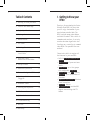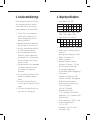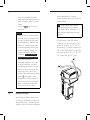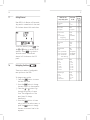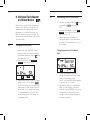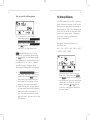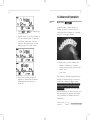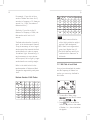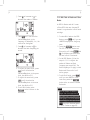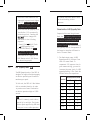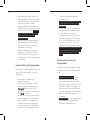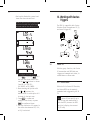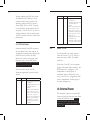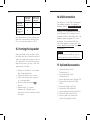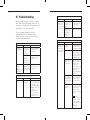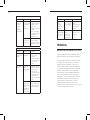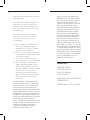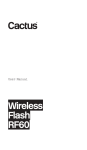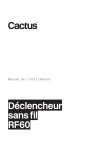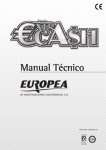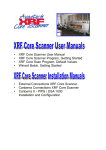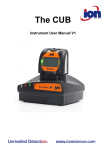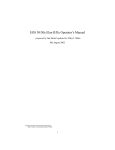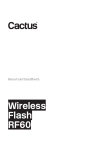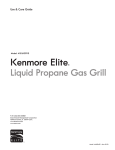Download Cactus V5 User manual
Transcript
User Manual Wireless Flash RF60 2 3 Table of Contents 1. Getting to Know your RF60 3 2. Caution and Warnings 4 4. Package Content 6 5. Nomenclature 7 6. LCD Panel 8 7. Getting Started 8 8. On-camera Operation: Local Mode 18 14 9. Wireless Flash: Master and Slave Modes 20 15 10. Group Aliases 25 11. Advanced Operation 27 12. Personalizing the RF60 38 13. Working with Cactus Triggers 43 36 14. External Power 45 15. Forming the Capacitor 46 16. USB Connection 47 17. Optional Accessories 47 18. Troubleshooting 48 19. Notices 51 20. Warranty 53 1. Getting to Know your RF60 Thank you for purchasing the Cactus Wireless Flash RF60. We trust that available in market. With a built-in commander and receiver, it not only receives wireless signals but also functions as a controller to command other RF60s. The possibilities are endless! Please take a while to explore all the features in your new RF60: – Built-in wireless commander and receiver – Remote control of power and zoom levels – Group control up to four groups Group Alias – Optical Slave with delay feature – High power up to Guide Number of 56 meters – Compatible with Cactus V6 Wireless Flash Transceiver – feature – HSS Sympathy mode provides HSS support when working with TTL 4 5 2. Caution and Warnings 3. Major Specifications Before using the product, read the following precautions to ensure correct and safe use and to help prevent damage of the Cactus RF60. – Guide Number (ISO 100): 1. Turn OFF all your equipments (Cactus units, cameras, etc.) before changing batteries or making connection. 2. Remove batteries and switch off in this instruction manual. 4. Do not permanently store the product in a high temperature environment (i.e., under strong direct sunlight, near cooking stoves or oven). in liquid or exposed to heavy rain unless it is properly protected. 6. Do not operate the device in the fumes. into the eyes of someone at close range. the driver of a moving car. Zoom (mm) 24 GN (meter) 33 28 35 50 70 80 34 38 45 51 54 56 108 112 124 147 168 177 183 GN (feet) 105 – Motor zooms: 24mm – 28mm – 35mm – 50mm – 70mm – 80mm – 105mm – Power levels (22 in total): 1/1 1/2 1/4 1/8 1/2+0.3 1/4+0.3 1/8+0.3 1/16+0.3 1/32+0.3 1/64+0.3 1/128+0.3 1/16 1/32 1/64 1/128 1/2+0.7 1/4+0.7 1/8+0.7 1/16+0.7 1/32+0.7 1/64+0.7 1/128+0.7 – Flash durations: 1/300s – 1/20,000s – Modes: Local (L), Master (M) and Slave (S) – Working radio frequency: 2.4GHz – Number of channels: 16 – Number of groups: 4 – Maximum wireless effective distance: 100 meters / 328 feet – Built-in optical slave mode: S1 (straight triggering) / – Power input: requires 4 AA batteries (LR6 alkaline or Ni-MH), rechargeable Ni-MH for best performance – Flash count per battery cycle: 100 (at 1/1 power) / 2000 (at 1/128 power) – Minimum Recycle Time: 0.1-5.0 seconds (with alkaline batteries) / 0.1-3.0 seconds (with Sanyo Eneloop) – Color temperature: 5600k +/- 200k – Operating temperature: -20°C to +50°C – Dimensions: 205 x 83 x 61mm – Net weight: 390g 6 7 4. Package Content 5. Nomenclature WIDE ANGLE DIFFUSER AND BOUNCE CARD Cactus Flash RF60 Cactus Flash Carrying Case FC-3 FRESNEL LENS TRIPOD MOUNT 3.5mm CONNECTOR OPTICAL SENSOR EXTERNAL POWER CONNECTOR USB PORT CONNECTOR COVER CONNECTOR COVER HOT SHOE LOCKING WHEEL HOT SHOE CONTACTS MOUNTING FOOT Cactus Flash Stand FS-2 User Manual BOUNCE ANGLE INDICATOR BATTERY COMPARTMENT DOOR LCD PANEL GROUP BUTTON MODE BUTTON MULTI/HSS BUTTON TEST BUTTON/ FLASH-READY INDICATOR ON/OFF SWITCH MENU BUTTON - BUTTON NEXT BUTTON + BUTTON 8 9 6. LCD Panel GROUP PANEL TEXT AREA ZOOM LEVEL POWER LEVEL INCREMENT POWER LEVEL HSS SYMPATHY MODE OPERATING MODES SELECTION INDICATORS STATUS BAR CHANNEL BEEP INDICATOR OPTICAL SLAVE HIGH TEMPERATURE WARNING BATTERY LEVEL DELAY INDICATOR 7. Getting Started 7.1 2. Install the batteries. Make sure the positive (+) and negative (-) battery contacts are properly oriented as shown in the compartment. Inserting Batteries 1. Using your thumb, press on the battery compartment door and slide it open in the direction shown by the arrow. 3. Slide the battery compartment door in the direction shown by the arrow to close it. Caution: 1. Use a new set of AA batteries of the same brand and type. When replacing batteries, replace all four at the same time. 2. AA-sized alkaline, Ni-HM, or lithium batteries can be used. Use only one type of batteries at a time. Do not mix battery types. 3. If you change batteries after be aware that the batteries may be hot. 4. For alkaline or lithium battery, the battery level indicator on the LCD will show when around 50% of the battery power has been consumed, and the indicator will 10 11 Replace batteries immediately when you see the blinking signal. The indicator is not applicable to Ni-MH battery. locking wheel on the mounting foot to the right until it is loosened. remove the batteries to prevent possible damages from battery corrosion. 7.2 Attaching to and detaching from the Camera 7.3 Turning the Flash on 1. Switch the On/Off Switch to ON, locking wheel on the mounting foot to the left until it locks. Section 12.3). 12 13 ready indicator stays red and the output. - Press the Test Caution: 1. not used, after a certain period behind the subject for a more natural-looking shot. This is called Tip: hitting the subject with direct subject. off automatically. However, the batteries discharge over a long period of time may damage the Therefore, 2. in short intervals, the inner overheating prevention function may be activated to prolong the recycling time to about 8–20 seconds. The temperature warning signal will appear in the status bar of the LCD screen. If this occurs, allow a rest time of will then return to normal. 7.4 Adjusting Flash Head the surface before illuminating the subject. This will soften the shadows Horizontally, it can be rotated up to 14 7.5 15 Using the Wide Angle Diffuser Bounce Card and Wide Angle Diffuser There is a bounce card and wide angle diffuser set built in the RF60. The bounce card and wide angle diffuser can be used separately or at the same time. Tip: The bounce card is useful in 1. Pull out the wide angle diffuser some of the light towards the subject in order to create catch lights and/or soften strong shadows from the bounced light. shown. The bounce card will come out at the same time. 2. Push the bounce card back in. coverage. Using the Bounce Card 7.6 2. Pull out the wide angle diffuser, the bounce card will come out at the same time. Choosing the Operating Mode There are 3 operating modes in the RF60, namely Local, Master and Slave. Upon switching on the RF60, press the Mode button to choose the appropriate mode. The mode indicator turns in the following sequence: Local Master Slave Modes Where to place the RF60? With wireless control? on camera X on camera off camera 3. Push the wide angle diffuser back in; the bounce card will be ready for use. 16 7.7 17 Setting Channel When RF60 is in Master or Slave mode, they need to communicate in the same RF wireless channel with each other. To set the channel, press Menu. Use the + or - button to select the RF channel. Press Menu to go back to the main screen. The selected channel will be shown on the LCD panel. 7.8 Natvigating the Menu menu options on the RF60. To change a menu option: 1. Press the Menu button to access 2. Press the Next button to change the menu subject in the sequence. 3. Press the + or – button to go through the options of a menu menu item will change immediately. 4. Press the Menu button to leave and go back to the main screen, or press the Next button to change the menu to the next item in the sequence. Menu item and corresponding options Text shown on LCD RF Channel - 1-16 CH - 1-16 Delay Timer - 0-999 ms DELAY - 0-999 ms Optical Slave - Off - S1: Straight Triggering OPT SL - OFF - S1(FIRST) Quick Flash - Off - On QCK FL - OFF - ON Beep Feedback - Off - Fn1: Quick Flash - Fn2: Full Charge BEEP - OFF - Fn1(QCK FL) - Fn2(READY) - Fn3(WARN) Power Warning - S2(MAIN) Sleep Timer - Off - 3 min - 5 min - 15 min - 30 min - 60 min SLEEP - OFF - 3 min - 5 min - 15 min - 30 min - 60 min LCD Backlight - Off - 5 sec - 15 sec - Continuous BK LGT - OFF - 5 sec - 15 sec - ON Applicable modes L M S 18 19 8. On-camera Operation: Local Mode The power levels available for adjustment are: 1/1 Set up the RF60 in Local mode In the main screen, the power level is shown on the left while the zoom level is shown on the right. The selection indicator will be shown at either the power level or zoom level. Press the Next button to switch the selection indicator in order to adjust a setting of an item. 8.1 Adjusting the Power Level 8.2 1/2 1/4 1/8 1/2+0.3 1/4+0.3 1/8+0.3 1/16+0.3 1/32+0.3 1/64+0.3 1/128+0.3 1/16 1/32 1/64 1/128 1/2+0.7 1/4+0.7 1/8+0.7 1/16+0.7 1/32+0.7 1/64+0.7 1/128+0.7 Adjusting the Zoom Level To adjust the zoom level, press Next until the selection indicator is pointing to the zoom value (i.e., the + to increase or – to decrease the zoom level. The zoom levels available for adjustment are: To adjust the power level, press Next until the selection indicator is pointing to the power ratio value row), press + to increase or – to decrease the power level. Zoom (mm) 24 28 35 50 70 80 105 20 21 9. Wireless Flash: Master and Slave Modes With a built-in RF (Radio Frequency) module, the RF60 has the ability to communicate with other RF60 units RF60 wirelessly, set up one RF60 in Master mode and the other RF60 units in Slave mode. 9.1 Setting up the RF60 Slave 1. Make sure that the RF60 units that you want to control through S mode (see Section 7.6). 2. Set the units to the same RF channel (see Section 7.7). 9.2 Commanding with the RF60 Master 1. Set the on-camera RF60 to mode by pressing Mode (see Section 7.6). 2. Set the RF60 Master to the same channel as the RF60 Slave units (see Section 7.7). 3. Check the group statuses on the group panel. Only activated group(s) will be shown as A, B, C, or D boxes. Changing parameters of the Master flash 4. On the RF60 Master, you can change the power level and zoom 3. Assign RF60 Slave units to either group A, B, C, or D. Press Group to select the group for each RF60. Each press of the Group button in Slave mode will change the group in the sequence of A-B-C-D. The selected group will be shown on the group panel. in groups A, B, C, and D. 5. The default group is the Master RF60. In the display, the text area will show <MASTER>. No group is selected in the group panel, though it still shows the group activation status. 22 23 Changing parameters of a particular Slave group 6. To select a particular group for remote control, press Group and the group selection indicator will go to group A. 7. Press Group again to select the next group, i.e., group B. Each press of the Group button will select the next group in the following sequence: Master A B C D 8. Adjust the power level of the group using the + or – button. Press Next to adjust the zoom level, also with the + or – button. Note: The power and zoom level will only apply to the group being selected. Changing parameters of all active groups 9. You may also change settings for all active groups at the same time. To select all groups, press and hold the Group button. 10. All selection indicators of the activated groups will be on and the text area will show <ALL GP>. sequence of Master-A-B-C-D will be chosen as reference group. 11. Adjust the power and zoom levels as you would for a single group. The relative changes in both settings in the reference group, however, will apply to all active groups, including the Master the power level of the reference group from 1/4 to 1/8 (i.e. a decrease of 1EV), the power levels of all the active groups will decrease by 1EV accordingly. 12. To exit from all group control, press Group button once. 24 25 Turn on and off a Slave group particular group, turn the group off by selecting the group (see steps 2 and 3) and press and hold the Next button. The screen will show <OFF> in the centre row. Note: The RF60 Master can also be turned off by pressing and holding the Next button in the Master group. Once turned off, the RF60 Master will 10. Group Aliases The RF60 comes with a list of pre-set group aliases to choose from for the particular slave groups according to the purpose of each. The chosen group alias will be shown in the text area next to the group panel. The group alias will display whenever the group is selected. The group aliases available for selection are: KEY – FILL – SPOT – RIM – HAIR – LEFT – RIGHT – BACK – FRONT the RF60 Slaves, changing their 14. To turn on a group again, select the group (see step 2 and 3) and press and hold the Next button. The power level and zoom level last used for the group will be shown in the centre row again. 15. Press the shutter release button on the camera and the RF60 Master and Slave units in groups A, B, C, and zoom level you have set in the RF60 Master. 1. To set a group alias, select the group you would like to set an alias for, then press the Group and Menu buttons simultaneously. 2. The selection indicator and group letter will be shown in the text area. Press the + or – button to scroll through the available group aliases. 26 27 11. Advanced Operation 11.1 Multi Flash In Multi mode, a rapid series of 3. Press Next or Menu alias and exit. 4. Repeat steps 1-3 to set aliases in all the Cactus RF60s. To prevent confusion, make sure that you have set the same alias for the same group in all RF60 units. capture multiple images of a moving subject in a single frame. In Multi mode, you can change the: Flash frequency per second in Hz Power level Zoom level 5. The alias of each group will appear in Slave mode or Master mode whenever the group is selected. caused by a single trigger event. per second. series duration you have in mind, you can determine the appropriate value frequency. Shutter No. No. of of 11 Flash series x = duration Flash Frequency(Hz) 28 29 Hz 10 11 12-14 1/4 2 2 2 2 2 2 1/8 4 4 4 4 4 4 Power second at a frequency of 10 times per second (i.e., 10 Hz), the number of 15-19 20-50 60-199 1/16 8 8 8 8 8 8 1/32 20 20 20 18 16 12 1/64 50 40 40 35 30 20 1/128 70 70 60 50 40 40 Notes: 1. second. equal to the shutter speed. However, it may be necessary to use a longer against a dark background. 2. power level higher than 1/4. series duration in order to expose for ambient light. Alternatively, it may be necessary to use a shorter shutter speed, and a slightly longer series duration as a safety margin. frequencies supported by each power level. Multi Flash in Local Mode Once you have determined the number Multi mode. Maximum Number of Multi Flashes Hz combined with a camera set to bulb mode. 11.1.1 Refer to the table below for the 1 2 3 4 5 6-7 1/4 7 6 5 4 4 3 3 1/8 14 14 12 10 8 6 5 Power 3. 8-9 1/16 30 30 30 20 20 20 10 1/32 60 60 60 50 50 40 30 1/64 90 90 90 80 80 70 60 1/128 99 99 99 99 99 90 80 1. To enter Multi Mode, press Multi/HSS once and the LCD screen will show Multi and Hz . 2. Press Next until the selection indicator points to the number the hyphen. 30 31 3. Press + to increase or – to 11.1.2 Multi Flash in Master and Slave Modes An RF60 in Master mode will cause a Slave RF60 that uses the same RF channel to synchronize to Multi mode settings. 4. Press Next until the selection indicator points to the value after the hyphen. 5. Press + to increase or – to second. 1. To enter Multi mode on the RF60 Master, press Group until you see <MASTER> displayed as the group name. 2. Press the Multi/HSS button once. The LCD of the RF60 Master and Slave units will show Multi and Hz . Both Master and Slave units are now in Multi Flash mode. 3. On the RF60 Master, follow the steps in 11.1.1 to adjust the frequency per second (Hz). The 6. To adjust the power level, press Next until the selection indicator points to the power level (see Section 8.1). 7. To adjust the zoom level, press Next until the selection indicator points to the zoom level (see Section 8.2). 8. To exit Multi mode, press Multi/HSS twice to return to the main screen. Master and Slave units in all active groups. 4. To exit Multi mode, press Group until you see <MASTER> in the text area, press the Multi/HSS button twice to return to normal Notes: 1. larger than that supported by the power level of a particular slave group, it will be reduced accordingly for that particular slave (see table Maximum Number of Multi Flashes on page 28). 32 33 supported in power levels higher than 1/4, any Slave RF60 set at power levels higher than 1/4 will 3. Multi mode and HSS Sympathy mode (see Section 11.2) are mutually exclusive options. Pressing the Multi/HSS button changes the sequence: Normal Flash Multi Flash HSS Sympathy Flash 4. On the RF60 Master, the Multi The selection will apply to the RF60 Master and all RF60 Slaves in the active group(s). 11.2 HSS Sympathy Mode The HSS Sympathy mode of the RF60 is maximum sync speed. with an extended duration in order to produce even frame illumination at shutter speeds as high as 1/8000 second. Tip: especially in sunlight. The faster allows you to use a wider aperture while maintaining correct exposure. Characteristics of HSS Sympathy Flash Compared with normal single-burst continuous and constant illumination for the full duration between the curtain closing. The contribution of the image is therefore different to Sympathy mode is different from compensate 1 EV exposure loss in your camera setting, you need to increase the power level of a HSS GN table below for comparison: Power Level GN (meter) at 105mm, ISO 100 Normal Flash HSS Sympathy 1/1 56 28 1/2 40 23 20 1/4 28 1/8 20 17 1/16 14 14 1/32 10 12 1/64 7 10 1/128 5 8 34 35 2. The continuous light output in HSS sympathy mode does not freeze would do. Instead, an HSS blur, much like a continuous light source would. In order to freeze motion using the HSS sympathy mode, you need to use high shutter speeds. 3. Increasing the shutter speed in HSS sympathy mode implies that decreases accordingly. Whenever changing the shutter speed, you also need to adjust turn into HSS sympathy mode automatically. 3. Position the RF60 Master with its optical sensor facing the TTL 4. Take a test shot by pressing the 5. If the frame is not evenly illuminated from top to bottom, set the delay timer (see Section 11.4) of the RF60 Master to 10ms and then 15ms, 20ms, etc, until The optimum delay time that works with a high shutter speed should be within the range of 10ms to 100ms. to maintain the same contribution Using the RF60 in HSS Sympathy Mode To use RF60 in HSS sympathy mode, you capability. Setting the Delay Time for HSS Sympathy Mode Consider the following when setting the delay time for the HSS sympathy mode: if the 2. Switch the RF60 Master to HSS sympathy mode by pressing the MULTI/HSS button twice. The centre row of the LCD display will show HSS . This will automatically turn on the optical slave trigger in S1 (the mode in 11.3). Meanwhile, all RF60 Slave unit(s) in activated group(s) will mode, the delay time should be within the range of 0-10ms. If the would have to set a delay time at 55-100ms, depending on the camera brand and shooting aperture (F-number). Camera brand: The following delay time ranges are suggested for different camera systems: 36 37 Camera brand Suggested delay time Canon 52-64 ms Nikon 55-65 ms Sony 90-100 ms Olympus/Panasonic 65-75 ms Pentax 75-82 ms 1. To turn on the optical trigger, press Menu then press the Next button until the text area shows <OPT SL> (short form for optical slave). Use the + and – buttons to select S1 (FIRST) or S2 (MAIN) in the selection area. Press Next or Menu 2. The optical slave indicator will show in the status bar of the LCD screen whenever any one of the optical trigger modes has been turned on. 3. To turn off the optical trigger, press the Menu button and then the Next buttons until the text area shows <OPT SL>. Use the + or – button to choose <OFF>. Press Menu or Next F-number: The higher the f-number, the longer the delay time within the range of the particular camera system. Dark Band Position: When you see a dark band at the top of the image, increase the delay time. When the dark band appears at the bottom, decrease the delay time. 11.3 Optical Trigger Optical trigger can act as an alternative trigger mechanism from the radio signal. For instance, it signals that are being emitted trigger with the delay timer (see Section 11.4) can be used to set the Two optical trigger modes S1 and S2 are available for selection: S1 S2 11.4 Delay Timer Every RF60 is equipped with a delay either Master or Slave mode. The delay timer delays the trigger response for the time period set. If you wish to a different lighting effect (e.g. to achieve a second curtain sync), delay timer is helpful for your creation. 38 39 12. Personalizing Personalizingthe theRF60 RF60 12. 12.1 The LCD backlight of the RF60 turns on whenever any button is pressed. In order to conserve energy, there is a timer setting that automatically turns off the backlight. 1. To set the delay timer, press Menu then press the Next button until <DELAY> is displayed and the selection indicator points at the value in ms. 2. Use the + or – button to set the delay timer in milliseconds (ms) which is equal to 1/1000 second. You may set a delay time from 1 ms to 999 ms, i.e., close to 1 second. 3. Pressing and holding the + or button will automatically speed up the key effect and make faster changes. Pressing and holding Next will reset the delay time to 0. 4. The delay timer indicator will show on the main screen status bar whenever a delay timer has been set. 5. To turn off the delay timer, follow step 1-3 to set the delay time to 0. The delay timer indicator will then disappear from the status bar on the main screen. LCD Backlight 1. duration, press Menu, and press Next until the text area shows <BK LGT>. Then use the + or – buttons to choose from OFF, 5 sec, 15 sec, or ON. 2. The option <ON> will instruct the LCD to be on constantly. 3. Press Next Menu 12.2 Sleep Timer To conserve energy when you forget to switch off the RF60 after use, the sleep timer will switch the RF60 into 40 41 1. To enable or disable the quick press Menu, and then Next until the text area shows <QCK FL>. Then use the + or – buttons to choose OFF and ON. 2. Press Next 1. press Menu, and press Next a few times until the text area shows <SLEEP>. Then use the + or – buttons to choose from OFF, 3 min, 5min, 15 min, 30min, or 60 min. 2. The option <OFF> will deactivate the sleep mode. 3. Press Next Menu 4. To wake up RF60 from sleep mode, press any button once. Note: Wireless triggering will not wake up RF60 Slave units remotely. 12.3 Quick Flash Menu main screen. 12.4 Beep Feedback indicator, the built-in buzzer of the RF60 can also notify you when the custom settings. Choose from the shooting requirements: capacitor is not fully charged. OFF RF60 does not beep in any circumstance. Fn1 (QCK FL): Quick Flash* speed is more important than the accuracy of power output. Disable to emit light, albeit not yet at the Fn2 (READY): Full Charge your primary concern. Fn3 42 43 13. Working with Cactus Triggers lower than the selected level. *Both Fn1 and Fn3 are only available for selection when the Quick Flash has been enabled (see Section 12.3). The RF60 is compatible with Cactus Wireless Flash Transceivers V6, V5, and Laser Trigger LV5. V6 V6 V5 CAMERA SENSOR RF60 EMITTER V5 13.1 Cactus V6 With the group function, the Cactus 1. press Menu, and press Next until the text area shows <BEEP>.Then use the + or – buttons to choose from OFF, Fn1 (QCK FL), Fn2 (READY) or Fn3 (WARN). 2. When choosing the options with the + or – buttons, the abbreviation for each option will be shown in the text area. 3. Press Next Menu 4. The beep indicator will appear in the status bar whenever Fn1, Fn2, or Fn3 is selected. trigger and command each other, in either Master or Slave mode. 13.1.1 RF60 as Slave With a built-in Cactus V6 RF module, the Cactus RF60 can be remotely commanded and triggered by the V6 TX. Note: Cactus V6 can specify up to 1/10 EV stop and communicate it with the RF60, however the RF60 would only display the nearest 1/3 EV stop. 44 45 You may combine the RF60 with other TX (Master) RX (Slave) RF60 V6 example, assign a RF60 to group A, Canon 580EX (with a V6 RX) to group B, Nikon SB-900 (with another V6 RX) to group C. The V6 TX will be able to trigger them all and set their power levels in either relative or absolute power mode. Note in 4 groups. of Slaves (RX) in 4 groups. from 1/128 to 1/1 full power, with 0.3 and 0.7 increments between major power levels (in 1/3 EV power ratio). X Changing the zoom level X Changing in power ratios of 1/10EV, 1/2EV and 1EV. 13.1.2 RF60 as Master Users may assign the RF60 as master trigger and command other RF60 Slave and V6 RX units. While the RF60 Master can control the power level and zoom level of the RF60 Slave, zoom control is not supported when working with V6 RX units. Check the table below for the features supported in each pairing option: TX (Master) RX (Slave) V6 RF60 Note 4 groups. of Slaves (RX) in 4 groups. from 1/128 to 1/1 full power, in the power ratio of 1/10 EV, 1/3 EV, 1/2 EV, or 1 EV (although the RF60 will only display the nearest 1/3 stop). X Changing the zoom level of RF60. 13.2 Cactus V5, LV5 The Cactus RF60 can work in pairs with the Cactus V5 or LV5. They all share the same 2.4GHz, 16-channel platform. Since the V5 and LV5 do not support groups and remote power control, the RF60 Master will trigger all V5s, independent of which group it considers active. Similarly, both the V5 and LV5 will trigger any RF60 slave, independent of what group it has been assigned to. 14. External Power The external power source provides counts per battery cycle. Use the Cactus External Battery Pack EP-1 (optional) to extend the capability of the RF60: 46 47 With 4x AA alkaline battery With Cactus External Battery Pack EP-1 Charging time after a full power flash Number of full power flashes supported 5s 100 2s 200 For instructions on how to power the RF60 with the External Battery Pack EP-1, see the user manual of EP-1. 15. Forming the Capacitor not been used for a certain period of time, the capacitor may have lost its full potential to store electricity. capacitor as follows: 1. Switch on the RF60 in Local mode with fresh batteries. 3. Allow the ready light to glow 15 Test button. 5. Repeat steps 3-4. After a capacitor will be formed and work as normal. 16. USB Connection The USB port of the RF60 is designed switch off the RF60 and remove the batteries inside. Connect it to a computer via Cactus mini-USB cable MU-1 (optional) or a compatible USB-to-mini-USB cable. The recognize the connected RF60 and start the upgrade. Please visit www. cactus-image.com/rf60.html for more information. Caution: Do not connect the RF60 to any AC power supply through the USB port. 17. Optional Accessories 1. Cactus Wireless Flash Transceiver V6 2. Cactus Wireless Flash Transceiver V5 3. Cactus Wireless Laser Trigger LV5 4. Cactus 60cm Foldable Soft Box CB-60 5. Cactus Diffuser Cap DC-60 6. Cactus Mini USB cable MU-1 7. Cactus External Battery Pack EP-1 8. Cactus PC Sync Cable CA-200 9. Cactus 3.5mm Plug Cable with 6.35mm Plug Adapter CA-360 48 49 18. Troubleshooting Before reading this section, ensure that the Cactus RF60 has been set up correctly (follow the instructions in Sections 7-9 of this manual). Symptom Electrical contacts of If the problem persists after completing the troubleshooting steps, contact your seller directly for further assistance. Symptom Possible Cause Solution No Flash Batteries are Ready Signal installed in wrong direction Install batteries in the correct direction Batteries are nearly depleted or have already been used up Replace them with a new set of AA batteries hot shoe securely to the camera Clean the contacts camera are dirty Symptom 1. Flash capacitor not charging Possible Cause Solution Flash Ready Flash is not LED blinks attached or stays on, securely to camera Possible Cause Solution Flash Ready Channel LED blinks mismatch or stays on, the same channel Group mismatch Make sure the group assigned to been activated on Background radio interference - Set all units to another channel - Change setup location as interference may come from other equipment in the surrounding area 2. Flash power turns off by itself Master and Place the Master Symptom Possible Cause Solution LCD turns off Sleep timer is - Press any button activated on the RF60 once to wake it up from sleep mode - Check the sleep timer are placed too at least 20cm close to each apart and retry other Temperature warning signal appears in LCD screen Too many short interval rest for at least 15 minutes in the Menu and revise it (see Section 12.2) Beyond 200m effective range - Make sure Master are placed within 100m (328 ft) of each other Note: The effective range of 200m (656 ft) may not be achieved in the presence of radio interference 50 51 Symptom Possible Cause Solution Black frame appears in pictures or frame is only partially illuminated Shutter speed - Adjust the is faster than speed to the x-sync maximum limitation supported x-sync speed - Set up the RF60 in HSS Sympathy mode (see Section 11.3) Delay timer has been set incorrectly Turn off the delay timer or adjust the delay timer to correct sync time Symptom Possible Cause Solution Local or Poor hot shoe connection - Adjust tightness of hot shoe contact hot shoe contact with a clean cloth Background radio interference - Set all units to another channel - Change setup location as interference may come from other equipment in the surrounding area Optical trigger has been switched on and triggered by unexpected ambient light Switch off the optical trigger, as it may not work in the environment Symptom Possible Cause Solution Power Warning beeps (if enabled) when it is not fully charged Ready Signal takes longer than usual to turn on Batteries are nearly depleted or have already been used up - Turn off Quick Flash to recharge fully Replace them with a new set of AA batteries 19. Notices NOTICES FOR CUSTOMERS IN THE U.S.A. Federal Communications Commission (FCC) Radio Frequency Interference Statements: This equipment has been tested and found to comply with the limits for a Class B digital device, pursuant to Part 15 of the FCC Rules. These limits are designed to provide reasonable protection against harmful interference in a residential installation. This equipment generates, uses, and can radiate radio frequency energy and, if not installed and used in accordance with the instructions, may cause harmful interference to radio communications. However, there is no guarantee that interference will not occur in a particular installation. 52 53 If this equipment does cause harmful interference to radio or television reception, which can be determined by turning the equipment off and on, the user is encouraged to try to correct the interference by one or more of the following measures: antenna. equipment and receiver. a circuit different from that to which the receiver is connected. radio/TV technician for help. HARVEST ONE LIMITED AND THE MANUFACTURER OF THIS WIRELESS FLASH IS NOT RESPONSIBLE FOR ANY RADIO OR TV INTERFERENCE CAUSED BY UNAUTHORIZED MODIFICATIONS TO THIS EQUIPMENT. SUCH MODIFICATIONS COULD VOID THE USER AUTHORITY TO OPERATE THE EQUIPMENT. R&TTE Declaration of Conformity (DOC) We, Harvest One Limited, 9D On Shing Industrial Building, 2-16 Wo Liu Hang Road, Fo Tan, Hong Kong, declare under our own responsibility that the product: Cactus Wireless Flash RF60 is in conformity with the essential requirements and other relevant requirements of the R&TTE Directive (1999/5/EC). This product Cactus Wireless Flash RF60 is in conformity with the provisions of EU Council Directive: 1999/5/EC. The crossed-out wheeled bin means that within the European Union the product must be disposed separately at the end of product cycle. Do not dispose this product with other municipal waste. 20. Warranty FCC ID: VAAFLARF60 MADE IN CHINA This device complies with part 15 of the FCC Rules. Operation is subject to the following two conditions: (1) this device may not cause harmful interference, and (2) this device must accept any interference received, including interference that may cause undesired operation. The limited warranty set forth below is given by Harvest One Limited with respect to the Cactus brand Wireless Flash purchased with this limited warranty. Your Cactus Wireless Flash RF60 or other contents, when delivered to you in new condition in its original container, is warranted against defects in materials or workmanship as follows: for a period of one (1) year from the date of original purchase, defective parts or a defective Wireless Flash returned to our authorized dealers, as applicable, and proven to be defective upon inspection, will be repaired with new or comparable rebuilt parts or exchanged for a new Wireless 54 55 Flash as determined by Harvest One Limited or authorized dealers. This limited warranty shall only apply if the Wireless Flash is used in conjunction with which items, Harvest One Limited, shall have no responsibility. This limited warranty covers all defects encountered in normal use of the Wireless Flash, and does not apply in any of the following cases: (a) Loss of or damage to the Wireless Flash due to abuse, mishandling, improper packaging by you, alteration, accidents, (b) Failure to follow operating, maintenance, or environmental instructions prescribed (c) It is serviced by someone other than Harvest One Limited or authorized dealers. (d) Without limiting the foregoing, water damage, sand/corrosion damage, battery abrasions or damage to the body, or damage to the hot shoe or PC cables, will be presumed to have resulted from misuse, abuse, or failure to operate the Wireless Flash as described in the operating instructions. NO IMPLIED WARRANTY, INCLUDING ANY IMPLIED WARRANTY OF MERCHANTABILITY OR FITNESS FOR A PARTICULAR PURPOSE, APPLIES TO THE WIRELESS FLASH AFTER THE APPLICABLE PERIOD OF THE EXPRESS LIMITED WARRANTY STATED ABOVE, AND NO OTHER EXPRESS WARRANTY OR GUARANTY, EXCEPT AS MENTIONED ABOVE, GIVEN BY ANY PERSON OR ENTITY WITH RESPECT TO THE WIRELESS FLASH SHALL BIND HARVEST ONE LIMITED. HARVEST ONE LIMITED SHALL NOT BE LIABLE FOR LOSS OF REVENUES OR PROFITS, INCONVENIENCE, EXPENSE FOR SUBSTITUTE EQUIPMENT OR SERVICE, STORAGE CHARGES, LOSS OR CORRUPTION OF DATA OR ANY OTHER SPECIAL, INCIDENTAL, OR CONSEQUENTIAL DAMAGES CAUSED BY THE USE OR MISUSE OF, OR INABILITY TO USE, THE WIRELESS FLASH, REGARDLESS OF THE LEGAL THEORY ON WHICH THE CLAIM IS BASED, AND EVEN IF HARVEST ONE LIMITED HAS BEEN ADVISED OF THE POSSIBILITY OF SUCH DAMAGES. IN NO EVENT SHALL THERE BE RECOVERY OF ANY KIND AGAINST HARVEST ONE LIMITED GREATER IN AMOUNT THAN THE PURCHASE PRICE OF THE CACTUS WIRELESS FLASH SOLD BY HARVEST ONE LIMITED OR ITS AUTHORIZED DEALERS AND CAUSING THE ALLEGED DAMAGE. WITHOUT LIMITING THE FOREGOING, YOU ASSUME ALL RISK AND LIABILITY FOR LOSS, DAMAGE, OR INJURY TO YOU AND YOUR PROPERTY AND TO OTHERS AND THEIR PROPERTY ARISING OUT OF USE OR MISUSE OF, OR INABILITY TO USE, THE CACTUS WIRELESS FLASH NOT CAUSED DIRECTLY BY THE NEGLIGENCE OF HARVEST ONE LIMITED. THIS LIMITED WARRANTY SHALL NOT EXTEND TO ANYONE OTHER THAN THE ORIGINAL PURCHASER OF HARVEST ONE LIMITED, OR THE PERSON FOR WHOM IT WAS PURCHASED AS A GIFT, AND STATES YOUR EXCLUSIVE REMEDY. Corporate Office: HARVEST ONE LIMITED 9D ON SHING IND. BLDG., 2-16 WO LIU HANG ROAD, FO TAN, HONG KONG PLEASE CONTACT YOUR LOCAL DEALER FOR CUSTOMER SERVICE. © HARVEST ONE LTD. 2014 (1st EDITION) www.cactus-image.com