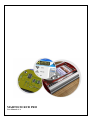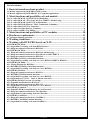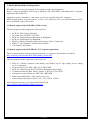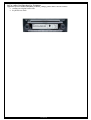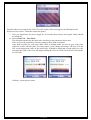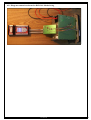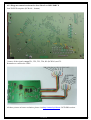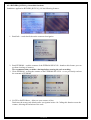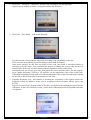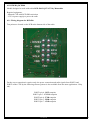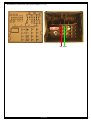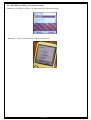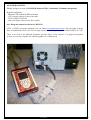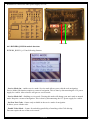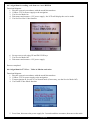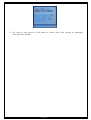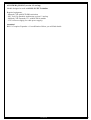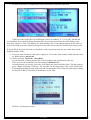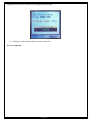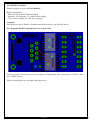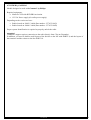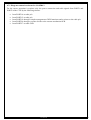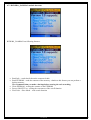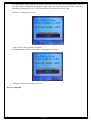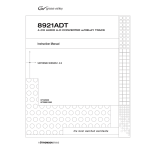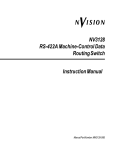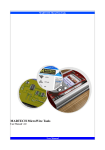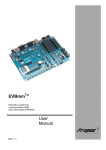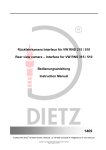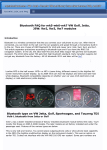Download Car Navi PRO TV User manual
Transcript
MARTECH RCD PRO User Manual v1.4 MARTECH RCD PRO List of contents: 1. Basic informations about product .................................................................. 3 1.1 Models supported by RCD PRO (CLIP version) .................................................................................. 3 1.2 Models supported by RCD PRO PC (PC computer application) ........................................................ 3 2. Main functions and possibilites of each module ........................................... 4 2.1 For radios RCD 210 CQ-JV1871G by Matsushita ................................................................................ 4 2.2 For radios RCD 310 / 510 / Seat Ultra Low 250BVX / Skoda Swing................................................... 5 2.3 For radios RCD 500 CQ-EV1572 by Matsushita .................................................................................. 6 2.4 For radios RNS 510 (Siemens / VDO, Continental, Columbus) ........................................................... 6 2.5 For radios RNS 315 EU by Technisat ..................................................................................................... 7 2.6 For radios Navi Dresden 1 by Technisat ................................................................................................ 8 2.7 For radios GAMMA 3 by Philips ............................................................................................................ 9 3. Main functions and possibilites of PC modules .......................................... 10 4. Hardware requirements ................................................................................ 11 4.1 Technical Support activation................................................................................................................. 11 5. Working conditions........................................................................................ 12 6. Working with RCD PRO based on CLIP.................................................... 13 6.1 RCDPRO_RCD210 ................................................................................................................................ 13 6.1.2 Algorithm for reading code from RCD210 series ............................................................................. 13 6.1.3 Diagram connection scheme for RCD210 ......................................................................................... 14 6.2 RCDPRO_RCD310 ................................................................................................................................ 19 6.2.1 Diagram connection scheme for RCD310 / Skoda Swing ................................................................ 20 6.2.2 Diagram connection scheme for Seat Ultra Low MP3 250BVX ..................................................... 23 6.2.3 Diagram connection scheme for RCD510 ......................................................................................... 25 6.2.4 RCDPRO_RCD310_v14 module functions ....................................................................................... 27 6.2.5 Algorithm for reading code from car / navi RCD310, 250BVX, RCD510 ..................................... 29 6.3 RCDPRO_RCD500 ................................................................................................................................ 30 6.3.1 Wiring diagram for RCD500 .............................................................................................................. 30 6.3.2 RCDPRO_RCD500_v10 module functions ....................................................................................... 32 6.3.3 Algorithm for reading code from car / navi RCD500 ...................................................................... 33 6.4 RCDPRO_RNS510 ................................................................................................................................. 34 6.4.1 Diagram connection scheme for RNS510 .......................................................................................... 34 6.4.2 RCDPRO_RNS510 module functions................................................................................................ 35 6.4.3 Algorithm for reading code from car / navi RNS510 ....................................................................... 36 6.4.4 Algorithm for TV-Free – Video in Motion activation ...................................................................... 36 6.5 RCDPRO_RNS315 (version 1.2 and up) .............................................................................................. 38 6.5.1 Expander modification for RNS 315.................................................................................................. 39 6.5.2 Diagram connection scheme for RNS 315 ......................................................................................... 42 6.5.3 Algorithm for reading code from car / navi RNS315 ....................................................................... 44 6.6 RCDPRO_TechniSat.............................................................................................................................. 48 6.6.1 Expander EPMv1.0 modifications for Navi Dresden ....................................................................... 48 6.6.2 Diagram connection scheme for Navi Dresden ................................................................................. 49 6.6.3 Algorithm for code reading from Navi Dresden ............................................................................... 52 6.7 RCDPRO_GAMMA3............................................................................................................................. 54 6.7.1 Diagram connection scheme for GAMMA3...................................................................................... 55 6.7.2 RCDPRO_GAMMA3 module functions ........................................................................................... 59 6.7.3 Algorithm for reading code from GAMMA3 ................................................................................... 60 User manual 2 MARTECH RCD PRO 1. Basic informations about product RCD PRO it's a new project designed for decoding car radios and navigations. Project consist of standalone tool based on Martech CLIP (RCD PRO) and additional PC computer application (RCD PRO PC). Application works "standalone" - this means you can use it totally without PC computer. Whole unlock modes, read code process, or read / save memory to file is executed on Martech CLIP device and MMC card as data carrier. 1.1 Models supported by RCD PRO (CLIP version) The most popular models supported via this mode are: • • • • • • • RCD 210. RCD 500 by Panasonic Seat Ultra Low 250 BVX / 359 BVX RCD 310, Skoda Swing manufactured by Blaupunkt RCD 510, Skoda Bolero by Blaupunkt RNS 510, Skoda Columbus produced by Siemens VDO / Continental RNS 315, Navi Dresden 1 produced by TechniSat VW Gamma 3 by Philips 1.2 Models supported by RCD PRO PC (PC computer application) Due to frequent updates and a growing list of models, we suggest to download the current list: http://martech.pl/download/PINOUTS/RCDPRO_models.pdf The most popular models supported via this mode are: • • • • • • • RNS 510 / Skoda Columbus (code change, part number rep air, logo change, device coding, service commands) Kenwood from series: KDC, KRC, KVT, DPX, DDX RCD 310, Skoda Swing, RCD 510, Bolero manufactured by Delphi Technisat models like Beat, Dance, Gamma V, RCD 210, ULVWCD Navigations used in Honda cars: BB712PC, BB714PH Radios from Alfa Romeo, Fiat, Lancia, Iveco cars Units produced by Sony for Ford: C307, C214, CD132, CD340 Actual program version you can download from this link: http://martech.pl/download/RCDPRO/rcdpro.zip User manual 3 MARTECH RCD PRO 2. Main functions and possibilites of each module Currently there are following applications based on CLIP: 2.1 For radios RCD 210 CQ-JV1871G by Matsushita (application for these models: RCDPRO_RCD210_vXX.prg, where XX it’s actual version) • • reading out original radio code keyboard test mode User manual 4 MARTECH RCD PRO 2.2 For radios RCD 310 / 510 / Seat Ultra Low 250BVX / Skoda Swing (application for these models: RCDPRO_BP310_vXX.prg, where XX it’s current version) • • • • reading out original radio code (fast and slow mode), read / write memory, counter reset reading basic device information keyboard test mode User manual 5 MARTECH RCD PRO 2.3 For radios RCD 500 CQ-EV1572 by Matsushita (application for these models: RCDPRO_RCD500_vXX.prg, where XX it’s current version) • • reading basic device informations reading out original radio code (Fast, 3 seconds process, directly from device mcu) 2.4 For radios RNS 510 (Siemens / VDO, Continental, Columbus) (application for these models: RCDPRO_RNS510_vXX.prg (where XX it’s current version) • • • decoding navigatins (by changing code to specified by user) TV-Free aka Video In Motion activation service mode on / off User manual 6 MARTECH RCD PRO 2.5 For radios RNS 315 EU by Technisat (application for these models: RCDPRO_RNS315_vXX.prg (where XX it’s current version) • • reading out original radio code keyboard test mode User manual 7 MARTECH RCD PRO 2.6 For radios Navi Dresden 1 by Technisat (application for these models: RCDPRO_TechniSat_vXX.prg (where XX it’s current version) • • reading out original radio code keyboard test mode User manual 8 MARTECH RCD PRO 2.7 For radios GAMMA 3 by Philips (application for these models: RCDPRO_GAMMA3t_vXX.prg (where XX it’s current version) • • • • reading basic device informations read/write eeprom memory reading out original radio code power on/off test User manual 9 MARTECH RCD PRO 3. Main functions and possibilites of PC modules RCD PRO PC it's special PC computer application, which allows to decode car radios made by using computer and CLIP as hardware dongle. Main advantage is AutoSearch mode, which is developed for finding correct code on unsupported models. Application recognizes many new algorithms and then it looks for all possible codes. Automatic updates, easy and user friendly interface to use. Main functions: - reading out radio code - resetting counter of tries - changing radio code to specified by user (depends on model, manufacturer) - generating bin files ready to be programmed In EEPROM memory - AutoSearch code function for models not on supported list or radios which will be produced in future You can download application from section RCD PRO Service Tools - Technical Support on http://martech.pl/forum User manual 10 MARTECH RCD PRO 4. Hardware requirements For proper work you will need: - Martech CLIP device with RCD PRO activation - PC computer with internet connection (needed for downloading tools and updates) - in case of using standalone to ols on CLIP, mostly there is necessity to use additional expanders. Details you can see in discussion of individual applications. - 12V power supply with 3A current efficiency, including wiring for feeding car stereo / navigations. 4.1 Technical Support activation As additionally you are getting access to special area with applications, user manuals and connection diagrams – Technical Support. Together with buying whole set or just an activation you should give your forum nickname to reseller. It’s main condition to get access to this special section, designed only for application users. Direct link: http://martech.pl/forum/viewforum.php?f=35 User manual 11 MARTECH RCD PRO 5. Working conditions Working with RCD PRO module requires from the user the basic knowledge in electronics and manual skills, which allow to perform the connections soldered to the PCB boards. For this purpose, there are necessary tools for assembly, sometimes you will have to use hot air station. We draw attention to the use of appropriate tools. Keep in mind the danger of the emergence of damage due to ESD electrostatic charge. Please prepare a work station, to guard against unauthorized intruders. We take no responsibility for any damage or loss caused by a faulty connection or maintenance of systems, contrary to their purpose. User manual 12 MARTECH RCD PRO 6. Working with RCD PRO based on CLIP 6.1 RCDPRO_RCD210 Module designed for radios RCD 210 CQ-JV1871G by Matsushita. Required equipment: - Martech CLIP with RCD PRO activation - Martach CLIP Expander v1.1 with RCD210 module - 12V/3A power supply to power the radio 6.1.2 Algorithm for reading code from RCD210 series Functional diagram: 1. Remove the metal shields 2. Desolder 93C76 memory (use hot air stadion) 3. Connect the expander signals with radio pcb according to diagram below User manual 13 MARTECH RCD PRO 6.1.3 Diagram connection scheme for RCD210 RCD210 module signal connections of RJ45 socket: Pin 1 connect with pin 1 of CN602 socket Pin 2 connect with pin 9 of CN602 socket Pin 3 connect with pin 10 of CN602 socket Pin 4 connect with pin 2 of CN601 socket Pin 5 connect with pin 8 of CN602 socket Pin 6 connect with pin 3 of CN602 socket Pin 7 connect with GND signal of radio Pin 8 connect with pin 2 of CN602 socket CN602/601(CP401/402) slots are located on the TOP side of radio PCB board. Signal connections of expander RJ45 PORT2 socket Pin 2 – testpoint RST Pin 5 – testpoint EPM Testpoints are located on the BOTTOM side of radio PCB board. User manual 14 MARTECH RCD PRO Below - indicated testpoints on the PCB board, pin1 from the left side connectors User manual 15 MARTECH RCD PRO RST and EPM testpoint signals 4. Assemble the radio in a way that ensures the proper functioning of the device. Enable it by connecting 12V previously. 5. Run RCDPRO_RCD210 application on your CLIP 6. Choose “Keyboard Test” function. This function carries out keyboard test, program will ask for confirmation, select „YES” User manual 16 MARTECH RCD PRO From the radio screen appears the code 0592, after a short while will approve the OK button code. If the test is not correct - check the connection point 3 7. Now you should turn off power supply for 10 seconds, then connect wires again. Radio should be turned off. 8. Select Find Code – Slow Mode This function searches for the radio code according to the parameters by the user. There we have the possibility of search settings in auto mode or manual. Auto mode searches for code since 0000, while in manual mode you can set your code, from which the search will take place. For this purpose, press Change and using CLIP keys: UP and DN, set the appropriate value of the initial code. It should be noted that a single push of a code increment the value of the unit, and longer holding the key UP or DN will increase in increments of code 10th. Hit Start - search process starts. User manual 17 MARTECH RCD PRO Finding the code will be confirmed by an appropriate message. It may happen that the system will identify bad code found. This may be due to voltage fluctuation or even tapped the radio. If necessary, you can continue to code search by selecting Continue. 9. Unplug the cables and desolder all wires. 10. Now you need to solder back the memory 93C76 paying attention to its correct orientation. Process completed. User manual 18 MARTECH RCD PRO 6.2 RCDPRO_RCD310 Module designed to work with radios RCD 310 / 510 / Seat Ultra Low 250BVX / Skoda Swing Required equipment: - Martech CLIP with RCD PRO activation - Martech CLIP Expander v1.1 - 12V/3A power supply to power the radio Functional diagram: 1. Remove the metal shield from the radio, so as to have easy access to testpoints. 2. Choose the correct Expander configuration: 3. Connect the signals according to schedules set out further below. User manual 19 MARTECH RCD PRO 6.2.1 Diagram connection scheme for RCD310 / Skoda Swing User manual 20 MARTECH RCD PRO RCD310 tespoints (PCB side – bottom) User manual 21 MARTECH RCD PRO Connect all the signals except TP1, TP2, TP3, TP4, K2 (RCD510) and 5V. Remember to connect the GND! All these pictures at better resolution, please visit http://martech.pl/forum - RCD PRO section. Remember to connect the radio power supply 12V/3A. +12V GND User manual 22 MARTECH RCD PRO 6.2.2 Diagram connection scheme for Seat Ultra Low MP3 250BVX Seat 250BVX testpoints (PCB side – bottom) Connect all the signals except TP1, TP2, TP3, TP4, K2 (RCD510) and 5V. Remember to connect the GND! All these pictures at better resolution, please visit http://martech.pl/forum - RCD PRO section. User manual 23 MARTECH RCD PRO Remember to connect the radio power supply 12V/3A. Attention! The code for this model is entered by the use of a Rotary Encoder (Big round button) and if you are failing to read a code number successfully, then it is important to perform a keyboard test. The purpose of the test is to ensure that the Clip is able to communicate with the stereo, and its function is to select and enter an incorrect code, putting the unit into SAFE1 or SAFE2 mode. This can, of course be reset using the other functions from the Clip menu. If the test is successful, the Clip will display a series of numbers, ie: 0,1,2,3, OK - DONE and you should see these numbers being automatically selected and entered onto the radio display at the same time. However, if the Clip displays the same numbers above, but nothing happens on the radio, or you see the blank code entry square moving across the radio screen, then the test has been unsuccessful. If this is the case, then try turning the Rotary Encoder one click clockwise and then perform the test again. Repeat by turning the Rotary Encoder one click counter clockwise if still unsuccessful. If all has failed, then you will need to recheck the solder connections that you have made between the Expander and the radio. +12V GND User manual 24 MARTECH RCD PRO 6.2.3 Diagram connection scheme for RCD510 RCD 510 testpoints (PCB side – bottom) Connect all the signals except K1, K2, K3 and 5V. Remember about GND signal! 8 pin - K2 (RCD510) must be connected to testpoint marked on the photo as K2. Additionally, you should connect signals TP1, TP2, TP3 and TP4. It appears on the display board. Disconnect touch panel flex previously User manual 25 MARTECH RCD PRO All these pictures at better resolution, please visit http://martech.pl/forum - RCD PRO section. Remember to connect the radio power supply 12V/3A. +12V GND User manual 26 MARTECH RCD PRO 6.2.4 RCDPRO_RCD310_v14 module functions Standalone application RCDPRO_RCD310_v14 has following features: 1. Read Info – reads details about the connected navigation 2. Read EEPROM – read the contents of the EEPROM SPI 95128 - thanks to this feature you can perform a backup of memory. We recommend that you make a backup before starting the code searching. 3. Write EEPROM – writing the contents of the EEPROM SPI 95128 - re-use previously read out the contents of EEPROM 4. SAFE2 to SAFE0 Reset – allows to reset counter of tries. Dual enter the wrong code blocks radio / navigation in time 1h. Calling this function resets the counter, allowing the inclusion of the code. User manual 27 MARTECH RCD PRO 5. Find Code – Fast Mode – function to find the code according to the old algorithm. Applies only to models of radios / navigation with the old firmware. 6. Find Code – Slow Mode – code serach function. It is the function of retrieving the radio code according to the parameters by the user. There we have the possibility of search settings in auto mode or manual. Auto mode searches for the first two digits of the code, the search is therefore limited to checking up to 100 codes. This accelerates the process of finding the correct code for max 20 minutes time. In the case of a bad eeprom readout, countdown starts at 0000 from. In manual mode you can set your code, from which the search will take place. For this purpose, press Change and using CLIP keys: UP and DN, set the appropriate value of the initial code. It should be noted that a single push of a code increment the value of the unit, and longer holding the key UP or DN will increase in increments of code 10th. 7. Expander Keyboard Test – this function is checking the correctness of the signals connect the keyboard section. In addition, in the case of navigation with touch panel, allows you to call SAFE2. Properly executed Test will print on the LCD radio / navigation code and approval given him the OK button. In the case of defective work - please check connections between Expander and radio / navigation. User manual 28 MARTECH RCD PRO Attention! SEAT 250BVX is equipped with a universal manipulator. If the keyboard does not pass the test properly, turn the keypad of a "click" on the right or left. Invoke the keyboard test again to make sure that the correct configuration. 6.2.5 Algorithm for reading code from car / navi RCD310, 250BVX, RCD510 Functional diagram: 1. Remove the radio metal shields 2. Connect the Expander signals from the radio plate according to the diagram for the radio / navigation 3. Assemble the radio in a way that ensures the proper functioning of the device. 4. Connect 12V power supply, turn it on 5. Run the application on CLIP 6. Perform Backup EEprom memory, additionally will be checked the connection of EEPROM memory 7. Perform Keyboard Test, additionally will be checked the keyboard connection 8. Invoke the Find Code - Slow Mode. Be sure to follow the instructions indicated on the CLIP LCD. If required to turn off the radio for 10 seconds, disconnect the power from the radio this time, then reconnect power, but do not turn on the radio. 9. Start the process in auto mode, the radio / navigation LCD display will be blinking - this is normal. In this way, first two digits of code will be calculated to narrow the search to a maximum of 100 trials. Search process will start. If it happens that the search process ends at the first attempt (and the code will be wrong for example 0499, 1099, 1899), restore the state of the radio / navigation to SAFE0, disconnect power for 1 minute and follow from step No. 7 If you need to interrupt the process of Slow Mode, hold down the Exit button for about 5 seconds. Interrupting the action of the program in any other way may damage the contents of EEPROM. Finding code is signaled by an appropriate message on the LCD CLIP. Write down the code, disconnect the power supply, desolder expander cables from the radio. Process Completed. User manual 29 MARTECH RCD PRO 6.3 RCDPRO_RCD500 Module designed to work with radios RCD 500 CQ-EV1572 by Matsushita Required equipment: - Martech CLIP with RCD PRO activation - 12V/3A power supply to power the radio 6.3.1 Wiring diagram for RCD500 Test points are located on the PCB at the bottom side of the radio. For the correct operation it requires only: the power connection and radio signals from PORT1 and PORT2 of the CLIP by the following scheme (pinout is also available from the same application - Help tab): PORT1 pin 4 - RST testpoint PORT1 pin 5 - CNVSS testpoint PORT2 pin 4 - TXD testpoint PORT2 pin 5 - RXD testpoint PORT2 pin 7 - GND testpoint User manual 30 MARTECH RCD PRO Remember to connect the radio power supply 12V/3A. +12V GND User manual 31 MARTECH RCD PRO 6.3.2 RCDPRO_RCD500_v10 module functions Standalone RCDPRO_RCD500_v10 application has following features: - Read Info – reads details about the connected navigation User manual 32 MARTECH RCD PRO - Read Code – Reading out original code (fast, 3 seconds process of Reading directly from radio mcu) - Help – information about pinouts and connections 6.3.3 Algorithm for reading code from car / navi RCD500 Functional diagram: 1. Remove the metal shields of the radio 2. Connect signals from PORT1 and PORT2 with radio pcb, according to above diagram 3. Connect 12V power supply 4. Use Read Info function – addiotnally it will be checked connection of power and transmission signals. 5. Invoke the function Read Code - the code will be read out and displayed in a few moments 6. Disconnect the power and transmission signals Process completed. User manual 33 MARTECH RCD PRO 6.4 RCDPRO_RNS510 Module designed to work with RNS510 (Siemens/VDO, Continental, Columbus) navigations Required equipment: - Martech CLIP with RCD PRO activation - 12V/3A power supply to power the radio - LTTL to RS232 converter - cable with 26pin connector for Navi system 6.4.1 Diagram connection scheme for RNS510 LTTL RS232 converter schematic you can find at www.martech.pl/forum. You can make it on the basis of standard MAX232, also. Power signal can be taken directly from pin1 of RJ45 PORT2 of CLIP. There is no need to use Martech Expander for these units. In the absence of a plug-for navigation system, you can use a regular slot with the goldpins in 2.54mm pitch. User manual 34 MARTECH RCD PRO Remember to connect the radio power supply 12V/3A. +12V GND 6.4.2 RCDPRO_RNS510 module functions RCDPRO_RNS510_v13 has following features: - Service Mode On – enables service mode. Service mode allows you to edit the code navigation. Service Mode ON function requires a restart of navigation. This is done by disconnecting the 12V power supply for a while. After reboot it will goes to service mode. - Service Mode Off – disabling service mode. Turning this mode will change your navi mode to normal mode. Requires a restart of navigation. This is done by disconnecting the 12V power supply for a while. - Set New Navi Code – feature only available in the service mode of navigation. It allows you to edit the code. - Enable Video Mode - feature for unlocking possibility of watching video Chile driving. Does not require the use of the service mode User manual 35 MARTECH RCD PRO 6.4.3 Algorithm for reading code from car / navi RNS510 Functional diagram: 1. Plug the system in accordance with the model shown above. 2. Connect 12V/3A Power supply to the navigation 3. Use Service Mode On 4. Disconnect and connect +12V power supply - the LCD will display the service mode 5. Use Set New Navi Code function 6. Set up correct code using UP and DN CLIP keys 7. Use Service Mode Off 8. Disconnect and connect +12V power supply Process completed. 6.4.4 Algorithm for TV-Free – Video in Motion activation Functional diagram: 1. Plug the system in accordance with the model shown above 2. Connect 12V/3A power supply to the navigation 3. Turn navigation on, be sure it’s in Normal mode (if necessary, use the Service Mode Off) 4. Use Enable Video Mode function 5. Press Start, disconnect the power supply for 2 seconds and then reconnect, then turn on the radio User manual 36 MARTECH RCD PRO 6. The result of this process is the ability to watch video while driving by passengers (Note, please be careful!) User manual 37 MARTECH RCD PRO 6.5 RCDPRO_RNS315 (version 1.2 and up) Module designed to work with RNS 315 EU TechniSat. Required equipment: - Martech CLIP with RCD PRO activation - SPI_Tool Clip Portable Application version 1.2 and up. - Martech CLIP Expander v1.1 with RCD210 module - 12V/3A Power supply (for radio power supply) Attention! RNS 315 requires Expander v1.1 modification. Below you will find details. User manual 38 MARTECH RCD PRO 6.5.1 Expander modification for RNS 315 Expander TOP side. New resistors values. Values are shown in Ohms. Resistors package size is 0806. Note! The following modification can be used also for other models which are supported by the RCDPRO application. Cutting path does not affect on the work of the other applications. User manual 39 MARTECH RCD PRO Expander TOP side. Switch power to 3.3V, an additional path must be cut out in the marked location. User manual 40 MARTECH RCD PRO Expander Bottom side. Perform the selected connection. The selected resistor should have a value of 0 ohm (short circuit). U10 and U11 signals should be connected to test points located on front panel pcb. Note! The following modification can be used also for other models which are supported by the RCDPRO application. Cutting path does not affect for the work of the other applications. High resolution photos are available under suport area. User manual 41 MARTECH RCD PRO 6.5.2 Diagram connection scheme for RNS 315 You will need to connect signals to front panel pcb and to the radio motherboard (bottom side) Below - indicated test points on the radio motherboard. In addition, a voltage divider must be soldered as below. For example: R2.2, means second pin of RJ45 expander socket, marked as RADIO2 User manual 42 MARTECH RCD PRO Below – indicated test points on front panel pcb. Signals U10 and U10 should be connected directly to pins 10 and 11 of ic 4066 (look on picture above). Touch panel flex connect must be disconnected. User manual 43 MARTECH RCD PRO 6.5.3 Algorithm for reading code from car / navi RNS315 Initial options : unit must have 3 code tries left Functional diagram: 1. Remove the radio metal shields and CD drive 2. Desolder EEPROM 95256 from mainboard 3. With SPI_Tool Clip Portable Application version 1.2 make backup and set full memory protect – function “Protect EEPROM Area”. Note, that SPI Tools work without Expander module! 4. Use “Read Status Register” for sure, that EEPROM has protected whole memory area. 5. Solder protected EEPROM on board with crossed WP signal (3pin of Eeprom) to GND (4pin of EEPROM) 6. Connect the Expander signals from the radio plate according to the diagram to the radio / navigation 7. Assemble the radio in a way that ensures the proper functioning of the device. Turn it on, previously connect 12V power supply to the radio. User manual 44 MARTECH RCD PRO +12V GND Run the application RCDPRO_RNS315 User manual 45 MARTECH RCD PRO 8. Perform Keyboard Test, additionally will be checked the keyboard connection If the test is successful, the Clip will display a series of numbers, ie: 1,5,9,0, OK - DONE and you should see these numbers being automatically selected and entered onto the radio display at the same time. However, if the Clip displays the same numbers above, but nothing happens on the radio, or you see the blank code entry square moving across the radio screen, then the test has been unsuccessful. If all has failed, then you will need to recheck the solder connections that you have made between the Expander and the radio. 9. Now you must disconnect radio power supply for 10 seconds, then connect it back but don’t turn on. Radio must be turned off. 10. Choose function Find Code – Slow Mode It is the function of retrieving the radio code according to the parameters by the user. There we have the possibility of search settings in manual mode. In manual mode you can set your code, from which the search will take place. For this purpose, press Change and using CLIP keys: UP and DN, set the appropriate value of the initial code. It should be noted that a single push of a code increment the value of the unit, and longer holding the key UP or DN will increase in increments of code 10th. Hit Start - search process starts. User manual 46 MARTECH RCD PRO Finding the code will be confirmed by an appropriate message. 11. Unplug the cables and desolder all crosses and wires. Process completed. User manual 47 MARTECH RCD PRO 6.6 RCDPRO_TechniSat Module designed to work with Navi Dresden. Required equipment: - Martech CLIP with RCD PRO activation - Martech CLIP Expander v1.1 with RCD210 module - 12V/3A Power supply (for radio power supply) Attention! Navi Dresden requires EPMv1.0 Expander modification. Below you will find details. 6.6.1 Expander EPMv1.0 modifications for Navi Dresden Perform selected connection between two signals on EPM module pcb (connect pin 8 of 4066 ic with pin 6 of RJ45 socket). High resolution photos are available under suport area. User manual 48 MARTECH RCD PRO 6.6.2 Diagram connection scheme for Navi Dresden You will need to connect signals to front panel pcb and to the radio pcb. Below - indicated test points on the radio motherboard: For example: R2.2, means pin second of RJ45 expander socket, marked as RADIO2. User manual 49 MARTECH RCD PRO Below – indicated test points on front panel pcb (connect signals from EPM to panel pcb): For example Mx (where x is 1,2,3,4,5,6,7 or 8) means pins in RJ45 socket in EPMv1.0 expander. Testpoint with arrow marked as M2&M1 means, you must connect both signals (M1, M2) from EPMv1.0 to this signal on panel pcb. High resolution photos are available under suport area. Additionaly, connect signal R2.5 to system connector via 4k7 resistor: User manual 50 MARTECH RCD PRO Before starting the process, desolder 24c32 memory or lift up pin 7, then connect it to pin 8 of eeprom. Example of properly assembled interface: User manual 51 MARTECH RCD PRO 6.6.3 Algorithm for code reading from Navi Dresden Functional diagram: 1. Remove the radio metal shields 2. Connect the Expander signals from the radio plate according to the diagram for the radio / navigation. Run RCDPRO_TechniSat application. 3. Desolder 24c32 memory, located on radio PCB Or lift up pin 7, then connect it to pin 8 of eeprom. 4. Perform Keyboard Test, additionally will be checked the keyboard connection 5. Program will ask for confirmation, choose „YES” If the test is successful, the Clip will display a series of numbers, ie: 0,5,9,2, OK - DONE and you should see these numbers being automatically selected and entered onto the radio display at the same time. However, if the Clip displays the same numbers above, but nothing happens on he radio, or you see the blank code entry square moving across the radio screen, then the test has been unsuccessful. If all has failed, then you will need to recheck the solder connections that you have made between the Expander and the radio 6. Now you must disconnect radio power supply for 10 seconds, then connect it back but don’t turn on. Radio must be turned off. 7. Choose function Find Code – Slow Mode It is the function of retrieving the radio code according to the parameters by the user. There we have the possibility of search settings in manual mode. User manual 52 MARTECH RCD PRO In manual mode you can set your code, from which the search will take place. For this purpose, press Change and using CLIP keys: UP and DN, set the appropriate value of the initial code. It should be noted that a single push of a code increment the value of the unit, and longer holding the key UP or DN will increase in increments of code 10th. 8. Hit Start - search process starts. 9. Finding the code will be confirmed by an appropriate message. 12. Unplug the cables and desolder all wires. Process completed User manual 53 MARTECH RCD PRO 6.7 RCDPRO_GAMMA3 Module designed to work with Gamma 3 by Philips. Required equipment: • Martech CLIP with RCD PRO activation • 12V/3A Power supply (for radio power supply) Depending on the version we have: • Radios based on 24c02 i 24c04 (Part number: 357 035 186G) • Radios based on 24c04 i 24c04 (Part number: 357 035 186D) Proper system identification is required to properly unlock the radio. Attention! GAMMA3 support requires connection to the radio directly from Clip (no Expander). In addition, you need to build a small layout of the divider on the line with PORT2.4, and the layout of the transistor and the resistor to the line PORT1.8. User manual 54 MARTECH RCD PRO 6.7.1 Diagram connection scheme for GAMMA3 For the correct operation it requires only: the power connection and radio signals from PORT1 and PORT2 of the CLIP by the following scheme: • • • • • from PORT1.4 to radio pcb from PORT1.5 to radio pcb from PORT1.8 through a simple arrangement of NPN transistor and a resistor to the radio pcb from PORT2.4 through a resistor divider to the cassette mechanism PCB from PORT2.7 to radio GND User manual 55 MARTECH RCD PRO Below – indicated test points on the radio motherboard: It is to build a simple system based on an NPN transistor, and 470 Ohm resistor. User manual 56 MARTECH RCD PRO A simple modification should be performed on the cassette mechanism: You will need two resistors: 2.7k and 5.1k - this is a simple resistor divider. Radio power should be connected as follows: User manual 57 MARTECH RCD PRO Before starting the process, insert the cassette into the radio: User manual 58 MARTECH RCD PRO 6.7.2 RCDPRO_GAMMA3 module functions RCDPRO_GAMMA3 has following features: • • • • • Read Info – reads details about the connected radio. Read EEPROM – reads the contents of the memory – thanks to this feature you can perform a backup memory. We recommend that you make a backup before starting the code searching. Write EEPROM – writing the contents of the EEPROM Power ON/OFF Test – testing the correctness of the on/off function Find Code – Slow Mode – code serach function User manual 59 MARTECH RCD PRO 6.7.3 Algorithm for reading code from GAMMA3 Functional diagram: 1. Remove the radio metal shields. Check on what kind of memories your radio is based and choose proper one. 2. Connect signals from PORT1 i PORT2 to radio pcb, according to scheme from 6.7.1. 3. Connect 12V radio power supply, put cassette into radio. Be sure radio is turned off. 4. Perform Read Info function – thanks to this you will check system connection. User manual 60 MARTECH RCD PRO 5. Use Read EEPROM to make security backup of radio memory. 6. Use Find Code – Slow Mode. Connect all signals, 12V power supply, put cassette inside, be sure radio is turned off. It is the function of retrieving the radio code according to the parameters by the user. There we have the possibility of search settings in manual mode. In manual mode you can set your code, from which the search will take place. User manual 61 MARTECH RCD PRO For this purpose, press Change and using CLIP keys: UP and DN, set the appropriate value of the initial code. It should be noted that a single push of a code increment the value of the unit, and longer holding the key UP or DN will increase in increments of code 10th. Hit Start - search process starts. Code will be read out whitin 56 minutes. 7. Finding the code will be confirmed by an appropriate message. 8. Unplug the cables and desolder all wires. Process completed. User manual 62