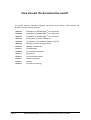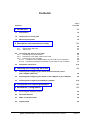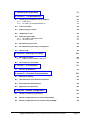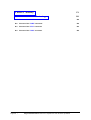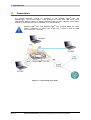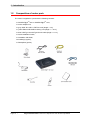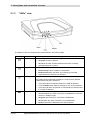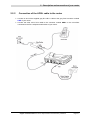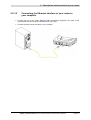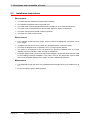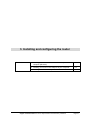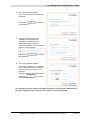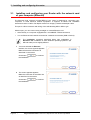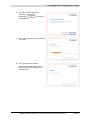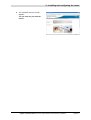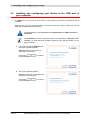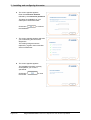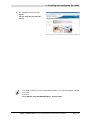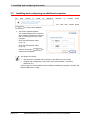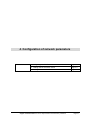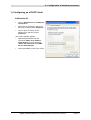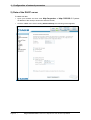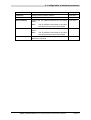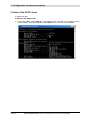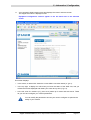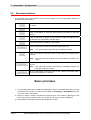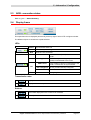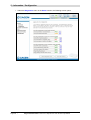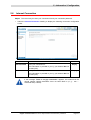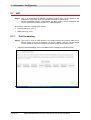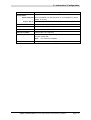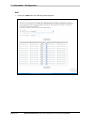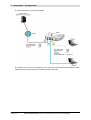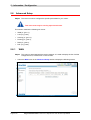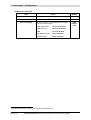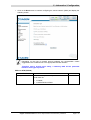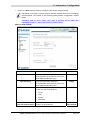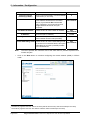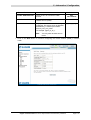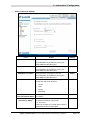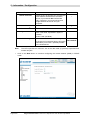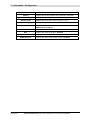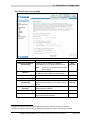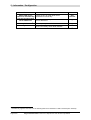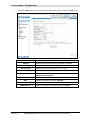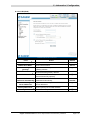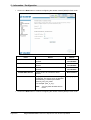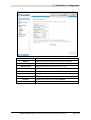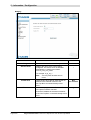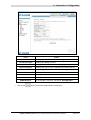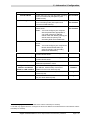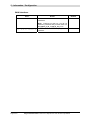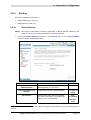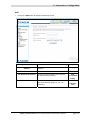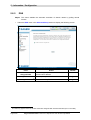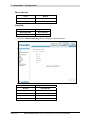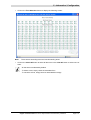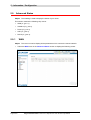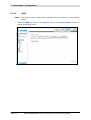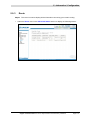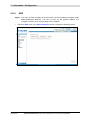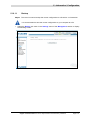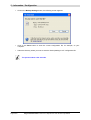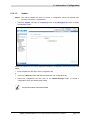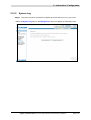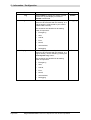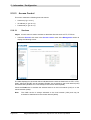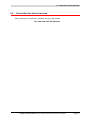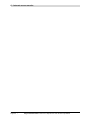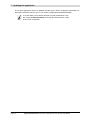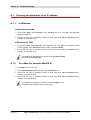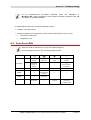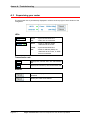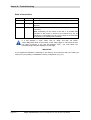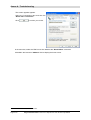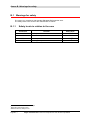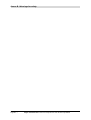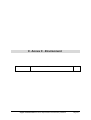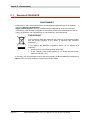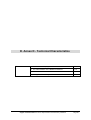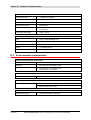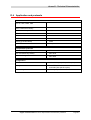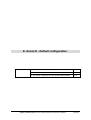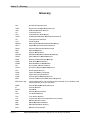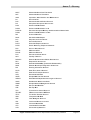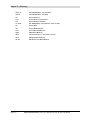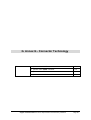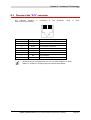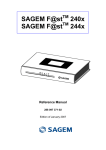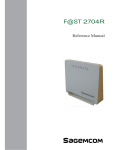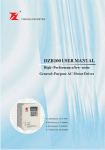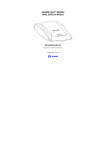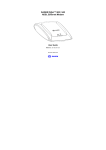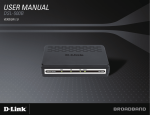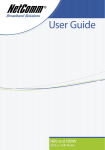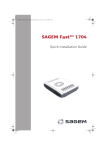Download Sagem F@st 1704 Installation guide
Transcript
TM
SAGEM F@st
1201/1241
Reference Manual
288 110 393-01
Edition of October 2006
Sagem Communication assiduously monitors technical developments and is constantly
seeking to improve its products in order to let its clients take full advantage of them. It therefore
reserves the right to modify its documentation accordingly without notice.
All brands mentioned in this guide are registered by their respective owners:
•
SAGEM F@st™ is a registered brand of Sagem Communication.
•
SAGEM F@st™ is a registered brand of Sagem Communication.
•
WindowsTM and Internet ExplorerTM are registered brands of Microsoft Corporation.
•
Apple® and Mac®OS are registered brands of Apple Computer Incorporation.
The purpose of the present reference manual is to give users the functions for operating and
managing the equipment. The only access level required (Administrator) is protected by a
password and allows one to access these functions in read and write mode for all the user and
network parameters (Standard values: Login: admin, password: admin).
Configuration of the router by HTTP is described in detail (cf. section 5).
For better legibility of the reference manual, the term "router" will be used throughout the
document to designate SAGEM F@stTM 1201 and SAGEM F@stTM 1241 equipment. When
description is addressed to a type of quite precise equipment, the name of this equipment will
be mentioned.
By defect all the functions described on the SAGEM F@stTM 1201 are also available on the
SAGEM F@stTM 1241.
Convention of symbols used in this manual
Warns you not to do an action, or commit a serious omission.
Gives you important information which you must take into account
SAGEM F@st™ 1201/1241 Reference Manual - 288110393-01
Sagem Communication document. Reproduction and disclosure prohibited
Page 0-1
How should the document be used?
The present reference manual is organised into sections and annexes. These sections and
annexes cover the following subjects.
Section 1
Presentation of SAGEM F@stTM 1201 equipment
Section 2
Presentation of SAGEM F@stTM 1201 equipment
Section 3
Presentation of SAGEM F@stTM 1201 equipment
Section 4
Configuration of network parameters
Section 5
Configuration of the residential platform by HTTP
Section 6
Description of Internet access service
Section 7
Updating the application
Annex A
Troubleshooting
Annex B
CE compliance declaration
Annex C
Environment
Annex D
Technical Characteristics
Annex E
Default configuration
Annex F
Glossary
Annex G
Connection technology
SAGEM F@st™ 1201/1241 Reference Manual - 288110393-01
Page 0-2
Sagem Communication document. Reproduction and disclosure prohibited
Contents
Pages
Contents
0-3 to 0-6
1. Introduction
1-1
1.1
Presentation
1-2
1.2
Composition of router pack
1-4
1.3
Minimum prerequisite
1-5
2. Description and connection of router
2-1
2.1
Description
2.1.1 "Connectors" side view
2.1.2 "LEDs" view
2-2
2-3
2-4
2.2
Connecting the ports of your router
2.2.1 Connecting to a power socket
2.2.2 Connection of the ADSL cable to the router
2.2.3 Connecting to your computer
2.2.3.1 Connection of the USB interface of your router to your computer
2.2.3.2 Connecting the Ethernet interface of your router to your computer
2-5
2-6
2-7
2-8
2-8
2-9
2.3
Installation instructions
3. Installing and configuring the router
3.1
2-10
3-1
Installing and configuring your Router with the network card of
your computer (Ethernet)
3-4
3.2
Installing and configuring your Router in the USB port of your computer
3-8
3.3
Installing and configuring an additional computer
3-12
4. Configuration of network parameters
4-1
5. Information / Configuration
5-1
5.1
Accessing the welcome screen
5-2
5.2
Recommendations
5-4
5.3
ADSL connection status
5-5
5.4
Display frame
5-5
SAGEM F@st™ 1201/1241 Reference Manual - 288110393-01
Sagem Communication document. Reproduction and disclosure prohibited
Page 0-3
5.5
5.6
Status
5.5.1 Summary
5.5.2 Diagnostics
Internet Connection
5-6
5-6
5-7
5-9
5.7
NAT
5.7.1 Port forwarding
5.7.2 DMZ Host
5-10
5-10
5-15
5.8
Advanced Setup
5.8.1 WAN
5.8.2 LAN
5.8.3 Security
5.8.3.1 Outgoing
5.8.3.2 Incoming
5.8.4 Routing
5.8.4.1 Default Gateway
5.8.4.2 Static Route
5.8.5 DNS
5.8.6 DSL
5-16
5-16
5-38
5-40
5-40
5-42
5-45
5-45
5-46
5-48
5-49
5.9
Advanced Status
5.9.1 WAN
5.9.2 Statistics
5.9.2.1 LAN
5.9.2.2 WAN
5.9.2.3 ATM
5.9.2.4 ADSL
5.9.3 Route
5.9.4 ARP
5.9.5 DHCP
5-52
5-52
5-53
5-53
5-54
5-55
5-56
5-57
5-58
5-59
5.10 Management
5.10.1 Settings
5.10.1.1 Backup
5.10.1.2 Update
5.10.1.3 Restore Default
5.10.2 System Log
5.10.3 Access Control
5.10.3.1 Services
5.10.3.2 IP Address
5.10.3.3 Passwords
5.10.4 Update Software
5.10.5 Save/Reboot
5-60
5-60
5-61
5-63
5-64
5-65
5-70
5-70
5-71
5-73
5-74
5-75
6. Internet access service
6-1
6.1
Introduction
6-2
6.2
Connection for Internet access
6-3
SAGEM F@st™ 1201/1241 Reference Manual - 288110393-01
Page 0-4
Sagem Communication document. Reproduction and disclosure prohibited
7. Updating the application
7-1
A. Annex A - Troubleshooting
A-1
A.1 Checking the attribution of an IP address
A.1.1 In Windows
A.1.2 On a Mac (for example MacOS X)
A-2
A-2
A-2
A.2
Front Face LEDs
A-3
A.3
Supervising your router
A-4
A.4
"Diagnostics" tool
A-5
A.5 Interpreting the LEDs
A.5.1 The "ADSL" LED blinks slowly
A.5.2 All LEDs are off
A-7
A-7
A-7
A.6
Reinitialising your router
A-8
A.7
Re-establishing the factory configuration
A-8
A.8
Offline mode
A-9
B. Annex B - Warnings for safety
B-1
B.1 Warnings for safety
B.1.1 Safety levels in relation to the case
B-2
B-2
B.2
B-3
CE compliance declaration
C. Annex C - Environment
C.1
Directive E 2002/96/CE
D. Annex D - Technical Characteristics
C-1
C-2
D-1
D.1
Mechanics; Display
D-2
D.2
Characteristics of the different interfaces
D-3
D.3
Environmental characteristics
D-4
D.4
Application and protocols
D-5
E. Annex E - Default configuration
E-1
E.1
Default username and password
E-2
E.2
Default configuration for the local network(LAN)
E-2
E.3
Default configuration for the remote network (WAN)
E-2
SAGEM F@st™ 1201/1241 Reference Manual - 288110393-01
Sagem Communication document. Reproduction and disclosure prohibited
Page 0-5
F. Annex F - Glossary
F-1
G. Annex G - Connector Technology
G-1
G.1
Pinouts of the "LINE" connector
G-2
G.2
Pinouts of the "PWR" connector
G-2
G.3
Pinouts of the "ETH" connector
G-3
G.4
Pinouts of the "USB" connector
G-4
SAGEM F@st™ 1201/1241 Reference Manual - 288110393-01
Page 0-6
Sagem Communication document. Reproduction and disclosure prohibited
1. Introduction
This section covers
¾
presentation of the SAGEM F@stTM 1201/1241 equipment § 1.1
¾
composition of the packaging
§ 1.2
¾
required hardware and software
§ 1.3
SAGEM F@st™ 1201/1241 Reference Manual - 288110393-01
Sagem Communication document. Reproduction and disclosure prohibited
Page 1-1
1 - Introduction
1.1
Presentation
The present reference manual is dedicated to the SAGEM F@stTM 1201 and
SAGEM F@stTM 1241 product ranges. These products are routers which give users, via an
ADSL/ADSL2/ ADSL2+ network, broadband Internet access from their computer or their games
console by various Ethernet (10 or 100 BASE-T) or USB interfaces.
SAGEM F@stTM 1201 and SAGEM F@stTM 1241 products adapt the ADSL
function respectively for POTS (UIT G.992.1/3/5 - Annex A) and for ISDN
(UIT G.992.1/3/5 - Annex B).
Figure 1.1 - Supervising your router
SAGEM F@st™ 1201/1241 Reference Manual - 288110393-01
Page 1-2
Sagem Communication document. Reproduction and disclosure prohibited
1 - Introduction
Its principal characteristics and functions are as follows:
¾
High-performance secure Bridge/Router with ADSL/ADSL2/ADSL2+ interface,
¾
User access:
•
1 10/100BT Ethernet port,
•
1 USB1.1 Slave port,
¾
DHCP Client/Server/Relay,
¾
DNS Server/Relay,
¾
FTP Client/Server,
¾
TFTP Client/Server,
¾
HTTP Client/Server,
¾
NAT/PAT router - FTP Compatibility, IRC, Net2Phone, Netbios, DNS, Netmeeting, SIP,
VPN passthrough (IPSec, IKE, PPTP, L2TP), CUSeeMe, RealAudio, Microsoft IM and
others,
¾
Firewall,
¾
Spanning tree,
¾
HTTP server for easy configuration,
¾
Manual update of the application version locally.
SAGEM F@st™ 1201/1241 Reference Manual - 288110393-01
Sagem Communication document. Reproduction and disclosure prohibited
Page 1-3
1 - Introduction
1.2
Composition of router pack
The router is supplied in a pack with the following contents:
¾ 1 SAGEM F@stTM 1201 or SAGEM F@stTM 1241,
¾ 1 mains adapter unit,
¾ 1 grey ADSL RJ11/RJ11 FDT line cord (length = 3 m),
¾ 1 yellow Ethernet RJ45/RJ45 linking cord (length = 1.75 m),
¾ 1 blue USB Type A male/Type B male cable (length = 1.5 m),
¾ 1 Quick Installation Guide,
¾ 1 Installation CD-ROM,
¾ microfilter(s) (option),
¾ 1 filter/splitter (option).
SAGEM F@st™ 1201/1241 Reference Manual - 288110393-01
Page 1-4
Sagem Communication document. Reproduction and disclosure prohibited
1 - Introduction
The CD ROM contains:
•
the application for installing the USB interface.
•
the present Reference Manual (SAGEM F@st™ 1201/1241) in PDF format file.
•
the CE declaration of the chosen router.
Incomplete or damaged supply. If on its receipt the equipment is damaged or
incomplete, contact the Supplier of your router.
1.3
Minimum prerequisite
Using a router requires at minimum:
¾
a computer equipped:
•
a type A USB interface
or
•
¾
an Ethernet interface (10BASE-T or 10/100BASE-T),
a WEB browser (Internet Explorer version 5 or higher recommended).
The minimum configuration of your computer must be:
¾
for Windows: Pentium II, 400 MHz, RAM: 128 MB,
¾
for MacOS: Power PC G3, 233 MHz, RAM: 128 MB,
¾
a monitor of minimum resolution: 1024 x 768.
Before installing the router, we advise you to uninstall any modem or other router
(for example, an ADSL router).
SAGEM F@st™ 1201/1241 Reference Manual - 288110393-01
Sagem Communication document. Reproduction and disclosure prohibited
Page 1-5
1 - Introduction
SAGEM F@st™ 1201/1241 Reference Manual - 288110393-01
Page 1-6
Sagem Communication document. Reproduction and disclosure prohibited
2. Description and connection
of router
This section covers
¾
the description of your router
§ 2.1
¾
connecting the ports of your router
§ 2.2
¾
connecting to a power socket
§ 2.2.1
¾
connecting the line cable
§ 2.2.2
¾
connecting your computer
§ 2.2.3
¾
installation instructions
§ 2.3
SAGEM F@st™ 1201/1241 Reference Manual - 288110393-01
Sagem Communication document. Reproduction and disclosure prohibited
Page 2-1
2 - Description and connection of router
2.1
Description
Figure 2.1 gives an overview of a router SAGEM F@stTM 1201 or SAGEM F@stTM 1241.
Figure 2.1 - Overview of case
This case consists principally of a lid and a base in which a printed circuit equipped with
electronic components is located.
The front face has four display LEDs (cf.§ 2.1.2).
The base has the LEDs ideograms, SAGEM's mark and logo or the operator's marking as well.
Below the base a label is glued on which the product's identification code, the series number
and a barcode are shown.
SAGEM F@st™ 1201/1241 Reference Manual - 288110393-01
Page 2-2
Sagem Communication document. Reproduction and disclosure prohibited
2 - Description and connection of your router
2.1.1
"Connectors" side view
Marking
Meaning
LINE
RJ11 connector - 6 pts. This grey connector is used for the connection to an
ADSL line (WAN interface).
USB
Type B USB female connector. This blue connector is used for connection to
a computer (USB interface).
ETH
RJ45 connector - 8 pts (10/100BASE-T Ethernet Interface). This yellow
connector is is used for connection to a computer (10/100BASE-T ETH
interface).
REG
This button allows the router to be reset to the factory configuration
(see § A.7).
Note:
It is set back relative to the other elements to prevent an accidental
loss of configuration.
On/Off switch.
PWR
Miniature jack fixed connector.
This connector enables the router to be supplied with direct current from a
mains adapter unit.
SAGEM F@st™ 1201/1241 Reference Manual - 288110393-01
Sagem Communication document. Reproduction and disclosure prohibited
Page 2-3
2 - Description and connection of router
2.1.2
"LEDs" view
The different LEDs of the figure below are described in the following table:
Marking
Abbreviation
PWR
ADSL
LAN
Meaning
Alarm LED (bicolour LED Green/Red):
•
lits green if power is present,
•
lits red in the case of failure detected at the time of starting.
•
goes out if there is no power
Green ADSL LED:
•
blinks slowly when the ADSL is not detected,
•
blinks quickly when the ADSL line is being synchronised,
•
stays lit when the ADSL line is detected.
Green local network (LAN) LED:
This LED indicates data traffic between the router and the different
USB and Ethernet (ETH) interfaces.
Internet
•
This LED is off if no interface (Ethernet or USB) is detected.
•
This LED blinks when traffic is detected on one of the interfaces.
•
This LED is lit when an Ethernet or USB interface is detected and
if no traffic is detected.
Internet connection LED (bicolour LED Green/Red):
•
remains lit when the "PPP" connection is established or when the
router is in "Bridge" mode,
•
lits green when the "PPP" connection is established,
•
lits red when the "PPP" connection is not established,
•
blinks when traffic is detected on the WAN interface.
SAGEM F@st™ 1201/1241 Reference Manual - 288110393-01
Page 2-4
Sagem Communication document. Reproduction and disclosure prohibited
2 - Description and connection of your router
2.2
Connecting the ports of your router
Figure 2.2 - Interconnection of ports of SAGEM F@stTM 1201/1241
SAGEM F@st™ 1201/1241 Reference Manual - 288110393-01
Sagem Communication document. Reproduction and disclosure prohibited
Page 2-5
2 - Description and connection of router
2.2.1
Connecting to a power socket
¾
First connect the end of the mains cord, supplied with the equipment, to the PWR base of
your router.
¾
Connect the mains adapter to a nearby mains wall socket.
¾
Set the "On/Off" switch to On.
SAGEM F@st™ 1201/1241 Reference Manual - 288110393-01
Page 2-6
Sagem Communication document. Reproduction and disclosure prohibited
2 - Description and connection of your router
2.2.2
Connection of the ADSL cable to the router
¾
Connect an end of the supplied grey RJ11/RJ11 cable to the grey fixed connector marked
LINE of your router.
¾
Connect the other end of this cable to the connector marked ADSL on the micro-filter
connected to the RJ11 telephone wall socket of your home.
SAGEM F@st™ 1201/1241 Reference Manual - 288110393-01
Sagem Communication document. Reproduction and disclosure prohibited
Page 2-7
2 - Description and connection of router
2.2.3
Connecting to your computer
Two connections may have to be made:
¾
Connection of the USB interface of your router to your computer.
¾
Connection of the Ethernet interface of your router to your computer.
2.2.3.1
Connection of the USB interface of your router to
your computer
This connection is made in all cases after installing the drivers of the USB
interface (see section 3).
¾
Connect the end of the blue USB cable fitted with a type B connector (square fixed
connector) to the blue fixed connector marked USB of your router,
¾
Connect the other end of the cable fitted with a type A connector (rectangular fixed
connector) to your computer.
SAGEM F@st™ 1201/1241 Reference Manual - 288110393-01
Page 2-8
Sagem Communication document. Reproduction and disclosure prohibited
2 - Description and connection of your router
2.2.3.2
Connecting the Ethernet interface of your router to
your computer
¾
Connect the end of the yellow Ethernet cable (RJ45/RJ45) supplied in the pack to the
yellow Ethernet fixed connector marked ETH of your router,
¾
Connect the other end of the cable to your computer.
SAGEM F@st™ 1201/1241 Reference Manual - 288110393-01
Sagem Communication document. Reproduction and disclosure prohibited
Page 2-9
2 - Description and connection of router
2.3
Installation instructions
Environment
¾
The router must be installed and used inside a building.
¾
The ambient temperature must not exceed 45°C.
¾
The router must not be exposed to direct strong sunlight nor to an intense heat source.
¾
The router must not be placed in an environment subject to vapour condensation.
¾
The router must not be exposed to water projections.
¾
The router unit must not be covered.
Power source
¾
Use a network socket with easy access, which is close to the equipment. The power cord is
2 m in length.
¾
Arrange the power cord so as to prevent any accidental power cutoff of the router.
¾
The router is designed to be connected to a TT or TN type power network.
¾
The router is not designed to be connected to an electrical installation with an IT type
diagram (neutral connected to earth through an impedance).
¾
Protection against short circuits and inter-phase leakages, neutral and earth must be made
by the building's electrical installation. The power circuit of this equipment must be fitted
with a 16 A protection against power surges, and with a differential protection.
Maintenance
¾
It is prohibited to open the case. Only qualified personnel approved by your supplier may do
so.
¾
Do not use liquid or spray cleaning agents.
SAGEM F@st™ 1201/1241 Reference Manual - 288110393-01
Page 2-10
Sagem Communication document. Reproduction and disclosure prohibited
3. Installing and configuring the router
This section covers
¾
installing your router with the network card of your
computer (Ethernet).
§ 3.1
¾
installing your router in the USB port of your computer.
§ 3.2
¾
installing an additional computer.
§ 3.3
SAGEM F@st™ 1201/1241 Reference Manual - 288110393-01
Sagem Communication document. Reproduction and disclosure prohibited
Page 3-1
3 - Installing and configuring the router
Your router can be installed and configured with the following interfaces:
¾
Ethernet (ETH)(cf. § 3.1),
¾
USB (cf. § 3.2).
Before installing your router, we recommend you uninstall every ADSL router.
The installation procedure described below was undertaken in
Windows® XP. Installation in other Windows operating
systems® (98, ME and 2000) can be slightly different.
1
Insert the CD-ROM in the appropriate
driver of your computer; the screen
opposite is displayed.
Click button
installation.
Observation:
to start the
If this screen does not appear: Select, in the menu Start, the command
Execute, then enter:
<letter of CD-ROM drive> :\autorun.exe (for example, e:\autorun.exe)
then click OK.
SAGEM F@st™ 1201/1241 Reference Manual - 288110393-01
Page 3-2
Sagem Communication document. Reproduction and disclosure prohibited
3 - Installing and configuring the router
2
The screen opposite appears.
Carry out the operations described on
the screen.
Click button
the installation.
3
to continue
A screen enabling the type of
installation to the chosen (first
installation or installation of an
additional computer) appears.
For a first installation, we recommend
that you check the button
then click on
the installation.
4
to continue
The screen opposite appears.
This screen enables you to choose to
which interface (Ethernet or USB) you
wish to connect your router to your
computer.
Select the interface required and then
click button
the installation.
to continue
The installation of your router using different interfaces is described in detail below in
the order displayed on the previous screen (choice of connection mode).
SAGEM F@st™ 1201/1241 Reference Manual - 288110393-01
Sagem Communication document. Reproduction and disclosure prohibited
Page 3-3
3 - Installing and configuring the router
3.1
Installing and configuring your Router with the network card
of your computer (Ethernet)
The Ethernet fixed connector marked ETH of your router is designed for connecting your
computers or wired Ethernet network equipment. It supports 10 Mbit/s and 100 Mbit/s
transmission rates in Half or Full Duplex mode on a category 5 double twisted pair cable.
This port is a RJ45 connector with wiring of the self-detecting MDI or MDI-x type.
With this port, you can connect using a straight or crossed Ethernet cord:
•
either directly to a computer equipped with a 10/100BASE-T Ethernet network,
•
or to an Ethernet local network connected to a network concentrator (HUB or Switch).
The installation procedure described below was undertaken in
Windows® XP. Installation in other Windows operating systems® (98,
ME and 2000) can be slightly different.
1
You have selected the Ethernet
interface; the screen opposite appears.
Make the electrical connection as
described on the screen.
Click button
the installation.
2
to continue
The screen opposite appears.
Make the connection of the ADSL line
as described on the screen.
Click button
the installation.
to continue
SAGEM F@st™ 1201/1241 Reference Manual - 288110393-01
Page 3-4
Sagem Communication document. Reproduction and disclosure prohibited
3 - Installing and configuring the router
3
Connect the Ethernet cable as
described on the screen.
Click button
the installation.
to continue
4
The screen opposite appears and asks
you to wait.
5
The screen opposite appears.
Please wait during the diagnostics of
the connection to the Router via an
Ethernet cable.
SAGEM F@st™ 1201/1241 Reference Manual - 288110393-01
Sagem Communication document. Reproduction and disclosure prohibited
Page 3-5
3 - Installing and configuring the router
6
The screen opposite appears.
Enter the connection identifier
followed by the connection password.
The latter are available from your
subscription confirmation letter.
Click button
the installation.
7
to continue
The screen opposite appears and asks
you to wait during the successive
diagnostics.
The rotating orange arrows are
replaced by a green check mark after
each successful test.
8
The screen opposite appears.
The installation has been correctly
accomplished; your router is
operational.
Click button
the window.
to close
SAGEM F@st™ 1201/1241 Reference Manual - 288110393-01
Page 3-6
Sagem Communication document. Reproduction and disclosure prohibited
3 - Installing and configuring the router
9
The "SAGEM" welcome screen
appears.
You can now use your Internet
access.
SAGEM F@st™ 1201/1241 Reference Manual - 288110393-01
Sagem Communication document. Reproduction and disclosure prohibited
Page 3-7
3 - Installing and configuring the router
3.2
Installing and configuring your Router in the USB port of
your computer
The USB port of your router is of the USB 1.1 type allowing a maximum transmission rate of
12 Mbit/s.
With this port, you can connect directly to a computer located at a type A USB input, using a
USB cord (supplied with the equipment).
The USB interface must in all cases be installed before the USB connector is
connected.
The installation procedure described below was undertaken in Windows® XP.
Installation in other Windows operating systems® (98, ME and 2000) can be
slightly different.
1
You have selected the USB interface;
the screen opposite appears.
Make the electrical connection as
described on the screen.
Click button
the installation.
2
to continue
The screen opposite appears.
Make the connection of the ADSL line
as described on the screen.
Click button
the installation.
to continue
SAGEM F@st™ 1201/1241 Reference Manual - 288110393-01
Page 3-8
Sagem Communication document. Reproduction and disclosure prohibited
3 - Installing and configuring the router
3
The screen opposite appears and asks
you to wait.
4
Connect the USB cable as described
on the screen.
5
The screen opposite appears.
Please wait during the diagnostics of
the connection to the Router via a USB
cable.
SAGEM F@st™ 1201/1241 Reference Manual - 288110393-01
Sagem Communication document. Reproduction and disclosure prohibited
Page 3-9
3 - Installing and configuring the router
6
The screen opposite appears.
Enter the connection identifier
followed by the connection password.
The latter are available from your
subscription confirmation letter.
Click button
the installation.
7
to continue
The screen opposite appears and asks
you to wait during the successive
diagnostics.
The rotating orange arrows are
replaced by a green check mark after
each successful test.
8
The screen opposite appears.
The installation has been correctly
accomplished; your router is
operational.
Click button
the window.
to close
SAGEM F@st™ 1201/1241 Reference Manual - 288110393-01
Page 3-10
Sagem Communication document. Reproduction and disclosure prohibited
3 - Installing and configuring the router
9
The "SAGEM" welcome screen
appears.
You can now use your Internet
access.
If you wish to install your router with another interface, you must imperatively uninstall
your router.
To do this:
Select Start/All programs/SAGEM F@st™ 1201/Uninstall
SAGEM F@st™ 1201/1241 Reference Manual - 288110393-01
Sagem Communication document. Reproduction and disclosure prohibited
Page 3-11
3 - Installing and configuring the router
3.3
Installing and configuring an additional computer
You
have
chosen
to
install
an
additional
computer
by
clicking
button
; you have then clicked button
to continue the installation.
1
The screen opposite appears.
This screen enables you to choose to
which interface (Ethernet or USB) you
wish to connect your router to your
computer.
Click "Use the Ethernet cable"
(cf. § 3.1),
Click "Use the Ethernet cable"
(cf. § 3.2),
and then click button
continue the installation.
to
The stages concerning:
•
The electrical connection and connection to the ADSL line of the router,
•
Together with configuration of the router (connection identifier, connection
password, etc.).
are no longer to be accomplished when installing an additional computer, whatever the
interface (Ethernet or USB).
SAGEM F@st™ 1201/1241 Reference Manual - 288110393-01
Page 3-12
Sagem Communication document. Reproduction and disclosure prohibited
4. Configuration of network parameters
This section covers
¾
configuring as a DHCP client
Page 4-3
¾
reading data of the DHCP server
Page 4-4
¾
reading data of the DHCP client
Page 4-6
SAGEM F@st™ 1201/1241 Reference Manual - 288110393-01
Sagem Communication document. Reproduction and disclosure prohibited
Page 4-1
4 - Configuration of network parameters
The aim of this section is:
1) to configure your computer so that it is able to communicate with your router.
2) and to display the "Networks" parameters of your router.
Your router implements the DHCP (Dynamic Host Configuration Protocol) server, relay and
client functions in accordance with RFC 2131 and RFC 3132, whereas the computer connected
directly to the router or via a local network by its LAN interface implements only the DHCP client
function.
On receipt of a DHCP query from your computer (see
your router, the latter responds by indicating:
), whether or not it is connected to
•
an address from the range defined in the configuration,
•
the sub-network mask,
•
the default gateway (address of your router),
•
the address of the gateway as DNS server. The "DNS Relay" function is activated
automatically.
The configured range of IP addresses must be the same in the sub-network as in
the LAN interface.
It is imperative that your computer is configured as a DHCP client or that it has a
fixed IP address in the configuration range defined by the DHCP server.
Configuration as a DHCP client is the more commonly used solution.
SAGEM F@st™ 1201/1241 Reference Manual - 288110393-01
Page 4-2
Sagem Communication document. Reproduction and disclosure prohibited
4 - Configuration of network parameters
1) Configuring as a DHCP client
In Windows XP
•
Click on Start/Control Panel/Network
Connections.
•
Right-click on the network which you
are using, and then select Properties.
•
Click on protocol TCP/IP of the
network card, and then click on
Properties.
The screen opposite appears.
•
Select the general tab, then the
command "Obtain an IP address
automatically" and the command
"Obtain the addresses of the DNS
servers automatically".
•
Click button OK to confirm your choice.
SAGEM F@st™ 1201/1241 Reference Manual - 288110393-01
Sagem Communication document. Reproduction and disclosure prohibited
Page 4-3
4 - Configuration of network parameters
2) Data of the DHCP server
To obtain this data:
•
Open your browser and then enter http://myrouter or http://192.168.1.1 (default
IP address of the router) to access the welcome screen,
•
Click the "LAN" menu of the heading Advanced Setup; the following screen appears:
SAGEM F@st™ 1201/1241 Reference Manual - 288110393-01
Page 4-4
Sagem Communication document. Reproduction and disclosure prohibited
4 - Configuration of network parameters
Field
Meaning
IP Address
Displays the sub-network address
Subnet Mask
Displays the sub-network mask of the IP network.
Start IP Address
Displays the first address attributed by the DHCP
server.
Note :
End IP Address
Leased Time (hour)
192.168.1.1
255.255.255.0
192.168.1.2
This IP address must belong to the same
sub-network as that of the local network.
Displays the last address attributed by the DHCP
server.
Note :
Display
192.168.1.254
This IP address must belong to the same
sub-network as that of the local network.
Displays the period for obtaining (in hours) an IP
address for a terminal.
24
SAGEM F@st™ 1201/1241 Reference Manual - 288110393-01
Sagem Communication document. Reproduction and disclosure prohibited
Page 4-5
4 - Configuration of network parameters
3) Data of the DHCP client
To obtain this data:
In Windows XP, 2000 and Me
¾
Click button Start, select Execute, enter cmd and then click OK; the command prompt
screen appears. Enter ipconfig /all (or ipconfig/all) then confirm by pressing Enter.
SAGEM F@st™ 1201/1241 Reference Manual - 288110393-01
Page 4-6
Sagem Communication document. Reproduction and disclosure prohibited
5. Information / Configuration
This section covers
¾
Accessing the welcome screen
§ 5.1
¾
Recommendations for using the configuration screens
§ 5.2
¾
The ADSL connection status
§.5.3
¾
Indications displayed on the display frame located in the
HTTP configurer window
§ 5.4
¾
The "Status" section
§ 5.5
¾
The "Internet Connection" section
§ 5.6
¾
The "NAT" section
§ 5.7
¾
The "Advanced Setup" section
§ 5.8
¾
The "Advanced Status" section
§ 5.9
¾
The "Management" section
§ 5.10
SAGEM F@st™ 1201/1241 Reference Manual - 288110393-01
Sagem Communication document. Reproduction and disclosure prohibited
Page 5-1
5 - Information / Configuration
5.1
Accessing the welcome screen
To access this screen, you must have configured your computer's network function
Ethernet or USB interfaces using the installation CD-ROM provided with your router
(cf. chapter 3).
If you are using your computer's Ethernet card to configure your router, connect it to the
Ethernet port whose yellow socket is marked ETH.
Your router is then configured using a simple Web browser (e.g. Internet Explorer).
The router's DHCP server function is activated by default with an address range
defined as indicated in §.5.8.2.
To access the configurer, proceed as follows:
1
In the Start menu, select All Programs / SAGEM F@st 1201, then left click on
.
2
The following screen asks you to connect.
Enter admin by default in the "Username" field.
Enter admin by default in the "Password" field.
Then click on OK to confirm.
Note:
The equipment's IP address (192.168.1.1) appears in the bar at the top of the
screen.
SAGEM F@st™ 1201/1241 Reference Manual - 288110393-01
Page 5-2
Sagem Communication document. Reproduction and disclosure prohibited
5 - Information / Configuration
3
Your computer's Web browser opens and displays the router's welcome screen.
The equipment's name is displayed in title.
Equipment configuration sections appear in the left hand area in the welcome
screen.
This screen displays:
) in the centre, an area which shows the current ADSL connection status (cf. § 5.3).
) in the top right, a display box which lets you know the status of the ADSL line, lets you
refresh the window displayed and restart your router at any time (cf. § 5.4).
) to the left, a list of 6 sections (cf. § 5.5 to 5.10) made up of menus and sub-menus. These
let you view and configure your router's parameters.
You can modify the password to access your router's configurer to optimise the
safety of your network.
SAGEM F@st™ 1201/1241 Reference Manual - 288110393-01
Sagem Communication document. Reproduction and disclosure prohibited
Page 5-3
5 - Information / Configuration
5.2
Recommendations
The meaning of the main buttons most commonly present in all the configuration windows is
provided in the table below.
Click on this button to add a new window to fill in the fields used to add
an object.
Click on this button to return to the previous screen.
Click on this button to close the active window and return to the main
screen.
Click on this button to display a new window to modify the fields that can
be accessed for a previously selected object.
Click on this button to display the next screen.
Click on this button to remove a selected object from a list.
Note:
You must check the "Remove" box to delete this object.
Click on this button to save the entry in the router's non-volatile (flash)
memory.
Note:
This value will only be taken into account when you restart your
router.
Click on this button to save the entry in the router's non-volatile (flash)
memory.
Note:
This value will be taken into account immediately without you
having to restart your router.
Click on this button to save the entry in the router's non-volatile (flash)
memory then restart your computer.
Basic principles
1) To make this guide easier to read and understand, it does not state that each time you enter
information into a screen you must click on Save or Save/Apply or Save/Reboot (except,
of course, if this is necessary).
2) When you select a section, the screen for the first menu in the section is displayed. In the
same way, when you select a menu, the screen for the first sub-menu is displayed.
3) All the fields in the different screens are explained in a table.
SAGEM F@st™ 1201/1241 Reference Manual - 288110393-01
Page 5-4
Sagem Communication document. Reproduction and disclosure prohibited
5 - Information / Configuration
5.3
ADSL connection status
Refer to § 5.5.1 - Status/Summary.
5.4
Display frame
This supervision box is displayed permanently at the top right of each HTTP configurer window.
The different objects it contains are explained below.
LEDs
Green
Synchronised ADSL line
Yellow
ADSL line synchronising
Red
ADSL line not connected
Green
Connected
Public address (WAN) distributed to the
router.
Yellow
Waiting for ISP
ADSL line synchronising or public address
(WAN) not distributed to the router
ADSL Down
Public address (WAN) not distributed to the
router, or ADSL line not synchronised.
Off
Not configured
No VC (Virtual Channel) configured
Router Rebooting Router restarted
Red
Access denied
Wrong Login and/or Password
Transmission rates
Displays the nominal down line transmission rate
Displays the nominal up line transmission rate
Buttons
Allows data displayed on the screen to be refreshed
Allows your router to be started
SAGEM F@st™ 1201/1241 Reference Manual - 288110393-01
Sagem Communication document. Reproduction and disclosure prohibited
Page 5-5
5 - Information / Configuration
5.5
Status
Clicking on this heading displays the following menus:
•
Summary (cf. 5.5.1),
•
Diagnostics (cf. 5.5.2).
5.5.1
Summary
Object: This menu lets you display the current status of your Internet connection.
•
Select the Summary menu in the Status section; the following screen opens:
This screen also appears in the welcome screen (see § 5.1).
The following table provides the meaning of the different fields which are displayed.
Field
Meaning
Software Version
Software version currently installed.
Line Rate - Upstream (kbps)
Nominal up line rate
Line Rate - Downstream (kbps) Nominal down line rate
LAN IP Address
Local network IP address (LAN)
WAN IP Address
Remote network IP address (WAN)
Default Gateway
Default gateway address
Primary DNS Server
Primary DNS server address
Secondary DNS Server
Secondary DNS server address
SAGEM F@st™ 1201/1241 Reference Manual - 288110393-01
Page 5-6
Sagem Communication document. Reproduction and disclosure prohibited
5 - Information / Configuration
5.5.2
Diagnostics
Object: This menu is used to display all the tests performed on the connections made from
your router to your Internet Service Provider (ISP). These tests concern:
•
the connection to your local network (LAN),
•
the connection to your "DSL Service Provider",
•
Connection to your "Internet Service Provider".
A hypertext link (help) enables the user to access context-related help. This help
gives an explanation concerning the state of the connection (PASS in green, DOWN
in orange and FAIL in red) and supplies the appropriate troubleshooting procedures.
The ADSL line translates the three statuses detailed in the table below.
State
Colour
Meaning
PASS
Green
DOWN
Orange
Indicates that an interface (ETH or USB) has not been detected.
FAIL
Red
Indicates that the test has failed, or that it is impossible to start a
command.
Indicates that the test was completed successfully.
If a test displays a "FAIL" state, click on "Help" and then the button
"Rerun Diagnostic Tests" at the bottom of the "Help" page, to check that the test
has been conclusive. If the test still displays "FAIL", you must follow the
troubleshooting procedure displayed on this page.
SAGEM F@st™ 1201/1241 Reference Manual - 288110393-01
Sagem Communication document. Reproduction and disclosure prohibited
Page 5-7
5 - Information / Configuration
•
Select the Diagnostics menu in the Status section; the following screen opens:
SAGEM F@st™ 1201/1241 Reference Manual - 288110393-01
Page 5-8
Sagem Communication document. Reproduction and disclosure prohibited
5 - Information / Configuration
5.6
Internet Connection
Object: This menu lets you enter your connection ID and your connection password.
•
Select the Internet Connection heading to display the following connection configuration
screen:
Field
Action
PPP Username
Enter your connection ID.
Default:
Empty
This information is provided to you by your Internet Service
Provider (ISP).
PPP Password
Enter your connection password.
Empty
This information is provided to you by your Internet Service
Provider (ISP).
If the message "There is no ppp connection" appears, this means that the
remote network (WAN) parameters have not been filled in (cf. § - 5.8.1 Advanced Setup / WAN).
SAGEM F@st™ 1201/1241 Reference Manual - 288110393-01
Sagem Communication document. Reproduction and disclosure prohibited
Page 5-9
5 - Information / Configuration
5.7
NAT
Object: NAT is a configurable IP address translation function which will be applied to the
interfaces of your router which you will have activated for this function.
Several translation function configurations, the NAT actions, can be configured and
may be activated as indicated in the 5.7.1 - Add paragraph.
This section contains the following two menus:
•
Port forwarding (cf. § 5.7.1),
•
DMZ Host (cf. § 5.7.2),
5.7.1
Port forwarding
Object: This menu is used to route directly to the External Ports the incoming data from a
Service server (such as, for example, FTP Server, SNMP, TFTP etc.) of the remote
network (WAN) to computers on the local network (LAN) via the Internal Ports.
•
Select the Port forwarding menu in the NAT section to display the following screen:
SAGEM F@st™ 1201/1241 Reference Manual - 288110393-01
Page 5-10
Sagem Communication document. Reproduction and disclosure prohibited
5 - Information / Configuration
Field
Meaning
Server Name
Select a Service Service available over Internet (such as, for example FTP Server,
SNMP, TFTP etc.).
Custom Server Name you want to allocate to a local server.
External Port Start
Internal start port (WAN side).
External Port End
Internal end port (WAN side).
Protocol
Transport protocol (TCP, UDP or TCP/UDP).
Internal Port Start
Internal start port (LAN side).
Internal Port End
This internal end port (LAN side) is associated with the external
end port (WAN) side.
Note:
Server IP Address
This cannot be modified.
Computer address delivered by your router's DHCP server.
SAGEM F@st™ 1201/1241 Reference Manual - 288110393-01
Sagem Communication document. Reproduction and disclosure prohibited
Page 5-11
5 - Information / Configuration
Add
•
Click on the Add button; the following screen appears:
SAGEM F@st™ 1201/1241 Reference Manual - 288110393-01
Page 5-12
Sagem Communication document. Reproduction and disclosure prohibited
5 - Information / Configuration
Proceed as follows:
¾
Check the "Select a Service" box, then select the service of your choice from the scroll
down list, for example "SNMP".
The "External Port Start", "External Port End", "Internal Port Start", "Internal Port End"
and Protocol fields (transport protocol associated with this service) are automatically filled
in the table.
Note:
You may complete the table by adding other ports associated with a protocol.
or
¾
Check the "Custom Server" box, enter the name of the server you want to connect to, then:
•
Complete the ID Host of your computer's IP address (this is attributed by your router's
DHCP server).
•
Fill in the "External Port Start", "External Port End", "Internal Port Start",
"Internal Port End" and "Protocol" fields.
A few rules for entering values:
¾
When you want to select a single port, the start port ("External Port Start" or "Internal
Port Start") and the end port ("External Port End" or "Internal Port End") must be
identical.
¾
When you want to select a range of ports, the start port number must be lower than
the end port number.
¾
You must always start entering with the "External Port Start" and "External Port End"
ports,
¾
When you allocate a number to an "External Port Start", the same number is
automatically allocated to the "Internal Port Start" and identically for
"External Port End",
SAGEM F@st™ 1201/1241 Reference Manual - 288110393-01
Sagem Communication document. Reproduction and disclosure prohibited
Page 5-13
5 - Information / Configuration
The following diagram contains an example:
The "Delta Force 2" service is available on your computer via the external ports 3568 and 3569
(WAN side) and via the internal ports 3568 and 3569 (LAN side).
SAGEM F@st™ 1201/1241 Reference Manual - 288110393-01
Page 5-14
Sagem Communication document. Reproduction and disclosure prohibited
5 - Information / Configuration
5.7.2
DMZ Host
Object:
This "DMZ" (DeMilitarized Zone) lets you access the server you selected directly via
the Internet without going through the "Firewall".
Caution, this process presents an intrusion risk. It is therefore vital that
you take precautions so that no connections may be initiated to the private
network.
•
Select the DMZ Host menu in the NAT section to display the following screen:
Field
Action
Default
DMZ Host IP Address
Enter the IP address of a server to activate the
"DMZ" and therefore access it directly from the
Internet.
Empty
To deactivate the "DMZ" zone, erase the address
entered in the field.
Note:
Click on the Save/Apply button to take
account of the address or its erasure.
The "DMZ" zone is deactivated by default.
SAGEM F@st™ 1201/1241 Reference Manual - 288110393-01
Sagem Communication document. Reproduction and disclosure prohibited
Page 5-15
5 - Information / Configuration
5.8
Advanced Setup
Object: This menu is used to configure the specific parameters for your router.
This menu must only be used by experienced users.
This section contains the following six menus:
•
WAN (cf. § 5.8.1),
•
LAN (cf. § 5.8.2),
•
Security (cf. § 5.8.3),
•
Routing (cf. § 5.8.4),
•
DNS (cf. § 5.8.5),
•
DSL (cf. § 5.8.6).
5.8.1
WAN
Object: This menu is associated with the remote network. It is used to display the list of all the
configured PVCs, to add PVCs or remove them.
•
Select the WAN menu in the Advanced Setup section to display the following screen:
SAGEM F@st™ 1201/1241 Reference Manual - 288110393-01
Page 5-16
Sagem Communication document. Reproduction and disclosure prohibited
5 - Information / Configuration
Field
Meaning
VPI/VCI
PVC identifier to configure.
Con. ID
Connection Identification. This is used to identify the different
PPP connections which belong to the same PVC. To do so,
you need only increment the "VC number" in the "Service" field
when adding a new "PVC".
Category
Service
ATM type of service
Name of the ATM service. This name is made up as follows:
VPI_VCI_Protocol_index
For example: pppoe_0_35_1.
Note:
Interface
Name, allocated automatically, associated with the service
name (for example, ATM interface "ppp_0_35_1" associated
with the ATM service pppoe_0_35_1).
Protocol
Data flow encapsulation mode.
Igmp
Status (Enabled or Disabled) of the IGMP function. (see Note).
State
Status (Enabled or Disabled) of the WAN interface.
This function enables the distribution of Multicast datagrams over the local network
(LAN) and interaction between the router and the local network hosts.
Add
•
Click on the Add button to display the following screen:
SAGEM F@st™ 1201/1241 Reference Manual - 288110393-01
Sagem Communication document. Reproduction and disclosure prohibited
Page 5-17
5 - Information / Configuration
ATM PVC Configuration
Field
VPI
VCI
Service Category
1
Action
Enter a VPI value1 between 0 and 255.
1
Enter a VPI value between 32 and 65535.
Select the type of service adapter to the traffic
from the scroll down list:
UBR without PCR
: Unspecified Bit Rate
UBR with PCR
: Unspecified Bit Rate
CBR
: Constant Bit Rate
Non Realtime VBR
: Variable Bit Rate
Realtime VBR
: Variable Bit Rate
This value is delivered to you by your Internet Service Provider (ISP).
SAGEM F@st™ 1201/1241 Reference Manual - 288110393-01
Page 5-18
Sagem Communication document. Reproduction and disclosure prohibited
Default
0
35
UBR
without
PCR
5 - Information / Configuration
•
Click on the Next button to continue configuring the remote network (WAN) and display the
following screen:
Depending on the type of network protocol selected, the encapsulation modes
suggested in the scroll down list in the appropriate field are different.
Therefore, and to provide more clarity, a summary table will be presented
below for each type of protocol.
PPP over ATM (PPPoA)
Field
Encapsulation Mode
Action
Select the encapsulation of your choice from the
scroll down list.
•
VC/MUX,
•
LLC/ENCAPSULATION.
Default
VC/MUX
SAGEM F@st™ 1201/1241 Reference Manual - 288110393-01
Sagem Communication document. Reproduction and disclosure prohibited
Page 5-19
5 - Information / Configuration
PPP over Ethernet (PPPoE)
Field
Encapsulation Mode
Action
Select the encapsulation of your choice from the
scroll down list.
•
LLC/SNAP-BRIDGING,
•
VC/MUX.
Default
LLC/SNAPBRIDGING
MAC Encapsulation Routing (MER)
Field
Encapsulation Mode
Action
Select the encapsulation of your choice from the
scroll down list.
•
LLC/SNAP-BRIDGING,
•
VC/MUX.
Default
LLC/SNAPBRIDGING
IP over ATM (IPoA)
Field
Encapsulation Mode
Action
Select the encapsulation of your choice from the
scroll down list.
•
LLC/SNAP-ROUTING,
•
VC/MUX.
Default
LLC/SNAPROUTING
Bridging
Field
Encapsulation Mode
Action
Select the encapsulation of your choice from the
scroll down list.
•
LLC/SNAP-BRIDGING,
•
VC/MUX.
Default
LLC/SNAPBRIDGING
SAGEM F@st™ 1201/1241 Reference Manual - 288110393-01
Page 5-20
Sagem Communication document. Reproduction and disclosure prohibited
5 - Information / Configuration
•
Click on the Next button to continue configuring the remote network (WAN).
Depending on the type of network protocol (PPPoA, PPPoE, MER, IPoA or Bridging)
selected earlier, the content of the following WAN interface configuration screens
differs.
Therefore, and for more clarity, each type of protocol will be dealt with
separately (screens + associated summary tables) below.
PPP over ATM (PPPoA)
Field
PPP Username
Action
Default
Enter your connection ID.
Empty
This information is provided to you by your
Internet Service Provider (ISP).
PPP Password
Enter your connection password.
Empty
This information is provided to you by your
Internet Service Provider (ISP).
Authentification Method
Dial on demand
(with idle timeout timer)
Select the authentication method of your
choice from the scroll down list:
•
AUTO,
•
PAP,
•
CHAP,
•
MSCHAP.
Check the box to connect to Internet only for
"Traffic" on the ADSL line.
AUTO
Box
Not checked
SAGEM F@st™ 1201/1241 Reference Manual - 288110393-01
Sagem Communication document. Reproduction and disclosure prohibited
Page 5-21
5 - Information / Configuration
Field
Action
Default
Inactivity Timeout
(minutes) [1-4320]: 2
Enter a value expressed in minutes between
1 and 4320 (i.e. 72 hours).
0
PPP IP extension
Check the box to allocate your computer the
public address obtained from the DHCP
server of your Internet Service Provider
(ISP). Therefore, your router will act as a
bridge between the server and your
computer.
Box
Not checked
Use Static IP Address
Check the box to use the static IP address.
Box
Not checked
IP Address:3
Configure PPP MTU
Enter the static IP address
Enter an MTU (Maximum Transfer Unit)
value between 38 and 1492 (see Note).
Enable PPP Debug mode Check the box to use the PPP Debug mode.
In the event of connection failure, this option
will enable you to trace a possible problem
in the SYSLOG file.
Note:
•
2
3
0.0.0.0
1492
Box
Not checked
The MTU specifies the maximum size of the data used for packets expressed as a
number of bytes.
Click on the Next button to continue configuring the remote network (WAN) in PPPoA
mode.
This field only appears when the "Dial on demand (with idle timeout timer)" field is activated (box checked).
This field only appears when the "Use Static IP Address" field is activated (box checked).
SAGEM F@st™ 1201/1241 Reference Manual - 288110393-01
Page 5-22
Sagem Communication document. Reproduction and disclosure prohibited
5 - Information / Configuration
Field
Action
Default
Enable IGMP Multicast
Check the box to activate the IGMP
function.
Box
Not checked
Enable WAN
Check the box to activate the remote
network service (WAN).
Box checked
Displays the name of the service being
configured. This name, which is allocated
automatically, is made up as follows:
Protocol_VPI_VCI_Index
pppoa_0_35_1
Service
For example: pppoa_0_35_1.
Note:
•
You may enter another service
name.
Click on the Next button to continue configuring the remote network (WAN) in PPPoA
mode.
SAGEM F@st™ 1201/1241 Reference Manual - 288110393-01
Sagem Communication document. Reproduction and disclosure prohibited
Page 5-23
5 - Information / Configuration
Field
Action
Displays the VPI/VCI specific to the "PPPoA" connection
VPI/VCI
Connection Type
Displays the name of the service: pppoa_0_35_1
Service Name
Service Category
Displays the status of the service: Enabled
Service State
Displays the status of the NAT: Enabled
NAT
Displays the status of the firewall: Enabled
Firewall
IGMP Multicast
click on the
Displays the type of service adapted to the traffic required.
Indicates that the IP address is allocated automatically:
Automaticaly Assigned
IP Address
•
Displays the "PPPoA" protocol
Displays the status of the IGMP function: Disabled
button to save the WAN interface configuration.
SAGEM F@st™ 1201/1241 Reference Manual - 288110393-01
Page 5-24
Sagem Communication document. Reproduction and disclosure prohibited
5 - Information / Configuration
PPP over Ethernet (PPPoE)
Field
PPP Username
Action
Enter your connection ID.
Default
Empty
This information is provided to you by your
Internet Service Provider (ISP).
PPP Password
Enter your connection password.
Empty
This information is provided to you by your
Internet Service Provider (ISP).
PPPoE Service Name
Enter the name of the PPPoE service.
Empty
This information is provided to you by your
Internet Service Provider (ISP).
Authentification Method
Select the authentication method of your
choice from the scroll down list:
•
AUTO,
•
PAP,
•
CHAP,
•
MSCHAP.
AUTO
Dial on demand
(with idle timeout timer)
Check the box to only connect to the Internet
on "Traffic".
_
Inactivity Timeout
2
(minutes) [1-4320]:
Enter the inactivity time. This value expressed
in minutes is between 1 and 4320
(i.e. 72 hours).
0
If there is no traffic for a certain period of time,
the PPPoE session is interrupted.
SAGEM F@st™ 1201/1241 Reference Manual - 288110393-01
Sagem Communication document. Reproduction and disclosure prohibited
Page 5-25
5 - Information / Configuration
Field
Action
Default
PPP IP extension
Check the box to allocate your computer the
public address obtained from the DHCP
server of your Internet Service Provider
(ISP). Therefore, your router will act as a
bridge between the server and your
computer.
_
Use Static IP Address
Check the box to use the static IP address.
_
IP Address:
3
Configure PPP MTU
Enter the static IP address.
Enter an MTU (Maximum Transfer Unit)
value. This value, expressed in bytes, is
between
38 and 1492 (see Note).
Enable PPP Debug mode Check the box to use the PPP Debug mode.
In the event of connection failure, this option
will enable you to trace a possible problem
in the SYSLOG file.
Note:
•
0.0.0.0
1492
Box
Not checked
The MTU specifies the maximum size of the data used (IP packets) expressed as a
number of bytes.
Click on the Next button to continue configuring the remote network (WAN) in PPPoE
mode.
SAGEM F@st™ 1201/1241 Reference Manual - 288110393-01
Page 5-26
Sagem Communication document. Reproduction and disclosure prohibited
5 - Information / Configuration
Field
Action
Default
Enable IGMP Multicast
Check the box to activate the IGMP function.
Box
Not checked
Enable WAN Service
Check the box to activate the WAN service.
Box checked
Displays the name of the service being
configured. This name, which is allocated
automatically, is made up as follows:
Protocol_VPI_VCI_Index
pppoe_0_35_1
Service
For example: pppoe_0_35_1.
Note:
You may enter another service
name.
Click on the Next button to continue configuring the remote network (WAN) in PPPoE mode.
SAGEM F@st™ 1201/1241 Reference Manual - 288110393-01
Sagem Communication document. Reproduction and disclosure prohibited
Page 5-27
5 - Information / Configuration
Field
VPI/VCI
Connection Type
Service Name
Service Category
IP Address
Service State
NAT
Firewall
IGMP Multicast
Action
Displays the VPI/VCI specific to the "PPPoE" connection
Displays the "PPPoE" protocol
Displays the name of the service: pppoe_0_35_1
Displays the type of service adapted to the traffic required.
Indicates that the IP address is allocated automatically:
Automaticaly Assigned
Displays the status of the service: Enabled
Displays the status of the NAT: Enabled
Displays the status of the firewall: Enabled
Displays the status of the IGMP function: Disabled
SAGEM F@st™ 1201/1241 Reference Manual - 288110393-01
Page 5-28
Sagem Communication document. Reproduction and disclosure prohibited
5 - Information / Configuration
MAC Encapsulation Routing (MER)
Field
Action
Obtain an IP address
automatically
Check the box to obtain an IP address
automatically by your router's DHCP server.
Note:
Use the following IP
address:
WAN IP Address4
4
WAN Subnet Mask:
Obtain default gateway
automatically
Use WAN Interface:
4
5
Box
checked
This box is not checked if a VCC has
been created.
If you check this box, you must enter a static
IP address and the dedicated subnet mask.
_
Enter the static IP address.
0.0.0.0
Enter a subnet mask.
0.0.0.0
Check the box to obtain the gateway IP
address automatically by your router's DHCP
server.
Use the following default If you check this box, you must enter the
gateway:
default gateway address.
5
Use IP Address
Enter the default gateway address.
5
Default
Select the WAN interface of your choice from
the scroll down list (optional)
Box
checked
_
_
_
This field only appears when the "Use the following IP address:" field is activated (box checked).
This field only appears when the "Use the following default gateway:" field is activated (box checked).
SAGEM F@st™ 1201/1241 Reference Manual - 288110393-01
Sagem Communication document. Reproduction and disclosure prohibited
Page 5-29
5 - Information / Configuration
Field
Action
Obtain DNS server
addresses automatically
Use the following DNS
server addresses:
Primary DNS server6
Secondary DNS server
6
6
Check the box to obtain DNS server
Addresses automatically.
Default
Box
checked
If you check this box, you must enter DNS
server addresses.
_
Enter a primary server DNS Address.
_
Enter a secondary server DNS Address.
_
This field only appears when the "Use the following DNS server addresses:" field is activated (box checked).
SAGEM F@st™ 1201/1241 Reference Manual - 288110393-01
Page 5-30
Sagem Communication document. Reproduction and disclosure prohibited
5 - Information / Configuration
•
Click on the Next button to continue configuring the remote network (WAN) in MER mode.
Field
Action
Default
Check the box to activate the NAT
function.
Box
not checked
Enable Firewall
Check the box to activate the firewall
service.
Box
not checked
Enable IGMP Multicast
Check the box to activate the IGMP
function.
Box
not checked
Enable WAN Service
Check the box to activate the WAN
service.
Box checked
Displays the name of the service being
configured. This name, which is allocated
automatically, is made up as follows:
Protocol_VPI_VCI_Index
mer_0_35_1
Enable NAT
Service
For example: mer_0_35_1.
Note:
You may enter another service
name.
SAGEM F@st™ 1201/1241 Reference Manual - 288110393-01
Sagem Communication document. Reproduction and disclosure prohibited
Page 5-31
5 - Information / Configuration
•
Click on the Next button to continue configuring the remote network (WAN) in MER mode.
Field
VPI/VCI
Connection Type
Service Name
Service Category
IP Address
Service State
NAT
Firewall
IGMP Multicast
Action
Displays the VPI/VCI specific to the "MER" connection
Displays the "MER" protocol
Displays the name of the service: mer_0_35_1
Displays the type of service adapted to the traffic required.
Indicates that the IP address is allocated automatically:
Automatically Assigned
Displays the status of the service: Enabled
Displays the status of the NAT: Disabled
Displays the status of the firewall: Disabled
Displays the status of the IGMP function: Disabled
SAGEM F@st™ 1201/1241 Reference Manual - 288110393-01
Page 5-32
Sagem Communication document. Reproduction and disclosure prohibited
5 - Information / Configuration
IP over ATM (IPoA)
Field
WAN IP Address
4
4
WAN Subnet Mask:
Action
Default
Enter the static IP address.
0.0.0.0
Enter a subnet mask.
0.0.0.0
Use the following default If you check this box, you must enter a default
gateway:
gateway address.
Use IP Address
5
Use WAN Interface:
5
Obtain DNS server
addresses automatically
Use the following DNS
server addresses:
Primary DNS server
6
Secondary DNS server
6
_
Enter the default gateway address.
_
Select the WAN interface of your choice from
the scroll down list (optional)
_
Check the box to obtain DNS server
addresses automatically.
Box
checked
If you check this box, you must enter DNS
server addresses.
_
Enter a primary server DNS Address.
_
Enter a secondary server DNS Address.
_
SAGEM F@st™ 1201/1241 Reference Manual - 288110393-01
Sagem Communication document. Reproduction and disclosure prohibited
Page 5-33
5 - Information / Configuration
•
Click on the Next button to continue configuring the remote network (WAN) in IPoA mode.
Field
Action
Default
Check the box to activate the NAT
function.
Box
not checked
Enable Firewall
Check the box to activate the firewall
service.
Box
not checked
Enable IGMP Multicast
Check the box to activate the IGMP
function.
Box
not checked
Enable WAN Service
Check the box to activate the WAN
service.
Box checked
Displays the name of the service being
configured. This name, which is allocated
automatically, is made up as follows:
Protocol_VPI_VCI_Index
ipoa_0_35_1
Enable NAT
Service
For example: ipoa _0_35_1.
Note:
•
You may enter another service
name.
Click on the Next button to continue configuring the remote network (WAN) in IPoA mode.
SAGEM F@st™ 1201/1241 Reference Manual - 288110393-01
Page 5-34
Sagem Communication document. Reproduction and disclosure prohibited
5 - Information / Configuration
Field
VPI/VCI
Connection Type
Service Name
Service Category
IP Address
Service State
NAT
Firewall
IGMP Multicast
Action
Displays the VPI/VCI specific to the "IPoA" connection
Displays the "IPoA" protocol
Displays the name of the service: ipoa_0_35_1
Displays the type of service adapted to the traffic required.
Displays the IP address entered: 192.168.1.10
Displays the status of the service: Enabled
Displays the status of the NAT: Disabled
Displays the status of the firewall: Disabled
Displays the status of the IGMP function: Disabled
SAGEM F@st™ 1201/1241 Reference Manual - 288110393-01
Sagem Communication document. Reproduction and disclosure prohibited
Page 5-35
5 - Information / Configuration
Bridging
Field
Action
Default
Enable Bridge service
Check the box to activate the "Bridge" service.
Box checked
Service Name
Displays the name of the service being
configured. This name, which is allocated
automatically, is made up as follows:
Protocol_VPI_VCI_Index.
_
For example: br_8_35_1.
Note:
You may enter another service
name.
Enable IPTV
Check the box to be able to enter another IP
address of the external network of the
"Set Top Box" connected virtually to this
"PVC".
IPTV Name
This field only appears if the Enable IPTV box
in the previous field is checked.
Box
not checked
Enter the IP address of the external network
of the "Set Top Box" connected virtually to this
"PVC".
SAGEM F@st™ 1201/1241 Reference Manual - 288110393-01
Page 5-36
Sagem Communication document. Reproduction and disclosure prohibited
_
5 - Information / Configuration
Field
Action
Displays the VPI/VCI specific to the "Bridge" connection
VPI/VCI
Connection Type
Displays the name of the service: br_0_35_1
Service Name
Service Category
Displays the status of the service: Enabled
Service State
Displays the status of the NAT: Disabled
NAT
Displays the status of the firewall: Disabled
Firewall
IGMP Multicast
click on the
Displays the type of service adapted to the traffic required
In the "Bridge" connection, this field is: Not Applicable
IP Address
•
Displays the "Bridge" protocol
In the "Bridge" connection, this field is: Not Applicable
button to save the WAN interface configuration.
SAGEM F@st™ 1201/1241 Reference Manual - 288110393-01
Sagem Communication document. Reproduction and disclosure prohibited
Page 5-37
5 - Information / Configuration
5.8.2
LAN
Object: This is used to configure the IP parameters for the local network (LAN).
•
Select the LAN menu in the Advanced Setup section to display the following screen:
Field
IP Address
Subnet Mask
Enable IGMP Snooping
Action
Enter the address of your local network
Enter your network's subnet mask.
Check this box to activate the IGMP (Internet
Group Management Protocol) protocol. This
lets you manage the declarations of belonging
to one or more groups with Multicast routers.
Default
192.168.1.1
255.255.255.0
Box
not checked
SAGEM F@st™ 1201/1241 Reference Manual - 288110393-01
Page 5-38
Sagem Communication document. Reproduction and disclosure prohibited
5 - Information / Configuration
Field
Action
Default
Standard Mode
Check the box if you wish the IGMP snooping
runs in normal mode (transparency with
IGMP frames).
Box checked
Blocking Mode
Check the box if you wish the IGMP snooping
runs in blocking mode (interception and
removal of IGMP frames).
Box
not checked
Disable DHCP
Check the box to not activate your router's
DHCP server.
Box
not checked
Note: You must configure your computer
with the parameters appropriate to
your local network (IP address,
subnet mask and default gateway) as
well as enter the primary and
secondary DNS server addresses.
Enable DHCP
Check the box to activate your router's DHCP
server.
Note:
Box checked
You must configure your computer as
DHCP client and DNS client (or
enter the primary and secondary
DNS server addresses).
Start IP Address
Enter the first address attributed by your
router's DHCP server.
192.168.1.2
End IP Address7
Enter the last address attributed by your
router's DHCP server.
192.168.1.254
Lease Time (hour)7
Enter an unavailability time for each address
attributed expressed in hours.
24
Configure the second IP
Address and Subnet
Mask for LAN interface
Check the box to configure the IP parameters
(IP address, subnet mask) of a second
address for the local network (LAN).
Box not
checked
IP Address8
Subnet Mask8
Enter a second address for your local
network (LAN).
_
Enter a subnet mask for the second address
for your local network (LAN).
_
7
This field only appears when the "Enable DHCP" field is activated (box checked).
This field only appears when the "Configure the second IP Address and Subnet Mask for LAN interface" field is
activated (box checked).
8
SAGEM F@st™ 1201/1241 Reference Manual - 288110393-01
Sagem Communication document. Reproduction and disclosure prohibited
Page 5-39
5 - Information / Configuration
5.8.3
Security
This menu contains 2 sub-menus:
•
Outgoing (cf. § 5.8.3.1),
•
Incoming (cf. § 5.8.3.2).
5.8.3.1
Outgoing
Object: This menu is used to create outgoing IP filters to refuse data from the LAN to the WAN
and list the existing outgoing IP filters.
By default, all the outgoing data is accepted.
•
Select the Outgoing sub-menu in the Security menu in the Advanced Setup section to
display the following screen:
Field
Meaning
Filter Name
Name of the filter.
Protocol
Transport protocol.
Source Address / Mask
Source Port
Dest. Address / Mask
Dest. Port
Source IP address / Subnet mask.
Source port
Destination IP address / Subnet mask.
Destination port.
SAGEM F@st™ 1201/1241 Reference Manual - 288110393-01
Page 5-40
Sagem Communication document. Reproduction and disclosure prohibited
5 - Information / Configuration
Add
•
Click on the Add button to display the following screen:
Field
Filter Name
Protocol
Source IP Address
Source Subnet Mask
Action
Enter a representative name for the filter.
Select the dedicated protocol from the scroll down list
(TCP/UDP, TCP, UDP, ICMP).
Enter the Source IP address (LAN).
Subnet mask.
Source Port
(port or port:port)
Enter a "Source" port (LAN) or range of ports.
Dest. IP Address
Enter the Destination IP address (WAN).
Note:
For one port, for example, enter 80.
For a range of ports, enter 80:90.
Dest. Subnet Mask
Subnet mask.
Dest. Port
(port or port:port)
Enter a "destination" port (WAN) or range of ports.
Note:
For one port, for example, enter 80.
For a range of ports, enter 80:90.
SAGEM F@st™ 1201/1241 Reference Manual - 288110393-01
Sagem Communication document. Reproduction and disclosure prohibited
Page 5-41
5 - Information / Configuration
5.8.3.2
Incoming
Object: This menu is used to create incoming IP filters to refuse data from the WAN to the
LAN and list the existing incoming IP filters.
By default, all the incoming data is refused when the Firewall is activated.
•
Select the Incoming sub-menu in the Security menu in the Advanced Setup section to
display the following screen:
SAGEM F@st™ 1201/1241 Reference Manual - 288110393-01
Page 5-42
Sagem Communication document. Reproduction and disclosure prohibited
5 - Information / Configuration
Add
•
Click on the Add button to display the following screen:
Field
Filter Name
Protocol
Source IP Address
Source Subnet Mask
Action
Enter a representative name for the filter.
Select the dedicated protocol from the scroll down list
(TCP/UDP, TCP, UDP, ICMP).
Enter the Source IP address (WAN).
Subnet mask.
Source Port
(port or port:port)
Enter a "Source" port (WAN) or range of ports.
Dest. IP Address
Enter the destination IP address (LAN).
Note:
For one port, for example, enter 80.
For a range of ports, enter 80:90.
Dest. Subnet Mask
Subnet mask.
Dest. Port
(port or port:port)
Enter a "destination" port (LAN) or range of ports.
Note:
For one port, for example, enter 80.
For a range of ports, enter 80:90.
SAGEM F@st™ 1201/1241 Reference Manual - 288110393-01
Sagem Communication document. Reproduction and disclosure prohibited
Page 5-43
5 - Information / Configuration
WAN interfaces
Field
Select all
Action
Check the
interfaces.
box
to
select
Default
all
WAN
Box checked
Note: Checking out the box, you do not
select any interface and you also check out
the pppoe_8_35_1/ ppp_8_35_1 box.
pppoe_8_35_1/ ppp_8_35_1 Check the box to select the displayed
interface.
Box checked
SAGEM F@st™ 1201/1241 Reference Manual - 288110393-01
Page 5-44
Sagem Communication document. Reproduction and disclosure prohibited
5 - Information / Configuration
5.8.4
Routing
This menu contains two sub-menus:
•
Default Gateway (cf. § 5.8.4.1),
•
Static Route (cf. § 5.8.4.2).
5.8.4.1
Default Gateway
Object: This menu is used either to allocate dynamically a default gateway address to the
router from a PVC or to enter an address or choose an interface.
•
Select the Default Gateway sub-menu in the Routing menu in the Advanced Setup
section to display the following screen:
Field
Action
EnableAutomatic Assigned Check the box to allocate automatically a
default gateway for your router.
Default Gateway
Use Default Gateway IP
Address9
Use Interface
9
Check the box to use a default address.
Default
Box checked
Box checked
empty
Check the box then select the interface
you want to use from the scroll down list
(pppoe_8_35_1 for example).
Box
not checked
Interface
used
9
this field only appears when the "Enable Automatic Assigned Default Gateway" field is deactivated (box not
checked).
SAGEM F@st™ 1201/1241 Reference Manual - 288110393-01
Sagem Communication document. Reproduction and disclosure prohibited
Page 5-45
5 - Information / Configuration
5.8.4.2
Static Route
Object: This menu is used to add a static route.
•
Select the Static Route sub-menu in the Routing menu in the Advanced Setup section to
display the following screen:
Field
Destination
Subnet Mask
Meaning
Remote network IP address
Remote subnet mask
Gateway
Default gateway of the remote network
Interface
Remote network interface
SAGEM F@st™ 1201/1241 Reference Manual - 288110393-01
Page 5-46
Sagem Communication document. Reproduction and disclosure prohibited
5 - Information / Configuration
Add
•
Click on the Add button to display the following screen:
Field
Destination Network
Address
Subnet Mask
Use Gateway IP Address
Action
Default
Enter the IP address of the remote
network.
Empty
Enter the remote subnet mask.
Empty
Check the appropriate box then enter the
IP address of the gateway.
Box
not checked
Empty
Use Interface
Select the interface you want to use from
the scroll down list (pppoe_8_35_1 for
example).
Box checked
Interface
used
SAGEM F@st™ 1201/1241 Reference Manual - 288110393-01
Sagem Communication document. Reproduction and disclosure prohibited
Page 5-47
5 - Information / Configuration
5.8.5
DNS
Object: This menu enables the automatic resolution of domain names by polling remote
servers.
•
Select the DNS menu in the Advanced Setup section to display the following screen:
Field
Action
Check the appropriate box to allocate a
domain name address.
Enable Automatic
Assigned DNS
Primary DNS server10
Secondary DNS server
10
10
Default
Box checked
Enter a primary DNS server address.
_
Enter a secondary DNS server address.
_
This field only appears when the "Enable Automatic Assigned DNS" field is deactivated (box not checked).
SAGEM F@st™ 1201/1241 Reference Manual - 288110393-01
Page 5-48
Sagem Communication document. Reproduction and disclosure prohibited
5 - Information / Configuration
5.8.6
DSL
Object: The purpose of this menu is to parameter your ADSL line.
•
Select the DSL menu in the Advanced Setup section to display the following screen:
Modulation
Field
Default
G.Dmt Enabled
Box checked
G.lite Enabled
Box checked
T1.413 Enabled
Box checked
ADSL2 Enabled
Box checked
AnnexL Enabled
Box checked
ADSL2+ Enabled
Box checked
AnnexM Enabled
Box not checked
Check the boxes according to the characteristics of your line.
SAGEM F@st™ 1201/1241 Reference Manual - 288110393-01
Sagem Communication document. Reproduction and disclosure prohibited
Page 5-49
5 - Information / Configuration
Phone line pair
Field
Default
Inner pair
Selected box
Outer pair
Box not selected
Capability
•
Field
Default
Bitswap Enable
Box checked
SRA Enable
Box not checked
Click on the Advanced Settings button to display the following screen:
Field
Default
Normal
Selected box
Reverb
Box not selected
Medley
Box not selected
No retrain
Box not selected
L3
Box not selected
SAGEM F@st™ 1201/1241 Reference Manual - 288110393-01
Page 5-50
Sagem Communication document. Reproduction and disclosure prohibited
5 - Information / Configuration
•
Click on the Tone Selection button to display the following screen:
Note:
•
There are 32 ascending tones and 224 descending tones.
Click on the Check All button to select all the tones or the Clear All button to select none of
them.
All the tones are selected by default.
To select a tone, simply check the associated box.
To not select a tone, simply leave its associated box empty.
SAGEM F@st™ 1201/1241 Reference Manual - 288110393-01
Sagem Communication document. Reproduction and disclosure prohibited
Page 5-51
5 - Information / Configuration
5.9
Advanced Status
Object: This heading is used to display the status of your router.
This section contains the following cinq menus:
•
WAN (cf. § 5.9.1),
•
Statistics (cf. § 5.9.2),
•
Route (cf. § 5.9.3),
•
ARP (cf. § 5.9.4),
•
DHCP (cf. § 5.9.5).
5.9.1
WAN
Object: This menu is used to display all the parameters which concern the remote network.
•
Select the WAN menu in the Advanced Status section to display the following screen:
SAGEM F@st™ 1201/1241 Reference Manual - 288110393-01
Page 5-52
Sagem Communication document. Reproduction and disclosure prohibited
5 - Information / Configuration
5.9.2
Statistics
Object: This menu is used to display all the router's statistics.
This menu contains the following four sub menus:
•
LAN (cf. § 5.9.2.1),
•
WAN (cf. § 5.9.2.2),
•
ATM (cf. § 5.9.2.3),
•
ADSL (cf. § 5.9.2.4).
5.9.2.1
LAN
Object: This menu is used to display all the parameters which concern the local network
(LAN).
•
Select the LAN sub menu in the Statistics menu in the Advanced Status section to
display the following screen:
SAGEM F@st™ 1201/1241 Reference Manual - 288110393-01
Sagem Communication document. Reproduction and disclosure prohibited
Page 5-53
5 - Information / Configuration
5.9.2.2
WAN
Object: This menu is used to display all the parameters which concern the remote network
(WAN).
•
Select the WAN sub menu in the Statistics menu in the Advanced Status section to
display the following screen:
SAGEM F@st™ 1201/1241 Reference Manual - 288110393-01
Page 5-54
Sagem Communication document. Reproduction and disclosure prohibited
5 - Information / Configuration
5.9.2.3
ATM
Object: This menu is used to display all the ATM statistics of the line.
•
Select the ATM sub menu in the Statistics menu in the Advanced Status section to
display the following screen:
SAGEM F@st™ 1201/1241 Reference Manual - 288110393-01
Sagem Communication document. Reproduction and disclosure prohibited
Page 5-55
5 - Information / Configuration
5.9.2.4
ADSL
Object: This menu is used to display all the ADSL statistics of the line.
•
Select the ADSL sub menu in the Statistics menu in the Advanced Status section to
display the following screen:
SAGEM F@st™ 1201/1241 Reference Manual - 288110393-01
Page 5-56
Sagem Communication document. Reproduction and disclosure prohibited
5 - Information / Configuration
5.9.3
Route
Object: This menu is used to display all the information concerning your router's routing.
•
Select the Route menu in the Advanced Status section to display the following screen:
SAGEM F@st™ 1201/1241 Reference Manual - 288110393-01
Sagem Communication document. Reproduction and disclosure prohibited
Page 5-57
5 - Information / Configuration
5.9.4
ARP
Object: This menu is used to display all the information concerning address resolution (ARP:
Address Resolution Protocol). This lets you find out the physical address of a
computer's network card, corresponding to an IP address.
•
Select the ARP menu in the Advanced Status section to display the following screen:
SAGEM F@st™ 1201/1241 Reference Manual - 288110393-01
Page 5-58
Sagem Communication document. Reproduction and disclosure prohibited
5 - Information / Configuration
5.9.5
DHCP
Object: This menu is used to display all the computers which obtained an IP address from the
router's DHCP server.
•
Select the DHCP menu in the Advanced Status section to display the following screen:
SAGEM F@st™ 1201/1241 Reference Manual - 288110393-01
Sagem Communication document. Reproduction and disclosure prohibited
Page 5-59
5 - Information / Configuration
5.10 Management
Object: This menu lets you manage your router.
This section contains the following five menus:
•
Settings (cf. § 5.10.1),
•
System Log (cf. § 5.10.2),
•
Access Control (cf. § 5.10.3),
•
Update Software (cf. § 5.10.4),
•
Save/Reboot (cf. § 5.10.5).
5.10.1
Settings
This menu contains the following three sub menus:
•
Backup (cf. § 5.10.1.1),
•
Update (cf. § 5.10.1.2),
•
Restore Default (cf. § 5.10.1.3).
SAGEM F@st™ 1201/1241 Reference Manual - 288110393-01
Page 5-60
Sagem Communication document. Reproduction and disclosure prohibited
5 - Information / Configuration
5.10.1.1
Backup
Object: This menu is used to backup the current configuration to a file with a .conf extension.
It is recommended to save the current configuration on your computer to a file
•
Select the Backup sub menu in the Settings menu of the Management section to display
the following screen:
SAGEM F@st™ 1201/1241 Reference Manual - 288110393-01
Sagem Communication document. Reproduction and disclosure prohibited
Page 5-61
5 - Information / Configuration
•
Click on the Backup Settings button; the following screen appears:
•
Click on the Save button to save the current configuration file, for example, on your
computer.
•
Select the directory where you want to save the "backupsettings.conf" configuration file.
The process takes a few seconds.
SAGEM F@st™ 1201/1241 Reference Manual - 288110393-01
Page 5-62
Sagem Communication document. Reproduction and disclosure prohibited
5 - Information / Configuration
5.10.1.2
Update
Object: This menu enables the router to recover a configuration which has already been
saved to a file with a .conf extension.
•
Select the Update sub menu in the Settings menu of the Management section to display
the following screen:
Proceed as follows for your router configurer to display a configuration which has already been
saved:
• Enter the path then the name of the configuration file,
or
• Click on the Browse button and select the path then the configuration file,
•
Select the configuration file then click on the Update Settings button to recover a
configuration which has already been saved.
The process takes around 2 minutes.
SAGEM F@st™ 1201/1241 Reference Manual - 288110393-01
Sagem Communication document. Reproduction and disclosure prohibited
Page 5-63
5 - Information / Configuration
5.10.1.3
Restore Default
Object: This menu is used to return to factory configuration.
The existing configuration is completely overwritten.
•
Select the Restore Default sub menu in the Settings menu of the Management section to
display the following screen:
•
Select the configuration file then click on the Restore Default Settings button and the
following screen appears:
•
Click on the OK button if you really want to return to the factory configuration.
A few moments after, the screen of the "Internet Connection" menu appears. To refer to
paragraph 5.6.
The process takes around 2 minutes.
SAGEM F@st™ 1201/1241 Reference Manual - 288110393-01
Page 5-64
Sagem Communication document. Reproduction and disclosure prohibited
5 - Information / Configuration
5.10.2
System Log
Object: This menu is used to view and/or configure the events which occur on your router.
• Select the System Log menu in the Management section to display the following screen:
SAGEM F@st™ 1201/1241 Reference Manual - 288110393-01
Sagem Communication document. Reproduction and disclosure prohibited
Page 5-65
5 - Information / Configuration
View System Log
• Click on the View System Log button to display the events with the severity you configured
(see table in the next paragraph - "Configure System Log").
• Click on the Save button to save all the events allocated to the severity you configured.
SAGEM F@st™ 1201/1241 Reference Manual - 288110393-01
Page 5-66
Sagem Communication document. Reproduction and disclosure prohibited
5 - Information / Configuration
Configure System Log
• Click on the Configure System Log button to configure the events which occur on your
router.
SAGEM F@st™ 1201/1241 Reference Manual - 288110393-01
Sagem Communication document. Reproduction and disclosure prohibited
Page 5-67
5 - Information / Configuration
Field
Action
Default
Log
Select Enable to activate the saving of all the
events to a log and display on screen or
Disable to deactivate.
Enable
Log Level
Select the appropriate severity from the scroll
down list. All the events with this severity, or a
higher severity, will be saved to your router's
volatile "flash" memory.
Debugging
The severities are classified in decreasing
order of importance.
Display Level
•
Emergency,
•
Alert,
•
Critical,
•
Error,
•
Notice,
•
Informational,
•
Debugging.
Select the appropriate severity from the scroll
down list. All the events with this severity, or a
higher severity, can be viewed by pressing the
"View System Log" button.
The severities are classified in decreasing
order of importance.
•
Emergency,
•
Alert,
•
Critical,
•
Error,
•
Notice,
•
Informational,
•
Debugging.
SAGEM F@st™ 1201/1241 Reference Manual - 288110393-01
Page 5-68
Sagem Communication document. Reproduction and disclosure prohibited
Error
5 - Information / Configuration
Field
Action
Default
Mode
Select the destination ID from the scroll down
list:
Local
11
11
•
Local: All the events are returned to your
router via a "Buffer" memory.
•
Remote: All the events are returned to the
"Syslog" server.
•
Both : Both modes.
Server IP Address
Enter the IP address of the "Syslog" address
on which all the events will be saved.
0.0.0.0
Server UDP Port11
Enter the number of the port associated with
the "Syslog" server.
514
This field only appears when the mode selected is "Remote or "Both".
SAGEM F@st™ 1201/1241 Reference Manual - 288110393-01
Sagem Communication document. Reproduction and disclosure prohibited
Page 5-69
5 - Information / Configuration
5.10.3
Access Control
This menu contains the following three sub menus:
•
Services (cf. § 5.10.3.1),
•
IP Address (cf. § 5.10.3.2),
•
Passwords (cf. § 5.10.3.3).
5.10.3.1
Services
Object: this sub menu is used to activate or deactivate Services such as FTP, FTPP etc.
•
Select the Services sub menu in the Access Control menu of the Management section to
display the following screen:
The table displayed in the screen above indicates that the services listed such as FTP, HTTP,
ICMP, SSH and TELNET are all activated ("Enable" box checked) on the local network (LAN)
and deactivated ("Enable" box not checked) on the remote network (WAN).
Check the Enable box to activate the selected service on the local network (LAN) or on the
remote network (WAN).
Note:
The ICMP service is always activated on the local network (LAN) and may be
activated or deactivated on the remote network (WAN).
SAGEM F@st™ 1201/1241 Reference Manual - 288110393-01
Page 5-70
Sagem Communication document. Reproduction and disclosure prohibited
5 - Information / Configuration
5.10.3.2
•
IP Address
Select the IP Address sub menu in the Access Control menu of the Management section
to display the following screen:
Field
Action
Default
Access Control Mode
Select Enable to activate the access control
mode or Disable to not activate it.
Box not
checked
SAGEM F@st™ 1201/1241 Reference Manual - 288110393-01
Sagem Communication document. Reproduction and disclosure prohibited
Page 5-71
5 - Information / Configuration
Add
Click on the Add button to add an IP address.
Note:
From this address you may access the local management services when the access
control is active.
SAGEM F@st™ 1201/1241 Reference Manual - 288110393-01
Page 5-72
Sagem Communication document. Reproduction and disclosure prohibited
5 - Information / Configuration
5.10.3.3
•
Passwords
Select the Passwords sub menu in the Access Control menu of the Management section
to display the following screen:
Field
User Name
Action
Select a user name from the scroll down list:
•
Admin,
•
Support,
•
User.
Note:
Old Password
Enter your old password
New Password
Enter your new password
Confirm Password
Note:
This list has been established in increasing order of
restriction.
Confirm your new password
The password is a string of a maximum of 16 alphanumerical characters.
SAGEM F@st™ 1201/1241 Reference Manual - 288110393-01
Sagem Communication document. Reproduction and disclosure prohibited
Page 5-73
5 - Information / Configuration
5.10.4
Update Software
Object: This menu lets you update the latest version of the router software.
•
Select the Update Software menu in the Management section to display the following
screen:
Proceed as follows to update your router's software version:
• Enter the path then the name of the software version file,
or
• Click on the Browse button and select the path then the software version file,
•
Click on the Update Software button to update the software version.
The process takes around 2 minutes.
The application of a new software version for the router does not modify the
current configuration at all.
SAGEM F@st™ 1201/1241 Reference Manual - 288110393-01
Page 5-74
Sagem Communication document. Reproduction and disclosure prohibited
5 - Information / Configuration
5.10.5
Save/Reboot
Object: This menu lets you save all the modifications made to the current configuration and
restart the router with its new parameters.
•
Select the Save/Reboot menu in the Management section to display the following screen:
Click on the Save/Reboot button to restart the router.
The process takes around 1 minute.
A countdown is displayed to tell the user how long is left to wait.
SAGEM F@st™ 1201/1241 Reference Manual - 288110393-01
Sagem Communication document. Reproduction and disclosure prohibited
Page 5-75
5 - Information / Configuration
SAGEM F@st™ 1201/1241 Reference Manual - 288110393-01
Page 5-76
Sagem Communication document. Reproduction and disclosure prohibited
6. Internet access service
This section covers
¾
the introduction
§ 6.1
¾
connecting to Internet access
§ 6.2
SAGEM F@st™ 1201/1241 Reference Manual - 288110393-01
Sagem Communication document. Reproduction and disclosure prohibited
Page 6-1
6 - Internet access service
6.1
Introduction
The router has been designed to enable you to access the Internet as simply as possible. Most
of the router's parameters are already set:
¾ It is configured by default as a DHCP server.
¾ It relays to the Internet DNS queries from the local network.
Using your installation CD-ROM you can quickly obtain Internet access.
The configuration parameters of your router are entered during installation (connection
identifier, connection password). These parameters can also be entered or modified in the
menu Internet connection of the HTTP configurator (PPP Username, PPP Password).
However, your computers (PC, Mac) must still be configured. To surf the Internet, your PC (or
any other type of terminal) must also belong to the network. To do so it requires an address by
which it can be identified. All these necessary parameters can be supplied automatically by the
router if your computers are in DHCP client mode (default mode for PCs running Windows).
Depending on the OS installed on your PC, it may be necessary to restart your PC (or other
terminal) after configuring and restarting the router.
Observation: If the terminals are not DHCP clients, your local network then uses a static
addressing plan. Check that:
•
the router belongs to this addressing plan,
•
the default gateway of the equipment in the local network matches the address of your
router,
•
the DNS addresses are correctly configured in each terminal. The router enables DNS
queries to be relayed.
SAGEM F@st™ 1201/1241 Reference Manual - 288110393-01
Page 6-2
Sagem Communication document. Reproduction and disclosure prohibited
6 - Internet access service
6.2
Connection for Internet access
When installation is complete the "SAGEM" welcome page appears.
You can now surf the Internet.
SAGEM F@st™ 1201/1241 Reference Manual - 288110393-01
Sagem Communication document. Reproduction and disclosure prohibited
Page 6-3
6 - Internet access service
SAGEM F@st™ 1201/1241 Reference Manual - 288110393-01
Page 6-4
Sagem Communication document. Reproduction and disclosure prohibited
7. Updating the application
This section covers
¾
updating the application version.
P 7-2
SAGEM F@st™ 1201/1241 Reference Manual - 288110393-01
Sagem Communication document. Reproduction and disclosure prohibited
Page 7-1
7 - Updating the application
The router's application version is updated manually by the HTTP configurator (download of a
file without extension). Refer to § 5.10.4 of section 5 (Management/Update Software).
To check that the new version has been correctly downloaded, click
the command Status/Summary at the top left of the welcome screen
of the HTTP configurator.
SAGEM F@st™ 1201/1241 Reference Manual - 288110393-01
Page 7-2
Sagem Communication document. Reproduction and disclosure prohibited
A. Annex A - Troubleshooting
This section covers
¾
checking the attribution of an IP address
§ A.1
¾
Front Face LEDs
§ A.2
¾
Supervision of your router
§ A.3
¾
the "Diagnostics" tool
§ A.4
¾
interpreting the lights.
§ A.5
¾
reinitialising your router
§ A.6
¾
resetting with the factory configuration.
§ A.7
¾
no-connection mode.
§ A.8
SAGEM F@st™ 1201/1241 Reference Manual - 288110393-01
Sagem Communication document. Reproduction and disclosure prohibited
Page A-1
Annex A - Troubleshooting
A.1
Checking the attribution of an IP address
A.1.1
In Windows
In Windows 98 and Me
¾
Click button Start, select Execute, enter winipcfg and then click OK; the dedicated
application appears.
¾
Check that the entry IP Address contains a value other than 0.0.0.0 (192.168.1.10 for
example, for interface ETH).
In Windows XP, 2000
¾
Click button Start, select Execute, enter cmd and then click OK; the command prompt
screen appears. Enter ipconfig and then confirm by pressing Enter.
¾
Check that the entry IP Address contains a value other than 0.0.0.0 (192.168.1.10 for
example, for interface ETH).
If no address is displayed on the screen, enter ipconfig /release
followed by ipconfig /renew.
A.1.2
On a Mac (for example MacOS X)
¾
Click Apple, in the menu bar.
¾
Select System Preferences, and then click the Network icon.
¾
Check that the entry IP Address contains a value other than 0.0.0.0 (192.168.1.10 for
example, for interface ETH).
¾
Check that the entry IP Address contains a value other than 0.0.0.0 (192.168.1.10 for
example, for interface ETH).
If no address is displayed on screen, click button Apply for the
computer to send a DHCP query to the router.
SAGEM F@st™ 1201/1241 Reference Manual - 288110393-01
Page A-2
Sagem Communication document. Reproduction and disclosure prohibited
Annex A - Troubleshooting
All the troubleshooting procedures described below are undertaken in
Windows® XP. These procedures in other Windows operating systems® (98, ME
and 2000) can be slightly different.
To help locate the fault, the user has the following sources:
A.2
¾
States of Front Face LEDs,
¾
Data accessible by the configurator by "DSL Router" onboard HTTP of your router:
•
supervision of the router,
•
"Diagnostics" tool.
Front Face LEDs
When the router is switched on, the "@" LED (Internet) lights in
green and gets off then the "
Status
On steady
" LED (PWR) lights in green.
Colour
@
Green
Power
present
Synchronised
ADSL line
USB or ETH line
active
Public Address
available
Red
Failure
detected at
the tim of
starting
x
x
Unconnected line
or
Public Address
unavailable
x
x
At LAN traffic rate
At WAN traffic rate
X
ADSL
synchronisation
training
x
x
USB or ETH line
inactive
Power
not present
Blinking
Green
Blinking
quickly
Green
Blinking
slowly
Green
Off
_
x
Line not
connected
Power
not present
x
or "Bridge" mode
SAGEM F@st™ 1201/1241 Reference Manual - 288110393-01
Sagem Communication document. Reproduction and disclosure prohibited
Page A-3
Annex A - Troubleshooting
A.3
Supervising your router
The supervision box is permanently displayed in a frame at the top right of each window of the
configurator.
LEDs
Green
: Synchronised ADSL line.
Red
: ADSL line not connected.
Green
: Public IP address (WAN)
distributed to the router.
Yellow
: Synchronised ADSL line.
Red
: Public IP address (WAN) not
distributed to the router, or ADSL
line not connected.
Transmission rate
Displays the nominal down line transmission
rate
Displays the nominal up line transmission rate
Buttons
Allows data displayed on the screen to be
refreshed.
Allows your router to be started.
SAGEM F@st™ 1201/1241 Reference Manual - 288110393-01
Page A-4
Sagem Communication document. Reproduction and disclosure prohibited
Annex A - Troubleshooting
A.4
"Diagnostics" tool
To access this tool:
¾
open your browser and then, in the address bar, enter:
•
the following URL
•
or the following address : http://192.168.1.1.
: http://myrouter,
a "Login" window appears; enter the login and password. Default:
¾
admin in the "User name" field,
¾
admin in the "Password" field.
You have access to the HTTP configurator of your router.
¾
select the heading "Diagnostics" in the suitable list to the left of each window; the following
screen appears:
The results of the tests made by the "DSL router" configurator on your modem/router are
displayed in the "Diagnostics" window. These tests concern the connections to the LAN, to your
DSL Service Provider and to your Internet Service Provider (ISP).
A hypertext link (help) enables the user to access context-related help. This help
gives an explanation concerning the state of the connection (PASS in green,
DOWN in orange and FAIL in red) and supplies the appropriate troubleshooting
procedures.
SAGEM F@st™ 1201/1241 Reference Manual - 288110393-01
Sagem Communication document. Reproduction and disclosure prohibited
Page A-5
Annex A - Troubleshooting
State of connection
State
Colour
Meaning
PASS
Green
Indicates that the test has completed successfully.
DOWN
Orange
Indicates that an interface (ETH, USB or Wi-Fi) has not been
detected.
FAIL
Red
Indicates that the test has failed, or that it is impossible to start a
command.
Note: Depending on the nature of the test, it is possible that
operation of the router or access to the Internet may not be
prejudiced. For example if you do a "Ping" either to an ATM OAM
F5 segment or to a DNS primary address.
If a test displays a "FAIL" state, click on "Help" and then the button
"Rerun Diagnostic Tests" at the bottom of the "Help" page, to check that the test
has been conclusive. If the test still displays "FAIL", you must follow the
troubleshooting procedure displayed on this page.
IMPORTANT
If you experience difficulties connecting to the Internet, we recommend that you restart your
router (cf.A.6) or possibly re-establish the factory configuration (cf. § A.7).
SAGEM F@st™ 1201/1241 Reference Manual - 288110393-01
Page A-6
Sagem Communication document. Reproduction and disclosure prohibited
Annex A - Troubleshooting
A.5
Interpreting the LEDs
A.5.1
The "ADSL" LED blinks slowly
¾
Check the connection of your ADSL filters. Each telephone socket of your installation which
is used must be equipped with an ADSL filter.
¾
Check that the RJ11 type line cord delivered with your router is connected to one of your
sockets. It is recommended that no telephone extension is used.
¾
Finally, check with your ISP on the availability of the ADSL service on your telephone line.
A.5.2
All LEDs are off
¾
Check that the type of power available in your premises is compatible with the mains
voltage required for powering your router.
¾
Check that the delivered power cord is properly connected at one end to the mains power
network.
¾
Check that the power connector is inserted correctly in the corresponding connector (power)
of the router.
SAGEM F@st™ 1201/1241 Reference Manual - 288110393-01
Sagem Communication document. Reproduction and disclosure prohibited
Page A-7
Annex A - Troubleshooting
A.6
Reinitialising your router
To Reinitialise your router, click button "Reboot" at the top right of the welcome page of your
HTTP configurator. When you click this button all the LEDs get off ; the "@" LED (Internet) lights
in green and gets off then the " " LED (PWR) lights in green and the initialisation process
starts. It lasts for around a minute.
Note :
The green "
" (LINE) and
" (LAN) LEDs light if they are connected.
The "@" LED (Internet) lights in green if "PPP" link is established.
A.7
Re-establishing the factory configuration
To undertake the procedure, there are two possibilities:
1) Using the HTTP configurator
•
In the welcome screen of your HTTP configurator, select the heading Management
followed by the sub-menu Restore Default in the Settings menu (cf. 5.10.1.3).
2) Using the "REG" button
•
press the REG pushbutton for at least 15 seconds; all the LEDs get off; the "@" LED
(Internet) lights in green and gets off then the " " LED (PWR) lights in green and the
process for returning to the factory configuration starts.
This operation deletes the entire personalised configuration of your
router: Password, Configuration, etc. It lasts for around 2 minutes.
After a return to factory configuration, it is necessary to install your router again
using the installation CD-ROM, or to enter again the ADSL connection data supplied
by your Internet Service Provider (ISP) (cf. Internet Connection section - § 5.6).
SAGEM F@st™ 1201/1241 Reference Manual - 288110393-01
Page A-8
Sagem Communication document. Reproduction and disclosure prohibited
Annex A - Troubleshooting
A.8
Offline mode
To start configuring the router in HTTP mode, the browser opens, the default IP address of the
router's LAN interface appears in the browser's Address field but the home screen does not
appear.
The screen opposite appears.
Click
.
The screen opposite appears.
Click
.
SAGEM F@st™ 1201/1241 Reference Manual - 288110393-01
Sagem Communication document. Reproduction and disclosure prohibited
Page A-9
Annex A - Troubleshooting
The screen opposite appears.
Select the Connections tabs and then the
"Never dial a connection"1.
Click
to confirm your choice.
In the menu bar, select the "File" menu then deselect the "Work Offline" command.
Click OK in the browser's "Address" field to display the home screen.
1
When the router is installed, this box is checked.
SAGEM F@st™ 1201/1241 Reference Manual - 288110393-01
Page A-10
Sagem Communication document. Reproduction and disclosure prohibited
B. Annex B - Warnings for safety
This section covers
¾
Warnings for safety
§ B.1
¾
the CE conformity declaration
§ B.2
SAGEM F@st™ 1201/1241 Reference Manual - 288110393-01
Sagem Communication document. Reproduction and disclosure prohibited
Page B-1
Annex B - Warnings for safety
B.1
Warnings for safety
The router is in compliance with standard EN 60950 Ed December 2001.
The safety levels in the sense of this standard are as follows:
B.1.1
Safety levels in relation to the case
Connectors
Position
Safety level
LINE
ADSL port
TNV31
USB
USB interface port
SELV2
ETH
Ethernet port
SELV2
PWR
Primary power port
HPV3
1
Level 3 Telecommunication Network Voltage
Safety Extra Low Voltage Circuit
3
Hazardous Primary Voltage circuit
2
SAGEM F@st™ 1201/1241 Reference Manual - 288110393-01
Page B-2
Sagem Communication document. Reproduction and disclosure prohibited
B - Warnings for safety
B.2
CE compliance declaration
Products bearing this symbol are in compliance with EMC regulations
and the Low Voltage Directive published by the European Community
Commission (CCE)
Sagem communication declares that the SAGEM F@stTM 1201 and SAGEM F@stTM 1241
products are in compliance with the requirements of European directives 1995/5/CE and with
the essential requirements of directives 89/336/CEE of 03/05/1989 and 73/23/CEE of
19/02/1973, and that they efficiently use the spectrum attributed to terrestrial or space radio
communications.
The CE conformity declaration of each product (SAGEM F@stTM 1201 or SAGEM F@stTM 1241)
is made in the context of the R&TTE directive.
This conformity is presumed through the complete compliance with European harmonised
standards.
Sagem communication declines all liability if the regulations in force in the place of installation
are not followed.
The CE conformity declaration of each product (SAGEM F@stTM 1201 or SAGEM F@stTM 1241)
is present in the form of a file with pdf extension in the CD-ROM delivered with the product.
SAGEM F@st™ 1201/1241 Reference Manual - 288110393-01
Sagem Communication document. Reproduction and disclosure prohibited
Page B-3
Annex B - Warnings for safety
SAGEM F@st™ 1201/1241 Reference Manual - 288110393-01
Page B-4
Sagem Communication document. Reproduction and disclosure prohibited
C. Annex C - Environment
This section covers
¾
directive E 2002/96/CE
§ C.1
SAGEM F@st™ 1201/1241 Reference Manual - 288110393-01
Sagem Communication document. Reproduction and disclosure prohibited
Page C-1
Annex C - Environment
C.1
Directive E 2002/96/CE
ENVIRONMENT
Preservation of the environment as part of a sustainable development logic is an essential
concern of Sagem Communication.
Sagem Communication‘s aim is to operate systems safeguarding the environment and
consequently it has decided to integrate environmental performance considerations in the life
cycle of its products, from manufacturing to commissioning, use and disposal.
THE PRODUCT
The crossed-out waste bin marked on the product or its accessories means
that the product belongs to the family of electrical and electronic
equipment.
In this respect, the European regulations require you to dispose of it
selectively:
•
At sales points on purchasing similar equipment,
•
At the collection points made available to you locally (drop-off center,
selective collection, etc.).
In this way, you can participate in the re-use and upgrading of Electrical Electronic Equipment
Waste, which can have an effect on the environment and health.
SAGEM F@st™ 1201/1241 Reference Manual - 288110393-01
Page C-2
Sagem Communication document. Reproduction and disclosure prohibited
D. Annex D - Technical Characteristics
This section covers
¾
mechanics and displays
§ D.1
¾
the characteristics of the different interfaces
§ D.2
¾
environmental characteristics
§ D.3
¾
the application and the protocols
§ D.4
SAGEM F@st™ 1201/1241 Reference Manual - 288110393-01
Sagem Communication document. Reproduction and disclosure prohibited
Page D-1
Annex D - Technical Characteristics
D.1
Mechanics; Display
Mechanical characteristics
Dimensions (mm)
•
Width
: 140 mm
•
Depth
: 95 mm
•
Thickness
: 32 mm
Weight of router
: 200 gr
Display
Marking
Meaning
Abbreviatio
n
PWR
•
Green/Red Power LED
ADSL
•
Green ADSL LED
LAN
•
Green local network (LAN) LED
Internet
•
Green/Red Internet LED
SAGEM F@st™ 1201/1241 Reference Manual - 288110393-01
Page D-2
Sagem Communication document. Reproduction and disclosure prohibited
Annex D - Technical Characteristics
D.2
Characteristics of the different interfaces
Ethernet LAN interface
Transmission rate
•
10 Mbit/s or 100 Mbit/s, self-configurable
•
Half/Full Duplex
Standard
•
802.3 mm
Connection technology
•
RJ45
•
Type MDI or MDI-x self-detecting port
•
Crossed or straight cord
ADSL/ADSL2/ADSL2+ interface
Transmission code
•
DMT
Standards supported
•
High-performance secure Bridge/Router with
ADSL/ADSL2/ADSL2+ interface,
•
G.994.1 (G.Handshake)
Maximum upward
transmission rate
•
1.3 Mbit/s
Maximum downward
transmission rate
•
24.5 Mbit/s
Latency
•
Simple (Fast or Interlaced)
SAGEM F@st™ 1201/1241 Reference Manual - 288110393-01
Sagem Communication document. Reproduction and disclosure prohibited
Page D-3
Annex D - Technical Characteristics
USB Interface
Transmission rate
•
1.5 Mbit/s to 12 Mbit/s
Standard
•
USB 1.1
Data
•
Asynchronous
Transmission mode
•
bidirectional
Consumption
•
none (only a voltage detection for the high-impedance port of
a computer)
Connection technology
•
USB - Type B
Type
•
Plug-in external adapter unit
Class
•
II
Input
•
198 to 253 VAC, 50/60 Hz, 0.4 A
Output
•
+7.5 VDC/700 mA
Mains connection technology
•
Europlug type C socket
Input/Output supply
D.3
Environmental characteristics
Climatic and mechanical environment
Storage
•
ETS 300 019-1-1 Category T1.2
Transport
•
ETS 300 019-1-2 Category T2.3
Operation
•
ETS 300 019-1-3 Category T3.2
Temperature: +5°C/+45°C
•
UIT-T K21 Ed 2000 : basic level
Electrical robustness
Standard
Electromagnetic compatibility
Susceptibility/Emission
•
EN 301 489-1 Ed . 2002
•
EN 301 489-17 Ed . 2002
Radio part for ISM band at 2.4 GHz
Emission 802.11g/b
•
ETR 300 328-2 Ed . July 2000
SAGEM F@st™ 1201/1241 Reference Manual - 288110393-01
Page D-4
Sagem Communication document. Reproduction and disclosure prohibited
Annex D - Technical Characteristics
D.4
Application and protocols
IP characteristics
TCP-IP, UDP, ICMP, ARP
DHCP Client/Server/Relay
DNS Server/Relay
FTP Client/Server
TFTP Client/Server
HTTP Client/Server
Routing (LAN and WAN)
•
Static
NAT/PAT
•
8 maps maximum
PPP over ATM (PPPoA)
•
RFC 2384
PPP over Ethernet (PPPoE)
•
RFC 2516
Routed or Bridged
•
RFC 2684
HTTP
•
LAN or WAN port (with specific option)
Management
•
From ETH, USB
and WAN (with specific option)
Downloading of version
•
Client by http mode
Encapsulation protocols
Configuration
SAGEM F@st™ 1201/1241 Reference Manual - 288110393-01
Sagem Communication document. Reproduction and disclosure prohibited
Page D-5
Annex D - Technical Characteristics
SAGEM F@st™ 1201/1241 Reference Manual - 288110393-01
Page D-6
Sagem Communication document. Reproduction and disclosure prohibited
E. Annex E - Default configuration
This section covers
¾
the default username and password
§ E.1
¾
the default configuration for the local network (LAN)
§ E.2
¾
the default configuration for the remote network (WAN)
§ E.3
SAGEM F@st™ 1201/1241 Reference Manual - 288110393-01
Sagem Communication document. Reproduction and disclosure prohibited
Page E-1
Annex E - Default configuration
This section indicates the values of the default parameters of your router when it
leaves the factory.
These default parameters can be modified by a particular preconfiguration of your
router.
E.1
Default username and password
The default access level is Administrator. Its associated "username" and "password" are:
E.2
Username
admin
Password
admin
Default configuration for the local network(LAN)
The following table gives the values of the principal LAN parameters of your router (ETH, USB):
LAN characteristics
Value
ETH IP address
192.168.1.1
State
Internet and HTTP configurator access or
to a TV decoder
E.3
USB IP address
Internet and HTTP configurator access
BROADCAST, ARP, MULTICAST
Activated
Router
The LAN traffic is routed to your ISP
NAT/PAT
Activated
Default configuration for the remote network (WAN)
Designation
Value
VPI
8
VCI
35
Linking protocol
PPPoA
DNS relay
DHCP server
ADSL/ADSL2/ADSL2+
Multimode
SAGEM F@st™ 1201/1241 Reference Manual - 288110393-01
Page E-2
Sagem Communication document. Reproduction and disclosure prohibited
F. Annex F - Glossary
SAGEM F@st™ 1201/1241 Reference Manual - 288110393-01
Sagem Communication document. Reproduction and disclosure prohibited
Page F-1
Annex F - Glossary
Glossary
ACL
Access Configuration List
ADSL
Asynchronous Digital Subscriber Line
ARP
Address Resolution Protocol
CC
Continuity Check
CCK
Complimentary Code Keying
CHAP
Challenge Handshake Authentification Protocol
CLI
Command Line Interface
CTS
Clear To Send
DBPSK
Demodulator Baseband Phase Shift Keying
DECT
Digital Enhanced Cordless Telephone
DHCP
Dynamic Host Configuration Protocol
DMT
Discrete MultiTone
DNS
Domain Name Server
DQPSK
Differential Quadrature Phase Shift Keying
DSSS
Direct Sequence Spread Spectrum
DTIM
Delivery Traffic Indication Message
DTMF
Dual Tone Multi-Frequency
ESSID
Extended Service Set IDentifier
FAI
Fournisseur d'Accès à Internet
FHSS
Frequency Hopping Spread Spectrum
FTP
File Transfert Protocol
HTML
Hyper Text Markup Language
HTTP
Hyper Text Transfer Protocol
ICMP
Internet Control Message Protocol
IEEE
Institute of Electrical and Electronics Engineers
IEEE 802.11b/g
Specifications which use the MAC protocol suitable for the wireless local
network (WLAN) in the 2.4 GHz band
IGMP
Internet Group Membership Protocol
IP
Internet Protocol
IPQoS
Qualité IP
ISP
Internet Service Provider
LAN
Local Area Network
LCP
Link Control Protocol
LLC
Logical Link Control (encapsulation avec en-tête)
MAC
Medium Access Control
MDI
Media Dependent Interface
MER
MAC Encapsulation Routing
MTU
Maximum Transfer Unit
SAGEM F@st™ 1201/1241 Reference Manual - 288110393-01
Page F-2
Sagem Communication document. Reproduction and disclosure prohibited
Annex F - Glossary
NAPT
Network Address Port Translation
NAT
Network Address Translation
OAM
Operation, Administration and Maintenance
PA
Point d’Accès
PAP
Password Authentification Protocol
PCI
Peripheral Component Interconnect
PCM
Pulse Code Modulation
PCMA
Pulse Code Modulation Loi A
PCMCIA
Personal Computer Memory Card International Association
PCMU
Pulse Code Modulation Loi mu
PID
Protocol IDentifier
PING
Packet InterNet Groper
PLC
Paquet Loss Concealment
POP
Point de Présence
POTS
Plain Old Telephone Service
PSTN
Public Switching Telephonic Network
PPP
Point to Point Protocol
PPPoA
PPP over ATM
PPPoE
PPP over Ethernet
PVC
Permanent Virtual Circuit
QoS
Quality of Service
RADIUS
Remote Authentication Dial-In User Service
RFC
Request For Comments
RGW
Residential GateWay (Passerelle Résidentielle)
RNIS
Réseau Numérique Intégration de Services
RIP
Routing Information Protocol
RTCP
Real Time Control Protocol
RTP
Real-time Transport Protocol
SCR
Sustained Cell Rate
SMTP
Simple Mail Transfer Protocol
SNDCP
Sub Network Dependent Convergence Protocol
SNAP
SubNetwork Attachment Point
SNMP
Simple Network Management Protocol
SSID
Service Set IDentifier
STB
Set Top Box
TCP
Transmission Control Protocol
TELNET
TELecommunication NETwork
TFTP
Trivial File Transfer Protocol
UBR
Unspecified Bit Rate
UDP
User Datagram Protocol
URL
Uniformed Resource Locator
USB
Universal Serial Bus
UTP
Unshielded Twisted Pair
VAD
Voice Activity Detection
SAGEM F@st™ 1201/1241 Reference Manual - 288110393-01
Sagem Communication document. Reproduction and disclosure prohibited
Page F-3
Annex F - Glossary
VBR-nrt
Variable Bit Rate - non real time
VBR-rt
Variable Bit Rate - real time
VC
Virtual Channel
VCC
Virtual Channel Connection
VCI
Virtual Channel Identifier
VC MUX
VC MultipleXing (encapsulation sans en-tête)
VP
Virtual Path
VPI
Virtual Path Identifier
VPN
Virtual Private Network
WAN
Wide Area Network
WEB
Meshed network of information servers
WFQ
Weighted Fair Queuing
WLAN
Wireless Local Area Network
SAGEM F@st™ 1201/1241 Reference Manual - 288110393-01
Page F-4
Sagem Communication document. Reproduction and disclosure prohibited
G. Annex G - Connector Technology
This section covers
¾
pinouts of the "LINE" connector
§ G.1
¾
pinouts of the "PWR" connector
§ G.2
¾
pinouts of the "ETH" connector
§ G.3
¾
pinouts of the "USB" Connector
§ G.4
SAGEM F@st™ 1201/1241 Reference Manual - 288110393-01
Sagem Communication document. Reproduction and disclosure prohibited
Page G-1
Annex G - Connector Technology
G.1 Pinouts of the "LINE" connector
The equipment is connected to ADSL using a RJ11 fixed connector (6 contacts).
1 2 3 4 5 6
Contact N°
Signal
Meaning
3
LINE-A
Line A signal
4
LINE-B
Line B signal
1
NC
Not connected
2
NC
Not connected
5
NC
Not connected
6
NC
Not connected
G.2 Pinouts of the "PWR" connector
The mains unit is connected to the equipment using the miniature fixed connector of the case.
Pin
Signal
Meaning
Internal
+7.5 V
DC "+" connection
External
Earth
DC "-" connection
SAGEM F@st™ 1201/1241 Reference Manual - 288110393-01
Page G-2
Sagem Communication document. Reproduction and disclosure prohibited
Annex G - Connector Technology
G.3 Pinouts of the "ETH" connector
The
Ethernet
interface
fixed connector (8 contacts).
is
connected
to
the
equipment
using
a
RJ45
1 2 3 4 5 6 7 8
Contact N°
Signal
Meaning
1
TXD+
(+) Emission to terminal
2
TXD-
(-) Emission to terminal
3
RXD+
(+) Reception of terminal
4
NC
Not connected
5
NC
Not connected
6
RXD-
7
NC
Not connected
8
NC
Not connected
(-) Reception of terminal
The Ethernet port is self-detecting. You can use either straight or crossed
cables. An emission or reception signal is detected automatically.
SAGEM F@st™ 1201/1241 Reference Manual - 288110393-01
Sagem Communication document. Reproduction and disclosure prohibited
Page G-3
Annex G - Connector Technology
G.4 Pinouts of the "USB" connector
The "USB" interface is connected to the equipment using a type B female USB fixed connector.
2
1
3
4
Contact N°
Signal
Meaning
1
Vcc
PC power (+)
2
- Data
Subscriber line signal
3
+ Data
Subscriber line signal
4
Ground
Earth
SAGEM F@st™ 1201/1241 Reference Manual - 288110393-01
Page G-4
Sagem Communication document. Reproduction and disclosure prohibited
Siège social : 27, rue Leblanc - 75512 PARIS CEDEX 15 - FRANCE
Tél. : +33 1 58 11 77 00 - Fax : +33 1 58 11 77 50
http://www.sagem.com
Société Anonyme au capital de 300 272 000 € - 480 108 158 RCS Paris