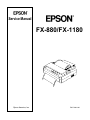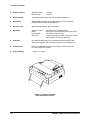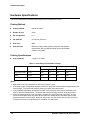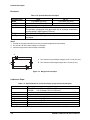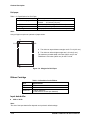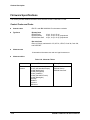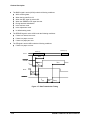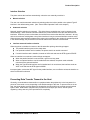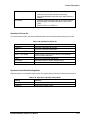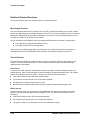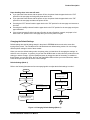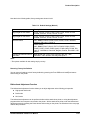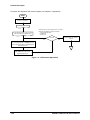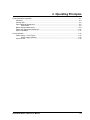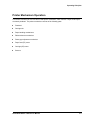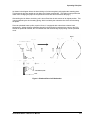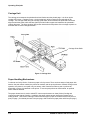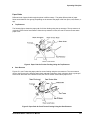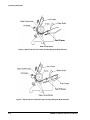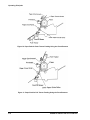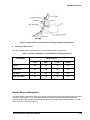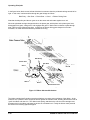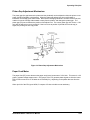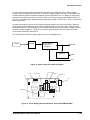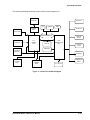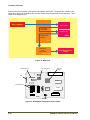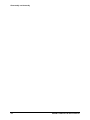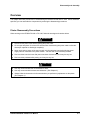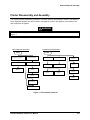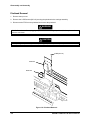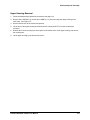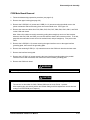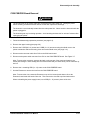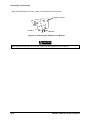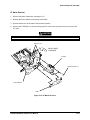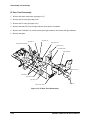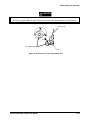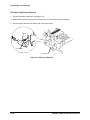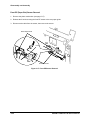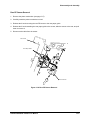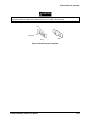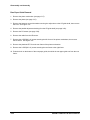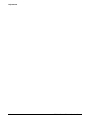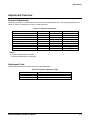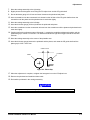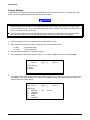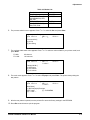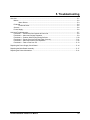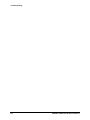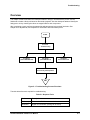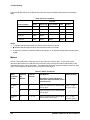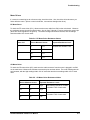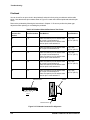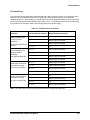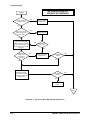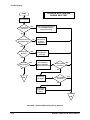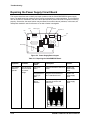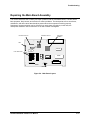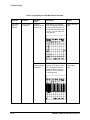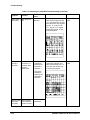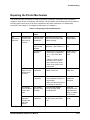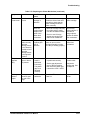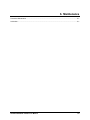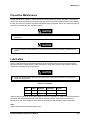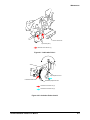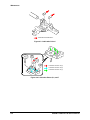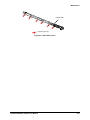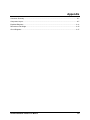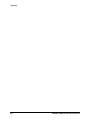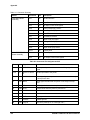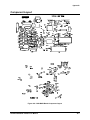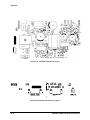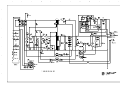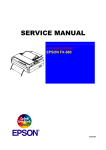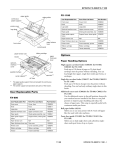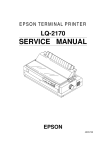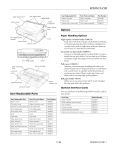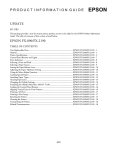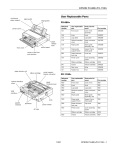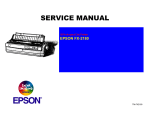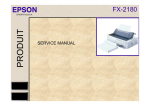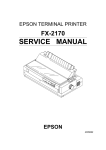Download Epson C823572 (Ethernet) Service manual
Transcript
Service Manual FX-880/FX-1180 Epson America, Inc. TM-FX88/1180 EPSON FX-880/FX-1180 Service Manual Revision st 1 Release ii Date August 1998 EPSON FX-880/FX-1180 Service Manual Table of Contents 1. Product Description ................................................................................1-1 2. Operating Principles ...............................................................................2-1 3. Disassembly and Assembly....................................................................3-1 4. Adjustments ...........................................................................................4-1 5. Troubleshooting......................................................................................5-1 6. Maintenance...........................................................................................6-1 7. Appendix ............................................................................................... A-1 EPSON FX-880/FX-1180 Service Manual iii iv EPSON FX-880/FX-1180 Service Manual Preface The EPSON FX-880 and EPSON FX-1180 are identical products, except for their width. To permit printing on wider paper, the FX-1180 has a wider body than the FX-880, but is the same as the FX-880 in all other respects. Unless noted otherwise, all information and instructions in this manual can be used to service either printer. EPSON FX-880/FX-1180 Service Manual v vi EPSON FX-880/FX-1180 Service Manual FCC COMPLIANCE STATEMENT FOR AMERICAN USERS This equipment has been tested and found to comply with the limits for a Class B digital device, pursuant to Part 15 of the FCC Rules. These limits are designed to provide reasonable protection against harmful interference in a residential installation. This equipment generates, uses, and can radiate radio frequency energy and, if not installed and used in accordance with the instructions, may cause harmful interference to radio and television reception. However, there is no guarantee that interference will not occur in a particular installation. If this equipment does cause interference to radio and television reception, which can be determined by turning the equipment off and on, the user is encouraged to try to correct the interference by one or more of the following measures: • • • • Reorient or relocate the receiving antenna. Increase the separation between the equipment and receiver. Connect the equipment into an outlet on a circuit different from that to which the receiver is connected. Consult the dealer or an experienced radio/TV technician for help. WARNING The connection of a non-shielded equipment interface cable to this equipment will invalidate the FCC Certification of this device and may cause interference levels that exceed the limits established by the FCC for this equipment. It is the responsibility of the user to obtain and use a shielded equipment interface cable with this device. If this equipment has more than one interface connector, do not leave cables connected to unused interfaces. Changes or modifications not expressly approved by the manufacturer could void the user's authority to operate the printer. FOR CANADIAN USERS This Class B digital apparatus meets all requirements of the Canadian Interference-Causing Equipment Regulations. Cet appareil numérique de la classe B respecte toutes les exigences du Règlement sur le materiel brouilleur du Canada. COPYRIGHT NOTICE All rights reserved. No part of this publication may be reproduced, stored in a retrieval system, or transmitted in any form or by any means, electronic, mechanical, photocopying, recording, or otherwise, without the written permission of Epson America, Inc. No patent liability is assumed with respect to use of the information contained herein. Neither is any liability assumed for damages resulting from the use of the information contained herein. While every precaution has been taken in the preparation of this book, Epson America, Inc., assumes no responsibility for errors and omissions. Neither Epson America, Inc., nor its affiliates shall be liable to the purchaser of this product or third parties for damages, losses, costs, or expenses incurred by purchaser or third parties as a result of: accident, misuse, or abuse of this product or unauthorized modifications, repairs, or alterations to this product. Epson America, Inc., shall not be liable against any damages or problems arising from the use of any options or any consumable products other than those designated as Original EPSON Products or EPSON-Approved Products by Seiko Epson Corporation. EPSON FX-880/FX-1180 Service Manual vii TRADEMARKS EPSON and ESC/P are registered trademarks and ESC/P 2, EPSON FX-880, and EPSON FX-1180 are trademarks of Seiko Epson Corporation. Epson Connection is a service mark of Epson America, Inc. General Notice: Other product names used herein are for identification purposes only and may be trademarks of their respective companies. EPSON disclaims any and all rights in those marks. Copyright © 1998 Epson America, Inc. 20770 Madrona Avenue Torrance, CA 90509-2842 viii EPSON FX-880/FX-1180 Service Manual PRECAUTIONS Precautionary notations throughout the text are categorized relative to: 1. personal injury. 2. damage to equipment. WARNING Signals a precaution which, if ignored, could result in serious or fatal personal injury. Great caution should be exercised in performing procedures preceded by a WARNING heading. CAUTION Signals a precaution which, if ignored, could result in damage to equipment. Always observe the precautionary measures itemized below when performing repair/maintenance procedures. WARNING 1. Always disconnect the product from both the power source and host computer before performing any maintenance or repair procedure. 2. No work should be performed on the unit by persons unfamiliar with basic safety measures dictated for all electronics technicians in their line of work. 3. In performing testing described in this manual, do not connect the unit to a power source until instructed to do so. When the power supply cable must be connected, use extreme caution in working on the power supply and other electronic components. CAUTION 1. Repairs on EPSON products should be performed only by an EPSON-certified repair technician. 2. Make certain that the source voltage is the same as the rated voltage listed on the serial number/rating plate. If the EPSON product has a primary AC rating different from the available power source, do not connect it to the power source. 3. Always verify that the EPSON product has been disconnected from the power source before removing or replacing printed circuit boards and/or individual chips. 4. To protect sensitive µP chip and circuitry, use static discharge equipment, such as anti-static wrist straps, when accessing internal components. 5. Replace malfunctioning components only with those components recommended by the manufacturer; introduction of second-source ICs or other nonapproved components may damage the product and void any applicable EPSON warranty. EPSON FX-880/FX-1180 Service Manual ix 1. Product Description Features ..................................................................................................................................................... 1-1 Accessories................................................................................................................................................ 1-3 Hardware Specifications ............................................................................................................................ 1-4 Printing Method.................................................................................................................................. 1-4 Printing Specifications ....................................................................................................................... 1-4 Paper Handling Specifications........................................................................................................... 1-5 Paper Specifications .......................................................................................................................... 1-7 Cut Sheets ............................................................................................................................. 1-7 Envelopes .............................................................................................................................. 1-8 Continuous Paper .................................................................................................................. 1-8 Roll paper ............................................................................................................................ 1-10 Ribbon Cartridge.............................................................................................................................. 1-10 Input data buffer............................................................................................................................... 1-10 Electrical Specifications ....................................................................................................................1-11 Reliability.......................................................................................................................................... 1-12 Environmental Requirements .......................................................................................................... 1-12 Safety Approvals.............................................................................................................................. 1-13 CE Marking ...................................................................................................................................... 1-13 Acoustic Noise ................................................................................................................................. 1-13 Firmware Specifications........................................................................................................................... 1-14 Control Codes and Fonts................................................................................................................. 1-14 Interface Specifications ................................................................................................................... 1-15 Parallel Interface (Forward Channel)................................................................................... 1-15 Parallel Interface (Reverse Channel) .................................................................................. 1-17 Interfaces............................................................................................................................. 1-18 Interface Selection............................................................................................................... 1-19 Preventing Data Transfer Timeout in the Host ................................................................................ 1-19 Control Panel Operation........................................................................................................................... 1-20 Control Panel ................................................................................................................................... 1-20 Overview of Functions ..................................................................................................................... 1-20 Operation in Normal Mode .................................................................................................. 1-20 Operation at Power-On........................................................................................................ 1-21 Operation in the Default Setting Mode ................................................................................ 1-21 Details of Selected Functions .......................................................................................................... 1-22 Micro-Adjust Function.......................................................................................................... 1-22 Tear-off Function.................................................................................................................. 1-22 Changing the Default Settings ............................................................................................. 1-23 Bidirectional Adjustment Function ....................................................................................... 1-25 Printer States and Error Reporting........................................................................................................... 1-27 Initialization ...................................................................................................................................... 1-27 Error Conditions............................................................................................................................... 1-27 Conditions Indicated by the LEDs and Beeper ................................................................................ 1-28 Main Components.................................................................................................................................... 1-29 EPSON FX-880/FX-1180 Service Manual 1-i Product Descriptions 1-ii EPSON FX-880/FX-1180 Service Manual Product Description Features The EPSON FX-880 and FX-1180 are small-footprint, 9-pin serial impact dot matrix printers. Except for their width, the two printers are exactly the same. The FX-1180 has a wider carriage unit and paper handling mechanism, and prints on wider paper than the FX-880. The main features of the FX-880 and FX-1180 are: Print Speed High speed draft Draft NLQ 410 cps at 10 cpi (max. 455 cps at 12 cpi) 310 cps at 10 cpi 77 cps at 10 cpi Feeding Method Friction feed Push tractor feed Push and pull tractor feed Pull tractor feed Cut-sheet feeder (front, rear) (front, rear) (front, rear)* (front, rear, bottom) (CSF, optional) Feeder Front push tractor, rear push tractor, CSF bin1/bin2 (optional), roll paper holder (optional) pull tractor (optional) Paper/Media Single sheet, continuous, and multi-part paper, envelopes, card stock, labels, and roll paper** Printable columns FX-1180: 136 columns (at 10 cpi) FX-880: 80 columns (at 10 cpi) Built-in fonts Bitmap fonts: EPSON Draft EPSON Roman EPSON Sans Serif 10, 12, 15 cpi 10, 12, 15 cpi, proportional 10, 12, 15 cpi, proportional Barcode fonts: EAN-13, EAN-8, Interleaved 2 of 5, UPC-A, UPC-E, Code 39, Code 128, POSTNET Notes: *Additional tractor is required. **Roll paper is not available on all models, and is not available in the U.S. EPSON FX-880/FX-1180 Service Manual 1-1 Product Description Character tables Standard version NLSP version Character sets 12 international character sets and one legal character set Input buffer 32KB or 0KB (selectable in the default-setting mode or using the EPSON Remote! utility with Windows 95) Acoustic noise Approximately 55 dB(A), ISO 7779 pattern Reliability Total print volume MTBF Printhead life Ribbon life Interfaces One standard bidirectional, 8-bit, parallel interface with IEEE-1284 nibble mode support, and one optional Type B level 2 interface slot Control codes ESC/P and IBM 2380 Plus (for the FX-880) or 2381 Plus (for the FX-1180) character emulation Copy capability 1 original + 5 copies 11 tables 19 tables 6.5 million lines, except printhead 4000 power-on hours (POH) at 25% Duty-Cycle 200 million strokes per wire 3 million characters (in Draft mode at 10 cpi with approximately 14 dots per character) Figure 1-1. Exterior of FX-880 (FX-1180 similar but wider) 1-2 EPSON FX-880/FX-1180 Service Manual Product Description Accessories Table 1-1. Items Included with the Printer Enclosed item Quantity User’s guide 1 Driver diskette 1 Ribbon cartridge 1 1-2. Consumables and Optional Units Part Number Item FX-1180 FX-880 Ribbon cartridge 8755 8750 High capacity cut sheet feeder (bin1) C806401 C806381 Second bin cut sheet feeder C806391 C806371 Push/pull tractor unit 1038519 C800201 Roll paper holder 8310 8310 Front paper guide C814031 C814021 Front sheet guide C814011 C814001 0KB type-B Serial interface card C823051 C823051 32KB type-B intelligent serial I/F card C823071 C823071 Coax type-B I/F card C823141 C823141 Twinax type-B I/F card C823151 C823151 Multi-protocol Ethernet type-B I/F card C823572 C823572 Bi-directional parallel type-B I/F card C823452 C823452 LocalTalk I/F card C823121 C823121 EPSON FX-880/FX-1180 Service Manual (bin2) 1-3 Product Description Hardware Specifications This section describes the hardware specifications of the FX-880 and FX-1180. Printing Method Printing method Impact dot matrix Number of pins 9 pins Pin arrangement 9×1 Pin diameter 0.0114 inch (0.29 mm) Print color Black Print direction Bidirectional logic seeking when printing text and graphics. Unidirectional text or graphics printing can be selected with software commands. Printing Specifications Copy capability 1 original + 5 copies Table 1-3. Print Speed and Printable Columns Printing Mode Character Pitch Printable Columns Print Speed (cps) at 10 cpi FX-1180 FX-880 Normal Copy High-speed draft 10 cpi 136 80 410 345 Draft 10 cpi 136 80 310 260 NLQ 10 cpi 136 80 78 65 Notes: 1. Both printers can print a maximum of 455 cps at a pitch of 12 cpi. 2. If the power supply voltage drops below the lower limit, the printer stops until the voltage returns to the normal range. The printer then resumes printing, but more slowly than before. 3. If the printhead temperature rises above the upper limit, the printer stops until the printhead cools down to the normal temperature. The printer then resumes printing, but more slowly than before. 4. When the platen gap lever is set at position 2 or higher, the printer goes into copy mode. In copy mode, the print speed slows to prevent the dot wires from getting stuck in the thicker paper as the printhead travels across the page. Note that “copy mode,” as used in this manual, does not refer to overstrike, a function not supported by the FX-880 or FX-1180 printer. 1-4 EPSON FX-880/FX-1180 Service Manual Product Description Table 1-4. Print Resolution Print Mode Horizontal density Vertical density Adjacent dot printed? High-speed draft 90 dpi 72 dpi No Draft 120 dpi 72 dpi No NLQ 240 dpi 144 dpi No Bit image 60, 72, 80, 90 or 120 dpi 72 dpi Yes 120 or 240 dpi 72 dpi No Control codes ESC/P and IBM 2380/2381 Plus character emulation. Paper Handling Specifications Paper feed methods Friction feed (front, rear) Push tractor (front, rear) Pull tractor (front, rear, bottom) Push and pull tractor (additional tractor required) CSF bin1/bin2 (optional) Roll paper holder (optional) Paper path Manual Insertion CSF Tractor Paper capacity Single-bin cut-sheet feeder: 2 up to 50 sheets of 22 lb (80 g/m ) paper Front in, front out Rear in, front out Rear, front, or bottom in, front out Note: The total thickness of the paper stack can be up to 0.20 inches (5 mm). High-capacity cut-sheet feeder: 2 up to 150 sheets of 22 lb (82 g/m ) paper up to 25 plain or bond envelopes up to 30 airmail envelopes Note: The total thickness of the paper stack can be up to 0.59 inches (15 mm). Line spacing 1/6 inch or programmable in increments of 1/216 inch EPSON FX-880/FX-1180 Service Manual 1-5 Product Description Feed speed Table 1-5. Feed Speed Mode Type of Feed Speed Normal 1/6 inch 62 ms/line Continuous 5.0 inches/sec (0.127 m/sec) 1/6 inch 83 ms/line Continuous 3.1 inches/sec (0.078 m/sec) Copy Release lever Set the paper release lever using the following table. Table 1-6. Paper Release Lever Position Lever Position Paper Entrance Paper Types Single-sheet position Front insertion Cut sheet (single sheet and multi-part) Card stock CSF bin1 Cut sheet (single sheet and multi-part) Envelopes, card stock CSF bin2 Cut sheet (single sheet) From rear using roll paper holder Roll paper Front push tractor position From front using front push tractor, or using front push and pull tractors in combination Continuous paper (single sheet and multi-part) Rear push tractor position From rear using rear push tractor, or rear push and pull tractors in combination Continuous paper (single sheet and multi-part) Pull tractor position From front, rear, or bottom using topmounted pull tractor Continuous paper (single sheet and multi-part) Paper thickness lever Set the paper thickness lever, as indicated in the following table. Table 1-7. Paper Thickness Lever Position Lever Position 1-6 Paper Thickness (inches) Paper Thickness (mm) Minimum Maximum Minimum Maximum 0 0.0024 0.0047 0.065 0.12 1 0.0047 0.0075 0.12 0.19 2 0.0075 0.0102 0.19 0.26 3 0.0102 0.0126 0.26 0.32 4 0.0126 0.0142 0.32 0.36 5 0.0142 0.0157 0.36 0.40 6 0.0157 0.0205 0.40 0.52 EPSON FX-880/FX-1180 Service Manual Product Description Paper Specifications This section describes the types of paper that can be used with this printer. Cut Sheets Table 1-8. Specifications for Cut Sheets (as single sheets of paper) Width Length Thickness Weight Quality FX-1180: 5.8 to 16.5 inches (148 to 420 mm) FX-880: 5.8 to 10.1 inches (148 to 257 mm) Front entry: 7.2 to 14.3 inches (182 to 364 mm) Rear entry: 3.6 to 14.3 inches (92 to 364 mm) 0.0025 to 0.0055 inches (0.065 to 0.14 mm) 2 14 to 24 lb (52 to 90 g/m ) Plain or recycled paper; neither curled, folded, nor crumpled Note: Printing on recycled paper or card stock is available only at normal temperatures and humidity. Table 1-9. Specifications for Cut Sheets (as multi-part forms) Insertion Width Length* Copies Total thickness Weight Quality Joining Front or rear entry FX-1180: 5.8 to 16.5 inches (148 to 420 mm) FX-880: 5.8 to 10.1 inches (148 to 257 mm) 7.2 to 14.3 inches (182 to 364 mm) 1 original + 5 copies 0.0047 to 0.018 inches (0.12 to 0.46 mm) 2 12 to 15 lb (40 to 58 g/m ) Carbonless multi-part forms, neither curled, folded, nor crumpled Apply glue in a straight line at the top or at one side of a form. Notes: 1. * Maximum length, including perforation area. Length excluding perforation area is 11.7". 2. Do not use CSF bin 2 when printing a multi-part form. A B B A The minimum top and bottom margins are 0.17 inch (4.2 mm). B The minimum left and right margins are 0.12 inch (3 mm). The maximum printable width is 8 inches (203.2 mm) for the FX-880 and 13.6 inches (345.4 mm) for the FX-1180. A Figure 1-2. Margins for Cut Sheets EPSON FX-880/FX-1180 Service Manual 1-7 Product Description Envelopes Table 1-10. Specifications for Envelopes Envelope type Width Length Insertion Total thickness Weight Quality No.6 No.10 6.5 inches (165 mm) 9.5 inches (241 mm) 3.6 inches (92 mm) 4.1 inches (105 mm) Rear entry only 0.0063 to 0.020 inches (0.16 to 0.52 mm) The variation in thickness in the print area, due to envelope construction, must be within 0.0098 inches (0.25 mm). 2 12 to 24 lb (45 to 90 g/m ) Airmail envelopes without glue on the flap, bond envelopes, and plain envelopes. Notes: 1. Printing on envelopes should be done only at normal temperatures and humidity. 2. Do not use CSF bin 2 when printing on envelopes. 3. Insert the longer side of the envelope horizontally. A B A The minimum top and bottom margins are 0.17 inch (4.2 mm). B The minimum left and right margins are 0.12 inch (3 mm). B A Figure 1-3. Margins for Envelopes Continuous Paper Table 1-11. Specifications for Continuous Paper (single sheet and multi-part) Insertion Width Length Copies Total thickness Weight Weight (multi-part) Quality Joining 1-8 Front entry, rear entry, bottom entry FX-1180: FX-880: 4 to 16 inches (101.6 to 406.4 mm) 4 to 10 inches (101.6 to 254 mm) 4 to 22 inches (101.6 to 558.8 mm) 1original + 5 copies 0.0025 to 0.018 inches (0.065 to 0.46 mm) 2 14 to 22 lb (52 to 82 g/m ) 2 12 to 15 lb (40 to 58 g/m ) Plain paper, recycled paper, carbonless multi-part Apply small dots of glue, or paper staple (crimp) both the right and left sides. EPSON FX-880/FX-1180 Service Manual Product Description Table 1-12. Specifications for Continuous Form Labels Front (push or pull tractor, but preferably pull) or bottom (pull tractor) See the figure below: Insertion Minimum label size 15/16" (23.8 mm) 2.5" (63.5 mm) Label Corner Radius 0.1" (2.5 mm) Figure 1-4. Label FX-1180: 4 to 16 inches (101.6 to 406.4 mm) FX-880: 4 to 10 inches (101.6 to 254.0 mm) 4 to 22 inches (101.6 to 558.8 mm) 0.0028 to 0.0035 inches (0.07 to 0.09 mm) 0.0063 to 0.0075 inches (0.16 to 0.19 mm) 2 17 lb (68 g/m ) AVERY Continuous Form labels, AVERY Mini-Line labels, or labels of equal quality Backing sheet width Backing sheet length Backing sheet thickness Total thickness Label weight Quality Notes: 1. Printing on labels is available only at normal temperatures and humidity. 2. The base sheet for the labels must be continuous paper. A A A The minimum top and bottom margins (above and below the perforation) are 0.17 inch (4.2 mm). B The minimum left and right margins are 0.51 inch (13 mm). The maximum printable width is 8 inches (203.2 mm) for the FX-880 and 13.6 inches (345.4 mm) for the FX-1180. B B Figure 1-5. Margins for Continuous Paper EPSON FX-880/FX-1180 Service Manual 1-9 Product Description Roll paper Table 1-13. Specifications for Roll Paper Rear entry FX-1180: 16 inches (406.4 mm) FX-880: 8.5 inches (216 mm) 0.0028 to 0.0035 inches (0.07 to 0.09 mm) 2 14 to 22 lb (52 to 82 g/m ) Plain paper; neither curled, folded, nor crumpled Insertion Maximum paper width Thickness Weight Quality Note: Using roll paper requires an optional roll paper holder. A B B A The minimum top and bottom margins are 0.17 inch (4.2 mm). B The minimum left and right margins are 0.12 inch (3 mm). The maximum printable width is 8 inches (203.2 mm) for the FX-880 and 13.6 inches (345.4 mm) for the FX-1180. A Figure 1-6. Margins for Roll Paper Ribbon Cartridge Table 1-14. Statistics for the Ribbon Item Specifications Type Fabric Color Black Ribbon life 3 million characters (in draft mode at 14 dots per character) Input data buffer 0 Kb or 32 Kb Note: The size of the input data buffer depends on the printer’s default settings. 1-10 EPSON FX-880/FX-1180 Service Manual Product Description Electrical Specifications Electrical specifications for the FX-880 and FX-1180 depend on both the model and the type of power supply it contains: Table 1-15. Electrical Specifications for the 120 V Version Item Specification Rated voltage 120 VAC Input voltage range 103.5 to 132 VAC Rated frequency range 50 to 60 Hz Input frequency range 49.5 to 60.5 Hz Rated current 0.7 A (maximum 1.6 A, depending on the character type) Power consumption FX-1180: Approximately 36 W (ISO/IEC 10561 letter pattern) FX-880: Approximately 34 W (ISO/IEC 10561 letter pattern) ENERGY STAR Compliant Insulation resistance 10 MΩ minimum (between AC line and chassis) Dielectric strength 1000 VAC rms 1 min or 1200 VAC rms 1 sec (between AC line and chassis) Table 1-16. Electrical Specifications for the 230 V Version Item Specification Rated voltage 220 to 240 VAC Input voltage range 198 to 264 VAC Rated frequency range 50 to 60 Hz Input frequency range 49.5 to 60.5 Hz Rated current 0.4 A (maximum 0.9 A, depending on the character type) Power consumption FX-1180: Approximately 36 W (ISO/IEC 10561 letter pattern) FX-880: Approximately 34 W (ISO/IEC 10561 letter pattern) ENERGY STAR Compliant Insulation resistance 10 MΩ minimum (between AC line and chassis) Dielectric strength 1000 VAC rms 1 min or 1200 VAC rms 1 sec (between AC line and chassis) EPSON FX-880/FX-1180 Service Manual 1-11 Product Description Table 1-17. Electrical Specifications for the UPS Version Item Specification Rated voltage 100 to 120 VAC or 220 to 240 VAC Input voltage range 90 to 132 VAC or 198 to 264 VAC Rated frequency range 50 to 60 Hz Input frequency range 49.5 to 60.5 Hz Rated current at 120 V: at 230 V: Power consumption FX-1180: Approximately 36 W (ISO/IEC 10561 letter pattern) FX-880: Approximately 34 W (ISO/IEC 10561 letter pattern) ENERGY STAR Compliant Insulation resistance 10 MΩ minimum (between AC line and chassis) Dielectric strength 1500 VAC rms 1 min (between AC line and chassis) 0.8 A (maximum 2.0 A, depending on the character type) 0.5 A (maximum 1.0 A, depending on the character type) Reliability Table 1-18. Reliability Statistics Item Specifications Total print volume 6.5 million lines (except printhead) MTBF 4000 power-on hours (POH) Printhead life 200 million characters/wire Environmental Requirements The printer requires the following conditions while operating or in storage: Table 1-19. Environmental Requirements Item Specifications Temperature 41 to 95° F (5 to 35° C), operating *1, *2 59 to 77° F (15 to 25° C), operating -22 to 140° F(-30 to 60° C), storage Relative Humidity 10 to 80%, operating *1, *2 30 to 60%, operating *1 0 to 85%, storage *1 *1 Notes: 1. Without condensation. 2. During printing on envelopes, card stock, labels, multi-part forms, roll paper, or recycled paper. 1-12 EPSON FX-880/FX-1180 Service Manual Product Description Safety Approvals The FX-880 and FX-1180 have met the following safety approvals: Table 1-20. Safety Information Version Safety Standards EMI 120 V UL 1950 with D3, CSA C22.2 No. 950 FCC part 15 subpart B class B, CSA C108.8 class B 230 V EN60950 (VDE, NEMKO) EN55022 (CISPR pub. 22) class B, AS/NZS 3548 class B UPS UL 1950, CSA C22.2 No. 950 FCC part 15 subpart B class B, CSA C108.8 class B CE Marking The following table lists CE marking information for the 230 V version. Table 1-21. CE Marking for the 230 V Version Low Voltage Directive 73/23/EEC EN60950 EMC Directive 89/336/EEC EN55022 class B EN61000-3-2 EN61000-3-3 EN50082-1 IEC801-2 IEC801-3 IEC801-4 Acoustic Noise Level Approximately 55 dB (A) (ISO 7779 pattern) EPSON FX-880/FX-1180 Service Manual 1-13 Product Description Firmware Specifications This section provides detailed information about firmware for the FX-880 and FX-1180. Control Codes and Fonts Control codes ESC/P 2 and IBM 2380/2381 Plus character emulation Typefaces Bit map fonts EPSON Draft EPSON Roman EPSON Sans Serif 10 cpi, 12 cpi, 15 cpi 10 cpi, 12 cpi, 15 cpi, proportional 10 cpi, 12 cpi, 15 cpi, proportional Bar code fonts EAN-13, EAN-8, Interleaved 2 of 5, UPC-A, UPC-E, Code 39, Code 128, and POSTNET Character sets 12 international character sets and one legal character set Character tables Table 1-22. Character Tables Standard version 1-14 Character Tables Bitmap Fonts Italic PC437 (US Standard Europe) PC850 (Multilingual) PC860 (Portuguese) PC861 (Icelandic) PC863 (Canadian-French) PC865 (Norwegian) Abicomp BRASCII Roman 8 ISO Latin 1 EPSON Draft EPSON Roman EPSON Sans Serif EPSON FX-880/FX-1180 Service Manual Product Description Interface Specifications The FX-880 and FX-1180 provide a bidirectional 8-bit parallel interface and a Type-B optional interface slot as standard. Parallel Interface (Forward Channel) Transmission mode 8 bit parallel, IEEE-1284 compatibility mode Adaptable connector 57-30360 (AMPHENOL) or equivalent Synchronization /STROBE pulse Handshaking BUSY and /ACKNLG signals Signal level TTL compatible (IEEE-1284 level 1 device) Table 1-23. Pin Assignments for Forward Channel Pin Signal Return GND Pin In/Out Functional Description 1 /STROBE 19 In Strobe pulse. Input data is latched at falling edge of the signal. 2 to 9 DATA1 to 8 20 to 27 In Each signal, from bit 0 to bit 7, represents parallel input data. HIGH means data 1; LOW means data 0. 10 /ACKNLG 28 Out This signal (negative pulse) indicates that the printer has received data and is ready to accept more data. 11 BUSY 29 Out This signal’s HIGH level means that the printer is not ready to accept data. 12 PE 28 Out This signal’s HIGH level means the printer has a paper-out error. 13 SLCT 28 Out Always HIGH when the printer is powered on. 14 /AFXT 30 In Not used. 31 /INIT 30 In This signal’s negative pulse initializes the printer. 32 /ERROR 29 Out This signal’s LOW level means the printer is in an error state. 36 /SLIN 30 In This signal is always HIGH when printer power is ON. 18 Logic H Out This line is pulled up to +5 V through 3.9K Ω resistor. 35 +5V Out This line is pulled up to +5 V through 1.0K Ω resistor. 17 Chassis Chassis GND. 16,33 19-30 GND Signal GND. 15,34 NC Not connected. Note: In/Out refers to the direction of signal flow from the printer’s point of view. EPSON FX-880/FX-1180 Service Manual 1-15 Product Description The BUSY signal is active (HIGH) under the following conditions: ■ ■ ■ ■ ■ ■ ■ ■ While receiving data. When the input buffer is full. When the INIT signal is active LOW. When the /ERROR or PE signal is active. During hardware initialization. In the self-test mode. In the adjustment mode. In default-setting mode. The /ERROR signal is active LOW under the following conditions: ■ ■ ■ If there is a release lever error. If there is a paper-out error. If there is a paper-jam error. The PE signal is active HIGH under the following conditions: ■ If there is a paper-out error DATA (n+1) DATA (n) DATA thold STROBE tsetup tnex t tstb BUSY tready ACKNLG tbus y treply tack tnbusy Figure 1-7. Data Transmission Timing 1-16 EPSON FX-880/FX-1180 Service Manual Product Description Table 1-24. Maximum and Minimum Timings for Data Transmission Parameter Minimum Maximum tsetup 500 nsec thold 500 nsec tstb 500 nsec tready 0 tbusy 500 nsec treply tack 500 nsec 10 us tnbusy 0 tnext 0 ttout* 120 nsec ttin** 200 nsec Notes: * Rise and fall time of output signals. ** Rise and fall time of input signals. Parallel Interface (Reverse Channel) Transmission mode IEEE-1284 nibble mode Adaptable connector 57-30360 (Amphenol) or equivalent Synchronization Refer to the IEEE-P1284 specification Handshaking Refer to the IEEE-P1284 specification Signal Level IEEE-1284 level 1 device TTL compatible Data transmission timing Refer to the IEEE-1284 specification EPSON FX-880/FX-1180 Service Manual 1-17 Product Description Table 1-25. Pin Assignments for Reverse Channel Pin Signal Return GND Pin In/Out* Functional Description 1 HostClk 19 In Host clock signal 2 to 9 DATA1∼8 20 to 27 In Parallel input data to the printer 10 PtrClk 28 Out Printer clock signal 11 PtrBusy, DataBit-3,7 29 Out Printer busy signal and reverse channel transfer data bit 3 or 7 12 AckDataReq, DataBit-2, 6 28 Out Acknowledge data request signal and reverse channel transfer data bit 2 or 6 13 Xflag, DataBit-1, 5 28 Out X-flag signal and reverse channel transfer data bit 1 or 5 14 HostBusy 30 In Host busy signal 31 /INIT 30 In Not used 32 /Data Avail, DataBit-0, 4 29 Out Data available signal and reverse channel transfer data bit 0 or 4 36 1284-Active 30 In 1284 active signal 18 Logic-H Out This line is pulled up to + 5 V through 3.3K Ω resistor. 35 +5 V Out This line is pulled up to +5 V through 1.0K Ω resistor 17 Chassis Chassis GND 16, 33, 19-30 GND Signal GND 15, 34 NC Not connected Note: * In/Out refers to the direction of signal flow from the printer’s point of view. Interfaces The FX-880 and FX-1180 include one built-in parallel interface card and one built-in card slot. The card slot accepts a variety of Type-B optional interface cards, as indicated by the table below. Table 1-26. Type B Optional Interface Cards 1-18 Catalog Number Interface C823051 Serial interface card C823071 32 KB intelligent serial interface card C823141 Coax interface card C823151 Twinax interface card C823572 Ethernet interface card C823452 Parallel interface card C823121 LocalTalk interface card EPSON FX-880/FX-1180 Service Manual Product Description Interface Selection The printer selects the interface automatically, unless the user manually overrides it. Manual selection The user can override automatic selection by selecting either the built-in parallel or the optional Type-B interface in the default setting mode. (See “Control Panel Operation” later in this chapter.) Automatic selection Normally, interface selection is automatic. (This is the factory-set default, but it can be changed in the default settings.) With automatic selection enabled, the printer initializes to the idle state and scans its interfaces. When the printer receives data, the interface that receives the data first is selected. As long as the host continues sending data or the printer interface is busy, the selected interface remains active. When the host stops transferring data and the printer sits in standby for the number of seconds specified in the default settings, the printer returns to the idle state and the interface is de-activated. Interface state and interface selection When the printer is initialized or returns to the idle state after printing, three things happen: ■ ■ ■ The parallel interface goes into the ready state. If an optional interface card is installed, the printer sends it an enable command. If a serial interface card is installed, it sends an XON code and sets the DTR signal to SPACE. When an interface is not selected, various things can happen: ■ ■ ■ When the parallel interface is not selected, it goes into a busy state. When an optional interface card is installed and not selected, the printer sends a disable command to the optional interface. When the Type-B serial interface card is installed and it is not selected, the interface sends an XOFF code and sets the DTR signal to MARK. Interrupt signals, such as the INIT signal for the parallel interface, are not effective unless the interface to which it is directed is selected. Preventing Data Transfer Timeout in the Host Generally, a host abandons data transfer to a peripheral when the peripheral is in the busy state for a period of 30 seconds or more, depending on the default settings of the host. To prevent time-out in the host, the printer begins receiving data more slowly after the input buffer has received several hundred bytes of data. Data transfer may then slow to as little as a few bytes per minute, with the printer registering a busy state only if the input buffer fills completely. EPSON FX-880/FX-1180 Service Manual 1-19 Product Description Control Panel Operation This section tells how to use the FX-880 and FX-1180 control panel. Control Panel The printer control panel contains four non-lock-type pushbuttons and one lock-type power button, as well as various LEDs to report on printer functions. Font Draft Draft Condensed Roman Roman Condensed Sans serif Sans serif Condensed Tear Off/Bin LF/FF Load/Eject Pause Tear off Bin 1 Bin 2 Paper Out Operate Micro Adjust 3sec Figure 1-8. Control Panel Overview of Functions You can use the control panel to access a variety of printer functions; some of these functions are accessible only when the printer is in certain states, as explained below. Operation in Normal Mode During normal operation, the panel buttons perform the functions shown below. Table 1-27. Operation in Normal Mode Buttons Function Operate Turns the printer on and off. Pause Alternates between printing and non-printing states. Activates the micro-adjust and font selection functions if held down for more than 3 seconds while the printer is not printing (buffer is empty); pressing it again turns these functions off. Load/Eject Loads or ejects paper. Micro feeds forward, when the micro-adjust function is enabled. 1-20 EPSON FX-880/FX-1180 Service Manual Product Description LF/FF Performs a line feed if pressed momentarily. Performs a form feed if held down continously. Micro feeds backward, when the micro-adjust function is enabled. Tear Off/Bin Advances continuous-feed paper to the tear-off position; if pressed again, repositions the paper to top-of-form (TOF). Selects CSF bin 1 or CSF bin 2. Operation at Power-On To access these functions, the button indicated below must be pressed while turning on the printer. Table 1-28. Operation at Power On Buttons Function Load/Eject Performs a self-test in NLQ mode. LF/FF Performs a self-test in draft mode. Load/Eject + LF/FF Performs a data dump. Pause + Tear Off/Bin Clears the line counter (a value stored in the EEPROM, used to indicate ribbon life). Pause Performs a bidirectional adjustment. Tear Off/Bin Activates the Mode 1 default setting function. Tear Off/Bin + LF/FF Activates the Mode 2 default setting function. Operation in the Default Setting Mode When the printer is in the default setting mode, the panel buttons perform the functions shown below. Table 1-29. Operation in Default Setting Mode Buttons Function Tear Off/Bin Selects the setting to be adjusted from a printed menu. Load/Eject Changes the setting’s value. EPSON FX-880/FX-1180 Service Manual 1-21 Product Description Details of Selected Functions This section explains how to use several of the more complex functions. Micro-Adjust Function The micro-adjust function lets you set the top of form (TOF) and tear-off positions for your paper. Which position you adjust depends on whether the paper is in the TOF or the tear-off position when you make the adjustment. Adjustments can be made in increments of 1/216 inch. Use the Load/Eject button to move the paper up, and the LF/FF button to move it down. You can activate the micro-adjust function by pressing the Pause button for at least 3 seconds when: The data buffer is empty and the printer is on-line. The paper is at the TOF or tear-off position. When you press the Pause button again, the printer exits micro-adjust mode and the new position is automatically saved to the EEPROM so that the setting is not cleared if the printer is turned off. Tear-off Function The tear-off function advances continuous paper to the tear-off position. There are two modes for this function: auto tear-off and manual tear-off. You can select the tear-off mode in the default settings, explained later in this chapter. Auto tear-off In auto tear-off mode, the printer automatically advances the paper to the tear-off position when it has finished printing. After you tear the paper off at the perforation, the paper feeds back to the TOF position when a new print job is sent to the printer. The auto tear-off function is activated when: Auto tear-off has been set to ON in the default settings. The release lever has been set to one of the tractor positions. The data buffer is empty and the printer is on-line. More than 3 seconds have passed since the host computer finished transferring print data. Manual tear-off In manual tear-off mode, you must press the Tear Off/Bin button to advance the paper to the tear-off position. Pressing the button again returns the paper to TOF. The manual tear-off function can be activated if: Auto tear-off has been set to OFF in the default settings. The release lever has been set to one of the tractor positions. The printer is off-line; or, if the printer is on-line, the data buffer is empty. 1-22 EPSON FX-880/FX-1180 Service Manual Product Description Paper handling when in the tear-off mode If you press the Pause button with the printer off-line, the printer feeds the paper back to the TOF position for the next page and brings the printer back on-line. If you press the Pause button with the printer on-line, the printer feeds the paper back to the TOF position for the next page and takes the printer off-line. Pressing the LF/FF button feeds the paper back to the TOF position for the next page and executes a line feed. Pressing the Load/Eject button feeds the paper back to the TOF position for the next page and ejects paper backward. If the printer is turned off while in the tear-off mode, the tear-off position is saved, and paper is fed back to the TOF position for the next page when you turn the printer on again. Changing the Default Settings Default settings are special settings stored in the printer’s EEPROM which remain active even after turning off the printer. The FX-880 and FX-1180 both have two default setting modes. You can change different printer settings in each of these modes. When you enter the default setting mode, the printer prints out instructions for changing the settings, as well as a menu of options. In general, you use the Tear Off/Bin button to select from the printed menu the setting you wish to change, and the Load/Eject button to change the value of the setting. In addition to these buttons, you use four LEDs: the Font and TearOff/Bin LEDs to follow your menu selections, and the Pause and Paper Out LEDs to see the current settings. Default Settings (Mode 1) Refer to the following flowchart and its accompanying table to adjust the default settings in mode 1. START Hold down the Tear off/Bin switch and turn on the printer. Push the Tear off/Bin switch to select the default setting you wish to change. The language selection menu prints. Push the Load /Eject switch to change the setting's value. YES Change the language? Push the Load/Eject switch to select a different language. NO NO Finished? YES Push the Tear off/Bin switch. The default settings menu and selection guide are printed. Turn the printer off to save the settings. END Figure 1-9. Changing Default Settings (Mode 1) EPSON FX-880/FX-1180 Service Manual 1-23 Product Description Note that in the following table, factory settings are shown in bold. Table 1-30. Default Settings (Mode 1) Item Setting/Value Skip over perforation On, Off Auto tear off On, Off Auto line feed On, Off Print Direction Bi-d, Uni-d I/F mode Auto, Built-in Parallel, Optional Type-B Auto I/F wait time 10 sec, 30 sec Software ESC/P, IBM 2380/2381 Plus 0 slash O, Ø High speed draft On, Off Input buffer On, Off Beeper On, Off Auto CR* On, Off I.B.M. character table* table 2, table 1 Note: * Auto CR and I.B.M. character table are available only when IBM 2380/2381 Plus emulation is selected. Default Settings (Mode 2) Refer to the following flowchart and its accompanying table to adjust the default settings in mode 2. START Hold down the Tear off/Bin and LF/FF switches and turn on the printer. Push the Tear off/Bin switch to select the default setting you wish to change. The language selection menu prints. Push the Load /Eject switch to change the setting's value. YES Change the language? Push the Load/Eject switch to select a different language. NO NO Finished? YES Push the Tear off/Bin switch. The default settings menu and selection guide are printed. Turn the printer off to save the settings. END Figure 1-10. Changing Default Settings (Mode 2) 1-24 EPSON FX-880/FX-1180 Service Manual Product Description Note that in the following table, factory settings are shown in bold. Table 1-31. Default Settings (Mode 2) Item Setting/Value Page length for front tractor 3 inch, 3.5 inch, 4 inch, 5.5 inch, 6 inch, 7 inch, 8 inch, 8.5 inch, 11 inch, 70/6 inch, 12 inch, 14 inch, 17 inch Page length for rear tractor 3 inch, 3.5 inch, 4 inch, 5.5 inch, 6 inch, 7 inch, 8 inch, 8.5 inch, 11 inch, 70/6 inch, 12 inch, 14 inch, 17 inch Character tables Italic, PC437, PC850, PC860, PC863, PC865, PC861, BRASCII, Abicomp, ISO Latin 1, Roman 8 NLSP version: Italic, PC437, PC437 (Greek), PC774, PC850, PC852, PC853, PC855, PC857, PC866, PC866 (Latin), PC866 (UKR), PC869, ISO Latin 1T, MAZOWIA, Code MJK, Bulgaria, Estonia, ISO 8859-2, ISO 8859-7 International character sets for Italic table * Italic U.S.A, Italic France, Italic Germany, Italic U.K., Italic Denmark 1, Italic Sweden, Italic Italy, Italic Spain 1 Note: * The options available for this setting vary by country. Restoring Factory-Set Defaults You can return all settings to their factory defaults by pressing the Tear Off/Bin and Load/Eject buttons while turning on the printer. Bidirectional Adjustment Function The bidirectional adjustment function allows you to adjust alignment at the following print speeds: High-speed draft mode Draft mode NLQ mode The bidirectional adjustment can be performed either with a stand-alone printer, or using the adjustment program with a host computer connected to the printer. With a stand-alone printer, enter the bidirectional adjustment mode by pressing the Pause button while turning on the printer; the flowchart on the next page outlines this procedure. EPSON FX-880/FX-1180 Service Manual 1-25 Product Description To perform the adjustment with a host computer, see Chapter 4, Adjustments. START Hold down the Pause switch and turn on the printer. An instruction guide prints. The first alignment pattern prints, consisting of 25 numbered rows of sample output. Note: Each time you go through this cycle, you adjust alignment at a different print speed, as follows: 1. High-speed draft mode 2. Draft mode 3. NLQ mode Finished? YES NO Turn the printer off to save the settings. Follow the printed instruction guide to select the most closely aligned pattern. Load/Eject selects a higher-numbered print pattern, and LF/FF selects a lower-numbered one. END Finalize your selection by pressing the Tear Off/Bin switch, and the next alignment pattern prints. Figure 1-11. Bidirectional Adjustment 1-26 EPSON FX-880/FX-1180 Service Manual Product Description Printer States and Error Reporting This section describes various printer states and how the printer uses its beeper and LED indicators to report errors. Initialization Hardware Initialization Initialization occurs when the printer is turned on or when the printer receives an /INIT signal (negative pulse) or cold-reset command (remote RS command). Initialization does the following: Initializes the printer mechanism. Clears all data in the buffers. Cancels downloaded character definition. Places the printer in standby state, if no errors occur. Executes software initialization (see below). Software Initialization The control code ESC @ also initializes the printer. This initialization Clears all unprinted data from the buffers. Resets all printer settings to their default values. Error Conditions If any of the following occurs, the printer reports an error and automatically goes off-line: Paper out, paper jam, or paper eject error Release lever operation error (detected when the position of the release lever does not match the paper path) Carriage control, power supply voltage, or CG access error EPSON FX-880/FX-1180 Service Manual 1-27 Product Description Conditions Indicated by the LEDs and Beeper The following table shows how to interpret the printer’s indicators. Table 1-32. Beeper and LED Indicators Pause Paper Out Tear off/Bin Condensed Font Beeper Pause On Paper Out On On ❍❍❍ Paper Jam On Blinks ●●●●● Paper Eject Error On Blinks ❍❍❍ Head Hot Blinks Blinks Micro-adjust Blinks Tear Off *1 Bin Selection *1 Font Selection *2 Fatal Error Blinks Blinks Blinks Blinks Blinks Release Lever Operation Error On ●●●●● Illegal Operation ❍ Notes: *1 The Tear Off/Bin LED is ON when bin 1 is selected, and OFF when bin 2 is selected. The LED blinks when continuous paper is in the tear-off position. *2 The two font LEDs display the selected font. ❍ Indicates a beep lasting 100 ms followed by 100 ms of silence. ● Indicates a beep lasting 500 ms followed by 100 ms of silence. Indicates that the LED or beeper is not used to indicate this condition. 1-28 EPSON FX-880/FX-1180 Service Manual Product Description Main Components The main components of the FX-880 and FX-1180 are designed for easy removal and repair. The main components include the following: C229 MAIN Board Assembly C229 PSB/PSE/PSH Board Assembly C229 PNL Board Assembly Printer Mechanism (M-3J10) Housing Assembly Upper Housing C229 PNL Control Panel Printer Mechanism C229 PSB/PSE/PSH Power Supply Lower Housing C229 MAIN Board Assembly Figure 1-12. Main Components. EPSON FX-880/FX-1180 Service Manual 1-29 2. Operating Principles Printer Mechanism Operation .................................................................................................................... 2-1 Printhead ........................................................................................................................................... 2-2 Carriage Unit ..................................................................................................................................... 2-4 Paper Handling Mechanisms ............................................................................................................ 2-4 Paper Paths........................................................................................................................... 2-5 Ribbon Advance Mechanism............................................................................................................. 2-9 Platen Gap Adjustment Mechanism .................................................................................................2-11 Paper Feed Motor.............................................................................................................................2-11 Circuit Operation...................................................................................................................................... 2-12 Power Supply – Circuit Types.......................................................................................................... 2-12 Power Supply Operation...................................................................................................... 2-12 Control Circuit.................................................................................................................................. 2-14 EPSON FX-880/FX-1180 Service Manual 2-i Operating Principles 2-ii EPSON FX-880/FX-1180 Service Manual Operating Principles Printer Mechanism Operation This section describes the FX-1180 and FX-880 printer mechanism, which features a 9-pin serial impact dot matrix printhead. The printer mechanism consists of the following parts: Printhead Carriage unit Paper handling mechanisms Ribbon advance mechanism Platen gap adjustment mechanism Paper feed (PF) motor Carriage (CR) motor Sensors EPSON FX-880/FX-1180 Service Manual 2-1 Operating Principles Tractor Release Lever Rear PE Sensor PF Motor Platen Roller Front PE Sensor Printhead Parallelism Bushing Release Sensor CR Guide Shaft Parallelism Bushing CR Motor Carriage Unit Ribbon Feed Mechanism Timing Belt HP Sensor PG Adjust Lever Figure 1. Printer Mechanism Printhead The printhead transfers ink to the printed page by means of 9 wires which strike the ink ribbon as the printhead travels across the page. Each wire has its own drive coil that is actuated by a separate signal from the printhead drive circuitry. Figure 2 depicts one of the nine independent drive coil mechanisms. 2-2 EPSON FX-880/FX-1180 Service Manual Operating Principles As shown in the diagram below, the head driving coil, when energized, pulls against the actuating plate. This thrusts the dot wire against the ink ribbon and creates a printed dot. (The ribbon mask prevents the ribbon from smudging the paper as the printhead moves back and forth across the page.) After striking the ink ribbon, the driving coil is shut off and the dot wire returns to its original position. This is accomplished by the wire resetting spring, which is aided by the rebound action of the dot wire hitting the platen. Since the printhead heats up after a period of use, it is equipped with a thermistor to detect head temperature. Voltage changes reflecting changes in the thermistor’s resistance are output to the CPU. Should the printhead overheat, the CPU detects this and automatically stops printing until the printhead cools. Pivot Figure 2. Printhead Drive Coil Mechanism EPSON FX-880/FX-1180 Service Manual 2-3 Operating Principles Carriage Unit The carriage unit transports the printhead back and forth across the printed page. It is driven by the carriage (CR) motor—a stepper motor—via the timing belt, which connects to the underside of the carriage. The carriage slides along the carriage guide shaft, which maintains the printhead’s horizontal alignment with the platen, while the base frame provides further support and maintains the printhead’s vertical alignment. The home position (HP) sensor detects the home position of the carriage at power-on and when the CR motor changes direction. Carriage Guide Shaft Figure 3. Carriage Unit Paper Handling Mechanisms Cut sheets are fed by friction. Continuous paper is fed by tractor. There are three ways to feed paper with tractors: the push tractor method, the pull tractor method, and the push-pull tractor method. During normal operation, the printer is set up with only one tractor, which functions as either a push or pull tractor, depending on where it is attached on the printer. To use the push-pull tractor feed method, an optional tractor must be attached. The paper release lever is used to switch PF motor torque between cut sheet (friction) feeding and continuous paper (tractor) feeding. In addition, the paper release sensor detects the release lever’s setting position. This lets the main logic board know what type of paper is loaded and how many lines to print per page. (Cut sheets print at 61 lines per page, while continuous paper prints at 66 lines per page.) 2-4 EPSON FX-880/FX-1180 Service Manual Operating Principles Paper Paths Different kinds of paper feed through the printer in different ways. The paths different kinds of paper follow are divided into four groups, depending on the entrance the paper is fed from (front, rear, bottom, or top). Top Entrance The following figure shows the paper path for friction feeding using the top entrance. The top entrance is used only for the friction feed method. When the top entrance is used, the rear PE sensor senses when paper is out. Figure 4. Paper Path for Friction Feeding Using the Top Entrance Rear Entrance Figures 5, 6, and 7 show the paper paths for tractor feeding using the rear entrance. The rear entrance can be used for any of the following paper feed methods: push tractor feed, pull tractor feed, or push-pull tractor feed. When the rear entrance is used, the rear PE sensor senses when paper is out. Figure 5. Paper Path for Push Tractor Feeding Using the Rear Entrance EPSON FX-880/FX-1180 Service Manual 2-5 Operating Principles Figure 6. Paper Path for Pull Tractor Feeding Using the Rear Entrance Figure 7. Paper Path for Push-Pull Tractor Feeding Using the Rear Entrance 2-6 EPSON FX-880/FX-1180 Service Manual Operating Principles Bottom Entrance The following figure shows the paper path for tractor feeding using the bottom entrance. The bottom entrance is used only for pull tractor feeding. When the bottom entrance is used, the front PE sensor senses when paper is out. Figure 8. Paper Path for Pull Tractor Feeding Using the Bottom Entrance Front Entrance Figures 9 through 12 show the paper paths for the front entrance. The front entrance can be used with any of the following paper feed methods: friction feed, push tractor feed, pull tractor feed, or push-pull tractor feed. When the front entrance is used, the front PE sensor senses when paper is out. Figure 9. Paper Path for Friction Feeding Using the Front Entrance EPSON FX-880/FX-1180 Service Manual 2-7 Operating Principles Figure 10. Paper Path for Push Tractor Feeding Using the Front Entrance Figure 11. Paper Path for Pull Tractor Feeding Using the Front Entrance 2-8 EPSON FX-880/FX-1180 Service Manual Operating Principles Figure 12. Paper Path for Push-Pull Tractor Feeding Using the Front Entrance Summary of Paper Paths The various paper paths diagrammed above are summarized below in tabular form: Table 1. Possible Combinations of Feed Methods and Paper Entrances Feed Method Paper Entrance Top Rear Front Bottom Friction Yes No Yes No Push tractor No Yes Yes No Pull tractor No Yes Yes Yes Push-pull tractor No Yes Yes No Ribbon Advance Mechanism The ribbon advance mechanism is driven by the same timing belt that moves the printhead back and forth across the printed page. To make the ribbon feed in one direction only, the timing belt connects to a specially designed gear linkage which always turns the ribbon advance roller counterclockwise, no matter which direction the printhead is moving. EPSON FX-880/FX-1180 Service Manual 2-9 Operating Principles In the figure below, black arrows indicate directional movement when the printhead carriage travels left to right. In this case, motion transfers through the gear linkage as follows: Belt Pulley → Sun Gear → Planet Gear → Gear 1 → Ribbon Driving Gear Note that the belt pulley and the sun gear are on the same axle and rotate together as a unit. When the printhead carriage changes direction, the planet gear, which pivots on the planet gear lever, disengages from gear1, swings over, and engages with gear 2. Motion then continues to pass through gear 3 and on to the ribbon driving gear. In this way, the ribbon driving gear always turns counterclockwise, no matter which direction the printhead is moving. Belt Pulley Planet Gear Sun Gear Gear 1 Gear 3 Gear 2 Planet Gear Lever Figure 13. Ribbon Advance Mechanism The ribbon cartridge itself contains several mechanisms to ensure proper guidance of the ribbon. At the entrance slot, a pressure roller clamps the ribbon against the advance roller, enabling the advance roller to “grab” the ribbon and draw it in. The ribbon brake spring, attached to the exit slot of the cartridge case, prevents slack in the ribbon and keeps its tension at a constant level. Finally, the ribbon mask prevents the ribbon from brushing against the paper. 2-10 EPSON FX-880/FX-1180 Service Manual Operating Principles Platen Gap Adjustment Mechanism The platen gap (the gap between the platen and the printhead) can be adjusted to allow the printer to use paper of different weights or thicknesses. When the platen gap adjust lever is moved forward or backward, the carriage guide shaft rotates. Because the carriage guideshaft is eccentric at the ends, this rotation moves the carriage either toward or away from the platen, and changes the platen gap. The platen gap (PG) sensor detects the position of the adjust lever. The correct platen gap is 0.38 mm ± 0.02 mm with the adjust lever set to position 0. If the lever is set to position 2 (the 5th slot from the top) or higher, the printer goes into copy mode. Figure 14. Platen Gap Adjustment Mechanism Paper Feed Motor The paper feed (PF) motor advances the paper at minimum increments of 1/216 inch. This motor is a 2-2 phase, constant-voltage stepper motor. CPU ports P70 to P73 generate phase signals to drive the motor. PFA to PFB are turned on or off within the µPA1476H (IC1), depending on the phase data sent from the CPU. When pin A19 of the CPU goes HIGH, D1 outputs +35 volts to hold the motor stationary. EPSON FX-880/FX-1180 Service Manual 2-11 Operating Principles Circuit Operation Power Supply – Circuit Types The FX-1180 and FX-880 printers can be powered by any of three power supply boards: the C229 PSB board (120 V), the C229 PSE board (230 V), or the C229 PSH board (UPS). The output of these boards supplies the DC current necessary to drive the printer control circuits and the printer drive mechanism. Though all three boards provide the same output, their primary circuitry differs. The input voltages and fuse ratings for these boards are shown in the following table. Table 2. Power Supply Boards Board Input Voltage Input Frequency Range Fuse F1 Rating C229 PSB 85 to 138 VAC 49.5 to 60.5 Hz 4 A / 125 V, 250 V C229 PSE 187 to 276 VAC 49.5 to 60.5 Hz T2.0 A / 250 V C229 PSH 85 to 276 VAC 49.5 to 60.5 Hz T4.0 A / 250 V Power Supply Operation The table below describes the two power supply output voltages and lists their applications. Table 3. Power Supply Output Voltages and Applications Output Voltage (DC) Rated Output Current Applications +5 V ± 5% 0.7 A ❏ Main control board logic circuitry ❏ Sensors ❏ Control panel LEDs ❏ Printhead drive ❏ CR motor drive ❏ PF motor drive +35 V ± 6% 0.8 A The power supply circuit consists of a line filter, a ZC-RCC (Zero-Cross Ringing Choke Converter) switching circuit, and a 5 V chopper regulator IC. When AC power enters the printer from an external power source, the line filter circuit removes high-frequency noise. The AC voltage then undergoes full wave rectification and is smoothed to produce direct current. The voltage is then fed through the switching circuit and a secondary smoothing circuit to produce a stepped down +35 VDC voltage; feedback ensures stable output. A second, additional output at +5 VDC is produced by a chopper regulator IC which draws from the 35 V supply. 2-12 EPSON FX-880/FX-1180 Service Manual Operating Principles To protect the printer, the power supply board incorporates over-voltage and over-current protection circuitry. If the 5 V supply exceeds +7 VDC, or if the 35 V supply exceeds +36 VDC, the operation of the ZC-RCC switching circuit is immediately stopped, and its output falls to zero. In addition, a voltage drop protection circuit protects the printer in case of a short circuit in any component that draws from the +35 VDC line. If a voltage drop is detected, this also stops the operation of the ZC-RCC. Fuse F1 protects the power supply itself. Normally, the printer is turned on and off using the Operate switch on the front control panel. When the printer is turned off, the switching circuit is de-energized and output at +35 VDC stops. However, since the Operate switch is in the secondary circuitry, current continues to flow in the primary circuitry as long as the printer remains plugged in. Therefore, you should unplug the printer from the external AC power source before performing maintenance. The following figure shows the power supply circuitry in block diagram form. AC input Line Filter ZC-RCC Switching R Overcurrent l i Overvoltage i +35 VDC Regulator IC Regulator IC +5VDC PSC Figure 15. Power Supply Circuit Block Diagram F u s e S w itc h in g F E T P h o to - c o u p le r T ra n s fo rm e r R e g u la to r IC C N 1 C N 2 D io d e B r id g e Figure 16. Power Supply Board Component Layout (C229 PSB/PSE/PSH) EPSON FX-880/FX-1180 Service Manual 2-13 Operating Principles Control Circuit The C229 MAIN board is the control circuit board for the FX-1180 and FX-880. The control circuit includes a TM96C141AF CPU that runs at 14.47 MHz, an E05B50 gate array that contains various memory management functions, a reset IC, EEPROM, etc. The table below shows the functions of the main board components. Table 4. MAIN Board Components and Functions Component Address Function TMP96C141AF IC3 CPU; controls the C229 main board. It performs the functions below: E05B50 IC2 ❏ Receives data from the host computer and loads it to the input buffer in RAM ❏ Expands the input data held in the buffer to create image data ❏ Loads the image data to the image buffer in RAM ❏ Transfers the image data to the printhead drive circuit ❏ Controls various printer mechanism parts, such as motors. Gate array; performs the functions below: ❏ Controls the printhead ❏ Controls the parallel and optional type B interface ❏ Controls the control panel ❏ Controls the PF motor and changes over the CR motor current PST594E IC1 Reset IC for performing a system reset. AT93C46 IC4 EEPROM, used to store information such as top-of-form position. PSRAM IC5 The PSRAM contains the CPU working area and buffers. ROM IC7 2/4 MB EEPROM and Mask ROM. SLA7024M IC8 Driver circuit for the carriage return (CR) motor. A2917SEB IC11 Driver circuit for the paper feed (PF) motor. Comparator IC12 Power-off signal sensing. 2-14 EPSON FX-880/FX-1180 Service Manual Operating Principles The following illustration shows the control circuits in block diagram form. Printhead Thermistor CG PSRAM ROM Printhead Driver PG Sensor Control Panel Address Data Bus Rear PE Sensor Parallel I/F G.A. E05B50 (IC2) Reset IC CPU TMP96C141AF (IC3) Front PE Sensor EEPROM Type B I/F (Optional) HP Sensor PF Motor Driver CR Motor Driver Release Lever Sensor 35 V Sensor Figure 17. Control Circuit Block Diagram EPSON FX-880/FX-1180 Service Manual 2-15 Operating Principles Data from the host computer is first stored in the printer’s input buffer. The printer then converts it into image data, stores it in the image buffer, and then transfers it to the printhead via the gate array. This is shown in the diagram below: H o s t c o m p u te r In p u t b u ffe r P r in t d a ta c o n v e r s io n Im a g e b u ffe r Im a g e d a ta tra n s fe r R A M C P U D a ta la tc h a n d d a ta o u tp u t P r in th e a d d r iv e r c ir c u it G a te a rra y Figure 18. Data Flow PF Motor Driver IC CR Motor Drive IC Gate array E05B50 CN3 PSRAM Print Head Driver CPU PROM EEPROM Figure 19. MAIN Board Component Layout (C229) 2-16 EPSON FX-880/FX-1180 Service Manual 3. Disassembly and Assembly Overview................................................................................................................................................. 3-1 Printer Disassembly Precautions .................................................................................................. 3-1 Tools.............................................................................................................................................. 3-2 Service Checks after Repair ......................................................................................................... 3-3 Screw Specifications..................................................................................................................... 3-4 Printer Disassembly and Assembly........................................................................................................ 3-5 Printhead Removal ....................................................................................................................... 3-6 HP (Home Position) Sensor Removal .......................................................................................... 3-7 Disassembly Preparation .............................................................................................................. 3-8 Upper Housing Removal............................................................................................................... 3-9 C229 Main Board Removal......................................................................................................... 3-11 C229 PSB/PSE Board Removal ................................................................................................. 3-13 ROM Removal ............................................................................................................................ 3-14 Platen Removal........................................................................................................................... 3-15 Printer Mechanism Removal....................................................................................................... 3-17 Printer Mechanism Disassembly................................................................................................. 3-19 CR Motor Removal ........................................................................................................ 3-19 PF Motor Removal ......................................................................................................... 3-21 PF Gear Train Disassembly........................................................................................... 3-22 PG (Platen Gap) Sensor Removal................................................................................. 3-24 Release Lever Sensor Removal .................................................................................... 3-25 Front PE (Paper End) Sensor Removal......................................................................... 3-26 Rear PE Sensor Removal.............................................................................................. 3-27 Carriage Removal .......................................................................................................... 3-28 Rear Paper Guide Removal........................................................................................... 3-30 Ribbon Drive Removal ................................................................................................... 3-32 ESPON FX-880/FX-1180 Service Manual 3-i Disassembly and Assembly 3-ii ESPON FX-880/FX-1180 Service Manual Disassembly and Assembly Overview This chapter describes procedures for disassembling the EPSON FX-880 and FX-1180. Unless otherwise specified, you can assemble the components by reversing the disassembly procedures. Printer Disassembly Precautions When working on the EPSON FX-880 or FX-1180, follow the warnings and cautions below. WARNING ■ Disconnect the power cable before opening the printer case. ■ Do not open the printer for at least five minutes after disconnecting the power cable to allow the electrolytic capacitor to discharge completely. ■ Never touch primary parts of the power supply unit (including the heat sink) while the power supply cable is connected to the power socket. The heat sink is not electrically isolated. ■ Don’t touch the heat sink even after power has been disconnected, as it may be very hot. ■ Don’t touch the printhead after printing, as it may be very hot. CAUTION ■ Use only recommended tools for maintenance work. ■ Use only recommended lubricants and adhesives. (See Chapter 6.) ■ Always follow the instructions in this manual when you perform any adjustment on the printer. (See Chapter 4.) ESPON FX-880/FX-1180 Service Manual 3-1 Disassembly and Assembly Tools Table 3-1 lists the required tools for disassembling, assembling, or adjusting the printer. Use only the specified tools to avoid damaging the printer. Table 3-1. Required Tools Name Availability EPSON Part No. Phillips screwdriver (no. 2) Commercially available B743800200 Phillips screwdriver (no. 1) Commercially available B743800100 Hexagonal box driver (7 mm diagonal) Commercially available B741700200 Tweezers Commercially available B741000100 Round-nose pliers Commercially available B740400100 E-ring holder #6 Commercially available B740800800 Soldering Iron Commercially available B740200100 Thickness gauge (t=0.42 mm) Commercially available B776702201 Multimeter Commercially available Oscilloscope (50 MHz min.) Commercially available Extractor (for removing rivet in PSB) EPSON part EXTRACTOR Note: An oscilloscope is required only for making repairs at the component level. 3-2 ESPON FX-880/FX-1180 Service Manual Disassembly and Assembly Service Checks after Repair Before returning the printer after service, use the check list in Table 3-2, which provides a record to make servicing and shipping more efficient. Table 3-2. Inspection Check List for the Repaired Printer Category Component Item to Check Status Printer mechanism Printhead Are any wires broken? Checked Not necessary Are any wires worn out? Checked Not necessary Does the carriage move smoothly? Checked Not necessary Carriage mechanism Paper advance mechanism Movement noisy? Mechanism dirty? Mechanism oily? Is the CR motor at the correct temperature (not overheating)? Checked Not necessary Is paper advancing smoothly? Checked Not necessary Movement noisy? Mechanism dirty? Mechanism oily? Paper jamming? Is the paper feed motor running at the correct temperature (not overheating)? Checked Not necessary Is the type of paper in the printer feeding smoothly? Checked Not necessary Is the tractor feeding the paper correctly? Checked Not necessary Is the paper path clear of all obstructions? Checked Not necessary Is the platen free of damage? Checked Not necessary Ribbon mask Is the ribbon mask free of distortion? Checked Not necessary Self-test Was the self-test successful? Checked Not necessary On-line test Was the on-line test successful? Checked Not necessary Platen gap Is the platen gap adjusted correctly? Checked Not necessary Bi-D adjustment Is the bi-directional print position adjusted correctly? Checked Not necessary Firmware ROM chip Check that the printer has the latest ROM version. Checked Not necessary Packing Ribbon cartridge Has the ribbon been removed? Checked Not necessary Attachments and accessories Have all the printer’s attachments and accessories been included in the package? Checked Not necessary Paper path Operation Adjustments ESPON FX-880/FX-1180 Service Manual 3-3 Disassembly and Assembly Screw Specifications Table 3-3 lists the abbreviations used in the following pages for small parts, such as screws and washers. Table 3-3. Screw Types and Abbreviations (I) Abbreviation Description CB Cross Bind-head screw CBS Cross Bind-head S-tight screw CBB Cross Bind-head B-tight screw CBP Cross Bind-head P-tight screw CP Cross Pan-head screw CB(O) Cross Bind-head screw with outer toothed lock washer Table 3-4. Screw Types and Abbreviations (II) Head Body Washer Bind-head S-tight Outer toothed lock washer Pan-head B-tight P-tight 3-4 ESPON FX-880/FX-1180 Service Manual Disassembly and Assembly Printer Disassembly and Assembly This section provides disassembly procedures. The basic order for disassembly is shown in the flowchart below. Exploded diagrams are also provided in the Appendix. Refer to the Appendix if necessary to see how components fit together. WARNING Before disassembling any part of the printer, note the warnings in Printer Disassembly Precautions on page 3-1. Main Components Disassembly Printer Mechanism Disassembly START START Disassembly Preparation Printhead Removal Upper Housing Removal HP Sensor Removal Printer Mechanism Removal CR Motor Removal PF Motor Removal Carriage Removal PF Gear Train Removal Ribbon Drive Removal Rear Paper Guide Removal C229 Main Board Removal C229 PSB/PSE Board Removal PG Sensor Removal Release Sensor Removal Front PE Sensor Removal Rear PE Sensor Removal Platen Removal ROM Replacemant Figure 3-1. Disassembly Flowchart ESPON FX-880/FX-1180 Service Manual 3-5 Disassembly and Assembly Printhead Removal 1. Remove the top cover. 2. Remove the 2 CBS screws (M3 x 8) securing the printhead to the carriage assembly. 3. Disconnect the FFC from the printhead and remove the printhead. WARNING Wait for five minutes after unplugging the printer before removing the printhead; it is very hot and needs to cool down. CAUTION After replacing the printhead, perform the platen gap adjustment (see Chapter 4). CBS (M3 x 8) Printhead Head FFC Figure 3-2. Printhead Removal 3-6 ESPON FX-880/FX-1180 Service Manual Disassembly and Assembly HP (Home Position) Sensor Removal 1. Remove the top cover. 2. Release the hook securing the HP sensor to the printer. 3. Disconnect the cable from the sensor and remove the sensor. Hook HP Sensor Cable Figure 3-3. HP Sensor Removal ESPON FX-880/FX-1180 Service Manual 3-7 Disassembly and Assembly Disassembly Preparation 1. Remove the paper guide, top cover, front cover, and knob. Remove the tractor and paper eject cover by pushing the tabs on each end. Paper Eject Cover Tractor Paper Guide Top Cover Knob Front Cover Figure 3-4. Disassembly Preparation 3-8 ESPON FX-880/FX-1180 Service Manual Disassembly and Assembly Upper Housing Removal 1. Follow the disassembly preparation procedures (see page 3-8). 2. Remove the 2 CBS (M3 × 6) screws and a CBB (4 × 12) screw securing the upper housing to the lower case. See Figure 3-5. 3. Set the release lever to the friction feed position. 4. Lift the front of the upper housing and disconnect the control panel FFC from the control panel connector. 5. Release the 2 hooks securing the control panel to the bottom-front of the upper housing, and remove the control panel. 6. Lift the upper housing by the front and remove it. ESPON FX-880/FX-1180 Service Manual 3-9 Disassembly and Assembly During re-assembly, note the following points: When replacing the upper housing, seat the hooks on the upper housing in the corresponding holes in the rear of the lower housing; then close the housing. The release lever collar can be replaced after the upper housing has already been installed. Control Panel FFC Control Panel CBB Screw (4 x 12) Release Lever Collar Release Lever Sheet CBS Screw (M3 x 6) Upper Housing CBS Screw (M3 x 6) Release Lever Lower Case Control Panel FFC Figure 3-5. Upper Housing Removal 3-10 ESPON FX-880/FX-1180 Service Manual Disassembly and Assembly C229 Main Board Removal 1. Follow the disassembly preparation procedure (see page 3-8). 2. Remove the upper housing (see page 3-9). 3. Remove the 5 CBS (M3 × 4) screws and 3 CBB (3 × 12) screws securing the shield cover to the printer mechanism and lower housing; then remove the shield cover. See Figure 3-6. 4. Remove the connector cables from CN3, CN4, CN5, CN6, CN7, CN8, CN9, CN10, CN11, and CN12 on the C229 main board. Note: Most of the cables are easily removed by pulling them straight up and out of their sockets. However, with CN3, CN8, and CN9, you must first raise the head of the connector socket. To do this, grasp the two small tabs on each end of the socket’s head, and pull straight up. Then pull out the cable. 5. Remove the 2 CBS (M3 × 12) screws securing the upper interface cover to the upper interface grounding plate, then remove the grounding plate. 6. Remove the remaining 5 CBB (3 × 12) screws that secure the C229 main board to the lower case. 7. Remove the interface board guide. 8. Remove the 2 CP (M3 × 8) screws securing the lower interface grounding plate to the parallel interface on the C229 main board, then remove the lower interface grounding plate. 9. Remove the C229 main board. WARNING The edges of the shield plate are very sharp. CAUTION Be sure to match the connectors to the correct cables by color – blue to blue, yellow to yellow, etc. The red wire on the cables for CN3, CN8 and CN9 must be in the Pin No. 1 position. After replacing the main board, perform the Default Setting and Bi-d Adjustments to write the new settings to the EEPROM (see Chapter 4). ESPON FX-880/FX-1180 Service Manual 3-11 Disassembly and Assembly CBB Screw (3 x 12) Lower I/F Grounding Plate CBS Screw (M3 x 4) Shield Cover CBS Screw (M3 x 4) Upper I/F Grounding Plate CBB Screw (3 x 12) CP Screw (M3 x 8) CBB Screw (3 x 12) I/F Guide Board CBB Screw (3 x 12) C229 Main Board C229 PSB/PSE Board ROM CBS Screw (3 x 12) Upper Interface Cover Printer Mechanism Lower Case Figure 3-6. Main Board Removal 3-12 ESPON FX-880/FX-1180 Service Manual Disassembly and Assembly C229 PSB/PSE Board Removal WARNING The primary parts of the power supply are connected to the main power line. Unplug the printer before servicing, and wait at least 5 minutes for the filter capacitor to discharge. The heat sink is not electrically isolated from the main power line. Never touch the heat sink while the printer is plugged in. The heat sink gets very hot during operation. Avoid touching the heat sink for at least 5 minutes after unplugging the printer. 1. Follow the disassembly preparation procedure (see page 3-8). 2. Remove the upper housing (see page 3-9). 3. Remove the 5 CBS (M3 × 4) screws and 3 CBB (3 × 12) screws securing the shield cover to the printer mechanism and lower housing, then remove the shield cover (see page 3-11). 4. Disconnect the connector cable from CN3 on the C229 main board. 5. Disconnect the power cable connector from CN1 on the C229 PSB/PSE board. See Figure 3-7. Note: To remove the connector, squeeze the latch on the top part of the connector between your thumb and forefinger. While holding the circuit board down with your other hand, pull the connector up and off. 6. Remove the 1 remaining CBB (3 × 12) screw on the C229 PSB/PSE board. 7. Use the Extractor to remove the rivet from the C229 PSB/PSE board. Note: To remove the rivet, center the Extractor on top of the rivet and push down to force the Extractor’s teeth under the head of the rivet. Then remove the rivet with a pull-and-twist motion. When re-installing the power supply board, use a CBB (3 × 12) screw in place of the rivet. ESPON FX-880/FX-1180 Service Manual 3-13 Disassembly and Assembly CN1 Rivet CBB Screw (3 x 12) C229 PSB/PSE Board Lower Case C229 Main Board Figure 3-7. Power Supply Board Removal ROM Removal 1. Follow the disassembly preparation procedures (see page 3-8). 2. Remove the upper housing (see page 3-9). 3. Remove the 5 CBS (M3 × 4) screws and 3 CBB (3 × 12) screws securing the shield cover to the printer mechanism and lower housing, then remove the shield cover (see page 3-11). 4. Remove the ROM from the C229 main board. 3-14 ESPON FX-880/FX-1180 Service Manual Disassembly and Assembly Platen Removal 1. Follow the disassembly preparation procedure (see page 3-8). 2. Remove the upper housing (see page 3-9). 3. Remove the 2 CBS (M3 × 8) screws securing the platen cover. See Figure 3-8. 4. Rotate the platen shaft holders on either end of the platen until the tabs on the holders line up with the cutouts on the two side frames. 5. Slide the platen slightly to the right, then lift up to remove it. CAUTION When replacing the platen, perform the platen gap adjustment (see Chapter 4). ESPON FX-880/FX-1180 Service Manual 3-15 Disassembly and Assembly CBS Screw (M3 x 8) Platen Cover Platen Shaft Holder Platen Platen Shaft Holder Left Side Frame Right Side Frame Figure 3-8. Platen Removal 3-16 ESPON FX-880/FX-1180 Service Manual Disassembly and Assembly Printer Mechanism Removal 1. Follow the disassembly preparation procedure (see page 3-8). 2. Remove the upper housing (see page 3-9). 3. Remove the 5 CBS (M3 × 4) screws and 3 CBB (3 × 12) screws securing the shield cover to the printer mechanism and lower housing, then remove the shield cover (see page 3-11). 4. Disconnect the connector cables from CN3, CN4, CN5, CN6, CN7, CN8, CN9, CN10 and CN11 on the C229 main board. 5. Remove the 2 CBB (4 × 12) screws securing the front frame to the lower housing, then remove the front frame. See Figure 3-9. 6. Remove the 4 printer mechanism mounting screws, then lift the printer mechanism out to remove it. CAUTION After replacing the printer mechanism, perform the platen gap and Bi-d adjustments (see Chapter 4). ESPON FX-880/FX-1180 Service Manual 3-17 Disassembly and Assembly CBB Screw (4 x 12) Front Frame Mechanism Mounting Screw Mechanism Mounting Screw Printer Mechanism Lower Housing Figure 3-9. Printer Mechanism Removal 3-18 ESPON FX-880/FX-1180 Service Manual Disassembly and Assembly Printer Mechanism Disassembly CR Motor Removal 1. Remove the printer mechanism (see page 3-17). 2. Release the tension spring. 3. Disengage the timing belt from the CR motor pinion and hang it on the nearby hook. 4. Remove the 2 carriage mounting screws securing the CR motor assembly to the right subframe, then remove the CR motor. 5. Remove the 2 CB (M3 × 6) screws securing the CR motor to the motor bracket, then remove the CR motor. Carriage Mounting Screw CR Motor CR Motor Bracket Tension Spring CB Screw (M3 x 6) Hook Timing Belt Right Subframe Figure 3-10. CR Motor Removal ESPON FX-880/FX-1180 Service Manual 3-19 Disassembly and Assembly When reassembling the CR motor, position it on the bracket as shown below: CR Motor Bracket CR Motor Cable Figure 3-11. Positioning the CR Motor on its Bracket CAUTION After replacing the CR motor or timing belt, perform the Bi-d adjustment (see Chapter 4). 3-20 ESPON FX-880/FX-1180 Service Manual Disassembly and Assembly PF Motor Removal 1. Remove the printer mechanism (see page 3-17). 2. Release the motor cable from the printer mechanism. 3. Set the release lever to the tractor feed position (forward). 4. Remove the 2 CBS (M3 × 8) screws securing the PF motor to the right sub frame, then remove the PF motor. CAUTION If the release lever is in the friction feeding position, the PF motor cannot be removed. Release Lever MOVE LEVER FORWARD PF Motor CBS Screw (M3 x 8) Right Subframe Cable Figure 3-12. PF Motor Removal ESPON FX-880/FX-1180 Service Manual 3-21 Disassembly and Assembly PF Gear Train Disassembly 1. Remove the printer mechanism (see page 3-17). 2. Remove the CR motor (see page 3-19). 3. Remove the PF motor (see page 3-21). 4. Remove the head FFC from the right subframe of the printer mechanism. 5. Remove the 2 CBS (M3 × 8) screws securing the right subframe, then remove the right subframe. 6. Remove the gears. Spur Gear, 27 Spur Gear, 21 Spur Gear, 34.5 Compression Spring 200 Release Lever Intermittent Gear Right Subframe CBS Screw (3 x 8) Plain Washer Spur Gear, 34.5 Spur Gear, 34 Head FFC Tractor Cam Clutch Figure 3-13. PF Gear Train Disassembly 3-22 ESPON FX-880/FX-1180 Service Manual Disassembly and Assembly CAUTION When assembling, engage the hole in the tractor cam clutch with the lower tab of the release lever. Be sure to properly match the release lever with the teeth of the intermittent gear, as shown below. Release Lever Intermittent Gear Tab Figure 3-14. Release Lever and Intermittent Gear ESPON FX-880/FX-1180 Service Manual 3-23 Disassembly and Assembly PG (Platen Gap) Sensor Removal 1. Remove the printer mechanism (see page 3-17). 2. Release the 2 hooks securing the PG sensor to the left frame of the printer mechanism. 3. Disconnect the cable from the sensor and remove the sensor. Hook PG Sensor Left Frame Figure 3-15. PG Sensor Removal 3-24 ESPON FX-880/FX-1180 Service Manual Disassembly and Assembly Release Lever Sensor Removal 1. Remove the printer mechanism (see page 3-17). 2. Release the 2 hooks securing the release lever sensor to the right subframe of the printer mechanism. 3. Disconnect the cable from the sensor and remove the sensor. Release Sensor Hooks Right Subframe Figure 3-16. Release Lever Sensor Removal ESPON FX-880/FX-1180 Service Manual 3-25 Disassembly and Assembly Front PE (Paper End) Sensor Removal 1. Remove the printer mechanism (see page 3-17). 2. Release the 2 hooks securing the front PE sensor to the rear paper guide. 3. Disconnect the cable from the sensor, then remove the sensor. Rear Paper Guide Hook Front PE Sensor Figure 3-17. Front PE Sensor Removal 3-26 ESPON FX-880/FX-1180 Service Manual Disassembly and Assembly Rear PE Sensor Removal 1. Remove the printer mechanism (see page 3-17). 2. Carefully stand the printer mechanism on end. 3. Release the 2 hooks securing the rear PE sensor to the rear paper guide. 4. Release the 2 hooks attaching the rear paper guide to the sensor, slide the sensor to the rear, and pull down to remove it. 5. Disconnect the cable from the sensor. Rear Frame Rear Paper Guide Hooks Rear PE Sensor Figure 3-18. Rear PE Sensor Removal ESPON FX-880/FX-1180 Service Manual 3-27 Disassembly and Assembly Carriage Removal 1. Remove the printer mechanism (see page 3-17). 2. Remove the printhead FFC (see page 3-6). 3. Remove the platen (see page 3-15). 4. Remove the hexagon nut and washer securing the release lever to the CR guide shaft, then remove the lever. 5. Remove the parallel adjustment bushing from the CR guide shaft. 6. Disengage the timing belt from the CR motor (see page 3-19). 7. Move the carriage to the far-right end of the CR guide shaft, and remove both the carriage and CR guide shaft by lifting them from the front frame. 8. Release the timing belt from the 2 clips at the bottom of the carriage assembly. Washer Release Lever Hexagon Nut Carriage Parallel Adjustment Bushing Oil Pad Timing Belt Carriage Guide Shaft Front Frame Figure 3-19. Carriage Removal CAUTION After replacing the carriage, perform the platen gap adjustment (see Chapter 4). 3-28 ESPON FX-880/FX-1180 Service Manual Disassembly and Assembly CAUTION When attaching the timing belt to the carriage, secure the timing belt to the left and right clips of the carriage assembly as shown below. Make sure there is no slack in the timing belt. Clip Timing Belt Wrong Right Figure 3-20. Attaching the Timing Belt ESPON FX-880/FX-1180 Service Manual 3-29 Disassembly and Assembly Rear Paper Guide Removal 1. Remove the printer mechanism (see page 3-17). 2. Remove the platen (see page 3-15). 3. Remove the hexagon nut and the washer securing the adjust lever to the CR guide shaft, then remove the lever. See Figure 3-21. 4. Remove the parallel adjustment bushing from the CR guide shaft (see page 3-28). 5. Remove the PG sensor (see page 3-24). 6. Remove the cable from the HP sensor. 7. Remove the 4 CBS (M3 × 8) screws securing the left frame of the printer mechanism, then remove the left frame. See Figure 3-21. 8. Remove the printhead FFC from the rear frame of the printer mechanism. 9. Remove the 2 CBS (M3 × 8) screws securing the rear frame to the right frame. 10. Push the hook on the bottom of the rear paper guide, then slide the rear paper guide out from the rear frame. 3-30 ESPON FX-880/FX-1180 Service Manual Disassembly and Assembly CBS Screw (M3 x 8) Left Frame Rear Paper Guide CBS Screw (M3 x 8) Hook Rear Frame Rear Frame Figure 3-21. Rear Paper Guide Removal ESPON FX-880/FX-1180 Service Manual 3-31 Disassembly and Assembly Ribbon Drive Removal 1. Remove the printer mechanism (see page 3-17). 2. Remove the platen (see page 3-15). 3. Remove the hexagon nut and the washer securing the adjust lever to the CR guide shaft, then remove the lever. 4. Remove the parallel adjustment bushing from the CR guide shaft. (see page 3-28) 5. Remove the PG sensor cable (see page 3-24). 6. Remove the HP sensor cable from the left frame. 7. Remove the 4 CBS (M3 × 8) screws securing the left frame, then remove the left frame. 8. Remove the CBC (M3 × 8) screw and the CBB (3 × 8) screw securing the ribbon drive. 9. Release the ribbon drive from the roller drive, then remove the ribbon drive. CBC Screw (M3 x 8) Ribbon Drive Roller Drive CBB Screw (3 x 8) Front Frame Figure 3-22. Ribbon Drive Removal 3-32 ESPON FX-880/FX-1180 Service Manual 4. Adjustments Adjustment Overview ........................................................................................................................................... 4-1 Required Adjustments .................................................................................................................................. 4-1 Adjustment Tools.......................................................................................................................................... 4-1 Adjusting and Resetting the Printer...................................................................................................................... 4-2 Platen Gap Adjustment................................................................................................................................. 4-2 Factory Settings............................................................................................................................................ 4-4 Bidirectional Adjustment ............................................................................................................................... 4-6 EPSON FX-880/FX-1180 Service Manual 4-i Adjustments 4-ii EPSON FX-880/FX-1180 Service Manual Adjustments Adjustment Overview Required Adjustments Whenever you remove or replace parts, you must perform certain adjustments. The required adjustments are shown in Table 4-1 according to the type of repair performed. Table 4-1. Required Adjustments Repair Procedure Printhead removal or replacement Printer mechanism replacement Printer mechanism removal Main board replacement Timing belt replacement Platen replacement Carriage assembly replacement CR motor replacement EEPROM initialization Platen Gap ⊗ — ⊗ — ⊗ ⊗ ⊗ — — Factory Settings — — — ⊗ — — — — — Bi-D Print Alignment ⊗ ⊗ ⊗ ⊗ ⊗ — ⊗ ⊗ ⊗ Notes: ⊗ means the adjustment is required. — means the adjustment is not required. Adjustment Tools The following table shows the tools required for each adjustment. Table 4-2. Required Adjustment Tools Adjustment Platen gap Factory settings Bi-D print alignment EPSON FX-880/FX-1180 Service Manual Required Tool Thickness gauge Adjustment program diskette Adjustment program diskette 4-1 Adjustments Adjusting and Resetting the Printer Platen Gap Adjustment If the CR guide shaft has been removed, or if the parallelism adjustment bushing has been rotated, you must perform the platen gap adjustment. Symptoms of a mis-adjusted platen gap include faint printing (if the gap is too wide), or smudge marks appearing on the page (if the gap is too narrow). If any of these symptoms appear, you must perform the platen gap adjustment. 1. Remove the upper housing as described in Chapter 3, Disassembly and Assembly. 2. Remove the printhead from the carriage assembly as described in Chapter 3. 3. Using tweezers, remove the ribbon mask from the carriage assembly. Ribbon Mask Carriage Assembly Figure 4-1. Ribbon Mask Removal 4. Re-install the printhead on the carriage assembly. 5. Set the paper adjustment lever to “0” (the second step position from the rear). 6. Rotate the CR guide shaft so that the large countersunk hole on the left edge of the shaft faces upward. Parallelism Adjustment Bushing CR Guide Shaft Large countersunk hole Carriage Assembly Small countersunk hole Figure 4-2. Setting CR Guide Shaft 4-2 EPSON FX-880/FX-1180 Service Manual Adjustments 7. Move the carriage assembly to the right edge. 8. Slightly loosen the hexagonal nut securing the PG adjust lever and the CR guide shaft. 9. Set the thickness gauge to 0.38 mm and insert it between the printhead and platen. 10. Insert a screwdriver into the countersunk hole located on the left side of the CR guide shaft and turn the screwdriver until the platen and the printhead touch each other lightly. 11. Move the carriage assembly to the left edge. 12. Insert the thickness gauge (0.38 mm) between the printhead and platen. 13. Insert the screwdriver into the countersunk hole and turn the screwdriver until the platen and printhead touch each other lightly. 14. Continue performing adjustment steps 10 through 13, rotating the parallelism adjustment bushing until the parallelism gap is correct on each end. The difference between the right and left gaps should be less than 0.02 mm. 15. Move the carriage assembly to the center of the printable area. 16. Insert the thickness gauge between the printhead and the platen, and rotate the CR guide shaft until the platen gap is 0.365 ± 0.015 mm. 0.365+/-0.015 Printhead Platen Figure 4-3. Platen Gap 17. When the adjustment is complete, re-tighten the hexagonal nut on the PG adjust lever. 18. Remove the printhead and install the ribbon mask. 19. Re-install the printhead in the carriage assembly. CAUTION Do not rotate the platen during adjustment. EPSON FX-880/FX-1180 Service Manual 4-3 Adjustments Factory Settings The printer’s factory settings are stored in the EEPROM on the main board. Therefore, if you replace the main board, you must restore the settings using the adjustment program. CAUTION When using the adjustment program, do not select any options that are not described in this manual. The adjustment program is the same as the check program used in the factory and includes many options that are not needed for service. If you select options other than those indicated in this manual, the printer may go into an error state and need to be reset. The new factory settings are saved only after printing a test pattern, as described in the instructions below. Do not turn the printer off or exit the adjustment program until you have first printed a test pattern. 1. Connect the printer to the host computer with a parallel interface cable. 2. Place continuous paper in the printer, according to the model indicated below: FX-880: FX-1180: 10-inch wide paper 15-inch wide paper 3. Run the adjustment program on the host computer. 4. The printhead wire select menu appears. Press ↑ or ↓ to select 9 pins from the list, and press Enter. Program : xxxxxSetting: VR 0 = x VR 1 = x ** ** [ Printer setting ] >(1) 9 pins (2) 24 pins VR 2 = x 5. The market setting menu appears. Referring to Table 4-3, press ↑or ↓ to select your market from the list and press Enter. If you need to change your selection, press Esc to display the market setting menu again. An example (for EAI) is shown below: Program : xxxxxSetting: 9 pins VR 0 = x VR 1 = x VR 2 = x ** ** [ Setting File ] (1) DEFSTD (6) ITALIC >(2) USASTD (3) EURSTD (4) NLSP (5) RUSSIAN 4-4 EPSON FX-880/FX-1180 Service Manual Adjustments Table 4-3. Market List Destination EAI, EAI (Latin) EURO, EDG, EUL, EUL (SCANDINAVIA), EFS, EIS, EIB EDG (NLSP) EUL (MIDDLE EAST), EAL, ESP, EHK Code USASTD EURSTD NLSP DEFSTD 6. The process selection menu appears. Press ↑ or ↓ to select In line and press Enter. Program : xxxxxSetting: 9 pins VR 0 = x VR 1 = x ** ** [ Process select ] >(1) In line (2) Out-Going VR 2 = x 7. The carriage width select menu appears. Press ↑ or ↓ to select a column width for your printer model, and press Enter: FX-880: FX-1180: 80 columns 136 columns Program : xxxxxSetting: 9 pins VR 0 = x VR 1 = x ** In line** [ Carriage Width ] >(1) 80 column (2) 106 column (3) 136 column VR 2 = x 8. The main menu appears. Press ↑ or ↓ to select FF paper and press Enter. The printer starts printing the test pattern. Program : xxxxxSetting: 9 pins VR 0 = x VR 1 = x VR 2 = x ** In line** [ Main Menu ] (1) Bi-D Adjust (6) Envelope >(2)FF paper (7) – SUB MENU (3) ---- N/A ---- 9. After the test pattern is printed, turn the printer off to store the factory settings in the EEPROM. 10. Press Esc several times to quit the program. EPSON FX-880/FX-1180 Service Manual 4-5 Adjustments Bidirectional Adjustment You can perform the bidirectional adjustment with the adjustment program or from the control panel. This section describes how to make the adjustment with the adjustment program. To make the adjustment from the control panel, see “Control Panel Operation” in Chapter 1. CAUTION When using the adjustment program, do not select any options that are not described in this manual. The adjustment program is the same as the check program used in the factory and includes many options that are not needed for service. If you select options other than those indicated in this manual, the printer may go into an error state and need to be reset. 1. Follow steps 1 through 7 under “Factory Settings” on page 4-4 to display the main menu, shown below: Program : xxxxxSetting: 9 pins VR 0 = x VR 1 = x VR 2 = x ** In line** [ Main Menu ] >(1) Bi-D Adjust (6) Envelope (2)FF paper (7) – SUB MENU (3) ---- N/A ---- 2. Press ↑ or ↓ to select Bi-D Adjust and press Enter. The printer starts printing the test pattern. 3. The Bi-D adjustment menu appears. Three modes are listed in the menu, and each mode corresponds to a different print speed. To perform the Bi-D adjustment, you must test the printer at all three speeds. Press ↑ or ↓ to select the desired Bi-D printing mode, and press ← or → to change the setting’s value. < Bi-D Adjustment > > Mode 0 = x Mode 1 = x Mode 4 = x Cancel Print [ESC] [SPACE] Speed Value [↑ ↓] [←→] Write [RET] Default [HOME] 4. Press the space bar to print the four-line Bi-D pattern for the current print mode, as shown below. a H H Figure 4-4. Bi-D Adjustment Pattern 4-6 EPSON FX-880/FX-1180 Service Manual Adjustments 5. Repeat steps 3 and 4 until you achieve satisfactory alignment. Alignment is correct when the vertical lines on the H’s line up within the margins of error specified below (see a on Figure 4-4): All modes Mode 0 Mode 1 Mode 4 Less than 0.05 mm (at the center of the test pattern) Less than 0.3 mm (at the left and right sides of the test pattern) Less than 0.2 mm (at the left and right sides of the test pattern) Less than 0.05 mm (at the left and right sides of the test pattern) 6. Press Enter to set the adjustment value for each mode. 7. Turn off the printer to store the Bi-D settings in the EEPROM. 8. Press Esc several times to quit the program. EPSON FX-880/FX-1180 Service Manual 4-7 5. Troubleshooting Overview .................................................................................................................................................... 5-1 Motors................................................................................................................................................ 5-2 Motor Drivers ......................................................................................................................... 5-3 Printhead ........................................................................................................................................... 5-4 Printhead Driver..................................................................................................................... 5-5 Sensors.............................................................................................................................................. 5-6 Power Supply..................................................................................................................................... 5-6 Unit Level Troubleshooting ........................................................................................................................ 5-7 Flowchart 1 – Printer Does Not Operate at Power-On ...................................................................... 5-8 Flowchart 2 – Abnormal Carriage Operation ..................................................................................... 5-9 Flowchart 3 – Problem With Printing During Self-test ..................................................................... 5-10 Flowchart 4 – Printer Does Not Feed the Paper Correctly ...............................................................5-11 Flowchart 5 – Abnormal Control Panel Operation ........................................................................... 5-12 Flowchart 6 – Fails to Print from PC................................................................................................ 5-13 Repairing the Power Supply Circuit Board............................................................................................... 5-14 Repairing the Main Board Assembly........................................................................................................ 5-17 Repairing the Printer Mechanism............................................................................................................. 5-21 EPSON FX-880/FX-1180 Service Manual 5-i Troubleshooting 5-ii EPSON FX-880/FX-1180 Service Manual Troubleshooting Overview This chapter contains flowcharts and checkpoint tables to help you troubleshoot the printer. Use the flowcharts to isolate a faulty unit based on abnormal symptoms. Use the checkpoint tables to identify the faulty part or unit by checking the values or ranges listed for each component. After completing a repair, perform the appropriate adjustments and any required lubrication. See Chapter 4 for adjustments, and Chapter 6 for information about lubrication points. START Unit Level Troubleshooting Unit Repair (C229 PSB/PSE Board) Unit Repair (C229 MAIN Board) Unit Repair Printer Mechanism Disassembly and Adjustment END Figure 5-1. Troubleshooting Process Flowchart The table below lists tools required for troubleshooting. Table 5-1. Required Tools Tool Description Oscilloscope Greater than 50 MHz recommended. Multimeter Digital recommended. (Analog can be used.) EPSON FX-880/FX-1180 Service Manual 5-1 Troubleshooting The following table lists error conditions and shows how they are identified by the beeper and indicator lights. Table 5-2. Error Conditions Indicator Error Condition Pause Paper Out Tear Off/ Bin Font Beeper Paper out error On On ❍×3 Release lever error On Blinks ●×5 Paper eject error On Blinks ❍×3 Head hot Blinks Blinks Fatal error Blinks Blinks Blinks Blinks Notes: 1. ❍ indicates that the beep sounds for 100 ms with an interval of 100 ms. 2. ● indicates that the beep sounds for 500 ms with an interval of 100 ms. 3. A fatal error condition is caused by either a carriage jam or an improper voltage sensed by the power supply. Motors You can use a multimeter to make sure the PF and CR motor coils are good. To check the motors, disconnect their cables from CN8 and CN9 on the main board, and clip the meter’s leads directly to the exposed wires on the ends of the cables. The table below shows the expected resistance values for each motor. When replacing a cable, be sure to insert its red wire at pin 1. Table 5-3. Motor Test Points Motor Connector Number Common Pin Number Test Pin Number PF Motor CN8 1 3 Place one lead on pin 1 and the other lead on pin 3. 2 4 Place one lead on pin 2 and the other lead on pin 4. 5 1, 2, 3, 4 Place one lead on pin 5 and the other lead on each of 4 test pins. CR Motor CN9 5-2 Test Method Meter Reading (Set meter to ohms. Disconnect motor from main board after printer is powered off.) 16.0 Ω ± 10% at 77° F (25° C) 2.7 Ω ± 10% at 77° F (25° C) EPSON FX-880/FX-1180 Service Manual Troubleshooting Motor Drivers If a motor is not working but its coils seem okay, check the driver. Also, check the driver whenever you find a defective motor. (When a motor is defective, it sometimes damages the driver.) PF Motor Driver To check the PF motor driver (IC11), disconnect the motor cable from CN8 on the main board. Measure the resistance across the pins as shown below. Any pin from 7 through 17 can be used as the second pin (these are all tied together to the ground). The meter readings should hold constant, and all readings should be within 10% of each other. Table 5-4. PF Motor Driver Resistance Values Motor Coil Pins to Measure Across Expected Resistance Level A 3 7-17 Constant and all within ±10% 6 7-17 18 7-17 21 7-17 B CR Motor Driver To check the CR motor driver (IC8), make sure the cable connector from the motor is plugged in at CN9 on the main board. Measure the resistance across the pins as shown below. The meter readings should hold constant, with the high readings within 10% of each other and the low readings within 10% of each other. Table 5-5. CR Motor Driver Resistance Values Pins to Measure Across Expected Resistance Levels 8 4 High 18 15 High 1 4 Low 11 15 Low EPSON FX-880/FX-1180 Service Manual Both readings should be constant and within ±10% of each other. Both readings should be constant and within ±10% of each other. 5-3 Troubleshooting Printhead You can check for an open circuit in the printhead’s solenoid coils by using a multimeter and the table below. Note that the test pin numbers shown in Figure 5-2 match the individual printhead solenoids (dot wires). Remove the printhead by following the instructions in Chapter 3. Be sure to perform the platen gap adjustment after replacing or re-installing the printhead. Table 5-6. Printhead Solenoid Resistance Test Points Common Pin Number Test Pin Number Test Method Specifications C1 1, 4 Place one lead on pin C1 and the other pin on pin 1 to test solenoid 1. Place one lead on pin C1 and the other lead on pin 4 to test solenoid 4. 8.19 ± 0.8 Ω at 77° F (25° C) C2 8 Place one lead on pin C2 and the other pin on pin 8 to test solenoid 8. 8.19 ± 0.8 Ω at 77° F (25° C) C3 2, 6 Place one lead on pin C3 and the other pin on pin 2 to test solenoid 2. Place one lead on pin C3 and the other lead on pin 6 to test solenoid 6. 8.19 ± 0.8 Ω at 77° F (25° C) C4 5, 9 Place one lead on pin C4 and the other pin on pin 5 to test solenoid 5. Place one lead on pin C4 and the other lead on pin 9 to test solenoid 9. 8.19 ± 0.8 Ω at 77° F (25° C) C5 3, 7 Place one lead on pin C5 and the other pin on pin 3 to test solenoid 3. Place one lead on pin C5 and the other lead on pin 7 to test solenoid 7. 8.19 ± 0.8 Ω at 77° F (25° C) Printhead Connector 2 Printhead 6 C3 8 C4 C5 1 T C1 C2 4 9 7 5 3 T View A A Printhead Connector Figure 5-2. Printhead Connector Pin Alignment 5-4 EPSON FX-880/FX-1180 Service Manual Troubleshooting Printhead Driver If the printhead is not working but its solenoids test okay, check the driver circuitry. Also, check the driver whenever you find a defective solenoid in the printhead. (When a solenoid goes out, it sometimes damages the driver.) When testing, you should make sure that all transistors within any group in the table below have readings consistent with each other, within ±10%. The printhead may be left connected during this procedure, but the printer itself must be unplugged from the power supply. Table 5-7. Printhead Driver Test Points Transistor Power Transistors (for individual dot wire solenoids) Q2,Q3,Q4,Q5,Q6,Q7,Q8, Q9,Q10 Power Transistors (for common leads on printhead) Q21,Q22,Q23,Q24,Q25 Small-signal Transistors (surface-mount type) Q11,Q12,Q13,Q14,Q15 Small-signal Transistors (surface-mount type) Q16,Q17,Q18,Q19,Q20 Leads to Measure Across Meter Reading (resistance) B→E Neither open nor shorted. E→B Neither open nor shorted. B→C Neither open nor shorted. C→B O.L. B→E Neither open nor shorted. E→B Neither open nor shorted. B→C Neither open nor shorted. C→B Neither open nor shorted. B→E Neither open nor shorted. E→B Neither open nor shorted. B→C Neither open nor shorted. C→B Neither open nor shorted. B→E O.L. E→B Neither open nor shorted. B→C O.L. C→B Neither open nor shorted. Note: The middle lead on the surface-mounted transistors corresponds to the base. EPSON FX-880/FX-1180 Service Manual 5-5 Troubleshooting Sensors You can test a sensor by disconnecting its cable connector from the main board and applying the meter’s leads directly to the exposed (uninsulated) side of the connector. Table 5-8. Sensor Test Points Sensor Connector Number Test Pin Number Test Method (Set meter to ohms. Check that printer power is off.) Meter Reading CN4 (HP Sensor) 1: HP 2: GND Place one lead on pin 1 and the other lead on pin 2, and check the continuity while toggling the sensor lever. Short: Home position Open: Not home CN6 (Front PE Sensor) 1: PE 2: GND Place one lead on pin 1 and the other on pin 2, and check the continuity while toggling the sensor lever. Open: Paper loaded Short: No paper CN10 (Release Lever Sensor) 1: RELEASE 2. GND Place one lead on pin 1 and the other on pin 2, and check the continuity while toggling the sensor lever. Open: Friction feed mode Short: Tractor mode (either push, pull, or push and pull) CN11 (PG Sensor) 1: PG 1 2: GND Place one lead on pin 1 and the other on pin 2, and check the continuity while moving the sensor lever from –0 to 6. Meter should toggle between: Open and Short. (Open: PG –1 to 3) Printhead thermistor T pins Place one lead on one pin T, and the other on the second pin T to check resistance. See Figure 5-2. Approximately 14K Ω (at 62.6° F, or 17° C) Power Supply The output voltages of the power supply can be measured by pulling out the flat cable (CN2) from connector CN3 on the main board. Table 5-9. Output Voltage of the Power Supply Board Connector Pin Output voltage CN2 (flat cable on the power supply board) 1, 2 GP 3, 4 + 35 V 5, 6 GL 7, 8 +5V Note: The ground terminals GP and GL are connected and are not separate grounds. 5-6 EPSON FX-880/FX-1180 Service Manual Troubleshooting Unit Level Troubleshooting When a problem occurs, you can identify the defective unit based on the symptoms. The table below lists symptoms for certain problems. Once a problem is identified, refer to the flowchart that corresponds to the problem. Table 5-10. Symptoms and Problems Symptom Problem Description The printer does not operate at power on. ❏ LEDs do not light. ❏ Carriage does not move. Abnormal carriage operation. ❏ When the printer is powered on, the carriage moves away from home position after a moment and stops. ❏ When the printer is powered on, the carriage returns to home position, but the printer fails to enter the READY mode. ❏ Self-test is not printed. ❏ Abnormal printing. ❏ Print quality is poor. ❏ No paper is fed. ❏ Paper feed is irregular. ❏ Paper jam occurs. Control panel operation is abnormal. ❏ No response to pressed buttons. ❏ Abnormal indication on the control panel. Printer fails to print from PC. ❏ Self-test prints correctly, but data from the PC does not print correctly. ❏ Printer does not print. ❏ Printer error message appears on screen. Problem with printing during self-test. Printer does not feed paper correctly. EPSON FX-880/FX-1180 Service Manual Flowchart No. Flowchart 1 Flowchart 2 Flowchart 3 Flowchart 4 Flowchart 5 Flowchart 6 5-7 Troubleshooting THE PRINTER DOES NOT OPERATE AT POWER-ON START Is the AC power line voltage normal? NO Use only normal input voltage. YES Has fuse F1 on the power supply board blown out? YES Replace the fuse. NO Disconnect the power cable from CN3 on the C229 MAIN board, and measure the +35 volt line at pin 7 or 8 of CN2, and the +5 volt line at pin 3 or 4. Is the output voltage of the power supply normal? NO Does the fuse blow again? YES NO Replace the power supply board. Is the problem solved? YES NO YES Check resistance of printhead solenoids and PF and CR motors. If abnormal, replace the defective unit. Is the problem solved? YES NO Replace the main board. END Flowchart 1. The Printer Does Not Operate at Power-On 5-8 EPSON FX-880/FX-1180 Service Manual Troubleshooting ABNORMAL CARRIAGE OPERATION START Are connectors on the C229 MAIN board connected securely? NO Secure the connectors. Is the problem solved? YES NO YES Is the CR guide shaft obstructed, or the CR timing belt broken? YES Remove the obstruction or replace the belt. Is the problem solved? YES NO NO Does the carriage stop after moving to the right or left margins? YES Check the HP sensor and replace if defective. Is the problem solved? YES NO NO Are the CR motor coils defective? (See Table 5-3.) YES Replace the CR motor. Is the problem solved? YES NO NO Check the CR motor driver on the C229 MAIN board, and replace the board if defective. (See Table 5-5.) END Flowchart 2. Abnormal Carriage Operation EPSON FX-880/FX-1180 Service Manual 5-9 Troubleshooting PROBLEM WITH PRINTING DURING SELF-TEST START Run a self-test. Does anything print at all? NO Make sure the connectors on the C229 MAIN board are connected securely. YES NO Do vertical lines in the printout align? Perform the bidirectional alignment adjustment. YES Is the printing too faint? YES Check the ribbon and adjust the platen gap. NO YES Are there missing dots? Check the FFCs using a multimeter. Replace if defective. NO END Is the problem corrected? YES NO Replace the printhead. Is the problem corrected? YES NO Replace the C229 MAIN board. END Flowchart 3. Problem With Printing During Self-test 5-10 EPSON FX-880/FX-1180 Service Manual Troubleshooting PRINTER DOES NOT FEED THE PAPER CORRECTLY START Is paper loaded correctly? NO Load paper correctly. Is the problem solved? YES NO YES Are connectors CN5 and CN6 connected securely? NO Secure the connectors. Is the problem solved? YES NO YES Does the platen knob rotate smoothly with the power turned off? NO Check for worn gears or obstructions in the PF mechanism. Is the problem solved? YES NO YES Is something stuck in the paper path? YES Remove the obstruction. Is the problem solved? YES NO NO Are the PF motor coils defective? (See Table 5-3.) YES Replace the PF motor. Is the problem solved? YES NO NO Check to see if the PF motor driver is defective. If so, replace the C229 MAIN board. END Flowchart 4. Printer Does Not Feed the Paper Correctly EPSON FX-880/FX-1180 Service Manual 5-11 Troubleshooting ABNORMAL CONTROL PANEL OPERATION START Do the control panel buttons sound and feel normal when pressed? NO Is the problem solved? Replace the PNL board. YES NO YES Check to make sure the FFC is securely connected to the C229 MAIN board and to the PNL. Is the problem solved? YES NO Replace the FFC. Is the problem solved? YES NO Replace the C229 MAIN board. END Flowchart 5. Abnormal Control Panel Operation 5-12 EPSON FX-880/FX-1180 Service Manual Troubleshooting PRINTER FAILS TO PRINT FROM PC START Run the self-test. Does the self-test print correctly? NO Go to Flowchart 3. YES Check the default settings. Is the problem solved? YES NO Does the printer print from DOS? NO Check to see if the I/F cable is loose, and if it is, reconnect it. Otherwise, replace it. Is the problem solved? YES NO YES Check the software application and printer driver for proper settings. Replace the C229 MAIN board. END END Flowchart 6. Printer Fails to Print from PC EPSON FX-880/FX-1180 Service Manual 5-13 Troubleshooting Repairing the Power Supply Circuit Board This section describes how to identify and repair problems with the C229 PSB/PSE/PSH power supply board. The table below lists symptoms, likely causes, and solutions to various problems. The checkpoints refer to waveforms, resistances, and other values that should be present when the component is working properly. Sometimes, the same solution may be offered for an entire class of problems; in this case, the checkpoints should be used for reference or as aids to further investigation. S w itc h in g F E T F u s e P h o to - c o u p le r T ra n s fo rm e r R e g u la to r IC C N 1 C N 2 D io d e B r id g e Figure 5-3. Power Supply Board Layout Table 5-11. Repairing the C229 PSB/PSE Board Symptom Condition Possible Cause Checkpoint Solution The printer does not operate. The +35 V line does not test at the correct voltage. Fuse F1 is blown. Examine the fuse to see if it’s blown. Replace the power supply board. The transformer coil (T1) is open. Measure the resistance of the T1 transformer coil. Replace the power supply board. . Switching FET (Q1) is defective. Check the voltage waveform between the source and drain of Q1. Replace the power supply board. 5-14 EPSON FX-880/FX-1180 Service Manual Troubleshooting Table 5-11. Repairing the C229 PSB/PSE Board (continued) Symptom The printer does not operate. (continued) Condition The +35 V line is defective. (continued) Possible Cause Checkpoint Solution Q2 or Q3 is defective. (continued) Check the voltage waveform between the collector and emitter of Q2 and Q3. Replace the power supply board. PC1 is defective Check the voltage waveform at pins 5 and 7 of PC1. The frame may be used as the ground. Replace the power supply board. EPSON FX-880/FX-1180 Service Manual 5-15 Troubleshooting Table 5-11. Repairing the C229 PSB/PSE Board (continued) Symptom The printer does not operate. (continued) 5-16 Condition The +5 V line is defective. Possible Cause Checkpoint Solution IC51 is defective. Check the voltage waveform at pin 5 of IC51. You can use pin 9 as the ground. Replace the power supply board. Check the voltage waveform at pins 9 and 10 of IC51. Use the frame as the ground. Replace the power supply board. EPSON FX-880/FX-1180 Service Manual Troubleshooting Repairing the Main Board Assembly This section describes how to identify and repair problems with the C229 MAIN board. The table below lists symptoms, likely causes, and solutions to various problems. The checkpoints refer to waveforms, resistances, and other values that should be present when the component is working properly. Sometimes, the same solution may be offered for an entire class of problems; in this case, the checkpoints should be used for reference or as aids to further investigation. PF Motor Driver IC CR Motor Drive IC Gate array E05B50 CN3 PSRAM Print Head Driver CPU PROM EEPROM Figure 5-4. Main Board Layout EPSON FX-880/FX-1180 Service Manual 5-17 Troubleshooting Table 5-12. Repairing the C229 Main Board Assembly Symptom Condition Possible Cause Checkpoint Solution The printer does not operate. The CPU does not operate. Defective operation of the reset circuit. While turning on the power, check the voltage waveforms for the +5 VDC line (pin 3 of IC1) and the reset signal (pin 1 of IC1). You can use pin 4 as the ground. Replace the main board. 5V line /RESET The ROM selection jumper is defective. 5-18 Check the signal waveform at pin 22 of IC7 and pin 30 of IC6. (The signal should be present at one pin, but not the other.) You may use pin 15 as the ground. Replace the power supply board. EPSON FX-880/FX-1180 Service Manual Troubleshooting Table 5-12. Repairing the C229 Main Board Assembly (continued) Symptom Condition Possible Cause Checkpoint Solution The printer does not operate. (continued) The CPU does not operate. (continued) The CPU is defective. Check the signal at pin 26 or 27 of IC3 (This is the CPU’s clock signal.) Pin 28 may be used as the ground. Replace the main board. Check the carriage motor phase control signals at pins 5, 6, 16, and 17 of IC8; also, check the motor drive signals at pins 1, 8, 11, and 18 of IC8. The chassis frame may be used as the ground. Replace the main board. Carriage operation is abnormal. IC8 is defective. The carriage does not operate. Pin 5 of IC8 Pin 1, of IC8 EPSON FX-880/FX-1180 Service Manual 5-19 Troubleshooting Table 5-12. Repairing the C229 Main Board Assembly (continued) Symptom Condition Possible Cause Checkpoint Solution Paper feeds abnormally Paper does not feed IC11 is defective. Check the paper feed motor phase control signals at pins 1, 2, 23, and 24 of IC11; also check the motor drive signals at pins 3, 6, 18, and 21 of IC11. Any pin 7-17 may be used as the ground, or use the chassis frame. Replace the main board. Pin 1 of IC11 Pin 3 of IC 8 Self-test printing is abnormal. The self-test does ❏ One of the transistors not execute, or between Q2 the printer does and Q10 is not print a defective. particular dot. ❏ One of the transistors between Q11 and Q25 is defective. Check the printhead drive signal at the collector and base of Q2 through Q10. In each case, the emitter may be used as the ground. Replace the main board. BASE of Q5 COLLECTOR Q5 CORRECTOROF of Q5 Data from the Data corruption host prints occurs when the incorrectly. interface is used. 5-20 The CPU or IC2 is defective. EPSON FX-880/FX-1180 Service Manual Troubleshooting Repairing the Printer Mechanism This section provides instructions for repairing the printer mechanism. It describes various problems, symptoms, likely causes, checkpoints, and solutions. The checkpoint column shows items to be checked, including proper values to be set for each component of the printer mechanism. For disassembly instructions, see Chapter 3. For adjustment instructions, see Chapter 4. Table 5-13. Repairing the Printer Mechanism Symptom Condition Possible Cause Checkpoint Solution CR operation is abnormal. Carriage does not move even after power is turned on. A foreign object is blocking the mechanism. Manually move the timing belt to check that the motor rotates normally. Remove any foreign objects. The platen gap may be badly adjusted. Check for the proper adjustment. (See Chapter 4.) CR motor is defective ❏ Measure the coil resistance of the motor. (It should be 16 Ω ± 10%. See Table 5-3.) ❏ If there’s a short circuit in the motor, see if there’s also a short-circuit in the driver circuit (IC8) on the main board. The CR motor rotates, but the carriage does not move. The pulley drive is defective. The timing belt is defective. Check to see if the pulley is broken or worn out. ❏ Check whether the timing belt is installed correctly on the carriage. ❏ Make sure the timing belt is not broken or worn out. Adjust the platen gap. Replace the CR motor or main board. Replace the pulley drive. Replace or reinstall the timing belt. The carriage moves a little to the left, then stops. The carriage does not move smoothly. Check that the carriage moves smoothly when moved by hand. Clean and lubricate the CR guide shaft and frame, or replace the CR motor. The carriage stops after moving to the right or left margins. The HP sensor is defective. Use the multimeter to check the HP sensor. (See Table 5-8.) Replace the HP sensor. EPSON FX-880/FX-1180 Service Manual 5-21 Troubleshooting Table 5-13. Repairing the Printer Mechanism (continued) Symptom Condition Possible Cause Checkpoint Solution Printing is abnormal. The carriage moves, but no printing occurs. Printhead FFC is disconnected or damaged. Check that the head FFC is connected securely to the board and carriage. Connect or replace the printhead FFC. The printhead is defective Measure the coil resistance of the printhead. See Table 5-4. It should be about 8 Ω. Replace the printhead; if necessary, replace the printer driver. A dot does not print. Abnormal paper feed. The printhead is ❏ Check to see if the defective. printhead wire is broken. ❏ Measure the printhead coil resistance. See Table 5-6. It should be about 8 Ω. ❏ If there’s a short circuit in the coil, check to see if there’s a short circuit in the driver too. The printout is uneven or too light. The printhead is defective. Check to see if the printhead wire is broken. Replace the printhead. The platen gap is not adjusted properly. Set the gap adjustment lever to the first position. The platen gap should be 0.365 ± 0.015. Adjust the platen gap. See Chapter 4. Printing is performed; however, paper does not feed, or does not feed smoothly. There are foreign objects in the paper path. Visually inspect the paper path. Remove any foreign objects. PF motor does not operate normally. ❏ Check to see if there are foreign objects blocking the motor or drive gear. ❏ Check to see if the gears are damaged or worn out. The PF motor is ❏ Measure the coil resistance defective. of the PF motor. See Table 5-3. It should be about 16 Ω ± 10%. ❏ 5-22 Replace the printhead. Replace the printhead driver, if necessary. Remove any foreign objects, or replace the gears. Replace the PF motor; if necessary, replace the driver. If there’s a short circuit in the coil, check to see if there’s a short circuit in the driver too. EPSON FX-880/FX-1180 Service Manual Troubleshooting Table 5-13. Repairing the Printer Mechanism (continued) Symptom Ribbon feed is abnormal. Condition Possible Cause Checkpoint Solution The ribbon is not fed. The ribbon cartridge is defective. Remove the ribbon cartridge. Rotate the ribbon feed roller manually to check that the ribbon cartridge feeds the ribbon normally. Replace the ribbon cartridge. There are foreign objects caught in the gears of the ribbon feed mechanism. The ribbon feeds correctly when the carriage moves in one direction, but fails to feed when the carriage moves in the opposite direction. The printout appears dirty. There are ink spots or dirt on the printout. The planet gear or planet gear lever is defective. ❏ ❏ Printing without paper Printing continues past the end of the page. The ribbon mask is positioned incorrectly. The platen gap is not adjusted correctly. The PE sensor is defective. EPSON FX-880/FX-1180 Service Manual ❏ Move the carriage manually from left to right to make sure the RD ratchet rotates. ❏ Check to see if foreign objects are caught in the ribbon feed mechanism. Look at the ribbon drive gears as you move the carriage manually to make sure they’re working properly. Remove any foreign objects. If there are no foreign objects, replace the ribbon feed mechanism. Replace the ribbon feed mechanism. ❏ Make sure the ribbon mask ❏ Reinstall the is positioned correctly. ribbon mask. ❏ Set the gap adjustment lever to the first position, then check the platen gap. It should be 0.365 ± 0.015. Check the PE sensor. See Table 5-8. ❏ Adjust the platen gap. See Chapter 4. Replace the PE sensor. 5-23 6. Maintenance Preventive Maintenance............................................................................................................................. 6-1 Lubrication.................................................................................................................................................. 6-1 EPSON FX-880/FX-1180 Service Manual 6-i Maintenance 6-ii EPSON FX-880/FX-1180 Service Manual Maintenance Preventive Maintenance To keep the printer in optimum condition and prevent printer problems, vacuum the printer mechanism to remove dust and paper debris and regularly clean the exterior case with denatured alcohol. After cleaning the unit, check that it is properly lubricated as described under Lubrication, below. Also inspect the springs and rollers to see that they are operating properly. CAUTION ■ Disconnect the printer from the external AC power source before performing any maintenance procedures. CAUTION ■ Do not use thinner, trichloroethylene, or ketone-based solvents on the plastic components of the printer. Lubrication Table 6-1 describes the recommended lubricants. These lubricants have been tested extensively and have been found to comply with the needs of this printer. Using other lubricants may cause the printer to malfunction, especially at low temperatures. CAUTION ■ Never use lubricants other than those specified below. Using other lubricants may damage the printer and components. Table 6-1. Lubricants Type Name Quantity Availability Part No. Grease G-26 40 mg EPSON B702600001 Oil O-2 40 cc EPSON B710200001 Apply lubricant to the printer at the points shown in Figures 6-1 through 6-5. Table 6-2 lists each lubrication point along with its recommended lubricant. Before applying lubricant, make sure the surface to be lubricated is clean. Do not apply too much lubricant, because this may damage nearby components. Note: Apply lubricant before reassembling the printer. EPSON FX-880/FX-1180 Service Manual 6-1 Maintenance Table 6-2. Lubrication Points 6-2 Ref. No. Lubrication Points Lubricant 1 Cam surface on the 34.5 mm spur gear G-26 (5 mg) 2 The shaft end of the PF drive roller assembly G-26 (5 mg) 3 The platen gap adjustment slots on the left frame (excluding the two slots at the bottom) G-26 (3 mg for each slot) 4 Oil pad O-2 (0.6 ml) 5 The contact points for the gear and shaft in the ribbon drive assembly G-26 (3 mg) 6 The inside hole and three shafts in the ribbon drive assembly G-26 (3 mg) 7 Various contact points for the ribbon drive gear assembly G-26 (3 mg) 8 6 contact points for the paper guide and release shaft. G-26 EPSON FX-880/FX-1180 Service Manual Maintenance Tractor Clutch Cam Spur Gears (34.5) : Lubrication Point Ref. No.(1) Figure 6-1. Lubrication Point 1 Gap Adjustment Lever Lubricate all these slots. Platen Gap Adjustment Slot : Lubrication Point Ref. No.(3) : Lubrication Point Ref. No.(2) Figure 6-2. Lubrication Points 2 and 3 EPSON FX-880/FX-1180 Service Manual 6-3 Maintenance : Lubrication Point Ref. No. 4 Figure 6-3. Lubrication Point 4 : Lubrication Point Ref. No.(5) : Lubrication Point Ref. No.(6) : Lubrication Point Ref. No.(7) Figure 6-4. Lubrication Points 5, 6, and 7 6-4 EPSON FX-880/FX-1180 Service Manual Maintenance Release Shaft : Lubricating Point (8) Figure 6-5. Lubrication Point 8 EPSON FX-880/FX-1180 Service Manual 6-5 Appendix Connector Summary ..................................................................................................................................A-1 Component Layout.....................................................................................................................................A-7 Exploded Diagrams.................................................................................................................................. A-11 Dimensions and Weight...........................................................................................................................A-15 Circuit Diagrams ......................................................................................................................................A-17 EPSON FX-880/FX-1180 Service Manual A-i Appendix A-ii EPSON FX-880/FX-1180 Service Manual Appendix Connector Summary Figure A-1 illustrates how primary components are connected. Table A-1 lists connector descriptions and locations. Printer Mechanism C229 MAIN Board C229 PSB/PSE Board AC CN1 CN2 M-3J10 (FX-880) M-3J60 (FX-1180) CN7 Printhead CN3 Parallel I/F CN1 Type-B I/F (optional) CN2 CN11 PG Sensor CN10 Release Sensor CN9 CR Motor CN8 PF Motor CN6 Rear PE Sensor CN5 Front PE Sensor CN4 HP Sensor CN12 Panel Figure A-1. Cable Connections EPSON FX-880/FX-1180 Service Manual A-1 Appendix Table A-1. Connector Summary Board Connector Pin Description C229 Main Board Assembly CN1 36 Parallel interface CN2 36 Type B interface (Optional) CN3 10 DC input, Power on/off signals CN4 2 Home Position (HP) sensor CN5 3 Rear Page End (PE) sensor CN6 2 Front PE sensor CN7 16 Printhead, thermistor CN8 4 Paper Feed (PF) motor CN9 5 Carriage Return (CR) motor CN10 2 Release lever position sensor CN11 2 Paper Guide (PG) sensor CN12 12 Control panel CN1 2 AC line input CN2 10 DC output, Power on/off signals C229 PSB/PSE/PSH Board Assembly Table A-2. Connector Pin Assignments-CN1 Pin I/O Signal Function 1 In /STROBE Strobe pulse. Input data is latched at the falling edge of the signal. 2 to 9 In DATA 1 to DATA 8 Parallel input data to the printer. 10 Out /ACKNLG Pulse signaling that the printer has received data and is ready to accept more data. 11 Out BUSY HIGH signal indicates that the printer is not ready to accept data. 12 Out PE HIGH signal indicates that the printer is out of paper. 13 Out SLCT Always HIGH when the printer is powered on. 14 In /AFXT Not used. 15 NC Not connected. 16 GND Signal ground. 17 Chassis Chassis ground. 18 Out Logic H This line is pulled up to +5 V through 3.9K Ω. A-2 EPSON FX-880/FX-1180 Service Manual Appendix Table A-3. Connector Pin Assignments-CN1 (continued) Pin I/O Signal Function 19 to 30 GND Signal ground. 31 In /INIT Initializes the printer. 32 Out /ERROR Indicates an error condition. 33 GND Signal ground. 34 NC Not connected. 35 Out +5 V This line is pulled up to +5 V through 1.0K Ω. 36 Out /SLIN Always HIGH when the printer is powered on. Table A-4. Connector Pin Assignments-CN2 Pin I/O Signal Function 1 to 6 +5 +5 VDC line 7 Out TXD Transmit data 8 Out /READY Ready to receive data 9 In RXD Receiving data 10 NC No connected 11 Out /RST Reset 12 Out INH Inhibit 13 In /CMREQ Command request 14 In /WRRDY Write ready 15 In /RDRDY Read request 16 Out /WR Write 17 Out /RD Read 18 Out /CS Chip select 19 to 24 GND Ground 25 Out A3 Address bus bit 3 26 Out A2 Address bus bit 2 27 Out A1 Address bus bit 1 28 Out A0 Address bus bit 0 29 In/Out D7 Data bus bit 7 30 In/Out D6 Data bus bit 6 31 In/Out D5 Data bus bit 5 32 In/Out D4 Data bus bit 4 EPSON FX-880/FX-1180 Service Manual A-3 Appendix Table A-5. Connector Pin Assignments-CN2 (continued) Pin I/O Signal Function 33 In/Out D3 Data bus bit 3 34 In/Out D2 Data bus bit 2 35 In/Out D1 Data bus bit 1 36 In/Out D0 Data bus bit 0 Table A-6. Connector Pin Assignments-CN3 Pin I/O Signal Function 1 Out PSC Power Signal Control 2 In PWDN Power down 3 to 4 +5 V + 5 VDC line 5 to 6 GND Ground 7 +35 V +35 VDC line 8 +35 V +35 VDC line 9 to 10 GP Ground Table A-7. Connector Pin Assignments-CN4 Pin I/O Signal Function 1 In HP Home position sensor signal 2 GND Ground Table A-8. Connector Pin Assignments-CN5 Pin I/O Signal Function 1 +5 V +5 VDC line 2 In PE Rear PE sensor signal 3 GND Ground Table A-9. Connect Pin Assignments-CN6 A-4 Pin I/O Signal Function 1 In PE Front PE sensor signal 2 GND Ground EPSON FX-880/FX-1180 Service Manual Appendix Table A-10. Connector Pin Assignments-CN7 Pin I/O Signal Function 1 +5 V +5 VDC line 2 In HTMP Head temperature signal 3 Out HEAD3 Head Data 3 4 Out HEAD1 Head Data 1 5 Out HEAD5 Head Data 5 6 Out C5 Head Drive Common 3 and 7 7 Out HEAD7 Head Data 7 8 Out C4 Head Drive Common 5 and 9 9 Out HEAD9 Head Data 9 10 Out HEAD8 Head Data 8 11 Out HEAD4 Head Data 4 12 Out C3 Head Drive Common 3 13 Out C2 Head Drive Common 8 14 Out HEAD6 Head Data 6 15 Out C1 Head Drive Common 1 and 4 16 Out HEAD2 Head Data 2 Table A-11. Connector Pin Assignments-CN8 Pin I/O Signal Function 1 Out PFA PF Motor Phase A 2 Out PF-A PF Motor Phase A 3 Out PFB PF Motor Phase B 4 Out PF-B PF Motor Phase B Table A-12. Connector Pin Assignments-CN9 Pin I/O Signal Function 1 Out CRA CR Motor Phase A 2 Out CR-A CR Motor Phase A 3 Out CRB CR Motor Phase B 4 Out CR-B CR Motor Phase B 5 +35 V CR Motor Common EPSON FX-880/FX-1180 Service Manual A-5 Appendix Table A-13. Connector Pin Assignments-CN10 Pin I/O Signal Function 1 In RELEASE Release sensor signal 2 GND Ground Table A-14. Connector Pin Assignments-CN11 Pin I/O Signal Function 1 In PG1 PG sensor signal 2 GND Ground Table A-15. Connector Pin Assignments-CN12 A-6 Pi n I/O Signal Function 1 +5 V +5 VDC line 2 Out POUTL Paper Out LED 3 Out PAUSE Pause LED 4 Out TOFFL Tear Off/Bin LED 5 Out FONT2L Font LED 6 Out FONT1L Font LED 7 In FONTSW Font button 8 In LFFFSW FF/LF button 9 In LDEJSW Load/Eject button 10 In PAUSESW Pause button 11 In PSC Power switch control signal 12 GND Ground EPSON FX-880/FX-1180 Service Manual Appendix Component Layout Figure A-2. C229 MAIN Board Component Layout EPSON FX-880/FX-1180 Service Manual A-7 Appendix Figure A-3. C229 PSB Board Component Layout A-8 EPSON FX-880/FX-1180 Service Manual Appendix Figure A-4. C229 PSE Board Component Layout EPSON FX-880/FX-1180 Service Manual A-9 Appendix Figure A-5. C229PSH Component Layout Figure A-6. PNL Board Component Layout A-10 EPSON FX-880/FX-1180 Service Manual Appendix Dimensions and Weight FX-1180 W 23.2 inches (590mm) × D 13.8 inches (350mm) × H 6.1 inches (154mm) 21.2 lbs. (9.6 kg) 6.1" (154 mm) Dimensions: Weight: 23.2" (590 mm) 13.8" (350 mm) Figure A-11. Physical Specifications for FX-1180 EPSON FX-880/FX-1180 Service Manual A-15 Appendix FX-880 Dimensions: Weight: W 16.3 inches (415mm) × D 13.8 inches (350mm) × H 6.1 inches (154mm) 16.8 lbs. (7.6 kg) 13.8" (350 mm) 6.1" (154 mm) 16.3" (415 mm) Figure A-12. Physical Specification for FX-880 A-16 EPSON FX-880/FX-1180 Service Manual Appendix Circuit Diagrams CN1 +5V +5V 12 LED4 FONT2L 8 LED3 FONT1 TOFFL POUL PAUL 7 LED2 9 11 LED1 10 LED0 1 2 LFFFSW 3 5 4 3 2 5 SW2 4 4 1 2 PAUSSW SW3 5 1 LDEJSW C1 0.1u 25V 6 FONTSW 3 5 SW1 4 3 1 3 2 6 4 5 5 SW0 4 SW4 PSC GND 3 2 2 1 1 PANEL GND Figure A-13. PNL Circuit Diagram EPSON FX-880/FX-1180 Service Manual A-17 108 541 104 109 125 125 125 140 113 140 125 118 125 126 106 126 140 105 126 123 126 500 120 119 127 133 135 127 132 102 127 140 127 129 127 330 606 127 117 127 138 126 122 123 450 200 110 137 128 115 112 101 111 100 116 112 400 373 400 107 101 EXPLODED DIAGRAM FOR FX-880(1) 610 610 650 527 575 536 521 530 533 621 573 585 588 524 610 622 525 620 589 531 606 584 528 535 532 583 614 505 619 535 568 535 571 610 534 610 510 502 570 565 578 526 582 610 602 619 594 558 505 572 557 564 598 617 623 616 501 597 601 522 607 559 548 523 595 565 551 593 561 563 590 505 560 123 556 503 562 581 569 586 546 600 576 542 123 610 613 600 615 601 579 587 599 596 586 505 123 552 613 604 609 550 577 603 543 610 504 545 544 547 618 549 608 552 529 592 551 610 524 EXPLODED DIAGRAM FOR FX-880(2) 607 595 591 109 108 125 125 125 104 541 113 125 140 106 118 125 140 123 140 127 133 126 120 127 135 105 132 127 500 127 119 129 127 300 127 117 127 102 140 122 123 200 450 138 606 110 137 126 330 380 112 111 112 373 101 128 400 115 100 400 116 107 101 EXPLODED DIAGRAM FOR FX-1180(1) 610 610 650 521 573 575 527 536 530 524 588 621 525 622 589 620 533 610 585 531 606 528 584 568 583 614 505 535 532 619 535 535 571 610 535 534 610 510 502 624 570 565 582 610 578 558 505 526 602 619 572 557 564 548 594 617 623 522 598 616 551 523 501 597 563 601 559 560 546 553 542 607 593 561 569 586 595 565 590 505 600 123 556 123 600 503 562 576 581 615 600 552 601 579 604 586 587 599 123 596 505 577 603 605 545 504 544 609 550 543 511 547 610 549 580 608 552 553 551 618 610 613 529 592 610 524 EXPLODED DIAGRAM FOR FX-1180(2) 607 595 591