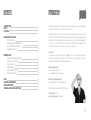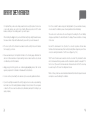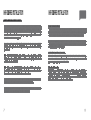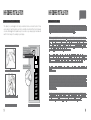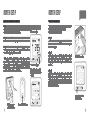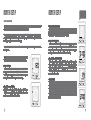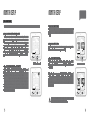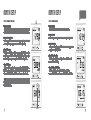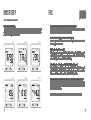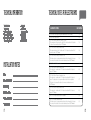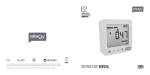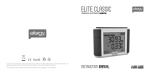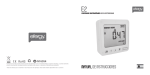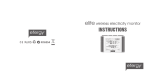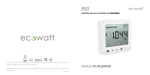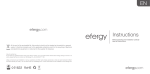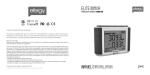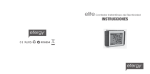Download Efergy E2 Instruction manual
Transcript
E2 WIRELESS ELECTRICITY MONITOR FCC NOTE: This device complies with Part 15 of the FCC Rules. Operation is subject to the following two conditions: (1) this device may not cause harmful interference, and (2) this device must accept any interference received, including interference that may cause undesired operation. The manufacturer is not responsible for any radio or TV interference caused by unauthorized modifications to this equipment. Such modifications could void the user’s authority to operate the equipment. IC NOTE: This device complies with Industry Canada licence-exempt RSS standard(s). Operation is subject to the following two conditions: (1) this device may not cause interference, and (2) this device must accept any interference, including interference that may cause undesired operation of the device. Under Industry Canada regulations, this radio transmitter may only operate using an antenna of a type and maximum (or lesser) gain approved for the transmitter by Industry Canada. To reduce potential radio interference to other users, the antenna type and its gain should be so chosen that the equivalent isotropically radiated power (e.i.r.p.) is not more than that necessary for successful communication. INSTRUCTION MANUAL CONTENTS INTRODUCTION SAFETY IN THE BOX HARDWARE INSTALLATION Prior to Installation Mounting Individual or Multiple Circuits Monitor Installation Considerations Installing the CT Sensors INTRODUCTION 2 3 5 6 7 9 10 MONITOR SETUP Linking the Transmitter and Monitor Setting the Time and Date Setup Instructions Dual Tariff Mode How To Change Functions How To Change Modes 11 12 13 15 17 18 FAQS TECHNICAL INFORMATION INSTALLATION NOTES TECHNICAL NOTES FOR ELECTRICIAN 20 21 21 22 Energy metering and monitoring are at the heart of energy management, understanding when and where your energy is consumed is key to saving money. The e2 wireless electricity monitor shows the amount of energy that a household is consuming at the time the display is read. The display can also give the user a reading showing usage in financial terms. You can walk around the home with your monitor device, switching appliances on and off, to see the difference that each one makes. With a few small changes in your consumption behaviour the e2 can help you reduce your energy costs. Ask Johnny If you have any questions about using your efergy monitor or if you’d like further advice on monitoring electricity at home, please feel free to contact us, or visit the website for up to date information, downloads and frequently asked questions. Email your questions to; [email protected] for US [email protected] for Canada Email your technical questions to; [email protected] for US and Canada We aim to answer all your emails within 48 hours www.efergy.us for US www.efergycanada.ca for Canada 2 IMPORTANT SAFETY INFORMATION It is important that you take some simple precautions before using this product. Incorrect use or poor safety practices can result in injury or fatality. Whenever possible, turn off the main breaker, outside your home feeding power to your electric panel. When installing the efergy monitor you should find that everything is straight-forward. However, there are a number of important health and safety issues which you need to be aware of: • CT sensor clip fits onto the internal live feed cable inside the electricity meter, which delivers the live supply to your home. • Please read and act upon the important information on the following pages. Remember the device is not intrusive and does not require rewiring; no wires or cables need to be cut, removed or modified to perform this installation. • efergy energy monitoring systems are considered plug and play devices that meet all regulatory requirements for installation in Canada and the United States. • In some countries (i.e Australia) the live cable can only be accessed by qualified electricians. Do not force or bend the cables at any point during installation. If you are worried or have any concerns about the installation, please contact a qualified electrician immediately. The user does not need to remove the sensor throughout the working life of the unit. Battery changes are performed on the transmitter and on the display. There are no batteries to change in the sensor. Even with the main breaker in the off position, the connection lugs where the main wires terminate at the main breaker may still be live with potentially lethal voltage. Stay clear of these connections during the installation of the CT sensors (Page 9 Fig. 1 & 2). The CT sensors themselves are insulated so do not be concerned if they slide down the main wire to the breaker after being secured around the insulated wire. A plastic tie wrap (with 2” of the tie not cut off) secured to the main wire under the desired location for the CT sensor may be used to keep the CT sensor from sliding down the wire. Millions of these systems have been installed world wide without incident but please follow safe work practices as outlined during the installation. • If you notice anything unusual about the electricity supply such as loose wires, exposed cabling, burn marks, holes in the insulating materials or damage to the electric wires in the service panel or where the CT sensors are to be attached, stop immediately and report the findings to your supply company. 3 4 IN THE BOX HARDWARE INSTALLATION PRIOR TO INSTALLATION Your e2 Pack contains the following elements: CT sensor Transmitter 2 x XL CT Sensors 1 x Transmitter 1 x e2 Wireless Energy Monitor 3 x AA Batteries 3 x AAA Batteries You will need to attach the sensor to the live feed cable which connects the meter to the monitor. Any power you use in your home will pass through this cable. The clip on sensor acts as a CT sensor, and relays the amount of current being drawn in the home to the transmitter. From there it is sent wirelessly to the energy monitor, which shows how much power is being consumed. Note - For a 120/240V panel (typical residential electric panel) power is measured using two CT sensors. Set the reference point voltage during Monitor Setup to 120V or 130V for most rural installations. For professional installation please consult the Technical Notes for Electrician (see page 22). Wireless Energy Monitor It also includes: 5 Installation for Three Phase Panels The e2 is installed by clipping the CT sensors around the feed wires of your electric panel. In the case of a commercial or industrial three phase panel or service, you must use three CT sensors to measure all three phases. Simply order an additional CT sensor from your dealer. Identify the three power wires providing service to your electric panel. Open and place one CT sensor around each of the three main feed wires. Installing Transmitter for Three Phase Plug the three CT sensor cables into the transmitter. Mount the transmitter on the wall next to the electric panel. This will make it easier to replace the batteries. Readings for a three phase system may not be accurate depending on connection and loading system. You can upload your energy data from your e2 monitor onto your PC/Mac using elink software. 1 x USB Cable 1 x elink Software CD 1 x elink Software Guide 1 x Instruction Manual 1 x Quick start guide The efergy e2 is installed by clipping the CT sensors around the feed wires of your electric panel. In Canada and the United States, the residential voltage is 120V for small appliances and lighting and 240V for major appliances and equipment, such as central air conditioner, electric water heater and oven. time period backward forward unit set 6 HARDWARE INSTALLATION HARDWARE INSTALLATION MOUNTING INDIVIDUAL OR MULTIPLE CIRCUITS Many buildings have separate apartments or efficiency apartments being served by the main electric panel with only one electric utility meter. The e2 allows you to measure the usage for these separate apartments, so you can determine how much electricity is being consumed by the tenants. In Canada this is for information purposes only as efergy monitors are not sold or intended to be used for revenue purposes. If you wish to monitor various 120V and 240V circuits from the same panel, you can identify which phase (or bus) these circuits are being fed from. Separate the wires for the circuits by phase or bus. Note - 1 A 120/240V residential panel has 2 busbars, each providing 120V power to the loads/appliances. Some 120V circuit breakers are fed from one bus (bus A) and other circuits are fed from the other bus (bus B). Note - 2 Commercial and industrial electric panels may be served by two or three phases, (normally designated as phases A, B & C). Some circuit breakers are one phase, others two phases and some major equipment or loads may use three phases. You can clip a CT sensor around the wire for each of the phases you wish to measure power. This will measure the combined current flow in all of these wires (phases). Locate Your Electrical Panel You can normally find your main electrical panel inside your home on the other side of the wall from your electric utility meter. You may also follow the conduit from your utility meter. In many cases it is located in the garage, utility room, laundry room or hallway inside your home. If you live in an apartment, it may be in the kitchen, a utility closet or hallway. Also in the case of an apartment, your voltage may be 120/208V. Hardware installation follows the same steps in this case as with an 120/240V panel. Find the Main Feed Wires for Your Home Remove the outside cover from your electrical panel and locate the main feed wires. Sometimes, there will be an additional cover inside. These will be the wires that go to the main breaker in your service panel, typically rated at 100 or 200A. Mounting the Transmitter Plug the CT sensor cables into the transmitter. Then mount the transmitter on the wall next to or above the electric panel. This will make it easier to replace the batteries (although the batteries will last for a long time). If the panel is in a finished area, you may mount the transmitter inside the electrical panel. This may reduce transmission distance. You can also place a CT sensor around a number of wires on the same phase to measure the total amount of power traveling through the wires on that phase. 7 8 HARDWARE INSTALLATION HARDWARE INSTALLATION MONITOR INSTALLATION CONSIDERATIONS INSTALLING THE CT SENSORS The display for your efergy monitor may be wall mounted at a convenient location. It may also be taken in hand throughout your home to determine how much different electrical loads consume. All efergy monitors update every ten seconds so you can apply any new load and watch for the change in the reading on your display. IMPORTANT - Always make safety your first priority, see Important Safety Information (page 3). Do not touch any metallic connections during the installation of the CT sensors. Do not carry out this installation if under the influence of alcohol or drugs. 1. Pull the clasp to open the CT sensor 1. O pen and place one CT sensor around each mains cable Do not touch below this level 2. Plug the C T sensors’ jacks into the transmitter 2. Place the CT sensor around the cable. Remove a standard ½” knock out from the panel. Feed the CT sensors’ leads from inside the panel out through the raw knock out hole, leaving the protective rubber tip on the jacks in place. Open and place one CT sensor, around each main feed wire (Fig. 1). The bushing is then pushed on to the CT wires outside the panel and then snapped into the hole. Replace the panel cover(s) when finished installing the CT sensors. Please note the metal lugs where the main service wires attach to the main breaker. Keep your fingers well away from these lugs unless you are able to turn off the inbound power from your utility source outside. Wiring configurations and types of main panels will vary greatly. If in doubt, contact an electrician or other qualified person to assist you with the installation of the CT sensors. You should find up to four feed wires entering your 120/240V or 120/208V main electrical panel: two black wires, one white wire and one green wire. (There may not always be a green or bare ground wire) The two black wires (or sometimes one black and one red) are the live wires feeding the panel. These are the wires used to measure the power being used in your home or business. The CT sensors will be installed on the black wires or the black and red wires. Two CT sensors are required for monitoring a 120/240V residential panel or 240V appliances or equipment. One CT sensor is required for monitoring a 120V panel or 120V circuits or appliances. 3. Push the clasp to close securely Fig. 1 CT Sensor Installation 9 Fig. 2 Typical Service Panel 10 MONITOR SETUP MONITOR SETUP LINKING THE TRANSMITTER AND MONITOR SETTING THE TIME AND DATE Step 1 - Ensure three AA batteries are inserted in the transmitter and three AAA batteries are inserted in the wireless energy monitor. Observe polarity when installing batteries. If the link is completed you will clearly see the transmission signal Step 2 - Push the link button on the reverse of the monitor for two seconds. The transmission signal symbol will flash for one minute. Step 1 On the reverse of the display you will find the time set button. Press and hold for two seconds. Time set up will flash in the display. Step 3 - While the transmission signal in the display flashes push the link button on the front of the transmitter and wait until the transmission signal symbol becomes solid. Note - The default value for the transmission frequency is ten seconds. This means the transmitter is sending information every ten seconds. You can change the frequency from 10s (red flashing light) to 15s (orange flashing light) and to 20s (green light) by pushing and holding the transmitter button. The e2monitor needs to know the time and date in order to provide you with the correct information. Set the time and date as follows: Transmission Signal If the link is not completed you will see dashes on the display Step 2 Set the hour to the correct time by using backward and forward buttons. Press unit set button once to save the hours. Repeat for minutes, using the unit set button to confirm. Hold for 2 seconds Step 3 Set the month by using the backward and forward buttons. Press unit set button to confirm and move to date set up. Repeat the process to set the year. Once the correct time and date have been set, push unit set button to save and exit. press time period button to exit Wireless energy monitor link button 11 Transmitter link button 12 MONITOR SETUP MONITOR SETUP SETUP INSTRUCTIONS IMPORTANT - Throughout the setup process, push the time period button at any time, your settings will be saved & you will exit the function setting mode. The efergy monitor needs to know the unit cost per kWh charged by your electricity supplier, along with voltage and alarm settings. The following steps will move through each of these settings (See page 15 for Dual Tariff Settings). Press and hold down the unit set button for two seconds, this will enable you to enter the setting mode. Note - Twenty seconds of inactivity in setting mode will return the unit to normal display mode without saving changes. Step 1 - Voltage Press and hold unit set button for two seconds. Default voltage is set at 120V. Use backward and forward buttons to change the voltage. Press unit set button to save your setting and move into currency selection setting. Step 2 - Currency Selection Select the currency using backward and forward buttons. Default currency will be $. Push unit set button to confirm and to move onto tariff selection set up. 13 Step 3 - Single Tariff Set Up On release you will see the symbol tariff period 1 will be highlighted. If you are charged one single tariff push unit set button to confirm. If you have dual tariff rate, please see the following page. Step 4 - Electricity Cost Default cost is set at 0.100 $/kWh. This is the average price per kWh electricity that suppliers charge. Use the backward and forward buttons to set the cost per kWh. Press unit set button to save your setting and to move onto carbon emission ratio setting. Step 5 - Carbon Emissions Ratio Now set your carbon emissions ratio. This value can be increased or decreased using backward and forward. Press the unit set button to store the value. The North American average is 1.04 kg. CO2/kWh, this is the default value. Press unit set button to save your setting and move on to alarm setting. hold for 2 seconds Step 6 - Alarm The default alarm is set at 20kW. If the alarm function is switched on, and you are using more than 20kW, the alarm will sound. This value can be increased or decreased using forward and backward buttons. Press unit set button to store the value and exit the function mode. To activate and deactivate the alarm at any time press the alarm on/off button on the back of the unit. 14 MONITOR SETUP MONITOR SETUP DUAL TARIFF MODE If you have a dual or multiple tariff rate meter you may want to setup the dual tariff function. Step 1 - Activation Of Dual/Multiple Tariff Press and hold unit set button for two seconds. On release you will see the voltage setting flash. Press unit set button twice and you will move onto the tariff selection setting. Now you will see the symbol TARIFF 1 flash. Press backward or forward buttons to select dual or multiple tariff set up (you can select up to four tariffs). Push unit set button to confirm. Now you have to set START and END time periods for each tariff. Step 4 - Set Tariff 2 Rate Use backward and forward buttons to input the cost per kWh. Press unit set button to save your setting. hold for 2 seconds Step 2 - Set Start & End Time For Tariff 1 Set the start time for TARIFF 1 first using backward or forward buttons. Set the hours and press unit set button to save and move to minute set up. Set minutes using backward or forward buttons and pushing unit set button to confirm. Repeat the process for other tariffs (if you have multiple tariff settings). You will always set one period of settings less than the number of tariffs you have selected as the remaining period will be saved automatically. Step 3 - Set Tariff 1 Rate Use forward and backward buttons to input the cost per kWh. Press unit set button to save your setting. Tariff 2 set up will flash. Step 5 - Set Tariff 3 & 4 Rate Use backward and forward buttons to input the cost per kWh. Press unit set button to save your setting. Repeat the process for Tariff 4. hold for 2 seconds Example - If you are on a tariff which starts at 1:00am and finishes at 8am, set start time at 01:00 and end time at 08:00. Push the unit set button to confirm. Select and set the cost per kWh you pay for each tariff, for night and day time rates respectively. When in ENERGY NOW mode, this symbol appears when the most expensive tariff is in use. 15 16 MONITOR SETUP MONITOR SETUP HOW TO CHANGE FUNCTIONS HOW TO CHANGE MODES Step 1 - Function Press the top function button to change the information displayed from ENERGY NOW to AVERAGE and to HISTORY. Step 1 - Mode Press unit set button to change the unit displayed. Step 2 - Power Shows the power of your whole house at any instant, in kW. Step 2 - Energy Now The efergy e2 monitor shows instant power(kWh), estimated electricity costs per day and carbon emissions per day. Step 3 - Energy During the AVERAGE and HISTORY modes the display shows energy consumption, in kWh. Step 3 - Average The information shown is the average calculated since the monitor was switched on for the first time. It shows daily, weekly and monthly average consumption in kWh, $ and kg.CO2. Step 4 - Cost Per Day Estimates the electricity cost of your home at that current moment in time, in $/day. Step 4 - History In this mode the monitor shows consumption of the last 7 days, last 7 weeks and last 24 months in kWh, $ and kg.CO2. Press time period button to switch between day, week and month. Step 5 - Carbon Emissions Estimates the indirect carbon footprint for electricity consumption at that current moment in time, in kg.CO2/day. Note - Hourly data is stored in the e2 for 240 days. This can be viewed when the data is transferred onto your computer using the elink software. 17 Week 18 MONITOR SETUP FAQS HOW TO CHANGE MODES CONTINUED Step 6 - Time Period Button Press time period button to change from daily, to weekly and to monthly data during AVERAGE or HISTORY mode. During HISTORY mode the backward and forward buttons are used to scroll between date, weeks and months. Day Week Month If I remove the batteries will I lose the information on the display? The display has an internal memory, so if you need to change or remove the batteries the information stored on the display will not be lost. How do I reset the display (clear the data and start again)? Press time period and unit set buttons simultaneously and hold for two seconds CLR will be displayed on the screen. How far does the device transmit? Transmitters work up to around 230ft/40m within the home. The 433.5MHz range is well suited for home use. This can cover three floors, and also well suited to buildings where electricity meters are outside the main building. I have dashes (- - - -) showing on the display. What does this mean? Move the display closer to the transmitter and press the link button. If the dashes remain on the display this would indicate the transmitter and receiver are not communicating. Please contact efergy Customer Service to help locate the problem. Day Week Month Backlight appears to work sometimes, and not other times. Is my display broken? No. The backlight is on a timer to save battery life. The display should work at darker periods of the day, when any buttons are pressed. The LED backlight will be activated from 18:00Hrs to 6:00Hrs. For more information about the e2 and the elink software go to www.efergy.us 19 20 TECHNICAL INFORMATION efergy e2 433.5MHz 10, 15 or 20 Sec 230 - 328ft 110 - 400V 50mA - 200A Model Name Frequency Transmission Time Transmission Range Sensor Voltage Range Measuring Current INSTALLATION NOTES Date ___________________________________________________ Location Installed ___________________________________________________ Installed By ___________________________________________________ Number of CTs ___________________________________________________ Voltage Set Point ___________________________________________________ Tariff Settings ___________________________________________________ 21 TECHNICAL NOTES FOR ELECTRICIANS ELECTRICITY SYSTEM 120/240 Volts, 3 Wire, Single Phase ( Typical Residential Se rvice in US & Canada) 240V, 3 Wire, Single Phase VOLT SETTING 120 240 120/ 208V, 3 Wire, 2 Phases of a 3 Phase 120/208V Three wires phase 1 live, phase 2 live, Grid 120V is live to neutral and 208 is phase to phase. Assume unbalanced load. 2 CT Sensors 120 120/ 208V, 4 Wire, 3 Phases, Balanced Load Three phase live, phase 2 live - Neutral, where 120V is phase to neutral and 208V is phase to phase. 1 CT Sensor 208 120/ 208V, 4 Wire, 3 Phases, Unbalanced Load The display does not recognize unbalanced loads in this configuration. The degree of accuracy will be relative to the amount of unbalanced current. 3 CT Sensors 120 208V, 3 Phase Delta Balanced Load 208 277/ 480V, 4 Wire, 3 Phases, Balanced Load Three phase live + neutral, where 277V is phase to neutral and 480V is phase to phase. 1CT Sensor 480 277/ 480V, 4 Wire, 3 Phases, Unbalanced Load Three phase live + neutral, where 277V is phase to neutral and 480V is phase to phase. The display does not recognize unbalanced loads in this configuration. The degree of accuracy will be relative to the amount of unbalanced current. 3 CT Sensors 277 230/ 400V, 4 Wire, 3 Phases, Balanced Load Three phase live + neutral, where 230V is phase to neutral and 400V is phase to phase. 1CT Sensor 400 347/ 575V, 3 Phase, Balanced Load. 1CT Sensor 580 347/ 575V, 3 Phase, Unbalanced Load. The display does not recognize unbalanced loads in this configuration. The degree of accuracy will be relative to the amount of unbalanced current. 3 CT Sensors 350 22