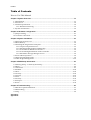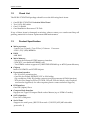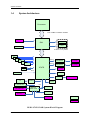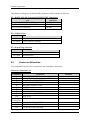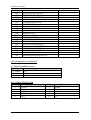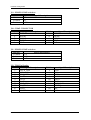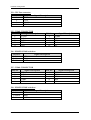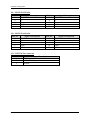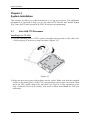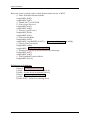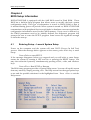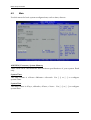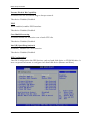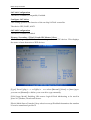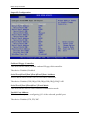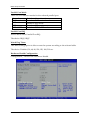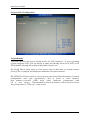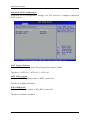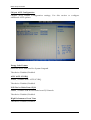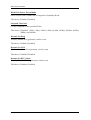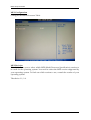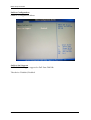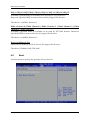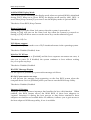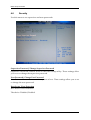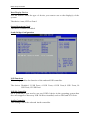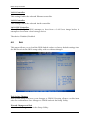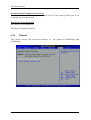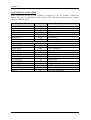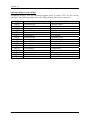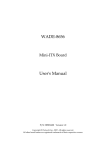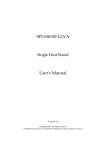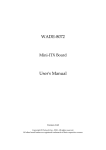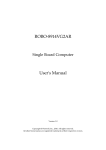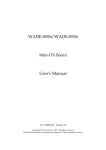Download Alarm Lock ALC6-4 User`s manual
Transcript
RUBY-9719VG2AR Industrial Mainboard User's Manual Version 1.0 Copyright © Portwell, Inc., 2009. All rights reserved. All other brand names are registered trademarks of their respective owners. Preface Table of Contents How to Use This Manual Chapter 1 System Overview.......................................................................................................1-1 1.1 Introduction.................................................................................................................................. 1-1 1.2 Check List ..................................................................................................................................... 1-2 1.3 Product Specification .................................................................................................................. 1-2 1.3.1 Mechanical Drawing......................................................................................................... 1-5 1.4 System Architecture .................................................................................................................... 1-6 Chapter 2 Hardware Configuration ...........................................................................................2-1 2.1 Jumper Setting ............................................................................................................................. 2-1 2.2 Connector Allocation .................................................................................................................. 2-2 Chapter 3 System Installation....................................................................................................3-1 3.1 Intel LGA 775 Processor ............................................................................................................. 3-1 3.2 Main Memory .............................................................................................................................. 3-4 3.3 Installing the Single Board Computer ...................................................................................... 3-5 3.3.1 Chipset Component Driver.............................................................................................. 3-5 3.3.2 Intel Integrated Graphics GMCH Chip .......................................................................... 3-5 3.3.3 On-board Fast Ethernet Controllers................................................................................ 3-6 3.3.4 On-board High Definition Audio Controller ................................................................ 3-6 3.3.5 Intel Matrix Storage Manager Device............................................................................. 3-6 3.4 Clear CMOS Operation............................................................................................................... 3-8 3.5 WDT Programming Guide......................................................................................................... 3-8 3.6 GPIO Programming Guide ...................................................................................................... 3-10 Chapter 4 BIOS Setup Information............................................................................................4-1 4.1 Entering Setup -- Launch System Setup................................................................................... 4-1 4.2 Main............................................................................................................................................... 4-2 4.3 Advanced...................................................................................................................................... 4-3 4.4 PCIPnP ........................................................................................................................................ 4-20 4.5 Boot.............................................................................................................................................. 4-22 4.6 Security ....................................................................................................................................... 4-26 4.7 Chipset ........................................................................................................................................ 4-27 4.8 Exit............................................................................................................................................... 4-31 4.9 Security ....................................................................................................................................... 4-32 4.10 Chipset ...................................................................................................................................... 4-33 4.11 Exit............................................................................................................................................. 4-38 Chapter 5 Troubleshooting ........................................................................................................5-1 5.1 Hardware Quick Installation ..................................................................................................... 5-1 5.2 BIOS Setting.................................................................................................................................. 5-2 5.3 FAQ ............................................................................................................................................... 5-4 Appendix A Appendix B Preface How to Use This Manual The manual describes how to configure your RUBY-9719VG2AR system to meet various operating requirements. It is divided into five chapters, with each chapter addressing a basic concept and operation of Industrial Main Board. Chapter 1 : System Overview. Presents what you have in the box and give you an overview of the product specifications and basic system architecture for this series model of single board computer. Chapter 2 : Hardware Configuration. Shows the definitions and locations of Jumpers and Connectors that you can easily configure your system. Chapter 3 : System Installation. Describes how to properly mount the CPU, main and memory to get a safe installation and provides a programming guide of Watch Dog Timer function. Chapter 4 : BIOS Setup Information. Specifies the meaning of each setup parameters, how to get advanced BIOS performance and update new BIOS. In addition, POST checkpoint list will give users some guidelines of trouble-shooting. Chapter 5 : Troubleshooting. Provides various useful tips to quickly get RUBY9719VG2AR running with success. As basic hardware installation has been addressed in Chapter 3, this chapter will basically focus on system integration issues, in terms of backplane setup, BIOS setting, and OS diagnostics. The content of this manual and EC declaration document is subject to change without prior notice. These changes will be incorporated in new editions of the document. Portwell may make supplement or change in the products described in this document at any time. Updates to this manual, technical clarification, and answers to frequently asked questions will be shown on the following web site : http://www.portwell.com.tw/. System Overview Chapter 1 System Overview 1.1 Introduction Taking advantages of Intel energy-efficient dual-core processing, RUBY-9719VG2AR ATX Mother Board adopts Intel® CoreTM 2 Quad, CoreTM 2 Duo Desktop processors up to 1333 MHz FSB and 4GB DDR2-667/800 system memory. Intel® G41 Express chipset with Intel® ICH7R RAID function to fit the high performance computer system applications for meeting today’s demanding pace and keep complete compatibility with hardware and software designed. RUBY-9719VG2AR comes with the Intel® GMA X4500 graphics. The onboard devices support one PCI Express x16 for an alternative graphics add-on card, six PCI slots and one ISA expansion is building as standard function. RUBY-9719VG2AR built dual Intel® 82583V Gigabit Ethernet controllers offering stable high-speed networking and supports four SATA 300 ports, eight USB 2.0 ports, one parallel port and one Compact Flash socket (up to UDMA 5 mode), GPIO and Watchdog timer as usual. Controller supports six serial ports: five RS-232 powered pin headers, one RS232/422/485 powered interface, hardware monitor function, two 6-pin Mini-Din connectors for PS/2 mouse and keyboard, and one 24-pin standard connector designed to support ATX power function. Built with these impressed functions, RUBY-9719VG2AR ATX motherboard are those ideal solutions for multi-media, gaming, DVR, KIOSK, medical equipment, industrial automation, semiconductor equipment, and network security markets. RUBY-9719VG2AR brief specifications: Support Intel® Core 2 Quad, Core 2 Duo, Celeron® processor in an LGA775 socket Dual 240-pin DDR2 SDRAM DIMM socket, support for DDR2 667/800 DIMMs, up to 4GB system memory Intel® G41 integrated GMA X4500 graphics interface Dual Gigabit Ethernet port Support one Compact Flash socket, six COM ports, four SATA ports and eight USB 2.0 ports (four ports on real IO) PCIex16 Slot (Support PCIex1, PCIex4, PCIex8, PCIex16 Mode, only Graphics card can be supported, for other requests please contact technical support) One ISA slot and five 32-bit PCI slots or Six 32-bit PCI slots RUBY-9719VG2AR User’s Manual 1-1 System Overview 1.2 Check List The RUBY-9719VG2AR package should cover the following basic items: One RUBY-9719VG2AR Industrial Main Board Two SATA 300 cables One I/O Shield One Installation Resources CD-Title If any of these items is damaged or missing, please contact your vendor and keep all packing materials for future replacement and maintenance. 1.3 Product Specification Main processor - Intel® Core 2 Quad / Core 2 Duo/ Celeron® Processor - FSB: 1,333/1,066/800MHz BIOS AMI BIOS Main Memory - Support dual-channel DDR2 memory interface - Non-ECC, non-buffered DIMMS only - Two DIMM sockets support 667/800 DDR2-SDRAM up to 4GB System Memory Chipset Intel® G41 GMCH and ICH7R chipset Expansion Interface - Six 32-bit PCI expansion slots - One ISA slot Fintek F85226FG LPC to ISA bridge (By conditions: Fully ISA bridge support except bus master & DMA function) - PCIex16 Slot (Support PCIex1, PCIex4, PCIex8, PCIex16 Mode, only Graphics card can be supported, for other requests please contact technical support) IDE Interface One IDE (44pin): Slave Compact flash Interface Support one Type II Compact Flash socket: Master (up to UDMA 5 mode) SATA Interface Four SATA 300 ports Serial Ports Support six serial ports, (RS-232 Powered x 5, RS-232/422/485 selectable powered x 1) RUBY-9719VG2AR User’s Manual 1-2 System Overview Parallel Port Support one parallel port USB Interface Support eight USB ports (four ports at rear I/O; four ports internal) PS/2 Mouse and Keyboard Interface Support dual 6-pin mini-DIN connector at rear I/O panel for PS/2 keyboard/mouse Audio Interface 3 Audio jacks for Line-in/Line-out/MIC Real Time Clock/Calendar (RTC) Support Y2K Real Time Clock/Calendar with battery backup for 7-year data retention Watchdog Timer Support WDT function through software programming for enable/disable and interval setting Generate system reset On-board VGA GMCH integrated Intel Graphics Media Accelerator X4500 (Intel GMA X4500) On-board Ethernet LAN Dual Intel 82583V Gigabit controller to support RJ-45 connector High Driving GPIO Programmable 8-bit Digital I/O interface Cooling Fans Support one 4-pin power connector for CPU cooler and four 3-pin power connector for system fan System Monitoring Feature Monitor CPU temperature, system temperature and major power sources, etc Outline Dimension (L X W): 305mm (12”) X 244mm (9.6”) Operating Temperature: 0°C ~ 50°C Storage Temperature: -20°C ~ 80°C Relative Humidity: 5% ~ 90%, non-condensing RUBY-9719VG2AR User’s Manual 1-3 System Overview Power Requirements: Run Burning Test V5.3, RUN time: 10 / 30 Minutes. No Back plane Item Power ON Full Loading 10Min Full Loading 30Min CPU +12V 2.7 3.61 3.57 System +12V 0.42 0.59 0.63 System +3.3V 0.78 1.39 1.47 System +5V 3.33 5.03 5.25 System+ Device +12V 1.77 0.88 0.87 System+ Device +5V 3.45 5.66 5.85 Configuration: System Configuration CPU Type SBC BIOS Memory Intel® Core™ 2 Quad CPU Q9400 @2.66GHz L2:6144K Portwell, Inc.RUBY-9719 BIOS Rev.:R1.00.E0 (10222009) Apcer DDR2 800 4GB (ELPIDA E2108ABSE-8G-E)*2 VGA Card VGA Driver LAN Card LAN Driver Audio Card Audio Driver Chip Driver USB 2.0 Driver Onboard Intel® G41 Express Chipset Intel® G41 Express Chipset Version 6.14.10.5068 Onboard Intel® 82583V Gigabit Network Chipset Intel® 82583V Gigabit Network Connection Version 10.6.15.0 Onboard Realtek ALC662 Audio Chipset Realtek High Definition Audio Version 5.10.0.5735 Intel® Chipset Device Software Version 9.0.0.1008 Intel® 82801G (ICH7 Family) USB2 Enhanced Host Controller Version 8.2.0.1008 Adaptec 29160LP Seagate ST39173W 8GB Seagate ST3120813AS 120GB Apacer 128MB LITE-ON LH-20A1S DVD-ROM Portwell.Inc PW-330ATXE-12V SCSI Card SCSI HDD SATA HDD Compact Flash CDROM Power Supply RUBY-9719VG2AR User’s Manual 1-4 System Overview 1.3.1 Mechanical Drawing RUBY-9719VG2AR User’s Manual 1-5 System Overview 1.4 System Architecture Processor FSB 1333MHz / 1066MHz / 800MHz VGA DDR2 G41 DDR2 PCIeX16 Slot 4G DDR2*2 Long DIMMs PCI PCI PCI PCIex 1 PCI Intel 82583V RJ-45 GbE Intel 82583V RJ-45 GbE PCI PCIex 1 PCI ICH7R IDE CF 4 * USB2.0 PATA 4* SATA 2.0 4 * USB2.0 ALC662 ISA SPI F85226FG SPI ROM LPC 5 * COM RS-232 1 * COM RS-232/422/485 Audio Jack ® Winbond 83627 UHG TPM pin header 8 bit * GPIO KB/Mouse Print port On board Rear IO RUBY-9719VG2AR System Block Diagram RUBY-9719VG2AR User’s Manual 1-6 Hardware Configuration Chapter 2 Hardware Configuration This chapter indicates jumpers’, headers’ and connectors’ locations. Users may find useful information related to hardware settings in this chapter. The default settings are indicated with a star sign (Ì). 2.1 Jumper Setting For users to customize RUBY-9719VG2AR’s features. In the following sections, Short means covering a jumper cap over jumper pins; Open or NC (Not Connected) means removing a jumper cap from jumper pins. Users can refer to Figure 2-1 for the Jumper allocations. Figure 2-1 RUBY-9719VG2AR Jumper & Connector Location RUBY-9719VG2AR User’s Manual 2-1 Hardware Configuration The jumper settings are schematically depicted in this manual as follows: JP1 : RS232, 422, 485 Selection(J2 COM PORT Connector) JP1 5-6,9-11,10-12,15-17,16-18 Short 3-4,7-9,8-10,13-15,14-16,21-22 Short 1-2,7-9,8-10,19-20 Short Function RS-232 Ì RS-422 RS-485 JP2 : CMOS Clear JP2 1-2 Short 2-3 Short Function Normal Operation Ì Clear CMOS Contents JP3 : Watch Dog Selection JP3 1-2 Short 1-2 Open 2.2 Function Enable WDT Ì Disable WDT Connector Allocation I/O peripheral devices are connected to the interface connectors. Connector Function List Connector J1 J2 J3 J4 J5 J6 J7 J8 J9 J10 J11,J12,J13, J14,J15,J16 J17 J18 J19 Function VGA CONNECTOR COM2 RS232/422/485 CONNECTOR Parallel Port CONNECTOR AUDIO CONNECTOR KB/MS CONNECTOR USBX2 + LAN connector USBX2 + LAN connector POWER COM2 selection ATX 4 PIN CONNECTOR ISA SLOT PCI SLOT Remark PCI-E X16 CONNECTOR COM3 CONNECTOR POWER COM3 selection RUBY-9719VG2AR User’s Manual 2-2 Hardware Configuration J20 J21 J22 J23 J24 J25 J26 J27 J28 J29 J30 J31,J32,J35,J36 J33 J34 J37 J38 J39 J40 J41 J42 J43 COM5 CONNECTOR POWER COM5 selection TPM PIN HEADER CPU FAN CONNECTOR DDR2 SLOTA COM4 CONNECTOR POWER COM4 selection COM6 CONNECTOR POWER COM6 selection GPIO CONNECTOR DDR2 SLOTB SATA CONNECTOR IDE CONNECTOR COM1 CONNECTOR POWER BUTTON POWER COM1 selection Compact Flash CONNECTOR ATX 24P CONNECTOR USBX2 PIN HEADER USBX2 PIN HEADER SYSTEM FAN CONNECTOR Pin Assignments of Connectors J8 : POWER COM2 selection Pin No. 1-2 short 3-4 short 5-6 short Signal Description +5v RI#2 +12V J18 : COM3 CONNECTOR PIN No. 1 3 5 7 9 Signal Description DCD#3 RXD#3 TXD#3 DTR#3 GND RUBY-9719VG2AR User’s Manual PIN No. 2 4 6 8 10 Signal Description DSR#3 RTS#3 CTS#3 RI#3 NC 2-3 Hardware Configuration J19 : POWER COM3 selection PIN No. 1-2 short 3-4 short 5-6 short Signal Description +5v RI+12V J20 : COM5 CONNECTOR PIN No. 1 3 5 7 9 Signal Description DCD#5 RXD#5 TXD#5 DTR#5 GND PIN No. 2 4 6 8 10 Signal Description DSR#5 RTS#5 CTS#5 RI#5 NC J21 : POWER COM5 selection PIN No. 1-2 short 3-4 short 5-6 short Signal Description +5V RI#5 +12V J22 : TPM Pin Header PIN No. 1 3 5 7 9 11 13 15 17 19 Signal Description PCLK_TPM LFRAME# PLT_RST# LAD3 VCC3 LAD0 SMB_CLK 3V_DUAL GND LPCPD# RUBY-9719VG2AR User’s Manual PIN No. 2 4 6 8 10 12 14 16 18 20 Signal Description GND NC VCC LAD2 LAD1 GND SMB_DATA SERIRQ NC NC 2-4 Hardware Configuration J23 : CPU Fan connector PIN No. 1 2 3 4 Signal Description GND +12V SENSE PWM J25 : COM4 CONNECTOR PIN No. 1 3 5 7 9 Signal Description DCD#4 RXD#4 TXD#4 DTR#4 GND PIN No. 2 4 6 8 10 Signal Description DSR#4 RTS#4 CTS#4 RI#4 NC J26 : POWER COM4 selection PIN No. 1-2 short 3-4 short 5-6 short Signal Description +5V RI#4 +12V J27 : COM6 CONNECTOR PIN No. 1 3 5 7 9 Signal Description DCD#6 RXD#6 TXD#6 DTR#6 GND PIN No. 2 4 6 8 10 Signal Description DSR#6 RTS#6 CTS#6 RI#6 NC J28 : POWER COM6 selection PIN No. 1-2 short 3-4 short 5-6 short Signal Description +5V RI#6 +12V RUBY-9719VG2AR User’s Manual 2-5 Hardware Configuration J29 : GPIO CONNECTOR PIN No. 1 3 4 5 9 Signal Description GPIO20 GPIO22 GPIO24 GPIO27 GND PIN No. 2 4 6 8 10 Signal Description GPIO60 GPIO61 GPIO62 GPIO63 +5V PIN No. 2 4 6 8 10 Signal Description DSR#1 RTS#1 CTS#1 RI#1 NC PIN No. 2 4 6 8 10 12 14 16 Signal Description J34 : COM1 CONNECTOR PIN No. 1 3 5 7 9 Signal Description DCD#1 RXD#1 TXD#1 DTR#1 GND J37 : Power Button PIN No. 1 3 5 7 9 11 13 15 Signal Description POWER LED+ NC POWER LEDNC NC NC HD_LED+ HD_LED- NC NC NC NC POWER BUTTON POWER BUTTON RESET RESET J38 : POWER COM1 selection PIN No. 1-2 short 3-4 short 5-6 short Signal Description +5V RI#1 +12V RUBY-9719VG2AR User’s Manual 2-6 Hardware Configuration J41 : USBX2 Pin Header PIN No. 1 3 5 7 9 Signal Description 5V_DUAL DD+ GND KEY PIN No. 2 4 6 8 10 Signal Description 5V_DUAL DD+ GND NC PIN No. 2 4 6 8 10 Signal Description 5V_DUAL DD+ GND NC J42 : USBX2 Pin Header PIN No. 1 3 5 7 9 Signal Description 5V_DUAL DD+ GND KEY J43 : SYSTEM Fan connector PIN No. 1 2 3 Signal Description GND +12V (PWM) SENSE RUBY-9719VG2AR User’s Manual 2-7 System Installation Chapter 3 System Installation This chapter provides you with instructions to set up your system. The additional information is enclosed to help you set up onboard PCI device and handle Watch Dog Timer (WDT) and operation of GPIO in software programming. 3.1 Intel LGA 775 Processor Installing LGA 775 CPU 1) Lift the handling lever of CPU socket outwards and upwards to the other end. Following step A position to step B position (Figure 3-1). Figure 3-1 2) Align the processor pins with pinholes on the socket. Make sure that the notched corner or dot mark (pin 1) of the CPU corresponds to the socket’s bevel end. Then press the CPU gently until it fits into place (see Fig.3-4). If this operation is not easy or smooth, don’t do it forcibly. You need to check and rebuild the CPU pin uniformly. RUBY-9719VG2AR User’s Manual 3-1 System Installation Triangle mark is meaning first pin position; kindly assemble and take aim at notch of top and bottom between CPU and socket. Figure 3-2 Figure 3-3 Figure 3-4 RUBY-9719VG2AR User’s Manual 3-2 System Installation Precaution! (See fig.3-3) Don’t touch directly by your hand or impacts internal align balls of CPU socket to avoid motherboard destruction, it is a precise actuator. 3) Push down the lever to lock processor chip into the socket once CPU fits. 4) Follow the installation guide of cooling fan or heat sink to mount it on CPU surface and lock it on the LGA 775 package. 5) You should know LGA 775 processor need extra 12V power source. Don’t forget to connect 4pin 12V connector to PWR1. PWR1 : Auxiliary CPU Power Connector PIN No. 1 GND 2 GND Description PIN No. 3 4 Description P12V_VRD P12V_VRD Removing CPU 1) Unlock the cooling fan first. 2) Lift the lever of CPU socket outwards and upwards to the other end. 3) Carefully lifts up the existing CPU to remove it from the socket. 4) Follow the steps of installing a CPU to change to another one or place handling bar to close the opened socket. CPU Application Supports Intel® Core 2 Quad, Core 2 Duo Desktop processors up to 1333 MHz FSB in an LGA775 socket. RUBY-9719VG2AR User’s Manual 3-3 System Installation 3.2 Main Memory The board also features four DIMM up to 16 GB SDRAM with dual channel DDR2 1066/800. RUBY-9719VG2AR provide 4 x 240-pin DIMM sockets which supports DDR2 800/1066 MHz as main memory, Non-ECC (Error Checking and Correcting), nonregister functions. The maximum memory size can be up to 16GB capacity. For system compatibility and stability, do not use memory module without brand. Memory configuration can be either one double-sided DIMM in either one DIMM socket or two single-sides DIMM in both sockets. Watch out the contact and lock integrity of memory module with socket, it will impact on the system reliability. Follow normal procedures to install memory module into memory socket. Before locking, make sure that all modules have been fully inserted into the card slots. Dual Channel DDR2 DIMM Dual Channel DDR2 memory technology doubles the bandwidth of memory bus. Adequate or higher bandwidth of memory than processor would increase system performance. To enable Dual Channel DDR2 memory technology, you have to install dual identical memory modules in both memory sockets. Following tables show bandwidth information of different processor and memory configurations. CPU FSB 1066MHz 800MHz Bandwidth 8.5GB/s 6.4GB/s Memory Frequency 1066MHz 800MHz Dual Channel DDR2 Bandwidth 17GB/s 12.8GB/s Single Channel DDR2 Bandwidth 8.5GB/s 6.4GB/s Note: To maintain system stability, don’t change any of DRAM parameters in BIOS setup to upgrade system performance without acquiring technical information. RUBY-9719VG2AR User’s Manual 3-4 System Installation 3.3 Installing the Single Board Computer To install your RUBY-9719VG2AR into standard chassis or proprietary environment, please perform the following: Step 1 : Check all jumpers setting on proper position Step 2 : Install and configure CPU and memory module on right position Step 3 : Place RUBY-9719VG2AR into the dedicated position in the system Step 4 : Attach cables to existing peripheral devices and secure it WARNING Please ensure that SBC is properly inserted and fixed by mechanism. Note: Please refer to section 3.3.1 to 3.3.5 to install INF/VGA/Ethernet/Audio drivers. 3.3.1 Chipset Component Driver The chipset on RUBY-9719VG2AR is a new chipset that a few old operating systems might not be able to recognize. To overcome this compatibility issue, for Windows Operating Systems such as Windows XP, please install its INF before any of other Drivers are installed. You can select the Intel Chipset driver from the RUBY9719VG2AR CD-title. 3.3.2 Intel Integrated Graphics GMCH Chip ® RUBY-9719VG2AR comes with the Intel GMA X4500 graphics supporting DVMT 5.0 display memory up to 287 MB. Shared 32 accompany it to 128MB system Memory with Total Graphics Memory. This combination makes RUBY-9719VG2AR an excellent piece of multimedia hardware. With no additional video adaptor, this onboard video will usually be the system display output. By adjusting the BIOS setting to disable on-board VGA, an add-on PCI-Express by 16 VGA card can take over the system display. Drivers Support Please select Intel Graphic driver from the RUBY-9719VG2AR Driver CD-title. Driver supports Windows XP. RUBY-9719VG2AR User’s Manual 3-5 System Installation 3.3.3 On-board Fast Ethernet Controllers Drivers Support Please select Intel Ethernet driver from the RUBY-9719VG2AR Driver CD-title to install those two integrated Intel® 82574L Gigabit Ethernet controller drivers. Those two drivers support Windows XP. LED Indicator (for LAN status) ROBO-8779VG2AR provides two LED indicators to report Intel 82574L & 82574L Gigabit Ethernet interface status. Please refer to the table below as a quick reference guide. 82574L &82574L Color Name of LED Status LED Orange LAN Linked & Active LED Orange LAN speed LED Speed LED 3.3.4 Green Operation of Ethernet Port Linked Active On Blinking Giga Mbps 100 Mbps 10 1Mbps Orange Green Off On-board High Definition Audio Controller Drivers Support Please select the Realtek High Definition Codec Audio driver from RUBY9719VG2AR Driver CD-title. The driver supports Windows XP. 3.3.5 Intel Matrix Storage Manager Device Drivers Support Please find utility tool for Intel ICH7R of RUBY-9719VG2AR CD-title. The drivers support Windows XP. Installing Serial ATA hard disks The RUBY-9719VG2AR supports Four Serial ATA hard disk drives. For optimal performance, install identical drives of the same model and capacity when creating a disk array. To install the SATA hard disks for a RAID configuration: 1. Install the SATA hard disks into the drive bays. 2. Connect the SATA signal cables. 3. Connect a SATA power cable to the power connector on each drive. RUBY-9719VG2AR User’s Manual 3-6 System Installation Intel RAID configurations This RUBY-9719VG2AR supports RAID 0, RAID 1, RAID 5, RAID (1+0) and Intel® Matrix Storage configurations for Serial ATA hard disks drives through the Intel ICH7R Southbridge chip. RAID configurations RAID 0 (Data striping) optimizes two identical hard disk drives to read and write data in parallel, interleaved stacks. Two hard disks perform the same work as a single drive but at a sustained data transfer rate, double that of a single disk alone, thus improving data access and storage. Use of two new identical hard disk drives is required for this setup. RAID 1 (Data mirroring) copies and maintains an identical image of data from one drive to a second drive. If one drive fails, the disk array management software directs all applications to the surviving drive as it contains a complete copy of the data in the other drive. This RAID configuration provides data protection and increases fault tolerance to the entire system. Use two new drives or use an existing drive and a new drive for this setup. The new drive must be of the same size or larger than the existing drive. RAID 5 stripes both data and parity information across three or more hard disk drives. Among the advantages of RAID 5 configuration include better HDD performance, fault tolerance, and higher storage capacity. The RAID 5 configuration is best suited for transaction processing, relational database applications, enterprise resource planning, and other business systems. Use a minimum of three identical hard disk drives for this setup. RAID 10 is data striping and data mirroring combined without parity (redundancy data) having to be calculated and written. With the RAID 10 configuration you get all the benefits of both RAID 0 and RAID 1 configurations. Use four new hard disk drives or use an existing drive and three new drives for this setup. Intel Matrix Storage Manager. The Intel® Matrix Storage technology supported by the ICH7R chip allows you to create a RAID 0 and a RAID 1 set using only two identical hard disk drives. The Intel® Matrix Storage technology creates two partitions on each hard disk drive to create a virtual RAID 0 and RAID 1 sets. This technology also allows you to change the hard disk drive partition size without losing any data. RUBY-9719VG2AR User’s Manual 3-7 System Installation 3.4 Clear CMOS Operation The following table indicates how to enable/disable Clear CMOS Function hardware circuit by putting jumpers at proper position. JP2 : CMOS Clear JP2 1-2 Short 2-3 Short 3.5 Function Normal Operation Ì Clear CMOS Contents WDT Programming Guide The working algorithm of the WDT function can be simply described as a counting process. The Time-Out Interval can be set through software programming. The availability of the time-out interval settings by software or hardware varies from boards to boards. RUBY-9719VG2AR allows users to control WDT through dynamic software programming. The WDT starts counting when it is activated. It sends out a signal to system reset or to non-maskable interrupt (NMI), when time-out interval ends. To prevent the time-out interval from running out, a re-trigger signal will need to be sent before the counting reaches its end. This action will restart the counting process. A well-written WDT program should keep the counting process running under normal condition. WDT should never generate a system reset or NMI signal unless the system runs into troubles. The related Control Registers of WDT are all included in the following sample program that is written in C language. User can fill a non-zero value into the Timeout Value Register to enable/refresh WDT. System will be reset after the Time-out Value to be counted down to zero. Or user can directly fill a zero value into Time-out Value Register to disable WDT immediately. To ensure a successful accessing to the content of desired Control Register, the sequence of following program codes should be step-by-step run again when each register is accessed. Additionally, there are maximum 2 seconds of counting tolerance that should be considered into user’ application program. For more information about WDT, please refer to Winbond W83627UHG data sheet. There are two PNP I/O port addresses that can be used to configure WDT, 1) 0x2E:EFIR (Extended Function Index Register, for identifying CR index number) 2) 0x2F:EFDR (Extended Function Data Register, for accessing desired CR) RUBY-9719VG2AR User’s Manual 3-8 System Installation Below are some example codes, which demonstrate the use of WDT. // Enter Extended Function Mode outp(0x002E, 0x87); outp(0x002E, 0x87); // Enable Pin 77 as WDTO# // Select Logic Device 8 outp(0x002E, 0x07); outp(0x002F, 0x08); // Active Logic Device 8 outp(0x002E, 0x30); outp(0x002F, 0x01); // Select Count Mode outp(0x002E, 0xF5); outp(0x002F, (inp(0x002F) & 0xF7) | ( Count-mode Register // Specify Time-out Value outp(0x002E, 0xF6); outp(0x002F, Time-out Value Register ); // Disable WDT reset by keyboard/mouse interrupts outp(0x002E, 0xF7); outp(0x002F, 0x00); // Exit Extended Function Mode outp(0x002E, 0xAA); & 0x08)); Definitions of Variables: Value of Count-mode Register : 1) 0x00 -- Count down in seconds (Bit3=0) 2) 0x08 -- Count down in minutes (Bit3=1) Value of Time-out Value Register : 1) 0x00 -- Time-out Disable 2) 0x01~0xFF -- Value for counting down RUBY-9719VG2AR User’s Manual 3-9 System Installation 3.6 GPIO Programming Guide The RUBY-9719VG2AR provides 8 input/output ports that can be individually configured to perform a simple basic I/O function. Users can configure each individual port to become an input or output port by programming register bit of I/O Selection. To invert port value, the setting of Inversion Register has to be made. Port values can be set to read or write through Data Register. The GPIO port is located on J31 shown as follows. Please note: DO NOT SHORTCIRCUIT PIN 9 AND 10 OF J31! J29 : 8-bit GPIO pin header PIN No. 1 3 5 7 9 Signal Description GPIO23 GPIO22 GPIO24 GPIO27 Ground PIN No. 2 4 6 8 10 Signal Description GPIO60 GPIO61 GPIO62 GPIO63 +5V All 8 GPIO pins come from W83627UHG, Winbond. All of them are TTL-level, bidirectional pins and open-drain outputs with 12mA sink capability. Users can refer to W83627UHG, Winbond datasheet to configure each individual port to become an input or output port by programming register bit of I/O Selection. To invert port value, the setting of Inversion Register has to be made. Port values can be set to read or write through Data Register. RUBY-9719VG2AR User’s Manual 3-10 BIOS Setup Information Chapter 4 BIOS Setup Information RUBY-9719VG2AR is equipped with the AMI BIOS stored in Flash ROM. These BIOS has a built-in Setup program that allows users to modify the basic system configuration easily. This type of information is stored in CMOS RAM so that it is retained during power-off periods. When system is turned on, RUBY-9719VG2AR communicates with peripheral devices and checks its hardware resources against the configuration information stored in the CMOS memory. If any error is detected, or the CMOS parameters need to be initially defined, the diagnostic program will prompt the user to enter the SETUP program. Some errors are significant enough to abort the start up. 4.1 Entering Setup -- Launch System Setup Power on the computer and the system will start POST (Power On Self Test) process. When the message below appears on the screen, press <Del> key to enter Setup. Press <Del> to enter SETUP If the message disappears before you respond and you still wish to enter Setup, restart the system by turning it OFF and On or pressing the RESET button. You may also restart the system by simultaneously pressing <Ctrl>, <Alt>, and <Delete> keys. Press <F1> to Run SETUP or Resume The BIOS setup program provides a General Help screen. You can call up this screen from any menu by simply pressing <F1>. The Help screen lists the appropriate keys to use and the possible selections for the highlighted item. Press <Esc> to exit the Help screen. RUBY-9719VG2AR User’s Manual 4-1 BIOS Setup Information 4.2 Main Use this menu for basic system configurations, such as time, date etc. AMI BIOS, Processor, System Memory These items show the firmware and hardware specifications of your system. Read only. System Time The time format is <Hour> <Minute> <Second>. Use [+] or [-] to configure system Time. System Date The date format is <Day>, <Month>, <Date>, <Year>. Use [+] or [-] to configure system Date. RUBY-9719VG2AR User’s Manual 4-2 BIOS Setup Information 4.3 Advanced Use this menu to set up the items of special enhanced features. CPU Configuration These items show the advanced specifications of your CPU. Read only. RUBY-9719VG2AR User’s Manual 4-3 BIOS Setup Information Execute-Disable Bit Capability Disabled force the XD feature flag to always return 0. The choice: Disabled, Enabled. PECI When enabled, enables PECI interface. The choice: Disabled, Enabled. Core Multi-Processing Disabled disable one execution core of each CPU die. The choice: Disabled, Enabled. Intel (R) SpeedStep (tm) tech Disabled / Enabled GV3 tech function. The choice: Disabled, Enabled. IDE Configuration The IDE Configuration the IDE devices, such as hard disk drive or CD-ROM drive. It uses a separate sub menu to configure each hard disk drive (Master and Slave). RUBY-9719VG2AR User’s Manual 4-4 BIOS Setup Information SATA#1 Configuration The choice: Disabled, Compatible, Enabled. Configure SATA#1 as This setting specifies the function of the on-chip SATA#1 controller. The choice: IDE, RAID, AHCI. SATA#2 Configuration The choice: Disabled, Enabled. Primary / Secondary / Third / Fourth IDE Master / Slave While entering setup, BIOS auto detects the presence of IDE devices. This displays the status of auto detection of IDE devices. [Type] Press PgUp/<+> or PgDn/<-> to select [Manual], [None] or [Auto] type. you can use [Manual] to define your own drive type manually. [LBA/Large Mode] Enabling LBA causes Logical Block Addressing to be used in place of Cylinders, Heads and Sectors. [Block (Multi-Sector Transfer)] Any selection except Disabled determines the number of sectors transferred per block. RUBY-9719VG2AR User’s Manual 4-5 BIOS Setup Information [PIO Mode] Indicates the type of PIO (Programmed Input/Output) [DMA Mode] Indicates the type of Ultra DMA [S.M.A.R.T.] This allows you to activate the S.M.A.R.T. (Self-Monitoring Analysis & Reporting Technology) capability for the hard disks. S.M.A.R.T is a utility that monitors your disk status to predict hard disk failure. This gives you an opportunity to move data from a hard disk that is going to fail to a safe place before the hard disk becomes offline. [32 Bit Data Transfer] Enable/Disable 32-bit Data Transfer. Hard Disk Write Protect Disabled/Enabled device write protection, this will be effective only if device is accessed through BIOS. The choice: Disabled, Enabled. IDE Detect Time Out (Sec) Select the time out value for detecting ATA/ATAPI device (s). The choice: 0, 5, 10, 15, 20, 25, 30, 35. ATA (PI) 80Pin Cable Detection Select the mechanism for detecting 80Pin ATA (PI) cable. The choice: Host & Device, Host, Device. RUBY-9719VG2AR User’s Manual 4-6 BIOS Setup Information Super IO Configuration OnBoard Floppy Controller This item allows enable/disable onboard Floppy disk controller. The choice: Disabled, Enabled. Serial Port 1/Port 2/Port 3/Port 4/Port 5/Port 6 Address Allows BIOS Select Serial Port1 or Port2 Base Addresses. The choice: Disabled, 3F8/IRQ4, 3E8/IRQ4, 2E8/IRQ3/IRQ5 A3B Serial Port 2 /Port 3/Port 4/Port 5 /Port 6 Mode This item allows users to select Infrared transmission mode. Parallel Port Address This item allows you to configuring I/O of the onboard parallel port. The choice: Disabled, 378, 278, 3BC. RUBY-9719VG2AR User’s Manual 4-7 BIOS Setup Information Parallel Port Mode There are five different modes for the onboard parallel port: Normal Bi-Directional ECP EPP ECP & EPP Switch to Normal mode Switch to Bi-Directional mode Switch to ECP mode Switch to EPP mode Switch to ECP & EPP mode Parallel Port IRQ Allows BIOS Select Parallel Port IRQ. The choice: IRQ5, IRQ7. Watch Dog Timer This BIOS testing option is able to reset the system according to the selected table. The choice: Disabled, 30, 60, 90, 120, 150, 180, 210 sec. Hardware Health Configuration Configuration / monitor the Hardware Health. RUBY-9719VG2AR User’s Manual 4-8 BIOS Setup Information H/W Health Function Enable or Disable Hardware Health Monitoring Device. The choice: Disabled, Enabled. ACPI Configuration Select for Advanced ACPI Configuration. RUBY-9719VG2AR User’s Manual 4-9 BIOS Setup Information General ACPI Configuration Suspend mode This item specifies the power saving modes for ACPI function. If your operating system supports ACPI, you can choose to enter the Standby mode in S1 (POS) or S3 (STR) fashion through the setting of this field. Options are: [S1 (POS)] The S1 sleep mode is a low power state. In this state, no system context is lost (CPU or chipset) and hardware maintains all system contexts. [S3 (STR)] The S3 sleep mode is a lower power state where the information of system configuration and open applications/ files is saved to main memory that remains powered while most other hardware components turn off to save energy. The information stored in memory will be used to restore the system when a “wake up” event occurs. RUBY-9719VG2AR User’s Manual 4-10 BIOS Setup Information Advanced ACPI Configuration Advanced ACPI Configuration settings, Use this section to configure additional ACPI options. ACPI Version Features Enable RSDP pointers to 64-bit Fixed System Description Tables. The choice: ACPI v1.0 / ACPI v2.0 / ACPI v3.0. ACPI APIC support Include ACPI APIC table pointer to RSDT pointer list. The choice: Disabled, Enabled. AMI OEMB table Include OEMB table pointer to R(X) SDT pointer list. The choice: Disabled, Enabled. RUBY-9719VG2AR User’s Manual 4-11 BIOS Setup Information Chipset ACPI Configuration Chipset ACPI related Configuration settings, Use this section to configure additional ACPI options. Energy Lake Feature Select the ACPI state used for System Suspend. The choice: Disabled, Enabled. APIC ACPI SCI IRQ Enable / Disable APIC ACPI SCI IRQ. The choice: Disabled, Enabled. USB Device Wake From S3/S4 Enable / Disable USB device Wake from S3/S4 mode. The choice: Disabled, Enabled. High Performance Event Time The choice: Disabled, Enabled. RUBY-9719VG2AR User’s Manual 4-12 BIOS Setup Information APM Configuration Select for APM Configuration. Power Management/APM Enabled or Disable APM Mode. The choice: Disabled, Enabled. Power Button Mode Go into On/Off or Suspend when Power button is pressed. The choice: On/Off, Suspend. Video Power Down Mode Select AC Power loss mode The choice: Power off/Power on /Last State Video Power Down Mode Select Power Down video in Suspend or Standby Mode. The choice: Disabled, Suspend. RUBY-9719VG2AR User’s Manual 4-13 BIOS Setup Information Hard Disk Power Down Mode Select Power Down Hard Disk in Suspend or Standby Mode. The choice: Disabled, Enabled. Suspend Time Out Go into Suspend in the specified Time. The choice: Disabled, 1 Min, 2 Min, 4 Min, 8 Min, 10 Min, 20 Min, 30 Min, 40 Min, 50Min, and 60 Min. Resume On Ring Disable/Enable RI to generate a wake event. The choice: Disabled, Enabled. Resume On LAN Disable/Enable LAN to generate a wake event. The choice: Disabled, Enabled. Resume On RTC Alarm Disable/Enable RTC to generate a wake event. The choice: Disabled, Enabled. RUBY-9719VG2AR User’s Manual 4-14 BIOS Setup Information MPS Configuration Configure the Multi-Processor Table. MPS Revision This field allows you to select which MPS (Multi-Processor Specification) version to be used for the operating system. You need to select the MPS version supported by your operating system. To find out which version to use, consult the vendor of your operating system. The choice: 1.1, 1.4. RUBY-9719VG2AR User’s Manual 4-15 BIOS Setup Information PCI Express Configuration Configure PCI Express Support. Active State Power-Management PCI Express L0s and L1 link power states. The choice: Disabled, Enabled. SB PCIE Ports Configuration Configuare South bridge PCIE fratures The choice: Default is Auto RUBY-9719VG2AR User’s Manual 4-16 BIOS Setup Information Smbios Configuration SMBIOS Configuration Menu. Smbios Smi Support SMBIOS SMI Wrapper support for PnP Func 50h-54h. The choice: Disabled, Enabled. RUBY-9719VG2AR User’s Manual 4-17 BIOS Setup Information Trusted Computing TCG/TPM SUPPORT Enable/Disable TPM and TGC(TPM 1.1/1.2) The choice: YES,NO RUBY-9719VG2AR User’s Manual 4-18 BIOS Setup Information USB Configuration Legacy USB Support Set to [Enabled] if you need to use any USB 1.1/2.0 device in the operating system that does not support or have any USB 1.1/2.0 driver installed, such as DOS and SCO Unix. The choice: Disabled, Enabled, Auto. USB 2.0 Controller Mode This setting specifies the operation mode of the onboard USB 2.0 controller. The choice: FullSpeed, HiSpeed. BIOS EHCI Hand-Off This is a workaround for OSes without EHCI hand-off support. The EHCI ownership change should claim by EHCI driver. The choice: Disabled, Enabled. RUBY-9719VG2AR User’s Manual 4-19 BIOS Setup Information 4.4 PCIPnP Advanced PCI/PnP setting wrong values in below sections may cause system to malfunction. RUBY-9719VG2AR User’s Manual 4-20 BIOS Setup Information Clear NVRAM Clear NVRAM during System Boot. The choice: No, Yes. Plug & Play O/S No: lets the BIOS configure all the devices in the system. Yes: lets the operating system configure Plug and Play (PnP) devices not required for boot if your system has a Plug and Play operating system. The choice: No, Yes. PCI Latency Timer Select value in units of PCI clocks for PCI device latency timer register. The choice: 32, 64, 96, 128, 160, 192, 224, 248. Allocate IRQ to PCI VGA Yes: Assigns IRQ to PCI VGA card if card requests an IRQ. No: Does not assign IRQ to PCI VGA card even if card requests an IRQ. The choice: No, Yes. Palette Snooping Enabled: informs the PCI devices that an ISA graphics device is installed in the system so the card will function correctly. The choice: Disabled, Enabled. PCI IDE BusMaster Enabled: Uses PCI bus mastering for reading / writing to IDE drives. The choice: Disabled, Enabled. OffBoard PCI/ISA IDE Card Some PCI IDE cards may require this to be set to the PCI slot number that is holding the card. AUTO: Works for most PCI IDE cards The choice: Auto, PCI Slot1, PCI Slot2, PCI Slot3, PCI Slot4, PCI Slot5, PCI Slot6. RUBY-9719VG2AR User’s Manual 4-21 BIOS Setup Information IRQ 3 / IRQ 4 / IRQ5 / IRQ7 / IRQ 9 / IRQ 10 / IRQ 11 / IRQ 14 / IRQ 15 Available: Specified IRQ is available to be used by PCI/PnP devices. Reserved: Specified IRQ is reserved for used by Legacy ISA devices. The choice: Available, Reserved. DMA Channel 0 / DMA Channel 1 / DMA Channel 3 / DMA Channel 5 / DMA Channel 6 / DMA Channel 7 Available: Specified DMA is available to be used by PCI/PnP devices. Reserved: Specified DMA is reserved for use by Legacy ISA devices. The choice: Available, Reserved. Reserved Memory Size Select Size of memory block to reserve for legacy ISA devices. The choice: Disabled, 16K, 32K, 64K. 4.5 Boot Use this menu to specify the priority of boot devices. RUBY-9719VG2AR User’s Manual 4-22 BIOS Setup Information Boot Settings Configuration Quick Boot Enabling this setting will cause the BIOS power-on self test routine to skip some of its tests during boot up for faster system boot. The choice: Disabled, Enabled. Quiet Boot This BIOS feature determines if the BIOS should hide the normal POST messages with the motherboard or system manufacturer's full-screen logo. When it is enabled, the BIOS will display the full-screen logo during the boot-up sequence, hiding normal POST messages. When it is disabled, the BIOS will display the normal POST messages, instead of the full-screen logo. Please note that enabling this BIOS feature often adds 2-3 seconds of delay to the booting sequence. This delay ensures that the logo is displayed for a sufficient amount of time. Therefore, it is recommended that you disable this BIOS feature for a faster boot-up time. The choice: Disabled, Enabled. RUBY-9719VG2AR User’s Manual 4-23 BIOS Setup Information AddOn ROM Display Mode This item is used to determine the display mode when an optional ROM is initialized during POST. When set to [Force BIOS], the display mode used by AMI BIOS is used. Select [Keep Current] if you want to use the display mode of optional ROM. The choice: Force BIOS, Keep Current. Bootup Num-Lock This setting is to set the Num Lock status when the system is powered on. Setting to [On] will turn on the Num Lock key when the system is powered on. Setting to [Off] will allow users to use the arrow keys on the numeric keypad. The choice: Off, On. PS/2 Mouse support Select [Enabled] if you need to use a PS/2-interfaced mouse in the operating system. The choice: Disabled, Enabled, Auto. Wait For ‘F1’ If Error When this setting is set to [Enabled] and the boot sequence encounters an error, it asks you to press F1. If disabled, the system continues to boot without waiting for you to press any keys. The choice: Disabled, Enabled. Hit ‘DEL’ Message Display Set this option to [Disabled] to prevent the message as follows: Hit Del if you want to run setup It will prevent the message from appearing on the first BIOS screen when the computer boots. Set it to [Enabled] when you want to run the BIOS Setup Utility. The choice: Disabled, Enabled. Interrupt 19 Capture Interrupt 19 is the software interrupt that handles the boot disk function. When enabled, this BIOS feature allows the ROM BIOS of these host adaptors to "capture" Interrupt 19 during the boot process so that drives attached to these adaptors can function as bootable disks. In addition, it allows you to gain access to the host adaptor's ROM setup utility, if one is available. RUBY-9719VG2AR User’s Manual 4-24 BIOS Setup Information When disabled, the ROM BIOS of these host adaptors will not be able to "cap ture" Interrupt 19. Therefore, you will not be able to boot operating systems from any bootable disks attached to these host adaptors. Nor will you be able to gain access to their ROM setup utilities. The choice: Disabled, Enabled. Boot Device Priority 1st Boot Device The items allow you to set the sequence of boot devices where BIOS attempts to load the disk operating system. First press <Enter> to enter the sub-menu. Then you may use the arrow keys (↑↓) to select the desired device, then press <+>, <-> or <PageUp>, <PageDown> key to move it up/down in the priority list. The choice: (Removable Dev.), Disabled. RUBY-9719VG2AR User’s Manual 4-25 BIOS Setup Information 4.6 Security Use this menu to set supervisor and user passwords. Supervisor Password / Change Supervisor Password Supervisor Password controls access to the BIOS Setup utility. These settings allow you to set or change the supervisor password. User Password / Change User Password User Password controls access to the system at boot. These settings allow you to set or change the user password. Boot Sector Virus Protection Boot Sector Virus Protection. The choice: Disabled, Enabled. RUBY-9719VG2AR User’s Manual 4-26 BIOS Setup Information 4.7 Chipset This menu controls the advanced features of the onboard Northbridge and Southbridge. North Bridge Configuration RUBY-9719VG2AR User’s Manual 4-27 BIOS Setup Information Memory Remap Feature Enabled: Allow remapping of overlapped PCI memory above the total physical memory. Disabled: Do not allow remapping of memory. The choice: Disabled, Enabled. DRAM Frequency Users are recommended to use Auto for memory frequency selection. The choice: Auto, 533, 667, 800, 1067,1333 MHz. Configure DRAM Timing by SPD This option provides DRAM plug-and-play support by serial presence detect (SPD) mechanism via the system management bus (SMBUS) interface. The choice: Disabled, Enabled. Memory Hole In order to improve performance, certain space in memory is reserved for ISA cards. This memory must be mapped into the memory space below 16MB. The choice: Disabled, 15MB-16MB. Initiate Graphic Adapter Select which graphics controller to use as the primary boot device. The choice: IGD, PCI/IGD, PCI/PEG, PEG/IGD, PEG/PCI. Internal Graphics Mode Select Select the amount of system memory used by the internal graphics device. The choice: Enabled, 1MB, Enabled, 8MB. PEG Port This setting allows you to select whether to use the on-chip graphics processor or the PCI Express card. When set to [Auto], the BIOS checks to see if a PCI Express graphics card is installed. If it detects that a PCI Express graphics card is present, the motherboard boots up using that card. Otherwise, it defaults to the onboard graphics processor. The choice: Auto, Disabled. RUBY-9719VG2AR User’s Manual 4-28 BIOS Setup Information Video Function Configuration DVMT Mode Select Intel's Dynamic Video Memory Technology (DVMT) allows the system to dynamically allocate memory resources according to the demands of the system at any point in time. The key idea in DVMT is to improve the efficiency of the memory allocated to either system or graphics processor. It is recommended that you set this BIOS feature to DVMT Mode for maximum performance. Setting it to DVMT Mode ensures that system memory is dynamically allocated for optimal balance between graphics and system performance. The choice: Fixed Mode, DVMT Mode. DVMT/FIXED Memory When set to DVMT/FIXED Mode, the graphics driver will allocate a fixed amount of memory as dedicated graphics memory, as well as allow more system memory to be dynamically allocated between the graphics processor and the operating system. The choice: 128MB, 256MB. RUBY-9719VG2AR User’s Manual 4-29 BIOS Setup Information Boot Display Device Use the field to select the type of device you want to use as the display(s) of the system. The choice: Auto, CRT on Port 0. Spread Spectrum Clock The choice: Disabled, Enabled. South Bridge Configuration USB Functions This setting specifies the function of the onboard USB controller. The choice: Disabled, 2 USB Ports, 4 USB Ports, 6 USB Ports, 8 USB Ports, 10 USB Ports, 12 USB Ports. USB 2.0 Controller Set to [Enabled] if you need to use any USB 2.0 device in the operating system that does not support or have any USB 2.0 driver installed, such as DOS and SCO Unix. Audio Controller This setting Enable the onboard Audio controller. RUBY-9719VG2AR User’s Manual 4-30 BIOS Setup Information LAN1 Controller This setting Enable the onboard Ethernet controller. LAN2 Controller This setting Enable the onboard Audio controller. LAN1 PXE Controller When [Enabled], the BIOS attempts to boot from a LAN boot image before it attempts to boot from a local storage device. The choice: Disabled, Enabled. 4.8 Exit This menu allows you to load the BIOS default values or factory default settings into the BIOS and exit the BIOS setup utility with or without changes. Exit Saving Changes Exit System Setup and save your changes to CMOS. Pressing <Enter> on this item asks for confirmation: Save changes to CMOS and exit the Setup Utility. Discard Changes and Exit Abandon all changes and exit the Setup Utility. RUBY-9719VG2AR User’s Manual 4-31 BIOS Setup Information Discard Changes Abandon all changes and continue with the Setup Utility. Load Optimal Defaults Use this menu to load the default values set by the SBC manufacturer specifically for optimal performance of the SBC. Load Failsafe Defaults Use this menu to load the default values set by the BIOS vendor for stable system. 4.9 Security Use this menu to set supervisor and user passwords. Supervisor Password / Change Supervisor Password Supervisor Password controls access to the BIOS Setup utility. These settings allow you to set or change the supervisor password. RUBY-9719VG2AR User’s Manual 4-32 BIOS Setup Information User Password / Change User Password User Password controls access to the system at boot. These settings allow you to set or change the user password. Boot Sector Virus Protection Boot Sector Virus Protection. The choice: Disabled, Enabled. 4.10 Chipset This menu controls the advanced features of Southbridge. RUBY-9719VG2AR User’s Manual the onboard Northbridge and 4-33 BIOS Setup Information North Bridge Configuration Memory Remap Feature Enabled: Allow remapping of overlapped PCI memory above the total physical memory. Disabled: Do not allow remapping of memory. The choice: Disabled, Enabled. DRAM Frequency Users are recommended to use Auto for memory frequency selection. The choice: Auto, 533, 667, 800, 1067,1333 MHz. Configure DRAM Timing by SPD This option provides DRAM plug-and-play support by serial presence detect (SPD) mechanism via the system management bus (SMBUS) interface. The choice: Disabled, Enabled. Memory Hole In order to improve performance, certain space in memory is reserved for ISA cards. This memory must be mapped into the memory space below 16MB. The choice: Disabled, 15MB-16MB. RUBY-9719VG2AR User’s Manual 4-34 BIOS Setup Information Initiate Graphic Adapter Select which graphics controller to use as the primary boot device. The choice: IGD, PCI/IGD, PCI/PEG, PEG/IGD, PEG/PCI. Internal Graphics Mode Select Select the amount of system memory used by the internal graphics device. The choice: Enabled, 1MB, Enabled, 8MB. PEG Port This setting allows you to select whether to use the on-chip graphics processor or the PCI Express card. When set to [Auto], the BIOS checks to see if a PCI Express graphics card is installed. If it detects that a PCI Express graphics card is present, the motherboard boots up using that card. Otherwise, it defaults to the onboard graphics processor. The choice: Auto, Disabled. Video Function Configuration RUBY-9719VG2AR User’s Manual 4-35 BIOS Setup Information DVMT Mode Select Intel's Dynamic Video Memory Technology (DVMT) allows the system to dynamically allocate memory resources according to the demands of the system at any point in time. The key idea in DVMT is to improve the efficiency of the memory allocated to either system or graphics processor. It is recommended that you set this BIOS feature to DVMT Mode for maximum performance. Setting it to DVMT Mode ensures that system memory is dynamically allocated for optimal balance between graphics and system performance. The choice: Fixed Mode, DVMT Mode. DVMT/FIXED Memory When set to DVMT/FIXED Mode, the graphics driver will allocate a fixed amount of memory as dedicated graphics memory, as well as allow more system memory to be dynamically allocated between the graphics processor and the operating system. The choice: 128MB, 256MB. Boot Display Device Use the field to select the type of device you want to use as the display(s) of the system. The choice: Auto, CRT on Port 0. Spread Spectrum Clock The choice: Disabled, Enabled. RUBY-9719VG2AR User’s Manual 4-36 BIOS Setup Information South Bridge Configuration USB Functions This setting specifies the function of the onboard USB controller. The choice: Disabled, 2 USB Ports, 4 USB Ports, 6 USB Ports, 8 USB Ports, 10 USB Ports, 12 USB Ports. RUBY-9719VG2AR User’s Manual 4-37 BIOS Setup Information USB 2.0 Controller Set to [Enabled] if you need to use any USB 2.0 device in the operating system that does not support or have any USB 2.0 driver installed, such as DOS and SCO Unix. Audio Controller This setting Enable the onboard Audio controller. LAN1 Controller This setting Enable the onboard Ethernet controller. LAN2 Controller This setting Enable the onboard Audio controller. LAN1 PXE Controller When [Enabled], the BIOS attempts to boot from a LAN boot image before it attempts to boot from a local storage device. The choice: Disabled, Enabled. 4.11 Exit This menu allows you to load the BIOS default values or factory default settings into the BIOS and exit the BIOS setup utility with or without changes. RUBY-9719VG2AR User’s Manual 4-38 BIOS Setup Information Exit Saving Changes Exit System Setup and save your changes to CMOS. Pressing <Enter> on this item asks for confirmation: Save changes to CMOS and exit the Setup Utility. Discard Changes and Exit Abandon all changes and exit the Setup Utility. Discard Changes Abandon all changes and continue with the Setup Utility. Load Optimal Defaults Use this menu to load the default values set by the SBC manufacturer specifically for optimal performance of the SBC. Load Failsafe Defaults Use this menu to load the default values set by the BIOS vendor for stable system. RUBY-9719VG2AR User’s Manual 4-39 Troubleshooting Chapter 5 Troubleshooting This chapter provides a few useful tips to quickly get RUBY-9719VG2AR running with success. As basic hardware installation has been addressed in Chapter 2, this chapter will primarily focus on system integration issues, in terms of BIOS setting, and OS diagnostics. 5.1 Hardware Quick Installation P4 Power connector The CPU supplementary Power Connector (J9) has to be connected to a system all the time no matter using ATX mode. Otherwise, the system won’t boot up properly. Serial ATA Hard Disk employment Each Serial ATA channel can only connect to one SATA hard disk at a time; there are total four connectors, J31,J32,J35,J36. The installation of Serial ATA is simpler and easier than IDE, because SATA hard disk doesn’t require setting up Master and Slave, which can reduce mistake of hardware installation. All you need to do is to plug in two cables and enable SATA in System BIOS. RUBY-9719VG2AR User’s Manual 5-1 Troubleshooting 5.2 BIOS Setting It is assumed that users have correctly adopted modules and connected all the devices cables required before turning on ATX power. CPU, CPU Fan, 240-pin DDR2 SDRAM, keyboard, mouse, floppy drive, IDE hard disk, printer, VGA connector, device cables, ATX accessories or 12V 4-pin power cable are good examples that deserve attention. With no assurance of properly and correctly accommodating these modules and devices, it is very possible to encounter system failures that result in malfunction of any device. To make sure that you have a successful start with RUBY-9719VG2AR series, it is recommended, when going with the boot-up sequence, to hit “DEL” key and enter the BIOS setup menu to tune up a stable BIOS configuration so that you can wake up your system far well. Loading the default optimal setting When prompted with the main setup menu, please scroll down to “Load Optimal Defaults”, press “Enter” and “Y” to load in default optimal BIOS setup. This will force your BIOS setting back to the initial factory configuration. It is recommended to do this so you can be sure the system is running with the BIOS setting that Portwell has highly endorsed. As a matter of fact, users can load the default BIOS setting any time when system appears to be unstable in boot up sequence. Auto Detect Hard Disks In the BIOS => Standard CMOS setup menu, pick up any one from Primary/Secondary Master/Slave IDE ports, and press “Enter”. Setup the selected IDE port and its access mode to “Auto”. This will force system to automatically pick up the IDE devices that are being connected each time system boots up. Improper disable operation There are too many occasions where users disable a certain device/feature in one application through BIOS setting. These variables may not be set back to the original values when needed. These devices/features will certainly fail to be detected. When the above conditions happen, it is strongly recommended to check the BIOS settings. Make sure certain items are set as they should be. These include the COM1/COM2 ports, Parallel port, USB ports, external cache, on-board VGA and Ethernet. It is also very common that users would like to disable a certain device/port to release IRQ resource. A few good examples are RUBY-9719VG2AR User’s Manual 5-2 Troubleshooting Disable COM1 serial port to release IRQ #4 Disable COM2 serial port to release IRQ #3 Disable Parallel port to release IRQ #7 Disable PS/2 mouse to release IRQ #12, Etc… A quick review of the basic IRQ mapping is given below for your reference. IRQ# IRQ #0 IRQ #1 IRQ #2 IRQ #3 IRQ #4 IRQ #5 IRQ #6 IRQ #7 IRQ #8 IRQ #9 IRQ #10 IRQ #11 IRQ #12 IRQ #13 IRQ #14 IRQ #15 Description System Timer Keyboard Event Usable IRQ COM2 COM1 Usable IRQ Diskette Event Usable IRQ Real-Time Clock Usable IRQ Usable IRQ Usable IRQ IBM Mouse Event Coprocessor Error Hard Disk Event Usable IRQ It is then very easy to find out which IRQ resource is ready for additional peripherals. If IRQ resource is not enough, please disable some devices listed above to release further IRQ numbers. RUBY-9719VG2AR User’s Manual 5-3 Troubleshooting 5.3 FAQ Unboot problem Symptom : SBC keeps beeping, and no screen has shown. Solution : In fact, each beep sound represents different definition of error message. Please refer to table as following: Beep sounds One long beep with one short beeps One long beep constantly One long beep with two short beeps Beep rapidly Meaning DRAM error Action Change DRAM or reinstall it DRAM error Monitor or Display Card error Power error warning Change DRAM or reinstall it Please check Monitor connector whether it inserts properly Please check Power mode setting Symptom : There is neither no beeps nor screen output. Solution : Indeed, you can do the stand-alone to identify the root cause by isolating the board from other possible system devices such as PCI device, backplane, and so on. If the system still cannot boot up, please fill out RMA from which is provides on Portwell website, and then send back to Portwell as a RMA. Besides, you also visit RMA site (http://www.portwell.com.tw/rma/login.asp) to check RMA report if necessary. Information & Support Question : Intel G41 Chipset supports Dual Channel Mode, but how can I enable this function? Answer : Indeed, you don’t have to change any setting. You can simply plug DDR2 SDRAM Module on DIMMs, and then system will automatically enable Dual Channel Mode. Question: How can find PXE Function ? Answer: The Ethernet have PXE Function and please enable BIOS Function. To solve this problem, you can download BIOS from our website http://www.portwell.com.tw/download.asp If you cannot find BIOS that you need, please contact with Technical Support Department to request a new BIOS to solve this problem. Technical Support Department Mailto: tsd@ portwell.com.tw RUBY-9719VG2AR User’s Manual 5-4 Appendix A System Memory Address Map Each On-board device in the system is assigned a set of memory addresses, which also can be identical of the device. The following table lists the system memory address used. Memory Area 0000-003F 0040-004F 0050-006F 0700-0483 0484-053F 0540-9EFE 9EFE-9EFE 9F00-9FBF 9FC0-9FFF A000-AFFF B000-B7FF B800-BFFF C000-CAFF CB00-CC49 CC4A-CFFF D000-DFFF E000-EEFF EF00-EFFF F000-FFFF HMA Size Device Description 1K Interrupt Area 0.3K BIOS Data Area 0.5K System Data 16K DOS 2.9K Program Area 614K [Available] 0.1K Unused = Conventional memory ends at 640K = 3K Extended BIOS Area 1K Unused 64K VGA Graphics 32K Unused 32K VGA Text 44K Video ROM 5.2K Unused 14K High RAM 64K Page Frame 60K Unused 4K ROM 64K System ROM 64K First 64K Extended RUBY-9719VG2AR User’s Manual Appendix B Interrupt Request Lines (IRQ) Peripheral devices can use interrupt request lines to notify CPU for the service required. The following table shows the IRQ used by the devices on board. IRQ# IRQ 0 IRQ 1 IRQ 2 IRQ 3 IRQ 4 IRQ 5 IRQ 6 IRQ 7 IRQ 8 IRQ 9 IRQ 10 IRQ 11 IRQ 12 IRQ 13 IRQ 14 IRQ 15 Current Use System ROM System ROM Unassigned System ROM System ROM Unassigned System ROM Unassigned System ROM Unassigned Unassigned Unassigned System ROM System ROM System ROM Unassigned RUBY-9719VG2AR User’s Manual Default Use System Timer Keyboard Event Usable IRQ COM2 COM1 Usable IRQ Diskette Event Usable IRQ Real-Time Clock Usable IRQ Usable IRQ Usable IRQ IBM Mouse Event Coprocessor Error Hard Disk Event Usable IRQ