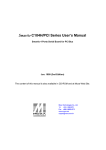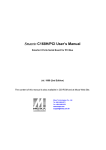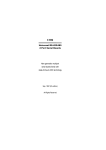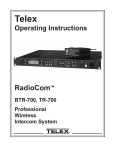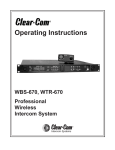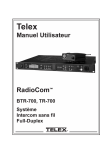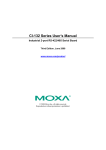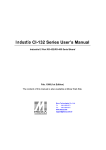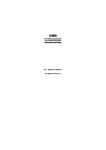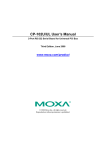Download Moxa Technologies C104H/PCI Series User`s manual
Transcript
Smartio C104 PCI Series Smart 4 Port Serial Board for PCI bus Nov. 1998 (1st Edition) All Rights Reserved Copyright Notice Copyright 1998, 1999 Moxa Technologies Co., Ltd. All rights reserved. Reproduction without permission prohibited. MOXA is a registered trademark of Moxa Technologies Co., Ltd. All other trademarks or registered marks in this manual belong to their respective manufacturers. Disclaimer Information in this document is subject to change without notice and does not represent a commitment on the part of Moxa. Moxa provides this document “as is”, without warranty of any kind, either expressed or implied, including, but not limited to, the particular purpose. Moxa may make improvements and/or changes in this manual or in the product(s) and/or the program(s) described in this manual at any time. Information provided in this manual is intended to be accurate and reliable. However, Moxa Technologies assumes no responsibility for its use, or for any infringements of rights of the fourth parties which may result from its use. This product could include technical or typographical errors. Changes are periodically made to the information herein; these changes may be incorporated in new editions of the publication. Moxa Technologies Co., Ltd. Tel: +866-2-8665-6373 Fax: +886-2-8665-6372 www.moxa.com.tw [email protected] Moxa Internet Services Customer’s satisfaction is always our number one concern. To ensure that customers get the full benefit of our services, Moxa Internet Services have been built for technical support, product inquiry, new driver update, user’s manual update, etc. The followings are the services we provide. E-mail for technical support address: [email protected] FTP site for free driver update address: ftp.moxa.com or ftp.moxa.com.tw user ID: ftp password: your_email_address World Wide Web (WWW) Site for product info. address: www.moxa.com or www.moxa.com.tw WWW Site for this User’s Manual Update in PDF format. address: www.moxa.com/mac/support/document/document.htm or www.moxa.com.tw/mac/support/document/document.htm WWW Site for Technical Support and FAQ. address: www.moxa.com/mac/support or www.moxa.com.tw/mac/support Manual Organization This manual is composed of six chapters and one appendix. This manual is written for installers, system administrators and software programmers. If you are a first-time installer and system administrator, we recommend you to go through the whole manual except chapter 4. If you are a software programmer, you may refer to chapter 4, “Serial Programming Tools”. If you need cable wiring information, please see the “Connection Cable and Cable Wiring” chapter. If you encounter any problem during the installation, please refer to the “Troubleshooting” chapter. Chapter 1 Introduction Overview and features of the Smartio C104 PCI Series boards, list of items and overall installation guide. Chapter 2 Hardware Installation Hardware installation for the Smartio C104 PCI Series boards and connection cable. Chapter 3 Software Installation Software installation, configuration, driver installation, driver update and removal for various operating systems: Windows NT and Windows 95/98. Chapter 4 Serial Programming Tools Short description of the programming tools, PComm, under Windows NT and Windows 95/98. Chapter 5 Connection Cable and Cable Wiring Description of the RS-232 cable wiring for the cable and DB37 connector. Chapter 6 Troubleshooting Common problems and possible answers for the Smartio C104 PCI Series boards. Appendix Specification, PCI, UART. Table of Contents Chapter 1 Introduction................................................................1 1.1 1.2 1.3 1.4 Overview................................................................................................... 1 Features ................................................................................................... 2 Check List................................................................................................. 3 Installation Guide...................................................................................... 4 Chapter 2 Hardware Installation ................................................5 2.1 Installing the Smartio C104 PCI Series board .......................................... 5 2.2 Connecting the Fan-out Cable ................................................................. 6 Chapter 3 Software Installation ..............................................7 3.1 Windows NT ............................................................................................. 7 3.1.1 Installing the Driver ......................................................................................7 3.1.2 Configuring the Port ...................................................................................12 3.1.3 Adding/Removing the Board ......................................................................13 3.1.4 Updating the Driver ....................................................................................14 3.1.5 Removing the Driver...................................................................................14 3.2 Windows 95/98....................................................................................... 15 3.2.1 Installing the Driver ....................................................................................15 3.2.2 COM Port Mapping ....................................................................................21 3.2.3 Updating the Driver ....................................................................................21 3.2.4 Removing the PCI Board ............................................................................21 Chapter 4 Serial Programming Tools ......................................21 4.1 PComm Installation.................................................................................... 21 4.2 PComm Programming Library ................................................................... 21 4.3 Utilities .................................................................................................... 21 Chapter 5 Connection Cable and Cable Wiring...............................21 5.1 RS-232 Cable Wiring.............................................................................. 21 5.2 DB37 Connector..................................................................................... 21 Chapter 6 Troubleshooting ......................................................21 6.1 General Troubleshooting........................................................................ 21 6.2 Windows NT ........................................................................................... 21 6.3 Windows 95/98....................................................................................... 21 Appendix Technical Reference................................................21 A Specification.............................................................................................. 21 B PCI ............................................................................................................ 21 C UART TI550C ........................................................................................... 21 Chapter 1 Introduction 1.1 Overview Smartio - The Smart Multiport Async Solution The term Smartio stands for smart multiport serial I/O solution. The Smartio C104 PCI Series boards, including C104H/PCI and C104HS/PCI, are designed for 32-bit PCI bus with “Plug and Play” feature. They offer 4 RS-232 serial ports for connecting terminals, modems, printers, scanners, cash registers, bar code readers, keypads, numeric displays, electrical weighing machines, data acquisition equipment and many other serial devices to the PC and its compatible systems. With a well-designed and fine-tuned device driver, the Smartio boards make full use of the 32 byte Tx/Rx FIFO and on-chip H/W flow control, so that they can transfer data without loss even at high speed such as 921.6 Kbps. They offer a reliable and high performance solution for serial multiport communications. Board Applications The board is suitable for many applications. Here are a few: l Internet/Intranet Connection l Remote Access Application l Multi-user Application l Industrial Automation l Office Automation l Telecommunication l PC-based (vending) Machine or Kiosk System l Point-of-Sale (POS) System PCI Solution The board complies with PCI Spec. 2.1 and has neither switch nor jumper. The hardware configuration for the IRQ and Memory addresses is automatically assigned by the PCI BIOS. Hence, you must plug the board before installing the software driver. For more PCI information, consult “Technical Reference” in the Appendix. 1 Chapter 1 l l Introduction Surge Protection To prevent the boards from damage caused by lightning or high potential voltage, TVSS (Transient Voltage Surge Suppressor) technologies are introduced in some connection options to protect the multiport controller. This is critical to harsh environment such as factory, severe weather such as lightning, or other high interference situations. Operating System Support Support for Windows NT and Windows 95/98 with user-friendly installation, configuration and performance. MOXA Serial Comm Tool For application development, MOXA provides an easy-to-use serial communication library (PComm) under Windows NT and Windows 95/98. You can use this library to develop your own applications using Visual Basic, Visual C++, Borland Delphi, etc. Utilities, such as diagnostic, monitor, terminal emulation, etc., are included for debugging or monitoring the communication status or terminal emulation, or even file transferring. 1.2 Features The Smartio C104 PCI Series consists of members as follows, C104H/PCI C104HS/PCI v v v v v v v 4 RS-232 ports, high speed TI550C UART 4 RS-232 ports, surge protection, TI550C UART Support PCI, Plug and play, no switch, no jumper Reliability¡ÐHigh speed TI550C Communication Controllers with on-chip hardware flow control guarantees no data loss Compact size design, half-size Surge protection (C104HS/PCI) Easy installation¡Ð32-bit PCI bus with Plug and Play capability Powerful Serial Comm tool¡ÐPComm Popular OS support¡ÐWindows NT, Windows 95/98 2 Introduction l l Chapter 1 C104 PCI Series 3 3 Windows NT Windows 95/98 3: Driver supported by Moxa and shipped with product Note: Download the newest drivers from the MOXA FTP service 1.3 Check List Upon unpacking the Smartio C104 PCI Series, you should find the following items in the package: v v v v Smartio C104 PCI Series 4 port serial board Device driver diskettes: l Windows NT and Windows 95/98 Version 1.1 or above¡Ñ1 l PComm Lite Version 2.0 or above¡Ñ1 Smartio C104 PCI Series User’s Manual (This manual) Connection cable DB37 to DB25¡Ñ4 P1 P2 P3 P4 Smartio C104 PCI Series 3 Chapter 1 l l Introduction 1.4 Installation Guide This section gives a brief summary of how to install the Smartio C104 PCI Series under each supported operating system. The installation is simple and involves the following stages: Check the PCI BIOS settings Install the Smartio C104 PCI Series board and the connection cable See chapter 2 Install the software from the diskette Configure the driver for the board and ports See respective O.S. Section in chapter 3 Connect the devices with the cable See chapter 5 for cable wiring Restart the system Check the driver initialization status If the system restart successfully, you may develop your applications or execute the desired applications See chapter 3 for board init. status checking for each O.S. 4 See chapter 4, “Serial Programming Tools” Chapter 2 Hardware Installation The installation of the Smartio C104 PCI Series consists of hardware and software installation. The respective sections of the operating systems in the next chapter deal with the software installation. The hardware installation is detailed in this chapter. The no-switch-no-jumper Smartio C104 PCI Series board’s hardware configuration for IRQ number and I/O addresses is automatically assigned by the PCI BIOS. Hence, it is a must to have the board plugged first before installing the software driver. After this, simply install the control board into the PC and then connect the connection cable. 2.1 Installing the Smartio C104 PCI Series board Step 1: Power off the PC. Warning ! Make sure your system is switched off before you start installing any board. If you don’t, you may risk damaging your system and the board. Step 2: Remove the PC’s cover. Step 3: Remove the slot cover bracket if present. Step 4: Plug the Smartio C104 PCI Series control board firmly into a free 32-bit PCI slot. Step 5: Fasten the holding screw to fix the control board in place. Step 6: Replace the system cover. 5 Chapter 2 l l Hardware Installation 2.2 Connecting the Fan-out Cable Step 7: Connect the connection cable. P1 P2 P3 P4 Step 8: Smartio C104 PCI Series Power on the PC and the BIOS will automatically set the IRQ and I/O address. Note ! Each board must occupy one unique IRQ and four 8-byte I/O addresses, which are assigned automatically by the PCI BIOS. However, you can select a free IRQ number manually via the PC’s BIOS setup for the PCI slot, but normally this method is not available for the I/O address. The possible IRQ numbers are 2, 3, 4, 5, 7, 10, 11, 12, and 15. The possible I/O addresses are from 0x0000 to 0xFFFF. Step 9: Proceed with the software installation detailed in the next chapter, “Software Installation”. 6 Chapter 3 Software Installation In this chapter, the software driver installation, configuration and driver update/removal procedures are described for various operating systems, including Windows NT and Windows 95/98. Before proceeding with the software installation, complete the hardware installation detailed in previous chapter. However, if it is necessary for you to develop your own applications, please refer to the next chapter, “Serial Programming Tools”, for serial programming issues. 3.1 Windows NT Windows NT supports up to 256 serial ports, from COM1 to COM256. To fully integrate the advanced features of Windows NT, multi-process and multi-thread, pure 32-bit Windows NT device drivers are developed for the Smartio C104 PCI Series and other MOXA multiport boards. The drivers conform to Win32 COMM API standard. If you install the driver for the first time, please go directly to the section 3.1.1 “Installing the Driver”. If you have already installed the driver and want to re-configure the board and port, please refer to the section 3.1.2, “Configuring the Port”. If you have already installed the driver and want to add or delete boards, please refer to the section 3.1.3, “Adding/Removing the Board”. If you want to update or even remove the driver, please go to the section 3.1.4, “Updating the Driver”, or the section 3.1.5, “Removing the Driver”. 3.1.1 Installing the Driver Following is the procedure for installing the Smartio C104 PCI Series driver for the first time under Windows NT 3.51/4.0. Make sure the board(s) has(have) already been plugged in the system PCI slot(s). 7 Chapter 3 l l Software Installation 1. Please log in NT as Administrator. 2. Open the [Control Panel], click on the [Network] icon and select the [Adapters] tab. 3. Click on the [Add] button, then the [Have Disk...] button in “Select Network Adapter”. 4. Specify the exact path of the driver diskette, A:\WINDOWS.NT. Then click [OK]. 8 Software Installation l l Chapter 3 5. Select “MOXA Smartio/Industio PCI series multiport board” in the “Select OEM Option” dialog box, and click [OK] to start the installation. 6. The “MOXA Configuration Panel” dialog box appears. In the “MOXA Configuration Panel” dialog box, only the boards physically plugged and detected, whether configured or not, will be displayed. For configured boards, the COM number field is defined. For newly installed boards, including boards that switch to different PCI slots or PC main board systems, the COM number field is undefined. You have to set up all the ports of the board with the desired “COM number”. Specify the COM number of the first port in the “Port Number” field and the subsequent ports are mapped to continuous COM numbers. For instance, if the first port is mapped to COM3, then the second port is sequentially mapped to COM4. 9 Chapter 3 l l Software Installation Click [Properties] to bring up the “Port Setting” dialog box to setup the selected board with the correct “COM Number”. è In this panel, you may: l Click [OK] to confirm the configuration changes you made. l Click [Cancel] to leave the dialog box with the configuration unchanged. In the “Port Setting” dialog box, you may click on the [Advanced] button to configure the “Rx FIFO trigger level” and “Tx FIFO size” advanced features, for each port, for particular performance requirements. Note ! You may skip the following settings and go directly to Step 7 if you do not require any particular performance tuning for the driver. 10 Software Installation l l Chapter 3 In the “Advanced Setting” dialog box, you may customize the driver with the following two features: l Rx FIFO trigger level Rx FIFO trigger levels, at 1, 4, 8 or 14 bytes, are available, and the default value is 14 bytes. l Tx FIFO size Tx FIFO sizes from 1 to 16 bytes are available, and the default value is 16 bytes. 7. Click [OK] on all the dialog boxes to finish the configuration and exit the “MOXA Configuration Panel” dialog box. 8. When the configuration is done, click [OK] in the “Network” dialog box. 9. Restart Windows NT. The latest configuration will not take effect unless the system restarts. Note! Double check if all the Smartio C104 PCI Series components – the control board and the external 1X4 cable – are connected and fastened tightly to make sure that the system and the driver start successfully. 11 Chapter 3 l l Software Installation 10. Once the system restarts, you may check the event log issued by the MOXA driver to see if the ports of the board are initialized successfully. l Enter the [Administrative] group, click on the [Event Viewer] icon and select [Log] and [System] to check a message similar to “MOXA C104 PCI, with serial ports COM3 to COM6, has been enabled” for each configured board. l If an error message similar to “Cannot find any configured MOXA C104 PCI board!” appears, refer to the “Troubleshooting” chapter for solutions. Note ! Once the board and the driver are installed and the driver restarts successfully, you can start to develop applications with the PComm library (See “Serial Programming Tools”) or the Microsoft Win32 API. You can also execute any ready-made applications, such as PComm utility Terminal emulator (See “Serial Programming Tools”) or HyperTerminal to transmit/receive data, as well as Remote Access Service to provide dial-up networking capabilities. 3.1.2 Configuring the Port If you already have installed the driver and want to re-configure the ports, please follow this procedure. 1. In the [Control Panel], click on the [Network] icon and select the [Adapters] tab. 12 Software Installation l l Chapter 3 2. Select “MOXA Smartio/Industio PCI Series Adapter” in “Network Adapters”. 3. Click on the [Properties] button to open the “Smartio/Industio PCI Series Boards Configuration” dialog box. Please see steps 6-10 in the previous section, “Installing Driver”, for more details. 3.1.3 Adding/Removing the Board Following is the procedure to add/remove Smartio C104 PCI Series boards after a first time installation. Note that the presence of the board(s) is(are) required for adding/removing boards. 1. 2. 3. 4. Power off the system. Plug/unplug the boards in the system. Power on the system. Run the software configuration to setup the boards, as shown in the previous section. 13 Chapter 3 l l Software Installation 3.1.4 Updating the Driver To update the driver for the Smartio C104 PCI Series board, simply remove the driver, as described in the next section, and then reinstall it as detailed in the “Installing the Driver section. 3.1.5 Removing the Driver To remove the driver for the Smartio C104 PCI Series board, 1. Open the [Control Panel], click on the [Network] icon, and select the [Adapters] tab. 2. Select “MOXA Smartio/Industio PCI Series Adapter” in the adapter list, then click on the [Remove] button and the [OK] button to remove the driver. 3. Restart the system to activate the new configuration. 14 Software Installation l l Chapter 3 3.2 Windows 95/98 Windows 95/98 supports up to 128 serial ports, from COM1 to COM128. To fully integrate the advanced features of Windows 95, multi-process and multi-thread, pure 32-bit Windows 95 virtual device port drivers (VxD) compliant with communication drivers (VCOMM) are developed for the Smartio C104 PCI Series and other MOXA multiport boards. The drivers conform to the Win32 COMM API standard. If you install the driver for the first time, or you want to add more boards, please go directly to section 3.2.1, “Installing the Driver”. If you have already installed the driver and want to re-configure the board, please refer to section 3.2.2, “COM Port Mapping”. If you want to update the driver, please go to section 3.2.3, “Updating the Driver”. If you want to remove the driver, please go to the section 3.2.4, “Removing the PCI Board”. 3.2.1 Installing the Driver If you install for the first time, or you want to add more boards, this section is for you. You can easily plug the Smartio C104 PCI Series board and work right away with very little installation efforts under Windows 95/98, which supports Plug and Play capability. Windows 95/98 will automatically detect the presence of the newly plugged board and prompt you to install the software driver the first time. In this case, you need the driver diskette. Up to 4 Smartio C104 PCI Series boards can be installed together as long as the I/O addresses and IRQ number resources are sufficient and available in a system. 15 Chapter 3 l l Software Installation The following flow chart illustrates the driver installation stages of the Smartio C104 PCI Series boards. Each stage is detailed later. Install the Smartio PCI board in the system See chapter “Hardware Installation” Start Windows 95/98 to detect the board Yes Driver installed before? No Install the driver with the diskette See “First Time Driver Installation Stage” Configure the port See “Port Configuration Stage” The ports of the Smartio C104 PCI Series board are ready to work. See “Board and Port Ready Stage” 16 Software Installation l l Chapter 3 First Time Driver Installation Stage This stage presents the steps for installing the driver for the very first time with the first Smartio C104 PCI Series board. The installation of the Smartio C104 PCI Series board for Windows 95 and Windows 98 differs slightly and will be described in two columns. Follow the steps in the left or right column for Windows 95 or 98, respectively. 1. Upon detecting the first new Smartio C104 PCI Series board, Windows 95/98 will automatically show a “New hardware found” message box, and then display the following dialog box. Click on the [Next>] button. Windows 95 2. Select “Display a list...” and click [Next>]. 2. Click on the [Other Locations] button. Windows 98 17 Chapter 3 l l Software Installation 3. Type “A:\Windows.95” in the Location field, and click [OK]. The system will start reading the files from the diskette. 3. Select “Other Devices” and click [Next>]. 4. Clink on the [Finish] button. 4. Click on the [Have Disk] button. 5. Type “A:\Windows.95” and click [OK]. The system will start reading the files from the diskette. 18 Software Installation l l 6. Click [Next>]. 7. 19 Click [Next>]. Chapter 3 Chapter 3 l l Software Installation Port Configuration Stage This stage displays the “MOXA C104 PCI Series Installation” dialog box for the port configuration. Here you can map the MOXA ports to the system COM numbers. è In the “C104 PCI Series Installation” dialog box, the COM number field of the newly installed board is undefined. You have to set up all the ports of the board with the desired “COM Number”. Specify the COM number of the first port in the “C104 PCI Series Port 1” field and the subsequent ports are mapped to continuous COM numbers. For instance, if the first port is mapped to COM3, then the second port is sequentially mapped to COM4. Click [OK]. 20 Software Installation l l Chapter 3 Board and Port Ready Stage Click [OK] for all the dialog boxes to finish the configuration and exit the “MOXA Ports Installation” dialog box. In this last stage, you will complete the driver installation. Windows 95 Windows 98 After the port installation, you can immediately use the COM ports of the Smartio C104 PCI Series board without restarting Windows 95. After the port installation, click on the [Finish] button. Now you can immediately use the COM ports of the Smartio C104 PCI Series board without restarting Windows98. Once the installation is finished, error conditions of the board, if any, are displayed on the screen. Otherwise, everything should be fine. If an error message similar to “C104 PCI Series(BusNo=x, DevNo=x, Starting COM=x) interrupt number is invalid!” appears, consult the “Troubleshooting” chapter. Note ! Up to now, the driver installation of the Smartio C104 PCI Series is complete and successful, including the board and port configuration. However, if changes of the board and port configuration are needed, please refer to the next section, “Configuring the Board and Port”, for more configuration details. 21 Chapter 3 l Note ! C C l Software Installation Once the board and the driver are installed and the driver restarts successfully, you can start to develop applications with the PComm library (See “Serial Programming Tools”) or the Microsoft Win32 API. You can also execute any ready-made applications, such as PComm utility Terminal emulator (See “Serial Programming Tools”) or HyperTerminal to transmit/receive data, as well as Remote Access Service to provide dial-up networking capabilities. If multiple boards are installed at the same time, the same scenario applies for the next boards, except that no driver diskette is asked anymore. Similarly, if you want to add more boards and the driver has been installed before, simply plug the Smartio C104 PCI Series board and Windows 95/98 will automatically detect and install the required driver. 22 Software Installation l l Chapter 3 3.2.2 COM Port Mapping If you already have installed the driver and want to re-configure the COM number for the ports under Windows 95/98, follow this procedure. 1. Open the [Control Panel], click on the [System] icon, select the [Device Manager] tab, and then [Moxa Smartio/Industio PCI series multiport board]. Select the desired C104 PCI Series board entry, click on the [Properties] button and select the [Ports Configuration] tab. è 2. Assign the desired COM number for the Smartio C104 PCI Series port mapping. 3. Restart the system to activate the latest configuration. 23 Chapter 3 l l Software Installation 3.2.3 Updating the Driver This section explains how to update the driver. 1. In the [Control Panel], click on the [System] icon, and select the [Device Manager] tab. Select “Moxa Smartio/Industio PCI series multiport board”. 2. Select the “C104 PCI Series” option. Click on the [Properties] button and then select the [Device Driver] tab. 3. Click on the [Update Driver...] button. Click then on the [Have Disk...] button to type the path of the new driver and update the driver. è 4. Restart the system to activate the new configuration. 24 Software Installation l l Chapter 3 3.2.4 Removing the PCI Board This section explains how to remove the Smartio C104 PCI Series board. To remove the Smartio C104 PCI Series board, 1. Open the [Control Panel] and click on the [System] icon. Select the [Device Manager] tab and [Moxa Smartio/Industio PCI series multiport board]. 2. Select the desired Smartio C104 PCI Series board and click on the [Remove] button. Click [OK] when asked to confirm the removal of the board. 3. Click [Yes] to shutdown Windows 95/98 when the system prompts you to reboot. 4. Turn off the power and physically remove the PCI board from the expansion slot. 25 Chapter 3 l l 26 Software Installation Chapter 4 Serial Programming Tools Moxa supports some easy but powerful serial programming libraries and communication troubleshooting utilities under Windows NT and Windows 95/98. You will save a lot of developing time with the MOXA Serial Programming Tools. The following sections will detail the installation, the library and the utilities for various platforms. PComm, the professional serial comm tool for PC, is a software package for Windows NT and Windows 95/98, which consists of a powerful serial communication library for easy programming in the most popular languages, useful utilities such as diagnostic, monitor and terminal emulator, illustrative sample programs and comprehensive on-line documents. The serial communication library is useful for developing a system for data communication, remote access, data acquisition or industrial control in the Windows NT and Windows 95/98 environment, for an easier solution compared to the more complex Windows Win32 COMM API. 4.1 PComm Installation To install PComm, run \Setup.exe from the diskette. Note that the PComm diagnostic and monitor utilities are for MOXA boards only. MOXA Windows NT or Windows 95/98 device drivers, as well as MOXA boards are required. The drivers are installed separately and detailed in the “Software Installation” chapter. Click [Start] and select [Program Files] and the [PComm Lite] group to see a list of utilities and documents. 4.2 PComm Programming Library The serial communication library helps you to develop programs for serial communications for any COM port complying with Microsoft Win32 API. It facilitates 27 Chapter 4 l l Serial Programming Tools the implementation of multi-process and multi-thread serial communication programs and hence greatly reduces developing time. For a complete library function description and sample programs for Visual C++, Visual Basic and Delphi, please click [Start] and select [Program Files] and [PComm Lite] and [PComm Lib Help], [PComm Porting Notes] or [PComm Programming Guide] or refer to the sample programs in the PComm directory. 4.3 Utilities Following are short descriptions of each utility. For details, please see the on-line help on the diskette. Diagnostic (for MOXA boards only) A convenient diagnostic program that provides internal and external testing, such as IRQ, TxD/RxD, UART, CTS/RTS, DTR/DSR, DTR/DCD testing, etc., for the MOXA boards and ports to verify correct operations of both the software and hardware. Click [Start] and select [Program Files] and [PComm Lite] and [PComm Diagnostic]. 28 Serial Programming Tools l l Chapter 4 Monitor (for MOXA boards under Windows NT Only) A useful port status monitoring program that allows you to watch the selected MOXA COM ports’ data transmitting/receiving throughput and communication line status which are updated and displayed on the screen at time intervals. You can also click on one of the specific displayed port in order to visualize the current communication parameters and status of that port. Click [Start] and select [Program Files] and [PComm Lite] and [PComm Monitor]. 29 Chapter 4 l l Serial Programming Tools Terminal Emulator The Terminal Emulator features multi-windows and supports terminal types of VT100 and ANSI. You can transfer data interactively, send pattern periodically or transfer file using ASCII, XMODEM, YMODEM, ZMODEM and KERMIT protocols. Click [Start] and select [Program Files] and [PComm Lite] and [PComm Termianl]. 30 Chapter 5 Connection Cable and Cable Wiring In serial data communications, the term DTE is for Data Terminal Equipment, like PC COM1/2, serial printers and terminals. The term DCE is for Data Communication Equipment, like modems. 5.1 RS-232 Cable Wiring The followings are pin assignments for the DB25 RS-232 connector. DTE, DB25 Male 2 3 4 5 6 7 8 20 TxD RxD RTS CTS DSR GND DCD DTR 2 3 4 5 6 7 8 DTR 20 TxD RxD RTS CTS DSR GND DCD Type 1: To connect the Smartio C104 PCI Series to a DTE device. PC COM2 port, serial printer, terminal, or any DTE device C104 PCI C104 PCI DB25 Male TxD RxD RTS CTS DSR DTR GND DCD DTE Device DB25 Male 2 3 4 5 6 20 7 8 2 3 4 5 6 20 7 8 31 TxD RxD RTS CTS DSR DTR GND DCD Chapter 5 l Connection Cable and Cable Wiring C104 PCI PC COM2 port, serial printer, terminal, or any DTE device C104 PCI DB25 Male DTE Device DB9 Male TxD RxD RTS CTS DSR DTR GND DCD Type 2: l 2 3 4 5 6 20 7 8 2 3 8 7 4 6 5 1 RxD TxD CTS RTS DTR DSR GND DCD To connect Smartio C104 PCI Series to a DCE device. Straight-through cable C104 PCI Modem, or any DCE device C104 PCI DB25 Male DCE Device DB25 Female TxD RxD RTS CTS DSR DTR GND DCD 2 3 4 5 6 20 7 8 2 3 4 5 6 20 7 8 32 RxD TxD CTS RTS DTR DSR GND DCD Serial Programming Tools l Type 3: l Chapter 4 To connect Smartio C104 PCI Series to a DTE with 3-pin wiring. If the [Hardware flow control] feature is set to “ON”, you must loop back (or short) the RTS with CTS and the DSR with DTR, DCD on the MOXA site. If [Hardware flow control] feature is set to “OFF”, you could just leave RTS, CTS, DSR, DTR, DCD open, ignoring the connection indicated in dash-lines. PC COM2 port, serial printer, terminal, or any DTE device C104 PCI C104 PCI DB25 Male TxD RxD GND RTS CTS DSR DTR DCD DTE Device DB25 Male 2 3 7 4 5 6 20 8 2 3 7 4 5 6 20 8 TxD RxD GND RTS CTS DTR DSR DCD PC COM2 port, serial printer, terminal, or any DTE device C104 PCI C104 PCI DB25 Male TxD RxD GND RTS CTS DSR DTR DCD DTE Device DB9 Male 2 3 7 4 5 6 20 8 2 3 5 7 8 4 6 1 33 RxD TxD GND RTS CTS DTR DSR DCD Chapter 5 l l Connection Cable and Cable Wiring 5.2 DB37 Connector The following lists the pin assignments of the Smartio C104 PCI Series DB37 connector on the bracket. With this information, you may fabricate any type of fan-out cables, such as DB37 to 4 x DB9 ro DB37 to 4 x RJ45. Pin no. 1 2 3 4 5 6 7 8 9 10 11 12 13 14 15 16 17 18 19 Signal DCD3 GND CTS3 RxD3 RI4 DTR4 DSR4 RTS4 TxD4 DCD2 GND CTS2 RxD2 RI1 DTR1 DSR1 RTS1 TxD1 Pin no. Signal 20 21 22 23 24 25 26 27 28 29 30 31 32 33 34 35 36 37 RI3 DTR3 DSR3 RTS3 TxD3 DCD4 GND CTS4 RxD4 RI2 DTR2 DSR2 RTS2 TxD2 DCD1 GND CTS1 RxD1 Note: Make shield grounded to connector. 34 Chapter 6 Troubleshooting Common Smartio C104 PCI Series problems and possible solutions are listed below. If you still have problems, contact your dealer or Moxa for help. Or use the “Problem Report Form” at the end of this manual to report problems to your dealer at once for faster technical support. 6.1 General Troubleshooting 1. The MOXA PCI board cannot be detected by the MOXA driver while installing the driver. Hardware causes and solutions: a. The board is not installed or missing (absent). Please install it. b. The board is not properly plugged in the system. If that is the case, re-install the board and make sure that it fits well in a 32-bit PCI slot this time. Sometimes the slot for plugging the board is bad. In this case, try other slots until you find a good one. c. Your motherboard does not have a vacant IRQ for the C104 PCI Series. Please enter BIOS and make sure there are available IRQ in PCI/PnP settings. 2. The MOXA board and driver (transmitting/receiving) data. are activated but cannot transfer Hardware Causes and Solutions: a. Check for wrong cable wiring. Refer to the “Connection Cable and Cable Wiring” chapter for precise pinouts of the connector type you are using. b. The cable or the board are defective. You may use other ports, cables or boards to verify. In addition, the PComm “Diagnostic” utility for Windows NT and Windows 95/98 is good for testing MOXA boards and port conditions. If Diagnostic reports error, replace the faulty components. 35 Chapter 6 l Troubleshooting l Software Causes and Solutions: a. Smartio C104 PCI Series checks the line status (CTS) before it sends data out if the RTS/CTS flow control feature is set to “Enable” in the configuration or application program. Please refer to the “Connection Cable and Cable Wiring” chapter for proper wiring. Check the line status of the suspected port using the diagnostic LED indicators on the mini tester. b. Perhaps the application controlling the board is not correctly written according to the corresponding API of the operating system. To verify, please run an existing and known good application or the provided utilities by Moxa. For example, under Windows NT and Windows 95/98, Pcomm “Terminal emulator” or “HyperTerminal” utilities are good for testing the COM ports. 6.2 Windows NT This section is specific for troubleshooting under Windows NT. For general problems and solutions, please see the previous section, “General Troubleshooting”. 1. After the system reboots, the error message “Another driver in the system, which did not report its resources, has already claimed the interrupt used by xxx.” appears in the Event Log. This indicates that the MOXA board is found, but the IRQ is conflicting with another adapter. Please make sure there is no conflict with other adapter’s IRQ. Check the PCI BIOS IRQ settings first. Make sure that an IRQ is available. 2. After the system reboots, the error message “Cannot find any configured MOXA Smartio/Industio PCI Series board!” appears in the Event Log. Please make sure the PCI board is seated firmly in the expansion slot. 3. The COM number of the Smartio C104 PCI Series, with device number xx, conflicts with others. The COM numbers of different boards happen to be the same. Try to change the COM number mappings. 4. Windows NT system panic (blue screen). 36 Troubleshooting l l Chapter 6 The possible reason is an IRQ or I/O address conflict with other ISA Bus adapters, like LAN and SCSI boards, or the system BIOS. Please refer to the corresponding problem in the previous section, “General Troubleshooting”, for solutions. 6.3 Windows 95/98 This section is specific for troubleshooting under Windows 95/98. For general problems and solutions, please see the previous section, “General Troubleshooting”. 1. The system fails to find the Smartio C104 PCI Series board! - The board(s) is not plugged properly. - The slot for plugging the board is defective. In this case, please try other slots until you find a good one. - The board might be defective. 2. After the system reboots, the error message “C104 PCI Series (BusNo=x, DevNo=x, Starting COM=x) interrupt number is invalid!” appears. This indicates that the MOXA board is found, but the IRQ is conflicting with other adapter. Make sure there is no conflict with other adapter’s IRQ. Check the PCI BIOS IRQ settings and make sure an IRQ is available. 37 Chapter 6 l Troubleshooting l 38 Appendix Technical Reference A Specification v v Bus interface Number of ports I/O address IRQ Data bits Stop bits Parity UART Speed (bps) Connectors Data signals Surge protection Operating temp Power requirement v Dimensions v v v v v v v v v v v v : : : : : : : : : : : : : : 32-bit PCI 4 Assigned by PCI BIOS Assigned by PCI BIOS 5, 6, 7, 8 1, 1.5, 2 None, even, odd, space, mark 4¡ÑTI550C 50 ~ 921.6K 4¡ÑDB25 male RS-232¡ÐTxD, RxD, RTS, CTS, DTR, DSR, DCD, GND Max. 2000V (C104HS/PCI) 0 ~ 55 ¢J C104H/PCI: 86mA max. (+5V), 210mA max. (+12V), 266mA max. (-12V) C104HS/PCI: 110mA max. (+5V), 230mA max. (+12V), 320mA max. (-12V) : 120 mm¡Ñ100 mm B PCI The 32-bit Smartio C104 PCI Series board complies with the PCI specifications 2.1. Hardware configuration for IRQ and I/O addresses is automatically assigned by the PCI BIOS. Hence, you must first plug the board before installing the software driver. Unlike ISA slots, different PCI slots in the same PC may have different bus numbers and device numbers with respect to the PCI specifications. The same PCI board will have different system configurations if switched to a different PCI slot, which may be called slot-sensitive or slot-dependent. This may also apply to PCI slots in PC with different motherboard, which may use different device number sets. For example, some use 17, 18, 19, and 20 for identifying the respective PCI slots but some use 11, 12, 13 and 14. 39 Appendix l l Technical Reference Due to the slot-dependency, it is necessary to re-configure the software driver once the board is plugged in different PCI slots. Up to 4 Smartio C104 PCI Series boards are allowed in a system. When installing multiple boards, please note the boards’ order for distinguishing the installed boards. C UART TI550C The UART chip, TI550C, is an intelligent asynchronous controller capable of supporting one full duplex channel that simultaneously transfers data at 921.6 Kbps. To increase the overall data throughput, special features such as on-chip FIFO and on-chip hardware flow control are used to reduce the number of interrupts to the onboard CPU and to prevent any loss of valuable data. 40 Problem Report Form Smartio C104 PCI Series Customer name: Company: Tel: Email: Fax: Date: 1. Moxa Product: C104 PCI Series Serial Number: ________________ 2. Moxa Driver Version: ________________ 3. Moxa Hardware Settings: PCI slot number ________________________ o Windows 98 4. Operating System: o Windows 95 o Windows NT 3.51 o Windows NT 4.0 o Others 5. PC Host: Make _________ Model _________ 6. CPU: Speed _____MHz Make ______ Model ______ Make __________________ Version _______ 7. BIOS: 8. PCI IRQ Configuration in BIOS: Slot no. IRQ no 1 2 3 4 9. Problem Description: Please describes the problem as clearly as possible, including the error message you see. We may have to follow your description to reproduce the problem. o Board not found. o Board found, but can’t transfer data. o Can transfer data, but lose data. o Can transfer data, but with garbled data. o Others. Detailed error message description is recommended: Return Procedure For product repair, exchange or refund, you must: v Provide evidence of original purchase. v Fill out the Problem Report Form (PRF) as detailed as possible for shorter product repair time. v Obtain a Return Merchandise Authorization (RMA) number from the sales representative or dealer. v Carefully pack the product in an anti-static package, and send it, pre-paid, to the dealer. The RMA number should be visible on the outside of the package, and include a description of the problem along with the return address and telephone number of a technical contact.