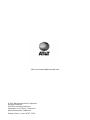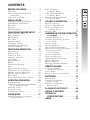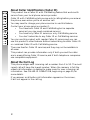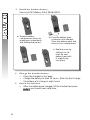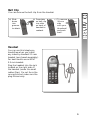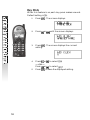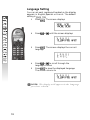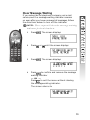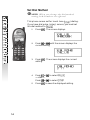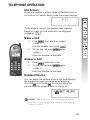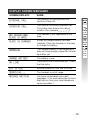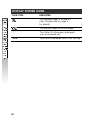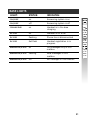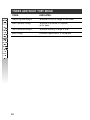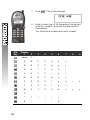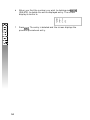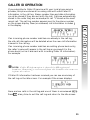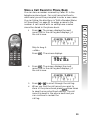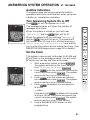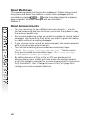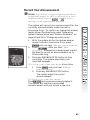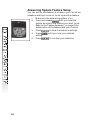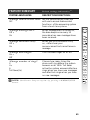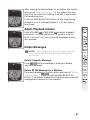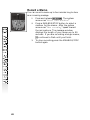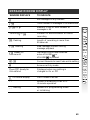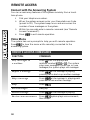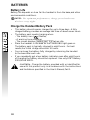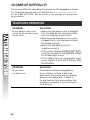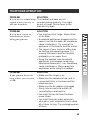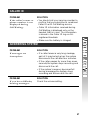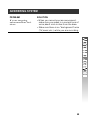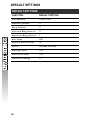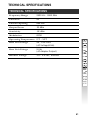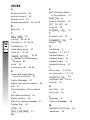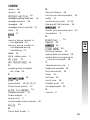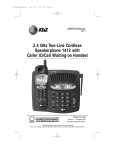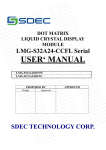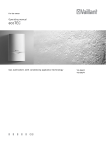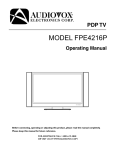Download AT&T 1256 User`s manual
Transcript
USER’S MANUAL Part 2 2.4 GHz Cordless Telephone Answering System 2256/1256 with Caller ID/Call Waiting Please also read Part 1 — Important Product Information © 2003 Advanced American Telephones. All Rights Reserved. AT&T and the Globe Design are trademarks of AT&T Corp., licensed to Advanced American Telephones. Visit us at www.telephones.att.com © 2003 Advanced American Telephones. All Rights Reserved. AT&T and the Globe Design are trademarks of AT&TCorp., licensed to Advanced American Telephones. Printed in China. Issue 1AT&T 05/03 CONTENTS BEFORE YOU BEGIN . . . . . . . . 1 Parts List . . . . . . . . . . . . . . . . . . 1 About Caller Identification (Caller ID). . . . . . . . . . . . . . . . 2 About the Call Log . . . . . . . . . . . 2 INSTALLATION . . . . . . . . . . . . 3 Charging Stand Installation . . . . . .3 Table/Desk Installation . . . . . . . . 3 Belt Clip . . . . . . . . . . . . . . . . . . .5 Headset . . . . . . . . . . . . . . . . . . . 5 Wall Installation . . . . . . . . . . . . . 6 TELEPHONE FEATURE SETUP . . 7 Feature Setup Menu . . . . . . . . . . 7 Ring Volume . . . . . . . . . . . . . . . 8 Ring Pattern . . . . . . . . . . . . . . . . 9 Key Click . . . . . . . . . . . . . . . . . 10 Handset Name . . . . . . . . . . . . . 11 Language Setting . . . . . . . . . . . 12 Clear Message Waiting . . . . . . . . 13 Set Dial Method . . . . . . . . . . . . 14 TELEPHONE OPERATION . . . . . 15 Idle Screen . . . . . . . . . . . . . . . . 15 Make a Call . . . . . . . . . . . . . . . 15 Answer a Call . . . . . . . . . . . . . . 15 Handset Volume . . . . . . . . . . . . 15 Call Timer . . . . . . . . . . . . . . . . 16 Speakerphone . . . . . . . . . . . . . 16 Redial . . . . . . . . . . . . . . . . . . . 17 Flash/Call Waiting . . . . . . . . . . . 17 Mute . . . . . . . . . . . . . . . . . . . . 17 Page/Handset Locator . . . . . . . 18 Temporary Tone Dialing . . . . . . .18 Display Screen Messages . . . . . . 19 Display Screen Icons . . . . . . . . . 20 Base Lights . . . . . . . . . . . . . . . 21 Tones and What They Mean . . . 22 INTERCOM OPERATION . . . . . 23 Intercom Calls . . . . . . . Answer an Incoming Call on an Intercom Call . . Transfer a Call . . . . . . . Forward a Call . . . . . . . Conference Calling . . . . ..... While ..... ..... ..... ..... . 23 . . . . 24 24 25 26 PHONE BOOK . . . . . . . . . . . . 27 Store a Number and Name in Phone Book . . . . . . . . . . . 27 Dial a Number in Phone Book . . . . . . . . . . . 30 Edit a Number/Name in Phone Book . . . . . . . . . . . 31 Delete a Number/Name in Phone Book . . . . . . . . . . . 33 CALLER ID OPERATION . . . . . . 35 Review Call Log . . . . . . . Remove Call Records. . . . Store a Call Record in Phone Book. . . . . . . Display Dial . . . . . . . . . . . . . . . 36 . . . . . 37 . . . . . 39 . . . . . 40 ANSWERING SYSTEM OPERATION AT THE BASE . . . . . . . . . . . . . 41 Audible Indicators . . . . . . . . . . . Turning Answering System On or Off . . . . . . . . . . . . . . . Set the Clock . . . . . . . . . . . . . . About Mailboxes . . . . . . . . . . . About Announcements . . . . . . . Record Your Announcement . . . Answering System Feature Setup . . . . . . . . . . . . Feature Summary . . . . . . . . . . . Listen to Messages . . . . . . . . . . Adjust Playback Volume . . . . . . Delete Messages . . . . . . . . . . . . Record Memo . . . . . . . . . . . . . . Message Window Display . . . . . 41 41 41 42 42 43 44 45 46 47 47 48 49 REMOTE ACCESS . . . . . . . . . 50 Connect with the Answering System . . . . . . . . . 50 Voice Menu . . . . . . . . . . . . . . . .50 Remote Access Commands . . . . . 51 BATTERIES . . . . . . . . . . . . . . 52 Battery Life . . . . . . . . . . . . . . . 52 Charge the Handset Battery Pack . . . . . . . . . . . . . .52 Replace the Handset Battery Pack . . . . . . . . . . . . . 53 IN CASE OF DIFFICULTY . . . . . 54 DEFAULT SETTINGS . . . . . . . . 60 TECHNICAL SPECIFICATIONS . . . . . . . . 61 INDEX . . . . . . . . . . . . . . . . . 62 BEFORE YOU BEGIN Parts List Your box should include: This User’s Manual Quick Start Guide Wallet Card Base unit Handsets Charging stand Power adapter Telephone line cords NiCd battery packs 1 About Caller Identification (Caller ID) This product has a Caller ID with Call Waiting feature that works with service from your local phone service provider. Caller ID with Call Waiting lets you see who’s calling before you answer the phone, even when you’re on another call. You may need to change your phone service to use this feature. Contact your phone service provider if: • You have both Caller ID and Call Waiting,but as separate services (you may need combined service) • You have only Caller ID service,or only Call Waiting service • You don’t subscribe to any Caller ID or Call Waiting services. You can use this product with regular Caller ID service,and you can use this product’s other features without subscribing to either Caller ID or combined Caller ID with Call Waiting service. There are fees for Caller ID services,and they may not be available in all areas. This product can provide information only if both you and the caller are in areas offering Caller ID service,and if both telephone companies use compatible equipment. About the Call Log This phone assigns each incoming call a number from 1 to 50. The most recent call will have the lowest number. When the memory is full,the oldest call information is deleted to make room for new incoming call information. See CALLER ID OPERATION, beginning on page 35, for more details. If you answer a call before call information appears on the screen, it will not appear in the call log. 2 INSTALLATION Charging Stand Installation NOTE: Install the charging stand away from electronic ¥equipment, such as personal computers, television sets or microwave ovens. Avoid excessive heat, cold, dust or moisture. Connect the power cord to an electrical outlet not controlled by a wall switch. Standard electrical outlet Table/Desk Installation Install this telephone away from electronic equipment, such ¥NOTE: as personal computers, television sets or microwave ovens. Avoid excessive heat, cold, dust or moisture. 1 Connect the telephone line cord. Modular telephone jack 2 Connect the power cord. The ON/OFF light goes on,and window. Standard electrical outlet flashes in the message Use only the power cord supplied with this product. If you need a replacement,call 1 800 222–3111. 3 3 Install the handset battery. Use only AT&T Battery 3301, SKU# 91076. a) Remove battery compartment cover by pressing on indentation and sliding downward. b) Plug the battery pack connector into handset. Place the battery pack and wires in the compartment. c) Replace cover by sliding it on its track up over battery case until it snaps firmly into place. 4 5 4 Charge the handset battery. • Place the handset in the base. • Charge the battery at least 12 hours. After the first charge, the battery will charge in eight hours. Check for dial tone. • After the batteries are charged, lift the handset and press ; you should hear a dial tone. Belt Clip You can remove the belt clip from the handset. a) Slide down into grooves to attach. b) Press tabs on belt clip into slots on back of handset to reattach. c) To remove, lift one side with your thumbnail and push back. Headset You can use this telephone hands-free when you install any industry standard 2.5 mm headset (purchased separately). For best results use an AT&T 2.5 mm headset. Plug the headset into the jack located on the right side of the handset (under the small rubber flap). Do not force the connection,but make sure the plug fits securely. 5 Wall Installation 1 2 3 figure a 4 figure b 5 6 7 figure c Press the tabs as indicated (figure a). Flip the base extension open (figure b). Run the line cord and the power cord through the opening in the base extension and plug them into the jacks on the phone. (figure c). Connect the telephone line cord (figure e). Connect the power cord (figure e). The ON/OFF light goes on,and flashes in the message window. Use only the power cord supplied with this product. If you need a replacement, call 1 800 222–3111. Snap the base extension down firmly (figure d). Mount the base on the wall (figure e). a) Align holes on base with mounting studs on wall jack. b) Place power cord as shown. c) Pull base down on mounting studs until it locks into place. figure d figure e 6 8 Follow Steps 3–5 in “Table/Desk Installation.” TELEPHONE FEATURE SETUP NOTE: This section directs you through setting ¥up telephone features only. To set up and use the answering system, see ANSWERING SYSTEM OPERATION AT THE BASE beginning on page 41. Feature Setup Menu When you follow the directions to “Clear ¥NOTE: Message Waiting”or “Set Dial Method” you change settings for both handsets. All other features must be set separately at each handset. Press to enter the Feature Setup menu.Use or to choose features,then press to save your choice. Press at any time to return to the previous menu item.Press repeatedly to exit feature setup and return to the idle screen. If you wait more than 30 seconds ¥NOTE: without pressing a key, the handset returns to the idle screen. NOTE: If you receive an incoming call while in ¥feature setup, the phone automatically exits the menu to take the call. 7 Ring Volume Adjust the volume of the handset ringer. Setting volume to turns the ringer off and displays the ringer off icon ( ) on screen. The default setting is . 1 Press 2 Press 3 Press 4 Use the keypad to enter a volume setting ( – ) — OR — Press or to hear samples of ring volumes. Press to save desired setting. 5 8 . The screen displays or until the screen displays . The screen displays Ring Pattern The external ring pattern sets which ringer you hear when you have an outside call. The internal ring pattern sets which ringer you hear when you have an intercom call from another registered handset (if installed). External ring pattern default setting is ; internal ring pattern default setting is . 1 Press . The screen displays 2 Press 3 Press 4 Press or then to choose or . Use the keypad to enter a ring pattern selection ( – ) — OR — Press or to display desired setting. A sample of the displayed setting is played briefly. Press to save displayed setting. You will hear a confirmation tone. Press to exit ring pattern setup. 5 6 7 or until the screen displays . The screen displays 9 Key Click When this feature is on,each key press makes a sound. Default setting is . 1 Press 2 Press 3 Press . The screen displays the current setting. 4 Press or to select . — OR — Press or to select . Press to save the displayed setting. 5 10 . The screen displays or until the screen displays Handset Name You can customize the handset to display a name or word of your choice (up to 16 characters) in place of • idle screen and • (during intercom calls). The default setting is . 1 Press 2 Press 3 Press 4 Use the keypad and the chart on page 28 to enter a handset name. Press to save the displayed name. 5 . The screen displays or until the screen displays . The screen displays To change the name again at any time,simply repeat Steps 1-5. Each handset must have a unique name. ¥IfNOTE: an already assigned name is entered, will be displayed. Repeat Steps 1-5 using a new name. 11 Language Setting You can set each registered handset so the display appears in English,Spanish or French. The default setting is . 1 Press . The screen displays 2 Press 3 Press . The screen displays the current language 4 Press or to scroll through the language choices. 5 Press to save the displayed language. The screen returns to or until the screen displays The display will appear in the language ¥NOTE: you have selected. 12 Clear Message Waiting If you subscribe to telephone company voice mail service,and the message waiting indicator remains on even after you have reviewed all messages, follow the directions below to turn off the indicator. These steps will clear the message waiting ¥NOTE: indicator for both handsets. 1 Press . The screen displays 2 Press 3 Press 4 Press to confirm and remove the message waiting indicator — OR — Press to exit the menu without clearing the message waiting indicator. or until the screen displays . The screen displays The screen returns to 13 Set Dial Method NOTE: When you change the dial method ¥setting, both handsets are affected. This phone comes set for touch tone ( ) dialing. If you have dial pulse (rotary) service, you must set the dial method to . 1 Press 2 Press or until the screen displays the current setting 3 Press setting 4 Press or to select — OR — Press or to select . Press to save the displayed setting. 5 14 . The screen displays . The screen displays the current TELEPHONE OPERATION Idle Screen When the handset is within range of the base and not on a call or in Feature Setup mode,the screen displays If you assign a name to the handset (see “Handset Name”on page 11),that name will be displayed instead of . Make a Call 1 2 Press , then dial the number — OR — Dial the number, then press . To end the call,press again — OR — Place the handset in the base. Answer a Call 1 2 Press to answer a call. To end the call,press again — OR — Place the handset in the base. Handset Volume You can adjust the volume of what you hear through the handset during a conversation by pressing VOLUME or VOLUME . While you adjust the volume level,the screen display is similar to NOTE: You will hear three short beeps when ¥you have reached the minimum or maximum volume levels. 15 Call Timer When the handset is on a call,the screen displays a timer and whether the call is external or internal (intercom). For example: Speakerphone When the handset speakerphone is activated, you can use the phone hands-free. Stand the handset on a flat surface (not in the base) and continue your conversation. Make a Call 1 2 Press , then dial the number — OR — Dial the number, then press . To end the call,press — OR — Place the handset in the base. Answer a Call 1 2 Press to answer a call. To end the call,press — OR — Place the handset in the base. Switch Between Handset and Speakerphone While on a call you can press to switch to speakerphone. While on a speakerphone call you can press to return to the handset. 16 Redial The last five phone numbers dialed at the handset are stored in redial memory. Press repeatedly until the number you want to call is displayed then,press to dial the displayed number — OR — Press , then press repeatedly until the number you want to call is displayed. Press to dial the displayed number. Press to end the call. Flash/Call Waiting If you subscribe to Call Waiting service with your local telephone service provider, you can answer a new incoming call without losing your current call. 1 2 Press to connect to the new call when you receive a call-waiting signal. Press again to return to the original call. NOTE: Use to access other phone ¥company subscriber services, as described by your provider. Mute 1 During a telephone conversation, mute the handset microphone by pressing . The other party will be unable to hear anything on your end. The screen is similar to 2 To return to two-way conversation,press again. 17 Page/Handset Locator Page the handset(s) from the base by pressing . The handsets will sound a repeating tone. To cancel the pa ge press any key (Except function keys) on a handset or , or wait 60 seconds. Temporary Tone Dialing If you have dial pulse (rotary) service, you can change from dial pulse to touch tone dialing during a call. 1 Make the call,and wait until it is connected. 2 Press . Keys pressed after this send touch tone signals. 3 After you hang up, the phone automatically returns to dial pulse (rotary) service. 18 DISPLAY SCREEN MESSAGES SCREEN DISPLAYS: WHEN: You have an incoming phone call (without Caller ID). You have an incoming intercom call. The screen also shows the calling location (for example, ). This handset is not registered to the base. A new uncharged battery has been installed. Place the handset in the base to charge the battery. The handset battery is recharging and may not have enough power for normal operation yet. The battery is low. The phone line is disconnected. Check the line jacks. Another phone on this line is in use. The handset is out of range. You have unreviewed voice mail messages. (You must subscribe to Voice Mail service from your local telephone service provider.) 19 DISPLAY SCREEN ICONS THIS ICON: INDICATES The handset ringer is turned off (See “Ring Volume”on page 8 for details). The battery needs to be recharged. The Caller ID information displayed is an unreviewed call. NEW 20 There are unreviewed calls in the call log. BASE LIGHTS LIGHT: STATUS: INDICATES: ON/OFF on Answering system is on ON/OFF off Answering system is off CHARGING on Handset is in the base charging IN USE on Handset is on a call IN USE flashing Phone line is disconnected IN USE fast flash Handset registration is in progress MAILBOX/STOP on Old messages only in this mailbox MAILBOX/STOP flashing New messages in this mailbox MAILBOX/STOP off No messages in this mailbox 21 TONES AND WHAT THEY MEAN TONE: INDICATES: Three quick beeps Handset is out of range of the base One double beep Handset has failed to register with base Two double beeps Handset battery charge is low One beep Handset registration is complete 22 INTERCOM OPERATION Intercom Calls You can make intercom calls between handsets. 1 Call one handset from another by pressing . 2 Press when the desired handset is highlighted. 3 To answer, press on the second handset. 23 Answer an Incoming Call While on an Intercom Call If an incoming call is received while you are using the intercom, you will hear a double beep and the screen will display call information as usual for 15 seconds. To answer the incoming call,press on either handset. The intercom call is automatically ended. To end the intercom call without answering the incoming call,press and hold . The screen displays Transfer a Call You can transfer a call from one handset to another and announce the caller. 24 1 Press . Your call is put on hold and the screen displays 2 Press , the call will ring at the second handset and INTERCOM CALL will be displayed.When someone at the other handset answers the call,announce the caller. Then press or place the handset in the base to complete the transfer. — OR — To connect the second handset to the call for a conference call, press and hold . Forward a Call You can forward a call from one handset to another without announcing the caller. 1 Press . Your call is put on hold and the screen displays 2 Press SELECT, the call will ring at the second handset and FORWARDED CALL will be displayed.Press on the second handset to answer the forwarded call. If a forwarded call is not answered within 30 seconds, the call will automatically be returned to the forwarding handset. The screen displays or the CID information (if available). If the returned call is not answered within 20 seconds, the call is automatically disconnected. 25 Conference Calling 26 1 If one handset is already on a call, you can connect the second handset to the call by pressing on the second handset — OR — Press at the active handset. When someone at the second handset answers,press and hold . 2 Disconnect either or both handsets by pressing . PHONEBOOK This telephone can store up to 50 telephone numbers and names. Phone book entries are stored in alphabetical order. Storing a number and name in one handset automatically stores it in both handsets. Store a Number and Name in Phone Book 1 Press . The screen displays 2 Press . The screen displays 3 Press 4 Press 5 Press 6 Enter the telephone number (up to 24 digits). . The screen displays to select . The screen displays . The screen displays 27 Dial Key 7 Press 8 Enter a name (up to 16 characters) connected with this number, using the dial pad and the chart below. You must store a name with each number. Presses 1 2 . The screen displays 3 4 5 6 7 space 1 A B C 2 a b c D E F 3 d e f G H I 4 g h i J K L 5 j k l M N O 6 m n o P Q R S 7 p q T U V 8 t u v W X Y Z 9 w x * ? ! / ( ) # ’ , - . & 0 28 8 9 r s y z 9 Press . The screen returns to — OR — If the phone book is already full,the screen displays 10 Begin at Step 5 to enter another telephone number and name — OR — Press to exit. 29 Dial a Number in Phone Book 1 Press . The screen displays the first phone book entr y. Skip to Step 5. — OR — Press 30 . The screen displays 2 Press . The screen displays 3 Press 4 . The screen displays the first phone Press book entry and looks similar to 5 Enter the first letter of the stored name you want to find,then scroll using or — OR — Press or to scroll through phone book entries. 6 When you find the number you want to call, press to dial the displayed number. The screen display is similar to . The screen displays Edit a Number/Name in Phone Book 1 Press . The screen displays the first phone book entr y. Skip to Step 5. — OR — Press . The screen displays 2 Press 3 Press 4 Press . The screen displays the first phone book entry and looks similar to 5 Enter the first letter of the stored name you want to find,then scroll using or — OR — Press or to scroll through phone book entries. When you find the number you want to edit, press to enter edit number mode. 6 . The screen displays . The screen displays 31 7 Press (DELETE) to erase a digit — OR — Press and hold (DELETE) to delete entire telephone number. 8 Press to store the edited number, and enter name mode. 9 Press (DELETE) to erase a character — OR — Press and hold (DELETE) to delete entire name. 10 Press to confirm the change. The screen displays the edited entr y. 11 Press 32 ,then the screen returns to Delete a Number/Name from Phone Book 1 Press . The screen displays the first phone book entry. Skip to Step 5. — OR — Press . The screen displays 2 Press . The screen displays 3 Press 4 Press . The screen displays the first phone book entry and looks similar to 5 Enter the first letter of the stored name you want to find,then scroll using or — OR — Press or to scroll through phone book entries. . The screen displays 33 34 6 When you find the number you wish to delete,press (DELETE) to delete the entire displayed entry. The screen display is similar to 7 Press . The entry is deleted and the screen displays the previous phonebook entr y. CALLER ID OPERATION If you subscribe to Caller ID service with your local phone service provider, this phone stores all incoming calls with valid Caller ID information in the call log. Name, number, time and date information can all be stored,if they are sent with the call. Calls are automatically stored in the order they are received,with call “1”stored as the most recent call. The call log number appears next to the phone number on the screen display. New (unreviewed) call information includes in the display. If an incoming phone number matches one already in the call log, the old call information will be deleted when the new call information is saved in the call log. If an incoming phone number matches an existing phone book entry, the caller’s name will appear in the call log as you saved it in the phone book (not as it was sent with incoming Caller ID information). For example Caller ID information is shared by ALL registered ¥NOTE: handsets. Removing a call record from one handset also removes it from the others. If Caller ID information has been received you can see a summary of the call log on the idle screen. For example if the screen displays there are two calls in the call log,and one of them is unreviewed ( Press ). at any time to exit the call log and return to the idle screen. 35 Review Call Log 1 Press . The screen displays the most recent call in the call log and displays if the call is new. Skip to Step 3. —OR— . The screen displays Press 36 2 Press . The screen displays the most recent call in the call log and displays if the call is new. 3 Press or to scroll through the call log. Remove Call Records Removing a Specific Call Record 1 Press . The screen displays the most recent call in the call log and displays if the call is new. Skip to Step 3. —OR— . The screen displays Press 2 Press . The screen displays the most recent call in the call log and displays if the call is new. 3 4 Press or to scroll through the call log. When you find the call record you want to remove,press and release (DELETE). The call record is removed and the next call record is displayed. 37 Remove All Call Records 1 Press . The screen displays the most recent call in the call log and displays if the call is new. Skip to Step 3. —OR— . The screen displays Press 2 Press . The screen displays the most recent call in the call log and displays if the call is new. 3 Press and hold displays 4 Press to delete all call records. The screen returns to the idle screen: (DELETE). The screen — OR — Press to exit without deleting. The screen returns to the last viewed record. 38 Store a Call Record in Phone Book You can store a number received by Caller ID in the telephone phone book. For a call record without a valid name you will be prompted to enter a new name. You can follow the directions in “Edit a Number/Name in Phone Book” on page 31 to assign a name to the number. A call record with no valid phone number cannot be stored in the phone book. 1 Press . The screen displays the most recent call in the call log and displays if the call is new. Skip to Step 3. —OR— . The screen displays Press 2 Press . The screen displays the most recent call in the call log and displays if the call is new. 3 4 Press or to scroll through the call log. When you find the call record you want to store in the phone book,press three times to save the record without editing. The call record is saved in the phone book and you can continue to review the call log. 39 Display Dial While you are reviewing the call log, you can dial a number displayed on the screen. 1 Press . The screen displays the most recent call in the call log and displays if the call is new. Skip to Step 3. —OR— . The screen displays Press 2 Press . The screen displays the most recent call in the call log and displays if the call is new. 3 Press 4 When the phone number you want to call is displayed,press . The phone automatically dials the number and the screen displays or to scroll through the call log. Dialing Options While a call record is displayed,press until the screen displays the number the way you want to dial it. For example: 19085551212 9085551212 15551212 5551212 The number of dialing options available for each call displayed depends on the format of the original call. 40 ANSWERING SYSTEM OPERATION AT THE BASE Audible Indicators This system gives you voice prompts for feature operations and voice confirmations when you press a button or complete an operation. Turn Answering System On or Off Press to turn the system on or off. The message window will show the number of messages at all times. When the system is turned on, you will hear “Machine on” and the light will be lit. When the system is off, you will hear “Machine off” and the light will not be lit. The system will still answer after 10 rings if it is off, then announce “Please enter your remote access code” and wait for you to enter the code to access remote functions. (See REMOTE ACCESS beginning on page 50 for details.) Set the Clock This system comes preset to Monday, 12:00 AM and will flash in the message window. You will need to set the cor rect day and time at the base. 1 With answering system on,press . The system announces the clock setting, then “To change clock, press .” 2 Press until the system announces the correct day, then press . The system announces the current hour setting. 3 Press until the system announces the correct hour, press . The system announces the current minute setting. 4 Press to advance the minutes one at a time — OR — Press and hold to advance 10 minutes at a time. When the system announces the correct minutes,press . The system announces the current clock setting. 5 Press a MAILBOX/STOP button to exit programming. 41 About Mailboxes This answering system has three voice mailboxes. Callers using a touch tone phone can select the mailbox in which their messages will be recorded by pressing , , or while the system plays the outgoing announcement. All other messages will be recorded in Mailbox 1. About Announcements • • • • • 42 You can record up to two different announcements — one for normal answering and one for when you’ve set the system to play the announcement only. Use normal answering when you want the system to record callers’ messages. Use Announce Only when you want to give information to callers without accepting messages. If you choose not to record an announcement, the system answers with a pre-recorded announcement. The normal answering pre-recorded announcement says: “Hello. Please leave a message after the tone.” The Announce Only pre-recorded announcement says: “We’re sorry, messages to this number cannot be accepted.” By setting Announce Only to On or Off, you decide which announcement your callers will hear when the system answers a call (the system comes set for normal answering,with Announce Only turned off). See “Change Announce Only”on page 45 to change your announcement selection. Record Your Announcement If you have assigned different mailboxes ¥NOTE: to different people, be sure to tell callers in your announcement to press , , or to leave a message in the appropriate mailbox. The system will record your announcement for the currently selected answer mode (normal or Announce Only). To confirm or change the answer mode, follow the directions under “Answering System Feature Setup”and “Feature Summary” on page 44 and 45 to “Change announce only.” 1 With the system set for the desired answer mode (normal or Announce Only) press until you hear “Change announcement.” 2 Press . After you hear “Now recording” followed by a beep,speak toward the base to record an announcement up to 90 seconds long. 3 Press any MAILBOX/STOP button to stop recording. The system plays back your recorded message. To review your announcement at any time: 1 Press until you hear “Change announcement.” 2 Press any MAILBOX/STOP button. The system plays the current announcement. To delete your announcement: Press during announcement playback. The system will use the pre-recorded announcement until you record a new one. 43 Answering System Feature Setup You can set up one feature at a time,or you can set up a feature and then move on to set up another feature. 1 Make sure the answering system is on. 2 Press and release until you hear the system announce the feature you want to set. Refer to the “Feature Summary” on page 45 for a description of the features and your choices. 3 Press to hear the feature’s settings. 4 Press until you hear your desired setting. 5 Press to confirm your selection. 44 FEATURE SUMMARY Default settings indicated by *. SYSTEM ANNOUNCES: DESCRIPTION/DIRECTIONS: “Change remote access code” Set the remote access code you 50* will use to access features and functions of the answering system from a touch tone phone. “Change message alert” Off * On When Message Alert is turned on, the base beeps once every 10 seconds when new messages have been received. “Change announce only” Off * On When you turn Announce Only on, callers hear your announcement but cannot leave a message. “Change base ringer” On * Off Turn the base ringer on or off. “Change number of rings” 2 4* 6 Toll Saver(ts) Choose how many times the phone will ring before the system answers a call. With Toll Saver active,the system answers after two rings when you have new messages and after four rings when you have no new messages. ¥NOTE: button. Exit Feature Setup at any time by pressing a MAILBOX/STOP 45 This system automatically saves your messages until you delete them,and can store approximately 15 minutes of messages, memos, and announcements (up to a maximum of 99 messages). If the system has less than 30 seconds of recording time left,it automatically turns off. The system will still answer after 10 rings,announce “Memory is full, enter your remote access code” and wait for the caller to enter the code to access remote functions. (See REMOTE ACCESS beginning on page 50 for details.) When you have new messages or memos,the MAILBOX/STOP light for each mailbox with new messages flashes. Listen to Messages Press MAILBOX/STOP button for the mailbox you want to review. The system announces the mailbox number, the number of new messages and the number of old messages. The system then plays only new messages in the mailbox.If there are no new messages,the system plays old messages. Before each message or memo,the system announces the day and time it was received. While a message plays,the message window displays the number of the message. Press during playback to hear a message again. If you press in the first two seconds of a message,the system will backup to replay the previous message. Press message. during playback to skip to the next Press and hold or during message playback to speed up or slow down playback of a message. 46 After playing the last message in a mailbox,the system announces “End of messages.” If the system has less than five minutes of recording time left,it announces the remaining time. Press the MAILBOX/STOP button at any time during playback to exit message playback. You will hear a long beep. Adjust Playback Volume Press VOLUME or VOLUME to adjust playback volume to a comfortable level. If volume is set to level 1, you will not hear incoming messages as they are received. Delete Messages NOTE: You cannot delete a message until it’s ¥been reviewed. Deleted messages cannot be recovered. Delete a Specific Message Press while a message is playing to delete only that message. Delete All Old Messages in a Mailbox Press and release , the system announces,“Please select mailbox.” Press the desired MAILBOX/STOP button. The system erases all old (previously reviewed) messages and memos in that mailbox. 47 Record a Memo You can record a memo up to four minutes long to store as an incoming message. 1 Press and release . The system announces “Please select mailbox.” 2 Press a MAILBOX/STOP button to select a mailbox for the memo. After the system announces “Now recording,” speak toward the microphone. The message window displays the length of your memo,up to 99 seconds. If you are recording a longer memo, continues to flash until you finish. 3 To stop recording,press the MAILBOX/STOP button again. 48 MESSAGE WINDOW DISPLAY WINDOW DISPLAYS TO INDICATE: No messages in any mailbox Total number of messages in all mailboxes ↔ Counting to , flashing , flashing , steady for one second Memory is full,or total number of messages is 99 Duration of announcement or memo recording Length of recording is more than 99 seconds New message number during message playback Indicates volume level selected when VOLUME or VOLUME is pressed Current Remote Access Code while setting Announce Only mode or , steady for one second ↔ normal display Displayed when any setting is changed to On or Of f Clock needs to be set System is answering a call or is in remote operation , flashing System is in programming mode or initializing 49 REMOTE ACCESS Connect with the Answering System You can access many features of this system remotely from a touch tone phone. 1 2 3 4 Dial your telephone number. When the system answers enter your RemoteAccess Code (preset to 50). The system beeps once and announces the number of new messages on the system. Within ten seconds,enter a remote command (see “Remote Access Commands”). Press to exit remote operation. Voice Menu The system has voice prompts to help you with remote operation. Press to hear the menu while remotely connected to the answering system. REMOTE ACCESS COMMANDS FUNCTION: COMMAND: Play messages in a mailbox Press then the appropriate mailbox number( , ,or ).The system plays new messages.If there are no new messages,the system plays old messages. Repeat a message Press while message is playing; pressing twice backs up another message. Skip a message Press while message is playing;each press advances another message. Stop Press Save messages Hang up. Delete message Press Review announcement Press ; system plays announcement, then beeps. 50 . while message is playing. REMOTE ACCESS COMMANDS FUNCTION: COMMAND: Record announcement Press ; after beep, record announcement,press to stop. System plays back announcement. Record memo Press , then the mailbox number where you want memo recorded;speak after the system announces “Now recording;”press to exit. End remote access call Press . Turn system of f Press ; the system announces, “Machine off.” Press again to turn the system back on. Turn system on When system is off, it answers after 10 rings and announces,“Please enter your remote access code.” then enter your remote access code. If no key is pressed within 10 seconds of entering remote ¥aNOTE: ccess, the voice menu will be announced.After the voice menu announcement, if no key is pressed within 20 seconds, the remote access call will automatically end. 51 BATTERIES Battery Life Battery life depends on how far the handset is from the base,and other environmental conditions. For optimum performance, charge your handset on ¥NOTE: the base every night. Charge the Handset Battery Pack • • • • • This battery should remain charged for up to three days. A fully charged battery provides an average talk time of about seven hours. The battery pack needs charging when: – The battery icon ( ) flashes, – A warning tone sounds,or – The screen displays when idle. Place the handset in the base so the CHARGING light goes on. The battery pack is typically charged in eight hours. For best results,the initial charge should be 12 hours. You can keep the battery fully charged by returning the handset to the base after each use. If you repeatedly get a low battery indicator, even after eight hours of charging,the battery should be replaced. Use only AT&T Battery 3301,SKU# 91076. CAUTION: Charge the battery provided with or identified for use with this product only in accordance with the instructions and limitations specified in the User’s Manual, Part 1. 52 Replace the Handset Battery Pack 1 2 Install the handset battery. Use only AT&T Battery 3301,SKU# 91076. Charge the handset battery. • Place the handset in the base. • Charge the battery for at least 12 hours. After the first charge,the battery will charge in eight hours. a) Remove batter y compartment cover by pressing on indentation and sliding downward. b) Plug the battery pack connector into handset. Place the battery pack and wires in the compartment. c) Replace cover by sliding it on its track up over battery case until it snaps firmly into place. 53 IN CASE OF DIFFICULTY If you have difficulty operating this phone,try the suggestions below. For Customer Service,visit our website at www.telephones.att.com or call 1 800 222–3111. Please retain your receipt as your proof of purchase. TELEPHONE OPERATION PROBLEM SOLUTION If the phone does not • Make sure the power cord is plugged work at all, check these into the base and an electrical outlet items first: not controlled by a wall switch. • Make sure the telephone line cord is plugged firmly into the base unit and the telephone jack. • Make sure the battery pack is installed correctly. • If the screen displays , place the handset in the base and charge for at least eight hours. • If the battery does not charge after eight hours, replace it with AT&T Battery 3301, SKU# 91076. PROBLEM SOLUTION If you have no dial tone: Check all the previous suggestions. If you still do not hear a dial tone, disconnect the phone and try another phone in the same jack. If there is no dial tone on that phone either, the problem is probably in your wiring or local service. 54 TELEPHONE OPERATION PROBLEM SOLUTION If you hear a triple-beep The handset and base are not signal when you try to communicating properly. You might use the handset: be out of range. Move closer to the base and try again. PROBLEM SOLUTION If you hear noise or interference when using the phone: • You may be out of range. Move closer to the base. • Household appliances plugged into the same circuit as the base can sometimes cause interference. Try moving the appliance or the base to another outlet. • The layout of your home or office may be limiting the operating range. Try moving the base to another location, preferably on an upper floor. • Using the handset near household appliances (microwaves,computers, televisions,stereos,etc.) can sometimes cause interference. Move away from appliances while using the handset. PROBLEM SOLUTION If the phone does not ring when you receive a call: • Make sure the ringer is on. • Make sure the telephone line cord is connected firmly to the base and the telephone jack. • Make sure the AC adapter is plugged firmly into an electrical outlet not controlled by a wall switch. • You might be too far from the base; move closer. • You might have too many extension phones on your telephone line to allow all of them to ring. Try unplugging some of them. 55 TELEPHONE OPERATION PROBLEM SOLUTION If your telephone misdials: • If you have dial pulse (rotary) service, you’ll need to set the dial method to . Follow the instructions under “Set Dial Method”in the FEATURE SETUP section of this manual. • If you have touch tone service and you hear clicks while you are dialing, you’ll need to set the dial method to . Follow the instructions under “Set Dial Method”in the FEATURE SETUP section of this manual. PROBLEM SOLUTION If you are unable to operate special telephone services or other equipment requiring touch tone signals: If you have dial pulse (rotary) service, follow the directions under “Temporary Tone Dialing”in the TELEPHONE OPERATION section of this manual. CALLER ID PROBLEM SOLUTION If the caller’s name or phone number is not displayed: • Make sure you subscribe to Caller ID service from your local telephone company. • Make sure the battery is charged. • Caller ID service might not work when the phone is connected to a Private Branch Exchange (PBX). 56 CALLER ID PROBLEM SOLUTION If the caller’s name or phone number is not displayed during Call Waiting: • You should call your service provider to confirm that you subscribe to combined Caller ID with Call Waiting service. • Caller ID information received during Call Waiting is displayed only on the handset that is in use. The information is stored in the Caller ID log on ALL registered handsets. • Make sure the battery is charged. ANSWERING SYSTEM PROBLEM SOLUTION If messages are incomplete: • If a caller leaves a very long message, part of it may be lost when the system disconnects the call after four minutes. • If the caller pauses for more than seven seconds,the system stops recording and disconnects the call. • If the system’s memory becomes full during a message,the system stops recording and disconnects the call. PROBLEM SOLUTION If you have difficulty hearing messages: Check the volume setting. 57 ANSWERING SYSTEM PROBLEM SOLUTION If the system does not • Make sure that the answering system answer after the correct is on. number of rings: • If Toll Saver is on,the number of rings changes to two when you have new messages waiting. • In some cases,the system may be affected by the ringing system used by the local telephone company. • If the memory is full or the system is off, the system answers after 10 rings. PROBLEM SOLUTION If appears in the message window: You need to reset the clock. See “Set the Clock” in the ANSWERING SYSTEM OPERATION section of this manual. PROBLEM SOLUTION If the system does not respond to commands from a remote touch tone phone: • Make sure you are calling from a touch tone phone. When you dial a number, you should hear tones. If you hear clicks instead,the phone is not a touch tone telephone. • Make sure you enter your Remote Access Code correctly. • There may be noise or interference on the phone line you are using. Press keys firmly. 58 ANSWERING SYSTEM PROBLEM SOLUTION If your outgoing announcement isn’t clear: • When you record your announcement, make sure you speak in a normal tone of voice, about nine inches from the base. • Make sure there is no “background”noise (TV, music,etc.) while you are recording. 59 DEFAULT SETTINGS DEFAULT SETTINGS FUNCTION: DEFAULT SETTING: Dial Method Tone,DTMF Handset Volume 3 Ring Volume 3 External Ring Pattern 0 Intercom Ring Pattern 1 Key Click ON Remote Access Code 50 Clock Monday, 12:00AM Message Alert OFF Announce Only OFF Number of Rings 4 60 TECHNICAL SPECIFICATIONS TECHNICAL SPECIFICATIONS Frequency Range 2400 Hz – 2483 MHz Channels 95 Channel Spacing 864 kHz Output Power 23 dBm Sensitivity -92 dBm Modulation GFSK Operating Temperature 0°C – 50°C Base Unit Voltage 96 – 144 Vrms (AC Voltage,60Hz) Base Unit Voltage 9 Vdc (AC Adapter Output) Handset Voltage 3.6 – 4.6 Vdc, 600mAh 61 INDEX A E Announce Only 42 announcements 42 answer a call Edit a Number/Name in Phone Book 31 12 15 answering system 41, 44, 50 B erase a character 19 external Base Unit 32 16 1 19 C F 25 call log forward a call call record French 17 12 H call-waiting signal Caller ID 25 37, 39, 40 Call Waiting hands-free 17 Handset 35, 39 19, 54 appears in the Message Window 58 clock 5 1, 7, 9, 11 handset battery 4 Handset Name 11 handset ringer 8 Handset Volume 41 conference call 24,26 idle screen Delete a Number/Name from Phone Book 33 incoming call Delete Messages 7, 35, 38 intercom calls 7, 17, 24 19 47 delete your announcement 15 I D dial 25 35–36, 39 43 internal 23–24 16 K 15 Dial a Number in Phone Book 30 Key Click 10 key press 10 dial method setting L dialing options 14 40 language 12 difficulty hearing messages 57 Listen to Messages Display Dial M 40 14 MAILBOX/STOP light 11 62 46 mailboxes 42 46 INDEX memo 48 R memos 46 Record a Memo 48 record your announcement 43 redial 17 remote access code 41, 50 Remove All Call Records 38 46 review your announcement 43 ring pattern 9 19 message waiting indicator message window messages 13 46 46 messages are incomplete 57 mute 17 17 N S name or phone number is not displayed 56 Spanish 19 name or phone number is not displayed during Call Waiting 57 NEW 28 Storing a number 27 system does not answer 58 system does not response to remote commands 58 20 NiCd battery pack 1 19 19 T O Telephone line cord 1 telephone misdials 56 the phone book 39 timer 16 toll saver 45 touch tone 18 transfer a call 24 two-beep signal 56 outgoing announcement isn’t clear 59 P 18 page 18 phone book 29, 30, 31, 33 Phone book entries 27 19 Playback Volume Power adapter power cord 12 46 V 47 volume 8 1 3 pre-recorded announcement 42 14 Q Quick Start Guide 1 63