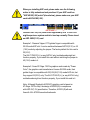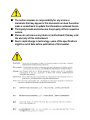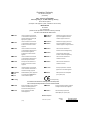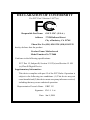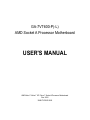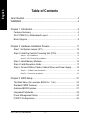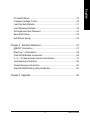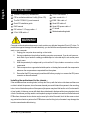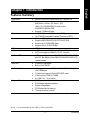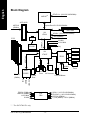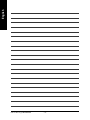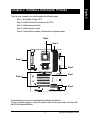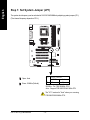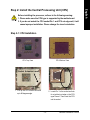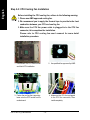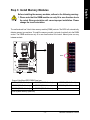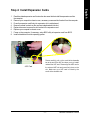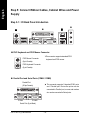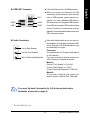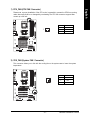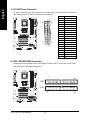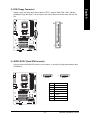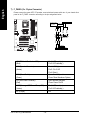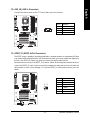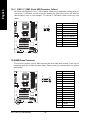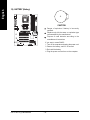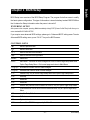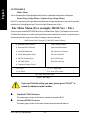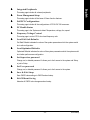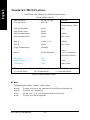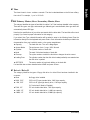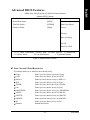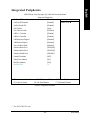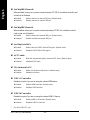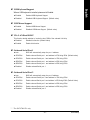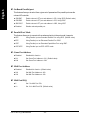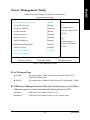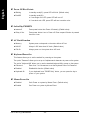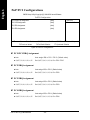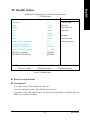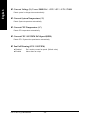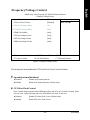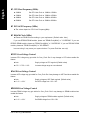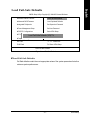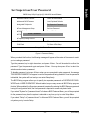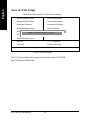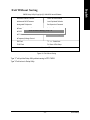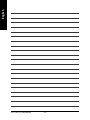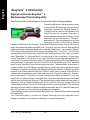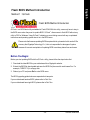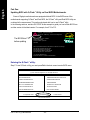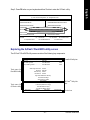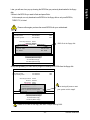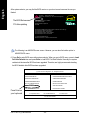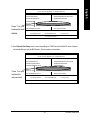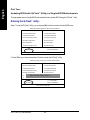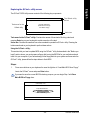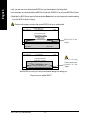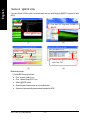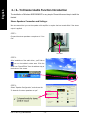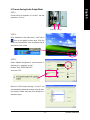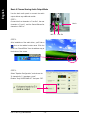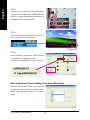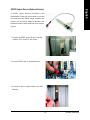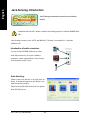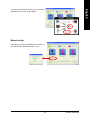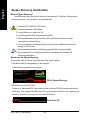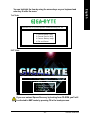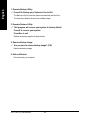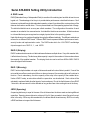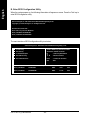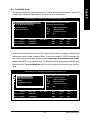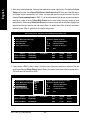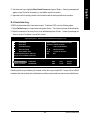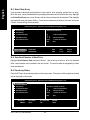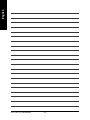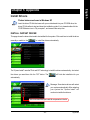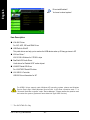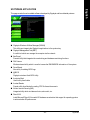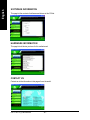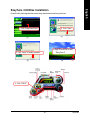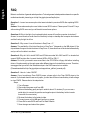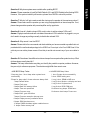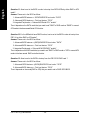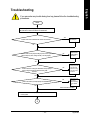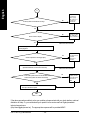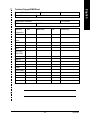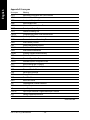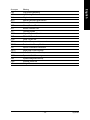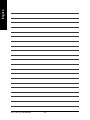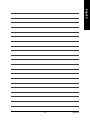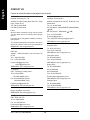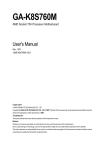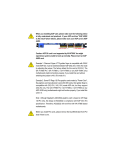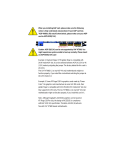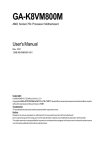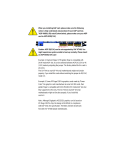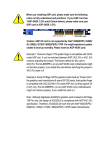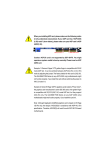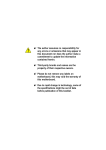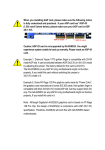Download VIA Technologies KT600 Specifications
Transcript
When you installing AGP card, please make sure the following notice is fully understood and practiced. If your AGP card has "AGP 4X/8X(1.5V) notch"(show below), please make sure your AGP card is AGP 4X/8X(1.5V). AGP 4X/8X notch Caution: AGP 2X(3.3V) card is not supported by VIA® KT600. You might experience system unable to boot up normally. Please insert an AGP 4X/8X(1.5V) card Example 1: Diamond Vipper V770 golden finger is compatible with 2X/4X mode AGP slot. It can be switched between AGP 2X(3.3V) or 4X (1.5V) mode by adjusting the jumper. The factory default for this card is 2X(3.3V). The GA-7VT600-P(-L) (or any AGP 4X only) motherboards might not function properly, if you install this card without switching the jumper to 4X(1.5V) mode in it. Example 2: Some ATi Rage 128 Pro graphics cards made by "Power Color", the graphics card manufacturer & some SiS 305 cards, their golden finger is compatible with 2X(3.3V)/4X(1.5V) mode AGP slot, but they support 2X(3.3V) only. The GA-7VT600-P(-L) (or any AGP 4X only) motherboards might not function properly, If you install this card in it. Note : Although Gigabyte's AG32S(G) graphics card is based on ATi Rage 128 Pro chip, the design of AG32S(G) is compliance with AGP 4X(1.5V) specification. Therefore, AG32S (G)will work fine with VIA® KT600 based motherboards. 0 The author assumes no responsibility for any errors or omissions that may appear in this document nor does the author make a commitment to update the information contained herein. 0 Third-party brands and names are the property of their respective owners. 0 Please do not remove any labels on motherboard, thismay void the warranty of this motherboard. 0 Due to rapid change in technology, some of the specifications might be out of date before publication of this booklet. Declaration of Conformity We, Manufacturer/Importer (full address) .. G.B.T. Technology Trading GMbH Ausschlager Weg 41, 1F, 20537 Hamburg, Germany declare that the product (description of the apparatus, system, installation to which it refers) Mother Board GA-7VT600 is in conformity with (reference to the specification under which conformity is declared) in accordance with 89/336 EEC-EMC Directive EN 55011 Limits and methods of measurement of radio disturbance characteristics of EN 61000-3-2* 7 EN 60555-2 industrial,scientific and medical (ISM high frequency equipment EN 55013 Limits and methods of measurement of radio disturbance characteristics of broadcast receivers and associated equipment EN 55014 Limits and methods of measurement electrical equipment "Harmonics" EN 61000-3-3* 7 EN 60555-3 7 EN 50081-1 of radio disturbance characteristics of household electrical appliances, EN 55015 EN 55020 electrical equipment "Voltage fluctuations" Generic emission standard Part 1: Residual commercial and light industry portable tools and similar electrical apparatus Generic immunity standard Part 1: Limits and methods of measurement of radio disturbance characteristics of fluorescent lamps and luminaries EN 55081-2 Generic emission standard Part 2: Immunity from radio interference of EN 55082-2 Residual commercial and light industry Industrial environment Limits and methods of measurement Cabled distribution systems; Equipment for receiving and/or distribution from Generic emission standard Part 2: Industrial environment ENV 55104 of radio disturbance characteristics of information technology equipment DIN VDE 0855 part 10 part 12 Disturbances in supply systems cause by household appliances and similar 7 EN 50082-1 broadcast receivers and associated equipment 7 EN 55022 Disturbances in supply systems cause by household appliances and similar lmmunity requirements for household appliances tools and similar apparatus EN50091-2 EMC requirements for uninterruptible power systems (UPS) sound and television signals (EC conformity marking) 7 CE marking The manufacturer also declares the conformity of above mentioned product with the actual required safety standards in accordance with LVD 73/23 EEC EN 60065 Safety requirements for mains operated electronic and related apparatus for EN 60950 Safety for information technology equipment including electrical bussiness equipment EN 50091-1 General and Safety requirments for household and similar general use EN 60335 Safety of household and similar electrical appliances uninterruptible power systems (UPS) Manufacturer/Importer Signature: (Stamp) Date :Jan. 9, 2004 Name: Timmy Huang Timmy Huang DECLARATION OF CONFORMITY Per FCC Part 2 Section 2.1077(a) Responsible PartName: Address: G.B.T. INC. (U.S.A.) 17358 Railroad Street City of Industry, CA 91748 Phone/Fax No: (818) 854-9338/ (818) 854-9339 hereby declares that the product Product Name: Motherboard Model Number:GA-7VT600 Conforms to the following specifications: FCC Part 15, Subpart B, Section 15.107(a) and Section 15.109 (a),Class B Digital Device Supplementary Information: This device complies with part 15 of the FCC Rules. Operation is subject to the following two conditions: (1) This device may not cause harmful and (2) this device must accept any inference received, including that may cause undesired operation. Representative Person's Name: ERIC LU Signature: Eric Lu Date: Jan. 9 ,2004 GA-7VT600-P(-L) AMD Socket A Processor Motherboard USER'S MANUAL AMD Athlon™/ Athlon™ XP / Duron™ Socket A Processor Motherboard Rev. 2002 12ME-7VT600P-2002 English Table of Contents Item Checklist ......................................................................................... 4 WARNING! ............................................................................................... 4 Chapter 1 Introduction ............................................................................ 5 Features Summary ...................................................................................... 5 GA-7VT600-P(-L) Motherboard Layout ....................................................... 7 Block Diagram ............................................................................................. 8 Chapter 2 Hardware Installation Process ............................................. 11 Step 1: Set System Jumper (JP1) .............................................................. 12 Step 2: Install the Central Processing Unit (CPU)..................................... 13 Step 2-1: CPU Installation .................................................................................................... 13 Step 2-2: CPU Cooling Fan Installation .............................................................................. 14 Step 3: Install Memory Modules ................................................................ 15 Step 4: Install Expansion Cards ................................................................ 17 Step 5: Connect Ribbon Cables, Cabinet Wires and Power Supply ........ 18 Step 5-1 : I/O Back Panel Introduction ................................................................................ 18 Step 5-2 : Connectors Introduction ...................................................................................... 20 Chapter 3 BIOS Setup ......................................................................... 31 The Main Menu (For example: BIOS Ver. : F4c) ...................................... 32 Standard CMOS Features......................................................................... 34 Advanced BIOS Features .......................................................................... 37 Integrated Peripherals ............................................................................... 39 Power Management Setup ....................................................................... 43 PnP/PCI Configurations ............................................................................. 46 GA-7VT600-P(-L) Motherboard -2- Load Fail-Safe Defaults ............................................................................. 51 Load Optimized Defaults ........................................................................... 52 Set Supervisor/User Password .................................................................. 53 Save & Exit Setup ....................................................................................... 54 Exit Without Saving .................................................................................... 55 Chapter 4 Technical Reference ........................................................... 57 @BIOS™ Introduction ................................................................................. 57 EasyTune™ 4 Introduction ......................................................................... 58 Flash BIOS Method Introduction ............................................................... 59 2- / 4- / 6-Channel Audio Function Introduction ........................................ 74 Jack-Sensing Introduction ......................................................................... 80 Xpress Recovery Introduction ................................................................... 82 Serial ATA BIOS Setting Utility Introduction ............................................... 85 Chapter 5 Appendix ............................................................................. 93 -3- Table of Content English PC Health Status........................................................................................ 47 Frequency/Voltage Control ........................................................................ 49 English Item Checklist The GA-7VT600-P(-L) motherboard 4 Port USB cable x 1 CD for motherboard driver & utility (Driver CD) The GA-7VT600-P(-L) user's manual Audio combo kit x 1 IEEE 1394 cable x 1 Quick PC installation guide Serial ATA cable x 2 RAID manual Serial ATA power cable x 1 IDE cable x 2 / Floppy cable x 1 I/O shield 2 Port USB cable x 1 Motherboard settings label WARNING! Computer motherboards and expansion cards contain very delicate Integrated Circuit (IC) chips. To protect them against damage from static electricity, you should follow some precautions whenever you work on your computer. 1. Unplug your computer when working on the inside. 2. Use a grounded wrist strap before handling computer components. If you do not have one, touch both of your hands to a safely grounded object or to a metal object, such as the power supply case. 3. Hold components by the edges and try not touch the IC chips, leads or connectors, or other components. 4. Place components on a grounded antistatic pad or on the bag that came with the components whenever the components are separated from the system. 5. Ensure that the ATX power supply is switched off before you plug in or remove the ATX power connector on the motherboard. Installing the motherboard to the chassis… If the motherboard has mounting holes, but they don't line up with the holes on the base and there are no slots to attach the spacers, do not become alarmed you can still attach the spacers to the mounting holes. Just cut the bottom portion of the spacers (the spacer may be a little hard to cut off, so be careful of your hands). In this way you can still attach the motherboard to the base without worrying about short circuits. Sometimes you may need to use the plastic springs to isolate the screw from the motherboard PCB surface, because the circuit wire may be near by the hole. Be careful, don't let the screw contact any printed circuit write or parts on the PCB that are near the fixing hole, otherwise it may damage the board or cause board malfunctioning. GA-7VT600-P(-L) Motherboard -4- Features Summary Form Factor CPU y y 30.5cm x 20.0cm ATX size form factor, 4 layers PCB. Socket A processor AMD Athlon / Athlon XP/ Duron (K7) 128K L1 & 512K/256K/64K L2 cache on die 200/266/333/400 MHz FSB Supports 1.4GHz and faster VIA KT600 Memory/AGP Controller (PAC) VIA VT8237R Integrated Peripheral Controller (PSIPC) 3 184-pin DDR sockets Supports DDR DRAM PC2100/PC2700/PC3200 Supports up to 3.0GB DDR (Max) Supports only 2.5V DDR DIMM IT8705 1 AGP slot supports 8X/4X mode(1.5V) & AGP 3.0 compliant 5 PCI slots supports 33MHz & PCI 2.2 compliant 2 IDE controllers provides IDE HDD/CD-ROM (IDE1, IDE2) with PIO, Bus Master (Ultra DMA33/ATA66/ATA100/ATA133) operation mode TM Chipset Memory I/O Control Slots On-Board IDE Serial ATA On-Board Peripherals Hardware Monitor (Note) y y y y y y y y y y y y y y y y y y y y y y TM TM 2 Serial ATA connectors (Note) Built-in VIA VT8237R 1 Floppy port supports 2 FDD with 360K, 720K,1.2M, 1.44M and 2.88M bytes 1 Parallel port supports Normal/EPP/ECP mode 2 Serial ports (COMA & COMB) 8 x USB 2.0/1.1 (4 by cable) CPU/System Fan Revolution detect CPU/System temperature detect System voltage detect CPU/System fan fail warning Thermal shutdown function to be continued...... It is recommended to use SATA (1.5Gb/s) hard disks. -5- Introduction English Chapter 1 Introduction English On-Board Sound On-Board USB 2.0 On-Board SATA RAID On-Board LAN * PS/2 Connector BIOS Additional Features Overclocking y y y y y y y y Realtek ALC655 CODEC Supports Jack Sensing function Line Out / 2 front speaker Line In / 2 rear speaker(by s/w switch) Mic In / center & subwoofer(by s/w switch) SPDIF Out /SPDIF In CD In / AUX In / Game connector Built-in VIA VT8237R y y y y y y y y y y y y y y y y y y y y y y Built-in VIA VT8237R Supports Disk striping (RAID 0) or Disk Mirroring (RAID 1) Supports UDMA up to 150 MB/sec UDMA and PIO modes Up to 2 SATA devices ACPI and ATA/ATAPI6 VIA VT6103L 1 RJ45 port PS/2 Keyboard interface and PS/2 Mouse interface Licensed Award BIOS Supports Q-Flash PS/2 Keyboard power on by password PS/2 Mouse power on by double click External Modem wake up STR(Suspend-To-RAM) AC Recovery Poly fuse for keyboard over-current protection USB KB/Mouse wake up from S3 Supports @BIOS Supports EasyTune 4 Over Voltage (CPU/AGP/DDR/PCI) by BIOS Over Clock (CPU/AGP/DDR/PCI) by BIOS Please set the CPU host frequency in accordance with your processor's specifications. We don't recommend you to set the system bus frequency over the CPU's specification because these specific bus frequencies are not the standard specifications for CPU, chipset and most of the peripherals. Whether your system can run under these specific bus frequencies properly will depend on your hardware configurations, including CPU, Memory, Cards…etc. " * " For GA-7VT600-P-L only. GA-7VT600-P(-L) Motherboard -6- English GA-7VT600-P(-L) Motherboard Layout CPU_FAN KB_MS ATX USB LAN * USB COMB GA-7VT600 LPT COMA SOCKET A FDD DDR1 DDR2 AGP DDR3 VIA KT600 CD_IN F_AUDIO AUDIO CLR_CMOS PCI1 VT6103L* BATTERY JP1 PCI2 PCI3 VT8237 CODEC SYS_FAN PCI4 SATA0 -P-L* SUR_CEN SATA1 PCI5 IDE2 IT8705 IDE1 BIOS GAME CI AUX_IN SPDIF_IO F_PANEL F_USB1 F_USB2 PWR_LED " * " For GA-7VT600-P-L only. -7- Introduction CPUCLK+/- (100/133/166/200MHz) AMD-K7TM AGP 4X/8X System Bus100/133/166/200MHz AGPCLK (66MHz) RJ45* 5 PCI VIA VT6103L* 66MHz V_Link VIA KT600 DDR RAM HCLK+/- (100/133/166/200MHz) GCLK(66MHz) 48 MHz 33 MHz 14.318 MHz VCLK(66MHz) BIOS VIA VT8237 Game Port AC97 Link IT8705 24 MHz AC97 CODEC 8 USB Ports 2 COM Ports ATA66/100/133 IDE Channels PS/2 KB/Mouse LINE-OUT 2 SATA Ports LINE-IN PCICLK (33MHz) Floppy LPT Port 33 MHz MIC English Block Diagram PCICLK (33MHz) USBCLK (48MHz) 14.318 MHz 33 MHz HCLK+/- (100/133/166/200MHz) CPUCLK+/- (100/133/166/200MHz) AGPCLK (66MHz) V_Link (66MHz) / GCLK (66MHz) CLK GEN " * " For GA-7VT600-P-L only. GA-7VT600-P(-L) Motherboard -8- English -9- Introduction English GA-7VT600-P(-L) Motherboard - 10 - English Chapter 2 Hardware Installation Process To set up your computer, you must complete the following steps: Step 1- Set System Jumper (JP1) Step 2- Install the Central Processing Unit (CPU) Step 3- Install memory modules Step 4- Install expansion cards Step 5- Connect ribbon cables, cabinet wires, and power supply Step 2 Step 3 Step 5 Step 5 Step 1 Step 4 Step 5 Congratulations you have accomplished the hardware installation! Turn on the power supply or connect the power cable to the power outlet. Continue with the BIOS/software installation. - 11 - Hardware Installation Process English Step 1: Set System Jumper (JP1) The system bus frequency can be switched at 100/133/166/200MHz by adjusting system jumper (JP1). (The internal frequency depend on CPU.) Open: Auto JP1 CPU CLOCK 1-2 100MHz Close 1 Close: 100MHz (Defualt) 1 Auto Open 100MHz : Fix FSB 200MHz CPU Auto : Support FSB 266/333/400 MHz CPU The "JP1" must set to "Auto" when you are using FSB 266/333/400MHz CPU. GA-7VT600-P(-L) Motherboard - 12 - Before installing the processor, adhere to the following warning: 1. Please make sure the CPU type is supported by the motherboard. 2. If you do not match the CPU socket Pin 1 and CPU cut edge well, it will cause improper installation. Please change the insert orientation. Step 2-1: CPU Installation CPU Bottom View Pin1 indicator CPU Top View Socket Actuation Lever 1. Pull up the CPU socket lever and 2. Locate Pin 1 in the socket and look for a (golden) cut edge on the CPU up to 90-degree angle. upper corner. Then insert the CPU into the socket. - 13 - Hardware Installation Process English Step 2: Install the Central Processing Unit (CPU) English Step 2-2: CPU Cooling Fan Installation Before installing the CPU cooling fan, adhere to the following warning: 1. Please use AMD approved cooling fan. 2. We recommend you to apply the thermal tape to provide better heat conduction between your CPU and cooling fan. 3. Make sure the CPU fan power cable is plugged in to the CPU fan connector, this completes the installation. Please refer to CPU cooling fan user's manual for more detail installation procedure. 1. Press down the CPU socket lever 2. Use qualified fan approved by AMD. and finish CPU installation. 3. Fasten the cooling fan supporting- 4. Make sure the CPU fan is plugged base onto the CPU socket on the motherboard. to the CPU fan connector, than install completely. GA-7VT600-P(-L) Motherboard - 14 - Before installing the memory modules, adhere to the following warning: 1. Please note that the DIMM module can only fit in one direction due to the notch. Wrong orientation will cause improper installation. Please change the insert orientation. The motherboard has 3 dual inline memory module (DIMM) sockets. The BIOS will automatically detects memory type and size. To install the memory module, just push it vertically into the DIMM socket. The DIMM module can only fit in one direction due to the notch. Memory size can vary between sockets. Notch DDR Support Unbuffered DDR DIMM Sizes type: 64 Mbit (2Mx8x4 banks) 64 Mbit (1Mx16x4 banks) 128 Mbit(2Mx16x4 banks) 512 Mbit(16Mx8x4 banks) 256 Mbit(8Mx8x4 banks) 512 Mbit(8Mx16x4 banks) 128 Mbit(4Mx8x4 banks) 256 Mbit(4Mx16x4 banks) Total System Memory (Max3GB) - 15 - Hardware Installation Process English Step 3: Install Memory Modules English 1. The DIMM slot has a notch, so the DIMM memory module can only fit in one direction. 2. Insert the DIMM memory module vertically into the DIMM slot. Then push it down. 3. Close the plastic clip at both edges of the DIMM slots to lock the DIMM module. Reverse the installation steps when you wish to remove the DIMM module. DDR Introduction Established on the existing SDRAM infrastructure, DDR (Double Data Rate) memory is a high performance and cost-effective solution that allows easy adoption for memory vendors, OEMs, and system integrators. DDR memory is a great evolutionary solution for the PC industry that builds on the existing SDRAM architecture, yet make the awesome advances in solving the system performance bottleneck by doubling the memory bandwidth. Nowadays, with the highest bandwidth of 3.2GB/s of DDR400 memory and complete line of DDR400/333/266/200 memory solutions, DDR memory is the best choice for building high performance and low latency DRAM subsystem that are suitable for servers, workstations, and full range of desktop PCs. GA-7VT600-P(-L) Motherboard - 16 - 1. Read the related expansion card’s instruction document before install the expansion card into the computer. 2. Remove your computer’s chassis cover, necessary screws and slot bracket from the computer. 3. Press the expansion card firmly into expansion slot in motherboard. 4. Be sure the metal contacts on the card are indeed seated in the slot. 5. Replace the screw to secure the slot bracket of the expansion card. 6. Replace your computer’s chassis cover. 7. Power on the computer, if necessary, setup BIOS utility of expansion card from BIOS. 8. Install related driver from the operating system. AGP Card Please carefully pull out the small white-drawable bar at the end of the AGP slot when you try to install/ uninstall the AGP card. Please align the AGP card to the onboard AGP slot and press firmly down on the slot. Make sure your AGP card is locked by the small white-drawable bar. - 17 - Hardware Installation Process English Step 4: Install Expansion Cards English Step 5: Connect Ribbon Cables, Cabinet Wires and Power Supply Step 5-1 : I/O Back Panel Introduction Z X X [ Y Z \[ Y Y X PS/2 Keyboard and PS/2 Mouse Connector PS/2 Mouse Connector (6 pin Female) ¾This connector supports standard PS/2 keyboard and PS/2 mouse. PS/2 Keyboard Connector (6 pin Female) Y Parallel Port and Serial Ports (COMA / COMB) Parallel Port (25 pin Female) This connector supports 2 standard COM ports and 1 Parallel port. Device like printer can be connected to Parallel port; mouse and modem etc. can be connected to Serial ports. COMA COMB Serial Port (9 pin Male) GA-7VT600-P(-L) Motherboard - 18 - LAN* connector(s), please make sure your device(s) such as USB keyboard, mouse, scanner, zip, USB 0 USB 2 speaker...etc. have a standard USB interface. Also make sure your OS supports USB controller. USB 1 USB 3 If your OS does not support USB controller, please contact OS vendor for possible patch or driver upgrade. For more information please contact your OS or device(s) vendors. [ Audio Connectors Line In (Rear Speaker) Line Out (Front Speaker) MIC In (Center and Subwoofer) After install onboard audio driver, you may connect speaker to Line Out jack, microphone to MIC In jack. Device like CD-ROM,walkman etc. can be connected to Line-In jack. Please note: You are able to use 2-/4-/6-channel audio feature by S/W selection. If you want to enable 6-channel function, you have 2 choices for hardware connection. Method1: Connect "Front Speaker" to "Line Out" Connect "Rear Speaker" to "Line In" Connect "Center and Subwoofer" to "MIC Out ". Method2: You can refer to page 26, and contact your nearest dealer for optional SUR_CEN cable. If you want the detail information for 2-/4-/6-channel audio setup installation, please refer to page 74. " * " For GA-7VT600-P-L only. - 19 - Hardware Installation Process English LAN is fast Ethernet with 10/100Mbps speed. Before you connect your device(s) into USB Z USB/LAN* Connector English Step 5-2 : Connectors Introduction 1 3 5 9 11 17 18 2 6 10 4 15 12 13 1) 2) 3) 4) 5) 6) 7) 8) 9) 16 CPU_FAN SYS_FAN ATX (ATX Power) IDE1 / IDE2 FDD SATA0 / SATA1 F_PANEL PWR_LED F_AUDIO GA-7VT600-P(-L) Motherboard - 20 - 8 7 14 10) 11) 12) 13) 14) 15) 16) 17) 18) SUR_CEN CD_IN AUX_IN SPDIF_IO F_USB1 / F_USB2 GAME CI (Case Open) CLR_CMOS BATTERY Please note, a proper installation of the CPU cooler is essential to prevent the CPU from running under abnormal condition or damaged by overheating.The CPU fan connector supports Max. current up to 600 mA. 1 Pin No. 1 Definition GND 2 3 +12V Sense 2) SYS_FAN (System FAN Connector) This connector allows you to link with the cooling fan on the system case to lower the system temperature. 1 - 21 - Pin No. 1 Definition GND 2 3 +12V Sense Hardware Installation Process English 1) CPU_FAN (CPU FAN Connector) English 3) ATX (ATX Power Connector) AC power cord should only be connected to your power supply unit after ATX power cable and other related devices are firmly connected to the mainboard. Pin No. 1 20 10 11 1 Definition 3.3V 2 3.3V 3 4 GND VCC 5 GND 6 7 VCC GND 8 Power Good 9 10 5V SB (stand by +5V) 11 3.3V 12 13 -12V GND 14 PS_ON(soft on/off) 15 16 GND GND +12V 17 GND 18 19 -5V VCC 20 VCC 4) IDE1/ IDE2(IDE1/IDE2 Connector) Please connect first harddisk to IDE1 and connect CDROM to IDE2. The red stripe of the ribbon cable must be the same side with the Pin1. 1 39 2 40 IDE2 IDE1 GA-7VT600-P(-L) Motherboard - 22 - Please connect the floppy drive ribbon cables to FDD. It supports 360K,720K,1.2M,1.44M and 2.88Mbytes floppy disk types. The red stripe of the ribbon cable must be the same side with the Pin1. 34 33 2 1 6) SATA0 / SATA1 (Serial ATA Connector) You can connect the Serial ATA device to this connector, it provides you high speed transfer rates (150MB/sec). 7 1 SATA1 Pin No. - 23 - 7 1 SATA0 Definition 1 2 GND TXP 3 4 TXN GND 5 6 RXN RXP 7 GND Hardware Installation Process English 5) FDD (Floppy Connector) Please connect the power LED, PC speaker, reset switch and power switch etc. of your chassis front panel to the F_PANEL connector according to the pin assignment below. Speaker Connector Message LED/ Power/ Sleep LED 1 SPEAK- 1 1 1 HD+ 20 19 RES+ NC 1 HD- 2 1 SPEAK+ MSG+ MSGPW+ PW- Soft Power Connector RES- English 7) F_PANEL (2 x 10 pins Connector) Reset Switch IDE Hard Disk Active LED HD (IDE Hard Disk Active LED) Pin 1: LED anode(+) (Blue) SPK (Speaker Connector) Pin 2: LED cathode(-) Pin 1: VCC(+) (Amber) Pin 2- Pin 3: NC Pin 4: Data(-) RES (Reset Switch) (Green) Open: Normal Operation Close: Reset Hardware System PW (Soft Power Connector) (Red) Open: Normal Operation Close: Power On/Off MSG(Message LED/Power/Sleep LED) (Yellow) Pin 1: LED anode(+) Pin 2: LED cathode(-) NC (Purple) NC GA-7VT600-P(-L) Motherboard - 24 - PWR_LED is connect with the system power indicator to indicate whether the system is on/off. It will blink when the system enters suspend mode. If you use dual color LED, power LED will turn to another color. 1 Pin No. Definition 1 2 MPD+ MPD- 3 MPD- 9) F_AUDIO (Front Audio Connector) If you want to use Front Audio connector, you must remove 5-6, 9-10 Jumper. In order to utilize the front audio header, your chassis must have front audio connector. Also please make sure the pin assigment on the cable is the same as the pin assigment on the MB header. To find out if the chassis you are buying support front audio connector, please contact your dealer. Please note, you can have the alternative of using front audio connector or of using rear audio connector to play sound. Pin No. 1 10 9 2 1 - 25 - Definition MIC 2 3 GND REF 4 5 Power Front Audio (R) 6 7 Rear Audio (R) Reserved 8 9 No Pin Front Audio (L) 10 Rear Audio (L) Hardware Installation Process English 8) PWR_LED English 10) SUR_CEN (Surround Center Connector) Please contact your nearest dealer for optional SUR_CEN cable. Pin No. 2 6 1 5 Definition 1 2 SUR OUTL SUR OUTR 3 4 GND No Pin 5 6 CENTER_OUT BASS_OUT 11) CD_IN (CD In Connector) Connect CD-ROM or DVD-ROM audio out to the connector. Pin No. 1 1 GA-7VT600-P(-L) Motherboard - 26 - Definition CD-L 2 3 GND GND 4 CD-R English 12) AUX_IN ( AUX In Connector) Connect other device (such as PCI TV Tunner audio out)to the connector. Pin No. 1 1 Definition AUX-L 2 3 GND GND 4 AUX-R 13) SPDIF_IO (SPDIF In/Out Connector) The SPDIF output is capable of providing digital audio to external speakers or compressed AC3 data to an external Dolby Digital Decoder. Use this feature only when your stereo system has digital input function. Use SPDIF IN feature only when your device has digital output function. Be careful with the polarity of the SPDIF_IO connector. Check the pin assignment carefully while you connect the SPDIF_IO cable, incorrect connection between the cable and connector will make the device unable to work or even damage it. For optional SPDIF_IO cable, please contact your local dealer. 2 6 1 5 - 27 - Pin No. 1 Definition VCC 2 3 No Pin SPDIF 4 5 SPDIFI GND 6 GND Hardware Installation Process English 14) F_ USB1 / F_USB2 (Front USB Connector, Yellow ) Be careful with the polarity of the F_USB connector. Check the pin assignment carefully while you connect the F_USB cable, incorrect connection between the cable and connector will make the device unable to work or even damage it. For optional F_USB cable, please contact your local dealer. 2 10 1 9 Pin No. 1 Definition Power 2 3 Power USB0 DX-/USB2 DX- 4 5 USB1 Dy-/USB3 DyUSB0 DX+/USB2 DX+ 6 7 USB1 Dy+/USB3 Dy+ GND 8 9 GND No Pin 10 NC 15) GAME (Game Connector) This connector supports joystick, MIDI keyboard and other relate audio devices. Check the pin assignment while you connect the game cables. Please contact your nearest dealer for optional game cables. Pin No. 1 GA-7VT600-P(-L) Motherboard 2 16 1 15 - 28 - Definition VCC 2 3 GRX1_R GND 4 5 GPSA2 VCC 6 7 GPX2_R GPY2_R 8 9 MSI_R GPSA1 10 11 GND GPY1_R 12 13 VCC GPSB1 14 15 MSO_R GPSB2 16 No Pin This 2-pin connector allows your system to enable or disable the "case open" item in BIOS if the system case begin remove. 1 Pin No. 1 Definition Signal 2 GND 17) CLR_CMOS (Clear CMOS) You may clear the CMOS data to its default values by this jumper. To clear CMOS, temporarily shor 1-2 pin. Default doesn't include the "Shunter" to prevent from improper use this jumper. Short: Clear CMOS 1 Open: Normal 1 - 29 - Hardware Installation Process English 16) CI (Chassis Intrusion, Case Open) English 18) BATTERY (Battery) + CAUTION Danger of explosion if battery is incorrectly replaced. Replace only with the same or equivalent type recommended by the manufacturer. Dispose of used batteries according to the manufacturer's instructions. If you want to erase CMOS... 1. Turn off the computer and unplug the power cord. 2. Remove the battery, wait for 30 second. 3. Re-install the battery. 4. Plug the power cord and turn on the computer. GA-7VT600-P(-L) Motherboard - 30 - BIOS Setup is an overview of the BIOS Setup Program. The program that allows users to modify the basic system configuration. This type of information is stored in battery-backed CMOS RAM so that it retains the Setup information when the power is turned off. ENTERING SETUP After power on the computer, pressing <Del> immediately during POST (Power On Self Test) it will allow you to enter standard BIOS CMOS SETUP. If you require more advanced BIOS settings, please go to “Advanced BIOS” setting menu.To enter Advanced BIOS setting menu, press “Ctrl+F1” key on the BIOS screen. CONTROL KEYS < > Move to previous item < > Move to next item < Move to the item in the left hand > < > Move to the item in the right hand <Enter> Select item <Esc> Main Menu - Quit and not save changes into CMOS Status Page Setup Menu and Option Page Setup Menu - Exit current page and return to Main Menu <+/PgUp> Increase the numeric value or make changes <-/PgDn> Decrease the numeric value or make changes <F1> General help, only for Status Page Setup Menu and Option Page Setup Menu <F2> Item help <F3> Reserved <F4> Reserved <F5> Restore the previous CMOS value from CMOS, only for Option Page Setup Menu <F6> Load the default CMOS value from BIOS default table, only for Option Page Setup Menu <F7> Load the Setup Defaults <F8> Q-Flash <F9> System Information <F10> Save all the CMOS changes, only for Main Menu - 31 - BIOS Setup English Chapter 3 BIOS Setup English GETTINGHELP Main Menu The on-line description of the highlighted setup function is displayed at the bottom of the screen. Status Page Setup Menu / Option Page Setup Menu Press F1 to pop up a small help window that describes the appropriate keys to use and the possible selections for the highlighted item. To exit the Help Window press <Esc>. The Main Menu (For example: BIOS Ver. : F4c) Once you enter Award BIOS CMOS Setup Utility, the Main Menu (Figure 1) will appear on the screen. The Main Menu allows you to select from eight setup functions and two exit choices. Use arrow keys to select among the items and press <Enter> to accept or enter the sub-menu. CMOS Setup Utility-Copyright (C) 1984-2003 Award Software Standard CMOS Features Load Fail-Safe Defaults Advanced BIOS Features Load Optimized Defaults Integrated Peripherals Set Supervisor Password Power Management Setup Set User Password PnP/PCI Configurations Save & Exit Setup PC Health Status Exit Without Saving Frequency/Voltage Control ESC: Quit : Select Item F8: Q-Flash F10: Save & Exit Setup Time, Date, Hard Disk Type... Figure 1: Main Menu If you can't find the setting you want, please press "Ctrl+F1" to search the advanced option widden. z Standard CMOS Features This setup page includes all the items in standard compatible BIOS. z Advanced BIOS Features This setup page includes all the items of Award special enhanced features. GA-7VT600-P(-L) Motherboard - 32 - Integrated Peripherals English z This setup page includes all onboard peripherals. z Power Management Setup This setup page includes all the items of Green function features. z PnP/PCI Configurations This setup page includes all the configurations of PCI & PnP ISA resources. z PC Health Status This setup page is the System auto detect Temperature, voltage, fan, speed. z Frequency/Voltage Control This setup page is control CPU’s clock and frequency ratio. z Load Fail-Safe Defaults Fail-Safe Defaults indicates the value of the system parameters which the system would be in safe configuration. z Load Optimized Defaults Optimized Defaults indicates the value of the system parameters which the system would be in better performance configuration. z Set Supervisor password Change, set, or disable password. It allows you to limit access to the system and Setup, or just to Setup. z Set User password Change, set, or disable password. It allows you to limit access to the system. z Save & Exit Setup Save CMOS value settings to CMOS and exit setup. z Exit Without Saving Abandon all CMOS value changes and exit setup. - 33 - BIOS Setup English Standard CMOS Features CMOS Setup Utility-Copyright (C) 1984-2003 Award Software Standard CMOS Features Date (mm:dd:yy) Fri, Dec 26 2003 Time (hh:mm:ss) 22:31:24 Item Help Menu Level Change the day, month, IDE Primary Master [None] IDE Primary Slave [None] year IDE Secondary Master [None] <Week> IDE Secondary Slave [None] Sun. to Sat. Drive A [1.44M, 3.5"] <Month> Drive B [None] Jan. to Dec. Floppy 3 Mode Support [Disabled] Halt On [All, But Keyboard] <Day> 1 to 31 (or maximum allowed in the month) Base Memory 640K Extended Memory 127M <Year> Total Memory 128M 1999 to 2098 : Move Enter:Select +/-/PU/PD: Value F10: Save ESC:Exit F5: Previous Values F6: Fail-Safe Defaults F1: General Help F7: Optimized Defaults Figure 2: Standard CMOS Features ) Date The date format is <week>, <month>, <day>, <year>. Week The week, from Sun to Sat, determined by the BIOS and is displayed only. Month The month, Jan. Through Dec. Day The day, from 1 to 31 (or the maximum allowed in the month) Year The year, from 1999 through 2098 GA-7VT600-P(-L) Motherboard - 34 - The times format in <hour> <minute> <second>. The time is calculated base on the 24-hour militarytime clock. For example, 1 p.m. is 13:00:00. )IDE Primary Master, Slave / Secondary Master, Slave The category identifies the types of hard disk from drive C to F that has been installed in the computer. There are two types: auto type, and manual type. Manual type is user-definable; Auto type which will automatically detect HDD type. Note that the specifications of your drive must match with the drive table. The hard disk will not work properly if you enter improper information for this category. If you select User Type, related information will be asked to enter to the following items. Enter the information directly from the keyboard and press <Enter>. Such information should be provided in the documentation form your hard disk vendor or the system manufacturer. Capacity: The hard disk size. The unit is Mega Bytes. Access Mode: The options are: Auto / Large / LBA / Normal. Cylinder: The cylinder number of hard disk. Head The read / Write head number of hard disk. Precomp The cyliner number at which the disk driver changes the write current. Landing Zone The cylinder number that the disk driver heads(read/write) are seated when the disk drive is parked. SECTORS The sector number of each track define on the hard disk. If a hard disk has not been installed select NONE and press <Enter>. ) Drive A / Drive B The category identifies the types of floppy disk drive A or drive B that has been installed in the computer. None No floppy drive installed 360K, 5.25" 5.25 inch PC-type standard drive; 360K byte capacity. 1.2M, 5.25" 5.25 inch AT-type high-density drive; 1.2M byte capacity (3.5 inch when 3 Mode is Enabled). 720K, 3.5" 3.5 inch double-sided drive; 720K byte capacity 1.44M, 3.5" 3.5 inch double-sided drive; 1.44M byte capacity. 2.88M, 3.5" 3.5 inch double-sided drive; 2.88M byte capacity. - 35 - BIOS Setup English ) Time English ) Floppy 3 Mode Support (for Japan Area) Disabled Normal Floppy Drive. (Default value) Drive A Enabled 3 mode function of Drive A. Drive B Enabled 3 mode function of Drive B. Both Drive A & B are 3 mode Floppy Drives. ) Halt on The category determines whether the computer will stop if an error is detected during power up. No Errors The system boot will not stop for any error that may be detected and you will be prompted. All Errors Whenever the BIOS detects a non-fatal error the system will be stopped. All, But Keyboard The system boot will not stop for a keyboard error; it will stop for all other errors. (Default value) All, But Diskette The system boot will not stop for a disk error; it will stop for all other errors. All, But Disk/Key The system boot will not stop for a keyboard or disk error; it will stop for all other errors. Memory The category is display-only which is determined by POST (Power On Self Test) of the BIOS. Base Memory The POST of the BIOS will determine the amount of base (or conventional) memory installed in the system. The value of the base memory is typically 512K for systems with 512K memory installed on the motherboard, or 640K for systems with 640K or more memory installed on the motherboard. ExtendedMemory The BIOS determines how much extended memory is present during the POST. This is the amount of memory located above 1MB in the CPU's memory address map. GA-7VT600-P(-L) Motherboard - 36 - English Advanced BIOS Features CMOS Setup Utility-Copyright (C) 1984-2003 Award Software Advanced BIOS Features First Boot Device [Floppy] Item Help Second Boot Device [HDD-0] Menu Level Third Boot Device [CDROM] Select Boot Device Password Check [Setup] Priority [Floppy] Boot from floppy [LS120] Boot from LS120 : Move Enter:Select +/-/PU/PD: Value F10: Save ESC:Exit F5: Previous Values F6: Fail-Safe Defaults F1: General Help F7: Optimized Defaults Figure 3: Advanced BIOS Features ) First / Second / Third Boot device This feature allows you to select the boot device priority. Floppy Select your boot device priority by Floppy. LS120 Select your boot device priority by LS120. HDD-0~3 Select your boot device priority by HDD-0~3. SCSI Select your boot device priority by SCSI. CDROM Select your boot device priority by CDROM. LAN Select your boot device priority by LAN. USB-CDROM Select your boot device priority by USB-CDROM. USB-ZIP Select your boot device priority by USB-ZIP. USB-FDD Select your boot device priority by USB-FDD. USB-HDD Select your boot device priority by USB-HDD. ZIP Select your boot device priority by ZIP. Disabled Disable this function. - 37 - BIOS Setup English ) Password Check System The system can not boot and can not access to Setup page will be denied if the correct password is not entered at the prompt. Setup The system will boot, but access to Setup will be denied if the correct password is not entered at the prompt. (Default value) GA-7VT600-P(-L) Motherboard - 38 - English Integrated Peripherals CMOS Setup Utility-Copyright (C) 1984-2003 Award Software Integrated Peripherals OnChip IDE Channel0 [Enabled] Item Help OnChip IDE Channel1 [Enabled] Menu Level OnChip Serial ATA [Enabled] AC97 Audio [Auto] VIA Onboard LAN * [Enabled] USB 1.1 Controller [Enabled] USB 2.0 Controller [Enabled] USB Keyboard Support [Disabled] USB Mouse Support [Disabled] VIA LAN Boot ROM * [Disabled] Onboard Serial Port 1 [3F8/IRQ4] Onboard Serial Port 2 [2F8/IRQ3] Onboard Parallel Port [378/IRQ7] Parallel Port Mode [SPP] Game Port Address [201] Midi Port Address [330] Midi Port IRQ 10 : Move Enter:Select +/-/PU/PD: Value F10: Save ESC:Exit F5: Previous Values F6: Fail-Safe Defaults F1: General Help F7: Optimized Defaults Figure 4: Integrated Peripherals " * " For GA-7VT600-P-L only. - 39 - BIOS Setup English ) OnChip IDE Channel0 When enabled, allows you to use the onboard primary PCI IDE. If a hard disk controller card is used, set at Disabled. Enabled Enable onboard 1st channel IDE port. (Default value) Disabled Disable onboard 1st channel IDE port. ) OnChip IDE Channel1 When enabled, allows you to use the onboard secondary PCI IDE. If a hard disk controller card is used, set at Disabled. Enabled Enable onboard 2nd channel IDE port. (Default value) Disabled Disable onboard 2nd channel IDE port. ) OnChip Serial ATA Enabled Enable onboard VT8237 Serial ATA support. (Default value) Disabled Disabled VT8237 Serial ATA support. ) AC97 Audio Enabled BIOS will automatically detect onboard AC97 Audio. (Default value) Disabled Disabled AC97 Audio. ) VIA Onboard LAN * Enabled Enable VIA Onboard LAN function. (Default value) Disabled Disable this function. ) USB 1.1 Controller Disable this option if you are not using the onboard USB feature. Enabled Enabled USB Controller. (Default value) Disabled Disabled USB Controller. ) USB 2.0 Controller Disable this option if you are not using the onboard USB 2.0 feature. Enabled Enabled USB 2.0 Controller. (Default value) Disabled Disabled USB 2.0 Controller. " * " For GA-7VT600-P-L only. GA-7VT600-P(-L) Motherboard - 40 - English ) USB Keyboard Support When a USB keyboard is installed, please set at Enabled. Enabled Enabled USB Keyboard Support. Disabled Disabled USB Keyboard Support. (Default value) ) USB Mouse Support Enabled Enabled USB Mouse Support. Disabled Disabled USB Mouse Support. (Default value) ) VIA LAN Boot ROM * This function decide whether to invoke the boot ROM of the onboard LAN chip. Disabled Disable this function. (Default Value) Enabled Enable this function. ) Onboard Serial Port 1 Auto BIOS will automatically setup the port 1 address. 3F8/IRQ4 Enable onboard Serial port 1 and address is 3F8,Using IRQ4. (Default value) 2F8/IRQ3 Enable onboard Serial port 1 and address is 2F8,Using IRQ3. 3E8/IRQ4 Enable onboard Serial port 1 and address is 3E8,Using IRQ4. 2E8/IRQ3 Enable onboard Serial port 1 and address is 2E8,Using IRQ3. Disabled Disable onboard Serial port 1. ) Onboard Serial Port 2 Auto BIOS will automatically setup the port 2 address. 3F8/IRQ4 Enable onboard Serial port 2 and address is 3F8,Using IRQ4. 2F8/IRQ3 Enable onboard Serial port 2 and address is 2F8,Using IRQ3. (Default Value) 3E8/IRQ4 Enable onboard Serial port 2 and address is 3E8,Using IRQ4. 2E8/IRQ3 Enable onboard Serial port 2 and address is 2E8,Using IRQ3. Disabled Disable onboard Serial port 2. " * " For GA-7VT600-P-L only. - 41 - BIOS Setup English ) OnBoard Parallel port This feature allows you to select from a given set of parameters if the parallel port uses the onboard I/O controller. 378/IRQ7 Enable onboard LPT port and address is 378, Using IRQ7.(Default value) 278/IRQ5 Enable onboard LPT port and address is 278, Using IRQ5. 3BC/IRQ7 Enable onboard LPT port and address is 3BC, Using IRQ7. Disabled Disable onboard parallel port. ) Parallel Port Mode This feature allows you to connect with an advanced print via the port mode it supports. SPP Using Parallel port as Standard Parallel Port using IRQ7. (Default value) EPP Using Parallel port as Enhanced Parallel Port IRQ5. ECP Using Parallel port as Extended Capabilities Port using IRQ7. ECP+EPP Using Parallel port as ECP & EPP mode. ) Game Port Address Disabled Disabled this function. 201 Set Game Port Address to 201. (Default value) 209 Set Game Port Address to 209. ) Midi Port Address Disabled Disabled this function. (Default value) 300 Set Midi Port Address to 300. 330 Set Midi Port Address to 330. ) Midi Port IRQ 5 Set 5 for Midi Port IRQ. 10 Set 10 for Midi Port IRQ. (Default value) GA-7VT600-P(-L) Motherboard - 42 - English Power Management Setup CMOS Setup Utility-Copyright (C) 1984-2003 Award Software Power Management Setup ACPI Suspend Type x USB Device Wake-Up From S3 [S1(POS)] Item Help Disabled Menu Level [S1] Power LED in S1 state [Blinking] Soft-Off by PWRBTN [Instant-off] AC Back Function [Soft-Off] Keyboard Power On [Disabled] Mouse Power On [Disabled] [S3] PME Event Wake Up [Enabled] Set suspend type to ModemRingOn/WakeOnLAN [Enabled] Suspend to RAM under Resume by Alarm [Disabled] ACPI OS x Date (of Month) Alarm Everyday x Time (hh:mm:ss) Alarm 0:0:0 : Move Enter:Select +/-/PU/PD:Value F10:Save F5:Previous Values F6:Fail-Safe Defaults Set suspend type to Power On Suspend under ACPI OS ESC:Exit F1:General Help F7:Optimized Defaults Figure 5: Power Management Setup ) ACPI Suspend Type S1(POS) Set suspend type to Power On Suspend under ACPI OS(Power On Suspend). (Default value) S3(STR) Set suspend type to Suspend To RAM under ACPI OS (Suspend To RAM). ) USB Device Wakeup From S3 (When ACPI Suspend Type is set [S3(STR)]) USB device wakeup From S3 can be set when ACPI standby state set to S3/STR. Enabled USB Device can wakeup system from S3. Disabled USB Device can't wakeup system from S3. (Default value) - 43 - BIOS Setup English ) Power LED in S1 state Blinking In standby mode(S1), power LED will blink. (Default value) Dual/Off In standby mode(S1): a. If use single color LED, power LED will turn off. b. If use dual color LED, power LED will turn to another color. ) Soft-off by PWRBTN Instant-off Press power button then Power off instantly. (Default value) Delay 4 Sec. Press power button 4 sec to Power off. Enter suspend if button is pressed less than 4 sec. ) AC Back Function Memory System power on depends on the status before AC lost. Soft-Off Always in Off state when AC back. (Default value) Full-On Always power on the system when AC back. ) Keyboard Power On This feature allows you to set the method for powering-on the system. The option "Password" allows you to set up to 8 alphanumeric characters to power-on the system. The option "Keyboard 98" allows you to use the standard keyboard 98 to power on the system. Password Enter from 1 to 8 characters to set the Keyboard Power On Password. Disabled Disabled this function. (Default value) Keyboard 98 If your keyboard have "POWER Key" button, you can press the key to power on your system. ) Mouse Power On Disabled Can't Power on system by Mouse Event. (Default value) Enabled Can Power on system by Mouse Event. GA-7VT600-P(-L) Motherboard - 44 - When set at Enabled, any PCI-PM event awakes the system from a PCI-PM controlled state. This feature requires an ATX power supply that provides at least 1A on the +5VSB lead. Disabled Disabled PME Event Wake up function. Enabled Enabled PME Event Wake up function. (Default Value) ) ModemRingOn/WakeOnLAN (When AC Back Function set to [Soft-Off]) You can enable wake on LAN feature by the "ModemRingOn/WakeOnLAN" or "PME Event Wake up" when the M/B has "WOL" onboard connector. Only enabled the feature by "PME Event Wake up". An incoming call via modem awakes the system from its soft-off mode. When set at Enabled, an input signal comes from the other client. Server on the LAN awaks the system from a soft off state if connected over LAN. Disabled Disabled Modem Ring On / Wake On LAN function. Enabled Enabled Modem Ring On / Wake On LAN function. (Default Value) ) Resume by Alarm You can set "Resume by Alarm" item to enabled and key in Data/time to power on system. Disabled Disable this function. (Default Value) Enabled Enable alarm function to POWER ON system. If RTC Alarm Lead To Power On is Enabled. Date (of Month) Alarm : Everyday, 1~31 Time (hh: mm: ss) Alarm : (0~23) : (0~59) : (0~59) - 45 - BIOS Setup English ) PME Event Wake up English PnP/PCI Configurations CMOS Setup Utility-Copyright (C) 1984-2003 Award Software PnP/PCI Configurations PCI1/PCI5 IRQ Assignment [Auto] Item Help PCI2 IRQ Assignment [Auto] Menu Level PCI3 IRQ Assignment [Auto] PCI4 IRQ Assignment [Auto] : Move Enter:Select F5:Previous Values +/-/PU/PD:Value F10:Save ESC:Exit F1:General Help F6:Fail-Safe Defaults F7:Optimized Defaults Figure 6: PnP/PCI Configurations ) PCI1/PCI5 IRQ Assignment Auto Auto assign IRQ to PCI 1/ PCI 5. (Default value) 3,4,5,7,9.,10,11,12,14,15 Set 3,4,5,7,9,10,11,12,14,15 to PCI1/ PCI5. ) PCI2 IRQ Assignment Auto Auto assign IRQ to PCI 2. (Default value) 3,4,5,7,9.,10,11,12,14,15 Set 3,4,5,7,9,10,11,12,14,15 to PCI2. ) PCI3 IRQ Assignment Auto Auto assign IRQ to PCI 3. (Default value) 3,4,5,7,9.,10,11,12,14,15 Set 3,4,5,7,9,10,11,12,14,15 to PCI3. ) PCI4 IRQ Assignment Auto Auto assign IRQ to PCI 4. (Default value) 3,4,5,7,9.,10,11,12,14,15 Set 3,4,5,7,9,10,11,12,14,15 to PCI4. GA-7VT600-P(-L) Motherboard - 46 - English PC Health Status CMOS Setup Utility-Copyright (C) 1984-2003 Award Software PC Health Status Reset Case Open Status [Disabled] Item Help Case Opened No Menu Level Vcore 1.810V [Disabled] DDR Vtt 1.248V Don't reset case +3.3V 3.280V open status +5V 4.919V +12V 11.968V [Enabled] 5VSB 5.053V Clear case open Current System Temperature 27 o C status at next boot Current CPU Temperature 37 o C Current CPU FAN Speed 4687 RPM Current SYSTEM FAN Speed 0 CPU FAN Fail Warning [Disabled] SYSTEM FAN Fail Warning [Disabled] : Move RPM Enter:Select +/-/PU/PD:Value F10:Save F5:Previous Values F6:Fail-Safe Defaults ESC:Exit F1:General Help F7:Optimized Defaults Figure7: PC Health Status ) Reset Case Open Status ) Case Opened If the case is closed, "Case Opened" will show "No". If the case have been opened, "Case Opened" will show "Yes". If you want to reset "Case Opened" value, set "Reset Case Open Status" to "Enabled" and save CMOS, your computer will restart. - 47 - BIOS Setup English ) Current Voltage (V) Vcore / DDR Vtt / +3.3V/ +5V / +12V / 5VSB Detect system's voltage status automatically. ) Current System Temperature (°C) Detect System temperature automatically. ) Current CPU Temperature (°C) Detect CPU temperature automatically. ) Current CPU / SYSTEM FAN Speed (RPM) Detect CPU / System fan speed status automatically. ) Fan Fail Warning (CPU / SYSTEM) Disabled Don't monitor current fan speed. (Default value) Enabled Alarm when fan stops. GA-7VT600-P(-L) Motherboard - 48 - English Frequency/Voltage Control CMOS Setup Utility-Copyright (C) 1984-2003 Award Software Frequency/Voltage Control Spread Spectrum Modulated [Enabled] Item Help CPU Host Clock Control [Disabled] Menu Level Ú CPU Host Frquency (MHz) 133 Ú PCI/AGP Frquency (MHz) 33/66 DRAM Clock (MHz) [Auto] CPU OverVoltage Control [Auto] AGP OverVoltage Control [Auto] DIMM OverVoltage Control [Auto] : Move Enter:Select +/-/PU/PD: Value F10: Save ESC:Exit F5: Previous Values F6: Fail-Safe Defaults F1: General Help F7: Optimized Defaults Figure 8: Frequency/Voltage Control ÚThose items will be available when "CPU Host Clock Control" is set to Enabled. ) Spread Spectrum Modulated Disabled Disable clock spread spectrum. Enabled Enable clock spread spectrum. (Default value) ) CPU Host Clock Control Note: If system hangs up before enter CMOS setup utility, wait for 20 sec. for times out reboot. When time out occur, system will reset and run at CPU default Host clock at next boot. Disabled Disable CPU Host Clock Control. (Default value) Enabled Enable CPU Host Clock Control. - 49 - BIOS Setup English ) CPU Host Frequency (MHz) 100MHz Set CPU Host Clock to 100MHz~132MHz. 133MHz Set CPU Host Clock to 133MHz~165MHz. 166MHz Set CPU Host Clock to 166MHz~200MHz. 200MHz Set CPU Host Clock to 200MHz~254MHz. ) PCI/AGP Frequency (MHz) The values depend on CPU Host Frequency(Mhz). ) DRAM Clock (MHz) Please set DRAM Clock according to your requirement. (Default value: Auto) If you use DDR266 DRAM module, please set "DRAM Clock(MHz)" to "133-DDR266". If you use DDR333 DRAM module, please set "DRAM Clock(MHz)" to "166-DDR333". If you use DDR400 DRAM module, please set "DRAM Clock(MHz)" to "200-DDR400". Incorrect using it may cause your system broken. For power End-User use only! )CPU OverVoltage Control Increase CPU voltage may get stable for Over_Clock. But it may damage to CPU when enable this feature. Auto Supply voltage as CPU reguired. (Default value) +5% / +7.5% / +10% Increase voltage range as user selected. )AGP OverVoltage Control Increase AGP voltage may get stable for Over_Clock. But it may damage to AGP Card when enable this feature. Auto Supply voltage as AGP Card reguired. (Default value) +0.1V ~ +0.3V Set AGP voltage from 1.6V~1.8V. )DIMM OverVoltage Control Increase DRAM voltage may get stable for Over_Clock. But it may damage to DRAM module when enable this feature. Auto Supply voltage as DRAM module reguired. (Default value) +0.1V ~ +0.3V Set DIMM voltage from 2.6V~2.8V. GA-7VT600-P(-L) Motherboard - 50 - English Load Fail-Safe Defaults CMOS Setup Utility-Copyright (C) 1984-2003 Award Software Standard CMOS Features Load Fail-Safe Defaults Advanced BIOS Features Load Optimized Defaults Integrated Peripherals Set Supervisor Password Power Management Setup Set User Password PnP/PCI Configurations Save & Exit Setup PC Health StatusLoad Fail-Safe Defaults (Y/N)? Exit Without N Saving Figure 11: Load Fail-Safe Defaults Frequency/Voltage Control ESC:Quit : Select Item F8:Q-Flash F10:Save & Exit Setup Load Fail-Safe Defaults Figure 9: Load Fail-Safe Defaults )Load Fail-Safe Defaults Fail-Safe defaults contain the most appropriate values of the system parameters that allow minimum system performance. - 51 - BIOS Setup English Load Optimized Defaults CMOS Setup Utility-Copyright (C) 1984-2003 Award Software Standard CMOS Features Load Fail-Safe Defaults Advanced BIOS Features Load Optimized Defaults Integrated Peripherals Set Supervisor Password Power Management Setup Set User Password PnP/PCI Configurations Save(Y/N)? & Exit Setup LoadFail-Safe Optimized Defaults N Figure 11: Load Defaults PC Health Status Exit Without Saving Frequency/Voltage Control ESC:Quit : Select Item F8:Q-Flash F10:Save & Exit Setup Load Optimized Defaults Figure 10: Load Optimized Defaults )Load Optimized Defaults Selecting this field loads the factory defaults for BIOS and Chipset Features which the system automatically detects. GA-7VT600-P(-L) Motherboard - 52 - English Set Supervisor/User Password CMOS Setup Utility-Copyright (C) 1984-2003 Award Software Standard CMOS Features Load Fail-Safe Defaults Advanced BIOS Features Load Optimized Defaults Integrated Peripherals Set Supervisor Password Power Management Setup Set User Password PnP/PCI Configurations Save & Exit Setup Enter Password: FigureStatus 11: Load Fail-Safe Defaults PC Health Exit Without Saving Frequency/Voltage Control ESC:Quit : Select Item F8:Q-Flash F10:Save & Exit Setup Change/Set/Disable Password Figure 11: Password Setting When you select this function, the following message will appear at the center of the screen to assist you in creating a password. Type the password, up to eight characters, and press <Enter>. You will be asked to confirm the password. Type the password again and press <Enter>. You may also press <Esc> to abort the selection and not enter a password. To disable password, just press <Enter> when you are prompted to enter password. A message "PASSWORD DISABLED" will appear to confirm the password being disabled. Once the password is disabled, the system will boot and you can enter Setup freely. The BIOS Setup program allows you to specify two separate passwords: a SUPERVISOR PASSWORD and a USER PASSWORD. When disabled, anyone may access all BIOS Setup program function. When enabled, the Supervisor password is required for entering the BIOS Setup program and having full configuration fields, the User password is required to access only basic items. If you select "System" at "password check" in Advance BIOS Features Menu, you will be prompted for the password every time the system is rebooted or any time you try to enter Setup Menu. If you select "Setup" at "password check" in Advance BIOS Features Menu, you will be prompted only when you try to enter Setup. - 53 - BIOS Setup English Save & Exit Setup CMOS Setup Utility-Copyright (C) 1984-2003 Award Software Standard CMOS Features Load Fail-Safe Defaults Advanced BIOS Features Load Optimized Defaults Integrated Peripherals Set Supervisor Password Power Management Setup Set User Password PnP/PCI Configurations Save & Exit Setup PC Health Status Exit Without Saving Save to CMOS and EXIT (Y/N)? Y Frequency/Voltage Control ESC:Quit : Select Item F8:Q-Flash F10:Save & Exit Setup Save Data to CMOS Figure 12: Save & Exit Setup Type "Y" will quit the Setup Utility and save the user setup value to RTC CMOS. Type "N" will return to Setup Utility. GA-7VT600-P(-L) Motherboard - 54 - English Exit Without Saving CMOS Setup Utility-Copyright (C) 1984-2003 Award Software Standard CMOS Features Load Fail-Safe Defaults Advanced BIOS Features Load Optimized Defaults Integrated Peripherals Set Supervisor Password Power Management Setup Set User Password Quit Without Saving (Y/N)? PnP/PCI Configurations Save N & Exit Setup PC Health Status Exit Without Saving Frequency/Voltage Control ESC:Quit : Select Item F8:Q-Flash F10:Save & Exit Setup Abandon all Data Figure 13: Exit Without Saving Type "Y" will quit the Setup Utility without saving to RTC CMOS. Type "N" will return to Setup Utility. - 55 - BIOS Setup English GA-7VT600-P(-L) Motherboard - 56 - English Chapter 4 Technical Reference @BIOS™ Introduction Gigabyte announces @BIOS™ Windows BIOS live update utility Have you ever updated BIOS by yourself? Or like many other people, you just know what BIOS is, but always hesitate to update it? Because you think updating newest BIOS is unnecessary and actually you don't know how to update it. Maybe not like others, you are very experienced in BIOS updating and spend quite a lot of time to do it. But of course you don’t like to do it too much. First, download different BIOS from website and then switch the operating system to DOS mode. Secondly, use different flash utility to update BIOS. The above process is not a interesting job. Besides, always be carefully to store the BIOS source code correctly in your disks as if you update the wrong BIOS, it will be a nightmare. Certainly, you wonder why motherboard vendors could not just do something right to save your time and effort and save you from the lousy BIOS updating work? Here it comes! Now Gigabyte announces @BIOS - the first Windows BIOS live update utility. This is a smart BIOS update software. It could help you to download the BIOS from internetand update it. Not like the other BIOS update software, it's a Windows utility. With the help of "@BIOS", BIOS updating is no more than a click. Besides, no matter which mainboard you are using, if it's a Gigabyte's product, @BIOS help you to maintain the BIOS. This utility could detect your correct mainboard model and help you to choose the BIOS accordingly. It then downloads the BIOS from the nearest Gigabyte ftp site automatically. There are several different choices; you could use "Internet Update" to download and update your BIOS directly. Or you may want to keep a backup for your current BIOS, just choose "Save Current BIOS" to save it first. You make a wise choice to use Gigabyte, and @BIOS update your BIOS smartly. You are now worry free from updating wrong BIOS, and capable to maintain and manage your BIOS easily. Again, Gigabyte's innovative product erects a milestone in mainboard industries. For such a wonderful software, how much it costs? Impossible! It's free! Now, if you buy a Gigabyte's motherboard, you could find this amazing software in the attached driver CD. But please remember, connected to internet at first, then you could have a internet BIOS update from your Gigabyte @BIOS. - 57 - Technical Reference English EasyTune™ 4 Introduction Gigabyte announces EasyTune™ 4 Windows based Overclocking utility EasyTune 4 carries on the heritage so as to pave the way for future generations. Overclock might be one of the most common issues in computer field. But have many users ever tried it? The answer is probably "no". Because "Overclock" is thought to be very difficult and includes a lot of technical know-how, sometimes "Overclock" is even considered as special skills found only in some enthusiasts. But as to the experts in "Overclock", what's the truth? They may spend quite a lot of time and money to study, try and use many different hardware or BIOS tools to do "Overclock". And even with these technologies, they still learn that it's quite a risk because the safety and stability of an "Overclock" system is unknown. Now everything is different because of a Windows based overclocking utility "EasyTune 4" --announced by Gigabyte. This windows based utility has totally changed the gaming rule of "Overclock". This is the first windows based overclocking utility is suitable for both normal and power users. Users can choose either "Easy Mode" or "Advanced Mode" for overclocking at their convenience. For users who choose "Easy Mode", they just need to click "Auto Optimize" to have autoed and immediate CPU overclocking. This software will then overdrive CPU speed automatically with the result being shown in the control panel. If users prefer "Overclock" by them, there is also another choice. Click "Advanced Mode" to enjoy "sport drive" class Overclocking user interface. "Advanced Mode", allows users to change the system bus / AGP / Memory working frequency in small increments to get ultimate system performance. It operates in coordination with Gigabyte motherboards. Besides, it is different from other traditional over-clocking methods, EasyTune 4 doesn't require users to change neither BIOS nor hardware switch/ jumper setting; on the other hand, they can do "Overclock" at easy step . Therefore, this is a safer way for "Overclock" as nothing is changed on software or hardware. If user runs EasyTune 4 over system's limitation, the biggest lost is only to restart the computer again and the side effect is then well controlled. Moreover, if one well-performed system speed has been tested in EasyTune 4, user can "Save" this setting and "Load" it in next time. Obviously, Gigabyte EasyTune 4 has already turned the "Overclock" technology toward to a newer generation. This wonderful software is now free bundled in Gigabyte motherboard attached in driver CD. Users may make a test drive of "EasyTune 4" to find out more amazing features by themselves. *Some Gigabyte products are not fully supported by EasyTune 4. Please find the products supported list in the web site. *Any "Overclocking action" is at user's risk, Gigabyte Technology will not be responsible for any damage or instability to your processor, motherboard, or any other components. GA-7VT600-P(-L) Motherboard - 58 - English Flash BIOS Method Introduction Method 1 : Q-Flash Flash BIOS Method Introduction Q-Flash™ is a BIOS flash utility embedded in Flash ROM. With this utility, users only have to stay in the BIOS menu when they want to update BIOS. Q-Flash™ allows users to flash BIOS without any utility in DOS or Windows. Using Q-Flash™ indicating no more fooling around with any complicated instructions and operating system since it is in the BIOS menu. Please note that because updating BIOS has potential risk, please do it with caution!! We are sorry that Gigabyte Technology Co., Ltd is not responsible for damages of system because of incorrect manipulation of updating BIOS to avoid any claims from end-users. Before You Begin: Before you start updating BIOS with the Q-Flash™ utility, please follow the steps below first. 1. Download the latest BIOS for your motherboard from Gigabyte's website. 2. Extract the BIOS file downloaded and save the BIOS file (the one with model name.Fxx. For example, 7VRXP.F12) to a floppy disk. 3. Reboot your PC and press Del to enter BIOS menu. The BIOS upgrading guides below are separated into two parts. If your motherboard has dual BIOS, please refer to Part One. If your motherboard has single BIOS, please refer to Part Two. - 59 - Technical Reference English Part One: Updating BIOS with Q-Flash™ Utility on Dual BIOS Motherboards. Some of Gigabyte motherboards are equipped with dual BIOS. In the BIOS menu of the motherboards supporting Q-Flash™ and Dual BIOS, the Q-Flash™ utility and Dual BIOS utility are combined in the same screen. This section only deals with how to use Q-Flash™ utility. In the following sections, we take GA-7VRXP as the example to guide you how to flash BIOS from an older version to the latest version. For example, from F10 to F12. American Release:08/23/2002 Megatrends AMIBIOS (C) 1999 American Megatrend 7VRXP F10 The BIOS file is F10 AMD-Athlon(tm)Processor-1333MHz Check System Health ! Checking NVRAM...Update OK 262144KB before updating DEL:Steup/Dual BIOS/Q-Flash F8:Boot Menu F12:Network boot TAB:Logo Auto-Detecting Pri Master..IDE Hard Disk Auto-Detecting Pri Slave...Not Detected Auto-Detecting Sec Master..ATAPI CDROM Auto-Detecting Sec Slave.. Not Detected ( C ) American Megatrends Inc., 62-2003-001199-00101111-040201-KT333-GA7VRXP1- Entering the Q-Flash™ utility: Step1: To use Q-Flash™ utility, you must press Del in the boot screen to enter BIOS menu. AMIBIOS SIMPLE SETUP UTILITY - VERSION 2.00 (C) 2001 American Megatrends, Inc. All Rights Reserved STANDARD CMOS SETUP INTEGRATED PERIPHERALS BIOS FEATURES SETUP HARDWARE MONITOR & MISC SETUP CHIPSET FEATURES SETUP SUPERVISOR PASSWORD POWER MANAGEMENT SETUP USER PASSWORD PNP / PCI CONFIGURATION IDE HDD AUTO DETECTION LOAD FAIL-SAFE DEFAULTS SAVE & EXIT SETUP LOAD OPTIMIZED DEFAULTS EXIT WITHOUT SAVING ESC: Quit : Select Item F7: Optimized Values F5: Old Values F8: Dual BIOS/Q-Flash Load Fail-Safe Defaults GA-7VT600-P(-L) Motherboard - 60 - F6: Fail-Safe Values F10:Save & Exit AMIBIOS SIMPLE SETUP UTILITY - VERSION 2.00 (C) 2001 American Megatrends, Inc. All Rights Reserved STANDARD CMOS SETUP INTEGRATED PERIPHERALS BIOS FEATURES SETUP HARDWARE MONITOR & MISC SETUP CHIPSET FEATURES SETUP SUPERVISOR PASSWORD POWER MANAGEMENT SETUP USER PASSWORD ENTER DUAL BIOS/Q-FLASH UTILITY (Y/N) ? Y IDE HDD AUTO DETECTION PNP / PCI CONFIGURATION LOAD FAIL-SAFE DEFAULTS SAVE & EXIT SETUP LOAD OPTIMIZED DEFAULTS EXIT WITHOUT SAVING ESC: Quit : Select Item F7: Optimized Values F5: Old Values F8: Dual BIOS/Q-Flash F6: Fail-Safe Values F10:Save & Exit Load Fail-Safe Defaults Exploring the Q-Flash™/Dual BIOS utility screen The Q-Flash™/Dual BIOS utility screen consists of the following key components. Dual BIOS utility bar Dual BIOS Utility Boot From......................................... Main Bios Main ROM Type/Size........................ Backup ROM Type/Size.................... Task menu for Dual BIOS utility SST 49LF003A SST 49LF003A 256K 256K Wide Range Protection Disable Boot From Main Bios Auto Recovery Enable Halt On Error Disable Copy Main ROM Data to Backup Load Default Settings Save Settings to CMOS Q-FlashTM utility title bar Q-Flash Utility Load Main BIOS from Floppy Task menu for Q-FlashTM utility Load Backup BIOS from Floppy Save Main BIOS to Floppy Enter : Run Save Backup BIOS to Floppy :Move ESC:Reset - 61 - F10:Power Off Action bar Technical Reference English Step 2: Press F8 button on your keyboard and then Y button to enter the Q-Flash™ utility. English Task menu for Dual BIOS utility: Contains the names of eight tasks and two item showing information about the BIOS ROM type. Blocking a task and pressing Enter key on your keyboard to enable execution of the task. Task menu for Q-Flash™ utility: Contains the names of four tasks. Blocking a task and pressing Enter key on your keyboard to enable execution of the task. Action bar: Contains the names of four actions needed to operate the Q-Flash™/Dual BIOS utility. Pressing the buttons mentioned on your keyboards to perform these actions. Using the Q-Flash™ utility: This section tells you how to update BIOS using the Q-Flash™ utility. As described in the “Before you begin” section above, you must prepare a floppy disk having the BIOS file for your motherboard and insert it to your computer. If you have already put the floppy disk into your system and have entered the Q-Flash™ utility, please follow the steps below to flash BIOS. Steps: 1. Press arrow buttons on your keyboard to move the light bar to "Load Main BIOS from Floppy" item in the Q-Flash™ menu and press Enter button. If you want to save the current BIOS for backup purpose, you can begin Step 1 with "Save Main BIOS to Floppy" item. Dual BIOS Utility Boot From......................................... Main Bios Main ROM Type/Size........................ SST 49LF003A 256K Backup ROM Type/Size.................... 256K SST 49LF003A Wide Range Protection Disable Boot From Main Bios Auto Recovery Enable Halt On Error Disable Copy Main ROM Data to Backup Load Default Settings Save Settings to CMOS Q-Flash Utility Load Main BIOS from Floppy Load Backup BIOS from Floppy Save Main BIOS to Floppy Save Backup BIOS to Floppy Enter : Run GA-7VT600-P(-L) Motherboard :Move ESC:Reset - 62 - F10:Power Off disk. 2.Move to the BIOS file you want to flash and press Enter. In this example, we only download one BIOS file to the floppy disk so only one BIOS file, 7VRXP.F12, is listed. Please confirm again you have the correct BIOS file for your motherboard. Dual BIOS Utility Boot From......................................... Main Bios Main ROM Type/Size........................ Backup ROM Type/Size.................... SST 49LF003A SST 49LF003A 256K 256K Wide Range Protection Disable 7VRXP.F12 Boot From Main Bios 1 file(s) found Auto Recovery Enable BIOS file in the floppy disk. 256K Halt On Error Disable Total size: 1.39M Copy Main ROM Data to Backup Free size:1.14M Load Default Settings F5 : Refresh DEL : Delete Save Settings to CMOS Q-Flash Utility Load Main BIOS from Floppy Load Backup BIOS from Floppy Save Main BIOS to Floppy Enter : Run Save Backup BIOS to Floppy :Move ESC:Reset F10:Power Off After pressing Enter, you'll then see the progress of reading the BIOS file from the floppy disk. Dual BIOS Utility Boot From......................................... Main Bios Main ROM Type/Size........................ SST 49LF003A 256K Backup ROM Type/Size.................... 256K SST 49LF003A Wide Range Protection Disable Boot From Main Bios Auto Recovery Enable Halt On Error Reading BIOS file fromDisable floppy... Copy Main ROM Data to Backup >>>>>>>>>>>>...................... Load Default Settings Do not truning off power or reset your system at this stage!! Save Settings to CMOS Don’t Turn Off Power Or Reset System Q-Flash Utility Load Main BIOS from Floppy Load Backup BIOS from Floppy Save Main BIOS to Floppy Save Backup BIOS to Floppy Enter : Run :Move ESC:Reset F10:Power Off Please do not take out the floppy disk when it begins flashing BIOS. - 63 - Technical Reference English Later, you will see a box pop up showing the BIOS files you previously downloaded to the floppy English After BIOS file is read, you'll see a confirmation dialog box asking you "Are you sure to update BIOS?" Dual BIOS Utility Boot From......................................... Main Bios Main ROM Type/Size........................ Backup ROM Type/Size.................... SST 49LF003A SST 49LF003A 256K 256K Wide Range Protection Disable Boot From Main Bios Auto Recovery Enable Halt On Error Disable CHECKSUM = 96D2 Copy Main ROM Data to Backup Are you sure to update BIOS? Load Default Settings Save Settings to CMOS [Enter] to continue or [Esc] to abort..... Q-Flash Utility Load Main BIOS from Floppy You can press "Enter" to continue updating BIOS or "ESC" to abort. Load Backup BIOS from Floppy Save Main BIOS to Floppy Enter : Run Save Backup BIOS to Floppy :Move ESC:Reset F10:Power Off 3. Press Y button on your keyboard after you are sure to update BIOS. Then it will begin to update BIOS. The progress of updating BIOS will be displayed. Dual BIOS Utility Boot From......................................... Main Bios Main ROM Type/Size........................ Backup ROM Type/Size.................... SST 49LF003A SST 49LF003A 256K 256K Wide Range Protection Disable Boot From Main Bios Auto Recovery Enable Programming Halt OnNow....... Error Disable >>>>>>>>>>>>...................... Copy Main ROM Data to Backup The progress of updating BIOS. Load Default Settings Don't Turn OffSave Power Or Reset System Settings to CMOS Do not turning off power or reset your system at this stage to avoid damaging your BIOS rom!! Q-Flash Utility Load Main BIOS from Floppy Load Backup BIOS from Floppy Save Main BIOS to Floppy Enter : Run Save Backup BIOS to Floppy :Move ESC:Reset F10:Power Off Please do not take out the floppy disk when it begins flashing BIOS. GA-7VT600-P(-L) Motherboard - 64 - Dual BIOS Utility Boot From......................................... Main Bios Main ROM Type/Size........................ Backup ROM Type/Size.................... SST 49LF003A SST 49LF003A 256K 256K Wide Range Protection Disable Boot From Main Bios Auto Recovery Enable Halt On Error Disable Copy Main ROM Data to Backup !! Copy BIOS completed - Pass !! Load Default Settings Please press any key to continue Save Settings to CMOS Q-Flash Utility Load Main BIOS from Floppy Load Backup BIOS from Floppy Save Main BIOS to Floppy Enter : Run Save Backup BIOS to Floppy :Move ESC:Reset F10:Power Off You can repeat Step 1 to 4 to flash the backup BIOS, too. 5. Press Esc and then Y button to exit the Q-Flash™ utility. The computer will restart automatically after you exit Q-Flash™. Dual BIOS Utility Boot From......................................... Main Bios Main ROM Type/Size........................ Backup ROM Type/Size.................... SST 49LF003A SST 49LF003A 256K 256K Wide Range Protection Disable Boot From Main Bios Auto Recovery Enable Halt On Error Disable Copy Mainsure ROM Data to Backup Are you to RESET ? Load Default Settings [Enter]Save to continue to abort... Settingsorto[Esc] CMOS Q-Flash Utility Load Main BIOS from Floppy Load Backup BIOS from Floppy Save Main BIOS to Floppy Enter : Run Save Backup BIOS to Floppy :Move ESC:Reset - 65 - F10:Power Off Technical Reference English 4. Press any keys to return to the Q-Flash™ menu when the BIOS updating procedure is completed. English After system reboots, you may find the BIOS version on your boot screen becomes the one you flashed. American Release:08/23/2002 Megatrends AMIBIOS (C) 1999 American Megatrend 7VRXP F12 The BIOS file becomes F12 after updating AMD-Athlon(tm)Processor-1333MHz Check System Health ! Checking NVRAM...Update OK 262144KB DEL:Steup/Dual BIOS/Q-Flash F8:Boot Menu F12:Network boot TAB:Logo Auto-Detecting Pri Master..IDE Hard Disk Auto-Detecting Pri Slave...Not Detected Auto-Detecting Sec Master..ATAPI CDROM Auto-Detecting Sec Slave.. Not Detected ( C ) American Megatrends Inc., 62-2003-001199-00101111-040201-KT333-GA7VRXP1- The following is an AMI BIOS menu screen. However, you can also find similar option in AWARD BIOS menu. 6. Press Del to enter BIOS menu after system reboots. When you are in BIOS menu, move to Load Fail-Safe Defaults item and press Enter to load BIOS Fail-Safe Defaults. Normally the system redetects all devices after BIOS has been upgraded. Therefore, we highly recommend reloading the BIOS defaults after BIOS has been upgraded. AMIBIOS SIMPLE SETUP UTILITY - VERSION 2.00 (C) 2001 American Megatrends, Inc. All Rights Reserved Press Enter on your keyboard STANDARD CMOS SETUP INTEGRATED PERIPHERALS BIOS FEATURES SETUP HARDWARE MONITOR & MISC SETUP CHIPSET FEATURES SETUP SUPERVISOR PASSWORD POWER MANAGEMENT SETUP USER PASSWORD PNP / PCI CONFIGURATION IDE HDD AUTO DETECTION LOAD FAIL-SAFE DEFAULTS SAVE & EXIT SETUP LOAD OPTIMIZED DEFAULTS EXIT WITHOUT SAVING ESC: Quit : Select Item F7: Optimized Values F5: Old Values F8: Dual BIOS/Q-Flash Load Fail-Safe Defaults GA-7VT600-P(-L) Motherboard - 66 - F6: Fail-Safe Values F10:Save & Exit STANDARD CMOS SETUP INTEGRATED PERIPHERALS BIOS FEATURES SETUP HARDWARE MONITOR & MISC SETUP CHIPSET FEATURES SETUP SUPERVISOR PASSWORD POWER MANAGEMENT SETUP PNP / PCI CONFIGURATION USER PASSWORD Load Fail-Safe Defaults (Y/N)? IDE HDD AUTOYDETECTION Press Y on your LOAD FAIL-SAFE DEFAULTS SAVE & EXIT SETUP keyboard to load LOAD OPTIMIZED DEFAULTS EXIT WITHOUT SAVING ESC: Quit defaults. : Select Item F7: Optimized Values F5: Old Values F8: Dual BIOS/Q-Flash F6: Fail-Safe Values F10:Save & Exit Load Fail-Safe Defaults 7. Select Save & Exit Setup item to save the settings to CMOS and exit the BIOS menu. System will reboot after you exit the BIOS menu. The procedure is completed. AMIBIOS SIMPLE SETUP UTILITY - VERSION 2.00 (C) 2001 American Megatrends, Inc. All Rights Reserved STANDARD CMOS SETUP INTEGRATED PERIPHERALS BIOS FEATURES SETUP HARDWARE MONITOR & MISC SETUP CHIPSET FEATURES SETUP SUPERVISOR PASSWORD POWER MANAGEMENT SETUP PNP / PCI CONFIGURATION USER PASSWORD SAVE to CMOS and IDE EXIT ?Y HDD(Y/N) AUTO DETECTION Press Y on your LOAD FAIL-SAFE DEFAULTS SAVE & EXIT SETUP keyboard to LOAD OPTIMIZED DEFAULTS EXIT WITHOUT SAVING save and exit. ESC: Quit : Select Item F7: Optimized Values F5: Old Values F8: Dual BIOS/Q-Flash F6: Fail-Safe Values F10:Save & Exit Load Fail-Safe Defaults - 67 - Technical Reference English AMIBIOS SIMPLE SETUP UTILITY - VERSION 2.00 (C) 2001 American Megatrends, Inc. All Rights Reserved English Part Two: Updating BIOS with Q-Flash™ Utility on Single-BIOS Motherboards. This part guides users of single-BIOS motherboards how to update BIOS using the Q-Flash™ utility. Entering the Q-Flash™ utility: Step1: To use the Q-Flash™utility, you must press Del in the boot screen to enter BIOS menu. CMOS Setup Utility-Copyright (C) 1984-2002 Award Software Standard CMOS Features Top Performance Advanced BIOS Features Load Fail-Safe Defaults Integrated Peripherals Load Optimized Defaults Power Management Setup Set Supervisor Password PnP/PCI Configurations Set User Password PC Health Status Save & Exit Setup Frequency/Voltage Control Exit Without Saving ESC:Quit :Select Item F8: Q-Flash F10:Save & Exit Setup Time, Date, Hard Disk Type... 2. Press F8 on your keyboard and then Y button to enter the Q-Flash™ utility. CMOS Setup Utility-Copyright (C) 1984-2002 Award Software Standard CMOS Features Top Performance Advanced BIOS Features Load Fail-Safe Defaults Integrated Peripherals Load Optimized Defaults Power Management Setup Set Supervisor Password PnP/PCI Configurations Set User Password Enter PC Health Status Q-Flash Utility Save (Y/N) ? YSetup & Exit Frequency/Voltage Control Exit Without Saving ESC:Quit :Select Item F8: Q-Flash F10:Save & Exit Setup Time, Date, Hard Disk Type... GA-7VT600-P(-L) Motherboard - 68 - The Q-Flash™ BIOS utility screen consists of the following key components. Q-Flash Utility V1.30 Flash Type/Size................SST 49LF002A 256K The Qflash utility title bar Keep DMI DataEnable Update BIOS from Floppy Task menu for the Q-flash utility Save BIOS to Floppy Enter: Run / : Move ESC: Reset F10:Power Off Action bar Task menu for the Q-Flash™ utility: Contains the names of three tasks. Blocking a task and pressing Enter key on your keyboard to enable execution of the task. Action bar: Contains the names of four actions needed to operate the Q-Flash™ utility. Pressing the buttons mentioned on your keyboard to perform these actions. Using the Q-Flash™ utility: This section tells you how to update BIOS using the Q-Flash™ utility. As described in the "Before you begin" section above, you must prepare a floppy disk having the BIOS file for your motherboard and insert it to your computer. If you have already put the floppy disk into your system and have enter the Q-Flash™ utility, please follow the steps below to flash BIOS. Steps: 1. Press arrow buttons on your keyboard to move the light bar to "Load Main BIOS from Floppy" item in the Q-Flash™ menu and press Enter button. If you want to save the current BIOS for backup purpose, you can begin Step 1 with Save Main BIOS to Floppy item. Q-Flash Utility V1.30 Flash Type/Size................SST 49LF002A 256K Keep DMI DataEnable Update BIOS from Floppy Save BIOS to Floppy Enter: Run / : Move ESC: Reset - 69 - F10:Power Off Technical Reference English Exploring the Q-Flash™ utility screen English Later, you will see a box showing the BIOS files you downloaded to the floppy disk. In this example, we only download one BIOS for this board, 8GE800.F4 so only one BIOS file is listed. 2.Highlight the BIOS file you want to flash and press Enter button on your keyboard to enable reading from the BIOS file from the floppy. Please confirm again you have the correct BIOS file for your motherboard. Q-Flash Utility V1.30 Flash Type/Size................SST 49LF002A 256K Keep DMI DataEnable Update BIOS from Floppy Save BIOS to Floppy 1 File(s) found 8GE800.F4 256K Enter: Run / : Move Total Size: 1.39M ESC: Reset F10:Power Off Free Size: 1.14M F5: Refresh BIOS file in the floppy. DEL: Delete Q-Flash Utility V1.30 Flash Type/Size................SST 49LF002A 256K Keep DMI DataEnable Update BIOS from Floppy Reading BIOS file from floppy......... Save BIOS to Floppy >>>>>>>>........................... Don't turn off Power Or RESET System Enter: Run / : Move ESC: Reset F10:Power Off Do not turning power or reset your system at this stage! After BIOS file is read, you’ll see a confirmation dialog box asking you "Are you sure to update BIOS?" GA-7VT600-P(-L) Motherboard - 70 - 256K CHECKSUM Keep DMI =DataEnable AC03 Are you Update sureBIOS to update from BIOS? Floppy BIOSBIOS to Floppy [Enter] to continue Save updating or "ESC" to abort. Enter: Run / : Move ESC: Reset F10:Power Off You can press "Enter" to continue updating BIOS or "ESC" to abort. 3. Press Y button if you make sure to update BIOS. Then it will begin to update BIOS. The progress of updating will be shown at the same time. Q-Flash Utility V1.30 Flash Type/Size................SST 49LF002A The porcess of updating BIOS 256K Updating BIOS Now... Keep DMI DataEnable >>>>>>>>>>>>>................. Update BIOS from Floppy Do not Turn Off Power Save BIOSOn to RESET Floppy System Enter: Run / : Move Do not turning off power or reset your system at this stage!! ESC: Reset F10:Power Off 4. Press any keys to return to the Q-Flash™ menu when the BIOS updating procedure is completed. Q-Flash Utility V1.30 Flash Type/Size................SST 49LF002A 256K Keep DMI DataEnable !! Copy BIOSBIOS completed - pass !! Update from Floppy PleaseSave pressBIOS any key to continue.... to Floppy Enter: Run / : Move ESC: Reset F10:Power Off 5. Press Esc and then Enter to exit the Q-Flash utility. System will restart. ™ Q-Flash Utility V1.30 Flash Type/Size................SST 49LF002A 256K Keep DMI DataEnable Update BIOStofrom Floppy Are you sure RESET? BIOS toorFloppy [Enter] Save to continue [Esc] to abort.... Enter: Run / : Move ESC: Reset F10:Power Off 6. Press Del to enter BIOS menu after system reboots and load BIOS Fail-Safe Defaults. See how to load BIOS Fail-Safe Defaults, please kindly refer to Step 6 to 7 in Part One. Congratulation!! You have updated BIOS successfully!! - 71 - Technical Reference English Q-Flash Utility V1.30 Flash Type/Size................SST 49LF002A English Method 2 : @BIOS Utility If you don't have DOS boot disk, we recommend that you used Gigabyte @BIOS™ program to flash BIOS. Press here. 2. Click Start/ All Programs/ GIGABYTE/ @BIOS. 1. Click "@BIOS" item. (1) 3.Click "3". (2) Click here 4. Please select @BIOS sever site, then Click "OK". (3) (4) Methods and steps: I. Update BIOS through Internet a. Click "Internet Update" icon b. Click "Update New BIOS" icon c. Select @BIOS™ sever d. Select the exact model name on your motherboard. e. System will automatically download and update the BIOS. GA-7VT600-P(-L) Motherboard - 72 - a. b. c. d. Do not click "Internet Update" icon Click "Update New BIOS" Please select "All Files" in dialog box while opening the old file. Please search for BIOS unzip file, downloading from internet or any other methods (such as: 7VT600P.F4c). e. Complete update process following the instruction. III. Save BIOS In the very beginning, there is "Save Current BIOS" icon shown in dialog box. It means to save the current BIOS version. IV. Check out supported motherboard and Flash ROM: In the very beginning, there is "About this program" icon shown in dialog box. It can help you check out which kind of motherboard and which brand of Flash ROM are supported. Note: a. In method I, if it shows two or more motherboard's model names to be selected, please make sure your motherboard's model name again. Selecting wrong model name will cause the system unbooted. b. In method II, be sure that motherboard's model name in BIOS unzip file are the same as your motherboard's. Otherwise, your system won't boot. c. In method I, if the BIOS file you need cannot be found in @BIOS™ server, please go onto Gigabyte's web site for downloading and updating it according to method II. d. Please note that any interruption during updating will cause system unbooted - 73 - Technical Reference English II. Update BIOS NOT through Internet: English 2- / 4- / 6-Channel Audio Function Introduction The installation of Windows 98SE/2K/ME/XP is very simple. Please follow next step to install the function! Stereo Speakers Connection and Settings: We recommend that you use the speaker with amplifier to acquire the best sound effect if the stereo output is applied. STEP 1: Connect the stereo speakers or earphone to "Line Out". Line Out STEP 2 : After installation of the audio driver, you'll find an icon on the taskbar's status area. Click the audio icon "Sound Effect" from the windows tray at the bottom of the screen. STEP 3: Select "Speaker Configuration", and choose the "2 channels for stereo speakers out put". GA-7VT600-P(-L) Motherboard - 74 - English 4 Channel Analog Audio Output Mode STEP 1 : Connect the front channels to "Line Out", the rear channels to "Line In". Line Out Line In STEP 2 : After installation of the audio driver, you'll find an icon on the taskbar's status area. Click the audio icon "Sound Effect" from the windows tray at the bottom of the screen. STEP 3 : Select "Speaker Configuration", and choose the "4 channels for 4 speakers out put". Disable "Only SURROUND-KIT", and press "OK". When the "Environment settings" is "None", the sound would be performed as stereo mode (2 channels output). Please select the other settings for 4 channels output. - 75 - Technical Reference English Basic 6 Channel Analog Audio Output Mode Use the back audio panel to connect the audio output without any additional module. STEP 1 : Connect the front channels to "Line Out", the rear channels to "Line In", and the Center/Subwoofer channels to "MIC In". Line In MIC In STEP 2 : After installation of the audio driver, you'll find an icon on the taskbar's status area. Click the audio icon "Sound Effect" from the windows tray at the bottom of the screen. STEP 3 : Select "Speaker Configuration", and choose the "6 channels for 5.1 speakers out put". Disable "Only SURROUND-KIT" and pess "OK". GA-7VT600-P(-L) Motherboard - 76 - Line Out (Audio Combo Kit provides SPDIF output port : optical & coaxis and SURROUND-KIT : Rear R/L & Center/subwoofer) SURROUND-KIT access analog output to rear channels and Center/Subwoofer channels. It is the best solution if you need 6 channel output, Line In and MIC at the same time. "SURROUND-KIT" is included in the GIGABYTE unique "Audio Combo Kit" as picture. STEP 1 : Insert the "Audio Combo Kit" in the back of the case,and fix it with the screw. STEP 2 : Connect the "SURROUND-KIT" to SUR_CEN on the M/B. - 77 - Technical Reference English Advanced 6 Channel Analog Audio Output Mode (using Audio Combo Kit, Optional Device): English STEP 3 : Connect the front channels to back audio panel's "Line Out", the rear channels to SURROUND-KIT's REAR R/L, and the Center/Subwoofer channels to SURROUND-KIT's SUB CENTER. STEP 4 : Click the audio icon "Sound Effect" from the windows tray at the bottom of the screen. STEP 5 : Select "Speaker Configuration", and choose the "6 channels for 5.1 speakers out put". Enable "Only SURROUND-KIT" and press "OK". Basic & Advanced 6 Channel Analog Audio Output Mode Notes: When the "Environment" is "None", the sound would be performed as stereo mode (2 channels output). Please select the other settings for 6 channels output. GA-7VT600-P(-L) Motherboard - 78 - English SPDIF Output Device (Optional Device) A "S/PDIF output" device is available on the motherboard. Cable with rear bracket is provided and could link to the "S/PDIF output" connector (As picture.) For the further linkage to decoder, rear bracket provides coaxial cable and Fiber connecting port. 1. Connect the SPDIF output device to the rear bracket of PC, and fix it with screw. 2. Connect SPDIF wire to the motherboard. 3. Connect co-axial or optical output to the AC3 decoder. - 79 - Technical Reference English Jack-Sensing Introduction Jack-Sensing provides audio connectors error-detection function. Install Microsoft DirectX8.1 before to enable Jack-Sensing support for Windows 98/98SE/2000 /ME. Jack-Sensing includes 2 parts: AUTO and MANUAL. Following is an example for 2 channels (Windows XP): Introduction of audio connectors You may connect CDROM, Walkman or others audio input devices to Line In jack, speakers, earphone or others output devices to Line Out jack, and microphone to MIC In jack. Auto-detecting: Please connect the devices to the right jacks as above. A window will appear as right picture if you setup the devices properly. Please note that 3D audio function will only appear when 3D audio inputs. GA-7VT600-P(-L) Motherboard - 80 - English If you set wrong with the connectors, the warning message will come out as right picture. Manual setting: If the device picture shows different from what you set, please press "Manual Selection" to set. - 81 - Technical Reference English Xpress Recovery Introduction What is Xpress Recovery? Xpress Recovery utility is an utility for backing up and restoring O.S. partition. If the hard drive can not work properly, you can restore it to the original state. 1. It supports FAT16, BFAT32, NTFS format. 2. It must be connected to IDE1 Master. 3. It's only allows you to install one O.S. 4. It must be used with IDE hard disk supporting HPA. 5. The first partition must be set as the boot partition. When the boot partition is backed up, please do not change its size. 6. It is not recommend to use Xpress Recovery if you had ever used Ghost to return boot manager to NTFS format. 1. System data and hard disk's reading/writing speed will affect backing up speed. 2. We recommend that you install Xpress Recovery immediately after installing O.S, drivers and applications. How to use the Xpress Recovery There are two ways to enter the Xpress Recovery utility. (see the below) 1. Text Mode: press F9 during powering on the computer. Press F9 during powering on the computer. Award Modular BIOS v6.00PG, An Energy Star Al ly Copyright (C) 1984-2002, Award Software, Inc. Intel 865PE AGPSet BIOS for 8IPE1000MT F1 Check System Health OK . . . F9 For Xpress Recovery Press DEL to enter SETUP / Q-Flash, F9 For Xpress Recovery 08/16/2002-I845GE-6A69YG01C-00 2. BMP Mode: boot from CD-ROM Please go to "Advanced BIOS" setting menu and set boot from CD-ROM, then save and exit the BIOS menu. Later, please insert MB driver CD into your drive when "Boot from CD:" appears atthe bottom of the screen, press any key to enter Xpress Recovery. . . Verifying DMI Pool Data Boot from CD: GA-7VT600-P(-L) Motherboard Boot from CD: - 82 - Text Mode: Xpress Recovery V1.0 (C) Copy Right 2003. GIGABYTE Technilogy CO. , Ltd. 1. Execute Backup Utility 2. Execute Restore Utility 3. Remove Backup Image 4. Exit and Restart BMP Mode: Xpress Recovery V1.0 (C) Copy Right 2003. GIGABYTE Technilogy CO. , Ltd. 1. Execute Backup Utility 2. Execute Restore Utility 3. Remove Backup Image 4. Exit and Restart If you ever entered Xpress Recovery by booting from CD-ROM, you'll still be directed to BMP mode by pressing F9 in the bootup screen. - 83 - Technical Reference English You can highlight the item by using the arrows keys on your keyboard and enter key to enter the menu. English 1. Execute Backup Utility: Press B to Backup your System or Esc to Exit The Backup utility will scan the system automatically and back it up. The backed up data will be saved as a hidden image. 2. Execute Restore Utility: This program will recover your system to factory default. Press R to recover your system. Press Esc to exit Restore the backup image to the original state. 3. Remove Backup Image: Are you sure to remove backup image? (Y/N) Remove the backup image. 4. Exit and Restart: Exit and restart your computer. GA-7VT600-P(-L) Motherboard - 84 - A. RAID Levels RAID (Redundant Array of Independent Disks) is a method of combining two hard disk drives into one logical unit. The advantage of an Array is to provide better performance or data fault tolerance. Fault tolerance is achieved through data redundant operation, where if one drives fails, a mirrored copy of the data can be found on another drive. This can prevent data loss if the operating system fails or hangs. The individual disk drives in an array are called .members. The configuration information of each member is recorded in the .reserved sector. that identifies the drive as a member. All disk members in a formed disk array are recognized as a single physical drive to the operating system. Hard disk drives can be combined together through a few different methods. The different methods are referred to as different RAID levels. Different RAID levels represent different performance levels, security levels and implementation costs. The RAID levels which the VIA VT8237 southbridge chipset supports are RAID 0, 1, and JBOD. RAID 0 (Striping) RAID 0 reads and writes sectors of data interleaved between multiple drives. If any disk member fails, it affects the entire array. The disk array data capacity is equal to the number of drive members times the capacity of the smallest member. The striping block size can be set from 4KB to 64KB. RAID 0 does not support fault tolerance. RAID 1 (Mirroring) RAID 1 writes duplicate data onto a pair of drives and reads both sets of data in parallel. If one of the mirrored drives suffers a mechanical failure or does not respond, the remaining drive will continue to function. Due to redundancy, the drive capacity of the array is the capacity of the smallest drive. Under a RAID 1 setup, an extra drive called the .spare drive. can be attached. Such a drive will be activated to replace a failed drive that is part of a mirrored array. Due to the fault tolerance, if any RAID 1 drive fails, data access will not be affected as long as there are other working drives in the array. JBOD (Spanning) A spanning disk array is equal to the sum of the all drives when the drives used are having different capacities. Spanning stores data onto a drive until it is full, then proceeds to store files onto the next drive in the array. When any disk member fails, the failure affects the entire array. JBOD is not really a RAID and does not support fault tolerance. - 85 - Technical Reference English Serial ATA BIOS Setting Utility Introduction English B. Enter BIOS Configuration Utility When the system powers on, the following information will appear on screen. Press the .Tab. key to enter BIOS configuration utility. VIA Technologies,Inc. VIA VT8237 Serial ATA BIOS Setting Utility V1.20 Copyright (C) VIA Technologies, Inc. All Right reserved. Scan Devices, Please wait... Press <Tab> key into User Windows Serial_Ch0 Master: ST380013AS Serial_Ch1 Master: ST3120023AS The main interface of BIOS configuration utility is as below: VIA Technologies,Inc. VIA VT8237 Serial ATA BIOS Setting Utility V1.20 X Create Array Create a RAID array with the hard disks X Delete Array attached to VIA IDE controller X Create/Delete Spare F1 X Select Boot Array K, L : Move to next item X Serial Number View Enter : Confirm the selection ESC : Exit Channel Driver Name Mode Size(GB) Status Serial_Ch0 Master ST380013AS SATA 74.53 Hdd Serial_Ch1 Master ST9120023AS SATA 111.79 Hdd GA-7VT600-P(-L) Motherboard Array Name : View Array/disk Status - 86 - 1. Use the arrow keys to navigate the main menu. Use the up and down arrow keys to select the Create Array command and press <Enter> to call out the list of creation steps. VIA Technologies,Inc. VIA VT8237 Serial ATA BIOS Setting Utility V1.20 X Auto Setup For Data Security Create a RAID array with the hard disks X Array Mode RAID 0 (Striping) attached to VIA IDE controller X Select Disk Drives F1 X Start Create Process K, L : Move to next item Enter : Confirm the selection ESC : Exit Array Name : View Array/disk Status Channel Driver Name Mode Size(GB) Status Serial_Ch0 Master ST380013AS SATA 74.53 Hdd Serial_Ch1 Master ST9120023AS SATA 111.79 Hdd 2. Select Array Mode and press <Enter>, a list of array modes will appear. Highlight the target array mode that you want to create, and press <Enter> to confirm the selection. If RAID 1 is selected, an option list will popup and enable the users to select Create only or Create and duplicate. Create only will allow BIOS to only create an array. The data on the mirroring drive may be different from the source drive. Create and duplicate lets BIOS copy the data from the source to the mirroring drive. VIA Technologies,Inc. VIA VT8237 Serial ATA BIOS Setting Utility V1.20 X Auto Setup For Data Security RAID 0 for performance X Array Mode RAID 0 (Striping) RAID 1 for data protection X Select Disk Drives RAID 0/1 X Start Create Process RAID SPAN for capacity Create a RAID array with the hard disks attached to VIA IDE controller F1 : View Array/disk Status K, L : Move to next item Enter : Confirm the selection ESC : Exit Channel Driver Name Mode Size(GB) Status Serial_Ch0 Master ST380013AS Array Name SATA 74.53 Hdd Serial_Ch1 Master ST9120023AS SATA 111.79 Hdd - 87 - Technical Reference English B-1. Create Disk Array English 3. After array mode is selected, there are two methods to create a disk array. One method is Auto Setup and the other one is Select Disk Drives. Auto Setup allows BIOS to select the disk drives and create arrays automatically, but it does not duplicate the mirroring drives even if the user selected Create and duplicate for RAID 1. It is recommended all disk drives are new ones when wanting to create an array. Select Disk Drives lets the user select the array drives by their requirements. When using Select Disk Drives, the channel column will be activated. Highlight the target drives that you want to use and press <Enter> to select them. After all drives have been selected, press <Esc> to go back to the creation steps menu. VIA Technologies,Inc. VIA VT8237 Serial ATA BIOS Setting Utility V1.20 X Auto Setup For Performance Create a RAID array with the hard disks X Array Mode RAID 0 (Striping) attached to VIA IDE controller X Select Disk Drives F1 X Block Size 64K K, L : Move to next item X Start Create Process Enter : Confirm the selection ESC : Exit Channel Driver Name Array Name : View Array/disk Status Mode Size(GB) [*]Serial_Ch0 Master ST380013AS SATA 74.53 Status Stripe0 [*]Serial_Ch1 Master ST9120023AS SATA 111.79 Stripe1 4. If user selects a RAID 0 array in step 2, the block size of the array can also be selected. Use the arrow key to highlight Block Size and press <Enter>, then select a block size from the popup menu. The block size can be 4KB to 64KB. VIA Technologies,Inc. VIA VT8237 Serial ATA BIOS Setting Utility V1.20 X Auto Setup For Performance X Array Mode RAID 0 (Striping) X Select Disk Drives 8K 16K X Block Size 64K X Start Create Process Channel 4K 32K 64K Driver Name Create a RAID array with the hard disks attached to VIA IDE controller F1 : View Array/disk Status K, L : Move to next item Enter : Confirm the selection ESC : Exit Mode Size(GB) [*]Serial_Ch0 Master ST380013AS SATA 74.53 Stripe0 [*]Serial_Ch1 Master ST9120023AS SATA 111.79 Stripe1 GA-7VT600-P(-L) Motherboard Array Name - 88 - Status 6. Important note: All existing content in the hard drive will be destroyed after array creation. B-2. Delete Disk Array A RAID can be deleted after it has been created. To delete a RAID, use the following steps: 1. Select Delete Array in the main menu and press <Enter>. The channel column will be activated. 2. Select the member of an array that is to be deleted and press <Enter>. A warning message will show up, press Y to delete or press N to cancel. VIA Technologies,Inc. VIA VT8237 Serial ATA BIOS Setting Utility V1.20 X Create Array Delete a RAID array contain the hard disks X Delete Array attached to VIA IDE controller X Create/Delete Spare F1 X Select Boot Array K, L : Move to next item X Serial Number View Enter : Confirm the selection The selected array will be destoried. ESC : Exit : View Array/disk Status Are you sure? Continue? Press Y/N Mode Size(GB) [*]Serial_Ch0 Master Channel Driver Name ST380013AS Array Name SATA 74.53 Status Stripe0 [*]Serial_Ch1 Master ST9120023AS SATA 111.79 Stripe1 Deleting a disk array will destroy all the data on the disk array except RAID 1 arrays. When a RAID is deleted, the data on these two hard disk drives will be reserved and become two normal disk drives. - 89 - Technical Reference English 5. Use the arrow key to highlight Start Create Process and press <Enter>. A warning message will appear, press Y to finish the creation, or press N to cancel the creation. English B-3. Select Boot Array User can select a disk array as boot device if user wants to boot operating system from an array. Boot disk array cannot be selected if the operating system does not boot from the disk array. Highlight the Select Boot Array item; press <Enter> and the channel column will be activated. Then highlight the target disk array and press <Enter>. If user selects a disk array that has a boot mark and press <Enter>, its boot setting will be canceled. VIA Technologies,Inc. VIA VT8237 Serial ATA BIOS Setting Utility V1.20 X Create Array Set/Clear bootable array X Delete Array X Create/Delete Spare F1 X Select Boot Array K, L : Move to next item X Serial Number View Enter : Confirm the selection ESC : Exit Channel Driver Name Array Name : View Array/disk Status Mode Size(GB) [*]Serial_Ch0 Master ST380013AS SATA 74.53 Status Stripe0 [*]Serial_Ch1 Master ST9120023AS SATA 111.79 Stripe1 B-4. View Serial Number of Hard Drive Highlight Serial Number View and press <Enter>. Use arrow key to select a drive, the selected drive.s serial number can be viewed in the last column. The serial number is assigned by the disk drive manufacturer. B-5. View Array Status Press the F1 key to show the array status on the lower screen. If there are no disk arrays then nothing will be displayed on the screen. VIA Technologies,Inc. VIA VT8237 Serial ATA BIOS Setting Utility V1.20 X Create Array Create a RAID array with the hard disks X Delete Array attached to VIA IDE controller X Create/Delete Spare F1 X Select Boot Array K, L : Move to next item X Serial Number View Enter : Confirm the selection ESC : Exit Array Name ARRAY0 : View Array/disk Status Array Mode Block Size(GB) Size(GB) Stripe 64K 149.06 GA-7VT600-P(-L) Motherboard - 90 - English - 91 - Technical Reference English GA-7VT600-P(-L) Motherboard - 92 - English Revision ChapterHistory 5 Appendix Install Drivers Picture below are shown in Windows XP Insert the driver CD-title that came with your motherboard into your CD-ROM drive, the driver CD-title will auto start and show the installation guide. If not, please double click the CD-ROM device icon in "My computer", and execute the setup.exe. INSTALL CHIPSET DRIVER This page shows the drivers that need to be installed for the system. Click each item to install the driver manually or switch to the to install the drivers automatically. The "Xpress Install" uses the"Click and GO" technology to install the drivers automatically. Just select the drivers you want then click the "GO" button. The will finish the installation for you automatically. Massage: Some device drivers will restart your system automatically. After restarting your system the "Xpress Install" will continue to install other drivers. We recommend that you install all components in the list. - 93 - Appendix English Driver install finished ! You have to reboot system ! Item Description VIA 4IN1 Driver For INF, AGP, IDE and DMA Driver USB Path for WinXP This patch driver can help you to resolve the USB device wake up S3 hang up issue in XP VIA Lan Driver * VIA 10/100 LAN driver for VT6103L chips RealTek AC97 Audio Driver Audio driver for Realtek AC97 codec chipset VIA 8237 Serial ATA Driver For VIA VT8237 Serial ATA driver. VIA USB 2.0 Controller USB 2.0 Driver information for XP For USB2.0 driver support under Windows XP operating system, please use Windows Service Pack. After install Windows Service Pack, it will show a question mark "?" in "Universal Serial Bus controller" under "Device Manager". Please remove the question mark and restart the system (System will auto-detect the right USB2.0 driver). " * " For GA-7VT600-P-L Only. GA-7VT600-P(-L) Motherboard - 94 - This page reveals the value-added software developed by Gigabyte and its worldwide partners. Gigabyte Windows Utilities Manager(GWUM) This utility can integrate the Gigabyte's applications in the system tray Gigabyte Management Tool(GMT) A useful tool which can manage the computer via the network EastTune4 Powerful utility that integrates the overclocking and hardware monitoring functions DMI Viewer Windows based utility which is used to browse the DMI/SMBIOS information of the system Face-Wizard New utility for adding BIOS logo @BIOS Gigabyte windows flash BIOS utility Acrobat e-Book Useful utility from Adobe Acrobat Reader Popular utility from Adobe for reading .PDF file format documents Norton Internet Security(NIS) Integrated utility which includes anti-virus, ad control, etc. DirectX 9.0 Install Microsoft DirectX 9 to enable 3D hardware acceleration that support for operating system to achieve better 3D performence. - 95 - Appendix English SOFTWARE APPLICATION English SOFTWARE INFORMATION This page list the contects of softwares and drivers in this CD title. HARDWARE INFORMATION This page lists all device you have for this motherboard. CONTACT US Contact us via the information in this page all over the world. GA-7VT600-P(-L) Motherboard - 96 - English EasyTune 4 Utilities Installation Powerful utility that integrates the overclocking and hardware monitoring functions 2. Click "Next". 1. Click "EasyTune4" item. (2) (1) 4. Right Click the icon to start 3. Click "Finish" to restart computer. "EasyTune 4". (4) (3) 5. Click "HELP". - 97 - Appendix English FAQ Below is a collection of general asked questions. To check general asked questions based on a specific motherboard model, please log on to http://tw.giga-byte.com/faq/faq.htm Question 1: I cannot see some options that were included in previous BIOS after updating BIOS. Why? Answer: Some advanced options are hidden in new BIOS version. Please press Ctrl and F1 keys after entering BIOS menu and you will be able to see these options. Questions 2: Why is the light of my keyboard/optical mouse still on after computer shuts down? Answer: In some boards, a small amount of electricity is kept on standby after computer shuts down and that's why the light is still on. Question 3: Why cannot I use all functions in EasyTune™ 4? Answer: The availability of the listed functions in EasyTune™ 4 depends on the MB chipset. If the chipset doesn't support certain functions in EasyTune™ 4, these functions will be locked automatically and you will not be able to use them. Question 4: Why do I fail to install RAID and ATA drivers under Win 2000 and XP on boards that support RAID function after I connect the boot HDD to IDE3 or IDE4 ? Answer: First of all, you need to save some files in the CD-ROM to a floppy disk before installing drivers. You also need to go through some rather different steps in the installation process. Therefore, we suggest that you refer to the installation steps in the RAID manual at our website. (Please download it at http://tw.giga-byte.com/support/user_pdf/raid_manual.pdf) Question 5: How do I clear CMOS? Answer: If your board has a Clear CMOS jumper, please refer to the Clear CMOS steps in the manual. If your board doesn't have such jumper, you can take off the on-board battery to leak voltage to clear CMOS. Please refer to the steps below: Steps: 1. Turn off power. 2. Disconnect the power cord from MB. 3. Take out the battery gently and put it aside for about 10 minutes (Or you can use a metal object to connect the positive and negative pins in the battery holder to make them short for one minute). 4. Re-insert the battery to the battery holder. 5. Connect power cord to MB again and turn on power. 6. Press Del to enter BIOS and load Fail-Safe Defaults. 7. Save changes and reboot the system. GA-7VT600-P(-L) Motherboard - 98 - Answer: Please remember to load Fail-Safe Defaults (Or Load BIOS Defaults) after flashing BIOS. However, if the system instability still remains, please clear CMOS to solve the problem. Question 7: Why do I still get a weak sound after turning up the speaker to the maximum volume? Answer: Please make sure the speaker you are using is equipped with an internal amplifier. If not, please change another speaker with power/amplifier and try again later. Question 8: How do I disable onboard VGA card in order to add an external VGA card? Answer: Gigabyte motherboards will auto-detect the external VGA card after it is plugged in, so you don't need to change any setting manually to disable the onboard VGA. Question 9: Why cannot I use the IDE 2? Answer: Please refer to the user manual and check whether you have connected any cable that is not provided with the motherboard package to the USB Over Current pin in the Front USB Panel. If the cable is your own cable, please remove it from this pin and do not connect any of your own cables to it. Question 10: Sometimes I hear different continuous beeps from computer after system boots up. What do these beeps usually stand for? Answer: The beep codes below may help you identify the possible computer problems. However, they are only for reference purposes. The situations might differ from case to case. JAMI BIOS Beep Codes J AWARD BIOS Beep Codes 1 short: System boots successfully 2 short: CMOS setting error 1 long 1 short: DRAM or M/B error 1 long 2 short: Monitor or display card error 1 long 3 short: Keyboard error 1 long 9 short: BIOS ROM error Continuous long beeps: DRAM error Continuous short beeps: Power error *Computer gives 1 short beep when system boots successfully. *Except for beep code 8, these codes are always fatal. 1 beep Refresh failure 2 beeps Parity error 3 beeps Base 64K memory failure 4 beeps Timer not operational 5 beeps Processor error 6 beeps 8042 - gate A20 failure 7 beeps Processor exception interrupt error 8 beeps Display memory read/write failure 9 beeps ROM checksum error 10 beeps CMOS shutdown register read/write error 11 beeps Cache memory bad - 99 - Appendix English Question 6: Why does system seem unstable after updating BIOS? English Question 11: How to set in the BIOS in order to bootup from SATA HDDs by either RAID or ATA mode? Answer: Please set in the BIOS as follow: 1. Advanced BIOS features--> SATA/RAID/SCSI boot order: "SATA" 2. Advanced BIOS features--> First boot device: "SCSI" 3. Integrated Peripherals--> Onboard H/W Serial ATA: "enable" Then it depends on the SATA mode that you need to set "RAID" to RAID mode or "BASE" to normal ATA mode in the item named Serial ATA function. Question 12: For the M/B which have RAID function, how to set in the BIOS in order to bootup from IDE3, 4 by either RAID or ATA mode? Answer: Please set in the BIOS as follow: 1. Advanced BIOS features-->(SATA)/RAID/SCSI boot order: "SATA" 2. Advanced BIOS features--> First boot device: "SCSI" 3. Integrated Peripherals--> Onboard H/W ATA/RAID: "enable" Then it depends on the RAID mode that you need to set "RAID" to RAID mode or "ATA" to normal ATA mode in the item named RAID controller function. Question 13: How to set in the BIOS to bootup from the IDE/ SCSI/ RAID card ? Answer: Please set in the BIOS as follow: 1. Advanced BIOS features-->(SATA)/RAID/SCSI boot order: "SCSI" 2. Advanced BIOS features--> First boot device: "SCSI" Then it depends on the mode(RAID or ATA) that you need to set in RAID/ SCSI BIOS. GA-7VT600-P(-L) Motherboard - 100 - If you encounter any trouble during boot up, please follow the troubleshooting procedures. START Turn off the power and unplug the AC power cable, then remove all of the add-on cards and cables from motherboard. Please make sure motherboard & chassis are not short ? Yes Please isolate the short pin. No Failure has been excluded. Please make sure all jumper settings (such as CPU system bus speed, frequency ratio, voltage and etc.) are set properly. Yes No Make sure the jumper setting are correct. Failure has been excluded. Check if the CPU cooling fan attached to CPU properly. ls CPU cooling fan power connected to CPU_FAN properly? Yes No Plug the CPU cooling fan power in the CPU fan connector. Plug in the AC power connector. Failure has been excluded. Check if the memory install properly into the DIMM slot. Yes No Insert and push the memory module vertically into the DIMM slot. Failure has been excluded. Insert the VGA card. Then plug in ATX power cable and turn on the system. A - 101 - Appendix English Troubleshooting English A Is memory LED on and CPU fan running? No The problem could be caused by power supply, CPU, memory or CPU/memory socket itself. Yes Failure has been excluded. No Check if there is display. Yes Perhaps your VGA card / VGA slot or monitor is defective. Failure has been excluded. Turn off the system. Reboot after keyboard and mouse have been plugged in. No Check if keyboard is working properly. It is possible that your keyboard or keyboard connector is defective. Yes Press <Del> to enter BIOS setup. Choose "Load Optimized Defaults" and save then exit setup. Turn off the system and re-connect the IDE cable. Check if the system can reboot successfully. Failure has been excluded. No The problem was probably caused by the IDE device / connector or cable. Yes Reinstall Windows OS, and reinstall add-on cards and cables. Then try to reboot the system. Failure has been excluded. END If the above procedure unable to solve your problem, please contact with your local retailer or national distributor for help. Or, you could submit your question to the service mail via Gigabyte website technical support zone (http://www.gigabyte.com.tw). The appropriate response will be provided ASAP. GA-7VT600-P(-L) Motherboard - 102 - Customer/Country: Contact Person: Company: E-mail Add. : Model name/Lot Number: BIOS version: O.S./A.S.: Hardware Model name Mfs. English Technical Support/RMA Sheet Phone No.: PCB revision: Size: Driver/Utility: Configuration CPU Memory Brand Video Card Audio Card HDD CD-ROM / DVD-ROM Modem Network AMR / CNR Keyboard Mouse Power supply Other Device Problem Description: - 103 - Appendix English Appendix E: Acronyms Acronyms ACPI APM Meaning Advanced Configuration and Power Interface Advanced Power Management AGP AMR ACR BIOS Accelerated Graphics Port Audio Modem Riser Advanced Communications Riser Basic Input / Output System CPU CMOS CRIMM CNR Central Processing Unit Complementary Metal Oxide Semiconductor Continuity RIMM Communication and Networking Riser DMA DMI DIMM DRM Direct Memory Access Desktop Management Interface Dual Inline Memory Module Dual Retention Mechanism DRAM DDR ECP ESCD Dynamic Random Access Memory Double Data Rate Extended Capabilities Port Extended System Configuration Data ECC EMC EPP ESD Error Checking and Correcting Electromagnetic Compatibility Enhanced Parallel Port Electrostatic Discharge FDD FSB HDD IDE Floppy Disk Device Front Side Bus Hard Disk Device Integrated Dual Channel Enhanced IRQ I/O IOAPIC ISA Interrupt Request Input / Output Input Output Advanced Programmable Input Controller Industry Standard Architecture LAN Local Area Network to be continued...... GA-7VT600-P(-L) Motherboard - 104 - Meaning LBA LED MHz MIDI Logical Block Addressing Light Emitting Diode Megahertz Musical Instrument Digital Interface MTH MPT NIC OS Memory Translator Hub Memory Protocol Translator Network Interface Card Operating System OEM PAC POST PCI Original Equipment Manufacturer PCI A.G.P. Controller Power-On Self Test Peripheral Component Interconnect RIMM SCI SECC SRAM Rambus in-line Memory Module Special Circumstance Instructions Single Edge Contact Cartridge Static Random Access Memory SMP SMI USB VID Symmetric Multi-Processing System Management Interrupt Universal Serial Bus Voltage ID - 105 - English Acronyms Appendix English GA-7VT600-P(-L) Motherboard - 106 - English - 107 - Appendix English CONTACT US Contact us via the information in this page all over the world. y Taiwan y The Netherlands Gigabyte Technology Co., Ltd. Giga-Byte Technology B.V. Address: No.6, Bau Chiang Road, Hsin-Tien, Taipei Hsien, Taiwan, R.O.C. Address: Verdunplein 8 5627 SZ, Eindhoven, The Netherlands TEL: 886 (2) 8912-4888 Tel: +31 40 290 2088 FAX: 886 (2) 8912-4004 NL Tech.Support : 0900-GIGABYTE (0900-44422983, 0.2/M) E-mail: BE Tech.Support : 0900-84034 ( 0.4/M) We have been constantly striving hard to provide you with faster and more efficient mail replying service. Fax: +31 40 290 2089 E-mail:[email protected] If you have any inquiry please classify it into the following topics. Tech. Support E-mail:[email protected] WEB Address: http://nl.giga-byte.com The respective department will attend to the inquiry as soon as possible. Thank you for your cooperation! y China WEB Address: http://tw.giga-byte.com Shanghai Office y USA Tel: 86-21-64737410 G.B.T. INC. Fax: 86-21-64453227 Address: 17358 Railroad St, City of Industry, CA 91748. WEB Address: http://cn.giga-byte.com Tel: 1 (626) 854-9338 Tel: 86-20-87586273 Fax: 1 (626) 854-9339 Fax: 86-20-87544306 E-mail: [email protected] WEB Address: http://cn.giga-byte.com GuangZhou Office [email protected] Beijing Office WEB Address: http://us.giga-byte.com Tel: 86-10-82856054 y Germany 86-10-82856064 G.B.T. Technology Trading GmbH 86-10-82856094 Tel: 49-40-2533040 Fax: 86-10-82856575 E-mail:[email protected] 49-01803-428468 (Tech.) WEB Address: http://cn.giga-byte.com Fax: 49-40-25492343 (Sales) 49-01803-428329 (Tech.) Chengdu Office E-mail:[email protected] Tel: 86-28-85236930 WEB Address: http://de.giga-byte.com Fax: 86-28-85256822 y Japan WEB Address: http://cn.giga-byte.com Nippon Giga-Byte Corporation WEB Address: http://www.gigabyte.co.jp y U.K G.B.T. TECH. CO. LTD. Tel: 44-1908-362700 Fax: 44-1908-362709 E-mail:[email protected] WEB Address: http://uk.giga-byte.com GA-7VT600-P(-L) Motherboard - 108 -