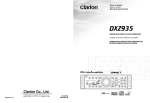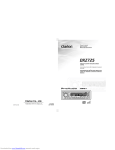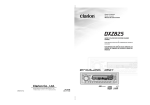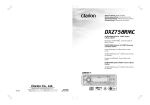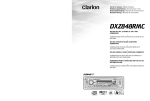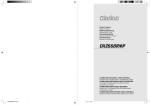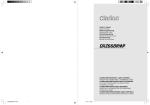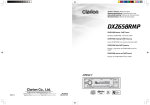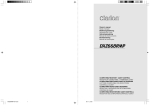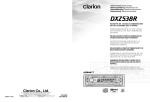Download Clarion DXZ938R Owner`s manual
Transcript
Owner’s manual / Mode d’emploi Bedienungsanleitung / Istruzioni per l’uso Gebruiksaanwijzing / Manual de instrucciones Bruksanvisning / Manual de instruções DXZ938R HIGH END RDS-EON AM/FM RADIO CD-PLAYER COMBINATION • COMBINE RADIO AM/FM RDS-EON-LECTEUR CD HAUT DE GAMME • VIELSEITIGE RDS-EON AM/UKW-CD-SPIELERKOMBINATION • COMBINAZIONE DI RADIO RDS-EON AM/FM DI ALTO LIVELLO E LETTORE CD • HOOGWAARDIGE RDS-EON AM/FM RADIO CD-SPELER COMBINATIE • COMBINACIÓN DE RADIO DE RDS-EON Y AM/FM Y REPRODUCTOR DE DISCOS COMPACTOS • KOMBINERAD RDS-EON AM/FM-RADIO OCH CD-SPELARE I TOPPKLASS • COMBINAÇÃO DE LEITOR DE CDs E RÁDIO RDS-EON AM/FM DE ALTA GAMA CARACTERÍSTICAS Clarion Co., Ltd. 2002/8 (D·C) 280-7876-00_cover All Rights Reserved. Copyright © 2002: Clarion Co., Ltd. Printed in China / Imprimé en Chine / Gedruckt in China / Stampato in Cina Gedrukt in China / Impreso en China / Tryckt i Kina / Impresso na China 1 EON PE-2578E 280-7876-00 10/2/02, 10:35 AM Thank you for purchasing this Clarion product. ∗ Please read this owner’s manual in its entirety before operating this equipment. ∗ After reading this manual, be sure to keep it in a handy place (e.g., glove compartment). ∗ Check the contents of the enclosed warranty card and keep it carefully with this manual. ∗ This manual includes the operating procedures of the CD changer, MD changer, AUX, DAB, DSP, DVD, PHONE MUTE and TV tuner connected via the CeNET cable. The CD changer, MD changer and TV tuner have their own manuals, but no explanations for operating them are described. CAUTIONS: OBS! This appliance contains a laser system and is classified as a “CLASS 1 LASER PRODUCT”. To use this model properly, read this Owner’s Manual carefully and keep this manual for your future reference. In case of any trouble with this player, please contact your nearest “AUTHORIZED service station”. To prevent direct exposure to the laser beam, do not try to open the enclosure. Apparaten innehåller laserkomponenten som avger laserstrålning överstigande gränsen för laserklass 1. VAROITUS Suojakoteloa si saa avata. Laite sisältää laserdiodin, joka lähettää näkymätöntä silmille vaarallista lasersäteilyä. !CAUTION USE OF CONTROLS OR ADJUSTMENTS OR PERFORMANCE OF PROCEDURES OTHER THAN THOSE SPECIFIED IN THE OWNER’S MANUAL MAY RESULT IN HAZARDOUS RADIATION EXPOSURE. MODEL ADVARSEL. Denne mærking er anbragt udvendigt på apparatet og indikerer, at apparatet arbejder med laserstråler af klasse 1, hvilket betyder, at der anvendes laserstråler af svageste klasse, og at man ikke på apparatets yderside kan blive udsat for utilladelig kraftig stråling. APPARATET BØR KUN ÅBNES AF FAGFOLK MED SÆRLIGT KENDSKAB TIL APPARATER MED LASERSTRÅLER! Indvendigt i apparatet er anbragt den her gengivne advarselsmækning, som advarer imod at foretage sådanne indgreb i apparatet, at man kan komme til at udsaætte sig for laserstråling. 2 DXZ938R 280-7876-00_cover DXZ938R 2 280-7876-00 10/2/02, 10:35 AM 309 280-7876-00 : Stereo indication : Manual indication Function mode indication The names of modes being selected,etc.are displayed. Preset channel indication (1 to 6) Disc number indication (1 to 12) Anti-theft indication :Disc indication :Scan indication : Music mode indication :Repeat indication : Matrix mode indication :Random indication 1. PRECAUTIONS ............................................................................................................................... 3 Dual Action ...................................................................................................................................... 3 Handling Compact Discs ................................................................................................................. 4 2. CONTROLS ..................................................................................................................................... 5 3. NOMENCLATURE .......................................................................................................................... 6 Names of the Buttons and their Functions ...................................................................................... 6 Major button operations when external equipment is connected to this unit ................................... 7 Display Items ................................................................................................................................... 8 LCD Screen ..................................................................................................................................... 8 4. DCP ................................................................................................................................................. 9 5. REMOTE CONTROL ..................................................................................................................... 10 Names of Parts .............................................................................................................................. 10 Functions of Remote Control Unit Buttons .................................................................................... 10 Loading Batteries ........................................................................................................................... 10 Attaching the Remote Control Unit to the Steering Wheel ............................................................. 11 6. OPERATIONS ............................................................................................................................... 12 Basic Operations ........................................................................................................................... 12 AC-Processor II Operations ........................................................................................................... 14 Radio Operations ........................................................................................................................... 17 RDS Operations ............................................................................................................................. 18 CD Operations ............................................................................................................................... 21 Operations Common to Each Mode .............................................................................................. 23 7. OPERATIONS OF ACCESSORIES .............................................................................................. 27 CD/MD/DVD Changer Operations ................................................................................................. 27 TV Operations ................................................................................................................................ 29 Digital Radio/DAB Operations ....................................................................................................... 30 DVD Deck Operations .................................................................................................................... 33 8. IN CASE OF DIFFICULTY ............................................................................................................ 34 9. ERROR DISPLAYS ....................................................................................................................... 35 10. SPECIFICATIONS ....................................................................................................................... 302 1. PRECAUTIONS : Movie mode indication (indicate within DTS/DOLBY DIGITAL) : Virtual mode indication (indicate within DTS/DOLBY DIGITAL) : VSE indication (VSE: Virtual Space Enhancer) : Parametric Equalizer indication : Auto volume indication : Dolby Pro Logic indication : DTS indication (indicate within DTS/DOLBY DIGITAL) LCD Screen In extreme cold, the screen movement may slow down and the screen may darken, but this is normal. The screen will recover when it returns to normal temperature. 8 1. This unit is applicable for on-road 4 wheel vehicle purpose only. Use for tractor, fork truck, bulldozer, off road vehicle, 2 or 3 wheel motor bicycle, marine boat or other special purpose vehicle is not appropriate. 2. When the inside of the car is very cold and the player is used soon after switching on the heater moisture may form on the disc or the optical parts of the player and proper playback may not be possible. If moisture forms on the disc, wipe it off with a soft cloth. If moisture forms on the optical parts of the player, do not use the player for about one hour. The condensation will disappear naturally allowing normal operation. 3. Driving on extremely bumpy roads which cause severe vibration may cause the sound to skip. INFORMATION FOR USERS:. CHANGES OR MODIFICATIONS TO THIS PRODUCT NOT APPROVED BY THE MANUFACTURER WILL VOID THE WARRANTY. Dual Action This unit uses dual action to make large-screen displays possible. When you use the dual action, be sure to close it. CAUTION DXZ938R 280-7876-00 280-7876-00_3~8 1 280-7876-00 10/2/02, 10:33 AM 4. After a disc is ejected, the DUAL ACTION automatically returns to the tilted or closed state. If there is any obstruction when the DUAL ACTION tries to close, the safety mechanism is triggered and the DUAL ACTION returns to the open state. If this happens, remove the obstruction, then press the [O] button. 5. To avoid scratching the compact disk, keep the 12 or 8 cm CD level when inserting or removing them. Handling Compact Discs Use only compact discs bearing the mark. or Do not play heart-shaped, octagonal, or other specially shaped compact discs. Some CDs recorded in CD-R mode may not be usable. Even when recorded in CD-R/W mode, some CDs not be usable. Handling • Compared to ordinary music CDs, CD-R and CD-RW discs are both easily affected by high temperature and humidity and some of CD-R and CD-RW discs may not be played. Therefore, do not leave them for a long time in the car. • New discs may have some roughness around the edges. If such discs are used, the player may not work or the sound may skip. Use a ball-point pen or the like to remove any roughness from the edge of the disc. • Never stick Ball-point pen labels on the surface of the Roughness compact disc or mark the surface with a pencil or pen. • Never play a compact disc with any cellophane tape or other glue on it or with peeling off marks. If you try to play such a compact disc, you may not be able to get it back out of the CD player or it may damage the CD player. • Do not use compact discs that have large scratches, are misshapen, cracked, etc. Use of such discs may cause misoperation or damage. • To remove a compact disc from its storage case, press down on the center of the case and lift the disc out, holding it carefully by the edges. • Do not use commercially available CD protection sheets or discs equipped with stabilizers, etc. These may damage the disc or cause breakdown of the internal mechanism. Storage • Do not expose compact discs to direct sunlight or any heat source. • Do not expose compact discs to excess humidity or dust. • Do not expose compact discs to direct heat from heaters. Cleaning • To remove fingermarks and dust, use a soft cloth and wipe in a straight line from the center of the compact disc to the circumference. • Do not use any solvents, such as commercially available cleaners, anti-static spray, or thinner to clean compact discs. • After using special compact disc cleaner, let the compact disc dry off well before playing it. Be sure to unfold and read the next page. / Veuillez déplier et vous référer à la page suivante. Bitte ausbreiten und die nächste Seite lesen. / Assicurarsi di aprire e leggere la pagina successiva. Volgende pagina uitvouwen en doorlezen a.u.b. / Cerciórese de desplegar y de leer la página siguiente. Glöm inte att vika ut och läsa nästa sida. / Não deixe de abrir e ler a próxima página. BE CAREFUL NOT TO GET YOUR FINGERS CAUGHT WHEN OPENING AND CLOSING THE DUAL ACTION. DXZ938R 1. For safety’s sake, always close the DUAL ACTION before leaving this unit unused for a prolonged period or switching OFF the ignition key. If you switch OFF the ignition key with the DUAL ACTION tilted, the DUAL ACTION does not close. 2. Before the DUAL ACTION closes, there may be a braking sound from the safety mechanism. This is normal. 3. If you move the DUAL ACTION by hand, this may create play. To correct this play, with the power on for the unit, press the [O] button to close the DUAL ACTION. 3 DXZ938R 280-7876-00 4 English English : DAB indication : Alternative frequency indication : Regional indication : Traffic announcement indication : Traffic programme indication : Programme type indication : Information indication : Mute indication Operation status indication Titles, PS names, CT(clock), etc. are displays. English Contents Display Items Note: • Be sure to read this chapter referring to the front diagrams of chapter “2. CONTROLS” on page 5 (unfold). [FNC] [RELEASE] button [P/A] button • Deeply press the button to remove the DCP. • Performs preset scan while in the radio mode. When the button is pressed and held, auto store is performed. • Performs scan play for 10 seconds for each track while in the CD mode. [VSE] button [EQ] • Press to enter VSE mode or the Position mode. • When the button is pressed and hold for 1 second or longer, the mode is turned on or off. [O] [DISP] [A-M] Italiano [PTY] [EQ] button • Press to enter the EQ mode. • When the button is pressed and hold for 1 second or longer, the mode is turned on or off. [FNC] button [P/A] [DIRECT] [ROTALY] [TITLE] [BND] Nederlands Español Svenska Português • Press the button to turn on the power. Press and hold the button for 1second or longer to turn off the power. • Switches the operation mode among the radio mode, etc. [TA] [AF] With the DUAL ACTION opened / Lorsque la Double action est ouverte SCHRÄGKONSOLE geöffnet / Con la DOPPIA AZIONE aperta Met het DUAL ACTION bedieningspaneel geopend / Con el panel frontal de acción doble abierto Med den nedfällbara panelen öppen / Com o painel de DUPLA ACÇÃO aberto [ ] button • Plays or pauses a CD while in the CD mode. • Used as “Enter button” while the unit is in the ADJ mode. [O] button [RESET] BUTTON [CD SLOT] [CD EJECT] BUTTON • Use the button to open the dual action. [DISP] button • Switches the display indication(Main display,clock display). [A-M] button • Use the button to switch to the audio mode (balance/fader/sub.w/center SP/NF. adjustment) [PTY] button Note: Be sure to unfold this page and refer to the front diagrams as you read each chapter. Remarque: Veuillez déplier cette page et vous référer aux schémas quand vous lisez chaque chapitre. Hinweis: Bitte diese Seite ausfalten und beim Lesen der einzelnen Kapitel die Frontdiagramme beachten. Nota: Assicurarsi di aprire questa pagina e fare riferimento a questi diagrammi quando si legge ciascun capitolo. Opmerking: Vouw deze pagina uit en zie tevens de afbeeldingen van het voorpaneel tijdens het doorlezen van de volgende hoofdstukken. Nota: Cuando lea los capítulos, despliegue esta página y consulte los diagramas. Observera: Vik ut denna sida för att kunna se figurerna över bilstereons framsida medan du läser de olika kapitlen. Nota: Certifique-se de abrir esta página e consulte os diagramas frontais conforme realiza a leitura de cada capítulo. 5 • Switches the band, or seek tuning or manual tuning while in the radio mode. • Plays a first track while in the CD mode. [TITLE] button • Use the button to input a title in the CD mode. • Press and hold the button for 1 second or longer to enter the adjust mode. [a], [d] button • Selects a station while in the radio mode or selects a track when listening to a CD. These buttons are used to make various settings. [ROTARY] knob • Adjust the volume by turning the knob clockwise or counterclockwise. • Use the knob to perform various settings. [PLII] button • Press to select Dolby Pro Logic II mode. [DIRECT] button • Stores a station into memory or recall it directly while in the radio mode. [CD SLOT] • CD insertion slot. • Use the button to set the PTY (Programme Type) standby mode or PTY items. • Performs random play while in the CD mode. [CD EJECT] button [TA] button [RESET] button • Use the button to set the TA (Traffic Announcement) standby mode. • Press to reset the system. • Press to eject a CD loaded in the unit. • Press to open the CD slot and insert a CD. 2 [ ] button • Plays or pauses a CD, MD or DVD. [DISP] button • Switches CT or select disc titles mode. • When the button is pressed and held, switches the disc titles or track titles while in the MD changer mode. • When the button is pressed and held, switches the user titles or track titles ,etc.while in the CD changer mode. [PTY] button • Performs random play. Also performs disc random play when the button is pressed and held [AF] button • Performs repeat play. When this button is pressed and held, disc repeat play is performed. [P/A] button • Performs scan play for 10 seconds for each track. Disc scan play is performed when the button is pressed and held. [BND] button • Plays a first track. • Used as “disc up button” while the unit is in the DVD changer mode. [TITLE] button • Use the button to input a title in the CD changer mode. • Use the button to scroll the title during CD-text play or MD changer play in the CD changer mode. [a], [d] button • Selects a track when listening to a disc. [DIRECT] button [TA] button • Use the button to set the TA (Traffic Announcement) standby mode in the DAB mode. (This function is only DAB tuner.) [AF] button • Press the button to turn on or off the AF (Alternative Frequency) function in the DAB mode. (This function is only DAB tuner.) [P/A] button • Performs preset scan while in the radio mode. When the button is pressed and held, auto store is performed. (This function is only TV tuner.) [BND] button • Switches the band. • When the button is pressed and held, switches seek tuning or manual mode. [a], [d] button • Selects a station. [DIRECT] button • Stores a station into memory or recall it directly. ● When the DTS/DOLBY DIGITAL is connected ∗ For details, see the owner’s manual of the DTS/DOLBY DIGITAL. [VSE] button • Press the button to turn on the DSF. • After DSF is selected, press and hold the [VSE] button for 1 second or longer to turn to off DSF effect. After DSF is selected, press the [BND] button and then the [DIRECT] button to select the DSF menu. [PLII] button • Press the button to turn on the PLII, and each time to press PLII mode changes following order: Music mode ➜ Matrix mode ➜ Movie mode ➜ Virtual mode ➜ mode off ● When the TV/DAB is connected ∗ For details, see the section “TV operations” or “DAB operations”. • Press the button to turn on or off the AF (Alternative Frequency) function. • Plays repeatedly while in the CD mode. • When the button is pressed and held, Reginal function can select ON or OFF. [PTY] button • Use the button to set the PTY (Programme Type) standby mode or PTY items in the DAB mode. • Switches the TV picture mode or VTR (external) picture mode. DXZ938R 280-7876-00 280-7876-00_3~8 ∗ For details, see the section “CD/MD/DVD changer operations”. For the DVD changer, refer to the Owner’s Manual provided with the DVD changer. • Designates the disc to be played. [AF] button 6 DXZ938R [BND] button ● When the CD/MD/DVD changer is connected 280-7876-00 10/2/02, 10:33 AM DXZ938R 280-7876-00 7 English Français Deutsch [RELEASE] Major button operations when external equipment is connected to this unit 3. NOMENCLATURE Names of the Buttons and their Functions Main unit / Appareil principal / Hauptgerät / Apparecchio principale Hoofdtoestel / Unidad principal / Huvudenhet / Unidade principal [VSE] English English 2. CONTROLS / LES COMMANDES / REGLER / CONTROLLI REGELAARS / CONTROLES / KONTROLLER / CONTROLOS The control panel can be detached to prevent theft. When detaching the control panel, store it in the DCP (DETACHABLE CONTROL PANEL) case to prevent scratches. We recommend taking the DCP with you when leaving the car. Removing the DCP 1. With the DUAL ACTION closed, turn off the power. 2. Press the [RELEASE] button deeply and take and pull the DCP to detach the DCP. Attaching the DCP 1. Insert the DCP so that the A section on the right side of the DCP catches on the hook B on the unit. 2. Press the left side C of the DCP carefully to fit it in place. English 4. DCP CAUTION • Always close the DUAL ACTION before removing the DCP. • If you remove the DCP with the DUAL ACTION open, the sloping console closes immediately. Be careful not to get your fingers caught. • The DCP can easily be damaged by shocks. After removing it, be careful not to drop it or subject it to strong shocks. • If the [RELEASE] button is pressed and the DCP is not locked into place, it may fall out from vibration of the car. This can break the DCP, so after removing it, either install it on the unit or put it in its DCP case. • The connector connecting the unit and the DCP is an extremely important part. Be careful not to damage it by pressing on it with fingernails, screwdrivers, etc. • If you apply to the control panel more force than that required with the control panel left open, the control panel will go down one step. This is due to safety mechanism engaged and is not a malfunction. In this case, press the [O] button two times to return the control panel to the original operating position. Using the control panel being lowered results in a damage to the panel. • Do not use the control panel being left open as a tray to put an object on. • Moving the control panel manually will cause a malfunction such as getting out of order of the sloping mechanism, breakdown of the gears, etc. Do not draw the control panel forcibly. When the control panel is moved manually, press the [O] button several times to see if the control panel returns to the normal position and functions properly. • Do not remove the DCP while you are driving a car. • Do not use the DCP being rickety. • Do not carry the DCP in a trouser pocket or the like directly. (The DCP may be damaged under load conditions.) • The DCP may jump out of the DCP case housing the DCP when the case is opened energetically. Note: • If the DCP is dirty, wipe off the dirt with a soft, dry cloth only. DXZ938R 9 English 5. REMOTE CONTROL Names of Parts Joystick wz Volume control ad Search BND (Band) button Top button BND Disc Up button Program button FNC (function) Functions of Remote Control Unit Buttons Mode Radio (DAB) (RDS) Button CD/MD changer DVD changer CD TV [FUNC] Switches among radio, DAB, CD, DVD deck, CD/MD changer, DVD changer, TV, and AUX. [BAND] Switches reception band. Plays the first track. Top play. Moves the next disc in increasing order. [ ],[ ] Increases and decreases volume (in all modes). [ ],[ ] Moves preset channels up and down. Moves tracks up and down. When pressed and held for 1 second: Fast-forward/fast-backward. Switches reception band. Moves preset channels up and down. ∗ Some of the corresponding buttons on the main unit and remote control unit have different functions. Loading Batteries 1. Open the battery cover. Battery cover 2. Insert the supplied lithium battery (CR2032) with the plus + symbol facing up and close the battery cover. Lithium battery 10 DXZ938R English Notes: Using batteries improperly can cause them to explode. Take note of the following points: • Do not short-circuit, disassemble or heat batteries. • Do not dispose of batteries into fire or flames. • Dispose of spent batteries properly. Attaching the Remote Control Unit to the Steering Wheel 1. Attach the holder to the steering wheel. The diagrams below show how to install the remote control unit on the steering wheel of a car with the steering wheel on the Left. Install the remote control unit on the Left in a car with the steering wheel on the right side. Attachment to a left hand drive car Attachment to a right hand drive car Holder Holder 2. Installing the steering wheel remote control unit Attachment to a left hand drive car Attachment to a right hand drive car Steering wheel remote control unit Steering wheel remote control unit Holder Holder Screw with washer (2.6 ✕ 5) Screw with washer (2.6 ✕ 5) Attachment to a left hand drive car Attachment to a right hand drive car Align Steering wheel remote control unit Steering wheel remote control unit Holder Holder Clearance Note: The location to be chosen for the remote control unit depends on the configuration of the steering wheel. Make sure that the installation of the remote control unit does not prevent normal driving and that the remote control signal reaches the remote control sensor. DXZ938R 11 English 6. OPERATIONS Basic Operations Note:Be sure to read this chapter referring to the front diagrams of chapter “2. CONTROLS” on page 5 (unfold). CAUTION Be sure to lower the volume before switching off the unit power or the ignition key. The unit remembers its last volume setting. If you switch the power off with the volume up, when you switch the power back on, the sudden loud volume may hurt your hearing and damage the unit. Turning on/off the power Note: • Be careful about using this unit for a long time without running the engine. If you drain the car’s battery too far, you may not be able to start the engine and this can reduce the service life of the battery. 1. Press the [FNC] button. 2. The illumination and display on the unit light up. The unit automatically remembers its last operation mode and will automatically switch to display that mode. 3. Press and hold the [FNC] button for 1 second or longer to turn off the power for the unit. Note: • System check The first time this unit is turned on after the wire connections are completed, it must be checked what equipment is connected. When the power is turned on, “SYSTEM CHCK” and “PUSH POWER” appear in the display alternately, so press the [FNC] button. The system check starts within the unit. When the system check is complete, the power is turned off, so press the [FNC] button again. Selecting a mode 1. Press the [FNC] button to change the operation mode. 2. Each time you press the [FNC] button, the operation mode changes in the following order: Radio mode ➜ DAB mode ➜ CD mode ➜ DVD DECK mode ➜ CD changer mode ➜ MD changer mode ➜ DVD changer mode ➜ TV mode ➜ AUX mode ➜ Radio mode... ∗ External equipment not connected with CeNET is not displayed. 12 DXZ938R Adjusting the volume Turning the [ROTARY] knob clockwise increases the volume; turning it counterclockwise decreases the volume. ∗ The volume level is from 0 (minimum) to 33 (maximum). Switching the display Press the [DISP] button to select the desired display. Each time you press the [DISP] button, the display switches: ∗ Once selected, the preferred display becomes the display default. When a function adjustment such as volume is made, the screen will momentarily switch to that function’s display, then revert back to the preferred display several seconds after the adjustment. ∗ When you have entered a title in a CD/MD, it appears in the main display. If you have not entered a title, “D NO-TITLE” or “T NO-TITLE” appears in the title display instead. For information on how to enter a title, refer to the subsection “Entering titles” in section “Operations Common to Each Mode ”. ∗ When CT data is not received, “CT––:––” appears in the display. Adjusting the balance 1. Press the [A-M] button and select “BALANCE”. 2. Turning the [ROTARY] knob clockwise emphasizes the sound from the right speaker; turning it counterclockwise emphasizes the sound from the left speaker. ∗ The factory default setting is “0”. (Adjustment range: L13 to R13) 3. When the adjustment is complete, press the [A-M] button several times until the function mode is reached. Adjusting the fader 1. Press the [A-M] button and select “FADER”. 2. Turning the [ROTARY] knob clockwise emphasizes the sound from the front speakers; turning it counterclockwise emphasizes the sound from the rear speakers. ∗ The factory default setting is “0”. (Adjustment range: F12 to R12) Basic Operations Note: • When CTR + SW are chosen, audio output from CTR is not available except in the PL II mode. Operation BASS/TREB Center Speaker and Sub Woofer On / Off 1. Press the “BASS/TREB” mode. Each time the [EQ] button is pressed, the adjusting item “BASS” or “TREB” is changed cyclically. 2. Turn the [ROTARY] knob clockwise or counterclockwise to adjust “BAS/TREB”. 3. Press the [EQ] button to return to the previous mode. Select PLII Mode on and SP setting to “CTR+SW” mode 1. Press and hold the [TITLE] button for 1 second or longer. 2. Press the [a] or [d] button to select the “SP SEL”. ∗ The Adjustment range is from -6dB to +6dB for bass and treb. ∗ This parameter is reflected STD PRO mode Speaker Setting You can set up your favorite sound environment using “Dolby Surround Pro logic II” or “ACProcessor II” so that you can enjoy a dynamic sound of 5.1 ch surround or 4ch + 2ch speaker. ●Dolby Pro Logic II 5.1ch surround Center SP +Front L.R. +Surround L.R. +Sub Woofer. To make the most of the sound field reproduction of Dolby Pro Logic II, a speaker system of 5.1 channel is recommendable. It has been also designed so that a sound filed effect almost as good as that of 5.1 channel reproduction can be obtained even by a constitution of 4 channel + 1 channel (subwoofer). If you using Dolby Pro Logic source and your speaker is only four Front L.R. + Surround L.R., speaker setting will be better to CTR+SW and CTR OFF, so Center channel divided to Front L.R. automatically. Note • When SW-L + SW-R are chosen, audio output from SW-L is not available in the PL II mode. ●AC- Processor II Front L.R. + Rear L.R.+ Sub Woofer L.R. (4ch + 2ch) To make the most of the sound field reproduction of AC-Processor II, a speaker system of 4 channel + 2 channel is recommendable. 1. Press and hold the [TITLE] button for 1 second or longer and enter “ADJ” mode. 2. Press the [a] or [d] button to select the “SP-SETTING”. 3. Turn the [ROTARY] knob clockwise or counterclockwise to select “SW L+SW R” or “CTR +SW” mode. 3. Press the [ ] button to adjust the “CTRSP” “SUB W”. 4. Turn the [ROTARY] knob clockwise or counterclockwise to select “ON” or “OFF”. ∗ This function is useful for Speaker Setting Problems. Filter Adjustment 1. Select Dolby Pro Logic II or AC-ProII mode and press and hold the [TITLE] button for 1 second or longer. 2. Press the [a] or [d] button to select the “FILTER”. ] button to adjust the “SUB-W 3. Press the [ LPF” or “HPF”. 4. Turn the [ROTARY] knob clockwise or counterclockwise to adjust filter frequency. ∗ Sub Woofer Low Pass Filter Adjustment Range is 50, 80, 120Hz (18dB/oct), OFF. ∗ When PLII mode Sub Woofer Low pass Filter Adjustment Range is 50, 80, 120Hz (12dB/ oct.), OFF. ∗ High Pass Filter adjustment Range is 50, 80, 120Hz(12dB/oct), thrgh. Note: • High pass filter adjustment is available for Front 2ch and Rear 2ch only AC-ProII PRO Mode. CT (Clock Time) function The CT function receives CT data sent from an RDS station and displays the time. Press the [DISP] button to switch to the CT display. ∗ If a CT data is not being received, “CT––:––” appears in the display. Note: • CT data is not transmitted in some countries and by some broadcast stations. Also, in some areas, the CT may not display accurately. DXZ938R 13 English 3. When the adjustment is complete, press the [A-M] button several times until the function mode is reached. AC-Processor II Operation English Dolby Pro Logic II Dolby Pro Logic II is a matrix decoding technology in which the updated digital matrix technology is applied and Dolby Pro Logic is further improved. It realizes excellent 5.1 channel reproduction of Dolby surround source as well as stereo sound sources such as CDs, thereby causing a surround channel to be full-ranged (20 Hz to 20 kHz) and become stereo. Therefore, you can enjoy any stereo sources with dynamic sound of 5.1 channel. According to a source to be reproduced, Music Mode or Matrix Mode can be selected. ∗ Manufactured under license from Dolby Laboratories. “Dolby”, “Pro Logic” and the double-D symbol are trademarks of Dolby Laboratories. ● Music Mode This mode is suitable for stereo sources like CDs. By optimizing frequency characteristics of the surround channel, a broader and deeper sound is assured. In addition, since broadness of the sound field varies with recording conditions of music sources, there is Adjusting Mode which makes a finer tuning available. ● Matrix Mode This mode is suitable for AM/FM radio. Selection and switching of the Dolby Pro Logic II effect While the “Dolby PLII” indication is lit in the display, the “Dolby PLII” effect is set to “On”. 1. Setting the speaker 5.1ch ( For detail, see the section Basic Operation - Speaker setting). 2. Press the [PLII] button so that PLII mode is turned on. Each time the button is pressed, the mode changes as follows: “MUSIC MODE” ➜ ”MATRIX MODE” ➜ ”PLII OFF MODE” ➜ ”MUSIC MODE” 3. Select the “PLII OFF MODE” to turn off the Dolby Pro Logic II effect. Also press the [VSE] button or [EQ] button to turn off the Dolby Pro II. 14 DXZ938R Adjusting Dolby Pro Logic II Operation 1. Select Dolby Pro Logic II mode and press and hold the [TITLE] button for 1 second or longer to enter “ADJ” mode. 2. Press the [a] or [d] button to select the “PLII DELAY”. ] button to adjust the “PLII 3. Press the [ DELAY”. 4. Turn the [ROTARY] knob clockwise or counterclockwise to make the adjustment. ∗ The adjustment range of surround speaker delay is from 0m sec. to 15m sec. ∗ The adjustment made in “PLII DELAY” is reflected in the each mode. Adjusting Music Mode Use the MUSIC MODE to make more detailed adjustments. 1. Select “Music Mode” and press and hold the [TITLE] button for 1 second or longer. 2. Press the [a] or [d] button to select the “PLII CONT”. 3. Press the [ ] button to adjust the “PLII CONT” detail items. 4. Press the [a] or [d] button to select the items. 5. Turn the [ROTARY] knob clockwise or counterclockwise to make the adjustment. ∗ The detailed adjustments depend on each of the adjustment items. There are 3 items: “PANORAMA”, “DIMENSION”, and “CTR WIDTH”. PANORAMA (Y or N): Selecting PANORAMA mode will extend the front sound field image to the rear. If surround effect does not seem to be presented sufficiently, select the setting position “Y”. DIMENSION (0 to 6): Selecting DIMENSION mode will shift the sound field image to the front or the rear. If the balance of the sound field image is too much pulled towards the front or rear, the balance front/rear can be corrected The adjusting value 3 is the center position. The range of 3 to 0 shifts the balance front/rear to the front. The range of 3 to 6 shifts the balance front/rear to the rear. CTR WIDTH (0 to 7): Selecting CTR WIDTH mode will adjust the localization of the center channel between the center speaker and the front speaker L/R. AC-Processor II Operation AC-Processor II Operation There are 2 modes “STD” (standard) and “PRO” (professional) in the AC-ProII. 1. Setting the speaker to 4ch+2ch (For details, refer to the subsection “Speaker Setting” in the section “Basic Operations”). 2. Turn off the PLII mode. 3. Press and hold the [TITLE] button for 1 second or longer and enter “ADJ” mode. 4. Press the [a] or [d] button to select the “AC-PII SEL”. 5. Press the [ ] button to select AC-ProII mode from “STD” or “PRO”. 6. Turn the [ROTARY] knob clockwise or counterclockwise to select “STD” or “PRO”. 7. Press the [TITLE] button to the previous mode. Operation AC-PII STD 1. Press the [VSE] button to enter VSE mode. 2. Press the [BND] button to select “VSE BASIC”. 3. Press the [DIRECT] button to select VSE menu as below. 1. Flat: original sound, flat equalizing 2. Bass boost: deep bass sound emphasized 3. High boost: middle and high sound area emphasized 4. Impact: low and high sound area emphasized 5. Acoustical: middle sound area emphasized (human voice) 6. Smooth: quiet and graceful feeling 4. Press the [VSE] button to return to the previous mode. 5. Press and hold the [VSE] button for 1 second or longer so that the VSE effect is turned on or off. Adjusting AC-PII STD AC-PII STD makes natural stereo feeling for every seat by virtual space enhancer. VSE, which is room simulation, can correct the sound pressure inside the car so that the uniform sound effect is obtained at any seats. 1. Select “VSE” menu which you want to edit on the basis of. 2. Press and hold the [TITLE] button for 1 second or longer. 3. Press the [a] or [d] button to select item to be adjusted. There are “DIFFUSE” “CAR WIDTH” and “CAR LENG” available for the items to be adjusted. DIFFUSE (Adjusts the correction deviation of broadness) CAR WIDTH (Adjusts the correction deviation of width inside the car) CAR LENG (Adjusts the correction deviation of length inside the car) 4. Turn the [ROTARY] knob clockwise or counterclockwise to make the adjustment. The adjustment range is from 1 to 10 for each item. 5. Press and hold the [DIRECT] buttons for 2 seconds or longer to store the edited contents. ∗ You can give a title to user memory. For the inputting method of titles, refer to the subsection “Entering titles” in section “Operations common to each mode”. Operation AC-PII PRO Arrival time of sound from the speaker can be selected from among five types according to the position of the seat. In addition, Time Alignment Function enables a pinpoint speaker setting to obtain a uniform sound effect from speakers to the listner. 1. Press the [VSE] button to enter POSITION mode. 2. Press the Band button to select “POS BASIC”. 3. Press the [DIRECT] button to select VSE menu as below. 1.FRONT-L 2.FRONT-R 3.FRONT 4.REAR 5.FULL SEAT 4. Press the [VSE] button to return to the previous mode. DXZ938R 15 English Distributing the center channel sound to the right and left will increase the integrated sound field image, providing you with an natural spatial feeling of sound. Setting to the value 0 will produce the center sound with the center speaker. Setting to the value 7 will distribute the center sound to the front speaker L/R as the existing stereo sound does. AC-Processor II Operation English 5. Press and hold the [VSE] button for 1 second or longer so that the POSITION effect is turned on or off. Adjusting AC-PII PRO 1. Select “VSE” menu which you want to edit on the basis of. 2. Press and hold the [TITLE] button for 1 second or longer. 3. Press the [a] or [d] button to select item to be adjusted. ∗ There are “TIME ALIGN” and “SP GAIN” available for the items to be adjusted. 4. Press the [ ]. 5. Press the [a] or [d] button to select the channel to be adjusted. Available channels are: “FRONT-L”, “FRONT-R”, “REAR-L”, “REAR-R”, “SW-L” and “SW-R”. 6. Turn the [ROTARY] knob clockwise or counterclockwise to make the adjustment. The adjustment of “TIME ALIGN” range is from 0 cm to 500cm. The adjustment of “SP-GAIN” range is from 0db to -20dB for each channel. 7. Press and hold the [DIRECT] buttons for 2 seconds or longer to store the edited contents. ∗ You can give a title to user memory. For the inputting method of titles, refer to the subsection “Entering titles” in section “Operations common to each mode”. EQ Operation There are 2 mode for sound EQ “P.EQ” mode and “BASS/TREB” mode selecting EQUALIZING mode. 1. Press and hold the [TITLE] button for 1 second or longer and enter “ADJ” mode. 2. Press the [a] or [d] button to select the “AC-PII SEL”. ] button to enter AC-PROII 3. Press the [ select mode “STD” or “PRO”. 4. Then press the [a] or [d] button to select the “EQ SEL”. 5. Turn the [ROTARY] knob clockwise or counterclockwise to select “P.EQ” or “BAS/TREB” mode. 6. Press the [TITLE] button to return to the previous mode. ∗ Factory default setting is P.EQ 16 DXZ938R Operation P.EQ A full range of frequency level can be minutely corrected with a smooth curve by frequency correction in accordance with car models. Six kinds of P.EQ basic menus have been pre-stored in this unit according to the car models and the mounting positions of speakers. Thus, set it in accordance with the car type. 1. Press the [EQ] button to enter “P.EQ mode”. 2. Press the Band button to select “P.EQ BASIC”. 3. Press the [DIRECT] button to select P.EQ menu as below. 1.SEDAN-1 2.SEDAN-2 3.WAGON-1 4.WAGON-2 5.MINI VAN-1 6.MINI VAN-2 4. Press the [EQ] button to return to the previous mode. 5. Press and hold the [EQ] button for 1 second or longer so that the P.EQ effect is turned on or off. Adjusting P.EQ 1. Select “P.EQ” menu which you want to edit on the basis of. 2. Press and hold the [TITLE] button for 1 second or longer. 3. Press the [a] or [d] button to select item to be adjusted. There are “FRONT/REAR” ,“BAND” ,“FREQ” “GAIN” and “Q” available for the items adjusted. 4. Press and hold the [DIRECT] buttons for 2 seconds or longer to store the edited contents. ∗ You can give a title to user memory. For the inputting method of titles, refer to the subsection “Entering titles” in section “Operations common to each mode”. ∗ The parameter created in this section is also effective when the unit is in both the “STD” and “PRO” mode. Radio Operations Manual tuning 1. Press the [FNC] button and select the radio mode. The frequency or PS appears in the display. There are 2 ways available: Quick tuning and step tuning. When you are in the step tuning mode, the frequency changes one step at a time. In the quick tuning mode, you can quickly tune the desired frequency. 1. Press the [BND] button and select the desired band (FM or AM (MW/LW)). ∗ PS: Programme service name 2. Press the [BND] button and select the radio band. Each time the button is pressed, the radio reception band changes in the following order: FM1 ➜ FM2 ➜ FM3 ➜ AM (MW/LW) ➜ FM1... 3. Press the [a] or [d] button to tune in the desired station. Tuning There are 3 types of tuning mode available, seek tuning, manual tuning and preset tuning. Seek tuning There are 2 types of seek tuning: DX SEEK and LOCAL SEEK. DX SEEK can automatically tune in to receivable broadcast stations; LOCAL SEEK can tune in to only broadcast stations with a good reception sensitivity. 1. Press the [BND] button and select the desired band (FM or AM (MW, LW)). 2. Tune into a station. ∗ If “MANU” is lit in the display, press and hold the [BND] button for 1 second or longer. “MANU” in the display goes off and seek tuning is now available. ∗ If “TA” is lit in the display, TP stations are automatically sought. ●DX SEEK Press the [a] or [d] button to automatically seek a station. When the [d] button is pressed, the station is sought in the direction of higher frequencies; if the [a] button is pressed, the station is sought in the direction of lower frequencies. ∗ When seek tuning starts, “DX SEEK” appears in the display. ∗ If “MANU” is not lit in the display, press and hold the [BND] button for 1 second or longer. “MANU” is lit in the display and manual tuning is now available. 2. Tune into a station. ●Quick tuning: Press and hold the [a] or [d] button for 1 second or longer to tune in a station. ●Step tuning: Press the [a] or [d] button to manually tune in a station. Recalling a preset station A total of 24 preset positions (6-FM1, 6-FM2, 6FM3, 6-AM) exists to store individual radio stations in memory. Pressing the corresponding [DIRECT] button recalls the stored radio frequency automatically. 1. Press the [BND] button and select the desired band (FM or AM (MW/LW)). 2. Press the corresponding [DIRECT] button to recall the stored station. ∗ Press and hold one of the [DIRECT] buttons for 2 seconds or longer to store that station into preset memory. Manual memory 1. Select the desired station with seek tuning, manual tuning or preset tuning. 2. Press and hold one of the [DIRECT] buttons for 2 seconds or longer to store the current station into preset memory. ●LOCAL SEEK If you press and hold the [a] or [d] button for 1 second or longer, local seek tuning is carried out. Broadcast stations with good reception sensitivity are selected. ∗ When local seeking starts, “LO SEEK” appears in the display. DXZ938R 17 English Listening to the radio English Radio Operations RDS Operations Auto store RDS (Radio Data System) Auto store is a function for storing up to 6 stations that are automatically tuned in sequentially. If 6 receivable stations cannot be received, a previously stored station remains unoverwritten at the memory position. 1. Press the [BND] button and select the desired band (FM or AM (MW/LW)). 2. Press and hold the [P/A] button for 2 seconds or longer. The stations with good reception are stored automatically to the preset channels. This unit has a built-in RDS decoder system that supports broadcast stations transmitting RDS data. This system can display the name of the broadcast station being received (PS) and can automatically switch to the broadcast station with the best reception as you move long distances (AF switching). Also, if a traffic announcement or programme type is broadcast from an RDS station, no matter what mode you are in, this broadcast is received. Additionally, if EON information is received, this information enables automatic switching of other preset stations on the same network and interruption of the station being received with traffic information from other stations (TP). This function is not available in some areas. When using the RDS function, always set the radio to FM mode. • AF : Alternative Frequency • PS : Programme Service Name • PTY : Programme Type • EON : Enhanced Other Network • TP : Traffic Programme ∗ If auto store is performed in the FM bands, the stations are stored in FM3 even if FM1 or FM2 was chosen for storing stations. Preset scan Preset scan receives the stations stored in preset memory in order. This function is useful when searching for a desired station in memory. 1. Press the [P/A] button. 2. When a desired station is tuned in, press the [P/A] button again to continue receiving that station. Note: • Be careful not to press and hold the [P/A] button for 2 seconds or longer, otherwise the auto store function is engaged and the unit starts storing stations. ∗ RDS interrupt does not function during AM radio reception or in TV mode. AF function The AF function switches to a different frequency on the same network in order to maintain optimum reception. ∗ The factory default setting is “ON”. ●Switching OFF the AF function Press the [AF] button. “AF” in the display goes off and the AF function turns off. ●Switching ON the AF function Press the [AF] button. “AF” in the display lights and the AF function turns on. ∗ If the reception of the current broadcast station deteriorates, “PI SEARCH” appears in the display and the radio searches for the same programme on another frequency. ●AF function between RDS and DAB When the same programme is broadcast by both RDS and DAB, and this function is ON, the unit switches to receiving the broadcast with the better reception automatically. ∗ This function only operates when the DAH913 or DAH9500z DAB unit, sold separately, is connected. ∗ This factory default setting is “ON”. 18 DXZ938R RDS Operations REG (Regional programme) function When the REG function is ON, the optimum regional station can be received. When this function is OFF, if the regional station area switches as you drive, a regional station for that region is received. ∗ The factory default setting is “OFF”. Notes: • This function is disabled when a national station such as BBC R2 is being received. • The REG function ON/OFF setting is valid when the AF function is ON. ●Switching the REG function ON Press and hold the [AF] button for 1 second or longer. “REG” in the display lights and the REG function turns on. ●Switching the REG function OFF Press and hold the [AF] button for 1 second or longer. “REG” in the display goes off and the REG function turns off. Manually tuning a regional station in the same network 1. This function is valid when the AF function is ON and the REG function is OFF. Note: • This function can be used when a regional broadcast of the same network is received. 2. Press any one of the [DIRECT] buttons to call out the regional station. 3. If the reception condition of the called out station is bad, press the [DIRECT] button of the same number. The unit receives a local station on the same network. TA (Traffic Announcement) In the TA standby mode, when a traffic announcement broadcast starts, the traffic announcement broadcast is received as top priority regardless of the function mode so you can listen to it. Traffic programme (TP) automatic tuning is also possible. ∗ This function can only be used when “TP” is lit in the display. When “TP” is lit, this means that the RDS broadcast station being received has traffic announcement programmes. ●Setting the TA standby mode If you press the [TA] button when only “TP” is lit in the display, “TP” and “TA” light in the display and the unit is set into the TA standby mode until a traffic announcement is broadcast. When a traffic announcement broadcast starts, “TRA INFO” appears in the display. If you press the [TA] button while a traffic announcement broadcast is being received, the traffic announcement broadcast reception is cancelled and the unit goes into the TA standby mode. ●Cancelling the TA standby mode With “TP” and “TA” lit in the display, press the [TA] button. The “TA” in the display goes off and the TA standby mode is cancelled. ∗ If “TP” is not lit, pressing the [TA] button searches for a TP station. ●Searching for a TP station When “TP” is not lit, if you press the [TA] button, “TA” in the display lights and the unit automatically receives a TP station. Note: • If a TP station is not received, the unit continues the search operation. Pressing [TA] button again goes off “TA” in the display and stops TP station searching. Auto store function for TP stations You can automatically store up to 6 TP stations into preset memory. If the number of TP that can be received is less than 6, broadcast stations already stored in memory are left without being overwritten. With “TA” lit in the display, press and hold the [P/A] button for 2 seconds or longer. The TP stations with the good reception sensitivity are stored into preset memory. ∗ Even if you select FM1 or FM2, a TP station is stored into memory for FM3. DXZ938R 19 English 1. Press and hold the [TITLE] button for 1 second or longer to switch to the adjustment selection display. 2. Press the [a] or [d] button to select “LINK ACT”. 3. Turn the [ROTARY] knob clockwise for “ON” or counterclockwise for “OFF”. ● ON: AF switching between DAB and RDS enabled. ● OFF: AF switching between DAB and RDS disabled. 4. Press the [TITLE] button to return to the previous mode. RDS Operations English PTY This function enables you to listen to a broadcast of the selected programme type when it starts even if the unit is on a function mode other than radio. ∗ Some countries do not yet have PTY broadcast. ∗ In the TA standby mode, a TP station has priority over a PTY broadcast station. ●Setting the PTY standby mode When you press the [PTY] button, “PTY” lights in the display and the PTY standby mode is turned on. When the selected PTY broadcast starts, the PTY item name appears in the display. ●Cancelling the PTY standby mode When you press and hold the [PTY] button for 1 second or longer, “PTY” goes off in the display and PTY standby mode is cancelled. ●Cancelling a PTY interrupt broadcast Press the [PTY] button during the PTY interrupt broadcast, the PTY interrupt is cancelled and the unit returns to PTY standby mode. cast moving up the frequencies; if you press the [a] button, it seeks moving down the frequencies. ∗ If no station with the selected PTY broadcast can be received, the unit returns to the PTY select mode. PTY preset memory 1. When you press the [PTY] button, the PTY select mode is turned on. 2. Turn the [ROTARY] knob clockwise or counterclockwise to select the desired PTY. The 29 types of PTY below can be selected. PTY item ENGLISH Contents NEWS News AFFAIRS Today’s events INFO Information SPORT Sports EDUCATE Education DRAMA Drama Selecting PTY CULTURE Culture 1. When you press the [PTY] button, the unit goes into PTY select mode. 2. Press any one of the [DIRECT] buttons. Alternatively, turn the [ROTARY] knob clockwise or counterclockwise to select the desired PTY. SCIENCE Science VARIED Variety POP M Pop music ROCK M Rock music EASY M Easy music LIGHT M Light music CLASSICS Classics OTHER M Other music ∗ Below are the factory default settings stored for the [DIRECT] buttons. Preset number PTY item ENGLISH Contents WEATHER Weather 1 NEWS News FINANCE Finance 2 INFO Information CHILDREN For children 3 POP M Pop Music SOCIAL Social 4 SPORT Sport RELIGION Religion Phone in 5 CLASSICS Serious Classical Music PHONE IN 6 EASY M TRAVEL Travel LEISURE Leisure JAZZ Jazz COUNTRY Country PTY seek NATION M Nation music 1. When you press the [PTY] button, the PTY select mode is turned on. 2. Select PTY. 3. Press the [a] or [d] button. If you press the [d] button, the unit seeks a PTY broad- OLDIES Oldies FOLK M Folk music DOCUMENT Documentaries Easy Listening Music 3. The PTY select mode is cancelled automatically 7 seconds after a PTY is selected. 20 DXZ938R RDS oprations Loading a CD 1. Press the [O] button. The DUAL ACTION opens. . CAUTION Emergency broadcast If an emergency broadcast is received, all the function mode operations are stopped. “ALARM” appears in the display and the emergency broadcast can be heard. ●Cancelling an emergency broadcast If you press the [AF] button, emergency broadcast reception is cancelled. Switching the PTY display language You can select one of 4 languages (English, German, Swedish or French) for the PTY displayed in the display. ∗ The factory default setting is “ENGLISH”. 1. Press and hold the [TITLE] button for 1 second or longer to switch to the adjustment selection display. 2. Press the [a] or [d] button and select “LANGUAGE”. ] button 3. Press the [ 4. Turn the [ROTARY] knob clockwise or counterclockwise to select the desired language. 5. Press the [ ] button 6. Press the [TITLE] button to return to the previous mode. Volume setting of TA, emergency broadcast (ALARM) and PTY The volume for TA, ALARM and PTY interrupts can be set during TA, ALARM or PTY interrupt. ∗ The factory default setting is “15”. During a TA, ALARM or PTY interrupt, turn the [ROTARY] knob clockwise or counterclockwise to set the volume to the desired level (0 to 33). ∗ When the TA, ALARM or PTY interrupt ends, the volume returns to the level it had before the interrupt. English 3. If you press and hold any one of the [DIRECT] buttons for 2 seconds or longer, the selected PTY is stored into that preset channel memory. CD Operations Be careful not to get your fingers caught when opening and closing the DUAL ACTION. 2. Press the [CD EJECT] button. 3. Insert a CD into the centre of the insertion slot with the label side facing up. The CD plays automatically after loading. Notes: • Never insert foreign objects into the CD insertion slot. • If the CD is not inserted easily, there may be another CD in the mechanism or the unit may require service. or mark and • Discs not bearing the CD-ROMs cannot be played by this unit. Loading 8 cm compact discs ∗ No adapter is required to play an 8 cm CD. ∗ Insert the 8 cm CD into the centre of the insertion slot. 4. After loading a CD, the DUAL ACTION closes automatically. Notes: • Note that DUAL ACTION closes immediately after a CD is inserted into CD insertion slot. • If no CD is loaded in the DUAL ACTION, it closes after 30 seconds. Listening to a CD already inserted Press the [FNC] button to select the CD mode. Play starts automatically. If no CD is loaded in the unit, “NO DISC” appears in the display. Pausing play 1. Press the [ ] button to pause play. “PAUSE” appears in the display. 2. To resume CD play, press the [ again. ] button DXZ938R 21 CD Operations English Ejecting a CD Top function 1. Press the [O] button. The DUAL ACTION opens. Press the [CD EJECT] button to eject a CD. “EJECT” appears in the display. The top function resets the CD player to the first track of the disc. Press the [BND] button to play the first track (track No. 1) on the disc. CAUTION Be careful not to get your fingers caught when opening and closing the DUAL ACTION. 2. Remove the CD and press the [Q] button to close the DUAL ACTION. Notes: • Be sure to close the DUAL ACTION after removing the CD. • The DUAL ACTION closes automatically 30 seconds after removing the CD. • If a CD (12 cm) is left in the ejected position for 15 seconds, the CD is automatically reloaded. (Auto reload) • 8 cm CDs are not auto reloaded. Be sure to remove it when ejected. • If you force a CD into before auto reloading, this can damage the CD. • When it fails in eject operation when the eject button is pressed down, fully press the eject button down again. (If the eject button operation is incomplete, it means that the Dual Action Mechanism is suspended, so do not perform other further operation without releasing the Dual Action Mechanism stopped midway.) Selecting a track ●Track-up 1. Press the [d] button to move ahead to the beginning of the next track. 2. Each time you press the [d] button, the track advances ahead to the beginning of the next track. ●Track-down 1. Press the [a] button to move back to the beginning of the current track. 2. Press the [a] button twice to move to the beginning of the previous track. Fast-forward/fast-backward ●Fast-forward Press and hold the [d] button for 1 second or longer. ●Fast-backward Press and hold the [a] button for 1 second or longer. 22 DXZ938R Scan play The scan play locates and plays the first 10 seconds of each track on a disc automatically. This function continues on the disc until it is cancelled. ∗ The scan play is useful when you want to select a desired track. 1. Press the [P/A] button to start scan play. “SCN” lights in the display. 2. To cancel the scan play, press the [P/A] button again. “SCN” goes off from the display and the current track continues to play. Repeat play The repeat play continuously plays the current track. This function continues automatically until it is cancelled. 1. Press the [AF] button. “RPT” lights in the display and the current track is repeated. 2. To cancel the repeat play, press the [AF] button again. “RPT” goes off from the display and normal play resumes. Random play The random play selects and plays individual tracks on a disc in no particular order. This function continues automatically until it is cancelled. 1. Press the [PTY] button. “RDM” lights in the display, an individual track is selected randomly and play begins. 2. To cancel the random play, press the [PTY] button again. “RDM” goes off and normal play resumes. Operations Common to Each Mode Titles up to 10 characters long can be stored in memory and displayed for CD, CD changer and TV stations. The number of titles that can be entered for each mode are as follows. Mode CD mode TV mode Number of titles 50 titles 15 titles CD changer mode CDC655z connected CDC655Tz connected CDC1255z connected Number of titles 60 titles 100 titles 50 titles 1. Press the [FNC] button to select the mode you want to enter a title (CD, CD changer or TV). 2. Select and play a CD in the CD changer or tune in to a TV station for which you want to enter the title. 3. Press the [DISP] button and display the main. 4. Press the [TITLE] button. “TITL” appears in the display and the cursor position flashes. 5. Press the [a] or [d] button to move the cursor. 6. Press the [DISP] button to select a character. Each time you press the [DISP] button, the character changes in the following order: Capital letters ➜ Small letters ➜ Numbers and Symbols ➜ Umlaut ➜ Capital letters... 7. Turn the [ROTARY] knob to select the desired character. Turning the [ROTARY] knob clockwise moves the cursor to the next character; turning it counterclockwise moves the cursor to the previous character. 8. Repeat steps 5 to 7 to enter up to 10 characters for the title. ] button for 2 sec9. Press and hold the [ onds or longer to store the title into memory and cancel title input mode. Entering titles-Adjusted Effect items title You can give a title to the user memory of the AC-PII VSE POSITION and P.EQ that you have adjusted. 1. Select the adjustment mode in which you want to give a title. 2. Press the [BND] button to select the user preset side. 3. Press one of the [DIRECT] buttons to select the use memory to which you want to give a title. 4. Press the [TITLE] button. 5. Press the [a] or [d] button to move the cursor. 6. Press the [DISP] button to select the character. Each time you press the [DISP] button, the character changes in the following order: Capital letters ➜ Small letters ➜ Numbers and Symbols ➜ Umlaut ➜ Capital letter… 7. Turn the [ROTARY] knob clockwise or counterclockwise to adjust desired character. 8. Repeat steps 5 to 7 to enter up to 10 characters for the title. ] button for 2 9. Press and hold the the [ second or longer to store the title into memory and cancel title input mode. Clearing titles 1. Select and play a CD in the CD changer or tune in to a TV station for which you want to clear the title. 2. Press the [DISP] button and display the main. 3. Press the [TITLE] button. “TITL” appears in the display and the display switches to the title input display. 4. Press the [BND] button. 5. Press and hold the [ ] button for 1 second or longer to clear the title and cancel title input mode. Dimmer Level 1. Press the [TITLE] button for 1 second or longer to enter ADJ mode. 2. Press the [a] or [d] button to select the “DIMMER LV”. 3. Turn the [ROTARY] knob clockwise or counterclockwise to adjust Dimmer level. 4. Press the [TITLE] button to return to the previous mode. ∗ Adjustment range is off to LV5. ∗ Factory default setting is LV3. Contrast 1. Press the [TITLE] button for 1 second or longer to enter ADJ mode. 2. Press the [a] or [d] button to select the “CONTRAST”. DXZ938R 23 English Entering titles-DISC or STATION TITLE Operations Common to Each Mode English 3. Turn the [ROTARY] knob clockwise or counterclockwise to adjust Contrast level. 4. Press the [TITLE] button to return to the previous mode. ∗ Adjustment range is LV1 to LV18 ∗ Factory default setting is LV18. Key Illumi 1. Press the [TITLE] button for 1 second or longer to enter ADJ mode. 2. Press the [a] or [d] button to select the “KEY ILLUMI”. 3. Turn the [ROTARY] knob clockwise or counterclockwise to select Key illumi color. 4. Press the [TITLE] button to return to the previous mode. ∗ Selectable color is Green or Red. ∗ Factory default setting is Red. Message display When the unit is powered on or off, a message is displayed. The user can turn this message display ON or OFF. ∗ The factory default setting is “ON”. 1. Press and hold the [TITLE] button for 1 second or longer to switch to the adjustment selection display. 2. Press the [a] or [d] button to select “MESSAGE”. 3. Turn the [ROTARY] knob clockwise or counterclockwise to set the message display ON or OFF. 4. Press the [TITLE] button to return to the previous mode. Beep 1. Press the [TITLE] button for 1 second or longer to enter ADJ mode. 2. Press the [a] or [d] button to select the “BEEP”. 3. Turn the [ROTARY] knob clockwise or counterclockwise to switch Beep on or Beep off. 4. Press the [TITLE] button to return to the previous mode. ∗ Factory default setting is Beep off. AUX function This system has an external RCA input so you can listen to sounds and music from external devices connected to this unit. 24 DXZ938R Selecting AUX IN sensitivity Make the following settings to select the sensitivity when sounds from external devices connected to this unit are difficult to hear even after adjusting the volume. ∗ The factory default setting is “SENS LOW”. 1. Press and hold the [TITLE] button for 1 second or longer to switch to the adjustment selection display. 2. Press the [a] or [d] button and select “AUX SENS”. 3. Turn the [ROTARY] knob clockwise or counterclockwise as needed and select from “SENS HIGH”, “SENS MID” or “SENS LOW”. 4. Press the [TITLE] button to return to the previous mode. Screen saver function This unit is provided with the screen saver function which allows you to show various kinds of patterns and characters in the Operation Status indication area of the display. You can turn on and off this function. If the button operation is performed with the screen saver function on, the operation display corresponding to the button operation is shown for about 30 seconds and the display returns to the screen saver display. ∗ The factory default setting is “RANDOM”. 1. Press the [TITLE] button for 1 second or longer to enter ADJ mode. 2. Press the [a] or [d] button to select the “AUTO SS”. 3. Press [ ] to enter the AUTO SS ADJ mode. 4. Turn the [ROTARY] knob clockwise or counterclockwise to select AUTO SS type or AUTO SS off. 5. Press the [TITLE] button to return to the previous mode. SS type are SS OFF, SS PTN1, SS PTN2, SS PTN3, SS RANDOM Displaying titles This unit can display title data and user title data input with this unit. 1. Press the [DISP] button to display the title. 2. Each time you press and hold the [DISP] button for 1 second or longer, the title display changes. Operations Common to Each Mode Setting the method for Ttitle scroll Set how to scroll in CD-TEXT or MD. ∗ The factory default setting is “ON”. 1. Press and hold the [TITLE] button for 1 second or longer to switch to the adjustment selection display. 2. Press the [a] or [d] button and select “AUTO SCROLL”. 3. Turn the [ROTARY] knob clockwise or counterclockwise and select “ON” or “OFF”. ● ON: To scroll automatically. ● OFF: To scroll just 1 time when the title was changed or the title key was pressed. 4. Press the [TITLE] button to return to the previous mode. Anti-theft indicator The red Anti-theft indicator is a function for preventing theft. When the DCP is removed from the unit, this indicator blinks. ∗ The factory default setting is “OFF”. 1. Press and hold the [TITLE] button for 1 second or longer to switch to the adjustment selection display. 2. Press the [a] or [d] button and select “BLINK LED”. 3. Turn the [ROTARY] knob clockwise to set this function “ON” or turn it counterclockwise to switch this function “OFF”. 4. Press the [TITLE] button to return to the previous mode. Selecting AUX/TEL You can listen to sounds and music from external devices or your telephone calls from the speakers when connected to this unit. When TEL INT or External device is connected to this unit, you can select TEL mode or AUX mode. ∗ The factory default setting is “AUX”. 1. Press and hold the [TITLE] button for 1 second or longer to switch to the adjustment selection display. 2. Press the [a] or [d] button and select “AUX/TEL”. 3. Turn the [ROTARY] knob clockwise or counterclockwise as needed and select from “AUX” or “TEL”. ● AUX : AUX/TEL input cable is for external Audio input. ● TEL : AUX/TEL input cable is for cellular phone audio input. 4. Press the [TITLE] button to return to the previous mode. Setting the car speaker output for the cellular phone ∗ The factory default setting is “RIGHT”. ∗ To output the telephone calls, set the cellular phone interrupt to ON. 1. Press and hold the [TITLE] button for 1 second or longer to switch to the adjustment selection display. 2. Press the [a] or [d] button to select “TELSP”. 3. Turn the [ROTARY] knob clockwise to select “RIGHT” or counterclockwise to select “LEFT”. ● RIGHT: Telephone calls can be heard on the front right speaker connected to this unit. ● LEFT: Telephone calls can be heard on the front left speaker connected to this unit. 4. Press the [TITLE] button to return to the previous mode. Cellular phone interrupt setting If you connect this unit and your cellular phone with a separately sold cable, you can listen to your telephone calls on your car speakers. ∗ The factory default setting is “OF”. 1. Press and hold the [TITLE] button for 1 second or longer to switch to the adjustment selection display. 2. Press the [a] or [d] button to select “TELSWITCH”. 3. Turn the [ROTARY] knob clockwise or counterclockwise to select the setting. Each time you turn the [ROTARY] knob, the setting changes in the following order: DXZ938R 25 English Note: The contents of the title to be displayed depend on a disc to be played. If a disc with no title or user title input is played, “NO-TITLE “ appears in the display. Operations Common to Each Mode English OFF ➜ ON ➜ MUTE ➜ OFF... ● OFF: This unit continues normal operation even when the cellular phone is used. Note: • If conncting a hands-free kit, please ensure the setting is ON to receive the telephone audio through the system. ● ON: You can listen to your telephone calls from the speakers connected to this unit. ∗ When listening to your calls on your car speakers, you can adjust the volume by turning the [ROTARY] knob. ● MUTE: The sound from this unit is muted during telephone calls. 4. Press the [TITLE] button to return to the previous mode. Setting Auto Volume 1. Press and hold the “TITLE” button for 1 second or longer and enter “ADJ” mode 2. Press the [a] or [d] button to select the”CALIBRATE” 3. Press the “PLAY/PAUSE” button and “START” is displayed. 4. Keep driving speed 50km/h and press the “PLAY/PAUSE” button. 5. “CALIBRATION” is flush for 2seconds in display. 6. If calibration is successful display indicate “SUCCESSFUL” and sound long beep, or if calibration is not successful display indicate “FAILED” and sound 2 times a short beep. 7. If you failed, repeat steps 3 to 6. Note: • When installing this device or transferring it into another vehicle, for the sake of safety, always have this work done by the store of purchase or your nearest Clarion dealer. Installation requires specialized techniques and experience. 26 DXZ938R Setting Auto Volume sensitivity 1. Press and hold the “TITLE” button for 1 second or longer and enter “ADJ” mode 2. Press the [a] or [d] button to select the “A-VOL SENS” 3. Turn the “ROTARY” knob clockwise or counterclockwise to make the adjustment. The adjustment steps are below 6 steps, Off ➜ Low ➜ M-L ➜ Mid ➜ M-H ➜ High. English 7. OPERATIONS OF ACCESSORIES CD/MD/DVD Changer Operations CD/MD/DVD changer functions When an optional CD/MD/DVD changer is connected through the CeNET cable, this unit controls all CD/MD/DVD changer functions. This unit can control a total of 2 changers (CD/MD/DVD). Press the [FNC] button and select the CD/MD/ DVD changer mode to start play. If 2 changers are connected, press the [FNC] button to select the CD/MD/DVD changer for play. ∗ If “NO MAGAZINE” appears in the display, insert the magazine into the changer. “LOADING” appears in the display while the player loads (checks) the magazine. ∗ If “NO DISC” appears in the display, eject the magazine and insert discs into each slot. Then, reinsert the magazine back into the changer. CAUTION CD-ROM discs and CD-R discs cannot be played in the CD changer. Pausing play 1. Press the [ ] button to pause play. “PAUSE” appears in the display. 2. To resume play, press the [ ] button again. Selecting a DISC Each [DIRECT] button corresponds to a disc loaded into the magazine. ●Selecting a disc from 1 to 6 Press the corresponding [DIRECT] button (1 to 6) to select the desired disc. ●Selecting a disc from 7 to 12 (only when a 12 disc CD changer is used.) Press and hold the [DIRECT] button (1 to 6) for 1 second or longer to select the desired disc. ∗ If a CD is not loaded in a slot of magazine, pressing the [DIRECT] button corresponding to its disc number is invalid. Selecting a track ●Track-down 1. Press the [a] button to move back to the beginning of the current track. 2. Press the [a] button twice to move to the beginning of the previous track. Fast-forward/fast-backward ●Fast-forward Press and hold the [d] button for 1 second or longer. ●Fast-backward Press and hold the [a] button for 1 second or longer. Top function The top function plays from the first track of the disc. ●When playing a disc 1 to 6 Press the [DIRECT] button (1 to 6) with the same number as the CD playing. ●When playing a disc 7 to 12 (only when a 12 disc CD changer is used.) Press and hold for 1 second or longer the [DIRECT] button (1 to 6) with the same number as the CD playing. ∗ If a CD is not loaded in a slot of magazine, pressing the [DIRECT] button corresponding to its disc number is invalid. Scan play Scan play locates and plays the first 10 seconds of each track on a disc automatically. This function continues on the disc until it is cancelled. ∗ The scan play is useful when you want to select a desired track. 1. Press the [P/A] button to start track scanning. “SCN” lights in the display. 2. To cancel the scan play, press the [P/A] button again. “SCN” goes off from the display and the current track continues to play. ●Track-up 1. Press the [d] button to move ahead to the beginning of the next track. 2. Each time you press the [d] button, the track advances ahead to the beginning of the next track. DXZ938R 27 CD/MD/DVD Changer Operations English Disc scan play Disc random play Disc scan play locates and plays the first 10 seconds of the first track on each disc in the currently selected CD (MD) changer. This function continues automatically until it is cancelled. The disc random play selects and plays individual tracks or discs automatically in no particular order. This function continues automatically until it is cancelled. 1. Press and hold the [PTY] button for 1 second or longer. “DISC” and “RDM” light in the display and disc random play starts. 2. To cancel disc random play, press and hold the [PTY] button again. “DISC” and “RDM” go off from the display and normal play resumes from the current track. ∗ Disc scan play is useful when you want to select a desired CD (MD). 1. Press and hold the [P/A] button for 1 second or longer. “DISC” and “SCN” light in the display and disc scan play starts. 2. To cancel disc scan play, press the [P/A] button again. “DISC” and “SCN” go off from the display and the current track continues to play. Repeat play Repeat play continuously plays the current track. This function continues automatically until it is cancelled. 1. Press the [AF] button. “RPT” lights in the display and the current track is repeated. 2. To cancel repeat play, press the [AF] button again. “RPT” goes off from the display and normal play resumes. Disc repeat play After all the tracks on the current disc have been played, disc repeat play automatically replays the current disc over from the first track. This function continues automatically until it is cancelled. 1. Press and hold the [AF] button for 1 second or longer. “DISC” and “RPT” light in the display and disc repeat play starts. 2. To cancel disc repeat play, press and hold the [AF] button again. “DISC” and “RPT” go off from the display and normal play resumes on the current track. Random play Random play selects and plays individual tracks on the disc in no particular order. This function continues automatically until it is cancelled. 1. Press the [PTY] button. “RDM” lights in the display and random play begins. 2. To cancel random play, press the [PTY] button again. “RDM” goes off from the display and normal play resumes. 28 DXZ938R TV Operations When an optional TV tuner is connected through the CeNET cable, this unit controls all TV tuner functions. To watch TV requires a TV tuner and monitor. Watching a TV 1. Press the [FNC] button and select the TV mode. 2. Press the [BND] button to select the desired TV band (TV1 or TV2). Each time the button is pressed, the input selection toggles between TV1 and TV2. 3. Press the [a] or [d] button to tune in the desired TV station. Watching a video The TV tuner has a VTR input terminal to which 1 external device can be connected. Connect a 12 V video cassette player (VCP) or video cassette recorder (VCR) to the TV tuner input terminal. 1. Press the [PTY] button to select VTR. 2. To return to the TV broadcast, press the [PTY] button. Tuning There are 3 types of tuning mode available, Seek tuning, manual tuning and preset tuning. Seek tuning 1. Press the [BND] button and select the desired TV band (TV1 or TV2). ∗ If “MANU” is lit in the display, press and hold the [BND] button for 1 second or longer. “MANU” in the display goes off and seek tuning is now available. 2. Press the [a] or [d] button to automatically seek a station. Press the [d] button to automatically tune up the frequency band to the next available TV station; press the [a] button to automatically tune down. 1. Press the [BND] button and select the desired band (TV1 or TV2). ∗ If “MANU” is not lit in the display, press and hold the [BND] button for 1 second or longer. “MANU” lights in the display and manual tuning is now available. 2. Tune into a station. ●Quick tuning: Press and hold the [a] or [d] button for 1 second or longer to tune in a station. ●Step tuning: Press the [a] or [d] button to manually tune in a station. Recalling a preset station A total of 12 TV stations can be stored (6-TV1 and 6-TV2). This allows you to select your favorite TV stations and store them in memory for later recall. 1. Press the [BND] button and select the desired TV band (TV1 or TV2). 2. To recall a stored TV station, press the desired [DIRECT] button to select that station. ∗ Press and hold one of the [DIRECT] buttons for 2 seconds or longer to store the current station into preset memory. Manual memory 1. Select the desired station with seek tuning, manual tuning or preset tuning. 2. Press and hold one of [DIRECT] buttons for 2 seconds or longer to store the current station into preset memory. Auto store Auto store selects 6 TV stations automatically and stores each one into preset memory. If there are not 6 stations with good reception, stations previously stored in memory remain and only the strong stations are stored into memory. 1. Press the [BND] button and select the desired TV band (TV1 or TV2). Manual tuning There are 2 ways available: Quick tuning and step tuning. When you are in the step tuning mode, the frequency changes one step at a time. In the quick tuning mode, you can quickly tune the desired frequency. DXZ938R 29 English TV tuner functions English TV Operations Digital Radio / DAB Operations 2. Press and hold the [P/A] button for 2 seconds or longer. The stations with good reception are stored automatically to the preset channels. DAB control function When a CeNET cable is used to connect a DAB (DAH913 or DAH9500z) (sold separetely), all functions can be operated. Preset scan Listening to the DAB station Preset scan allows the user to view each preset position before it automatically advances to the next preset. This function is useful for searching for a desired TV station in memory. 1. Press the [P/A] button. 2. When the desired station is found, press the [P/A] button again to remain tuned to that station. Note: • Do not press and hold the [P/A] button for 2 seconds or longer. Doing so will trigger the auto store function and start storing stations into memory. 1. Press the [FNC] button to select the DAB mode. 2. When the unit receives a DAB station, the display changes in the following order: Frequency channel ➜ service label Setting the TV area When you select the TV area (TV reception area), the TV tuner area setting changes. 1. Press and hold the [TITLE] button for 1 second or longer to switch to the adjustment selection display. 2. Press the [a] or [d] button to select “TV AREA”. ] button. 3. Press the [ 4. Turn the [ROTARY] knob clockwise or counterclockwise to select the reception area. 5. Press the [ ] button. 6. Press the [TITLE] button to return to the previous mode. Setting the TV diver You can change the reception setting for the TV antenna connected to the TV tuner. 1. Press and hold the [TITLE] button for 1 second or longer to switch to the adjustment selection display. 2. Press the [a] or [d] button to select “TV DIVER”. 3. Turn the [ROTARY] knob clockwise to set to “ON” or counterclockwise to set to “OFF”. ● ON: Sets reception emphasizing the visual. ● OFF: Sets the diver setting to OFF. 4. Press the [TITLE] button to return to the previous mode. 30 DXZ938R Switching displays Press the [DISP] button for 1 second during the Main (service label) display to select Main (service label) or Sub (PTY). Notes: • The display shown in the normal reception mode and the preset reception mode is the same when a DAB station is received. • The number of programmes and broadcasting times depend on the DAB stations. • When the strength of DAB signals is weak, audio output is muted. Seek tuning 1. Press the [FNC] button to select the DAB mode. 2. Press and hold the [a] or [d] button for 1 second or longer. ∗ “SEARCHING” appears in the display. 3. “DAB” lights up in the display when the main unit receives a DAB station. * The main unit stops the seek tuning when it cannot find a DAB station. The display returns to the previous mode. Manual tuning 1. Press the [FNC] button to select the DAB mode. 2. Press and hold the [BND] button for 1 second or longer. “MANU” lights up in the display. 3. Press the [a] or [d] button to select a station. ∗ If no operation is performed for more than 7 seconds, manual tuning is cancelled and the display returns to the previous mode. Digital Radio / DAB Operations Programme scan This function scans through each receivable programme in a DAB station being received for 10 seconds sequentially. This is useful when you want to search for a desired programme. 1. Press the [FNC] button to receive a DAB station. 2. Perform the following operation depending on the connected model. Press the [P/A] button. “SERVICE SCN” lights up and the unit starts scanning each programme for 10 seconds sequentially. Each time the main unit scans, the programme name is shown in the display. 3. To stop programme scan when a desired programme is tuned in. Press the [P/A] button. Manual memory The main unit has a manual memory function for DAB programmes. Up to 18 programmes (6 programmes each) can be preset in the preset buttons. [M1], [M2] and [M3] 1. Press the [FNC] button to select the DAB mode. 2. Press the [BND] button to select any one shown above. 3. Press the [a] or [d] button to select a desired programme. 4. Press and hold one of the [DIRECT] buttons (1 to 6) for 2 seconds or longer to store the programme. Note: • The interrupt programme (PTY or INFO) cannot be written into a manual memory. Recalling a preset programme 1. Press the [FNC] button to select the DAB mode. 2. Press the [BND] button. Each time you press the [BND] button, the display changes in the following order: [M1] ➜ [M2] ➜ [M3] ➜ [M1]... 3. Press one of the [DIRECT] buttons to recall a preset programme. Note: • Press and hold the [DIRECT] button for 2 seconds or longer to store the programme currently being received. (Manual memory) AF function The AF function switches to a different frequency on the same network in order to maintain optimum reception. ∗ The factory default setting is “ON” ∗ If the reception of the current broadcast station deteriorates, “SEARCH” appears in the display and the radio searches for the same programme on another frequency. ∗ For details on “AF function”, refer to the section “RDS operation” of each owner’s manual. ●Switching OFF the AF function ●Switching ON the AF function ●AF function between RDS and DAB When the same programme is broadcast by both RDS and DAB, and this function is ON, the main unit switches to receiving the broadcast with the better reception automatically. TA (Traffic Announcement) In the TA standby mode, when a traffic announcement broadcast starts, the traffic announcement broadcast is received as top priority regardless of the function mode. Traffic programme (TP) automatic tuning is also possible. ∗ This function can only be used when “TP” is lit in the display. When “TP” is lit, this means that the DAB or RDS broadcast station being received has traffic announcement programmes. ∗ For details on “TA”, refer to the section “RDS operation” of each owner’s manual. ●Setting the TA standby mode ●Cancelling the TA standby mode ●Searching for a TP station Notes: • If a TP station is not received, the main unit stops the search operation. • “TP” may be lit in the display when a TP broadcast is transmitted from an RDS station. In this case, press the [TA] button to perform TP seek tuning. Press the [TA] button again to return to the previous mode. DXZ938R 31 English Switching programmes 1. Press the [FNC] button to receive a DAB station. 2. Press the [a] or [d] button to switch programmes in the DAB station. Note: • The programme name may be the same depending on DAB programmes. Digital Radio / DAB Operations English INFO (Announcement) In the INFO standby mode, when the selected announcement programme starts, the main unit switches to the selected announcement programme automatically. ●Setting the INFO standby mode If you press and hold the [TA] button for 1 second or longer, “INFO” lights in the display and the main unit is set into the INFO standby mode until the selected announcement is broadcast. When the selected announcement broadcast starts, the announcement item appears in the display. If you press and hold the [TA] button for 1 second or longer while the selected announcement broadcast is being received, the selected announcement broadcast reception is cancelled and the main unit goes into the INFO standby mode. ●Cancelling INFO standby mode To cancel the INFO standby mode, press and hold the [TA] button for 1 second or longer. ●Information select This is a function for selecting INFORMATION ON or OFF in the Information interrupt mode. You can set ON up to 6 information items. You can select any of the 6 items below: INFORMATION item ENGLISH Contents TRAVEL Transport flash WARNING Warning / Service NEWS News flash WEATHER Area weather flash EVENT Event announcement SPECIAL Special event 1. Perform the following operation depending on the connected model. Press and hold the [TITLE] button for 1 second or longer. 2. Press the [a] or [d] button to select “INFO ] button to enter SEL”, then press the [ “INFO SEL” mode. 3. Press the [a] or [d] button to select an information item. You can select any of 6 items: TRAVEL ➜ WARNING ➜ NEWS ➜ WEATHER ➜ EVENT ➜ SPECIAL ➜ TRAVEL ➜ ... 4. Perform the following operation depending on the connected model. 32 DXZ938R Turn the [ROTARY] knob clockwise or counterclock wise to set the information item for ON or OFF. 5. Press the [TITLE] button to return to the previous display. PTY This function enables you to listen to the selected programme type, irrespective of the function mode. ∗ One common PTY can be selected for DAB or RDS. ∗ Of DAB PTY and RDS PTY, the PTY which is received earlier takes priority over the other. ∗ PTY broadcasts are not yet available in all countries. ∗ In the INFO standby mode, INFO stations have priority over PTY stations. ∗ In the TA standby mode, TP stations have priority over PTY stations. ∗ For details on “PTY”, refer to the section “RDS operation” of each owner’s manual. ●Setting the PTY standby mode ●Cancelling the PTY standby mode ●Cancelling a PTY interrupt broadcast ●Selecting PTY ●PTY seek ●PTY preset memory Emergency broadcast When an emergency broadcast is received, all the function mode operations are stopped. “ALARM” appears in the display and the emergency broadcast can be heard. ∗ For details on “Emergency broadcast”, refer to the section “RDS operation” of each owner’s manual. ●Cancelling an emergency broadcast Switching the PTY and INFO display language You can select one of 4 languages (English, German, Swedish or French) for the PTY and INFO shown in the display. ∗ The factory default setting is “ENGLISH”. ∗ For details on “Switching the PTY and INFO display language”, refer to the section “RDS operation” of each owner’s manual. DVD DECK Operations Volume setting of TA, INFO, emergency broadcast (ALARM) and PTY Operation The volume for TA, INFO, ALARM and PTY interrupts can be set during TA, INFO, ALARM and PTY interrupt. Perform the following operation depending on the connected model. ∗ The factory default setting is “15”. During a TA, INFO, ALARM or PTY interrupt, turn the [ROTARY] knob clockwise or counterclockwise to set the volume to a desired level (0 to 33). ∗ When the TA, INFO, ALARM or PTY interrupt ends, the volume returns to the level it had before the interrupt. ●Play/Still operation Press the [ ] button to select the desired mode (play, still (pause)). Each time the button is pressed, the mode changes cyclically. ●Chapter up/down operation (FF/FB operation) Press the [d] button for 1 second or shorter to increment chapters. Hold down the [d] button for 1 second or longer to fast forward. Press the [a] button for 1 second or shorter to decrement chapters. Hold down the [a] button for 1 second or longer to fast backward. DXZ938R 33 English Digital Radio / DAB Operations Problem General Power does not turn on. (No sound is produced.) Cause Measure Fuse is blown. Replace with a fuse of the same amperage. If the fuse blows again, consult your store of purchase. Incorrect wiring. Consult your store of purchase. No sound output when operating the unit with amplifiers or power antenna attached. Power antenna lead is shor- 1. Turn the unit off. ted to ground or excessive 2. Remove all wires attached to the power antencurrent is required for na lead. Check each wire for a possible short remote-on the amplifiers or to ground using an ohm meter. power antenna. 3. Turn the unit back on. 4. Reconnect each amplifier remote wire to the power antenna lead one by one. If the amplifiers turn off before all wires are attached, use an external relay to provide remote-on voltage (excessive current required). Nothing happens when buttons are pressed. The microprocessor has malfunctioned due to noise, etc. Turn off the power, then press the [RELEASE] button and remove the DCP. Press the reset button with a thin rod. DCP or main unit connectors are dirty. Wipe the dirt off with a soft cloth moistened with cleaning alcohol. Compact disc cannot be loaded. Another compact disc is already loaded. Eject the compact disc before loading the new one. Sound skips or is noisy. Compact disc is dirty. Clean the compact disc with a soft cloth. Compact disc is heavily scratched or warped. Replace with a compact disc with no scratches. CD Display is not accurate. Reset button Sound is bad directly after power is turned on. Water droplets may form on Let dry for about 1 hour with the power on. the internal lens when the car is parked in a humid place. DSP English 8. IN CASE OF DIFFICULTY Poor sound quality The equalizer levels are too high. 34 DXZ938R If the equalizer levels are too high, the sound may distort. Lower the equalizer levels. English 9. ERROR DISPLAYS If an error occurs, one of the following displays is displayed. Take the measures described below to eliminate the problem. Error Display Measure ERROR 2 A CD is caught inside the CD deck and is not ejected. This is a failure of CD deck’s mechanism and consult your store of purchase. ERROR 3 A CD cannot be played due to scratches, etc. Replace with a non-scratched, non-warped-disc. A CD cannot be played due to pick up failure. Consult your store of purchase. ERROR 6 A CD is loaded upside-down inside the CD deck and does not play. Eject the disc then reload it properly. ERROR 2 A CD inside the CD changer is not loaded. This is a failure of CD changer’s mechanism and consult your store of purchase. ERROR 3 A CD inside the CD changer cannot be played due to scratches, etc. Replace with a non-scratched, non-warped disc. A CD cannot be played due to pick up failure. Consult your store of purchase. ERROR 6 A CD inside the CD changer cannot be played because it is loaded upside-down. Eject the disc then reload it properly. ERROR H Displayed when the temperature in the MD changer is too high and playback has been stopped automatically. Lower the surrounding temperature and wait for a while to cool off MD changer. ERROR 2 An MD inside the MD changer is not loaded. This is a failure of MD changer’s mechanism and consult your store of purchase. ERROR 3 An MD inside the MD changer cannot be played due to scratches, etc. Replace with a non-scratched, non-warped disc. ERROR 6 An MD inside the MD changer cannot be played because it is loaded upside-down. Eject the disc then reload it properly. Displayed when a non-recorded MD is loaded in the MD changer. Load a pre-recorded MD in the MD changer. CD CD changer MD changer Cause DXZ938R 35 English DVD changer Error Display Cause Measure ERROR 2 A DISC inside the DVD changer cannot be played. This is a failure of dvd mechanism and consult your store of purchase. ERROR 3 A DISC cannot be played due to scratches, etc. Retry or replace with a non-scratched, nonwarped-disc. ERROR 6 A DISC inside the DVD changer cannot be played because it is loaded upside-down. Eject the disc then reload it properly ERROR P Parental level error Set the correct Parental level. ERROR R Region code error Eject the disc and replace correct region code disc. If an error display other than the ones described above appears, press the reset button. If the problem persists, turn off the power and consult your store of purchase. 36 DXZ938R English 10. SPECIFICATIONS Français Radio section General Tuning System: PLL synthesizer tuner Receiving Frequencies: FM : 87.5 to 108 MHz (0.05 MHz steps) MW : 531 to 1602 kHz (9 kHz steps) LW : 153 to 279 kHz (3 kHz steps) Output Power: 4 ✕ 31 W (DIN 45324, +B=14.4V) Power Supply Voltage: 14.4 V DC (10.8 to 15.6 V allowable), negative ground Power Consumption: Less than 15 A Speaker Impedance: 4 Ω (4 to 8 Ω allowable) Auto Antenna Rated Current: 500 mA or less Weight: Main unit: 1.7 kg Remote control unit: 30 g (including battery) Dimensions: Main unit : 178 (W) ✕ 50 (H) ✕ 155 (D) mm Remote control unit: 32 (W) ✕ 56 (H) ✕ 24 (D) mm CD player section System: Compact disc digital audio system Frequency Response: 5 Hz to 20 kHz (± 1 dB) Signal to Noise Ratio: 100 dB (1 kHz) IHF-A Dynamic Range: 96 dB (1 kHz) Distortion: 0.01% Note: • Specifications and design are subject to change without notice for further improvement. 10. CARACTÉRISTIQUES TECHNIQUES Section radio Données générales Système de syntonisation: Tuner à synthétiseur PLL Fréquences de réception: FM : 87,5 à 108 MHz (pas de 0,05 MHz) PO : 531 à 1602 kHz (pas de 9 kHz) GO : 153 à 279 kHz (pas de 3 kHz) Puissance de sortie: 4 ✕ 31 W (DIN 45324, +B = 14,4 V) Tension d’alimentation: 14,4 V CC (10,8 V à 15,6 V admissible), masse négative Consommation: Inférieure à 15 A Impédance de haut-parleurs: 4 Ω (4 Ω à 8 W admissible) Courant nominal d’antenne automatique: 500 mA ou moins Poids: Appareil principal: 1,7 kg Télécommande: 30 g (avec la pile) Dimensions: Appareil principal: 178 (L) ✕ 50 (H) ✕ 155 (P) mm Télécommande: 32 (L) ✕ 56 (H) ✕ 24 (P) mm Section lecteur de CD Système: Système audionumérique de disque compact Réponse en fréquence: 5 Hz à 20 kHz (± 1 dB) Rapport signal/bruit: 100 dB (1 kHz) IHF-A Plage dynamique: 96 dB (1 kHz) Distorsion: 0,01% Remarque: • La conception et les caractéristiques techniques sont sujettes à modification sans préavis pour des raisons d’amélioration. 302 DXZ938R