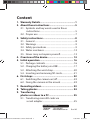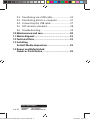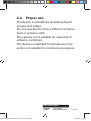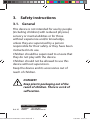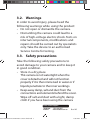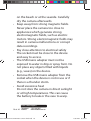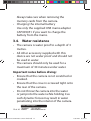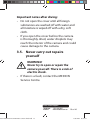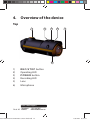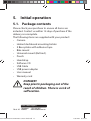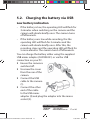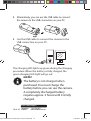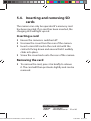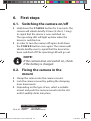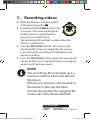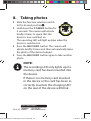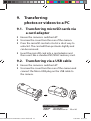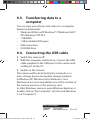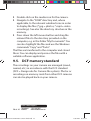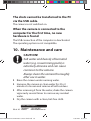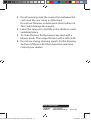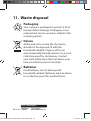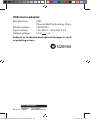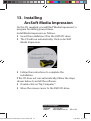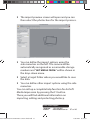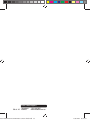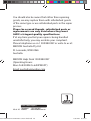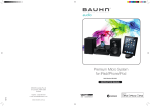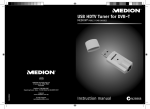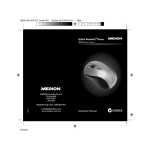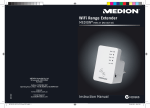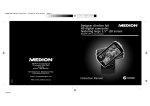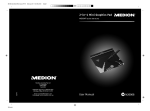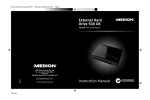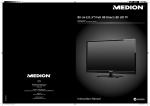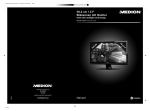Download Medion MD 86692 Instruction manual
Transcript
Waterproof HD Action Camera MEDION® S47008 (MD 86692) AUS MEDION Australia Pty Ltd St Leonards, NSW 2065 Australia 06/2013 Hotline: 1300 884 987 Opening hours: Mon - Fri 08:30AM to 06:00PM EST 86692 EN ALDI AUS Cover RC1.indd 1 Internet www.medion.com.au E-mail Support [email protected] Instruction Manual N26968 04.02.2013 13:58:14 Waterproof HD Action Camera S47008 (MD 86692) 1. Warranty Details The product is guaranteed to be free from defects in workmanship and parts for a period of 12 months from the date of purchase. Defects that occur within this warranty period, under normal use and care, will be repaired, replaced or refunded at our discretion. The benefits conferred by this warranty are in addition to all rights and remedies in respect of the product that the consumer has under the Competition and Consumer Act 2010 and similar state and territory laws. Our goods come with guarantees that cannot be excluded under the Australian Consumer Law. You are entitled to a replacement or refund for a major failure and for compensation for any other reasonably foreseeable loss or damage. You are also entitled to have the goods repaired or replaced if the goods fail to be of acceptable quality and the failure does not amount to a major failure. 86692 50044461 EN ALDI AUS Content final.indd 1 After Sales Support Telephone: Internet: 1300 884 987 www.medion.com.au 1 of 40 17.09.2013 07:55:11 After Sales Support 2 of 40 Telephone: Internet: 1300 884 987 www.medion.com.au 86692 50044461 EN ALDI AUS Content final.indd 2 17.09.2013 07:55:26 Content 1. Warranty Details...................................................1 2. About these instructions .....................................5 2.1. Symbols and key words used in these instructions .................................................................5 2.2. Proper use ....................................................................7 3. Safety instructions ...............................................8 3.1. General ..........................................................................8 3.2. Warnings .......................................................................9 3.3. Safety precautions .....................................................9 3.4. Water resistance ...................................................... 12 3.5. Never carry out repairs yourself......................... 13 4. Overview of the device ..................................... 14 5. Initial operation ................................................ 16 5.1. Package contents .................................................... 16 5.2. Charging the battery via USB ............................. 17 5.3. Attaching the wrist strap...................................... 20 5.4. Inserting and removing SD cards...................... 21 6. First steps ........................................................... 22 6.1. Switching the camera on/off .............................. 22 6.2. Fixing the camera in the mount ........................ 22 7. Recording videos............................................... 23 8. Taking photos .................................................... 24 9. Transferring photos or videos to a PC ................................... 25 9.1. Transferring microSD cards via a card adapter ......................................................... 25 86692 50044461 EN ALDI AUS Content final.indd 3 After Sales Support Telephone: Internet: 1300 884 987 www.medion.com.au 3 of 40 17.09.2013 07:55:26 9.2. Transferring via a USB cable ................................ 25 9.3. Transferring data to a computer........................ 27 9.4. Connecting the USB cable ................................... 27 9.5. DCF memory standard .......................................... 28 9.6. Troubleshooting ...................................................... 29 10. Maintenance and care ...................................... 30 11. Waste disposal................................................... 32 12. Technical Data ................................................... 33 13. Installing ArcSoft Media Impression ................................ 35 14. Repair and Refurbished Goods or Parts Notice ....................................... 39 After Sales Support 4 of 40 Telephone: Internet: 1300 884 987 www.medion.com.au 86692 50044461 EN ALDI AUS Content final.indd 4 17.09.2013 07:55:26 2. About these instructions Read these operating instructions carefully before using the device for the first time. Note the warnings on the device and in the operating instructions. Always keep the operating instructions close to hand. If you sell the unit or give it away, make sure you also hand over these instructions. 2.1. Symbols and key words used in these instructions DANGER! Warning: immediate mortal danger! WARNING! Warning: possible mortal danger and/or serious irreversible injuries! 86692 50044461 EN ALDI AUS Content final.indd 5 After Sales Support Telephone: Internet: 1300 884 987 www.medion.com.au 5 of 40 17.09.2013 07:55:26 CAUTION! Please follow the guidelines to avoid injuries and/or property damage! PLEASE NOTE! Please follow the guidelines to avoid property damage! PLEASE NOTE! Additional information on using the device PLEASE NOTE! Please follow the guidelines in the operating instructions! WARNING! Warning: danger of electric shock! • Bullet point/information on operating steps and results Tasks to be performed After Sales Support 6 of 40 Telephone: Internet: 1300 884 987 www.medion.com.au 86692 50044461 EN ALDI AUS Content final.indd 6 17.09.2013 07:55:27 2.2. Proper use The device is suitable for recording digital images and videos. Do not operate the device either in extreme heat or extreme cold. The camera is not suitable for operation in extreme conditions. The device is intended for private use only and is not suitable for commercial purposes. 86692 50044461 EN ALDI AUS Content final.indd 7 After Sales Support Telephone: Internet: 1300 884 987 www.medion.com.au 7 of 40 17.09.2013 07:55:27 3. Safety instructions 3.1. General This device is not intended for use by people (including children) with reduced physical, sensory or mental abilities or for those without experience and/or knowledge, unless they are supervised by a person responsible for their safety or they have been instructed in its use. Children should be supervised to ensure that they do not play with the device. Children should not be allowed to use this device without supervision. Keep the device and its accessories out of reach of children. DANGER! Keep plastic packaging out of the reach of children. There is a risk of suffocation. After Sales Support 8 of 40 Telephone: Internet: 1300 884 987 www.medion.com.au 86692 50044461 EN ALDI AUS Content final.indd 8 17.09.2013 07:55:27 3.2. Warnings In order to avoid injury, please heed the following warnings while using the product: • Do not open or dismantle the camera. • Dismantling the camera could lead to a risk of high-voltage electric shock. Tests on internal components, modifications and repairs should be carried out by specialists only. Take the device to an authorised Service Centre for testing. 3.3. Safety precautions Take the following safety precautions to avoid damage to your camera and to keep it in good condition. • Store in a dry place This camera is not watertight when the cover is detached and will not function properly if it is then immersed in water or if liquids penetrate to the inner workings. • Keep away damp, salt and dust from the connections and elements behind the cover. Wipe off salt and dust with a light, damp cloth if you have been using the camera 86692 50044461 EN ALDI AUS Content final.indd 9 After Sales Support Telephone: Internet: 1300 884 987 www.medion.com.au 9 of 40 17.09.2013 07:55:28 • • • • • on the beach or at the seaside. Carefully dry the camera afterwards. Keep away from strong magnetic fields. Never place the camera too close to appliances which generate strong electromagnetic fields, such as electric motors. Strong electromagnetic fields may result in camera malfunctions or corrupt data recordings. Pay close attention to electrical safety The socket must be close to the device and easy to access. The USB mains adapter must not be exposed to water in drip or spray form. Do not place any objects filled with liquids (e.g., vases) on the device. Remove the USB mains adapter from the socket when the device is not in use or if there is a thunder storm. Avoid excessive heat Do not store the camera in direct sunlight or at high temperatures. This can cause the battery to leak or the case to warp. After Sales Support Telephone: 10 of 40 Internet: 1300 884 987 www.medion.com.au 86692 50044461 EN ALDI AUS Content final.indd 10 17.09.2013 07:55:28 • Avoid extreme fluctuations in temperature. If you take the camera quickly from a cold environment into a warm one, or vice versa, drops of water can form outside and inside the camera, which can cause malfunctions and can damage the camera. Wait until the camera has reached room temperature before switching it on. Use of a carrying case or plastic case offers a certain amount of protection against fluctuations in temperature. • Severe shocks or vibrations caused by dropping the device can cause malfunctions. • Treat the lens and all moving parts carefully. Be careful when handling the memory card. These parts are not designed for high levels of stress. • For memory cards, turn off the power supply before you insert or remove the memory card. Otherwise the memory card may become unstable. Memory cards may warm up during use. 86692 50044461 EN ALDI AUS Content final.indd 11 After Sales Support Telephone: Internet: 1300 884 987 www.medion.com.au 11 of 40 17.09.2013 07:55:28 Always take care when removing the memory cards from the camera. • Charging the internal battery Use only the supplied USB mains adapter CAP005051 if you want to charge the battery from the mains. 3.4. Water resistance • The camera is water proof to a depth of 3 metres. • All other accessory supplied with this device are not water proof and should not be used in water. • The camera should only be used for a maximum of 30 minutes under water. Important notes before diving: • Ensure that the camera is not scratched or cracked. • Ensure that the cover is screwed tight onto the rear of the camera. • Do not throw the camera into the water or jump into the water while holding it as such dynamic forces may result in water penetrating into the interior of the camera. After Sales Support Telephone: 12 of 40 Internet: 1300 884 987 www.medion.com.au 86692 50044461 EN ALDI AUS Content final.indd 12 17.09.2013 07:55:28 Important notes after diving: • Do not open the cover until all foreign substances are washed off with water and all moisture is wiped off with a dry, soft cloth. • If you open the cover before the camera is thoroughly dried, water droplets may reach the interior of the camera and could cause damage to the camera. 3.5. Never carry out repairs yourself WARNING! Never try to open or repair the camera yourself. There is a risk of electric shock. • If there is a fault, contact the MEDION Service Centre. 86692 50044461 EN ALDI AUS Content final.indd 13 After Sales Support Telephone: Internet: 1300 884 987 www.medion.com.au 13 of 40 17.09.2013 07:55:28 4. Overview of the device Top 1 2 3 4 5 6 1) 2) 3) 4) 5) 6) R E C / S T O P button Operating LED P O W E R button Recording LED Lens Microphone After Sales Support Telephone: 14 of 40 Internet: 1300 884 987 www.medion.com.au 86692 50044461 EN ALDI AUS Content final.indd 14 17.09.2013 07:55:28 Rear 7 8 9 11 7) 8) 9) 10) 11) 10 Card slot for microSD/SDHC Reset opening Micro USB connection Function selection switch Charging LED 86692 50044461 EN ALDI AUS Content final.indd 15 After Sales Support Telephone: Internet: 1300 884 987 www.medion.com.au 15 of 40 17.09.2013 07:55:29 5. Initial operation 5.1. Package contents Please check your purchase to ensure all items are included. Contact us within 14 days of purchase if the delivery is incomplete. The following items are supplied with your product: • Camera • Helmet dashboard mounting holder • 2 Base plates with adhesive tape • Bike mount • Universal mount (Belt incl.) • Pouch • Handstrap • Software CD • USB Cable • USB power adapter • User manual • Warranty card DANGER! Keep plastic packaging out of the reach of children. There is a risk of suffocation. After Sales Support Telephone: 16 of 40 Internet: 1300 884 987 www.medion.com.au 86692 50044461 EN ALDI AUS Content final.indd 16 17.09.2013 07:55:30 5.2. Charging the battery via USB Low battery indication • If the battery is low, the operating LED will flash for 3 minutes when switching on the camera and the camera will vibrate briefly once. The camera turns off afterwards. • If the battery runs low while recording, the the operating LED will flash for 3 minutes and the camera will vibrate briefly once. After this, the recording stops and the operating LED will flash for 5 more minutes. The camera turns off afterwards. You can charge the battery either using the supplied USB mains adapter (CAP005051) or via the USB connection on your PC. Ensure the camera is switched off. Unscrew the cover from the rear of the camera. Connect the USB cable to the camera (1). Connect the other end of the cable to the USB mains adapter (2) and plug the adapter into the mains socket (3). 86692 50044461 EN ALDI AUS Content final.indd 17 After Sales Support Telephone: Internet: 1300 884 987 www.medion.com.au 17 of 40 17.09.2013 07:55:30 Alternatively, you can use the USB cable to connect the camera to the USB connection on your PC: Use the USB cable to connect the camera to the USB connection on your PC. The charging LED lights up green during the charging procedure. When the battery is fully charged, the green charging LED light will go out. NOTE! The battery is not charged when purchased. You must charge the battery before you can use the camera. A completely discharged battery requires approx. 2 hours until it is fully charged. After Sales Support Telephone: 18 of 40 Internet: 1300 884 987 www.medion.com.au 86692 50044461 EN ALDI AUS Content final.indd 18 17.09.2013 07:55:30 NOTE! At low temperatures the capacity of the built-in battery can drop significantly due to the reduced speed of the chemical reactions. When recording in cold weather refer to the following table, regarding battery capacity and recording time: Ambient Temperature Operation Time 40° C 1h 21 min 30° C 1h 25 min 20° C 1h 22 min 10° C 1h 28 min 0° C 1h 14 min -10° C 56 min -20° C 42 min 86692 50044461 EN ALDI AUS Content final.indd 19 After Sales Support Telephone: Internet: 1300 884 987 www.medion.com.au 19 of 40 17.09.2013 07:55:31 5.3. Attaching the wrist strap For better handling of the camera and for safety reasons, attach the wrist strap supplied. Feed the short strap through the eye. Pull the other end of the wrist strap through the thin loop of the strap and pull tight. CAUTION! If you carry the camera by the wrist strap, make sure that it does not bang into anything. While attaching the wrist strap, place the camera on a stable surface so that it cannot fall down and break. After Sales Support Telephone: 20 of 40 Internet: 1300 884 987 www.medion.com.au 86692 50044461 EN ALDI AUS Content final.indd 20 17.09.2013 07:55:31 5.4. Inserting and removing SD cards The camera can only be operated if a memory card has been inserted. If no card has been inserted, the charging LED will light up red. Inserting a card Ensure the camera is switched off. Unscrew the cover from the rear of the camera. Insert a microSD card in the card slot with the contacts facing down and ensure that it audibly clicks into place. Screw the cover back onto the rear of the camera. Removing the card To remove the card, press it in briefly to release it. The card will then protrude slightly and can be removed. 86692 50044461 EN ALDI AUS Content final.indd 21 After Sales Support Telephone: Internet: 1300 884 987 www.medion.com.au 21 of 40 17.09.2013 07:55:31 6. First steps 6.1. Switching the camera on/off Hold down the P O W E R button for 2 seconds. The camera will vibrate briefly 3 times (2 short, 1 long) to signal that the device is now switched on. The operating LED will light up blue when the device is switched on. In order to turn the camera off again, hold down the P O W E R button once again. The camera will vibrate briefly once to signal that the device has been switched off. The operating LED will go out. NOTE! If the camera does not switch on, check if the battery is charged. 6.2. Fixing the camera in the mount Clamp the camera into the camera mount. Lock the camera mount by pulling the clamping lever downwards. Depending on the type of use, select a suitable mount and push the camera mount into the slot until it audibly clicks into place. After Sales Support Telephone: 22 of 40 Internet: 1300 884 987 www.medion.com.au 86692 50044461 EN ALDI AUS Content final.indd 22 17.09.2013 07:55:31 7. Recording videos Slide the function selection switch to the desired position . Hold down the P O W E R button for 2 seconds. The camera will vibrate briefly 3 times to signal that the device is now switched on. The operating LED will light up blue when the device is switched on. Press the R E C O R D button. The camera will vibrate briefly 3 times to signal that the camera is recording. The recording LED will light up red during recording. Press the R E C O R D button again. The camera will vibrate briefly once to signal that the recording has ended and it has been saved. NOTE! The recording LED only lights up if a memory card has been inserted into the device. If there is no memory card inserted in the device or the card has been incorrectly inserted, the charging LED on the rear of the device will blink. 86692 50044461 EN ALDI AUS Content final.indd 23 After Sales Support Telephone: Internet: 1300 884 987 www.medion.com.au 23 of 40 17.09.2013 07:55:31 8. Taking photos Slide the function selection switch to the desired position . Hold down the P O W E R button for 2 seconds. The camera will vibrate briefly 3 times to signal that the device is now switched on. The operating LED will light up blue when the device is switched on. Press the R E C O R D button. The camera will vibrate briefly 2 times and then automatically takes the photo of the desired subject. Press the R E C O R D button again to take another photo NOTE! The recording LED only lights up if a memory card has been inserted into the device. If there is no memory card inserted in the device or the card has been incorrectly inserted, the charging LED on the rear of the device will blink. After Sales Support Telephone: 24 of 40 Internet: 1300 884 987 www.medion.com.au 86692 50044461 EN ALDI AUS Content final.indd 24 17.09.2013 07:55:32 9. Transferring photos or videos to a PC 9.1. Transferring microSD cards via a card adapter Ensure the camera is switched off. Unscrew the cover from the rear of the camera. Press the microSD card into its slot a short way to unlock it. The card will then protrude slightly and can be removed. Insert the microSD card into a card adapter and then use it like a standard SD/SDHC memory card. 9.2. Transferring via a USB cable Ensure the camera is switched off. Unscrew the cover from the rear of the camera and connect the Micro-USB plug on the USB cable to the camera. 86692 50044461 EN ALDI AUS Content final.indd 25 After Sales Support Telephone: Internet: 1300 884 987 www.medion.com.au 25 of 40 17.09.2013 07:55:33 Use the USB cable to connect the camera to the USB connection on your PC. Switch the camera on again. The camera will be recognised as a removable storage medium and the data can be transferred to the computer. After Sales Support Telephone: 26 of 40 Internet: 1300 884 987 www.medion.com.au 86692 50044461 EN ALDI AUS Content final.indd 26 17.09.2013 07:55:34 9.3. Transferring data to a computer You can copy your photos and videos to a computer. System requirements: • Windows 8/Microsoft Windows® 7/Windows Vista® SP1/Windows® XP SP3 • 1 GB RAM • 1 GB available HDD space • USB connection • CD-ROM drive 9.4. Connecting the USB cable Switch the camera off. With the computer switched on, connect the USB cable supplied to the USB port on the camera and a USB port on the PC. Switch on the camera. The camera will be detected by the computer as a mass storage device (removable storage medium). In Windows XP, Windows Vista, Windows 7 and Windows 8 you can immediately access the content of the camera memory or the memory card. In other Windows versions, open Windows Explorer or double-click on "My Computer" (in Vista and Windows 7: on “Computer”). 86692 50044461 EN ALDI AUS Content final.indd 27 After Sales Support Telephone: Internet: 1300 884 987 www.medion.com.au 27 of 40 17.09.2013 07:55:34 Double-click on the media icon for the camera. Navigate to the “DCIM” directory and, where applicable, to the relevant subdirectories in order to display the files (*.jpg = photos; *.mp4 = video recordings). See also the directory structure in the memory. Press down the left mouse button and drag the relevant files to the directory provided on the computer, e.g. in the folder “My Documents”. You can also highlight the files and use the Windows commands “Copy” and “Paste”. The files are transferred to the computer and stored there. You can display and process the files with a suitable software application. 9.5. DCF memory standard The recordings on your camera are managed (saved, named, etc.) in accordance with the DCF standard (DCF = Design rule for Camera File system). Photos or recordings on memory cards from other DCF cameras can also be played back on your camera. After Sales Support Telephone: 28 of 40 Internet: 1300 884 987 www.medion.com.au 86692 50044461 EN ALDI AUS Content final.indd 28 17.09.2013 07:55:34 9.6. Troubleshooting Use the following checklist if the camera does not function correctly. If the problem persists, consult MEDION Service. The camera does not work. The camera’s internal operating system has crashed. Use a thin, pointed object (ballpoint pen refill or paper clip) to reset the camera by pressing it into the reset opening. The camera will not switch on. The battery is flat. Recharge it. The camera will not take any photos. The memory is full. The SD card has not been inserted. The SD card is not correctly formatted or is defective. The camera switches itself off. The battery is flat. Recharge it. After a preset period, the camera switches itself off to save the battery charge. Switch the camera back on. The shot has not been saved. The camera was switched off before the shot could be saved. The memory card is full. 86692 50044461 EN ALDI AUS Content final.indd 29 After Sales Support Telephone: Internet: 1300 884 987 www.medion.com.au 29 of 40 17.09.2013 07:55:34 The shots cannot be transferred to the PC via the USB cable. The camera is not switched on. When the camera is connected to the computer for the first time, no new hardware is found The USB connection of the computer is deactivated. The operating system is not compatible. 10. Maintenance and care CAUTION! Salt water and heavily chlorinated water (e.g. in swimming pools) is extremely abrasive and can cause corrosion to the camera. Always clean the camera thoroughly after use in water. Rinse the camera under running water. Immerse the camera in clean water for 2 to 3 minutes to loosen and remove all salt residues. After removing it from the water, shake the camera vigorously several times to remove any residual water. Dry the camera with a clean, lint-free cloth. After Sales Support Telephone: 30 of 40 Internet: 1300 884 987 www.medion.com.au 86692 50044461 EN ALDI AUS Content final.indd 30 17.09.2013 07:55:34 Dry all openings and the connection between the cover and the rear using a cotton bud. Do not use thinners or detergents that contain oil, This could damage the camera. Leave the camera to dry fully in the shade in a well ventilated place. To clean the lens, firstly remove any dust with a blower brush. Then wipe the lens with a soft cloth. Do not use strong cleaning agents for the housing and lens (if there is dirt that cannot be removed, contact your dealer). 86692 50044461 EN ALDI AUS Content final.indd 31 After Sales Support Telephone: Internet: 1300 884 987 www.medion.com.au 31 of 40 17.09.2013 07:55:34 11. Waste disposal Packaging Your camera is packaged to protect it from transportation damage. Packaging is raw material and can be reused or added to the recycling system. Device At the end of its service life, the device should not be disposed of with the household rubbish. Dispose of it in an environmentally friendly manner via a local collection point for old devices. Contact your local authority to find out where your nearest collection point is located. Batteries Used batteries do not belong with household rubbish. Batteries must be taken to a collection point for used batteries. After Sales Support Telephone: 32 of 40 Internet: 1300 884 987 www.medion.com.au 86692 50044461 EN ALDI AUS Content final.indd 32 17.09.2013 07:55:34 12. Technical Data Camera General Image Sensor : Port: Power supply: Dimensions: Weight: 1/4” CMOS Sensor Mini USB 2.0 DC 5V 500 mA (via USB interface) 39 x 102 x 36 cm (W x H x D) 86 g (without mounting) Lens 116° wide Angle Lens Aperture: F = 3.0 Focal length: f = 2.3 mm File formats Photo Format: Video Codec: Video Format: Audio Codec: JPEG (EXIF) H.264 MOV AAC Max. resolutions Camera mode: Video mode: 2560 x 1920 pixels 1280 x 720 pixels Memory External: 86692 50044461 EN ALDI AUS Content final.indd 33 microSDHC card (up to 32 GB) After Sales Support Telephone: Internet: 1300 884 987 www.medion.com.au 33 of 40 17.09.2013 07:55:35 USB mains adapter Manufacturer: CWT Channel Well Technology, China CAP005051 100–240 V ~ 47/63 Hz 0.2 A 5.0 V 1A Model number: Input voltage: Output voltage: Subject to technical and optical changes as well as printing errors. N26968 After Sales Support Telephone: 34 of 40 Internet: 1300 884 987 www.medion.com.au 86692 50044461 EN ALDI AUS Content final.indd 34 17.09.2013 07:55:35 13. Installing ArcSoft Media Impression On the CD supplied, you will find “Media Impression”, a program for editing your pictures. Install Media Impression as follows: Insert the installation CD in the DVD/CD drive. The CD will run automatically. Click on ArcSoft Media Impression. Follow the instructions to complete the installation. If the CD does not run automatically, follow the steps shown below to install the software: Double-click on “My Computer”. Move the mouse cursor to the DVD/CD drive. 86692 50044461 EN ALDI AUS Content final.indd 35 After Sales Support Telephone: Internet: 1300 884 987 www.medion.com.au 35 of 40 17.09.2013 07:55:35 Right click, then click on Open. Double-click on Setup.exe. A wizard will be displayed that leads you through the installation. Follow the instructions to complete the installation. After successful installation, start the programme via the shortcut on the desktop. The startup screen will be displayed. In order to transfer photos from the camera to your desktop or notebook PC, click on the “IMPORT” button. After Sales Support Telephone: 36 of 40 Internet: 1300 884 987 www.medion.com.au 86692 50044461 EN ALDI AUS Content final.indd 36 17.09.2013 07:55:36 The import preview screen will open and you can then select the photos here for the import process. You can define the import options using the side menu bar on the left. The camera will be automatically recognised as a removable storage medium and “GET MEDIA FROM:” will be shown in the drop-down menu. Select a target folder where you would like to save the data. You can define other import options using the side menu bar. You can call up a complete help function for ArcSoft Media Impression by pressing the F1 button. There you will find additional information on importing, editing and protecting photos.p 86692 50044461 EN ALDI AUS Content final.indd 37 After Sales Support Telephone: Internet: 1300 884 987 www.medion.com.au 37 of 40 17.09.2013 07:55:36 After Sales Support Telephone: 38 of 40 Internet: 1300 884 987 www.medion.com.au 86692 50044461 EN ALDI AUS Content final.indd 38 17.09.2013 07:55:36 Waterproof HD Action Camera S47008 (MD 86692) 14. Repair and Refurbished Goods or Parts Notice Unfortunately, from time to time, faulty products are manufactured which need to be returned to the Supplier for repair. Please be aware that if your product is capable of retaining user-generated data (such as files stored on a computer hard drive, telephone numbers stored on a mobile telephone, songs stored on a portable media player, games saved on a games console or files stored on a USB memory stick) during the process of repair, some or all of your stored data may be lost. We recommend you save this data elsewhere prior to sending the product for repair. 86692 50044461 EN ALDI AUS Content final.indd 39 After Sales Support Telephone: Internet: 1300 884 987 www.medion.com.au 39 of 40 17.09.2013 07:55:36 You should also be aware that rather than repairing goods, we may replace them with refurbished goods of the same type or use refurbished parts in the repair process. Please be assured though, refurbished parts or replacements are only used where they meet ALDI’s stringent quality specifications. If at any time you feel your repair is being handled unsatisfactorily, you may escalate your complaint. Please telephone us on 1 300 884 987 or write to us at: MEDION Australia Pty Ltd St. Leonards, NSW 2065 Australia MEDION Help Desk 1300 884 987 (Operating Hours: Mon-Fri 8:30AM to 6:00PM EST) Email: [email protected] After Sales Support Telephone: 40 of 40 Internet: 1300 884 987 www.medion.com.au 86692 50044461 EN ALDI AUS Content final.indd 40 17.09.2013 07:55:37 Waterproof HD Action Camera MEDION® S47008 (MD 86692) AUS MEDION Australia Pty Ltd St Leonards, NSW 2065 Australia 06/2013 Hotline: 1300 884 987 Opening hours: Mon - Fri 08:30AM to 06:00PM EST 86692 EN ALDI AUS Cover RC1.indd 1 Internet www.medion.com.au E-mail Support [email protected] Instruction Manual N26968 04.02.2013 13:58:14