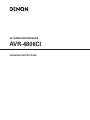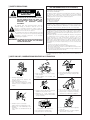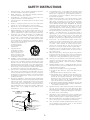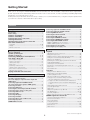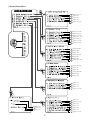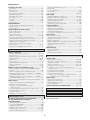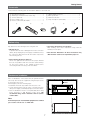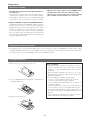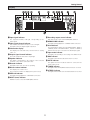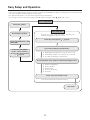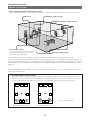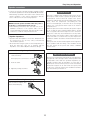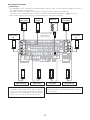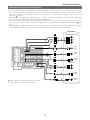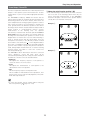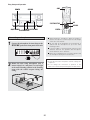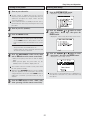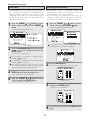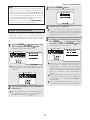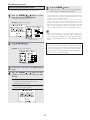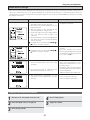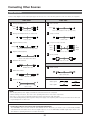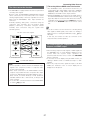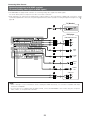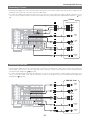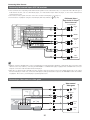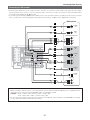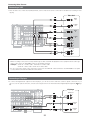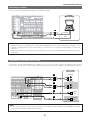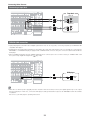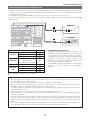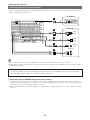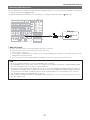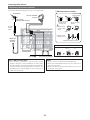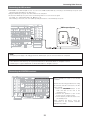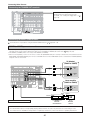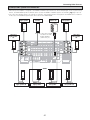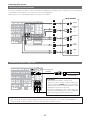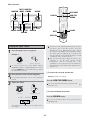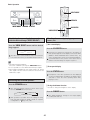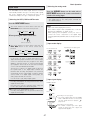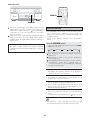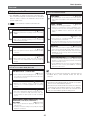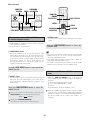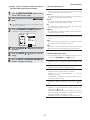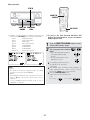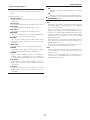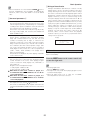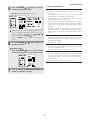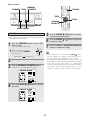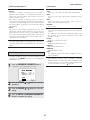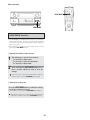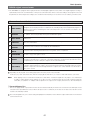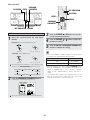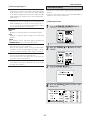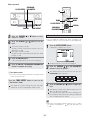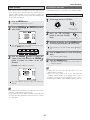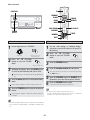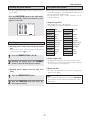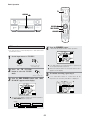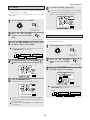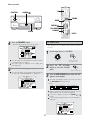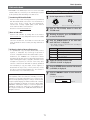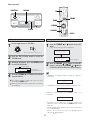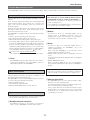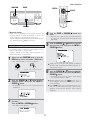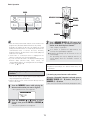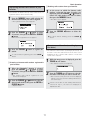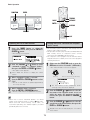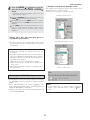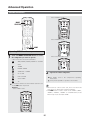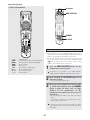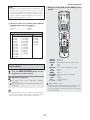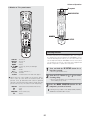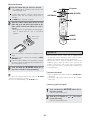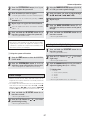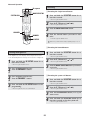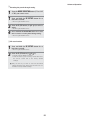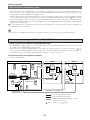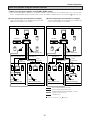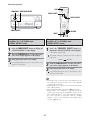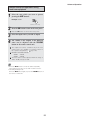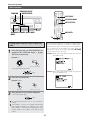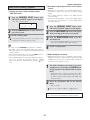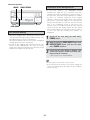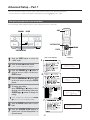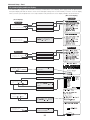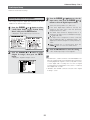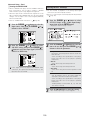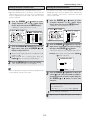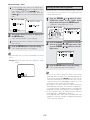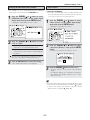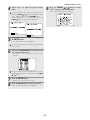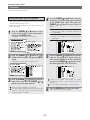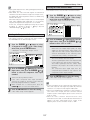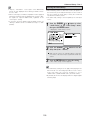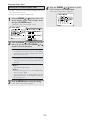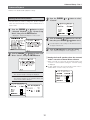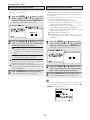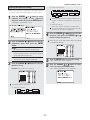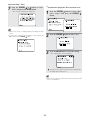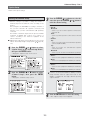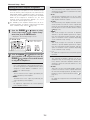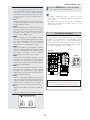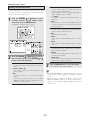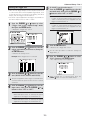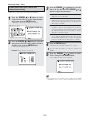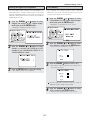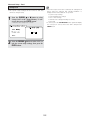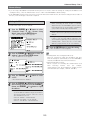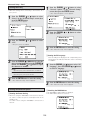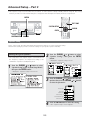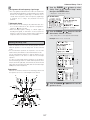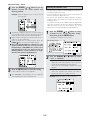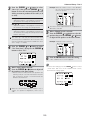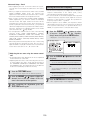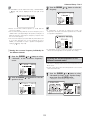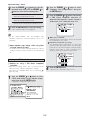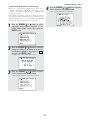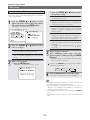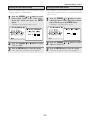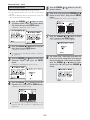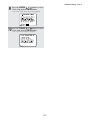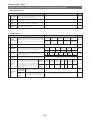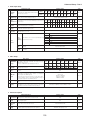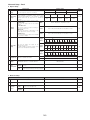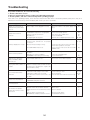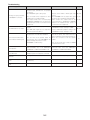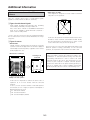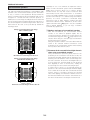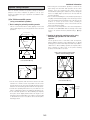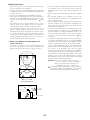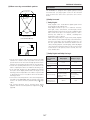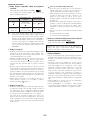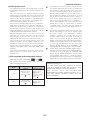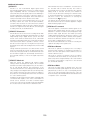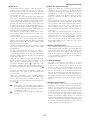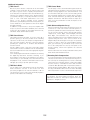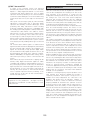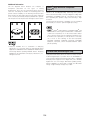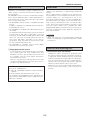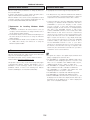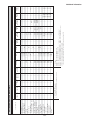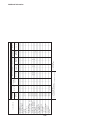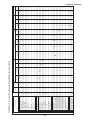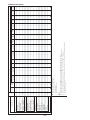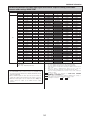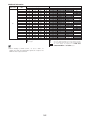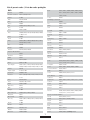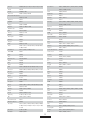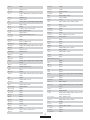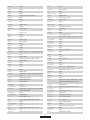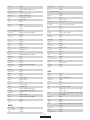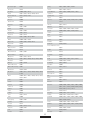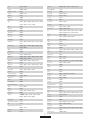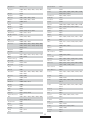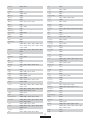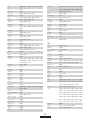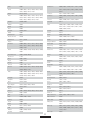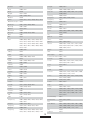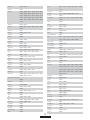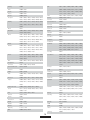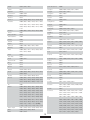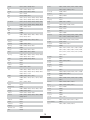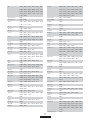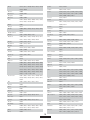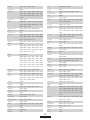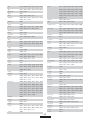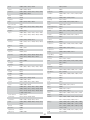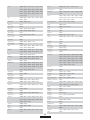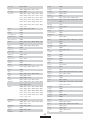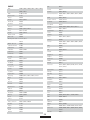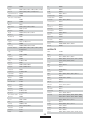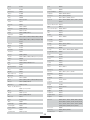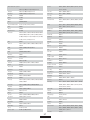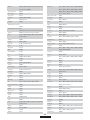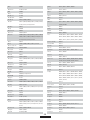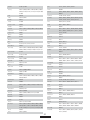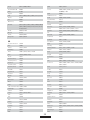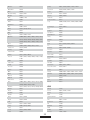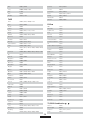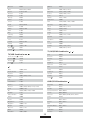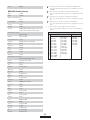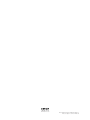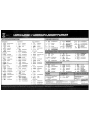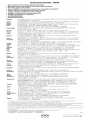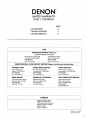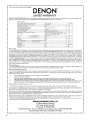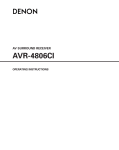Download VocoPro STUDIO-C1 Operating instructions
Transcript
AV SURROUND RECEIVER
AVR-4806CI
OPERATING INSTRUCTIONS
¢ SAFETY PRECAUTIONS
FCC INFORMATION (For US customers)
1. COMPLIANCE INFORMATION
Product Name: AV Surround Receiver
Model Number: AVR-4806CI
This product complies with Part 15 of the FCC Rules. Operation is subject to
the following two conditions: (1) this product may not cause harmful
interference, and (2) this product must accept any interference received,
including interference that may cause undesired operation.
Denon Electronics (USA), LLC
19C Chapin Road, Suite 205
Pine Brook, NJ 07058-9385
Tel. 973-396-0810 (Main)
CAUTION
RISK OF ELECTRIC SHOCK
DO NOT OPEN
CAUTION:
TO REDUCE THE RISK OF ELECTRIC SHOCK,
DO NOT REMOVE COVER (OR BACK). NO
USER-SERVICEABLE PARTS INSIDE. REFER
SERVICING
TO
QUALIFIED
SERVICE
PERSONNEL.
2. IMPORTANT NOTICE: DO NOT MODIFY THIS PRODUCT
This product, when installed as indicated in the instructions contained in this
manual, meets FCC requirements. Modification not expressly approved by
DENON may void your authority, granted by the FCC, to use the product.
The lightning flash with arrowhead symbol, within an
equilateral triangle, is intended to alert the user to the
presence of uninsulated “dangerous voltage” within the
product’s enclosure that may be of sufficient magnitude to
constitute a risk of electric shock to persons.
3. NOTE
This product has been tested and found to comply with the limits for a Class
B digital device, pursuant to Part 15 of the FCC Rules. These limits are
designed to provide reasonable protection against harmful interference in a
residential installation.
This product generates, uses and can radiate radio frequency energy and, if
not installed and used in accordance with the instructions, may cause
harmful interference to radio communications. However, there is no
guarantee that interference will not occur in a particular installation. If this
product does cause harmful interference to radio or television reception,
which can be determined by turning the product OFF and ON, the user is
encouraged to try to correct the interference by one or more of the following
measures:
• Reorient or relocate the receiving antenna.
• Increase the separation between the equipment and receiver.
• Connect the product into an outlet on a circuit different from that to which
the receiver is connected.
• Consult the local retailer authorized to distribute this type of product or an
experienced radio/TV technician for help.
The exclamation point within an equilateral triangle is intended
to alert the user to the presence of important operating and
maintenance (servicing) instructions in the literature
accompanying the appliance.
WARNING: TO REDUCE THE RISK OF FIRE OR ELECTRIC
SHOCK, DO NOT EXPOSE THIS APPLIANCE
TO RAIN OR MOISTURE.
This Class B apparatus complies with Canadian ICES-003.
Cet appareil numérique de la classe B est conforme à la norme NMB-003 du
Canada.
¢ NOTE ON USE / OBSERVATIONS RELATIVES A L’UTILISATION
• Avoid high temperatures.
Allow for sufficient heat dispersion when
installed in a rack.
• Eviter des températures élevées.
Tenir compte d’une dispersion de chaleur
suffisante lors de l’installation sur une
étagère.
• Keep the apparatus free from moisture,
water, and dust.
• Protéger l’appareil contre l’humidité, l’eau
et la poussière.
• Unplug the power cord when not using the
apparatus for long periods of time.
• Débrancher le cordon d’alimentation
lorsque l’appareil n’est pas utilisé pendant
de longues périodes.
• Handle the power cord carefully.
Hold the plug when unplugging the cord.
• Manipuler le cordon d’alimentation avec
précaution.
Tenir la prise lors du débranchement du
cordon.
* (For apparatuses with ventilation holes)
• Do not obstruct the ventilation holes.
• Ne pas obstruer les trous d’aération.
2
• Do not let foreign objects into the apparatus.
• Ne pas laisser des objets étrangers dans
l’appareil.
• Do not let insecticides, benzene, and
thinner come in contact with the apparatus.
• Ne pas mettre en contact des insecticides,
du benzène et un diluant avec l’appareil.
• Never disassemble or modify the apparatus
in any way.
• Ne jamais démonter ou modifier l’appareil
d’une manière ou d’une autre.
SAFETY INSTRUCTIONS
1.
2.
3.
4.
5.
6.
7.
8.
9.
10.
11.
12.
Read Instructions – All the safety and operating instructions
should be read before the product is operated.
Retain Instructions – The safety and operating instructions
should be retained for future reference.
Heed Warnings – All warnings on the product and in the
operating instructions should be adhered to.
Follow Instructions – All operating and use instructions should
be followed.
Cleaning – Unplug this product from the wall outlet before
cleaning. Do not use liquid cleaners or aerosol cleaners.
Attachments – Do not use attachments not recommended by
the product manufacturer as they may cause hazards.
Water and Moisture – Do not use this product near water – for
example, near a bath tub, wash bowl, kitchen sink, or laundry
tub; in a wet basement; or near a swimming pool; and the like.
Accessories – Do not place this product on an unstable cart,
stand, tripod, bracket, or table. The product may fall, causing
serious injury to a child or adult, and serious damage to the
product. Use only with a cart, stand, tripod, bracket, or table
recommended by the manufacturer, or sold with the product.
Any mounting of the product should follow the manufacturer’s
instructions, and should use a
mounting accessory
recommended by the
manufacturer.
A product and cart
combination should be
moved with care. Quick
stops, excessive force,
and uneven surfaces may
cause the product and cart
combination to overturn.
Ventilation – Slots and openings in the cabinet are provided for
ventilation and to ensure reliable operation of the product and to
protect it from overheating, and these openings must not be
blocked or covered. The openings should never be blocked by
placing the product on a bed, sofa, rug, or other similar surface.
This product should not be placed in a built-in installation such
as a bookcase or rack unless proper ventilation is provided or
the manufacturer’s instructions have been adhered to.
Power Sources – This product should be operated only from the
type of power source indicated on the marking label. If you are
not sure of the type of power supply to your home, consult your
product dealer or local power company. For products intended
to operate from battery power, or other sources, refer to the
operating instructions.
Grounding or Polarization – This product may be equipped with
a polarized alternating-current line plug (a plug having one blade
wider than the other). This plug will fit into the power outlet
only one way. This is a safety feature. If you are unable to
insert the plug fully into the outlet, try reversing the plug. If the
plug should still fail to fit, contact your electrician to replace your
obsolete outlet. Do not defeat the safety purpose of the
polarized plug.
FIGURE A
EXAMPLE OF ANTENNA GROUNDING
AS PER NATIONAL
ELECTRICAL CODE
13.
15.
16.
17.
18.
19.
20.
21.
22.
ANTENNA
LEAD IN
WIRE
23.
GROUND
CLAMP
24.
ANTENNA
DISCHARGE UNIT
(NEC SECTION 810-20)
ELECTRIC
SERVICE
EQUIPMENT
25.
GROUNDING CONDUCTORS
(NEC SECTION 810-21)
GROUND CLAMPS
POWER SERVICE GROUNDING
ELECTRODE SYSTEM
(NEC ART 250, PART H)
NEC - NATIONAL ELECTRICAL CODE
3
Power-Cord Protection – Power-supply cords should be routed
so that they are not likely to be walked on or pinched by items
placed upon or against them, paying particular attention to
cords at plugs, convenience receptacles, and the point where
they exit from the product.
Outdoor Antenna Grounding – If an outside antenna or cable
system is connected to the product, be sure the antenna or
cable system is grounded so as to provide some protection
against voltage surges and built-up static charges. Article 810
of the National Electrical Code, ANSI/NFPA 70, provides
information with regard to proper grounding of the mast and
supporting structure, grounding of the lead-in wire to an
antenna discharge unit, size of grounding conductors, location
of antenna-discharge unit, connection to grounding electrodes,
and requirements for the grounding electrode. See Figure A.
Lightning – For added protection for this product during a
lightning storm, or when it is left unattended and unused for
long periods of time, unplug it from the wall outlet and
disconnect the antenna or cable system. This will prevent
damage to the product due to lightning and power-line surges.
Power Lines – An outside antenna system should not be
located in the vicinity of overhead power lines or other electric
light or power circuits, or where it can fall into such power lines
or circuits. When installing an outside antenna system,
extreme care should be taken to keep from touching such
power lines or circuits as contact with them might be fatal.
Overloading – Do not overload wall outlets, extension cords, or
integral convenience receptacles as this can result in a risk of
fire or electric shock.
Object and Liquid Entry – Never push objects of any kind into
this product through openings as they may touch dangerous
voltage points or short-out parts that could result in a fire or
electric shock. Never spill liquid of any kind on the product.
Servicing – Do not attempt to service this product yourself as
opening or removing covers may expose you to dangerous
voltage or other hazards. Refer all servicing to qualified
service personnel.
Damage Requiring Service – Unplug this product from the
wall outlet and refer servicing to qualified service personnel
under the following conditions:
a) When the power-supply cord or plug is damaged,
b) If liquid has been spilled, or objects have fallen into the
product,
c) If the product has been exposed to rain or water,
d) If the product does not operate normally by following the
operating instructions. Adjust only those controls that are
covered by the operating instructions as an improper
adjustment of other controls may result in damage and will
often require extensive work by a qualified technician to
restore the product to its normal operation,
e) If the product has been dropped or damaged in any way, and
f) When the product exhibits a distinct change in performance
– this indicates a need for service.
Replacement Parts – When replacement parts are required, be
sure the service technician has used replacement parts
specified by the manufacturer or have the same characteristics
as the original part. Unauthorized substitutions may result in
fire, electric shock, or other hazards.
Safety Check – Upon completion of any service or repairs to this
product, ask the service technician to perform safety checks to
determine that the product is in proper operating condition.
Wall or Ceiling Mounting – The product should be mounted to a
wall or ceiling only as recommended by the manufacturer.
Heat – The product should be situated away from heat sources
such as radiators, heat registers, stoves, or other products
(including amplifiers) that produce heat.
Getting Started
Thank you for choosing the DENON AVR-4806CI AV Surround Receiver. This remarkable component has been engineered to
provide superb surround sound listening with home theater sources such as DVD, as well as providing outstanding high fidelity
reproduction of your favorite music sources.
As this product is provided with an immense array of features, we recommend that before you begin hookup and operation that
you review the contents of this manual before proceeding.
Contents
Getting Started
Connecting equipment with HDMI terminals............................35
Connecting equipment with DVI terminals ...............................36
Connecting IEEE1394 devices......................................................37
Connecting the antenna terminals .............................................38
Connecting the XM terminal .......................................................39
Connecting the CONTROL terminals..........................................39
Connecting the TRIGGER OUT terminals...................................40
Connecting the MULTI ZONE terminals
ZONE2 (or ZONE3) pre-out connections......................................40
ZONE2 / ZONE3 speaker out connections ..................................41
Connecting the pre-out terminals...............................................42
Connecting the power supply cord ............................................42
Accessories ...................................................................................7
Before using..................................................................................7
Cautions on installation ............................................................7
Cautions on handling.................................................................8
Preparing the remote control unit .........................................8
Inserting the batteries ...............................................................8
Operating range of the remote control unit .......................9
Part names and functions
Front panel ...............................................................................9, 10
Display..........................................................................................11
Remote control unit .....................................................................12
Easy Setup and Operation
Basic Operation
Easy to setup flow ....................................................................13
Speaker system layout............................................................14
Speaker connections .........................................................15, 16
Connecting a DVD player and TV (Monitor)...............17, 18
Auto Setup / Room EQ ...........................................................19
Playback
Operating the remote control unit ...............................................43
Playing the input source...............................................................44
Playback using the external input (EXT. IN) terminals..................45
Turning the sound off temporarily (MUTING)...............................45
Listening over headphone............................................................45
Combining the currently playing sound with the desired
image (VIDEO SELECT)................................................................46
Switching the surround speakers ................................................46
Checking the currently playing program source, etc. ..................46
Input mode.............................................................................47, 48
Room EQ function........................................................................48
Connecting a microphone ............................................................20
Turning on the power ...................................................................21
Starting Auto Setup......................................................................21
Extra Setup...................................................................................22
Preliminary measurements ....................................................22, 23
Speaker system measurement ....................................................23
Check of the measurement result ...............................................24
About the error message .............................................................25
Playing a DVD with surround sound ..................................25
Surround
Playing modes for different sources ............................................49
Playing audio sources (CDs and DVDs)
2-channel playback modes ...........................................................50
THX Surround EX / Home THX Cinema mode
• Playing sources recorded in Dolby Surround in
the Home THX Cinema Surround mode ............................51, 52
• To play in the THX Surround EX / Home THX Cinema
Surround mode for sources recorded in Dolby Digital
or DTS..............................................................................52 ~ 54
Dolby Digital mode and DTS Surround
(only with digital input) ...........................................................54, 55
Night mode ..................................................................................55
Dolby Pro Logic IIx (Pro Logic II) mode.................................56, 57
DTS NEO:6 mode ..................................................................58, 59
The Dolby Headphone..................................................................59
Memory and call-out functions (USER MODE function)..............60
Connecting Other Sources
Cable indications ..........................................................................26
The video conversion function....................................................27
On screen display for component video outputs and
HDMI output..................................................................................27
Connecting equipment with HDMI terminals
[To convert analog video signals to HDMI signals]...................28
Connecting a TV tuner .................................................................29
Connecting a DBS tuner ..............................................................29
Connecting the external inputs (EXT. IN) terminals .................30
Connecting a video camera or video game ...............................30
Connecting a DVD recorder.........................................................31
Connecting a VCR.........................................................................32
Connecting a CD player ...............................................................32
Connecting a turntable ................................................................33
Connecting a CD recorder or MD recorder ................................33
Connecting a tape deck ...............................................................34
DENON LINK connection .............................................................34
DENON original surround modes
Surround modes and their features .............................................61
DSP surround simulation .......................................................62, 63
Tone control setting
• Adjusting the tone..............................................................63, 64
• Tone defeat mode ....................................................................64
Channel Level...............................................................................64
Fader function ..............................................................................65
(to be continued on page 6.)
4
¢ System Setup Menu
page
page
page
page
page
19 ~ 25
134
135
135
136, 137
page 125, 126
page 126, 127
page 127, 128
page 128 ~ 130
page 130, 131
page 131, 132
page 132, 133
page 99, 100
page 100
page 101
page 101, 102
page 102
page 103
page 103 ~ 105
page 123
page 124
page 124
5
page
page
page
page
page
page
106, 107
107
107
108, 109
109
110
page
page
page
page
111
112
112
113, 114
page
page
page
page
page
page
page
115
116, 117
118
119
120
121
121, 122
Getting Started
Listening to the radio
Setting the IEEE1394 Auto Function .........................................103
Tuner Presets
• Auto Preset Memory..............................................................103
• Preset Skip .............................................................................104
• Preset Name ..................................................................104, 105
Auto tuning...................................................................................65
Manual tuning ..............................................................................66
Preset memory ............................................................................66
Checking the preset stations .......................................................67
Recalling preset stations ..............................................................67
RDS (Radio Data System) ............................................................67
RDS search ..................................................................................68
PTY search ...................................................................................69
TP search ...............................................................................69, 70
RT (Radio Text) .............................................................................70
Video Setup
Setting
Setting
Setting
Setting
Setting
Setting
XM Satellite Radio
Checking the XM signal strength and Radio ID ...........................71
Channel selection.........................................................................72
Category search ...........................................................................72
the
the
the
the
the
the
HDMI/DVI In Assignment................................106, 107
Component In Assignment .....................................107
Video Convert Mode ...............................................107
HDMI Out Setup .............................................108, 109
Audio Delay .............................................................109
On Screen Display (OSD) ........................................110
Advanced Playback
Setting the 2ch Direct / Stereo ..................................................111
Setting the Dolby Digital Setup..................................................112
Setting the Auto Surround Mode...............................................112
Setting the Manual EQ Setup ............................................113, 114
• Procedure for copying the “Flat” correction curve ................114
Using the Network Audio Function
Internet radio function..................................................................73
Music server function ..................................................................73
System requirements ..........................................................73 ~ 75
Listening to Internet radio......................................................75, 76
Presetting (registering) Internet radio stations.............................76
Registering Internet radio stations in your favorites ....................77
Character search function (searching by first letter) ....................77
Updating the list of radio stations ................................................78
Playing music files stored on the computer
(music server).........................................................................78, 79
Operating the AVR-4806CI using a browser ................................79
Option Setup
Setting the Channel Setup .........................................................115
Setting the Power Amplifier Assignment ..........................116, 117
Setting the Volume Control........................................................118
Setting the Trigger Out...............................................................119
ZONE2 and ZONE3 tone control and channel level setting.......120
Setting the Digital Out Assignment ...........................................121
User Memory .............................................................................121
Setup Lock .................................................................................122
Network Setup
Setting the IP Address ...............................................................123
Setting the Proxy........................................................................124
Setting the Network Option .......................................................124
Advanced Operation
Remote control unit
Operating DENON audio components ................................80 ~ 82
Preset memory ......................................................................82, 83
Operating a component stored in the preset memory .......83 ~ 85
Learning function ...................................................................85, 86
System call.............................................................................86, 87
Punch through..............................................................................87
Setting the back light’s lighting time............................................87
Setting the brightness..................................................................88
Resetting................................................................................88, 89
Multi zone music entertainment system...........................90
Multi-zone playback using the ZONE2 and ZONE3 PREOUT
terminals.......................................................................................90
Multi-zone playback using the SPEAKER terminals .....................91
Outputting a program source to an amplifier, etc., in a ZONE2
room (ZONE2 SELECT mode)......................................................92
Outputting a program source to an amplifier, etc., in a ZONE3
room (ZONE3 SELECT mode)......................................................92
Remote control unit operations during multi-source playback.....93
Advanced Setup – Part 2
Speaker Setup
Setting the type of speakers..............................................125, 126
Setting the low frequency distribution...............................126, 127
Setting the Delay Time.......................................................127, 128
Setting the Channel Level ...............................................128 ~ 130
Setting the Crossover Frequency ......................................130, 131
• Setting the crossover frequency individually for the
different channels...................................................................131
Selecting the Surround Speakers
for the different surround modes ......................................131, 132
Settings the THX Audio Setup
• Settings for using a THX Ultra2 compatible subwoofer ........132
• Surround Back Speaker Position Settings..............................133
Others Setup
Setting the Room EQ Setup ......................................................134
Setting the Direct Mode Setup ..................................................135
Setting the MIC Input Select .....................................................135
Check the parameter .........................................................136, 137
System setup items and default values ................138 ~ 140
Other function
Playing Super Audio CDs with an IEEE1394 cable ......................94
Multi-source recording / playback
• Playing one source while recording another
(REC OUT mode)......................................................................95
• Recording Dolby Digital and DTS multi channel sources.........95
• Dolby Headphone recording.....................................................95
Last function memory ..................................................................96
Initialization of the microprocessor ..............................................96
Troubleshooting ..............................................................141, 142
Additional information ...............................................143 ~ 162
Specifications ...................................................................163, 164
Advanced Setup – Part 1
List of preset codes ········································End of this manual
Navigating through the System Setup Menu ..................97
On screen display and front display ...................................98
Audio Input Setup
Setting the Digital In Assignment ................................................99
• Setting the DENON LINK .......................................................100
Setting the EXT. IN Setup ..........................................................100
Setting the Input Function Level................................................101
Setting the Function Rename ............................................101, 102
Setting the IEEE1394 Assignment.............................................102
6
Getting Started
Accessories
• Check that the following parts are included in addition to the main unit:
q
w
e
r
t
y
u
i
o
Operating instructions ..................................................1
Warranty (for North America model only).....................1
Service station list.........................................................1
Power supply cord ........................................................1
Remote control unit (RC-1036) .....................................1
r
t
y
LR6/AA alkaline batteries..............................................2
AM loop antenna ..........................................................1
FM indoor antenna........................................................1
Setup microphone (DM-S305) ......................................1
u
i
o
Before using
Pay attention to the following before using this unit:
• Store these instructions in a safe place.
After reading, store these instructions along with the
warranty in a safe place.
• Moving the set
To prevent short circuits or damaged wires in the connection
cables, always unplug the power supply cord and disconnect
the connection cables between all other audio components
when moving the set.
• Note that the illustrations in these instructions may
differ from the actual set for explanation purposes.
• Before turning the Power switch on
Check once again that all connections are proper and that
there are not problems with the connection cables. Always
set the power switch to the standby position before
connecting and disconnecting connection cables.
Cautions on installation
Noise or disturbance of the picture may be generated if this
unit or any other electronic equipment using microprocessors
is used near a tuner or TV.
If this happens, take the following steps:
• Install this unit as far as possible from the tuner or TV.
• Set the antenna wires from the tuner or TV away from this
unit’s power supply cord and input/output connection cables.
• Noise or disturbance tends to occur particularly when using
indoor antennas or 300 1/ohms feeder wires. We
recommend using outdoor antennas and 75 1/ohms
coaxial cables.
Note
Note:
For heat dispersal, do not install this equipment in a confined
space such as a book case or similar unit.
Wall
7
Getting Started
Cautions on handling
• Whenever the power switch is in the STANDBY state,
the apparatus is still connected on AC line voltage.
Please be sure to turn off the power switch or unplug
the cord when you leave home for, say, a vacation.
• Switching the input function when input terminals are
not connected.
A clicking noise may be produced if the input function is
switched when nothing is connected to the input terminals.
If this happens, either turn down the MASTER VOLUME
control knob or connect components to the input terminals.
• Muting of PRE OUT terminals and SPEAKER terminals.
The PRE OUT terminals and SPEAKER terminals include a
muting circuit. Because of this, the output signals are
greatly reduced for several seconds after the power switch
is turned on or input function, surround mode or any otherset-up is changed. If the volume is turned up during this
time, the output will be very high after the muting circuit
stops functioning. Always wait until the muting circuit turns
off before adjusting the volume.
Preparing the remote control unit
• The included remote control unit (RC-1036) can be used to operate not only the AVR-4806CI but other remote control
compatible DENON components as well. In addition, the memory contains the control signals for other remote control units,
so it can be used to operate non-DENON remote control compatible products.
Inserting the batteries
q Remove the remote control unit’s rear cover.
Notes on batteries:
• Replace the batteries with new ones if the set does not
operate even when the remote control unit is operated
nearby the set. (The included battery is only for verifying
operation.)
• When inserting the batteries, be sure to do so in the
proper direction, following the “<” and “>” marks in the
battery compartment.
• To prevent damage or leakage of battery fluid:
• Do not use a new battery together with an old one.
• Do not use two different types of batteries.
• Do not short-circuit, disassemble, heat or dispose of
batteries in flames.
• Remove the batteries from the remote control unit when
you do not plan to use it for an extended period of time.
• If the battery fluid should leak, carefully wipe the fluid off
the inside of the battery compartment and insert new
batteries.
• When replacing the batteries, have the new batteries
ready and insert them as quickly as possible.
w Set two LR6/AA batteries in the battery compartment in
the indicated direction.
e Put the rear cover back on.
8
Getting Started
Operating range of the remote control unit
• Point the remote control unit at the remote sensor on the
main unit as shown on the diagram.
• The remote control unit can be used from a straight distance
of approximately 23 feet/7 meters from the main unit, but
this distance will be shorter if there are obstacles in the way
or if the remote control unit is not pointed directly at the
remote sensor.
• The remote control unit can be operated at a horizontal angle
of up to 30 degrees with respect to the remote sensor.
NOTE:
• It may be difficult to operate the remote control unit if the
remote sensor is exposed to direct sunlight or strong
artificial light.
• Do not press buttons on the main unit and remote control
unit simultaneously. Doing so may result in malfunction.
• Neon signs or other devices emitting pulse-type noise
nearby may result in malfunction, so keep the set as far
away from such devices as possible.
30°
30°
Approx. 23 feet/7 m
Part names and functions
Front panel
• For details on the functions of these parts, refer to the pages given in parentheses ( ).
!4
!3
!5 !6
!2
!1
!9
!7 !8
qw e
!0
t
r
9
y
u i o
Getting Started
#7 #6 #5 #4 #3 #2
#1 #0 @9 @8 @7 @6
@0 @1 @2 @3 @4
@5
q Power ON/STANDBY switch ................................(21)
w Power indicator ........................................................(21)
e Power switch ......................................................(21, 96)
r Headphones jack (PHONES) .................................(45)
t V.AUX INPUT terminals .........................................(30)
y SETUP MIC jack ........................................................(20)
u USER MODE 1 button.............................................(60)
i USER MODE 2 button.............................................(60)
o USER MODE 3 button.............................................(60)
!0 Master volume control knob ................................(44)
!1 Master volume indicator........................................(44)
!2 Display ........................................................................(11)
!3 Remote control sensor .............................................(9)
!4 FUNCTION knob .......................................................(44)
!5 SOURCE button ........................................................(44)
!6 TUNING PRESET button ........................................(67)
!7 ZONE2 SELECT button ...........................................(92)
!8 ZONE3/REC SELECT button ...........................(92, 95)
!9 MultEQ XT indicator ...............................................(48)
@0 INPUT MODE button ...............................................(47)
@1 ANALOG button .......................................................(47)
@2 EXT. IN button ..........................................................(45)
@3 SYSTEM SETUP button .........................................(21)
@4 CURSOR button .......................................................(21)
@5 SURROUND BACK button .....................................(52)
@6 ROOM EQ button .....................................................(48)
@7 STATUS button .........................................................(46)
@8 DIMMER button ........................................................(46)
@9 TONE DEFEAT button .............................................(64)
#0 SURROUND PARAMETER button .......................(50)
#1 CH SELECT/ENTER button ..............................(21, 64)
#2 DSP SIMULATION button ......................................(62)
#3 7CH STEREO button................................................(62)
#4 HOME THX CINEMA button .................................(44)
#5 STANDARD button ..................................................(54)
#6 DIRECT/STEREO button.........................................(50)
#7 PURE DIRECT button ..............................................(50)
10
Getting Started
Display
!7 !6 !5 !4
!3
q w
!2
!1 !0 o i
y
r t
e
q Input signal indicator
u
!0 Recording output source indicator
The respective indicator will light corresponding to the
input signal.
REC OUT mode is selected in ZONE3/REC SELECT.
!1 DENON LINK indicator
w Input signal channel indicator
This lights during playback in a DENON LINK connection.
The channels included in the input source will light.
This lights when the digital signal is inputted.
!2 AL24 indicator
The AL24 indicator lights when the PURE DIRECT, DIRECT,
STEREO, MULTI CH PURE DIRECT , MULTI CH DIRECT,
MULTI CH IN mode is selected in the PCM input signal.
e Information display
This displays the surround mode, function name or setting
value, etc.
!3 Input mode indicator
r Output signal channel indicator
This lights corresponding to the setting of the INPUT mode.
The audio channels that can be output light.
!4 RDS indicator
t Speaker indicator
This lights when RDS broadcast has been received.
This lights corresponding to the settings of the surround
speakers of the various surround modes.
!5 AUTO indicator
This lights when the broadcast station is selected in the
AUTO tuning mode.
y Decoder indicator
This lights when each decoder is operating.
!6 TUNED indicator
u Master volume indicator
This lights when an FM/AM broadcast has been received.
This displays the volume level.
The Setup item number is displayed in System Setup.
!7 STEREO indicator
This lights when an FM stereo broadcast has been received.
i IEEE1394 indicator
This lights during playback in a IEEE1394 connection.
o MULTI (zone) indicator
ZONE3 mode is selected in ZONE3/REC SELECT.
11
Getting Started
Remote control unit
• For details on the functions of these parts, refer to the pages given in parentheses ( ).
Remote control signal transmitter
·························································(9)
IR segment
·······················································(82)
MODE SELECTOR buttons
·······················································(43)
INPUT MODE selector button
·······················································(45)
USER MODE/SYSTEM
CALL buttons ·························(60, 86)
ROOM EQ button
·······················································(48)
Surround mode/System
buttons···························(44, 80 ~ 82)
Tuner system buttons
·······················································(65)
TEST TONE button
·····················································(130)
NIGHT button
·······················································(55)
SPEAKER button
·······················································(46)
SYSTEM SETUP button
·······················································(21)
CURSOR buttons
·······················································(21)
Power buttons
·······················································(21)
CH SELECT/ENTER button
························································(21, 64)
SURROUND PARAMETER/SEARCH
button ·····································(50, 67)
ON SCREEN button
·······················································(46)
Tuner system buttons
·······················································(65)
Master volume control buttons
·······················································(44)
HOME/VIDEO SELECT button
·················································(46, 80)
MUTE button
·······················································(45)
FUNCTION/NUMBER
buttons ·····························(44, 76, 82)
RC SETUP button
·······················································(82)
NOTE:
• With the AVR-4806CI, the “ZONE4”,
“VCR-4” and “ZONE2 surround mode”
buttons cannot be used.
• For instructions on setting the remote
control unit back light’s lighting time
(
page 87).
12
Easy Setup and Operation
• This section contains the basic steps necessary to configure the AVR-4806CI according to your listening room environment and
the source equipment and loudspeakers you are using.
• For optimum performance, we recommend using the Auto Setup function.
• If you wish, you can set the various settings manually without using Auto Setup (
page 125 ~ 133).
Easy to setup flow
Placing the speakers.
Auto setup flow
Connecting the speakers.
Perform the auto setup procedure, following the
instructions displayed on the TV’s screen.
Connecting a microphone (
page 20).
Connect the DVD player to the
AVR-4806CI.
Perform the preliminary measurements.
Connect the AVR-4806CI’s
monitor output terminal to
the TV’s video input terminal
(
page 17).
1) Measuring the background noise (noise in the room).
2) Determining whether or not speakers are connected.
3) Checking the polarities of the speakers.
The measurement of the speakers in the main listening position.
1)
2)
3)
4)
5)
Speaker Configuration
Speaker distance
Channel Level
Crossover Frequency
Room EQ
Check of the measurement result.
Store the measurement result in the memory.
Play a DVD.
13
Easy Setup and Operation
Speaker system layout
¢ Basic system layout (For a THX Ultra2 system)
• The following is an example of the basic layout for a system consisting of eight speaker systems and a television monitor:
Subwoofer
Center speaker system
Surround back speaker systems
Front speaker systems
Set these at the sides of the TV or screen
with their front surfaces as flush with the
front of the screen as possible.
Surround speaker systems
Two surround back speakers are required to use the THX Ultra2 Cinema,THX Music mode and THX Games mode.
Set the surround back speakers so that the distance to the listening position is the same for both the left and right speakers. It is
also recommended that the deviations of the distance from the listening position to L and R channel speakers (front left (FL) and
front right (FR), surround left (SL) and surround right (SR), surround back left (SBL) and surround back right (SBR)) is less than 2
ft (60 cm).
With the AVR-4806CI it is also possible to use the surround speaker selector function to choose the best layout for a variety of
sources and surround modes.
¢ Surround speaker selector function
This function makes it possible to achieve the optimum sound fields for different sources by switching between two
systems of surround speakers (A and B). The settings of the different speakers (A only, B only or A+B) are stored in the
memory for the different surround modes, so they are set automatically when the surround mode is selected.
A
B
A
SB
SB
B
Using A only
(Multi surround speaker system)
A
B
A
SB
SB
B
Using B only
(Single surround speaker system)
14
(SB: Surround Back Speakers)
Easy Setup and Operation
Speaker connections
• Connect the speaker terminals with the speakers making
sure that like polarities are matched ( < with <, > with > ).
Mismatching of polarities will result in weak central sound,
unclear orientation of the various instruments, and the
sense of direction of the stereo being impaired.
Protector circuit
This unit is equipped with a high-speed protection circuit.
The purpose of this circuit is to protect the speakers under
circumstances such as when the output of the power
amplifier is inadvertently short-circuited and a large current
flows, when the temperature surrounding the unit
becomes unusually high, or when the unit is used at high
output over a long period which results in an extreme
temperature rise.
When the protection circuit is activated, the speaker output
is cut off and the power supply indicator flashes. Should
this occur, please follow these steps: be sure to switch off
the power of this unit, check whether there are any faults
with the wiring of the speaker cables or input cables, and
wait for the unit to cool down if it is very hot. Improve the
ventilation condition around the unit and switch the power
back on.
If the protection circuit is activated again even though there
are no problems with the wiring or the ventilation around
the unit, switch off the power and contact a DENON
service center.
NOTE:
NEVER touch the speaker terminals when the power is
on. Doing so could result in electric shocks.
• When making connections, take care that none of the
individual conductors of the speaker cable come in
contact with adjacent terminals, with other speaker cable
conductors, or with the rear panel and screws.
¢ Speaker Impedance
• Speakers with an impedance of from 6 to 16 1/ohms can
be connected for use as front, center, surround and
surround back speakers.
• Be careful when using two pairs of surround speakers (A +
B) at the same time, since use of speakers with an
impedance of less than 8 1/ohms will lead to damage.
Connecting the speaker cables
1. Loosen by turning
counterclockwise.
Note on speaker impedance
The protector circuit may be activated if the set is played for
long periods of time at high volumes when speakers with
an impedance lower than the specified impedance (for
example speakers with an impedance of lower than 4
1/ohms) are connected. If the protector circuit is activated,
the speaker output is cut off. Turn off the set’s power, wait
for the set to cool down, improve the ventilation around the
set, then turn the power back on.
Either tightly twist or terminate the core wires.
2. Insert the cable.
3. Tighten by turning clockwise.
Connecting banana plugs
Turn clockwise to tighten, then
insert the banana plug.
15
Easy Setup and Operation
¢ Connections
• The AVR-4806CI can be configured for 10 speaker playback using two pairs of surround speakers (A+B) and one pair of
surround back speakers as shown below.
• The output of each power amplifier can be assigned to any desired channel to best suit the application.
For details, refer to “Setting the Channel Setup” and “Setting the Power Amplifier Assignment” (
page 116, 117).
• When making connections, also refer to the operating instructions of the other components.
Front
right speaker
Center
speaker
Subwoofer
Front
left speaker
(R)
>
(L)
<
>
<
< Connection terminal
for subwoofer with
built-in amplifier
(subwoofer), etc.
Surround
right speaker
(A)
>
IN
Surround
left speaker
(A)
(R)
>
(L)
<
<
(R)
>
(R)
<
Surround
right speaker (B)
>
(L)
<
<
Surround back
right speaker
>
(L)
>
Surround back
left speaker
<
>
Surround
left speaker (B)
NOTE:
• When using only one surround back speaker, connect it
to left channel.
• Precautions when connecting speakers
If a speaker is placed near a TV or video monitor, the
colors on the screen may be disturbed by the speaker’s
magnetism. If this should happen, move the speaker
away to a position where it does not have this effect.
16
Easy Setup and Operation
Connecting a DVD player and TV (Monitor)
• To connect the video output from the DVD player to the AVR-4806CI, you only need to choose one connection type. Component
video connection offers the best quality (and is required for progressive DVD playback), followed by S-Video, while composite
video offers the lowest picture quality of the three connection types. For more information about the video up conversion
function (
page 27).
• The AVR-4806CI is equipped with HDMI connectors, so it can be connected to a DVD player or TV (monitor) using an HDMI
cable. To connect it to a DVD player using a DVI-D cable (
page 36).
• To connect the digital audio output from the DVD player, you can choose from either the coaxial or optical connections. If you
choose to use the optical connection, it needs to be assigned. For more information about Digital Input Assignment (
page
99).
• The AVR-4806CI is equipped with another set of input terminals for a non-DVD Video Disc Player (such as laser disc, VCD/SVCD,
or future high definition disc player). The above connection guidelines for DVD also apply to the VDP input.
DVD player
J
COMPONENT VIDEO OUT
Y
PB
PR
L
HDMI
OUT
H
VIDEO
OUT
I
S VIDEO
OUT
A
AUDIO OUT
L
L
L
R
R
R
D
OPTICAL
OUT
C
COAXIAL
OUT
Audio signal flow is shown with white arrows, white
video signal flow is shown with gray arrows.
17
Easy Setup and Operation
• For best picture quality (especially with progressive DVD and other high definition sources) choose the component video or
HDMI connection to your monitor or TV. S-Video and composite video outputs are also provided if your TV does not have
component video inputs.
TV (Monitor)
J
COMPONENT VIDEO IN
Y
PB
PR
L
HDMI
IN
H
VIDEO
IN
I
S VIDEO
IN
NOTE:
• The component video input and/or output terminals may be labeled differently on some TVs, monitors or video
components (Y, PB, PR; Y, CB, CR; Y, B-Y, R-Y). Check the operating instructions for other components for further
information.
• The COMPONENT MONITOR OUT-1 and the COMPONENT MONITOR OUT-2 can be used simultaneously.
• Audio signals are only output from the HDMI monitor out connector when audio signals are input to the HDMI input
connector.
• When connecting the AVR-4806CI and DVD player using an HDMI cable, also connect the AVR-4806CI and monitor or TV
using an HDMI cable (
page 35).
18
Easy Setup and Operation
Auto Setup / Room EQ
¢ About the main listening position (*M)
The Auto Setup and Room EQ function of this unit performs an
analysis of the speaker system and measures the acoustic
characteristics of your room to permit an appropriate automatic
setting.
The AVR-4806CI’s Audyssey MultEQ XT function has the
feature that it provides the optimum listening environment at
all listening positions in the home theater, where there are
often multiple listeners viewing programs together. To achieve
this, it is first necessary to use a microphone to measure test
tones generated from the different speakers at the various
listening positions. All this measured data is analyzed with a
unique method to comprehensively improve acoustic
characteristics in the listening area. For optimum
effectiveness, measurements should be performed at six or
more points. Move the microphone successively within the
listening area surrounded by the speakers as shown on the
diagram below to measure the test tones. When listening to
music or viewing movies with the whole family, move the
microphone successively to the different positions in which
the members of the family sit (“ ” on the diagram indicates
the points of installation) and measure repeatedly (Example
q). Even if the number of people using the home theater is
small, taking multiple measurements at or near the listening
positions makes it possible to correct the sound more
effectively (Example w).
The AVR-4806CI’s Room EQ function offers three correction
curves: “Audyssey”, “Front” and “Flat”. These can be
selected after performing the auto setup procedure. Details of
the different correction curves are described below.
• Audyssey:
This adjusts the frequency response of all speakers to
correct the effects of room acoustics.
• Front:
This adjusts the characteristics of each speaker to the
characteristics of the front speakers.
• Flat:
This the frequency response of all speakers flat.
This is suitable for multi-channel music reproduction, from
discrete music sources such as Dolby Digital 5.1, DTS, DVDAudio and Super Audio CD.
• The main listening position is the point where a listener
sits most often or the listening position when only one
person is listening. Measurements on the AVR-4806CI
start from this point. Correction for the speaker distance
(“Delay Time”) is set based on this point.
Example: q
*M
Example: w
*M
• To make the Speaker system settings without using the
Auto Setup function (
page 125 ~ 133).
19
Easy Setup and Operation
POWER
AMP
CURSOR
SYSTEM SETUP
ON
CURSOR
ON/STANDBY
ENTER SETUP MIC
SYSTEM SETUP
ENTER
Connecting a microphone
1
2
When placing the microphone, adjust the height so
that the microphone’s sound receptor is at the height
of the ears of the listener.
Be sure that at the beginning, the measurement is
started with the microphone set up at the main
listening position.
It is not possible to measure properly if there are any
obstacles between the speakers and microphone.
Check that there are no obstacles.
Please do not stand between or near the speakers and
the microphone during the measurements.
Connect the microphone for Auto Setup to the
SETUP MIC jack on the front panel of the unit.
NOTE:
• Do not disconnect the microphone until the settings are
completed.
• Do not change the connection of speakers or the
subwoofer’s volume after performing these measurements.
Mount the auto setup microphone onto a
camera tripod, etc., and place it at ear height
at the main listening position in the listening
room with the sound receptor facing the
ceiling.
Microphone
20
Easy Setup and Operation
Turning on the power
1
2
3
Starting Auto Setup
1
Turn on your subwoofer.
Set the volume to halfway and set the crossover
frequency to the maximum or Low pass filter off if your
subwoofer can adjust the output volume and the
crossover frequency.
Some subwoofers have a standby mode. Be sure to
turn this function off before performing the Auto Setup
procedure.
Turn on your TV (monitor).
2
Press the POWER switch.
Press the SYSTEM SETUP button.
• Display the “System Setup Menu”.
Press the CURSOR D or H button to select
“Auto Setup / Room EQ”, then press the
ENTER button.
• Display the “Auto Setup / Room EQ” menu screen.
¢ ON:
The power turns on and the power indicator lights.
Set the POWER switch to this position to turn the
power on and off from the included remote control
unit.
£ OFF:
The power turns off and indicator is off.
In this position, the power cannot be turned on and
off from the remote control unit.
4
3
Press the ON/STANDBY switch on the main
unit or ON button on the remote control unit.
• Display the “Auto Setup” screen.
• When pressed, the power turns on and the display
lights.
• When pressed again, the power turns off, the
standby mode is set and the display turns off.
The sound is muted for several seconds, after which
the unit operates normally.
Whenever the ON/STANDBY button is in the standby
state, the apparatus is still connected to the AC line
voltage. Please be sure to turn off the POWER switch or
unplug the cord when you leave home for, say, a
vacation.
5
Press the CURSOR D or H button to select
“Auto Setup”, then press the ENTER button.
The message “Connect Microphone” is displayed if no
microphone is connected. If so, connect the auto setup
microphone.
Press the AMP button to select “AMP” (only
when operating with the remote control unit).
21
Easy Setup and Operation
Extra Setup
Preliminary measurements
• The AVR-4806CI has seven available amplifier channels,
some of which can be assigned for powering speakers in
ZONE2 and ZONE3, depending on the speaker system
complement in the main room. If this functionality is not
needed, skip this “Extra Setup” procedure and proceed to
“Preliminary Measurements”.
• This procedure is used to automatically determine the
background noise, whether or not speakers are connected,
and the polarities of the connected speakers.
• To avoid affecting the measurements, turn off the airconditioner or any other device that makes noise and take
the measurements with the room as quiet as possible.
1
1
Press the CURSOR D or H button to select
“Extra Setup”, then press the CURSOR F
button.
Press the CURSOR D or H button to select
“Start”, then press the CURSOR F button.
• Start the preliminary measurements.
• Switch to the “Extra Setup” screen.
2
The screen shown at the below appears once the
preliminary measurements are completed.
Press the CURSOR D or H button to choose the
setting you want to change, then press the
ENTER button.
• Switch to the setting screen.
For instructions on making the “Channel Setup”
settings (
page 115).
For instructions on making the “Power Amp Assign”
settings (
page 116, 117).
The speakers measured with this Auto Setup
procedure are based on the setting of these “Channel
Setup” and “Power Amp Assign” functions.
3
Once the settings are completed, press the
ENTER button at the each setting screen.
4
Press the CURSOR D or H button to select
“Exit”, then press the ENTER button.
2
Press the ENTER button.
• Switch to the “Speaker Detect Check” screen.
• The “Extra Setup” menu reappears.
[ First screen ]
• Return to the “Auto Setup” screen.
3
Check the results of the speaker detection,
then press the ENTER button.
• Switch to the second screen.
[ Second screen ]
4
22
If the check ends, press the ENTER button
again.
Easy Setup and Operation
3
NOTE:
• If the results are not as expected or if an error message is
displayed, select “Retry” and perform the measurements
again. (For details on the error messages (
page 25).)
If the results of remeasurement are still not as expected
or if an error message is displayed, turn off the power
switch and check the speaker connections. Then start the
measurements again from the beginning.
• Measurement is cancelled when MASTER VOLUME is
operated while the Auto Setup is performed.
4
Speaker system measurement
• With these measurements, the “Speaker Configuration”,
“Delay Time”, “Channel Level”, “Crossover Frequency” and
“Room EQ” are analyzed automatically. The main listening
position is measured first, so leave the microphone where it
is.
1
5
Press the CURSOR D or H button to select “OK
Start”, then press the CURSOR F button.
• Measurements for the second point start.
Perform step 2, 3 repeatedly.
The more measurement points, the better the
resulting room correction effect. We recommend a
minimum of 6 measurement points – 8 measurement
points provides the best room correction effect.
After measuring at the number of points
according to your listening environment, press
the CURSOR D or H button to select
“Calculate”, then press the CURSOR F button.
• The speaker system is analyzed.
• Measurements for the first point start.
The amount of time required for the analysis depends
on the number of speakers and the number of
measuring points. The greater the number of speakers
and measuring points, the longer the time required. For
example, for ten speaker systems and 6 measuring
points, the calculations require approximately 6
minutes.
Measurements can be ended when there are 5 or less
measurement locations; however, to obtain better
results, measurements at 6 or more locations is
recommended.
Once the calculations are completed, a screen for
confirming the results of the measurements appears.
The screen shown at the below appears once the
measurements for the main listening position are
completed.
2
Press the CURSOR F button.
Next the measurements for the second point
will be taken.
Place the microphone at the second listening position.
For instructions on the position in which the
microphone should be placed (
page 19).
23
Easy Setup and Operation
5
Check of the measurement result
• The results of the measured items can be checked.
1
Press the CURSOR D or H button to select
items, then press the ENTER button.
• Switch to the verification screen.
• When measurements have been made using the
measurement microphone, speakers with a built-in filter
such as subwoofers might be set with a value that differs
from the physical distance because of the internal electrical
delay.
[ First screen ]
Press the ENTER button.
NOTE:
• Do not turn off the power while the data is being stored.
If the power is turned off while the data is being stored,
the Room EQ parameters stored in the memory will be
cleared, and it will not be possible to select “Audyssey”,
“Front” or “Flat” equalizer settings.
• Switch to the second screen.
Example: Speaker Config. Check
[ Second screen ]
3
4
• After the data is stored, the “Auto Setup / Room
EQ” menu screen appears automatically.
• Sometimes due to the electrical complexities of subwoofers and the
interaction with the room, THX recommends setting the level and
the distance of the subwoofer manually.
• Sometimes due to interaction with the room, you may notice
irregular results when setting the level and/or distance of the main
speakers. If this happens, THX recommends setting them manually.
• Please note that any THX main speakers should be set to Small (80
Hz). If you set up your speakers using Auto Setup, please make sure
manually that any THX speakers are set to Small with 80 Hz crossover.
Example: Speaker Config. Check
2
Press the CURSOR F button.
If the check ends, press the ENTER button
again.
Press the CURSOR D or H button to select
whether or not to save the data you have
checked.
Store:
Set with the checked measurement value.
All parameters are stored up.
Cancel:
Cancel the auto setup settings.
24
Easy Setup and Operation
About the error message
• These error messages will be displayed when performing the measurements of Auto Setup and the automatic measurements
can not be completed because of the speaker arrangement, measurement environment, or other factors. Please check the
following matters, reset the pertinent items, and measure again. Be sure to turn off the AVR-4806CI’s power before checking
the speaker connections.
Screen example
Cause
Measures
q The speakers required for producing suitable
• Check that the pertinent speakers
are properly connected.
•
•
•
•
reproduction have not been detected.
The front L and front R speakers were not
properly detected.
Only one channel of the surround (A) and
surround (B) speakers was detected.
Sound was output from the R channel when
only one surround back speaker was
connected.
The surround back or the surround (B) speaker
was detected, but the surround (A) speaker
was not detected.
If multiple errors occur, press the CURSOR F or
G button to check the contents.
w The speaker polarity is connected in reverse.
If multiple errors occur, press the CURSOR F or
G button to check the contents.
e There is too much ambient noise in the room
and the measurements cannot be made
accurately.
r The sound level that is output from the
speakers and/or subwoofer is too low.
t The
measurement microphone is not
connected, or all of speakers have not been
detected.
• Check the polarity of the pertinent
speakers.
• For some speakers, the screen
below may be displayed even though
the speakers are properly connected.
If so, select “Skip0”.
• Either turn off the power of the
device that generated the noise
during the measurements or move
the device away.
• Try again at a time when it is quieter.
• Check the placement and orientation
of the loudspeakers.
• Adjust the subwoofer’s output level.
• Connect the measurement microphone
to the microphone connector.
• Check the speaker connection.
Playing a DVD with Surround Sound
1
2
3
4
5
Disconnect the microphone from the unit.
Select the input source to be played.
Select the play mode.
25
Start DVD playback.
Adjust the volume.
Connecting Other Sources
Cable indications
• The hookup diagrams on the subsequent pages assume the use of the following optional connection cables (not supplied).
Audio cable
A
Video cable
H
Analog terminal (Stereo)
(White)
L
L
(Red)
R
R
Video terminal
(Yellow)
Video cable (75 1/ohms video pin-plug cable)
Pin-plug cable
B
I
Analog terminal (Monaural, for subwoofer)
S-Video terminal
Pin-plug cable
C
S-Video cable
J
Digital terminal (Coaxial)
(Green)
(Orange)
Coaxial cable (75 1/ohms pin-plug cable)
D
Component video terminal
(Y)
(Blue)
(PB/CB)
(Red)
(PR/CR)
Digital terminal (Optical)
Component video cable
K
DVI-D terminal
Optical cable (Optical fiber cable)
E
DENON LINK terminal
24-pin DVI-D cable
Audio and Video cable
L
DENON LINK cable
F
HDMI terminal
IEEE1394 terminal
19-pin HDMI cable
4-pin, S400 IEEE1394 cable
G
Signal direction
Speaker terminal
Audio signal
Video signal
Speaker cable
IN
OUT
OUT
IN
IN
OUT
OUT
IN
NOTE:
• Do not plug in the power supply cord until all connections have been completed.
• When making connections, also refer to the operating instructions of the other components.
• Be sure to connect the left and right channels properly (left with left, right with right).
• Note that binding pin-plug cables together with power supply cords or placing them near a power transformer will result
in generating hum or other noise.
NOTE:
• Connecting a LD (laser disc) player with a Dolby Digital RF Output
The AVR-4806CI does not have a DD RF demodulator function. Therefore, you need to use a commercially available
outboard DD RF demodulator and connect its digital output to one of the AVR-4806CI available digital inputs. Refer to the
demodulator’s operating instruction for further information.
26
Connecting Other Sources
¢ The analog video to HDMI conversion function:
The video conversion function
• The AVR-4806CI’s video up-conversion function lets you
output analog video input signals (component – 480i/576i,
480p/576p, 1080i or 720p; S-Video and composite video 480i/576i) to the HDMI monitor output terminal.
• With the AVR-4806CI, the resolution of the signal output to
the HDMI MONITOR OUT terminal can be selected (
page 108, 109). The resolutions with which the monitor is
compatible can be checked using the STATUS button on the
main unit or the ON SCREEN button on the remote control
unit.
• The AVR-4806CI is equipped with a function for up and down
converting video signals.
Because of this, the AVR-4806CI’s MONITOR OUT terminal
can be connected to the TV (monitor) with a set of cables
offering a higher quality connection, regardless of how the
player and the AVR-4806CI’s video input terminals are
connected.
Generally speaking, analog video connections using the
component video terminals offer the highest quality
playback, followed by connections using the S-Video
terminals, then connections using the regular video
terminals (yellow).
• If you do not want to use the function for converting analog
video signals to HDMI signals, select “OFF” for “Analog to
HDMI Convert” at “Setting the HDMI Out Setup”(
page
108, 109).
In this case, the function for video up conversion to the
component video terminal operates.
The flow of the video signals.
(HDMI / DVI-D
terminals)
(HDMI terminal)
(Component video
terminals)
(Component video
terminals)
(S-Video terminal)
(S-Video terminal)
(Video terminal)
(Video terminal)
This unit’s input terminals
On screen display for component video
outputs and HDMI output
• When viewing component video signals or HDMI signals via
the AVR-4806CI, the on screen display is displayed on the
monitor when the “System Setup” operations are
performed and when the remote control unit’s ON SCREEN
button is operated.
• To view the on screen display using an HDMI monitor, set
“Analog to HDMI Convert” at “HDMI Out Setup” to “ON”
(default).
• When only component video signals are input to the AVR4806CI, the characters of the on screen display are not
displayed over the picture.
This unit’s output terminals
: only MAIN ZONE 480i/576i
NOTE:
• It is not possible to down-convert from HDMI/DVI input
signals to the component, S-Video or composite video
monitor output terminals.
• Video down conversion to the MAIN ZONE’s monitor
output is only possible when the component video input
resolution is 480i (interlaced standard definition video –
NTSC format, for North America) or 576i (interlaced
standard definition video – PAL format, for Europe and
other countries).
• To set the video conversion function for the MAIN ZONE
to “OFF” (
page 107).
27
Connecting Other Sources
Connecting equipment with HDMI terminals
[To convert analog video signals to HDMI signals]
• The AVR-4806CI is equipped with a function for converting analog video signals into HDMI signals.
You can do this by either a component or a video or a S-Video connection.
• Audio signals are not output from the HDMI monitor output terminal, so also make analog or digital audio connections. To play
sound using digital audio connections, assign the digital terminal (coaxial or optical) at “Setting the Digital In Assignment” (
page 99).
TV (Monitor)
L
HDMI
IN
DVD player
J
COMPONENT VIDEO OUT
Y
PB
PR
H
VIDEO
OUT
I
S VIDEO
OUT
D
OPTICAL
OUT
C
COAXIAL
OUT
A
AUDIO OUT
L
L
L
R
R
R
NOTE:
• When “Through” is set at “Resolution” under “Setting the HDMI Out Setup”, use a monitor compatible with input
resolutions of 480i/576i.
• If your monitor is not equipped with an HDMI terminal, connect the AVR-4806CI to the monitor using the component
video, S-Video, or composite video terminals.
28
Connecting Other Sources
Connecting a TV tuner
• For best picture quality choose the component video connection to your TV tuner. S-Video and composite video outputs are also
provided if your TV tuner does not have component video inputs.
• To connect the digital audio output from the TV tuner, you can choose from either the coaxial or optical connections. If you
choose to use the coaxial connection, it needs to be assigned. For more information about Digital Input Assignment (
page
99).
TV tuner
J
COMPONENT VIDEO OUT
Y
PB
PR
H
VIDEO
OUT
I
S VIDEO
OUT
A
AUDIO OUT
L
L
L
R
R
R
D
OPTICAL
OUT
Connecting a DBS tuner
• For best picture quality choose the component video connection to your DBS tuner. S-Video and composite video outputs are
also provided. If you choose to use the component video connection, it needs to be assigned. For more information about
Component Input Assignment (
page 107).
• To connect the digital audio output from the DBS tuner, you can choose from either the coaxial or optical connections. If you
choose to use the coaxial or the optical connection, if needs to be assigned. For more information about Digital Input
Assignment (
page 99).
DBS / BS Tuner
H
VIDEO
OUT
I
S VIDEO
OUT
A
AUDIO OUT
L
L
L
R
R
R
D
OPTICAL
OUT
C
COAXIAL
OUT
29
Connecting Other Sources
Connecting the external inputs (EXT. IN) terminals
• These terminals are for inputting multi-channel audio signals from an outboard decoder, or a component with a different type of
multi-channel decoder, such as a DVD-Audio player, or a multi-channel Super Audio CD player, or other future multi-channel
sound format decoder.
• The method of video signal connection is the same as that for DVD player (
page 17).
• For instructions on playback using the external input (EXT. IN) terminals (
page 45).
DVD-Audio-Video /
Super Audio CD Player /
External decoder
A
L
7.1ch AUDIO OUT
FRONT
L
L
R
R
R
B
CENTER
A
SURROUND
BACK
L
L
L
R
R
R
L
L
SURROUND
L
R
R
R
A
B
SUBWOOFER
• Playback using the DENON LINK connector Digital transfer and multi-channel playback of DVD-Audio discs and other multichannel sources is possible by connecting the AVR-4806CI to a DENON DVD player equipped with a DENON LINK connector
using the connection cable included with the DVD player.
• With discs on which special copyright protection measures have been taken, however, the digital signals may not be output
from the DVD player. In this case, connect the DVD player’s analog multi-channel output to the AVR-4806CI’s EXT. IN terminals
for playback. Also refer to your DVD player’s operating instructions.
Connecting a video camera or video game
H
Video camera /
Video game
VIDEO
OUT
A
AUDIO OUT
L
L
L
R
R
R
D
OPTICAL
OUT
I
S VIDEO
OUT
30
Connecting Other Sources
Connecting a DVD recorder
• For best picture quality choose the component video connection to your DVD recorder. S-Video and composite video outputs
are also provided. If you choose to use the component video connection, it needs to be assign. For more information about
Component Input Assignment (
page 107).
• If you wish to perform analog dubbing from a digital sources, such as a DVD recorder to an analog recorder such as a cassette
deck, you will needs connect analog inputs and outputs as shown below, in addition to the digital audio connections.
DVD recorder
I
S VIDEO
OUT
H
VIDEO
OUT
J
COMPONENT VIDEO OUT
Y
PB
PR
H
VIDEO
IN
I
S VIDEO
IN
A
AUDIO IN
L
L
L
R
R
R
D
OPTICAL
IN
D
OPTICAL
OUT
A
AUDIO OUT
L
L
R
R
L
R
NOTE:
• When recording to DVD recorder, it is necessary that the type of cable used with the playback source equipment be the
same type that is connected to the AVR-4806CI VCR-1 (to 3) OUTPUT terminal.
Example: TV IN A S-Video cable : VCR-1 to 3 OUTA S-Video cable
TV IN A Video cable : VCR-1 to 3 OUTA Video cable
• Do not connect the output of the component connected to the OPTICAL 2 OUT terminal on the AVR-4806CI’s rear panel
to any terminal other than the OPTICAL 2 IN terminal.
31
Connecting Other Sources
Connecting a VCR
• There are three sets of video deck (VCR) terminals, so three video decks can be connected for simultaneous recording or video
copying.
Video deck
H
VIDEO
OUT
I
S VIDEO
OUT
H
VIDEO
IN
I
S VIDEO
IN
A
AUDIO IN
L
L
L
R
R
R
A
AUDIO OUT
L
L
L
R
R
R
NOTE:
• When recording to VCR, it is necessary that the type of cable used with the playback source equipment be the same type
that is connected to the AVR-4806CI VCR-1 (to 3) OUTPUT terminal.
Example: VCR-1 IN A S-Video cable : VCR-2 OUTA S-Video cable
VCR-2 IN A Video cable : VCR-1 OUTA Video cable
• Do not connect the output of the component connected to the OPTICAL 3 OUT terminal on the AVR-4806CI’s rear panel
to any terminal other than the OPTICAL 3 IN terminal.
Connecting a CD player
• To connect the digital audio output from the CD player, you can choose from either the coaxial or optical connections. If you
choose to use the optical connection, it needs to be assigned. For more information about Digital Input Assignment (
page
99).
CD player
AUDIO OUT
A
L
L
L
R
R
R
D
OPTICAL
OUT
C
COAXIAL
OUT
32
Connecting Other Sources
Connecting a turntable
• You can connect the turntable (MM cartridge) to the PHONO terminals.
Turntable
(MM cartridge)
A
L
AUDIO OUT
R
GND
NOTE:
• The phono input can accept signals from moving magnet (MM) and high output moving coil (MC) phono cartridges. If your
turntable is equipped with a low output MC cartridge, you will need to use a separate MC head amplifier or step-up MC
transformer.
• If humming or other noise is generated when the ground wire is connected to the SIGNAL GND terminal, disconnect the
ground wire.
Connecting a CD recorder or MD recorder
• If you wish to perform analog dubbing from a digital source, such as a CD or MD recorder to an analog recorder such as a
cassette deck, you will need to connect analog inputs and outputs as shown below, in addition to the digital audio connections.
CD recorder /
MD recorder
AUDIO OUT
A
L
L
R
R
L
R
AUDIO IN
A
L
L
L
R
R
R
D
OPTICAL
OUT
D
OPTICAL
IN
NOTE:
• Do not connect the output of the component connected to the OPTICAL 4 OUT terminal on the AVR-4806CI’s rear panel
to any terminal other than the OPTICAL 4 IN terminal.
33
Connecting Other Sources
Connecting a tape deck
Tape deck
AUDIO IN
A
L
L
L
R
R
R
AUDIO OUT
A
L
L
R
R
L
R
DENON LINK connection
• High quality digital sound with reduced digital signal transfer loss can be enjoyed by connecting a separately sold DENON LINK
compatible DVD player.
• Digital transfer and multi-channel playback of DVD-Audio discs and other multi-channel sources is possible by connecting the
AVR-4806CI to a DENON DVD player equipped with a DENON LINK connector using the connection cable included with the
DVD player.
• When a DENON DVD player and the DENON LINK have been connected, be sure to make a setting to “DENON LINK” with
the System Setup Digital In Assignment (
page 100).
DVD player
E
DENON
LINK
• With discs on which special copyright protection measures have been taken, however, the digital signals may not be output
from the DVD player. In this case, connect the DVD player’s analog multi-channel output to the AVR-4806CI’s EXT. IN terminals
for playback.
Also refer to your DVD player’s operating instructions.
34
Connecting Other Sources
Connecting equipment with HDMI terminals
• A simple 1-cable connection (using a commercially available cable) with a device having an HDMI (High-Definition Multimedia
Interface) connector allows digital transfer of the digital images of DVD-Video and other sources, and the multi-channel sound
of DVD-Audio and DVD-Video.
• To provide audio output from AVR-4806CI’s audio output connector, select “Amp” at the System Setup.
To provide audio output from the TV, select “TV” at the System Setup. For details, see “Setting the HDMI/DVI In Assign” (
page 106, 107).
DVD player
L
HDMI
OUT
TV (Monitor)
L
HDMI
IN
¢ Copyright Protection System
Input signals
LINEAR PCM
C
Dolby Digital
C
DTS
C
DVD-Audio
LINEAR PCM
PACKED PCM
(with CPPM / without CPPM)
C
CD
LINEAR PCM
C
Multi area
Super Audio
CD
E
Stereo area
E
CD area
C
DVD-Video
To play back the digital video and audio of DVD-Video and
DVD-Audio through an HDMI/DVI-D connection, both the
connected player and monitor are required to support a
copyright protection system called HDCP (High-bandwidth
Digital Content Protection System). HDCP is copy
protection technology that comprises data encryption and
authentication of the partner equipment.
The AVR-4806CI supports HDCP. Please see the operating
instruction of your video display for more information
about this.
The AVR-4806CI is HDMI Ver. 1.1 compatible.
NOTE:
• The audio signals on the multi/stereo area of Super Audio CDs are not output. If the Super Audio CD is a hybrid CD, only
the audio signals in the CD area are output.
• Use a compatible player to play DVD-Audio discs that are copyright protected by CPPM.
• Among the devices that support HDMI, some devices can control other devices via the HDMI connector; however, the
AVR-4806CI cannot be controlled by another device via the HDMI connector.
• The audio signals from the HDMI connector (including the sampling frequency and bit length) may be limited by the
equipment that is connected.
• The video signals are not output properly if a device not compatible with HDCP is used.
• When “Through” is set at “Resolution” under “Setting the HDMI Out Setup”, use a monitor compatible with input
resolutions of 480i/576i.
• The video signals input from the HDMI or DVI-D input terminals are output to the HDMI monitor with their original
resolution, so the image will not be displayed if the resolutions of the input signal and the monitor being used are not
matched. In this case, change the setting of the resolution on the source device (player) to one which the monitor can
handle.
• Use a cable including the HDMI logo (HDMI certified product) for connection of the HDMI terminal. Normal playback may
not be possible if a cable that does not include the HDMI logo (non-HDMI-certified product) is used.
35
Connecting Other Sources
Connecting equipment with DVI terminals
• Connection with equipment that has a DVI (Digital Visual Interface)-D connector permits the transfer of digital images. Make an
analog or digital audio connection also.
TV (Monitor)
L
HDMI
IN
K
DVD player
DVI-D
OUT
D
OPTICAL
OUT
C
COAXIAL
OUT
AUDIO OUT
A
L
L
L
R
R
R
• When connecting via a DVI-D cable, no digital audio will be output from the HDMI Monitor Out connector.
• If your digital TV monitor or DVD player only supports DVI-D, please obtain and use an HDMI-DVI conversion cable or adaptor,
available from your dealer.
NOTE:
• Commercially-available DVI cables are available in 24-pin and 29-pin types. The AVR-4806CI supports the 24-pin DVI-D cable.
• The AVR-4806CI supports HDCP. Use an HDCP-compatible HDMI monitor.
¢ Connections with an HDMI/DVI-D conversion cable (adapter)
• The HDMI video stream signals (video signals) are theoretically compatible with DVI-D. When connecting to a monitor, etc.,
equipped with DVI-D terminals, it is possible to connect using an HDMI/DVI-D conversion cable, but depending on the
combination of devices used the image might not be output.
• When using an HDMI/DVI-D conversion adapter, the image may not be output properly due to poor contact with the connected
cable, etc..
36
Connecting Other Sources
Connecting IEEE1394 devices
• For the digital transfer of signals from Super Audio CDs and DVD-Audio discs, connect using an IEEE1394 cable. For instructions
on playing Super Audio CDs (
page 94).
• Assign the IEEE1394 input the input source. For details, see “Setting the IEEE1394 Assign” (
page 102).
DVD player
F
IEEE1394
¢ IEEE1394 network
q Up to 17 devices can be connected using daisy chain type connections.
w Up to 63 devices can be connected using tree type connections.
Do not loop the connections.
e “LINK CHECK” is displayed when an input source to which an IEEE1394 is assigned is selected and connection to the
IEEE1394 device is being checked.
r If the connection is looped, “LOOP CONNECT” is displayed. Check the connections and undo the loop.
NOTE:
• Do not use an IEEE1394 cable to connect the AVR-4806CI with a computer.
• The AVR-4806CI will not operate when connected to equipment other than that conforming to “IEEE1394 AUDIO (A&M
protocol)” standards or when connected to computer peripherals.
Also please note that operation is not guaranteed even when connected to IEEE1394-compatible equipment. Whether or
not data and control signals can be sent and received between interconnected IEEE1394-compatible equipment depends
on the functions of the different equipment. Please read the operating instructions of the equipment to be connected.
• Use an S400-compatible 4-pin IEEE1394 cable to connect.
• Video signals are not transferred with the AVR-4806CI’s IEEE1394 interface, so when connecting a video device connect
the video signals as well.
37
Connecting Other Sources
Connecting the antenna terminals
¢ AM loop antenna assembly
• An F-type FM antenna cable plug can be connected directly.
FM ANTENNA
AM LOOP ANTENNA
(Supplied)
1
DIRECTION OF
BROADCASTING STATION
2
Remove the vinyl tie
and take out the
connection line.
Connect to the AM
antenna terminals.
3
Bend in the reverse
direction.
4
75 /ohms
COAXIAL
CABLE
a. With the antenna
on top any stable
surface.
Mount
b. With the antenna
attached to a wall.
FM INDOOR
ANTENNA
(Supplied)
Installation hole Mount on wall, etc.
Connection of AM antennas
1. Push the lever.
GROUND
2. Insert the
conductor.
3. Return the
lever.
AM OUTDOOR ANTENNA
NOTE:
• Do not connect two FM antennas simultaneously.
• Even if an external AM antenna is used, do not disconnect
the AM loop antenna.
• Make sure AM loop antenna lead terminals do not touch
metal parts of the panel.
Note to CATV system installer
• This reminder is provided to call the CATV system
installer’s attention to Article 820-40 of the NEC which
provides guidelines for proper grounding and, in particular,
specifies that the cable ground shall be connected to the
grounding system of the building, as close to the point of
cable entry as practical.
38
Connecting Other Sources
Connecting the XM terminal
• AVR-4806CI is the XM Ready® receiver. You can receive XM® Satellite Radio by connecting to the XM Passport System (sold
separately) and subscribing to the XM service.
• Plug the XM Passport System into XM terminal on the rear panel.
• Position the XM Passport System near a south-facing window to receive the best signal.
For details, see “XM Satellite Radio” (
page 71, 72).
When making connections, also refer to the operating instructions of the XM Passport System.
XM Passport System
XM
NOTE:
• Keep the power supply cord unplugged until the XM Passport System connection has been completed.
• The XM name and related logo are registered trademarks of XM Satellite Radio Inc. All rights reserved.
• XM Ready is a registered trademark of XM Satellite Radio Inc. All rights reserved.
Connecting the CONTROL terminals
These terminals are used for an external
controller.
Perform the following operation before using
an external controller connected to the RS232C terminal:
1. Press the ON/STANDBY button on the
main unit and set the unit to the
operating mode.
2. Perform the operation to turn off the
power from the external control.
3. Check that the product has been set to
the standby mode.
After checking the above, check the
connections of the external controller.
Operation is possible.
39
Connecting Other Sources
Connecting the TRIGGER OUT terminals
Turn the DC 12V voltage on and off for the
individual functions and surround modes.
For details, see “Setting the Trigger Out” (
page 119).
Connecting the MULTI ZONE terminals
For instructions on operations using the MULTI ZONE functions (
page 90 ~ 93).
ZONE2 (or ZONE3) pre-out connections
• If another power amplifier or pre-main (integrated) amplifier is connected, the ZONE2 (or ZONE3) pre-out (variable/fixed level)
terminals can be used to play a different program source in ZONE2 (or ZONE3) the same time (
page 92, 93).
• The ZONE2 (or ZONE3) video out is only for the ZONE2 (or ZONE3).
• When a sold separately room-to-room remote control unit (DENON RC-616, 617 or 618) is wired and connected between the
MAIN ZONE and ZONE2 (ZONE3), the remote-controllable devices in the MAIN ZONE can be controlled from ZONE2 (ZONE3)
using the remote control unit.
TV (Monitor)
(ZONE2 or ZONE3)
H
VIDEO
IN
I
S VIDEO
IN
Power amplifier
(ZONE2 or ZONE3)
A
L
L
L
R
R
R
IN
INPUT
+
OUTPUT
+
AUX OUT
Extension terminals for future use.
RC-616
INFRARED
RETRANSMITTER
RC-617
INFRARED
SENSOR
NOTE:
• For the AUDIO output, use high quality pin-plug cables and wire in such a way that there is no humming or noise.
• For instructions on installation and operation of separately sold devices, refer to the devices’ operating instructions.
40
Connecting Other Sources
ZONE2/ZONE3 speaker out connections
• When the power amplifier is assigned to the ZONE2 or ZONE3 output channel at “Power Amp Assign” in the “System Setup
Menu”, the MAIN ZONE speaker terminals can be used as the ZONE2 or ZONE3 speaker out terminals (
page 116, 117).
• The connections diagram below is an example for when the surround back speaker is assigned to the ZONE2 stereo 2 channel.
In this case, Surround Back Speaker OUT can not be used for MAIN ZONE.
Front
right speaker
Center
speaker
Subwoofer
Front
left speaker
(R)
>
(L)
<
>
<
< Connection terminal
for subwoofer with
built-in amplifier
(subwoofer), etc.
Surround
right speaker
(A)
>
IN
Surround
left speaker
(A)
(R)
>
(L)
<
<
ZONE2
(R)
>
(R)
<
Surround
right speaker (B)
>
(L)
<
<
ZONE2 Front
right speaker
(L)
>
ZONE2 Front
left speaker
41
<
>
Surround
left speaker (B)
>
Connecting Other Sources
Connecting the pre-out terminals
• Use these terminals if you wish to connect external power amplifier(s) to increase the power of the front, center, surround and
surround back sound channels, or for connection to powered loudspeakers.
• When using only one surround back speaker, connect it to left channel.
Power amplifier
B
CENTER
A
SURROUND
BACK
L
L
L
R
R
R
L
L
SURROUND
L
R
R
R
A
B
SUBWOOFER
A
L
L
FRONT
L
R
R
R
Connecting the power supply cord
Power supply cord
(Supplied)
AC outlets (wall)
AC 120V, 60Hz
AC OUTLETS
• SWITCHED (total capacity – 120 W (1 A.))
The power to these outlets is turned on and off in
conjunction with the POWER switch on the main unit,
and when the power is switched between on and
standby from the remote control unit.
No power is supplied from these outlets when this
unit’s power is at standby. Never connect equipment
whose total capacity is above 120 W (1 A.)
NOTE:
• Only use the AC OUTLETS for audio equipment. Never use them for hair driers, TVs or other electrical appliances.
• Insert the plugs securely. Incomplete connections will result in the generation of noise.
42
Basic Operation
Playback
¢ ZONE2 mode
Operating the remote control unit
To operate the ZONE2 function.
• The RC-1036 remote control has a backlit EL display whose
contents change according to the mode or function selected,
with the appropriate remote commands for that mode or
function.
¢ Operate the this unit
The AMP button is the main mode for controlling
the AVR-4806CI in the main room (MAIN ZONE).
SURROUND MODE buttons can not be used with the AVR4806CI.
¢ ZONE3 mode
To operate the ZONE3 function.
The function switches as shown below each time one of
the AMP button is pressed.
AMP
ZONE 2
SYSTEM CALL
ZONE 3
ZONE 4
:This mode can not be used with the AVR-4806CI.
The EL display switches as shown below with respect to
the selected mode.
¢ SYSTEM CALL mode
To operate the “System call” function.
¢ AMP mode
To operate the MAIN ZONE function.
• This function provides the ability to program a series of
individual remote control codes into a macro stored under
one of the number pad’s numeric choices (
page 80 ~
85).
43
Basic Operation
FUNCTION
INPUT HOME THX
MODE CINEMA
VOLUME
INPUT MODE
ROOM EQ
SOURCE PHONES EXT.IN
ANALOG
ROOM EQ
MUTE
HOME THX
CINEMA
VOLUME
FUNCTION
Playing the input source
1
The volume can be adjusted within the range of –80 to
+18 dB, in steps of 0.5 dB. However, when the
channel level is set (
page 64, 65 or 128 ~ 130), if
the volume for any channel is set at +0.5 dB or greater,
the volume cannot be adjusted up to 18 dB. (In this
case the maximum volume adjustment range is “18 dB
— (Maximum value of channel level)”.)
Also, you may not be able to adjust the volume to the
maximum of 18 dB when internal volume
compensation control is activated due to the
combination of the surround mode and parameters,
downmixing from multi-channel audio signals into two
channels, etc.
Select the input source to be played.
Example: CD
(Main unit)
(Remote control unit)
To select the input source when ZONE2 SELECT,
ZONE3/REC SELECT or TUNING PRESET is selected,
press the SOURCE button on the main unit then operate
the input function selector.
2
3
¢ To choose the surround sound mode
Start playback on the selected component.
Example: HOME THX CINEMA
For operating instructions, refer to the component’s
manual.
Press the HOME THX CINEMA button.
Adjust the volume.
For more information about the surround modes (
page 50 ~ 53).
¢ To select the Room EQ function
(Main unit)
(Remote control unit)
Press the ROOM EQ button.
M.VOL. -80.0dB
For more information about the Room EQ function
(
page 48).
The volume level is displayed on the master volume
level display.
44
Basic Operation
Playback using the external input (EXT. IN)
terminals
Turning the sound off temporarily
(MUTING)
• Use this to mute the audio output temporarily.
Press the EXT. IN button on the main unit or INPUT
MODE button on the remote control unit to switch
the external input.
When operating the remote control unit:
Press the MUTE button.
You can adjust the muting level (
• Cancelling MUTING mode:
Press the MUTE button again, or press the VOLUME button on
the remote control, or adjust the volume up or down via the
front panel VOLUME knob.
(Remote control unit)
The mode switches as shown below each time the
INPUT MODE button is pressed:
AUTO
EXT.IN
PCM
page 118).
DTS
ANALOG
Listening over headphone
• Cancelling the external input mode:
Press the INPUT MODE or ANALOG button to switch to the
desired input mode (
page 47).
• The external input mode can be set for any input source. To
watch video while listening to sound, select the input source
to which the video signal is connected, then set this mode.
• If the subwoofer output level seems too high, set the “SW
ATT” surround parameter to “ON”.
Connect the headphone to the PHONES jack.
• The pre-out output (including the speaker output) is
automatically turned off when headphones are
connected.
NOTE:
• To prevent hearing loss, be careful not to raise the volume
level excessively when using headphones.
NOTE:
• When the input mode is set to the external input (EXT. IN),
the surround mode (DIRECT, STEREO, HOME THX
CINEMA, STANDARD, 7CH STEREO, WIDE SCREEN or
DSP SIMULATION) cannot be set.
• In play modes other than the external input mode, the
signals connected to these terminals cannot be played. In
addition, signals cannot be output from channels not
connected to the input terminals.
45
Basic Operation
DIMMER
INPUT MODE
SPEAKER
INPUT MODE ANALOG STATUS
ON SCREEN
VIDEO SELECT
Combining the currently playing sound
with the desired image (VIDEO SELECT)
Checking the currently playing program
source, etc.
¢ On screen display
Press the VIDEO SELECT button until the desired
image appears.
Press the ON SCREEN button.
DVD
VIDEO
Each time an operation is performed, a description of
that operation appears on the display connected to AVR4806CI’s VIDEO MONITOR OUT terminal. Also, the
unit’s operating status can be checked during playback.
Such information as the position of the input selector
and the surround settings is output in sequence.
SOURCE
The video source selected with the video select function
is stored in the memory for the different input sources.
• Cancelling simulcast playback:
Select the “SOURCE” pressing the VIDEO SELECT button.
• It is not possible to select HDMI and DVI-D input signals.
• When playing HDMI/DVI-D video input signals, the analog
video signal of another function cannot be selected for the
HDMI video output.
¢ Front panel display
Press the STATUS button.
Descriptions of the unit’s operations are also displayed
on the front panel display. In addition, the display can be
switched to check the unit’s operating status while
playing a source.
Switching the surround speakers
Press the SPEAKER button.
¢ Using the dimmer function
• Use this to change the brightness of the display.
The surround speakers switch as shown below each
time the SPEAKER button is pressed.
SURROUND A
Press the DIMMER button.
SURROUND B
SURROUND A+B
The display brightness changes in four steps (bright,
medium, dim and off).
This operation is possible when the setting for using
both surround speakers A and B is made at “Speaker
Configuration” (
page 125, 126).
46
Basic Operation
¢ Selecting the analog mode
Input mode
• The AVR-4806CI has an AUTO signal detection mode that
automatically identifies the type of incoming audio signals,
but is also equipped with a manual mode that can be
switched according to the type of input audio signals.
Press the ANALOG button on the main unit or
INPUT MODE button on the remote control unit to
switch to the analog input.
¢ Selecting the AUTO, PCM and DTS modes
ANALOG (exclusive analog audio signal playback mode):
The signals input to the analog input terminals are
decoded and played.
Press the INPUT MODE button.
NOTE:
• Input mode when playing DTS sources:
Noise will be output if DTS-compatible CDs or LDs are
played in the “ANALOG” or “PCM” mode.
When playing DTS-compatible sources, be sure to
connect the source component to the digital input
terminals (OPTICAL/COAXIAL) and set the input mode to
“DTS”.
The mode switches as shown below each time the
INPUT MODE button on the main unit is pressed:
AUTO
PCM
DTS
When operating the remote control unit:
(Remote control unit)
¢ Input mode display
The mode switches as shown below each time the
INPUT MODE button on the remote control unit is
pressed:
AUTO
EXT.IN
PCM
Depending on the input signal.
• In the AUTO mode
DTS
ANALOG
• In the DIGITAL PCM mode
AUTO (All auto mode):
In this mode, the types of signals being input to the
digital and analog input terminals for the selected input
source are detected and the program in the AVR4806CI’s surround decoder is selected automatically
upon playback. This mode can be selected for all input
sources other than PHONO and TUNER.
The presence or absence of digital signals is detected,
the signals input to the digital input terminals are
identified and decoding and playback are performed
automatically in DTS, Dolby Digital or PCM (2 channel
stereo) format. If no digital signal is being input, the
analog input terminals are selected.
Use this mode to play Dolby Digital signals.
• In the DIGITAL DTS mode
• In the ANALOG mode
• In the EXT. IN mode
¢ Input signal display
PCM (exclusive PCM signal playback mode):
Decoding and playback are only performed when PCM
signals are being input.
Note that noise may be generated when using this
mode to play signals other than PCM signals.
• DOLBY DIGITAL
DTS (exclusive DTS signal playback mode):
Decoding and playback are only performed when DTS
signals are being input.
• DTS
• PCM
Depending on the input signal.
• The “DSD” indicator lights when the DENON
LINK or IEEE1394 have been connected and
the DSD signals have been inputted (
page 34, 37).
Depending on the input signal.
• The “HDCD” indicator lights when digital
signals are being input with a player that
supports HDCD playback.
47
Basic Operation
ROOM EQ
ROOM EQ
The “DIG.” indicator lights when digital signals are being
input properly. If the “DIG.” indicator does not light, check
whether the “Digital In Assign” (
page 99, 100) and
connections are correct and whether the component’s
power is turned on.
AL24 processing is activated when PCM signals are played
while the surround mode is set to PURE DIRECT, DIRECT,
STEREO, MULTI CH PURE DIRECT, MULTI CH DIRECT or
MULTI CH IN.
Room EQ function
• The AVR-4806CI’s Auto Setup / Room EQ function offers
three correction curves: “Audyssey”, “Front”, “Flat”. The
timbre of the speakers can also be adjusted manually using
a graphic equalizer.
Details of the different correction curves are described
below.
Press the ROOM EQ button.
NOTE:
• The “DIG.” indicator will light when playing CD-ROMs
containing data other than audio signals, but no sound will
be heard.
• The Room EQ switches as follows each time the ROOM
EQ button is pressed.
OFF
Audyssey
Front
Flat
Manual
The “Audyssey” is selected, the MultEQ XT indicator
lights green.
The “Front” or “Flat” is selected, the MultEQ XT
indicator lights red.
The MultEQ XT indicator also lights red if the “Speaker
Configuration”, “Delay Time”, “Channel Level” or
“Crossover Frequency” is set manually after conducting
the Auto Setup procedure.
Audyssey:
This adjusts the frequency response of all speakers to
correct the effects of room acoustics.
Front:
This adjusts the characteristics of each speaker to the
characteristics of the front speakers.
Flat:
This the frequency response of all speakers flat.
This is suitable for multi-channel music reproduction, from
discrete music sources such as Dolby Digital 5.1, DTS,
DVD-Audio and Super Audio CD.
Manual:
Selects the setting value that was set in the Manual EQ
Setup.
For details of the “Manual EQ Setup” (
page 113, 114).
• The “Audyssey”, “Front” and “Flat” Room EQ curves can
be selected after performing the Auto Setup procedure.
48
Basic Operation
Surround
Sources recorded in stereo
Sources recorded in monaural
Playing modes for different sources
• The AVR-4806CI is equipped with many surround modes.
We recommend using the surround modes as described
below in order to achieve the maximum effect for the
specific signal source.
PURE DIRECT
(
page 50)
• By suspending all circuits and processes not required,
analog input music playback can be played with optimum
quality.
is a 6.1-channel/7.1-channel surround mode.
DIRECT / STEREO
(
page 50)
• Effective for achieving pure playback.
• If there is no need for tone control or distribution of the
low frequencies in function of the speaker configuration,
select the DIRECT mode to achieve the best sound
quality.
Sources recorded in Dolby Digital Surround EX
THX SURROUND EX
(
page 52)
• Maximum performance for playing movies on the AVR4806CI.
DENON Original Surround Modes
(
page 61 ~ 63)
• Select these for 7.1-channel playback with sources
recorded in stereo or monaural.
• The effects are different for each of the surround modes.
Select the one most suited for the source being used.
DOLBY DIGITAL EX / +PLIIx*2
(
page 54)
• This mode is optimized for playing sources recorded in
Dolby Digital Surround EX.
Sources recorded in DTS-ES
DTS NEO:6
(
page 58, 59)
• This is a surround mode for playing 6.1- or 7.1-channel
stereo sources developed by Digital Theater Systems.
• One of two playing modes, MUSIC (for music sources) or
CINEMA (for movie sources), can be selected according
to your preferences.
DTS-ES DSCRT 6.1 / MTRX 6.1 / +PLIIx*2
(
page 54)
• This is the optimum mode for playing sources recorded
in DTS-ES.
ES DSCRT 6.1+THX / ES MTRX 6.1+THX
(
page 52)
• When playing movies, setting this mode sometimes
results in a more natural sound. Select the mode as
desired.
DOLBY PRO LOGIC IIx*2
(
page 56, 57)
• Developed by Dolby Laboratories, this surround mode
provides 7.1 channel surround sound with conventional
stereo (2-channel) sources.
• Select CINEMA mode for movie surround soundtracks,
MUSIC for music sources, and GAME for 2-channel
game box audio sources.
Dolby Digital or DTS Surround (5.1 ch sources)
2 ch sources recorded in Dolby Surround
THX Ultra2 CINEMA*1 / THX MUSIC MODE*1 /
THX Games Mode*1 / PLIIx C+THX
• Though we recommend selecting the surround mode as
described above, other surround modes can also be
selected.
(
page 52)
• These modes are suited for playing 5.1-channel sources
in 7.1 channels. Select the desired surround mode for the
movie and music sources.
NOTE:
• Surround modes indicated with an asterisk (*1) require
the use of two surround back speakers.
• Surround modes marked with an asterisk (*2) cannot be
used when the surround back speaker is set to “NONE”.
• The “+PLIIx Cinema” mode cannot be selected when
only one surround back speaker is being used.
WIDE SCREEN
(
page 61 ~ 63)
• Effective for 2-channel sources recorded in Dolby
Surround or for 7.1-channel playback with 5.1-channel
sources.
HOME THX CINEMA (THX 5.1)
(
page 51)
• This mode is optimized for playing 5.1-channel movies.
• For sources recorded in Dolby Surround as well, this
mode provides the same power as with 5.1-channel
sources.
DOLBY DIGITAL / DOLBY DIGITAL+PLIIx*2 / DTS
SURROUND / DTS 96/24 / DTS+PLIIx*2 /
DTS+NEO:6
(
page 54, 55)
• This mode is optimized for playing 5.1-channel or 7.1channel music.
• For Dolby Surround recording sources, Dolby Pro Logic II
playback is conducted.
49
Basic Operation
HOME THX
CINEMA
SURROUND
ENTER PARAMETER
HOME THX
CINEMA
PURE DIRECT
DIRECT/STEREO
ENTER
PURE DIRECT DIRECT/STEREO
SURROUND
PARAMETER
CURSOR
CURSOR
ON SCREEN
¢ STEREO mode
Playing audio sources (CDs and DVDs)
2-channel playback modes
Use this mode to adjust the tone and achieve the desired
sound.
• The AVR-4806CI is equipped with three 2-channel playback
modes exclusively for music.
• Select the mode to suit your tastes.
Press the DIRECT/STEREO button to select the
STEREO mode.
¢ PURE DIRECT mode
This mode reproduces the sound with extremely high
quality. When this mode is set, all circuits and processes
not required for the selected input source (FL tube, video
circuit and tone control, as well as digital circuitry and other
unnecessary circuits for analog audio inputs) are
automatically turned off so the music signals can be
reproduced with high sound quality.
• The system setup function cannot be used when the PURE
DIRECT mode is set. To use the system setup function,
cancel the PURE DIRECT mode.
• If the HDMI input terminal is selected, video outputs are
outputted in the PURE DIRECT mode.
• The channel level and surround parameters in the PURE
DIRECT mode are the same as in the DIRECT mode.
Press the PURE DIRECT button to select the PURE
DIRECT mode.
THX Surround EX / Home THX Cinema
mode
¢ DIRECT mode
• When the HOME THX CINEMA button is pressed, the
surround mode is set as follows according to the signal that
is played:
q THX Surround EX (THX Ultra2 Cinema)
w Home THX CINEMA (PLIIx C + THX)
e THX 5.1
r ES DSCRT 6.1 +THX, ES MTRX 6.1 + THX
Use this mode to achieve good quality 2-channel sound. In
this mode, the audio signals bypass such circuits as the
tone circuit and are transmitted directly, resulting in good
quality sound.
Press the DIRECT/STEREO button to select the
DIRECT mode.
When the HOME THX CINEMA mode is set when a DVD
is played, check the DVD player’s digital output setting and
change the setting to one for which Dolby Digital and DTS
bit stream signals can be output (“bit stream”, for
example).
The mode switches as shown below each time the
DIRECT/STEREO button on the main unit is pressed.
DIRECT
STEREO
When press SURROUND PARAMETER:
The subwoofer output can be controlled directly.
50
Basic Operation
¢ Playing sources recorded in Dolby Surround in
the Home THX Cinema Surround mode
1
2
¢ Surround parameters q
DECODER:
Select the decoder to be used when playing 2-channel
sources in the Home THX Cinema mode.
• PLIIx C:
The signals are decoded in the Dolby Pro Logic IIx Cinema
mode before undergoing THX processing.
• PLII C:
The signals are decoded in the Dolby Pro Logic II Cinema
mode before undergoing THX processing.
• PL:
The signals are decoded in the Dolby Pro Logic mode
before undergoing THX processing.
• NEO:6 C:
The signals are decoded in the NEO:6 Cinema mode before
undergoing THX processing.
Press the HOME THX CINEMA button to select
“Home THX Cinema” mode.
Play a program source with the
mark.
For operating instructions, refer to the manuals of the
respective components.
3
4
5
6
Press the SURROUND PARAMETER button.
• Display the “Surround Parameter” menu.
MODE/SB CH OUT:
Select the surround back channel playback method or
mode.
• ON:
This is the recommended play mode for using the surround
back channel when DTS NEO:6 is selected.
• OFF:
This is the recommended play mode when Dolby Pro Logic
II is selected. The surround back channel is not played.
Press the CURSOR D or H button to select the
parameter.
Press the CURSOR F or G button to select the
setting.
¢ Checking the input signal
• The input signal can be checked by pressing the remote
control unit’s ON SCREEN button (
page 12).
Press the ENTER or SURROUND PARAMETER
button to complete the setting.
SIGNAL:
Displays the type of signal (DTS, DOLBY DIGITAL, PCM,
etc.).
fs:
Displays the input signal’s sampling frequency.
FORMAT:
Displays the input signal’s number of channels.
“Number of front channels/Number of surround
channels/LFE on/off”
“SURROUND” is displayed for 2-channel signal sources
recorded in Dolby Surround.
OFFSET:
Displays the dialog normalization offset value (
55).
page
FLAG:
Displays the special identification signal recorded in the
input signal (
page 53).
“MATRIX” is displayed if the input signal has undergone
matrix processing, “DISCRETE” is displayed if the input
signal has undergone discrete processing.
Not displayed when no identification signal is recorded.
51
Basic Operation
STATUS
HOME THX
CINEMA
HOME THX SURROUND
BACK
CINEMA
ON SCREEN
¢ To play in the THX Surround EX/Home THX
Cinema Surround mode for sources recorded in
Dolby Digital or DTS
• In addition, screen information is displayed in the following
order when the ON SCREEN button is pressed repeatedly:
OSD-1
Audio input signal
OSD-2
Monitor information
OSD-3
Input/output
OSD-4
Auto surround mode
OSD-5
USER MODE 1
OSD-6
USER MODE 2
OSD-7
USER MODE 3
OSD-8~14
Tuner preset stations
1
2
Press the HOME THX CINEMA button to select
“Home THX Cinema” mode.
Play a program source with the
mark.
• The Dolby Digital indicator lights
when playing Dolby Digital
sources.
• The DTS indicator lights when
playing DTS sources.
,
lights
For operating instructions, refer to
lights
the manuals of the respective
components.
The channel status information during playback of
Dolby Digital and DTS sources can be checked
pressing the STATUS button on the main unit.
Press the SURROUND BACK button.
Lights when the Surround Back CH
is on.
NOTE:
• OSD-2:
The monitor’s resolution is displayed when an HDMI
monitor is connected to the AVR-4806CI.
• OSD-4:
This is displayed when the auto surround mode is set to
“ON” (
page 112) and the input mode is set to
“AUTO”.
It is not displayed when the input mode is set to
“ANALOG” or “EXT. IN”.
Set to “1spkr”
Set to “2spkrs”
lights
52
lights
Basic Operation
¢ Surround parameters w
(2) (2ch source)
OFF:
Playback is conducted without using the surround back
speaker.
ON:
Playback is conducted using the surround back speaker.
This operation can be performed directly pressing the
SURROUND BACK button.
MODE/SB CH OUT:
Select the surround back channel playback method or
mode.
(1) (Multi channel source)
THX Surround EX:
Dolby Digital signals are played in the “THX Surround
EX” mode.
Ultra2 Cinema:
The signals are played in the THX Ultra2 Cinema mode.
Music Mode:
The signals are played in the THX Music mode.
Games Mode:
The signals are played in the THX Games mode.
NON MTRX:
The same signals as those of the surround channels are
output from the surround back channels.
MTRX ON:
The surround channel signals undergo digital matrix
processing and are output from the surround back
channels.
SB OFF (OFF):
No signal is played from the surround back channels.
ES MTRX:
When playing DTS signals, the surround back signals
undergo digital matrix processing for playback.
ES DSCRT:
When a signal identifying the source as a discrete 6.1channel source is included in the DTS signals, the
surround back signals included in the source are played.
PLIIx Cinema:
Processing is performed with the Cinema mode of the
PLIIx decoder and the surround back channel is
reproduced.
PLIIx Music:
Processing is performed with the Music mode of the
PLIIx decoder and the surround back channel is
reproduced.
AFDM (Auto Flag Detect Mode):
• ON:
This function only works with software on which a special
identification signal is recorded. This software is scheduled
to go on sale in the future.
This is a function for automatically playing in the 6.1channel mode using the surround back speaker(s) if the
software is recorded in Dolby Digital EX or DTS-ES or in the
normal 5.1-channel mode without using the surround back
speaker(s) when the software is not recorded in Dolby
Digital EX or DTS-ES.
When AFDM is set to “ON” and the EX/ES flag is detected
automatically, the surround mode is fixed according to the
playing program source.
In this case, the “MODE/SB CH OUT” parameter can not
be selected on the surround parameter screen.
• OFF:
When the identification signal is detected automatically and
you would like to select the surround mode freely, set
AFDM to “OFF”.
In this case, the “MODE/SB CH OUT” parameter can be
selected on the surround parameter screen regardless of
the playing program source.
53
Basic Operation
STANDARD
ENTER
SURROUND
PARAMETER
STANDARD
NIGHT
ENTER
CURSOR
CURSOR
SURROUND
PARAMETER
SURROUND
BACK
Example: When playing software that has a Dolby Digital EX
flag
Dolby Digital mode and DTS Surround
(only with digital input)
q When AFDM is set to “ON”, the surround mode is
automatically set to the “DOLBY DIGITAL + PLIIx
1
2
CINEMA” mode. The surround parameter screen shown
at the below is displayed.
Press the STANDARD button to select
“STANDARD (Dolby/DTS Surround)” mode.
Play a program source with the
mark.
• The Dolby Digital indicator lights
when playing Dolby Digital
sources.
• The DTS indicator lights when
playing DTS sources.
w When you would like to play back with the “Dolby Digital
,
lights
lights
EX” mode, set AFDM to “OFF” and select “MTRX ON”
with “SB CH OUT”.
Press the SURROUND BACK button.
Lights when the Surround Back CH is on.
Set to “1spkr”
Set to “2spkrs”
lights
3
lights
Press the SURROUND PARAMETER button.
• Display the “Surround Parameter” menu.
Some discs recorded in Dolby Digital EX do not include EX
flag. If the playing mode does not switch automatically
when the AFDM turns “ON” during playback, manually set
“SB CH OUT” to “PLIIx Cinema” or “MTRX ON”.
4
5
6
54
Press the CURSOR D or H button to select the
parameter.
Press the CURSOR F or G button to select the
setting.
Press the ENTER or SURROUND PARAMETER
button to complete the setting.
Basic Operation
¢ Dialogue Normalization
Dialogue Normalization (Dial Norm) is a feature of Dolby
Digital, which is used to keep the programs at the same
average listening level so the user does not have to change
the volume control between Dolby Digital programs. When
playing back software which has been encoded in Dolby
Digital, sometimes you may see a brief message in the
front panel display which will read “Dial Norm X dB” (X
being a numeric value). The display is showing how the
program level relates with THX calibration level. If you want
to play the program at calibrated theatrical levels, you may
wish to adjust the volume. For example, if you see the
following message: “Dial Norm + 4 dB” in the front panel
display, to keep the overall output level at THX calibrated
loudness, just turn down the volume control by 4 dB.
However, unlike a movie theater where the playback
loudness is preset, you can choose your preferred volume
setting for best enjoyment.
• When “Default Yes” is selected and the CURSOR F button is
pressed, “CINEMA EQ.” and “D.COMP.” are automatically
turned off, “LFE” is reset, and “TONE” is set to the default
value.
¢ Surround parameters e
CINEMA EQ. (Cinema Equalizer):
The Cinema EQ function gently decreases the level of the
extreme high frequencies, compensating for overly-bright
sounding motion picture soundtracks. Select this function if
the sound from the front speakers is too bright.
This function only works in the Dolby Pro Logic IIx, Dolby
Pro Logic, Dolby Digital, DTS Surround, DTS NEO:6 and
WIDE SCREEN modes.
D.COMP. (Dynamic Range Compression):
Motion picture soundtracks have tremendous dynamic
range (the contrast between very soft and very loud
sounds). For listening late at night, or whenever the
maximum sound level is lower than usual, the Dynamic
Range Compression allows you to hear all of the sounds in
the soundtrack (but with reduced dynamic range). (This
only works when playing program sources recorded in
Dolby Digital or DTS.) Select one of the four parameters
(“OFF”, “LOW”, “MID” (middle) or “HI” (high)). Set to
OFF for normal listening.
This parameter is displayed only when playing compatible
sources in DTS mode.
Display
Dial.Norm
Offset
-4dB
Night mode
When listening at night or at lower volumes, the night mode
improves listenability.
LFE (Low Frequency Effect):
This sets the level of the LFE (Low Frequency Effect)
sounds included in the source when playing program
sources recorded in Dolby Digital, DTS, DVD-Audio or
Super Audio CD.
Program source and adjustment range:
1. Dolby Digital: –10 dB to 0 dB
2. DTS Surround: –10 dB to 0 dB
When DTS encoded movie software is played, it is
recommended that the LFE LEVEL be set to 0 dB for
correct DTS playback.
When DTS encoded music software is played, it is
recommended that the LFE LEVEL be set to –10 dB for
correct DTS playback.
Press the NIGHT button on the remote control unit
to enter the night mode.
• Canceling night mode:
Press the NIGHT button again.
• The night mode only works when playing program sources
recorded in Dolby Digital.
• When the night mode is set to “ON”, the “D.COMP”
surround parameter can not be selected.
TONE:
This adjusts the tone control (
page 63, 64).
This can be set individually for the separate surround mode
other than PURE DIRECT, DIRECT and Home THX Cinema
mode.
55
Basic Operation
STANDARD
SURROUND
ENTER PARAMETER
STANDARD
ENTER
CURSOR
SURROUND
PARAMETER
CURSOR
4
Dolby Pro Logic IIx (Pro Logic II) mode
• To play in the PLIIx mode, set “Sp.Back” at the Speaker
Configuration setting to “1spkr” or “2spkrs”.
• To play in the PLIIx mode, set “Surround Back” at the Power
Amp Assign setting.
• This mode is optimal for playing program sources recorded
in Dolby Surround.
1
3
Display
*Surr
MODE:
• The Dolby Pro Logic indicator
lights.
*Surr
MODE:
The mode switches as shown
below each time the STANDARD
button is pressed.
2
When the “SB CH OUT” parameter is set to “ON”.
(Set “SP.Back” at the System Setup to “1spkr” or
“2spkrs”).
Press the STANDARD button to select “Dolby
Pro Logic IIx” mode.
DOLBY PLIIx
Press the CURSOR F or G button to select the
play mode.
Parameter
PL x C
Parameter
PL x M
(Pro Logic IIx Cinema
mode)
(Pro Logic IIx Music
mode)
lights
*Surr
MODE:
DTS NEO:6
Parameter
PL x G
(Pro Logic IIx Game
mode)
When the “SB CH OUT” parameter is set to “OFF”.
(Set “SP.Back” at the System Setup to “None”).
Play a program source .
Display
For operating instructions, refer to the manuals of the
respective components.
Press the SURROUND PARAMETER button.
(Pro Logic II Cinema
mode)
*Surr
MODE:
Parameter
PL
C
*Surr
MODE:
Parameter
PL
M
(Pro Logic II Music mode)
*Surr
MODE:
Parameter
PL
G
(Pro Logic II Game mode)
*Surr
MODE:
Parameter
DOLBY PL
(Dolby Pro Logic mode)
• Display the “Surround Parameter” menu.
56
Basic Operation
5
¢ Surround parameters r
Press the CURSOR D or H button to select the
various surround parameters.
Pro Logic IIx and Pro Logic II Mode:
Select one of the modes (“Cinema”, “Music”, “Pro Logic”
or “Game”).
The Cinema mode is for use with stereo television shows
and all programs encoded in Dolby Surround.
The Music mode is recommended for stereo music and
surround-encoded stereo music sources.
The Pro Logic mode emulates Dolby Laboratories’ original
Dolby Pro Logic surround decoding, and may provide better
results with older, legacy surround-encoded program
material.
The Game mode is optimized for computer and/or
dedicated game box consoles, that feature stereo analog or
digital outputs. It can only be used with 2-channel stereo
sources.
Example: DOLBY PLIIx Music mode screen
When set with the on screen display using the remote
control unit while in the MUSIC mode, set the “ ”
mark to “OPTIONS 0” pressing the CURSOR D or H
button, then press the CURSOR F button.
Press the ENTER button to return to the previous
screen.
6
PANORAMA:
This mode extends the front stereo image to include the
surround speakers for an exciting “wraparound” effect
with side wall imaging.
Select “OFF” or “ON”.
Press the CURSOR F or G button to adjust the
parameters setting.
DIMENSION:
This control gradually adjust the soundfield either towards
the front or towards the rear.
The control can be set in 7 steps from 0 to 6.
DEFAULT setting:
Press the CURSOR F button to select “Default
Yes 0”, then parameters set to default setting.
7
CENTER WIDTH:
This control adjust the center image so it may be heard only
from the center speaker; only from the left/right speakers
as a phantom image; or from all three front speakers to
varying degrees.
The control can be set in 8 steps from 0 to 7.
Press the ENTER or SURROUND PARAMETER
button to complete the setting.
57
Basic Operation
STANDARD
ENTER
SURROUND
PARAMETER
STANDARD
ENTER
CURSOR
SURROUND
PARAMETER
PHONES CURSOR
5
6
7
DTS NEO:6 mode
• Surround playback can be performed for the analog input and
digital input 2-channel signals.
1
Press the STANDARD button to select “DTS
NEO:6” mode.
• The DTS NEO:6 indicator lights.
The mode switches as shown
below each time the STANDARD
button is pressed.
DOLBY PLIIx
2
3
4
DTS NEO:6
Press the CURSOR D or H button to select the
various surround parameters.
Press the CURSOR F or G button to adjust the
parameters setting.
Press the ENTER or SURROUND PARAMETER
button to complete the setting.
• When “Default Yes” is selected and the CURSOR F button is
pressed, “MODE” and “TONE” are automatically reset to
the default values and “CINEMA EQ.” is set to “OFF”.
• When playing PCM digital signals or analog signals in the
DOLBY PRO LOGIC II, DOLBY PRO LOGIC IIx, DTS NEO:6
modes and the input signal switches to a digital signal
encoded in Dolby Digital, the Dolby Surround mode switches
automatically. When the input signal switches to a DTS
signal, the mode automatically switches to DTS surround.
lights
Play a program source.
Press the SURROUND PARAMETER button.
• Display the “Surround Parameter” menu.
Press the CURSOR F or G button to select the
play mode.
58
Basic Operation
¢ Surround parameters t
¢ Parameters
DTS NEO:6 Mode:
• Cinema:
This mode is optimum for playing movies. Decoding is
performed with emphasis on separation performance to
achieve the same atmosphere with 2-channel sources as
with 6.1-channel sources.
This mode is effective for playing sources recorded in
conventional surround formats as well, because the in-phase
component is assigned mainly to the center channel (C) and
the reversed phase component to the surround (SL, SR and
SB channels).
• Music:
This mode is suited mainly for playing music. The front
channel (FL and FR) signals bypass the decoder and are
played directly so there is no loss of sound quality, and the
effect of the surround signals output from the center (C) and
surround (SL, SR and SB) channels add a natural sense of
expansion to the sound field.
MODE:
• DH1:
Reference room (small room with weak reverberations).
• DH2:
Live room (room with a bit stronger reverberations than
DH1).
• DH3:
Large room (larger room than DH1, offers a sense of
distance and sound diffusion effects).
• BYPASS:
Stereo sound.
DECODER:
Select this when playing analog, PCM or other 2-channel
sources.
The signals are converted into multichannel signals using
the decoders shown below and played in the Dolby
Headphone mode.
• PLII C:
Dolby Pro Logic II Cinema mode.
• PLII M
Dolby Pro Logic II Music mode.
• NEO:6 C:
DTS NEO:6 Cinema mode.
• NEO:6 M:
DTS NEO:6 Music mode.
• OFF:
The signals are played in the Dolby Headphone mode as
such (2 channels).
CENTER IMAGE (0.0 to 1.0: default 0.3):
The center image parameter for adjusting the expansion of
the center channel in the DTS NEO:6 MUSIC mode has been
added.
The Dolby Headphone
• The Dolby Headphone mode is set when headphones are
connected to the PHONES jack while in the DOLBY/DTS
SURROUND mode.
1
2
3
4
– Recording –
When RECOUT mode is set to “SOURCE”, with this
amplifier signals encoded in the Dolby Headphone mode
can be output from the recording output terminals and
recorded on another recorder (
page 95).
Press the SURROUND PARAMETER button.
• Display the “Surround Parameter” menu.
Press the CURSOR D or H button to select the
parameter.
Press the CURSOR F or G button to select the
setting.
Press the ENTER or SURROUND PARAMETER
button to complete the setting.
59
Basic Operation
USER MODE
USER MODE
Memory and call-out functions
(USER MODE function)
• The AVR-4806CI is equipped with a function for storing the
selected input source, the auto surround mode and input
mode in the memory and selecting these settings when you
want to use them.
• Three patterns of settings can be stored in the memory
pressing the USER MODE buttons.
¢ Storing the settings in the memory
1
2
The following are stored in the memory:
q Currently set input source
w Currently set auto surround mode
e Currently set input mode
Press and hold the USER MODE button for at
least 3 seconds which you want to store the
settings.
In this case, press the button and hold it in until the
indicator of the selected USER MODE button lights.
¢ Calling the settings out
Press the USER MODE button at which the settings
you want to call out are stored.
• The indicator for the selected USER MODE button lights.
The indicator turns off if you perform any operations that
change the settings stored at the USER MODE buttons.
60
Basic Operation
DENON original surround modes
• The AVR-4806CI is equipped with a high performance DSP (Digital Signal Processor) which uses digital signal processing to
synthetically recreate the sound field. One of nine preset surround modes can be selected according to the program source and
the parameters can be adjusted according to the conditions in the listening room to achieve a more realistic, powerful sound.
Surround modes and their features
1
WIDE SCREEN
Select this to achieve an atmosphere like that of a movie theater with a large screen. In this mode,
all signal sources are played in the 7.1-channel mode, including Dolby Surround and Dolby Digital 5.1channel sources. Effects simulating the multi surround speakers of movie theaters are added to the
surround channels.
2
SUPER
STADIUM
Select this when watching baseball or soccer programs to achieve a sound as if you were actually at
the stadium. This mode provides the longest reverberation signals.
3
ROCK ARENA
Use this mode to achieve the feeling of a live concert in an arena with reflected sounds coming from
all directions.
4
JAZZ CLUB
This mode creates the sound field of a live house with a low ceiling and hard walls. This mode gives
jazz a very vivid realism.
5
CLASSIC
CONCERT
Select this for the sound of a concert hall rich in reverberations.
6
MONO MOVIE
(NOTE)
Select this when watching monaural movies for a greater sense of expansion.
7
VIDEO GAME
Use this to enjoy video game sources.
8
MATRIX
Select this to emphasize the sense of expansion for music sources recorded in stereo. Signals
consisting of the difference component of the input signals (the component that provides the sense
of expansion) processed for delay are output from the surround channel.
7CH STEREO
The front left channel signals are output to the surround and surround back signal left channels, the
front right channel signals are output to the surround and surround back signal right channels, and the
in-phase component of the left and right channels is output to the center channel. Use this mode to
enjoy stereo sound.
9
Depending on the program source being played, the effect may not be very noticeable.
In this case, try other surround modes, without worrying about their names, to create a sound field suited to your tastes.
NOTE:
When playing sources recorded in monaural, the sound will be one-sided if signals are only input to one channel (left
or right), so input signals to both channels. If you have a source component with only one audio output (monophonic
camcorder, etc.) obtain a “Y” adaptor cable to split the mono output to two outputs, and connect to the L and R inputs.
¢ Personal Memory Plus
This set is equipped with a personal memorize function that automatically memorizes the surround modes and input modes
selected for the input different sources. When the input source is switched, the modes set for that source last time it was
used are automatically recalled.
The surround parameters, tone control settings and playback level balance for the different output channels are memorized for
each surround mode.
61
Basic Operation
7CH STEREO
ENTER
SURROUND
PARAMETER
DSP SIMULATION
7CH STEREO
ENTER
CURSOR
SURROUND
PARAMETER
DSP SIMULATION CURSOR
3
4
5
DSP surround simulation
1
Select the surround mode for each input
channel.
Example: DSP surround simulation mode
(Main unit)
(Main unit)
(Remote control unit)
SUPER STADIUM
MONO MOVIE
SURROUND BACK SPEAKER
DISPLAY
ON
7CH STEREO
OFF
5CH STEREO
• When “Default Yes” is selected and the CURSOR F button is
pressed, “CINEMA EQ.” and “D.COMP.” are automatically
turned off, “ROOM SIZE” is set to “medium”, “EFFECT
LEVEL” to “10”, “DELAY TIME” to “30 ms” and “LFE” to
“0 dB”.
• The “ROOM SIZE” expresses the expansion effect for the
different surround modes in terms of the size of the sound
field, not the actual size of the listening room.
ROCK ARENA
JAZZ CLUB
MATRIX
2
Press the ENTER or SURROUND PARAMETER
button to complete the setting.
• The “7CH STEREO” display changes as shown below
according to the surround back speaker setting.
The surround mode switches in the following order
each time the DSP SIMULATION button is pressed:
VIDEO GAME
Press the CURSOR F or G button to adjust the
parameters setting.
(Remote control unit)
Example: 7CH STEREO mode
WIDE SCREEN
Press the CURSOR D or H button to select the
various surround parameters.
CLASSIC CONCERT
Press the SURROUND PARAMETER button.
• Display the surround parameter menu.
The screen for the selected surround mode appears.
62
Basic Operation
¢ Surround parameters y
Tone control setting
EFFECT:
This parameter turns the effect signals with multi surround
mode speaker effects on and off in the WIDE SCREEN
mode. When this parameter is turned off, the SBL and SBR
channel signals are equivalent to the SL and SR channels,
respectively.
• Use the tone control setting to adjust the bass and treble as
desired.
• The tone control function will not work in the PURE DIRECT,
DIRECT or Home THX Cinema mode.
LEVEL:
This parameter sets the strength of the effect signals in the
WIDE SCREEN mode. It can be set in 15 steps, from “1”
to “15”. Set this to a low level if the positioning or phase
of the surround signals sounds unnatural.
¢ Adjusting the tone
1
SB CH OUT:
• ON:
Playback is conducted using the surround back speaker.
• OFF:
Playback is conducted without using the surround back
speaker.
NOTE:
This operation can be performed directly pressing the
SURROUND BACK button on the main unit’s panel.
Press the SURROUND PARAMETER button.
• Display the surround parameter menu.
The screen selected surround mode appears.
ROOM SIZE:
This sets the size of the sound field.
There are five settings: “small”, “med.s” (medium-small),
“medium”, “med.l” (medium-large) and “large”. “small”
recreates a small sound field, “large” a large sound field.
2
Press the CURSOR D or H button to select
“TONE”.
EFFECT LEVEL:
This sets the strength of the surround effect.
The level can be set in 15 steps from 1 to 15. Lower the
level if the sound seems distorted.
DELAY TIME:
In the matrix mode only, the delay time can be set within
the range of 0 to 300 ms.
3
4
63
Press the CURSOR F button.
• Switch to the “Tone Control” screen.
Press the CURSOR G button to select “Tone
Defeat OFF”.
Basic Operation
CH SEL/ENTER
SURROUND
PARAMETER
TU
TUNING
MODE
BAND
CH SEL/ENTER
CURSOR
CURSOR
5
6
SURROUND
PARAMETER
TONE DEFEAT
Press the CURSOR D or H button to select
“Bass” or “Treble”.
Channel Level
• You can adjust the channel level either according to the
playback sources or to suit your tastes, as described below.
Press the CURSOR F or G button to set the
level.
1
To increase the bass or treble:
The bass or treble sound can be increased to up to +6
dB in steps of 1 dB.
To decrease the bass or treble:
The bass or treble sound can be decreased up to –6 dB
in steps of 1 dB.
7
8
Press the CH SEL/ENTER button.
• Display the “Channel Vol.” screen.
Press the ENTER button.
• The surround parameter menu screen re-appears.
Channels which is not used are not displayed.
Press the ENTER or SURROUND PARAMETER
button to complete the setting.
2
Press the CURSOR D, H or CH SEL/ENTER
button to select the speaker.
The channel switches as shown below each time the
CH SEL/ENTER button is pressed.
¢ Tone defeat mode
• If you do not want the bass and treble to be adjusted, turn
on the tone defeat mode.
FL
FADER
Press the TONE DEFEAT button to turn on the
“Tone Defeat” mode.
3
The signals do not pass through the bass and treble
adjustment circuits, providing higher quality sound.
C
FR
SL
SW
SBL
SR
SBR
Press the CURSOR F or G button to adjust the
level.
The adjustment range for the different channels is +12
dB to –12 dB in step of 0.5 dB.
The sound from the subwoofer can be completely cut
by lowering the SW (subwoofer) setting one additional
from –12 dB (setting it to “OFF”).
• When the surround back speaker setting is set to “1spkr”
for “Speaker Configuration” (
page 125, 126), this is set
to “SB”.
64
Basic Operation
Fader function
Listening to the Radio
• This function makes it possible to lower the volume of the
front channels (FL, C and FR) or the rear channels (SL, SR,
SBL and SBR) together. Use it for example to adjust the
balance of the sound from each position when multi-channel
music sources are played.
1
2
• Check that the remote control unit is set to AMP or TUNER.
Auto tuning
1
Press the ENTER button.
• Display the “Channel Vol.” screen.
Press the CURSOR D , H or ENTER button then
select “Fader”.
Set the input source to “TUNER”.
(Main unit)
2
(Remote control unit
in the AMP mode)
Press the TU (TUNER)
button to select the TUNER
mode.
(Remote control unit)
3
The channel switches in the order shown below each
time the ENTER button is pressed.
FL
FADER
3
C
FR
SL
SBL
When listening to the XM satellite Radio (
71).
SR
SW
Watching the display, press the BAND button
to select the desired band (AM, FM or XM).
4
SBR
Press the CURSOR F button to reduce the
volume of the front channels, the CURSOR G
button to reduce the volume of the rear
channels.
5
page
Press the MODE button to set the auto tuning
mode.
• The “AUTO” indicator lights.
Press the TUNING button.
• Automatic searching begins, then stops when a
station is tuned in.
Example: When “FRONT” is selected
• If tuning does not stop at the desired station, use to the
“Manual tuning” operation.
• When in the auto tuning mode on the FM band, the
“STEREO” indicator lights on the display when a stereo
broadcast is tuned in. At open frequencies, the noise is
muted and the “TUNED” and “STEREO” indicators turn off.
The fader function does not affect the subwoofer
channel.
• The channel whose channel level is adjusted lowest can be
faded to –12 dB using the fader function.
• If the channel levels are adjusted separately after adjusting
the fader, the fader adjustment values are cleared, so adjust
the fader again.
65
Basic Operation
TU
FUNCTION
MEMORY
BLOCK
BAND
MODE
RDS SEARCH
TUNING
MEMORY
ON SCREEN
CHANNEL
TUNING
PRESET
NUMBER
TUNER
SHIFT
Manual tuning
1
1
Set the input source to “TUNER”.
(Main unit)
2
Preset memory
2
(Remote control unit
in the AMP mode)
3
4
Watching the display, press the BAND button
to select the desired band (AM, FM or XM).
When listening to the XM satellite Radio (
71).
4
page
5
6
Press the MODE button to set the manual tuning
mode.
Check that the display’s “AUTO” indicator turns off.
5
Press the TU (TUNER)
button to select the TUNER
mode.
(Remote control unit)
Press the TU (TUNER)
button to select the TUNER
mode.
(Remote control unit)
3
Use the “Auto tuning” or “Manual tuning”
operation to tune in the station to be preset in
the memory.
Press the TUNING button to tune in the desired
station.
Press the MEMORY button.
Press the MEMORY BLOCK (A to G) button.
The memory block can also be selected by pressing
the SHIFT button.
Press the CHANNEL button or NUMBER (1 to
8) button to select the desired preset channel.
Press the MEMORY button again.
• Store the station in the preset memory.
• To preset other channels, repeat steps 2 to 5.
A total of 56 broadcast stations can be preset — 8 stations
(channels 1 to 8) in each of blocks A to G.
The frequency changes continuously when the button
is held in.
• When the manual tuning mode is set, FM stereo broadcasts
are received in monaural and the “STEREO” indicator turns
off.
66
Basic Operation
Checking the preset stations
RDS (Radio Data System)
• RDS (works only on the FM band) is a broadcasting service
which allows station to send additional information along
with the regular radio program signal.
• The following three types of RDS information can be
received on this unit:
• The preset (broadcast) stations can be checked on the on
screen display.
Press the ON SCREEN button (in the AMP mode)
repeatedly until the “Tuner Preset Stations” screen
appears on the OSD.
¢ Program Type (PTY)
• PTY identifies the type of RDS program.
• The program types and their displays are as follows:
Recalling preset stations
¢ Recalling preset stations from the remote control
unit
• Preset stations can be chosen directly preset channel and
channel range button (
page 82).
1
2
News
NOSTALGA
Nostalgia
INFORM
Information
JAZZ
Jazz
SPORTS
Sports
CLASSICL
Classical
TALK
Talk
R&B
R&B
ROCK
Rock
SOFT R&B
Soft R&B
CLS ROCK
Classic rock
LANGUAGE
Language
ADLT HIT
Adult hits
Religious music
SOFT RCK
Soft rock
REL MUSC
REL TALK
TOP 40
Top 40
PERSNLTY
Personality
COUNTRY
Country
PUBLIC
Public
OLDIES
Oldies
COLLEGE
College
SOFT
Soft
WEATHER
Weather
Religious talk
Select the MEMORY BLOCK (A to G).
¢ Traffic Program (TP)
• TP identifies programs that carry traffic announcements.
• This allows you to easily find out the latest traffic conditions
in your area before you leaving home.
Watching the display, press the CHANNEL
button to select the desired preset channel.
¢ Radio Text (RT)
¢ Recalling preset stations from the main unit’s
panel
1
2
NEWS
• RT allows the RDS station to send text messages that
appear on the display.
Press the TUNING PRESET button.
NOTE:
• The operations described below pressing the RDS SEARCH
button will not function in areas in which there are no RDS
broadcasts.
Turn the FUNCTION knob and select the
desired preset channel.
67
Basic Operation
TU
CURSOR FG
CURSORFG
RDS SEARCH
CHANNEL
4
RDS search
• Use this function to automatically tune to FM stations that
provide RDS service.
1
If no RDS stations is found with above operation, all
the reception band are searched.
When a broadcast station is found, that station’s name
appears on the display.
(Remote control unit
in the AMP mode)
Press the TU (TUNER)
button to select the TUNER
mode.
5
(Remote control unit)
3
• Automatically begin the RDS search operation.
Set the input source to “TUNER”.
(Main unit)
2
Press the CHANNEL button.
Press the RDS SEARCH button until “RDS
SEARCH” appears on the display.
The main unit’s display switches as follows each time
the RDS SEARCH button is pressed.
Display
FM
RDS SEARCH
RT ON
PTY SEARCH
TP SEARCH
68
To continue searching, repeat step 3.
If no other RDS station is found when all the
frequencies are searched, “NO RDS” is displayed.
Basic Operation
6
PTY search
• Use this function to find RDS stations broadcasting a
designated program type (PTY).
• For a description of each program type, refer to “Program
Type (PTY)”.
1
(Remote control unit
in the AMP mode)
Press the TU (TUNER)
button to select the TUNER
mode.
TP search
• Use this function to find RDS SEARCH stations broadcasting
traffic program (TP stations).
(Remote control unit)
3
If no other station broadcasting the designated
program type is found when all the frequencies are
searched, “NO PROGRAMME” is displayed.
Set the input source to “TUNER”.
(Main unit)
2
To continue searching, repeat step 3.
Press the RDS SEARCH button until “PTY
SEARCH” appears on the display.
1
The main unit’s display switches as follows each time
the RDS SEARCH button is pressed.
Set the input source to “TUNER”.
Display
FM
RDS SEARCH
RT ON
4
TP SEARCH
2
Watching the display, press the CURSOR F or
G button to call out the desired program type.
Press the TU (TUNER)
button to select the TUNER
mode.
(Remote control unit)
3
5
(Remote control unit
in the AMP mode)
(Main unit)
PTY SEARCH
Press the RDS SEARCH button until “TP
SEARCH” appears on the display.
Press the CHANNEL button.
• Automatically begin the PTY search operation.
The main unit’s display switches as follows each time
the RDS SEARCH button is pressed.
Display
FM
RDS SEARCH
RT ON
If there is no station broadcasting the designated
program type with above operation, all the reception
bands are searched.
The station name is displayed on the display after
searching stops.
69
PTY SEARCH
TP SEARCH
Basic Operation
FUNCTION
TU
CURSOR FG
TUNING
BAND
CURSORFG
RDS SEARCH
CHANNEL
STATUS
TUNER
4
RT (Radio Text)
Press the CHANNEL button.
• Automatically begin the TP search operation.
• “RT” appears on the display when radio text data is
received.
1
If no TP station is found with above operation, all the
reception bands are searched.
The station name is displayed on the display after
searching stops.
5
Set the input source to “TUNER”.
(Remote control unit
in the AMP mode)
(Main unit)
2
To continue searching, repeat step 3.
Press the TU (TUNER)
button to select the TUNER
mode.
(Remote control unit)
If no other TP station is found when all the frequencies
are searched, “NO PROGRAMME” is displayed.
3
Press the RDS SEARCH button until “RT ON”
appears on the display.
The main unit’s display switches as follows each time
the RDS SEARCH button is pressed.
Display
FM
RDS SEARCH
RT ON
PTY SEARCH
TP SEARCH
While receiving an RDS broadcast station, the text
data broadcast from the station is displayed.
To turn the display off, press the CURSOR F or G
button.
If no text data is being broadcast, “NO TEXT DATA” is
displayed.
70
Basic Operation
XM Satellite Radio
• AVR-4806CI is the XM Ready receiver. You can receive XM®
Satellite Radio by connecting to the XM Passport System
(sold separately) and subscribing to the XM service.
Checking the XM signal strength and Radio ID
1
¢ Introducing XM Satellite Radio
There’s a world of audio listening pleasure beyond AM and
FM. XM Satellite Radio. Select from over 170 channels of
music, news, sports, comedy, talk, and entertainment.
Coast-to-coast coverage. Digital quality sound. With all
music channels 100% commercial free.
Questions?: Visit www.xmradio.com.
Set the input source to “TUNER”.
(Main unit)
2
3
4
¢ How to Subscribe
Listeners can subscribe by visiting XM on the Web at
www.xmradio.com or by calling XM’s Listener Care at (800)
967-2346.
Customers should have their Radio ID and credit card
ready. The Radio ID can be found by selecting channel 0 on
the radio.
¢ A Warning Against Reverse Engineering
It is prohibited to copy, decompile, disassemble, reverse
engineer, or manipulate any technology incorporated in
receivers compatible with the XM Satellite Radio system.
Furthermore, the AMBE® voice compression software
included in this product is protected by intellectual property
rights including patent rights, copyrights, and trade secrets
of Digital Voice Systems, Inc. The user of this or any other
software contained in an XM Radio is explicitly prohibited
from attempting to copy, decompile, reverse engineer, or
disassemble the object code, or in any other way convert
the object code into human-readable form. The software is
licensed solely for use within this product.
5
6
7
Hardware and required $12.95 monthly service subscription
sold separately. Other fees and taxes, including a one-time
activation fee may apply. Subscription fee is consumer only.
All fees and programming subject to change. Channels with
frequent explicit language are indicated with an XL. Channel
blocking is available for XM radio receivers by calling 1-800XMRADIO. Subscriptions subject to Customer Agreement
available at xmradio.com. XM service only available in the
48 contiguous United States. ©2006 XM Satellite Radio Inc.
All rights reserved.
(Remote control unit in the AMP mode)
Press the TU (TUNER) button to select the
TUNER mode.
Watching the display, press the BAND button
to select the XM mode.
Press the STATUS button on the main unit
until “SIGNAL” is displayed.
• The display changes as shown below according to
the receiving condition.
Display
Condition
GOOD
Signal strength is good
MARGINAL
Signal strength is marginal
WEAK
Signal strength is poor
NO
Loss of the signal
Adjust the antenna location until
“SIGNAL:GOOD” is displayed.
Press the STATUS button until the XM channel
(ex.XM001) is displayed.
Press the TUNING ª button to select channel 0
(XM000).
• The Radio ID is displayed.
XM000
RADIO
ID
Radio ID
71
Basic Operation
FUNCTION
CURSOR
TU
TUNING
BAND
CURSOR
STATUS
CHANNEL
TUNER
Channel selection
1
• The current category name is displayed.
XM040
CAT:
Watching the display, press the BAND button
to select the XM mode.
2
Channel number
DeepTrks
Press the CURSOR F or G button in the XM
mode.
XM040
DeepTrks
CATEGORY SEARCH
(Remote control unit in the AMP mode)
Press the TU (TUNER) button to select the
TUNER mode.
XM040
4
1
Set the input source to “TUNER”.
(Main unit)
2
3
Category search
DeepTrks
Rock
Channel Category
Press the CURSOR F or G button to select the
category, and press the CURSOR D or H button
to select the channel within the selected category.
Channel name
Song title/Artist name
Press the TUNING • or ª button to reach the
desired channel.
• “LOADING” is displayed while receiving the channel or
information.
The channel changes continuously when you press
and hold the TUNING button.
When the artist name and song title are received, they
are displayed.
XM040
DeepTrks
LOADING
• “UPDATING” is displayed while updating encryption code.
XM040
DeepTrks
UPDATING
• When the selected channel is not available, “XM– – –” is
displayed.
XM---
• Information on the artist name, song title, category and
signal level can be checked using the STATUS button on the
main unit.
• The XM Satellite Radio channels can be preset in the same
way as AM/FM band.
Please refer to “Preset memory” and “Recalling preset
stations” (
page 66, 67).
72
Basic Operation
Using the Network Audio Function
• The AVR-4806CI can be connected to a network by cable to listen to Internet radio or music files stored on computers.
Internet radio function
NOTE:
• You must have a contract with an Internet Service
Provider (ISP) in order to connect to the Internet. For
instructions on connecting to the Internet, contact your
ISP or a computer store.
If you already have a broadband Internet connection there
is no need to take out another contract.
Internet radio refers to radio programs broadcast over the
Internet.
There are many stations throughout the world broadcasting
Internet radio programs. These stations are of all sizes and
types, some run by individuals, others by ground wave
broadcast stations.
While ground wave radio stations can only be listened to within
the range in which the waves reach, Internet radio can be
listened to anywhere in the world.
The AVR-4806CI is equipped with the following Internet radio
functions:
• Stations can be selected by genre and region.
• Up to 56 Internet radio stations can be preset.
• MP3 format Internet radio programs can be listened to.
• Your favorite radio stations can be registered by accessing
the exclusive DENON Internet radio URL using a computer’s
browser. (The AV amplifier automatically downloads the
registration settings (approximately once every other day).)
(This is managed separately for each unit, so a MAC address
or e-mail address must be registered.) (
page 124)
Exclusive URL : http://www.radiodenon.com
(accessible after connection to an Internet radio station.)
¢ Modem
A modem is a device for exchanging signals over the
Internet using a broadband connection. Some are
integrated into routers. For instructions on connecting to
the Internet, contact your ISP or a computer store.
¢ Router
A router is a device for connecting multiple pieces of
equipment (computers, the AVR-4806CI, etc.) to the
Internet simultaneously.
When using the AVR-4806CI, we recommend a router
equipped with the following functions:
• Built-in DHCP (Dynamic Host Configuration Protocol)
server.
Function for automatically assigning the device’s IP address
on the LAN.
• Built-in 100BASE-TX switch
When connecting multiple devices, it is recommended to
have a built-in switching hub with a speed of 100 Mbps or
greater.
¢ vTuner
The AVR-4806CI’s Internet radio station list uses “vTuner”,
a radio station database service. This database service is
edited and prepared for the AVR-4806CI.
NOTE:
• The type of router that can be used differs for different
ISPs. For details, contact your ISP or a computer store.
Music server function
The AVR-4806CI is equipped with a network audio playback
function allowing music files stored on a computer to be
played via a LAN (Local Area Network).
The AVR-4806CI’s network audio playback function connects
to servers using the following technologies:
• Windows Media Connect
• The Designed to DLNA Guideline
• Windows Media DRM 10 (for network devices)
¢ Ethernet cable (CAT-5)
The AVR-4806CI does not come with an Ethernet cable.
Purchase one of the required length.
Some flat type Ethernet cables are easily affected by noise.
We recommend using a normal type cable.
If the sound is broken in an environment with the electric
products subject to much power noise or a noisy network
environment, use a shielded type Ethernet cable. This
could improve the sound.
System requirements
• The preparations described below must be made in order to
use the Internet radio and music server functions.
¢ Broadband Internet connection
A broadband connection to the Internet is necessary in
order to use the AVR-4806CI’s Internet radio function.
73
Basic Operation
¢ TU (Tuner) / DTU (Digital tuner) system buttons
¢ Personal Computer
The tuner or digital tuner system buttons shown on the
diagram below are used for Network Audio operations.
Install “Windows Media Connect” on your computer.
The required system for forming a music server is as
described below.
1) OS (Operating System):
Windows® XP Service pack2
2) Processor:
Intel PentiumII or AMD processor, etc..
We recommend 1 GHz or greater.
3) RAM:
Min. 128 MB, we recommend 256 MB or greater.
4) Software:
.NET Framework 1.1
5) Internet browser:
Microsoft Internet Explorer 5.01 or later
• LAN port required
• 300 MB or greater free hard disc space required
A~G
•, ª
MODE
MEMO
Extra free space is necessary to store music files.
The following table gives an approximate estimate of the
required free space.
Format
MP3 / WMA
WAV (LPCM)
Bit rate
Per one
minute
0128 kbps
0.1 MB
060 MB
0192 kbps
1.5 MB
090 MB
0256 kbps
0.2 MB
120 MB
0392 kbps
0.3 MB
180 MB
1400 kbps
.10 MB
600 MB
•, ª, 0, 1
ENTER
CH +, –
1~8
Per one hour
: Preset memory blocks
: Character search
: Configuration
mode
selection
: Preset
and
favorite
registration
: Cursor up, down, left and
right
: Enter settings
: Preset channel selection
: Preset numbers
¢ Others
• When the contract with your provider is of the type by
which the network settings are made manually, you must
make the “Network Setup” (
page 123, 124).
• The AVR-4806CI is not compatible with PPPoE. If your
contract is of the PPPoE setting type, you need a PPPoEcompatible router.
• For some ISPs (Internet Service Providers), you may have
to make proxy server settings in order to use the Internet
radio function. If proxy server settings for connecting to the
Internet have been made on the computer, make the same
settings on the AVR-4806CI.
• The AVR-4806CI is designed to make the network settings
automatically using the DHCP and Auto IP functions.
¢ Connections
Connect one side of the Ethernet cable (CAT-5) to the
ETHERNET terminal on the AVR-4806CI’s rear panel, the
other side to the router.
Internet radio
To WAN side
Modem
To LAN side port
To LAN side port
Router
LAN port/ETHERNET port
Computer
74
Basic Operation
FUNCTION
ENTER
ENTER
CURSOR
AUX
CURSOR
4
¢ Network settings
When using a broadband router (DHCP function), the
network settings are made automatically, so there is no
need to make the settings from the setup menu.
If the broadband router’s DHCP function is turned off, make
the “Network Setup” (
page 123, 124).
5
Listening to Internet radio
Press the ENTER or CURSOR G button once
again.
• The latest list of radio stations is downloaded from
the vTuner site. (Several minutes are required for this
download.)
Press the CURSOR D or H button to select the
desired setting item, then press the ENTER or
CURSOR G button.
• The required system connections and settings must be
made in order to listen to Internet radio.
“Update?” appears on the display when connecting to an
Internet radio station for the first time.
1
Either turn the FUNCTION knob or press the
AUX button to select “NetAudio” (AMP mode).
• The “Network Audio” menu screen appears.
Finally, the list of Internet radio stations is displayed
and those that can be played are indicated by the “”
mark in front of them.
(Main unit)
2
6
(Remote control unit in the AMP mode)
• Connection starts, and the station starts playing
once the buffer reaches “100%”.
Press the CURSOR D or H button to select
“Internet Radio”, then press the ENTER or
CURSOR G button.
During playback, press the ENTER button once to
pause playback, then press ENTER button again to
resume playback.
If the ENTER button is pressed and held in for more
than two seconds when in the play or pause mode,
playback stops and the previous menu window
reappears.
• The initial screen when not connected to the Internet
is displayed.
3
Press the CURSOR D or H button to select the
desired radio station, then press the ENTER or
CURSOR G button.
Connecting to an Internet radio station for the
first time:
Press the ENTER or CURSOR G button.
• The update screen appears.
75
Basic Operation
ENTER
MEMORY BLOCK
TUNING
MEMORY
ENTER
CURSOR
CURSOR
NUMBER
3
• There are many Internet radio stations on the Internet. The
programs they broadcast and their bit rates vary widely.
Generally, the higher the bit rate, the higher the sound
quality, but streamed music or sound may be broken if the
communication lines or servers are busy. Inversely,
programs with low bit rates have lower sound quality but
tend to be more stable.
• “Server Full” or “Connection Down” is displayed if the
station is congested or if it is not broadcasting.
• If you do not want the OSD to be displayed while playing
Network Audio (internet radio, music server), set
“Function/Mode Status” at “Setting the On Screen Display”
to “OFF” (
page 110).
Press a MEMORY BLOCK (A ~ G) button, then
press a NUMBER (1 ~ 8) button to register the
station at the desired preset channel.
• This completes registration.
If no button is operated for approximately ten
seconds, the regular display reappears.
Registered presettings can be checked on the on
screen display.
The presettings can only be displayed with the on
screen display when the “NetAudio” function is
selected.
NOTE:
• Registered presettings are deleted when they are
overwritten.
Presetting (registering) Internet radio
stations
¢ Listening to preset Internet radio stations
• There are two ways to register stations: by presetting them
or by storing them in your favorites.
• Stations that are preset can be tuned in directly from the
remote control unit.
When the “NetAudio” function is selected, press a
MEMORY BLOCK (A ~ G) button, then press a
NUMBER (1 ~ 8) button.
• The connection is made automatically and playback starts.
1
Press the MEMORY button while playing the
Internet radio station you want to register.
2
Press the CURSOR D or H button to select
“Preset”, then press the ENTER or CURSOR G
button.
• The registration menu screen appears.
• The preset registration screen appears.
76
Basic Operation
¢ Deleting radio stations from your favorites
Registering Internet radio stations in your
favorites
1
• Your favorites are listed at the top of the menu screen, so
registered stations can be tuned in easily.
1
2
Press the MEMORY button while playing the
Internet radio station you want to register.
• The delete screen appears.
• The registration menu screen appears.
2
Press the CURSOR D or H button to select
“Favorites”, then press the ENTER or CURSOR
G button.
Character search function (searching by
first letter)
Press the CURSOR F button to register the
station.
• The character search function (searching by first letter) can
be used to select the desired item from the menu screen
displaying the list of Internet radio stations or music files
stored on the computer.
To cancel without registering, press the CURSOR G
button.
¢ Listening to Internet radio stations registered in
your favorites
1
When the “NetAudio” function is selected,
press the CURSOR D or H button to select
“Favorites”, then press the ENTER or CURSOR
G button.
• The Internet radio stations registered in your
favorites are displayed.
2
Press the CURSOR F button to delete the
station.
To cancel without deleting, press the CURSOR G
button.
• The favorites registration screen appears.
3
At the screen on which the Internet radio
stations registered in your favorites are
displayed, press the CURSOR D or H button to
choose the radio station you want to delete,
then press the MEMORY button.
Press the CURSOR D or H button to select the
desired radio station, then press the ENTER or
CURSOR G button.
1
While the menu screen is displayed, press the
TUNING • or ª button.
2
Press the TUNING • or ª button to select the
first letter of the item you want to search for.
• The character search screen appears.
• After several seconds, the menu screen is displayed
with the cursor set to the item starting with the letter
selected in step 2.
If there is more than one item starting with the letter
selected in step 2, the items are displayed in
alphabetical order.
• Playback starts.
77
Basic Operation
FUNCTION
ENTER
MODE
TUNING
MEMORY
ENTER
CURSOR
CURSOR
AUX
Playing music files stored on the computer
(music server)
Updating the list of radio stations
1
Press the MODE button to select the
configuration mode, then press the ENTER or
CURSOR G button.
• The necessary system connections and settings must be
made in order to play music files.
• This procedure is used to play music files (in WMA, MP3 and
WAV format) stored on computers (music servers)
connected to the AVR-4806CI via the network.
• The computer’s server program must be launched before
using this function. For details, refer to the server program’s
operating instructions.
• The settings screen appears.
2
1
Press the CURSOR D or H button to select
“Automatic Update” or “Manual Update”,
then press the ENTER or CURSOR G button.
Either turn the FUNCTION knob or press the
AUX button to select “NetAudio” (AMP mode).
• The “Network Audio” menu screen appears.
• The update screen appears.
Select “Radio List Version” to display the current
version.
3-1
3
-2
(Main unit)
(Remote control unit in the AMP mode)
When “Automatic Update” is selected:
Press the ENTER or CURSOR G button to select
“Yes”.
• The list of radio stations is updated approximately
once every other day.
The host names of the computer(s) (music
server(s)) on the network are displayed.
When “Manual Update” is selected:
Press the ENTER or CURSOR G button.
• The list of radio stations is updated this one time.
• When “Yes” is set for “Automatic Update”, set “Power
Saving” in the “Network Setup” to “OFF”(
page 124).
When used with “Power Saving” set to “ON”, we
recommend performing the “Manual Update” procedure
periodically (about once a week).
2
Press the CURSOR D or H button to select the
host name of the computer (music server) on
which the music file you want to play is
located, then press the ENTER or CURSOR G
button.
3
Press the CURSOR D or H button to select the
search item or the desired folder, then press the
ENTER or CURSOR G button.
Playable music files are indicated by the “” mark in
front of them.
78
Basic Operation
4
¢ Examples of web control operation screens
Press the CURSOR D or H button to select the
music file, then press the ENTER or CURSOR G
button.
The settings of the setup items are the same as with normal
operations. Refer to “System Setup”.
Below are some examples of operation screens.
• Connection starts, and playback starts once the
buffer reaches “100%”.
Function selection screen
Press the CURSOR H button to select the next file, the
CURSOR D button to select the previous file.
During playback, press the ENTER button once to pause
playback, then press the ENTER button again to resume
playback.
If the ENTER button is pressed and held in for more
than 2 seconds when in the play or pause mode,
playback stops and the previous menu screen
reappears.
¢ Playing music files that have been preset or
registered in your favorites
Surround mode selection screen
• The same operations as for Internet radio stations can be
used to preset music files or register them in your favorites
and play them.
NOTE:
• Registered presettings are deleted when they are
overwritten.
• When the operations describe below are performed, the
music server database is updated and it may no longer be
possible to play the music files that have been preset or
registered in your favorites:
• When the music server is stopped and restarted.
• When music files are deleted from or added to the
music server.
• When using an ESCIENT server, place “ESCIENT” before
the server name.
Volume control screen
Operating the AVR-4806CI using a browser
• Internet Explorer can be used on the computer connected to
the AVR-4806CI over the network to operate the AVR4806CI.
• Check the AVR-4806CI’s IP address (
page 123)
beforehand and input this IP address in Internet Explorer to
display the AVR-4806CI’s control panel.
• Operate in the same way as with normal Internet browsing
to control the AVR-4806CI.
NOTE:
• To use this function, set “Power Saving” at “Network
Option” under “Network Setup” to “OFF” (
page
124).
79
Advanced Operation
Remote control unit
Select “ZONE2” mode.
MODE
SELECTOR
Select “ZONE3” mode.
HOME
Operating DENON audio components
1
Press the MODE SELECTOR buttons to select
the component you want to operate.
Select “SYSTEM CALL” mode.
• The icon for the selected mode flashes.
:
AMP, ZONE2, ZONE3, ZONE4 or SYSTEM
CALL
:
TUNER
:
DIGITAL TUNER
:
SATELLITE or CABLE
:
CD or CDR
:
DVD or DVDR
:
VCR or TAPE
:
TV
2
Operate the audio component.
For details, refer to the component’s operating
instructions.
It may not be possible to operate some models.
This function switches as shown below each time one
of the AMP button is pressed.
Example:
Select “AMP” mode.
• When a remote control code is sent, the icon for the mode
of the device to which that code belongs flashes.
• The HOME button is used to return to the “AMP” (“AMP”,
“ZONE2”, “ZONE3”, “ZONE4” or “SYSTEM CALL”) mode
when in any mode other than “AMP”.
80
Advanced Operation
2. Tape deck (TAPE) system buttons
1. CD player (CD), CD recorder (CDR) system
buttons
6, 7
2
1
8, 9
3
0 ~ 9, +10
:
:
:
:
:
:
6, 7
2
1
8, 9
3
Manual search (forward and reverse)
Stop
Play
Auto search (to beginning of track)
Pause
Number
0 ~ 9, +10
:
:
:
:
:
:
Manual search (forward and reverse)
Stop
Play
Auto search (to beginning of track)
Pause
Number
Default setting = VCR (
page 84)
The preset codes of a TAPE can be recorded in the VCR
mode so that the tape deck can be operated (
page
82).
It is only possible to set the preset memory for either the
VCR or TAPE.
To operate a DENON TAPE, preset “21471”.
Default setting = CD
The preset codes of a CDR can be recorded in the CD
mode so that the CD recorder can be operated (
page 82).
It is only possible to set the preset memory for either the
CD or CDR.
To operate a DENON CDR player, preset “30626” or
“31868”. To return to operation of a DENON CD player,
preset “31867”.
81
Advanced Operation
3. Tuner system buttons
IR segment
MODE SELECTOR
NUMBER
RC SETUP
Preset memory
•, ª
BAND
MODE
MEM
SRCH
SFT
CH +, –
A~G
1~8
:
:
:
:
:
:
:
:
:
• The included remote control unit (RC-1036) can be used to
operate devices of different brands by registering the preset
number corresponding to the brand of your device.
• For some models the remote control unit or the device may
not operate properly. In this case, use the learning function
(
page 85, 86) to store your device’s remote control
signals in the included remote control unit.
Tuning up/down
Switch between AM, FM and XM bands
Switch between AUTO and MANUAL
Preset memory
RDS search
Switch preset channel range
Preset channel up/down
Preset channel range
Preset channel
1
Press the MODE SELECTOR button for the
component you want to preset.
Presetting is not possible for the AMP, ZONE2,
ZONE3, ZONE4, TUNER and SYSTEM CALL modes.
2
3
Press and hold the RC SETUP button for at
least three seconds.
• The top IR segment blinks twice.
Referring to the included List of Preset Codes
(
End of this manual), press the NUMBER
button to input the preset code (a 5-digit
number) for the manufacturer of the
component whose signals you want to store in
the memory.
• The top IR segment blinks once after each button
press.
• If the remote recognizes the manufacturer’s code,
the IR segment blinks twice.
You have 10 seconds to press each digit. If it takes
longer than that, the remote “times out” and you must
begin again.
82
Advanced Operation
NOTE:
• Depending on the model and year of manufacture, this
function cannot be used for some models, even if the
your device is listed on the included list of preset codes.
• Some manufacturers use more than one type of remote
control code. Refer to the included list of preset codes to
change the number and check it out.
1. DVD player (DVD), DVD recorder (DVDR) system
buttons
¢ The preset codes are as follows upon shipment
from the factory and after resetting:
• TV, VCR .......................................HITACHI
• CD, DVD ......................................DENON
• SAT ..............................................RCA
DVD preset codes
DENON Model No.
41470 (default)
DVD-555
DVD-755
DVD-900
DVD-910
DVD-955
DVD-1000
DVD-1200
DVD-1500
DVD-1710
DVD-1910
DVD-2200
DVD-2800
DVD-2800II
DVD-2900
DVD-2910
DVD-3800
DVD-3910
DVD-5900
DVD-5910
DVD-9000
DVM-715
DVM-1800
DVM-1805
DVM-1815
DVM-2815
DVM-4800
40490
DVD-800
DVD-1600
DVD-2000
DVD-2500
DVD-3000
DVD-3300
SRC ON
SRC OFF
6, 7
:
:
:
2
:
1
:
8, 9 :
3
:
SETUP
:
MENU
:
•, ª, 0, 1 :
ENTER
:
DISP
:
CH +, –
:
0 ~ 9, +10 :
Operating a component stored in the
preset memory
1
2
Press the MODE SELECTOR button for the
component you want to operate.
Operate the component.
For details, refer to the component’s operating
instructions.
Some models cannot be operated with this remote
control unit.
Power on
Power off
Manual search (forward and reverse)
Stop
Play
Auto search (to beginning of track)
Pause
Setup
Menu
Cursor up, down, left and right
Enter
Display
Switch channels +, –
Number
Default setting = DVD
The preset codes of a DVDR can be recorded in the DVD
mode so that the DVD recorder can be operated.
It is only possible to set the preset memory for either
the DVD or DVDR.
• For the DVD player remote control buttons, function names
may differ according to manufacturer. Compare with the
remote control operation of the various components.
83
Advanced Operation
2. Satellite (SAT) tuner, cable (CABLE)
buttons
SRC ON
SRC OFF
SETUP
DISP
MENU
•, ª, 0, 1
ENTER
CH +, –
0 ~ 9, +10
:
:
:
:
:
:
:
:
:
system
3. Video deck (VCR) system buttons
Power on
Power off
Setup
Guide
Menu
Cursor up, down, left and right
Enter
Switch channels +, –
Number
SRC ON
SRC OFF
6, 7
:
:
:
2
:
1
:
8, 9 :
3
:
SETUP
:
MENU
:
•, ª, 0, 1 :
ENTER
:
DISP
:
CH +, –
:
0 ~ 9, +10 :
When there are codes usable for the preset device,
those codes are sent when the buttons below are
pressed. If not, by default the DVD codes are punched
through. If the punch through setting is made after the
preset memory is set, the codes are sent with priority.
6, 7
2
1
8, 9
3
:
:
:
:
:
Manual search (forward and reverse)
Stop
Play
Auto search (cue)
Pause
Default setting = SAT
The preset codes of a CABLE can be recorded in the
SAT/CBL mode so that the cable device can be operated.
It is only possible to set the preset memory for either the
SAT or CBL.
84
Power on
Power off
Manual search (forward and reverse)
Stop
Play
Auto search (to beginning of track)
Pause
Setup
Menu
Cursor up, down, left and right
Enter
Guide
Switch channels +, –
Number
Advanced Operation
4. Monitor or TV system buttons
IR segment
MODE SELECTOR
NUMBER
RC SETUP
Learning function
SRC ON
SRC OFF
SETUP
MENU
•, ª, 0, 1
ENTER
DISP
CH +, –
0 ~ 9, +10
TV/VCR
:
:
:
:
:
:
:
:
:
:
• If an AV component is not a DENON product, or if it cannot
be operated via codes provided in the AVR-4806CI remote
control’s internal preset memory, or if its codes cannot be
successfully learned by the AVR-4806CI remote control, then
you should use the remote control that was supplied with
that AV component to operate the component.
Power on
Power off
Setup
Menu
Cursor up, down, left and right
Enter
Guide
Switch channels +, –
Number
Switch between TV and video player
When there are codes usable for the preset device,
those codes are sent when the buttons below are
pressed. If not, by default the DVD codes are punched
through. If the punch through setting is made after the
preset memory is set, the codes are sent with priority.
6, 7
2
1
8, 9
3
:
:
:
:
:
Manual search (forward and reverse)
Stop
Play
Auto search (cue)
Pause
1
Press and hold the RC SETUP button for at
least three seconds.
2
Press the 9, 7, 5 button (9 A 7 A 5) to select
Learning setup.
3
Press the MODE SELECTOR button for the
component you want to learned.
• The IR segment blinks twice.
• The IR segment blinks twice, indicating the remote
is in Learning set up mode.
Learning is not possible for the AMP, ZONE2, ZONE3,
ZONE4 and SYSTEM CALL modes.
85
Advanced Operation
4
Press the button that you wish to be learned.
IR segment
• The display will go off and the unit will enter the
learning standby mode.
AMP
If a button that cannot be “learned” is pressed, the IR
segment lights and the learning setup mode is
cancelled.
The HOME button cannot be “learned”.
5
MODE SELECTOR
SYSTEM CALL
Point the remote control units directly at each
other and press and hold in the button on the
other remote control unit which you want to
“learn”.
• The display turns on again and the IR segment blinks
twice to indicate that the code is successfully
captured.
NUMBER
Other remote
control unit
RC SETUP
System call
Other buttons can be “learned” by repeating steps 4
and 5.
The mode can be switched by pressing a MODE
SELECTOR button.
If the IR segment displays one long flash, a leaning
error has occurred. Try repeating this step again until a
successful capture occurs.
6
• The accessories remote control unit is equipped with
“system call” function allowing a series of remote control
signals to be transmitted by pressing a single button.
• This function can be used for example to turn on the
amplifier’s power, select the input source, turn on the
monitor or TV’s power, turn on the source component’s
power and set the source to the play mode, all at the touch
of a single button.
Press and hold the RC SETUP button for at
least three seconds to exit programming.
¢ System call buttons
• Up to 32 signals each can be stored at the SYSTEM CALL 1
~ 3 buttons.
• The System Call function can be used in the SYSTEM
CALL mode.
• To cancel the learning setup mode, press the RC SETUP
button for at least three seconds.
• Do not try to learn anything to the RC SETUP button.
¢ Storing system call signals
86
1
Press and holed the RC SETUP button for at
least three seconds.
2
Press the 9, 7, 8 button (9 A 7 A 8) to select
system call setting.
• The IR segment blinks twice.
• The IR segment blinks twice.
Advanced Operation
3
4
3
4
5
6
Press the SYSTEM CALL button (1 to 3) you
want to register the system call.
Press the button you want to register.
• The IR segment blinks once after each button press.
The mode can be switched by pressing a MODE
SELECTOR button.
5
6
Repeat steps 4 to register the desired buttons.
Up to 32 signals each can be stored at the SYSTEM
CALL 1 ~ 3.
7
Press and hold the RC SETUP button for at
least three seconds to register the system call.
• The IR segment blinks twice.
NOTE:
• The remote control signals of the buttons pressed while
registering the system call signals are emitted, so be
careful not to operate the components accidentally (cover
the remote sensors, for example).
Press the button you want to punch through
(1, 2, 6, 7, 8, 9 or 3).
Repeat step 4.
Press the MODE SELECTOR button (TV or
SAT/CBL) for which you want to set the punch
through.
Press and hold the RC SETUP button for at
least three seconds.
• The IR segment blinks twice.
Setting the back light’s lighting time
¢ Using the system call function
1
2
Select the MODE SELECTOR button (CD, DVD
or VCR) you want to punch through.
Press the AMP button to select the SYSTEM
CALL mode.
Press the SYSTEM CALL button (1 to 3) at
which the system call signals have been stored.
• The stored signals are transmitted successively.
1
Press and hold the RC SETUP button for at
least three seconds.
2
Press the 9, 7, 3 button (9 A 7 A 3) to select
Light setup.
3
Press the NUMBER button (1 to 5) you want to
adjust the lighting time (5 sec ~ 25 sec).
• The IR segment blinks twice.
• The IR segment blinks twice.
¢ Lighting time
1 : 5 sec
2 : 10 sec (factory default)
3 : 15 sec
4 : 20 sec
5 : 25 sec
• The IR segment blinks twice as confirmation.
Punch Through
• Buttons used in the CD, DVD, and VCR modes can be
assigned to the buttons which are not normally used in the
TV and SAT/CBL modes.
• For example, when the DVD mode is set to the punch through
mode in the TV mode, the DVD mode’s PLAY (1), STOP (2),
MANUAL SEARCH (6, 7), AUTO SEARCH (8, 9)
and PAUSE (3) button’s signals are sent in the TV mode. — ( )
1
Press and hold the RC SETUP button for at
least three seconds.
2
Press the 9, 8, 4 button (9 A 8 A 4) to select
punch through setting.
• The IR segment blinks twice.
• The IR segment blinks twice.
87
Advanced Operation
Resetting
IR segment
¢ Resetting the single learned button
MODE SELECTOR
1
SYSTEM CALL
2
3
4
CHANNEL
NUMBER
RC SETUP
Press and hold the RC SETUP button for at
least three seconds.
• The IR segment blinks twice.
Press the 9, 7, 6 button (9 A 7 A 6).
• The IR segment blinks twice.
Press the MODE SELECTOR button.
Press the learned button you want to reset
twice.
• The IR segment blinks twice.
Other key can be deleted by repeating steps 1 to 4.
¢ Resetting the learned buttons
1
Setting the brightness
• The brightness of the display can be adjusted in 5 levels.
• The default brightness setting is level 3 (level 5 = brightest).
1
Press and hold the RC SETUP button for at
least three seconds.
2
-1
For 1 brightness step increase:
Press the CHANNEL + button.
2
-2
For 1 brightness step increase:
Press the CHANNEL – button.
3
Press and hold the RC SETUP button to exit
programming.
2
3
• The IR segment blinks twice.
Press and hold the RC SETUP button for at
least three seconds.
• The IR segment blinks twice.
Press the 9, 7, 6 button (9 A 7 A 6).
• The IR segment blinks twice.
Press the MODE SELECTOR button you want to
reset twice.
• The IR segment blinks twice.
¢ Resetting the system call buttons
1
2
3
4
• The IR segment twice as confirmation.
88
Press and hold the RC SETUP button for at
least three seconds.
• The IR segment blinks twice.
Press the 9, 7, 8 button (9 A 7 A 8).
• The IR segment blinks twice.
Press the SYSTEM CALL button (1 to 3) you
want to reset.
Press and hold the RC SETUP button for at
least three seconds to clear the system call.
• The IR segment blinks twice.
Advanced Operation
¢ Resetting the punch through setting
1
1
2
4
Press the MODE SELECTOR button (TV or SAT
/ CBL) you want to reset.
Press and hold the RC SETUP button for at
least three seconds.
• The IR segment blinks twice.
Press the 9, 8, 4 button (9 A 8 A 4) to select a
setting.
• The IR segment blinks twice.
Press and hold the RC SETUP button for at least
three seconds to reset the punch through setting.
• The IR segment blinks twice.
¢ All reset function
1
2
Press and hold the RC SETUP button for at
least three seconds.
• The IR segment blinks twice.
Press the 9, 8, 1 button (9 A 8 A 1).
• The IR segment blinks four times.
• Clear the entire system memory, which will restore
the remote control unit to the factory default
settings.
Only use this if you wish to clear all customized
settings and memories and restore the unit to its outof-the-box factory default settings.
89
Advanced Operation
Multi zone music entertainment system
• When the outputs of the “ZONE2 (ZONE3)” OUT terminals are wired and connected to power amplifiers installed in other
rooms, different sources can be played in rooms other than the MAIN ZONE in which this unit and the playback devices are
installed. (Refer to ZONE2 (ZONE3) on the diagram below.)
• Settings can be made at “Power Amp Assign” in the “System Setup Menu” so that the same source as the ZONE2 (ZONE3)
pre-out terminals can be played from the speakers connected to the ZONE2 (ZONE3) speaker terminals (
page 116, 117).
• When a sold separately room-to-room remote control unit (DENON RC-616, 617 or 618) is wired and connected between the
MAIN ZONE and ZONE2 (ZONE3), the remote-controllable devices in the MAIN ZONE can be controlled from ZONE2 (ZONE3)
using the remote control unit.
To control playback devices other than the ones above, either use that device’s remote control unit or preset a separately sold
programmable remote control unit.
• For instructions on installation and operation of separately sold devices, refer to the devices’ operating instructions.
Multi-zone playback using the ZONE2 and ZONE3 PREOUT terminals
¢ When using the power amplifier as the MAIN ZONE output
• The AVR-4806CI is equipped with pre-out terminals for which the volume is adjustable and video output terminals (composite
and S-Video) as the ZONE2/ZONE3 output terminals.
• When using just one speaker in ZONE2 (ZONE3), select “Mono” at “Channel Setup” in the “System Setup Menu” (
page
115). The sound in ZONE2 (ZONE3) is monaural. In this case, the ZONE2 (ZONE3) monaural output is output from both the
left and right channels of the ZONE2 (ZONE3) PREOUT terminals, so connect to either one.
[System configuration and connections example]
Using external amplifier.
ZONE 2
MAIN ZONE 7.1-channel system
Monitor
ZONE3 VIDEO OUT
ZONE 3
Monitor
Monitor
ZONE2
VIDEO OUT
FL
FR
Power
Amplifer
C
DVD player
AVR-4806CI
SW
RC-617
RC-617
Power
Amplifer
B
B
Input
SL
ZONE2 AUDIO OUT
(VARIABLE OUT)
RC-616
SB
L
SYSTEM REMOTE
CONTROL UNIT RC-1036
PROGRAMMABLE
REMOTE CONTROL UNIT
SR
PROGRAMMABLE
REMOTE
CONTROL UNIT
SB
R
ZONE3 AUDIO OUT (VARIABLE OUT)
: MULTI SOURCE VIDEO signal cable
: MULTI SOURCE AUDIO signal cable
: ROOM-TO-ROOM REMOTE CONTROL SYSTEM
(separately sold) control line
Refer to “Connections” (
90
page 40).
Advanced Operation
Multi-zone playback using the SPEAKER terminals
¢ When using the power amplifier as the ZONE2/ZONE3 output
• When the power amplifier is assigned to the ZONE2 or ZONE3 output channel at “Power Amp Assign” in the “System Setup
Menu”, the MAIN ZONE speaker terminals can be used as the ZONE2 or ZONE3 speaker out terminals (
page 116, 117).
[System configuration and connections example]
[System configuration and connections example]
Using external amplifier as the ZONE2 and using this AVR4806CI internal amplifier as the ZONE3.
Using this AVR-4806CI internal amplifier as the ZONE3 and
using external amplifier as the ZONE2.
MAIN ZONE 5.1-channel systems
MAIN ZONE 5.1-channel systems
Monitor
Monitor
FL
FR
FL
FR
C
C
SW
AVR-4806CI
DVD player
B
B
Input
Input
SR
SL
RC-616
ZONE2
AUDIO OUT (VARIABLE OUT)
RC-616
MULTI ZONE
SPEAKER OUT
SYSTEM REMOTE
CONTROL UNIT RC-1036
MULTI ZONE
SPEAKER OUT
ZONE3
VIDEO OUT
Monitor
B
SR
SL
SYSTEM REMOTE
CONTROL UNIT RC-1036
ZONE2
VIDEO OUT
RC-617
SW
AVR-4806CI
DVD player
ZONE3
AUDIO OUT (VARIABLE OUT)
ZONE3
VIDEO OUT
ZONE2 VIDEO OUT
Monitor
Monitor
Monitor
RC-617
RC-617
RC-617
B
Power Amplifier
PROGRAMMABLE
REMOTE CONTROL UNIT
ZONE 2
PROGRAMMABLE
REMOTE CONTROL UNIT
PROGRAMMABLE
REMOTE CONTROL UNIT
ZONE 3
PROGRAMMABLE
REMOTE CONTROL UNIT
ZONE 2
ZONE 3
: MULTI SOURCE VIDEO signal cable
: MULTI SOURCE AUDIO signal cable
: ROOM-TO-ROOM REMOTE CONTROL SYSTEM
(separately sold) control line
: SPEAKER cable
Refer to “Connections” (
91
page 41).
Advanced Operation
AMP
FUNCTION
ZONE3/REC SELECT
ZONE2 ON/OFF
ZONE3 ON/OFF
ZONE2 SELECT
VOLUME
MUTE
Outputting a program source to an
amplifier, etc., in a ZONE2 room
(ZONE2 SELECT mode)
1
2
3
Outputting a program source to an
amplifier, etc., in a ZONE3 room
(ZONE3 SELECT mode)
1
Press the ZONE2 SELECT button to display the
“ZONE2 SOURCE” on the display.
Turn the FUNCTION knob to select the source
you want to output appears on the display.
Press the ZONE3/REC SELECT button to
display the “ZONE3 SOURCE” on the display.
• The MULTI indicator light.
The display switches as follows each time the button
is pressed.
Start playing the source to be output.
ZONE3
2
3
For operating instructions, refer to the manuals of the
respective components.
RECOUT
Turn the FUNCTION knob to select the source
you want to output appears on the display.
Start playing the source to be output.
For operating instructions, refer to the manuals of the
respective components.
• The signals of the source selected in the ZONE3 mode are
also output from the VCR-1, VCR-2, VCR-3 and CDR/TAPE
recording output terminals.
• Digital signals are not output from the ZONE2 and ZONE3
audio output terminals.
• About the MULTI ZONE connections (
page 90, 91).
• Digital outputs of the OPTICAL2, 3 and 4 OUT normally
switch in association with the ZONE3/REC SELECT mode,
but if “ZONE2 SELECT” is selected at “Digital Out Assign”,
the source switches in association with the “ZONE2
SELECT” mode for the OPTICAL2 OUT digital output
terminal (
page 121).
92
Advanced Operation
Remote control unit operations during
multi-source playback
1
Select the zone which you want to operate
pressing the AMP buttons.
Example: ZONE2
(Remote control unit)
2
3
4
Press the ON button to turn on the zone power.
Press the OFF button to turn off the zone power.
Select the input source you wish to output.
The volume of the outputs of the different
zones can be adjusted with the VOLUME
button on the remote control unit.
The output level can be controlled only if the zone
volume level is set “variable” at “Volume Control” in
the “System Setup Menu” (
page 118).
DEFAULT VOLUME SETTING
ZONE2 : –40 dB
ZONE3 : –40 dB
The zone volume can be adjusted within the range of
–80 to 18 dB, in steps of 1 dB.
• Press the MUTE button to mute the audio temporarily.
The muting level is same as set with “Volume Control”.
• Cancelling muting mode:
Press the MUTE button again, or press the VOLUME button on
the remote control unit.
93
Advanced Operation
Other function
FUNCTION
ZONE3/REC SELECT
DIRECT/STEREO
INPUT MODE
SURROUND MODE
DIRECT/STEREO
ON SCREEN
SURROUND PHONES INPUT MODE
MODE
CD
When playing DSD signals in the DIRECT or PURE DIRECT
mode, the DSD signals are converted into analog signals.
When playing in other surround modes, the DSD signals are
first converted into PCM signals. The input signal and
playing status can be checked by pressing the ON SCREEN
button on the remote control unit.
Playing Super Audio CDs with an IEEE1394
cable
1
Select the input source to which IEEE1394 was
assigned at the “IEEE1394 Assign” (
page
102) in the system setup.
Example: When DSD multi-channel signals are played in
the DIRECT mode
Example: CD
(Main unit)
(Remote control unit)
• The IEEE1394 indicator lights.
Example: When DSD multi-channel signals are played in
the 7CH STEREO mode
Lights
2
Select the surround mode.
Example: DIRECT
(Main unit)
3
(Remote control unit)
Start playback on the selected component.
• The DSD indicator lights.
Lights
For operating instructions, refer to the component’s
manual.
“DSD DIRECT” is shown on the display when playing
DSD 2-channel signals in the DIRECT mode. “DSD
MULTI DIRECT” is displayed when playing DSD multichannel signals in the DIRECT mode (SB CH OUT
“OFF”).
94
Advanced Operation
¢ Recording Dolby Digital and DTS multi channel
sources
Multi-source recording / playback
• With this set it is possible to record Dolby Digital and DTS
multichannel signals converted into 2-channel analog
signals.
• The recording signals are output to the TAPE and VCR
output terminals.
• Down-mixed analog signals converted into digital signals
are output from the OPTICAL 2, 3 and 4 digital output
terminals at this time.
¢ Playing one source while recording another
(REC OUT mode)
1
Press the ZONE3/REC SELECT button until
“RECOUT SOURCE” appears on the display.
• The “REC” indicator lights.
DVD
RECOUT
2
3
1
2
3
SOURCE
Turn the FUNCTION knob to select the source
you wish to record.
Set the recording mode.
For operating instructions, refer to the manual of the
component on which you want to record.
4
• To cancel, turn the FUNCTION knob and select “SOURCE”.
• Recording sources other than digital inputs selected in the
REC OUT mode are also output to the ZONE3 audio/video
output terminals.
• When the REC OUT mode is selected, the ZONE3 button on
the remote control unit cannot be operated.
• When “ZONE2 SELECT” is selected at “Digital Out Assign”,
the source switches in association with the “ZONE2
SELECT” mode for the OPTICAL2 OUT terminal (
page
121).
Press the ZONE3/REC SELECT button until
“RECOUT SOURCE” appears on the display.
Press the INPUT MODE button to set the input
mode according to the source to be played.
Press the DIRECT/STEREO button to set the
surround mode.
• The multichannel digital signals are down-mixed and
output to the TAPE and VCR output terminals.
Set the recording mode.
¢ Dolby Headphone recording
• When REC OUT mode is set to “SOURCE”, with the AVR4806CI it is possible to output signals encoded in the Dolby
Headphone mode from the recording output terminal and
record them on a separate recorder.
1
The Dolby Headphone play mode is set when
headphones are connected to the PHONES jack
during playback in the DOLBY/DTS surround
mode.
• When this is done, signals encoded in the Dolby
Headphone mode are automatically output from the
recording output terminals (analog and digital) and
can be recorded.
2
Select the parameters and set the desired
mode.
• Start recording.
Refer to the “Dolby Headphone” (
page 59).
NOTE:
• Do not disconnect the headphones during recording.
95
Advanced Operation
POWER
Initialization of the Microprocessor
DIRECT/STEREO
• In very rare instances, the AVR-4806CI internal
microprocessor might lock up, or otherwise cause misoperation. This might be caused due to an AC line surge or
line spike noise, or by static electric discharge on or nearby
the unit, or to connected components. If the condition
cannot be corrected by powering off the unit, including
disconnection of the power supply cord for a period of ten
minutes and subsequent re-connection, then the unit may
have to be re-initialized. Doing so will restore the
microprocessor to its original out-of-the-box state, with all
custom memories and settings erased, and the original
factory default settings restored. Only use this procedure if
you are sure that the microprocessor requires reinitialization.
PURE DIRECT
Last Function Memory
1
2
• This unit is equipped with a last function memory which
stores the input and output setting conditions as they were
immediately before the power is switched off.
This function eliminates the need to perform complicated
resetting when the power is switched on.
• The unit is also equipped with a back-up memory. This
function provides approximately one week of memory
storage from when the main unit’s power switch is off and
with the power supply cord disconnected.
3
Switch off the unit using the main unit’s
POWER switch.
Hold the following PURE DIRECT button and
DIRECT/STEREO button, and turn the main
unit’s POWER switch on.
Check that the entire display is flashing with
an interval of about 1 second, and release your
fingers from the 2 buttons.
• The microprocessor will be initialized.
• If step 3 does not work, start over from step 1.
• If the microprocessor has been reset, all the settings are
reset to the default values (the values set upon shipment
from the factory).
96
Advanced Setup – Part 1
• You can customize a variety of system setup so that it may be fitting for your listening environment.
For the contents of a system menu and the initial setting of this unit (
page 138 ~ 140).
Navigating through the System Setup Menu
• You can change setting using the buttons on the front panel or remote control unit.
CURSOR
AMP
ENTER
SYSTEM SETUP
CURSOR
ENTER
SYSTEM SETUP
1
2
3
4
5
Press the AMP button to select the
“AMP” mode.
*System Setup
Audio In Setup
• The “System Setup Menu” appears.
Press the CURSOR D or H button to
select the item you want to set, then press
ENTER button.
[ Display ]
3
Press the SYSTEM SETUP button.
4
Press the CURSOR D or H again to select
*Audio In Setup
Digital In
the item you want to set, then press ENTER
button.
To change the setting:
Press CURSOR D or H button to select
the item you want to change, then press
CURSOR F or G button to change the
setting.
Select “Default Yes”, then press the CURSOR
F button to reset to the default setting.
6
7
[ On screen display ]
5
*Digital In
CD
: COAX1
7
Press the ENTER button and set a new
item.
*System Setup
Exit
Press the SYSTEM SETUP button to
return to the “System Setup Menu” or
the main menu.
97
Advanced Setup – Part 1
On screen display and front display
• The AVR-4806CI is equipped with an intuitive and easy-to-understand on screen display, and is equipped with an alpha-numeric
front panel display tube that can also be used to check and adjust settings. We recommend that you use the on screen display
when you make system adjustments. Some representative front panel and on screen display examples are shown below.
[ On screen display ]
Top menu
[ Front display ]
Top menu
*System Setup
Auto Set/RoomEQ
No.
Screen title
Sub-menu title
*System Setup
Speaker Setup
To select a menu, press the
CURSOR D or H button.
Main menu
Main menu
*Audio In Setup
Digital In
No.
Screen title
Sub-menu title
*Auto Setup
Start
Press the CURSOR F button
to execute.
Currently selected line
Current setting
*Digital In
CD
: COAX1
The settings are changed
with the CURSOR F or G
button.
Currently selected line
*Delay Time
Meters
:
Feet
Select either one pressing
the CURSOR F or G button.
Rename DVD
Default : Yes
Press the CURSOR F button
to select “Default”.
98
Advanced Setup – Part 1
Audio Input Setup
• Make the audio-related settings.
3
Setting the Digital In Assignment
• This setting assigns the digital input terminals of the AVR4806CI for the different input sources.
1
Select from among COAX 1 to 3, OPT 1 to 5.
If the same digital input terminal is selected, the
setting for the input source that was previously
assigned switches to “OFF”.
The HDMI input terminal is displayed when it is
assigned to the input source at “HDMI/DVI In Assign”
(
page 106, 107).
If an input source is assigned to a device connected
with an IEEE1394 cable at “IEEE1394 Assign”, the
digital input terminal’s assignment setting switches to
“OFF”.
When “Default Yes” is selected, then press the
CURSOR F button to reset to the default values.
Press the CURSOR D or H button to select
“Audio Input Setup” at the “System Setup
Menu”, then press the ENTER button.
• Display the “Audio Input Setup” menu screen.
2
Press the CURSOR D or H button to select the
input source, then press the CURSOR F or G
button to select the digital input terminal.
4
Press the CURSOR D or H button to select
“Digital In Assign”, then press the ENTER
button.
• Display the “Digital In Assign” screen.
Press the ENTER button to enter the setting.
• The “Audio Input Setup” menu reappears.
• The OPTICAL 2, 3 and 4 terminals on the AVR-4806CI’s rear
panel are equipped with an optical digital output terminal for
recording digital audio signals to a CD recorder, MD recorder,
or other digital audio recording deck. Use this for digital
recording between a digital audio source (stereo – 2 channel)
and a digital audio recorder.
• “PHONO” and “TUNER” cannot be selected on the “Digital
In Assign” screen.
99
Advanced Setup – Part 1
¢ Setting the DENON LINK
• When a DENON DVD player and the DENON LINK have
been connected, be sure to make a setting to “DENON
LINK” with the System Setup Digital In Assignment.
• When the input mode is AUTO and the signals are not be
able to transferred by DENON LINK, the unit automatically
changes over the input to the selected signals (ANALOG,
EXT. IN or IEEE1394).
• Refer to “DENON LINK connections” (
page 34).
1
2
Press the CURSOR D or H button to select the
input source, then press the CURSOR F or G
button to select “DLINK”.
Press the CURSOR D or H button to select
“DLINK” setting, then press the CURSOR F or
G button to select the input signal (ANALOG,
EXT. IN or IEEE1394).
Setting the EXT. IN Setup
• Set the method of playback of the analog input signal
connected to the EXT. IN (8CH) terminal.
• Refer to “Connecting the external inputs (EXT. IN) terminals”
(
page 30).
1
Press the CURSOR D or H button to select
“EXT. IN Setup” at the “Audio Input Setup”
menu, then press the ENTER button.
• Display the “EXT. IN Setup” screen.
2
Press the CURSOR D or H button to select the
item to be set, then press the CURSOR F or G
button to select the parameter.
Surr. Sp:
Presets the surround speakers that are used in the
EXT. IN mode.
Select according to the specifications of the player
being used. Also refer to the player’s operating
instructions.
• Surr. A:
Select when using surround speakers A.
• Surr. B:
Select when using surround speakers B.
• Surr. A+B:
Select when using both surround speakers A and
B.
If the signal cannot be played with DENON LINK
connection, the signal automatically switches to the
input from the set terminal.
SW Level:
Sets the playback level of the analog signal that
was input to the EXT. IN subwoofer terminal.
Select according to the specifications of the player
being used. Also refer to the player’s operating
instructions.
+15dB (default) recommended. (0, +5, +10 and
+15 can be selected.)
3
100
Press the ENTER button to enter the setting.
• The “Audio Input Setup” menu reappears.
Advanced Setup – Part 1
Setting the Input Function Level
Setting the Function Rename
• Correct the playback level of the different input sources.
• Adjust the playback levels of the devices connected to the
different input sources to the same level to eliminate the
need for adjusting the main volume each time the input
source is switched.
1
• The names of the input sources displayed on the front
display and on the on-screen display can be changed. The
names or brands of the devices connected to the input
sources can be input.
1
Press the CURSOR D or H button to select
“Input Function Lev.” at the “Audio Input
Setup” menu, then press the ENTER button.
Press the CURSOR D or H button to select
“Function Rename” at the “Audio Input
Setup” menu, then press the ENTER button.
• Display the “Function Rename” screen.
• Display the “Input Function Lev.” screen.
2
2
Press the CURSOR D or H button to select the
input source, then press the CURSOR F or G
button to adjust the level.
• The screen switches to the character input screen.
Example: When “DVD” is selected and the CURSOR F
or G button is pressed
The level can be adjusted between –12 dB and +12 dB
in units of 1 dB.
When “Default Yes” is selected, then press the
CURSOR F button to reset to the default values.
3
Press the CURSOR D or H button to select the
input source whose name you want to change,
then press the CURSOR F or G button.
Press the ENTER button to enter the setting.
• The “Audio Input Setup” menu reappears.
• After completing this setting, check that the playback levels
for the different sources are the same.
3
Press the CURSOR F or G button to move the
cursor ( 2 ) to the character, number, symbol or
punctuation mark you wish to input, and press
the CURSOR D or H button to select that
character.
ABCDEFGHIJKLMNOPQRSTUVW
XYZabcdefghijklmnopqrstuvwxy
z0123456789
! ” # % & ’ ( ) * + , – . / : ; < = > ? @ [ \ ] (space)
Up to 8 characters can be input.
4
101
Repeat step 3 to input the input source name.
Advanced Setup – Part 1
Setting the IEEE1394 Assignment
To reset the input source name to the default value,
press the CURSOR F or G button to highlight the input
source display, then press the CURSOR H button.
When “Default Yes” is selected, then press the
CURSOR F button to reset to the default input source
name.
• Assign the device connected by IEEE1394 cable to an input
source. The power of the device to be assigned must be
turned on ahead of time.
1
Press the CURSOR D or H button to select
“IEEE1394 Assign” at the “Audio Input
Setup” menu, then press the ENTER button.
• Display the “IEEE1394 Assign” screen.
5
Once all the characters have been input, press
the ENTER button.
• The “Function Rename” screen reappears.
2
Use the same procedure to change other input source
names as well.
6
Press the ENTER button to enter the setting.
• The “Audio Input Setup” menu reappears.
Press the CURSOR D or H button to select the
device to be assigned to the input source, then
press the CURSOR F or G button to select the
input source.
• When the input source is selected, the display is as shown
below.
Example: When the name has been changed to “DVD5910”
3
Press the ENTER button to enter the setting.
• The “Audio Input Setup” menu reappears.
• If you do not wish to assign the device connected by
IEEE1394 cable to an input source, the IEEE1394 input can
be selected by turning the FUNCTION knob. In this case, the
connection information is cleared when the power of the
connected device or the AVR-4806CI is turned off, so the
selection procedure must be performed again.
• By default, if no device has been connected using an
IEEE1394 cable in the past, “No Connection” is displayed.
• “Connection Change” is displayed if there is a change in the
IEEE1394 connection status while this screen is displayed.
• If the model name cannot be acquired from the connected
IEEE1394 device, “UNKNOWN” is displayed.
• If an IEEE1394 device other than one for IEEE1394 audio
playback is connected, “Not Play” is displayed and the input
source cannot be assigned.
102
Advanced Setup – Part 1
Setting the IEEE1394 Auto Function
Tuner Presets
• Set whether or not to automatically play the IEEE1394
device when it is selected with the FUNCTION knob.
1
Press the CURSOR D or H button to select
“IEEE1394 Auto Func.” at the “Audio Input
Setup” menu, then press the ENTER button.
• Display the “IEEE1394 Auto Func.” screen.
¢ Auto Preset Memory
• Use this to automatically search for FM broadcasts and
store up to 56 stations at preset channels A1 to 8, B1 to 8,
C1 to 8, D1 to 8, E1 to 8, F1 to 8 and G1 to 8.
1
Press the CURSOR D or H button to select
“Tuner Presets” at the “Audio Input Setup”
menu, then press the ENTER button.
• Display the “Tuner Presets” screen.
2
Press the CURSOR F or G button to select
“ON” or “OFF”.
ON:
Select this to automatically play the device.
2
OFF:
Select this if you do not want to automatically play
the device.
Press the CURSOR D or H button to select
“Auto Preset Memory”, then press the ENTER
button.
• Switch to the “Auto Preset Memory” screen.
In some cases settings may be required on your player.
Also refer to the player’s operating instructions.
3
Press the ENTER button to enter the setting.
• The “Audio Input Setup” menu reappears.
3
Press the CURSOR F button to select “Yes”.
• “Search” flashes on the screen and searching
begins.
• “Completed” appears once searching is completed.
• The display automatically switches to the “Tuner
Presets” screen.
• If an FM station cannot be preset automatically due to poor
reception, use the “Manual tuning” operation (
page 66)
to tune in the station, then preset it using the manual
“Preset memory” operation (
page 66).
103
Advanced Setup – Part 1
¢ Preset Skip
¢ Preset Name
• When selecting preset channels pressing the CHANNEL +
or – button, it is possible to skip specific preset channels.
1
Press the CURSOR D or H button to select
“Preset Skip” at the “Tuner Presets” screen,
then press the ENTER button.
• Switch to the “Preset Skip ”screen.
• It is possible to input station names, etc., for preset
channels. (Except the XM channel.) These names are
displayed on the front display and on the on screen display.
1
Press the CURSOR D or H button to select
“Preset Name” at the “Tuner Presets” screen,
then press the ENTER button.
• Switch to the “Preset Name” screen.
2
Press the CURSOR D or H button to select the
preset channel you want to skip, then press the
CURSOR F or G button to select “ON” or
“OFF”.
2
Press the CURSOR D or H button to select the
preset channel whose name you want to
change, then press the CURSOR F or G button.
• The screen switches to the character input screen.
Example: When “A1” is selected and the CURSOR F or
G button is pressed
3
When the CURSOR H button is pressed at the
very bottom of the screen.
• The screen for the next preset memory block
appears.
3
ABCDEFGHIJKLMNOPQRSTUVW
XYZabcdefghijklmnopqrstuvwxy
z0123456789
! ” # % & ’ ( ) * + , – . / : ; < = > ? @ [ \ ] (space)
It is also possible to select the desired preset memory
block by selecting “Block” then pressing the CURSOR
F or G button.
4
5
Press the CURSOR F or G button to move the
cursor ( 2 ) to the character, number, symbol or
punctuation mark you wish to input, and press
the CURSOR D or H button to select that
character.
Up to 8 characters can be input.
Repeat steps 2 and 3.
Press the ENTER button.
• Return to the “Tuner Presets” screen.
104
Advanced Setup – Part 1
4
Repeat step 3 to input the preset channel
name.
9
To reset the input source name to the default value,
press the CURSOR F or G button to highlight the input
source display, then press the CURSOR H button.
When “Default Yes” is selected, then press the
CURSOR F button to reset to the default name.
5
Once all the characters have been input, press
the ENTER button.
• The “Preset Name” screen reappears.
Use the same procedure to change other input station
names as well.
6
When the CURSOR H button is pressed at the
very bottom of the screen.
• The screen for the next preset memory block
appears.
It is also possible to select the desired preset memory
block by selecting “Block” then pressing the CURSOR
F or G button.
7
8
Press the ENTER button.
• Return to the “Tuner Presets” screen.
Press the ENTER button to enter the setting.
• The “Audio Input Setup” menu reappears.
105
Press the CURSOR D or H button to select
“Exit”, then press the ENTER button.
• The “System Setup Menu” reappears.
Advanced Setup – Part 1
Video Setup
• Make the video-related settings.
Setting the HDMI / DVI In Assignment
• This setting assigns the HDMI input terminals and DVI input
terminal for different input sources.
• Set the method for playing the audio signals included in the
HDMI input signal.
1
4
AMP:
Play the audio signals on speakers connected to
the AVR-4806CI.
Press the CURSOR D or H button to select
“Video Setup” at the “System Setup Menu”,
then press the ENTER button.
TV:
Play the audio signals on a TV connected to the
AVR-4806CI.
• Display the “Video Setup” menu screen.
2
Press the CURSOR D or H button to select
“HDMI / DVI In Assign”, then press the ENTER
button.
5
• Display the “HDMI / DVI In Assign” screen.
3
Press the CURSOR D or H button to select the
input source, then press the CURSOR F or G
button to select the input terminal.
Select from among HDMI1 to 3 and DVI-D.
If the same HDMI or DVI input terminal is selected, the
setting for the input source that was previously
assigned switches to “NONE”.
Press the CURSOR D or H button to select the
method for playing the audio signals included
in the HDMI input signal, then press the
CURSOR F or G button to select “AMP” or
“TV”.
Press the CURSOR D or H button to select the
input for the playback of signals when the
audio signal of HDMI can not be reproduced,
then press the CURSOR F or G button to select
the input signal (EXT. IN or ANALOG).
If there is no HDMI audio signal, the signal
automatically switches to the input from the set
terminal.
1~3 correspond to each HDMI 1~3 input terminal.
6
106
Press the ENTER button to enter the setting.
• The “Video Setup” menu reappears.
Advanced Setup – Part 1
Setting the Video Convert Mode
• Input signals input from the analog and digital terminals are
not output to the TV.
• With HDMI, the video and audio signals are transferred
simultaneously. When HDMI is assigned to an input source,
the digital audio input assignment switches to HDMI along
with the video input.
When this setting is made for input sources to which a digital
audio input (DENON LINK, IEEE1394 etc.) is previously
assigned, the digital audio assignment is set to HDMI.
In this case, reassign the digital input using the procedure
described at “Digital In Assign” (
page 99) and
“IEEE1394 Assign” (
page 102).
• Set whether or not to use the video conversion function.
1
Press the CURSOR D or H button to select
“Video Convert Mode” at the “Video Setup”
menu, then press the ENTER button.
• Display the “Video Convert Mode” screen.
Setting the Component In Assignment
• This setting assigns the component video input terminal of
the AVR-4806CI for the different input sources.
1
Press the CURSOR D or H button to select
“Component In Assign” at the “Video Setup”
menu, then press the ENTER button.
2
ON:
When there are multiple input signals, the input
signals are detected and the input signal to be
output from the video monitor output terminal is
selected automatically in the following order:
component video, S-Video, composite video.
• Display the “Component In Assign” screen.
2
Press the CURSOR D or H button to select the
input source, then press the CURSOR F or G
button to select the component video input
terminal.
Select from among 1-RCA to 3-RCA.
If the same component video input terminal is
selected, the setting for the input source that was
previously assigned switches to “NONE”.
When “Default Yes” is selected, then press the
CURSOR F button to reset to the default values.
3
Press the ENTER button to enter the setting.
• The “Video Setup” menu reappears.
Press the CURSOR D or H button to select the
input source, then press the CURSOR F or G
button to select “ON” or “OFF”.
OFF:
The convert function does not operate.
The video signal input from the video input terminal
is only output to the video monitor out terminal.
The S-Video signal input from the S-Video input
terminal is only output to the S-Video monitor out
terminal.
The component input signal input from the
component input terminals is only output to the
component monitor output terminals.
3
Press the ENTER button to enter the setting.
• The “Video Setup” menu reappears.
• Down-converting from the component video signal to the SVideo and composite video signal is possible only when the
resolution of a component video signal is 480i / 576i.
• When a non-standard video signal from a game machine or
some other source is input, the video conversion function
might not operate. If this happens, please set the conversion
mode to “OFF”.
• When the video conversion function has been used,
information such as that of text broadcasts which has been
added to the video signal might not be output. If this
happens, please set the conversion mode to “OFF”.
107
Advanced Setup – Part 1
Setting the HDMI Out Setup
Resolution:
• 480p/576p:
When the video signal being input is a video, S-Video
or 480i/576i component video signal, the resolution
is converted to 480p/576p and the signal is output
from the HDMI MONITOR OUT terminal.
• 1080i:
When the video signal being input is a video, S-Video
or 480i/576i/480p/576p component video signal, the
resolution is converted to 1080i and the signal is
output from the HDMI MONITOR OUT terminal.
• 720p:
When the video signal being input is a video, S-Video
or 480i/576i/480p/576p component video signal, the
resolution is converted to 720p and the signal is
output from the HDMI MONITOR OUT terminal.
• 1080p:
The input video signal is converted to a resolution of
1080p for output.
• Through:
The video signal being input is output as such from
the HDMI MONITOR OUT terminal without being
converted.
• Set whether to use the analog video signals to HDMI
conversion function.
• When using this conversion function, set the color format
and video range of the signals output from the HDMI terminal.
1
Press the CURSOR D or H button to select
“HDMI Out Setup” at the “Video Setup”
menu, then press the ENTER button.
• Display the “HDMI Out Setup” screen.
2
Press the CURSOR D or H button to select the
setting, then press the CURSOR F or G button
to select the parameter.
Color Space:
• Y Cb Cr:
The Y Cb Cr format video signals is output via the
HDMI output connector.
• RGB:
The RGB format video signals is output via the
HDMI output connector.
Analog to HDMI Convert:
• ON:
Setting for converting analog video signals into
HDMI signals.
• OFF:
Setting for not converting analog video signals into
HDMI signals.
RGB Mode Setup:
• Normal:
Signals are output via the HDMI output connector
with a digital RGB video range (data range) of 16
(black) to 235 (white).
• Enhanced:
Signals are output via the HDMI output connector
with a digital RGB video range (data range) of 0
(black) to 255 (white).
Aspect:
• FULL:
The video is output while maintaining the aspect
ratio of the input video.
This mode is suited for playing back 16:9 video.
• NORMAL:
A black band is added to the left and right of the
input video and the video is output.
This mode is suited for playing back 4:3 video.
When the HDMI connector is connected, the black
may seem to stand out, depending on the TV or the
monitor. In this case, set this to “Enhanced”.
When “Y Cb Cr” is selected under “Color Space”,
“RGB Mode Setup” will have no effect.
The aspect ratio setting is valid when the resolution is
set to 1080i, 720p or 1080p. To output with other
resolutions, set the aspect ratio on the TV.
When “Through” is set, the signal is output with the
same resolution as input from the video, S-Video and
component video terminals.
The OSD, however, is output with a resolution of 480i,
so use a monitor compatible with this resolution.
3
108
Press the ENTER button to enter the setting.
• The “Video Setup” menu reappears.
Advanced Setup – Part 1
Setting the Audio Delay
• “Aspect”, “Resolution” “Color Space” and “RGB Mode
Setup” are only displayed when “Analog to HDMI Convert”
is set to “ON”.
• When connecting to an HDCP compatible monitor equipped
with DVI-D terminal using an HDMI/DVI-D converter cable,
the signals are output in RGB format, regardless of the
“Color Space” setting.
• To view the on-screen display using an HDMI monitor, set
“Analog to HDMI Convert” at “HDMI Out Setup” to “ON”
(default).
• When watching a DVD or other video source, the picture on
the monitor may seem delayed with respect to the sound. In
this case, adjust the audio delay to delay the sound and
synchronize it with the picture.
• The audio delay setting is stored separately for each input
source.
1
Press the CURSOR D or H button to select
“Audio Delay” at the “Video Setup” menu,
then press the ENTER button.
• Display the “Audio Delay” screen.
2
Press the CURSOR F or G button to set the
delay time (0 ms ~ 200 ms).
With a movie source, for example, adjust so that the
movement of the actors’ lips is synchronized with the
sound.
3
Press the ENTER button to enter the setting.
• The “Video Setup” menu reappears.
• The audio delay setting does not apply when playing in the
EXT. IN mode or in the analog input direct mode or stereo
mode (only when the crossover frequency is set to
“FIXED–THX–” (TONE DEFEAT “ON”, Room EQ “OFF”).
• By default, this menu is not displayed when no digital signals
are being input.
109
Advanced Setup – Part 1
Setting the On Screen Display (OSD)
• Use this to turn the on screen display (messages other than
the menu screens) on or off.
• Sets the on screen display’s display mode.
1
4
Press the CURSOR D or H button to select “On
Screen Display” at the “Video Setup” menu,
then press the ENTER button.
• Display the “On Screen Display” screen.
2
Press the CURSOR D or H button to select the
item to be set, then press the CURSOR F or G
button to select the parameter.
Function/Mode Status:
Set whether or not to turn on the on screen display
of the input source name and input mode when an
input source is selected.
Master Volume Status:
Set whether or not to turn on the on screen display
of the main volume level when the main volume is
operated.
Display Mode:
• Mode 1:
Flickering is not prevented.
• Mode 2:
Prevents flickering of the on screen display when
there is no video signal.
Use this mode if the on screen display does not
appear in the Mode 1, as may happen according to
the TV being used.
3
Press the ENTER button to enter the setting.
• The “Video Setup” menu reappears.
110
Press the CURSOR D or H button to select
“Exit”, then press the ENTER button.
• The “System Setup Menu” reappears.
Advanced Setup – Part 1
Advanced Playback
• Makes more detailed audio playback settings.
Setting the 2ch Direct/Stereo
• Set this when you want to change the speaker settings
when the surround mode is set to the 2-channel Direct or
Stereo mode.
1
3
Press the CURSOR F or G button to select
“Custom”.
4
Press the CURSOR D or H button to select the
item, then press CURSOR F or G button to set.
Press the CURSOR D or H button to select
“Advanced Playback” at the “System Setup
Menu”, then press the ENTER button.
• Display the “Advanced Playback” menu screen.
For a description of the settings for the different items,
see pages 125 and 131.
2
Press the CURSOR D or H button to select “2ch
Direct / Stereo”, then press ENTER button.
5
Press the ENTER button to enter the setting.
• The “Advanced Playback” menu reappears.
¢ Setting the front B speakers when the surround
mode is set to the 2-channel Direct or Stereo
• When “Front B” is selected at “Power Amp Assign” and
“Custom” is selected at this setting, the “Front B” setting
is displayed.
To play signals from the Front B speaker when in the 2channel Direct or Stereo mode, set “Used”.
Basic:
The “Speaker Setup” settings are displayed.
Custom:
The speaker settings for the 2-channel direct and
stereo modes can be changed.
111
Advanced Setup – Part 1
Setting the Dolby Digital Setup
Setting the Auto Surround Mode
• Sets the down-mixing method when not using a center
speaker or surround speakers.
1
Press the CURSOR D or H button to select
“Dolby Digital Setup” at the “Advanced
Playback” menu, then press the ENTER button.
• Display the “Dolby Digital Setup” screen.
2
Press the CURSOR F or G button to select
“ON” if you want to use the Compression,
“OFF” if you do not want to use it.
• The surround mode used at last for the four types of input
signals shown below is stored in the memory, and the signal
is automatically played with that surround mode the next
time it is input.
Note that the surround mode setting is also stored
separately for the different input sources.
q Analog and PCM 2-channel signals (STEREO)
w 2-channel signals of Dolby Digital, DTS or other multichannel format (DOLBY PLIIx cinema)
e Multi-channel signals of Dolby Digital, DTS or other
multi-channel format (DOLBY/DTS SURROUND)
r PCM and DSD multi-channel signals other than Dolby
Digital and DTS (MULTI CH IN)
Default settings are indicated in ( ).
During playback in the PURE DIRECT mode, the
surround mode does not change even if the input signal
is changed.
1
Press the CURSOR D or H button to select
“Auto Surround Mode” at the “Advanced
Playback” menu, then press the ENTER button.
• Display the “Auto Surround Mode” screen.
ON:
The dynamic range is compressed automatically
according to the combination of speakers being
used.
OFF:
The dynamic range is not compressed.
Set “Compression” to “ON” if it seems that sound is
distorted because the input level exceeds the
allowable input for the front speakers.
When a center speaker or surround speakers are not
connected, the sounds in those channels are directed
to the front speakers.
3
Press the ENTER button to enter the setting.
• The “Advanced Playback” menu reappears.
2
3
Press the CURSOR F or G button to select
“ON” if you want to use the auto surround
mode, “OFF” if you do not want to use it.
Press the ENTER button to enter the setting.
• The “Advanced Playback” menu reappears.
• The various settings applied in the auto surround mode can
be checked via the on screen display. Simply press the ON
SCREEN button (
page 51, 52).
112
Advanced Setup – Part 1
Setting the Manual EQ Setup
w Select the “Each CH”
FL
• Allows you to adjust the tonal quality of the various speakers
(except the subwoofer) while listening to a music source.
1
SBR
SB
Press the CURSOR D or H button to select
“Manual EQ Setup” at the “Advanced
Playback” menu, then press the ENTER button.
SLA
FR
C
SBL
SR A+B
SRA
SL A+B
SLB
SRB
1spkr
When the surround back speaker setting is set to
“1spkr” at “Speaker Configuration”, this is set to
“SB”.
• Display the “Manual EQ” screen.
e Select the “All CH”
In this case, speaker selection is not performed.
If a value is already set for the FL channel, the data
stored for the FL channel is displayed.
4
2
Press the CURSOR F or G button to select the
adjustment mode, then press the ENTER
button.
Press the CURSOR D or H button to select the
frequency, then press the CURSOR F or G
button to adjust the gain level.
Each frequency can be adjusted the range from –20 dB
to +6 dB in 0.5 dB step.
All CH:
All channels can be adjusted simultaneously.
L/R CH:
The left and right channels of the pair of speakers
can be adjusted simultaneously.
Each CH:
The channels can be adjusted separately.
3
Press the CURSOR F or G button to select the
speaker to be set.
Example: When “L/R CH” is selected.
5
6
The display changes as follows.
q Select the “L/R CH”
FL/FR
SBL/SBR
C
SL/SR A+B
SLA/SRA
SLB/SRB
113
Press the ENTER button to enter the setting.
• The “Manual EQ” screen reappears.
Press the CURSOR D or H button to select
“Exit”, then press the ENTER button.
• The “Advanced Playback” menu reappears.
Advanced Setup – Part 1
7
¢ Procedure for copying the “Flat” correction curve
Press the CURSOR D or H button to select
“Exit”, then press the ENTER button.
1
• The “System Setup Menu” reappears.
• “Base Curve Copy” is displayed after performing the Auto
Setup.
• To restore the settings to their defaults, select “Default Yes
0”, then press the CURSOR F button.
2
3
Press the CURSOR D button to select “Base
Curve Copy”, then press the CURSOR F
button.
Press the CURSOR F button to select “Yes”.
Press the ENTER button to enter the setting.
• The “Manual EQ” screen reappears.
The type of the copied correction curve is displayed in
the upper right of this screen.
• If the “Auto Setup” procedure has not been performed, this
item is not displayed.
114
Advanced Setup – Part 1
Option Setup
• Make other expert settings.
Setting the Channel Setup
• With this setting it is possible to change the number of
channels played in the different zones according to the
purpose.
This configures the AVR-4806CI according to whether or
not you have surround “B” speakers connected, and
whether or not you have surround back (SB) speaker(s)
connected.
The number of channels output from the pre-out terminals
exclusively for ZONE2 and 3 can be set to “Mono” or
“Stereo” according to the method of playback in the
various multi-zones.
Adjustments made in this section will have an effect on the
various “Power Amp Assign” setting options (
page 116,
117).
1
3
Main Zone:
• Surr. B:
Not Used:
Select if you do not have speakers connected to
Surround “B”.
Used:
Select if you have speakers connected to Surround
“B”.
• S. Back:
2sp:
Select if you have a pair of surround back speakers
connected (SBL & SBR).
1sp:
Select if you have one surround back speaker
connected to SBL.
Not Used:
Select if you do not have surround back speaker(s).
Press the CURSOR D or H button to select
“Option Setup” at the “System Setup Menu”,
then press the ENTER button.
• Display the “Option Setup” menu screen.
2
Press the CURSOR D or H button to select the
zone, then press the CURSOR F or G button to
select the channel setting.
Zone2:
• Stereo:
Select for stereo playback in ZONE2 (two channels).
• Mono:
Select for monaural playback in ZONE2 (one channel).
Zone3:
• Stereo:
Select for stereo playback in ZONE3 (two channels).
• Mono:
Select for monaural playback in ZONE3 (one channel).
Press the CURSOR D or H button to select
“Channel Setup”, then press the ENTER
button.
If “Mono” is selected for ZONE2 or ZONE3, monaural
(single channel) sound is output from both of the
ZONE2 or ZONE3 left and right channels pre-amp
output terminals.
• Display the “Channel Setup” screen.
4
115
Press the ENTER button to enter the setting.
• The “Option Setup” menu reappears.
Advanced Setup – Part 1
Setting the Power Amplifier Assignment
• AVR-4806CI’s power amplifiers for seven channels (except
the front channel), can be assigned to any channels in the
MAIN ZONE, ZONE2 or ZONE3 and output to the speakers.
In this way, power amplifiers not being used in the MAIN
ZONE can be assigned for multi-zone use, the front
speakers can be connected with a “Bi-Amp”, etc., so you
can create the desired speaker system.
The available power amplifier channels that can be reassigned may differ, according to settings previously made
in the “Channel Setup” menu (
page 115).
1
Press the CURSOR D or H button to select
“Power Amp Assign” at the “Option Setup”
menu, then press the ENTER button.
• Display the “Power Amp Assign” screen.
2
Press the CURSOR D or H button to select the
power amplifier to be assigned, then press the
CURSOR F or G button to select which channel
to assigned the amplifier to.
Surr. A:
The Surround A power amplifier channels can be
assigned if Surround B is not activated in the main
room (MAIN ZONE).
• Front:
This provides a Bi-Amp mode for the two main
front speakers, replicating the front left and front
right amplifier channels’ outputs.
• Front B:
The surround A power amplifier channels can be
used to provide a second set of stereo outputs that
match the front left and right speakers, providing a
Front B option for stereo sound in another location
(
page 111).
• ZONE2:
This mode assigns the Surround A amplifier
channels to provide ZONE2 speaker-level outputs
from the Surround A speaker terminals, with the
option of monaural or stereo operation depending
on the “Channel Setup” setting.
• ZONE3:
This mode assigns the Surround A amplifier
channels to provide ZONE3 speaker-level outputs
from the Surround A speaker terminals, with the
option of monaural or stereo operation depending
on the “Channel Setup” setting.
• – – –:
No signals are output from the Surround A speaker
terminals.
Surr. B:
The Surround B amplifier channels can be reassigned if they are not being used in the main
room, and the Surround A amplifier channels are
assigned to either the surround channels or to the
front channels.
• Front B:
This mode sets the Surround B amplifier channels
to drive a second set of stereo outputs that match
the front left and right speakers, providing a Front
B option for stereo sound in another location (
page 111).
• – – –:
No signals are output from the Surround B speaker
terminals.
Center:
If no center speaker is connected in the main room,
the center speaker power amplifier channel can be
assigned to either ZONE2 or ZONE3 if set to
“Mono” at “Channel Setup”.
• ZONE2:
The second zone’s mono output is provided by the
center speaker’s power amplifier.
• ZONE3:
The third zone’s mono output is provided by the
center speaker’s power amplifier.
• – – –:
No signals are output from the center speaker’s
power amplifier channel.
116
Advanced Setup – Part 1
S. Back:
If no surround back speakers are used in the main
room, their amplifier channels can be assigned for
other uses, or one of the two channels can drive
one surround back speaker in the main room, while
the other channel can drive a monaural speaker in
another zone.
• Front:
This provides a bi-amp mode for the two main front
speakers, replicating the front left and front right
amplifier channels’ outputs.
• Front B:
Both surround back power amplifier channels can
be used to provide a second set of stereo outputs
that match the front left and right speakers,
providing a Front B option for stereo sound in
another location (
page 111).
• ZONE2:
This mode assigns the Surround Back amplifier
channels to provide ZONE2 speaker-level outputs
from the Surround Back speaker terminals, with
the option of monaural or stereo operation
depending on the “Channel Setup” setting.
• ZONE3:
This mode assigns the Surround Back amplifier
channels to provide ZONE3 speaker-level outputs
from the Surround Back speaker terminals, with
the option of monaural or stereo operation
depending on the “Channel Setup” setting.
• SB/Z2:
When only one surround back speaker is used in
the main room (connected to the SBL speaker
terminals), the surround back right amplifier
channel can be used to provide monaural output to
a speaker located in ZONE2.
• SB/Z3:
When only one surround back speaker is used in
the main room (connected to the SBL speaker
terminals), the surround back right amplifier
channel can be used to provide monaural output to
a speaker located in ZONE3.
• Z2/Z3:
When no surround back speakers are used in the
main room, this mode provides monaural sound to
a speaker in ZONE2 connected to the SBL speaker
terminals, with monaural sound to a speaker in
ZONE3 connected to the SBR speaker terminals.
• SB/– – –:
Only the Surround Back Left speaker terminals are
active.
• – – –:
Both Surround Back speaker terminals are inactive.
3
Press the ENTER button to enter the setting.
• The “Option Setup” menu reappears.
• The “SB/Z2”, “SB/Z3” and “SB/- - -” modes can only be
selected when the surround back speaker configuration is
set to “1spkr”.
• The “Z2/Z3” mode can only be selected if the playback
channels are configured as monaural (“Mono”) in the
“Channel Setup” menu.
Front Bi-Amp connections
Certain loudspeakers are equipped with two sets of input
terminals, for bi-amplification. The AVR-4806CI Amp
Assign mode allows you to power bi-amp-capable
speakers with two amplifier channels. Be sure to consult
the operating instructions of your bi-amp-capable speakers
for further information before proceeding.
AVR-4806CI
SPEAKER
NOTE:
• When making bi-amp connections, be sure to remove
the short-circuiting bar included with the speaker.
117
Advanced Setup – Part 1
Setting the Volume Control
Power On Level:
Set the volume that is set when the power is
turned on for the different zones.
You can adjust the volume level within the range of
–80 to +18 dB in steps of 1.0 dB.
• – – – (Mute)
The volume is always muted when the power is
turned on.
• LAST
The volume set when the AVR-4806CI was last
used is stored in the memory and set when the
power is turned on.
• Set the upper limit for the volume, the volume level when
the power is turned on, and the volume level when the mute
mode is set for the different zones.
1
Press the CURSOR D or H button to select
“Volume Control” at the “Option Setup”
menu, then press the ENTER button.
• Display the “Volume Control” screen.
Mute Level:
Set the volume attenuation
mode is set for the different
• FULL
The volume is fully muted.
• –40 dB
The volume is lowered 40
level.
• –20 dB
The volume is lowered 20
level.
2
dB from the current
dB from the current
Volume Level:
Set whether to fix the output level for the different
zones or make it variable.
• Variable
The level can be adjusted freely using buttons on
the remote control unit.
• –40 dB, 0 dB
The output level is fixed at the set level and the
volume can no longer be adjusted.
Press the CURSOR D or H button to select the
desired setting, then press the CURSOR F or G
button to select the parameter.
Volume Limit:
Set the upper limit for the volume for the different
zones.
• –20 dB, –10 dB, 0 dB:
The volume cannot be increased above the
selected levels.
• OFF:
If you do not want to set a volume limit, select
“OFF”.
In this case, the volume can be set to the AVR4806CI’s maximum volume (output) level of +18
dB, which is extremely loud.
level when the mute
zones.
3
Press the ENTER button to enter the setting.
• The “Option Setup” menu reappears.
• For ZONE2 and ZONE3, the “Volume Limit” and “Power On
Level” can be set when “Variable” is selected for “Volume
Level”.
• When the power amplifier is assigned to either of the
ZONE2 and ZONE3 channels at “Power Amp Assign”,
“–VAR–” (only variable) is displayed and the fixed level
cannot be set.
118
Advanced Setup – Part 1
Setting the Trigger Out
• Three 12 V DC Trigger Outputs on the rear panel can be used
to control other devices with compatible trigger inputs, such
as motorized screens, motorized screen masking, motorized
drapes, and other trigger-controlled devices.
• Set the DC output supplied from the trigger out terminals for
the various input sources to “ON” or “OFF”.
1
5
ON:
If “ON” is selected when an input source set to
“ON” is selected, the power supplied from the
trigger out terminal turns on.
Press the CURSOR D or H button to select
“Trigger Out” at the “Option Setup” menu,
then press the ENTER button.
OFF:
If “OFF” is selected when an input source set to
“ON” is selected, the power supplied from the
trigger out terminal turns off.
• Display the “Trigger Out” screen.
2
Press the CURSOR D or H button to select the
trigger out terminal you want to set, then press
the ENTER button.
6
3
7
Press the CURSOR F or G button to select the
zone (MAIN ZONE, ZONE2 and ZONE3).
• Return to the “Trigger Out” screen.
Press the CURSOR D or H button to select
“Exit”, then press the ENTER button.
• The “Option Setup” menu reappears.
When “Default Yes” is selected, then press the
CURSOR F button to reset to the default values.
The power supplied from the trigger out terminal turns
on and off when the power for the set zone is turned
on and off.
4
Press the ENTER button.
Use the same procedure to make the settings for
Trigger Out 2, 3.
• Switch to the setting screen.
Example: When “Trigger Out 1” is selected
If “MAIN” was selected at step 3:
Press the CURSOR D or H button to select the
surround mode, then press the CURSOR F or
G button to select “ON” or “OFF”.
Press the CURSOR D or H button to select the
input source, then press the CURSOR F or G
button to select “ON” or “OFF”.
ON:
When that input source is selected, the power
supplied from the trigger out terminal turns on.
OFF:
When that input source is selected, the power
supplied from the trigger out terminal turns off.
119
Advanced Setup – Part 1
ZONE2 and ZONE3 tone control and
channel level setting
3
• Adjust the sound output from ZONE2 and ZONE3.
1
Press the CURSOR D or H button to select the
item to be set, then press the CURSOR F or G
button to adjust the parameter.
Bass:
Adjust the tone for the bass.
Press the CURSOR D or H button to select
“Zone2/3 Tone/Ch Lev.” at the “Option Setup”
menu, then press the ENTER button.
Treble:
Adjust the tone for the treble. (The bass or treble
sound can be adjusted between –12 dB and +12
dB in steps of 2.0 dB.)
• Display the “Zone2/3 Tone/Ch Lev.” screen.
HPF:
Set this to “ON” if your speakers do not have a
very strong capacity for producing low bass. Using
the high pass filter makes it possible to reduce
distortion of the bass sound.
2
Press the CURSOR D or H button to select the
zone whose sound you want to adjust (ZONE2,
ZONE3), then press the ENTER button.
• Switch to the setting screen.
Channel Level:
Set so that the playback level is the same for the
left and right channels. (The volume can adjusted
between –12 dB and +12 dB in steps of 1.0 dB.)
4
Press the ENTER button.
• Return to the “Zone2/3 Tone/Ch Lev.” screen.
Use the same procedure to make the settings for
ZONE3.
Example: When “Zone2” is selected
5
Press the CURSOR D or H button to select
“Exit”, then press the ENTER button.
• The “Option Setup” menu reappears.
• The “Channel Level” setting is only possible when ZONE2
or ZONE3 is set to “Stereo” in the “Channel Setup” menu.
120
Advanced Setup – Part 1
Setting the Digital Out Assignment
User Memory
• The optical digital output terminals on the AVR-4806CI’s rear
panel (OPTICAL2 to 4 OUT) normally function in association
with the ZONE3/REC SELECT mode. With this setting, the
OPTICAL 2 OUT terminal can be used in association with the
ZONE2 SELECT mode.
1
Press the CURSOR D or H button to select
“Digital Out Assign” at the “Option Setup”
menu, then press the ENTER button.
• The currently set settings (system setup, surround
parameters, etc.) can be stored in the memory. The stored
settings can be called out when needed.
1
Press the CURSOR D or H button to select
“Setup Memory / Lock” at the “Option Setup”
menu, then press the ENTER button.
• Display the “Setup Memory / Lock” screen.
• Display the “Digital Out Assign” screen.
2
3
Press the CURSOR F or G button to select
whether to associate the OPTICAL2 OUT
terminal to the “ZONE3/REC SELECT” or
“ZONE2 SELECT” mode.
2
3
Press the CURSOR D or H button to select
“User Memory”, then press the ENTER button.
• Switch to the “User Memory” screen.
Press the CURSOR F button to select “Yes”.
• About 30 seconds are required for the settings to be
stored in the memory.
Press the ENTER button to enter the setting.
• The “Option Setup” menu reappears.
Once the settings are stored in the memory, “Load” is
displayed and the settings can be loaded.
4
121
Press the CURSOR D or H button to select
“Exit”, then press the ENTER button.
• Return to the “Setup Memory / Lock” screen.
Advanced Setup – Part 1
Setup Lock
• The system setup settings can be locked so that they
cannot be changed easily.
1
Press the CURSOR D or H button to select
“Setup Lock” at the “Setup Memory / Lock”
screen, then press the ENTER button.
• Switch to the “Setup Lock” screen.
2
• When the setup lock function is activated, the settings listed
below cannot be changed, and “SETUP LOCKED!” is
displayed when related buttons are operated.
• System setup settings
• Surround parameter settings
• Tone control settings
• Channel level settings (including test tones)
• Room EQ
• To unlock, press the SYSTEM SETUP button again and display
the “Setup Lock” screen, then select “OFF” and press the
ENTER button.
Press the CURSOR F button to select “ON”, to
lock the system setup settings, then press the
ENTER button.
122
Advanced Setup – Part 1
Network Setup
• If you are using a broadband router (DHCP function), there is no need to make the settings at “Setting the IP Address” and
“Setting the Proxy”, since the DHCP function is set to “ON” in the AVR-4806CI’s default settings.
• If the AVR-4806CI is being used connected to a network without the DHCP function, the network settings must be made. In
this case, some knowledge of networks is required.
Setting the IP Address
Subnet Mask:
When connecting an xDSL modem or terminal
adapter directly to the AVR-4806CI, input the subnet
mask indicated in the documentation supplied by
your provider. Normally input 255.255.255.0.
• Set this when “OFF” is set for “DHCP”.
1
Press the CURSOR D or H button to select
“Network Setup” at the “System Setup
Menu”, then press the ENTER button.
Gateway:
When connected to a gateway (router), input its IP
address.
• The “Network Setup” screen appears.
Primary DNS / Secondary DNS:
If there is only one DNS address indicated in the
documentation supplied by your provider, input it at
“Primary DNS”. If there are two or more DNS
addresses, input the first one at “Second DNS”.
5
2
Press the CURSOR D or H button to select “IP
Address”, then press the ENTER button.
3
Press the CURSOR F or G button to select
“OFF”.
4
Press the CURSOR D or H button to select the
desired setting item, then press the CURSOR G
button and CURSOR D or H button to input
the address.
• The “IP Address” screen appears.
Press the ENTER button to enter the setting.
• The “IP Address” menu reappears.
• DHCP (Dynamic Host Configuration Protocol):
These are systems by which the IP address and other
network settings are automatically set for the AVR-4806CI,
computer, broadband router and network devices.
• DNS (Domain Name System):
This is a system for converting the domain names used
when
browsing
Internet
sites
(for
example,
“www.denon.jp”) into the IP addresses actually used for
communications (for example, “202.221.192.106”).
• The DHCP function is disabled.
IP Address:
Set the IP address within the ranges shown below.
The Network Audio function cannot be used if
other IP addresses are set.
CLASS A: 10.0.0.0 ~ 10.255.255.255
CLASS B: 172.16.0.0 ~ 172.31.255.255
CLASS C: 192.168.0.0 ~ 192.168.255.255
123
Advanced Setup – Part 1
Setting the Proxy
• Make this setting when connecting to the Internet via a
proxy server.
1
1
Press the CURSOR D or H button to select
“Network Option” at the “Network Setup”
screen, then press the ENTER button.
• The “Network Option” screen appears.
Press the CURSOR D or H button to select
“Proxy” at the “Network Setup” screen, then
press the ENTER button.
• The “Proxy” screen appears.
2
2
Press the CURSOR F or G button to select
“ON” or “OFF”.
3
Press the ENTER button to enter the setting.
Press the CURSOR F or G button to select
“ON”.
• The proxy server is enabled.
• The “Network Setup” menu reappears.
¢ Setting the PC Language
3
Select according to the language of the computer being used.
The languages are indicated with three letters conforming
to ISO639-2.
Press the CURSOR D or H button to select the
desired setting item, then press the CURSOR G
button and CURSOR D or H button to input
the character or number.
1
Press the CURSOR D or H button to select “PC
Language”, Press the CURSOR F or G button
to select PC language.
2
Press the ENTER button to enter the setting.
Proxy:
Input the proxy server domain name or address.
Port:
Input the proxy server port number.
4
Press the ENTER button to enter the setting.
• The “Network Setup” menu reappears.
Setting the Network Option
• The “Network Setup” menu reappears.
¢ Checking the MAC Address
• The AVR-4806CI’s MAC address is displayed.
• The MAC address differs for each set.
¢ Setting the Power Saving
• When not using the AVR-4806CI connected in a network,
set “ON” to reduce the power consumption when in the
standby mode.
Set “OFF” when using the AVR-4806CI connected in a
network.
124
Advanced Setup – Part 2
• This Speaker Setup section describes the procedures to make speaker settings manually (without using the Auto Setup
function), as well as to make manual changes to settings that have already been made by the Auto Setup function.
ENTER
TEST TONE
SYSTEM SETUP
CURSOR
ENTER
SYSTEM SETUP
CURSOR
Speaker Setup
• If the “Auto Setup” procedure has already been performed, there is no need to make this setting.
• Perform this setting if you wish to make the settings for your speaker systems manually.
Setting the type of speakers
• The composition of the signals output to each channels and
the frequency response are adjusted according to the
combination of speakers actually being used.
1
2
Press the CURSOR D or H button to select
“Speaker Config.”, then press the ENTER
button.
• Display the “Speaker Config.” screen.
Press the CURSOR D or H button to select
“Speaker Setup” at the “System Setup Menu”,
then press the ENTER button.
• Display the “Speaker Setup” menu screen.
3
Press the CURSOR D or H button to select the
speaker, then press the CURSOR F or G button
to select the parameter.
Center Sp.
Front Sp.
Subwoofer
Surround Sp. A
Surround back Sp.
Surround Sp. B
4
125
Press the ENTER button to enter the setting.
• The “Speaker Setup” menu reappears.
Advanced Setup – Part 2
Setting the low frequency distribution
• Select “Large” or “Small” not according to the actual size of
the speaker but according to the speaker’s capacity for
playing low frequency (bass sound below the frequency set
for the Crossover Frequency) signals. If you do not know, try
comparing the sound at both settings (setting the volume to
a level low enough so as not to damage the speakers) to
determine the proper setting.
¢ Parameters
• Set the subwoofer mode according to the speaker system
being used.
• Select the play mode that provides bass reproduction with
body.
1
Press the CURSOR D or H button to select
“Subwoofer Setup” at the “Speaker Setup”
menu, then press the ENTER button.
• Display the “Subwoofer Setup” screen.
Large:
Select this when using speakers that can fully reproduce
deep bass well below 80 Hz.
Small:
Select this when using speakers that are not capable of
handling deep bass well below 80 Hz. Most home theater
main and surround speakers perform best when configured
as SMALL. Deep bass content in any channel with a
SMALL speaker is routed to the subwoofer(s).
None:
Select this when no speakers are installed.
Yes / No:
Select “Yes” when a subwoofer is installed, “No” when a
subwoofer is not installed.
2
LFE–THX–:
For any channel(s) that are set to LARGE, low
frequencies in that channel’s corresponding source
are directed to that loudspeaker only. Low
frequencies that are directed to the subwoofer(s)
are from the program source LFE channel, and
from other channels where the speakers are set to
SMALL. THX recommends this mode so that bass
interference is less likely to occur in the room.
2spkrs / 1spkr:
Select the number of speakers to be used for the surround
back channel.
A subwoofer with sufficient low frequency playback
capability can better handle deep bass than most main and
surround speakers, and the system’s overall performance
will be greatly enhanced when SMALL is set for the main
(front) and surround speakers.
To take full advantage of the performance of the Home THX
certified speaker systems, set the front, center and
surround speaker size parameters to “Small” and the
subwoofer to “Yes”.
For the majority of speaker system configurations, using
the SMALL setting for all main and surround speakers and
connected subwoofer(s) set to ON will yield the best
results.
When “Front” is set to “Small”, “Subwoofer” is
automatically set to “Yes”, and when “Subwoofer” is set
to “No”, “Front” is automatically set to “Large”.
Press the CURSOR F or G button to select the
setting.
LFE+Main:
Low frequencies from speaker channels that have
been set to LARGE are reproduced from those
speakers as well as from the subwoofer(s).
Depending upon the characteristics of the LARGE
main speakers, this mode may provide a more even
low frequency response throughout the listening
room.
3
126
Press the ENTER button to enter the setting.
• The “Speaker Setup” menu reappears.
Advanced Setup – Part 2
¢ Assignment of low frequency signal range
• The only signals produced from the subwoofer channel are
LFE signals (during playback of Dolby Digital or DTS signals)
and the low frequency signal range of channels set to
“Small” in the setup menu. The low frequency signal range
of channels set to “Large” are produced from those
channels.
1
Press the CURSOR D or H button to select
“Delay Time” at the “Speaker Setup” menu,
then press the ENTER button.
• Display the “Delay Time” screen.
¢ Subwoofer Setup
• The subwoofer mode setting is only valid when and “Yes”
is set for the subwoofer in the “Speaker Configuration”
settings (
page 125, 126).
• When the input signal is analog or a PCM signal not
including LFE signals, if “LFE–THX–” is selected, the low
frequency component is not output from the subwoofer. To
output the subwoofer channel, select “LFE+Main”.
2
Press the CURSOR F or G button to select the
desired unit, “Meters” or “Feet”.
• The “Delay Time” screen appears automatically.
Example: When “Feet” is selected
Setting the Delay Time
• Input the distance between the listening position and the
different speakers to set the delay time for the surround
mode.
• Two surround back speakers are required to use the THX
Ultra2 Cinema, THX Music mode and THX Games mode.
Set the surround back speakers so that the distance to the
listening position is the same for both the left and right
speakers.
It is also recommended that the deviations of the distance
from the listening position to L and R channel speakers (front
left (FL) and front right (FR), surround left (SL) and surround
right (SR), surround back left (SBL) and surround back right
(SBR)) is less than 2 ft (60 cm).
.........
.........
.........
.........
L1
L2
L3
L4
Preparations:
Measure the distances between the listening position and
the speakers (L1 to L11 on the diagram at the below).
FL
C
......... L5
......... L6
......... L7
......... L8
......... L9
....... L10
FR
3
SW
L1
L3
L2
Listening position
L4
L6
L5
SLA
L7 L9
L10 L8
L11
SLB
SBL
SRA
SRB
SBR
127
Press the CURSOR D or H button to select the
speaker to be set.
Advanced Setup – Part 2
4
Press the CURSOR F or G button to set the
distance between the center speaker and
listening position.
Example: When the distance is set to 10 feet for the
center speaker
The distance changes in units of 1 foot (0.1 meters) or
0.1 foot (0.01 meters) each time the button is pressed.
Select the value closest to the measured distance.
When “Step” is selected, you can select the unit of “1
ft (0.1 m)” or “0.1 ft (0.01 m)”.
When “Default Yes” is selected, then press the
CURSOR F button to reset to the default values.
Please note that the difference of distance for every
speaker should be 20 ft (6.0 m) or less. If you set an
invalid distance, a CAUTION notice, such as screen
right will appear. In this case, please relocate the
blinking speaker(s) so that its distance is no larger
than the value shown in highlighted line.
Setting the Channel Level
• Use this setting to adjust so that the playback level between
the different channels is equal.
• From the listening position, listen to the test tones produced
from the speakers to adjust the level.
• The level of each channel should be adjusted to 75 dB (Cweighted, slow meter mode) on a sound level meter at the
listening position.
If a sound level meter is not available adjust the channels by
ear so the sound levels are the same. Because adjusting the
subwoofer level test tone by ear is difficult, use a well
known music selection and adjust for natural balance.
1
• Display the “Channel Level” screen.
2
5
Press the CURSOR D or H button to select
“Channel Level” at the “Speaker Setup”
menu, then press the ENTER button.
Press the CURSOR F or G button to select
“Auto” or “Manual”.
Auto:
Adjust the level while listening to the test tones
produced automatically from each speaker.
Test tones are automatically emitted from each
speaker.
Press the ENTER button to enter the setting.
Manual:
Select the speaker from which you want to
produce the test tone to adjust the level.
• The “Speaker Setup” menu reappears.
The AVR-4806CI automatically sets the optimum
surround delay time for the listening room.
Example: When the “Auto” mode is selected
128
Advanced Setup – Part 2
3
Press the CURSOR D or H button to select
“Surr. Sp.”, then press the CURSOR F or G
button to select the surround speaker(s) from
which you want to produce the test tone (A, B
or A+B).
Example: When the volume is set to –11.5 dB while
the test tone is being produced from the
Front L ch speaker
Surr. Sp. : A
Adjusts the balance of the playback level between
the channels when using surround speaker A.
Surr. Sp. : B
Adjusts the balance of the playback level between
the channels when using surround speaker B.
Surr. Sp. : A + B
Adjusts the balance of the playback level between
the channels when using surround speakers A and
B at the same time.
The volume can be adjusted between –12 dB and +12
dB in units of 0.5 dB.
5
-2
The “Surr. Sp.” can only be selected when both
surround speakers A and B have been selected at the
System Setup Menu (when both A and B have been
set to “Large” or “Small”).
4
Example: “Manual” mode is selected.
Press the CURSOR D or H button to select
“Test Tone Start”, then press the CURSOR F
button to select “Yes”.
6
5-1
When “Manual” mode is selected:
Press the CURSOR D or H button to select the
speaker, then press the CURSOR F or G button
to adjust all the speakers to the same volume.
When “Auto” mode is selected:
Press the CURSOR F or G button to adjust all
the speakers to the same volume.
C
SR
FR
2spkrs
SW
SL
SBL
SB
• The “Channel Level” screen reappears.
• To cancel the settings, press the CURSOR F button to select
“Level Clear” and “Yes” on the “Channel Level” screen,
then make the settings again.
• The test tones are emitted from each speaker in the
following order, at 4 seconds intervals the first time
and second time around, 2 seconds intervals the
third time around and on:
FL
Press the ENTER button to enter the setting.
SBR
1spkr
When the surround back speaker setting is set to
“1spkr” for “Speaker Configuration”, this is set to
“SB”.
129
Advanced Setup – Part 2
• When adjusting the level of an active subwoofer system,
you may also need to adjust the subwoofer’s own volume
control.
• When you adjust the channel levels while in the SYSTEM
SETUP CHANNEL LEVEL mode, the channel level
adjustments made will affect all surround modes. Consider
this mode a Master Channel Level adjustment mode.
• After you have completed the SYSTEM SETUP CHANNEL
LEVEL adjustments, you can then activate the individual
surround modes and adjust channel levels that will be
remembered for each of those modes. Then, whenever you
activate a particular surround sound mode, your preferred
channel level adjustments for just that mode will be recalled.
Check the instructions for adjusting channel levels within
each surround mode (
page 64, 65).
• You can adjust the channel levels for each of the following
surround modes: PURE DIRECT/DIRECT, STEREO,
DOLBY/DTS SURROUND, HOME THX CINEMA, 7CH
STEREO, WIDE SCREEN, SUPER STADIUM, ROCK ARENA,
JAZZ CLUB, CLASSIC CONCERT, MONO MOVIE, VIDEO
GAME and MATRIX.
• When using either surround speakers A or B, or when using
surround speakers A and B at the same time, be sure to
adjust the balance of playback levels between each channel
for the various selections of “A”, “B” and “A + B”.
¢ Adjusting the test tone using the remote control
unit
• As described below, this adjustment can be accomplished
via the with remote control unit.
• Adjusting with the remote control unit using the test tones
is only possible in the “Auto” mode and only effective in
the STANDARD (DOLBY/DTS SURROUND) and HOME
THX CINEMA modes. The adjusted levels for the different
modes are automatically stored in the memory.
1
2
3
Setting the Crossover Frequency
• Set the crossover frequency according to the low frequency
response characteristics of the various (front, center,
surround and surround back) speaker systems.
• If a connected main or surround loudspeaker has a specified
–3 dB low frequency response rolloff, adjust the crossover
frequency for that speaker to match the specified low
frequency response limit – e.g. 80 Hz.
• When a speaker is set to SMALL, low frequencies in that
channel that are below the crossover frequency are directed
to the system’s subwoofer(s), or to speakers that are set to
LARGE, for systems with no connected subwoofer(s).
1
• Display the “Crossover Frequency” screen.
2
Press the CURSOR F or G button to select the
frequency.
FIXED–THX–:
Set to the THX rated 80 Hz crossover frequency.
VARIABLE 40, 60, 80, 90, 100, 110, 120, 150, 200, 250
Hz:
Set as desired according to your speakers’ bass
playback ability.
Press the TEST TONE button.
Advanced
The crossover frequency can be set individually for
the different speakers.
• Test tones are output from the different speakers.
Press the CURSOR F or G button to adjust the
channel level so that the volume of the test
tones is the same for all the speakers.
Press the CURSOR D or H button to select
“Crossover Frequency” at the “Speaker
Setup” menu, then press the ENTER button.
3
After completing the adjustment, press the
TEST TONE button again.
130
Press the ENTER button to enter the setting.
• The “Speaker Setup” menu reappears.
Advanced Setup – Part 2
• If “LFE+Main” is set at “Subwoofer Setup”, “SW:LFE+Main”
(
page 126, 127) is displayed at the top right of the
screen.
• Please set all THX Certified speakers to small and the
crossover to 80 Hz.
• We recommend using with the crossover frequency set to
“FIXED–THX–”, but depending on the speaker, setting it to a
different frequency may improve frequency response near
the crossover frequency.
• The crossover frequency mode is valid only when subwoofer
is set to ON, and when one or more speakers are set to
SMALL, as described in section “Speaker Configuration”
settings (
page 125, 126).
¢ Setting the crossover frequency individually for
the different channels
1
3
Press the CURSOR F or G button to select the
frequency.
• If “LFE–THX–” is selected at “Subwoofer Setup”, the
frequencies can only be selected for speakers set to “Small”
at “Speaker Configuration”.
• If “LFE+Main” is set at “Subwoofer Setup”, the frequencies
can be selected regardless of the speaker size setting.
Press the CURSOR F or G button to select
“Advanced” at the “Crossover Frequency”
screen.
Selecting the Surround Speakers for the
different surround modes
• This menu is displayed when both surround speakers A and
B are used.
• At this screen preset the surround speakers to be used in
each surround modes.
2
Press the CURSOR D or H button to select the
speaker to be set.
1
Press the CURSOR D or H button to select
“Surround Sp Setup” at the “Speaker Setup”
menu, then press the ENTER button.
• Display the “Surround Sp Setup” screen.
131
Advanced Setup – Part 2
2
2
Press the CURSOR D or H button to select the
surround mode, then press the CURSOR F or
G button to select the surround speaker.
3
A:
When surround speakers A is used.
B:
When surround speakers B is used.
A + B:
When both surround speakers A and B are used.
3
Press the CURSOR D or H button to select
“Boundary Gain Compensation”, then press
the ENTER button.
Press the CURSOR F or G button, when using
a THX Ultra2 compatible subwoofer or
subwoofer that frequency response extends to
20 Hz, select “Yes”. Otherwise select “No”.
Press the ENTER button to enter the setting.
• The “Speaker Setup” menu reappears.
• For the “WIDE SCREEN” and “7CH STEREO” DSP
simulation modes, the surround speakers can be set
separately.
When “Yes” is selected:
“Boundary Gain Compensation” can be selected and
the compensation set to “OFF”.
If the bass sound seems too strong:
Set “Boundary Gain Compensation” to “ON”. This
activates a filter that gently reduces very deep bass
below 55 Hz to provide the flattest overall deep bass
response. Select “ON” or “OFF” according to how
strong you prefer the deep bass response to be.
¢ About Speaker type setting when using both
surround speakers A and B
• If “Small” is set for either surround speakers A or B, the
output is the same as when “Small” is set for both A and
B.
Settings the THX Audio Setup
¢ Settings for using a THX Ultra2 compatible
subwoofer
• Make these settings when “Yes” is selected for the
subwoofer in the “Speaker Configuration” settings.
This option is not available when “No” is selected (
page 125, 126).
1
4
Press the CURSOR D or H button to select
“THX Audio Setup” at the “Speaker Setup”
menu, then press the ENTER button.
• Display the “THX Audio Setup” screen.
132
Press the ENTER button.
• Return to the “THX Audio Setup” screen.
Advanced Setup – Part 2
¢ Surround Back Speaker Position Settings
• When two surround back speakers have been set in
“Speaker Configuration” (
page 125, 126), set the
distance of the speakers. This option is not available when
“1spkr” is selected.
• This setting is necessary to achieve the optimum effect in
the THX Surround EX, THX Ultra2 Cinema, THX Music mode
and THX Games mode. It is recommended that SBL/SBR
speakers are placed together as close as possible.
1
2
4
Press the CURSOR D or H button to select
“Surround Back Speaker Position” at the
“THX Audio Setup” screen, then press the
ENTER button.
Press the CURSOR F or G button to select the
settings according to the distances of the two
surround back speakers (
page 127 : L11 ),
then press the ENTER button.
• Return to the “THX Audio Setup” screen.
3
Press the CURSOR D or H button to select
“Exit”, then press the ENTER button.
• Return to the “Speaker Setup” menu screen.
133
Press the CURSOR D or H button to select the
“Exit”, then press the ENTER button.
• The “System Setup Menu” reappears.
Advanced Setup – Part 2
Others Setup
Setting the Room EQ Setup
w Press the CURSOR F or G button to select
the equalizer setting.
• Select the setting of an Equalizer that has been set with Auto
Setup or Manual EQ.
1
OFF:
The Equalizer is not used.
Press the CURSOR D or H button to select
“Room EQ Setup” at the “Auto Setup / Room
EQ” menu, then press the ENTER button.
Audyssey:
Adjusts the frequency response of all speakers to
correct the effects of room acoustics.
Front:
Adjusts the frequency response of the surround
speakers to match the characteristics of the front
channel speakers.
• Display the “Room EQ Setup” screen.
Flat:
Adjusts the frequency response of all speakers to
the flattest response. This mode is suitable for
multi-channel music surround sound sources.
2
Press the CURSOR F or G button to select
“All” or “Assign”.
All:
Sets the Equalizer for all surround modes.
Assign:
Sets the Equalizer individually for each surround
mode.
3-1
Manual:
Selects the setting value that was set in the Manual
EQ Setup.
For details of the “Manual EQ Setup” (
page
113, 114).
3-2
When “Assign” is selected:
After completing system setup, select the
desired equalizer setting pressing the ROOM
EQ button.
• Equalizer settings for the individual surround modes
can be stored in the memory.
When “All” is selected:
q Press the ENTER button.
Whenever the ROOM EQ button is pressed, the display
switches as shown below.
• Display the “Select the EQ Curve” screen.
OFF
Audyssey
Manual
4
Front
Flat
Press the ENTER button to enter the setting.
• The “Auto Setup / Room EQ” menu reappears.
• The Equalizer setting of “Audyssey”, “Front” and “Flat” can
be selected after performing the Auto Setup.
• When the speaker set as “None” with the Auto Setup is
changed to on manually, the equalizer of “Audyssey”,
“Front” and “Flat” cannot be used.
• The Equalizer setting can be selected directly by ROOM EQ
button.
• When headphones are connected, the Room EQ cannot be
used.
134
Advanced Setup – Part 2
Setting the Direct Mode Setup
Setting the MIC Input Select
• Perform the ON/OFF setting of Room EQ when the surround
mode is “DIRECT” or “PURE DIRECT”.
1
Press the CURSOR D or H button to select
“Direct Mode Setup” at the “Auto Setup /
Room EQ” menu, then press the ENTER
button.
• Sets whether the setup microphone is connected to the PIN
JACK (V.AUX L channel) connector or the MINI JACK (SETUP
MIC) connector.
1
• Display the “Mic Input Select” screen.
• Display the “Direct Mode Setup” screen.
2
3
Press the CURSOR F or G button to select
“ON” or “OFF”.
Press the ENTER button to enter the setting.
• The “Auto Setup / Room EQ” menu reappears.
Press the CURSOR D or H button to select
“Mic Input Select” at the “Auto Setup / Room
EQ” menu, then press the ENTER button.
2
3
135
Press the CURSOR F or G button to select
“Mic” or “V.AUX L”.
Press the ENTER button to enter the setting.
• The “Auto Setup / Room EQ” menu reappears.
Advanced Setup – Part 2
Check the parameter
• The results of the measured items can be checked.
• The EQ parameters that were set in Auto Setup can be
checked.
• This item is displayed, after the measurement result of the
“Auto Setup / Room EQ” is decided.
5
6
Press the CURSOR F or G button to select the
speaker channel.
If the check ends, pressing the CURSOR D or H
button to select “Exit”, then press the ENTER
button.
• The “EQ Parameter Check” screen reappears.
1
Press the CURSOR D or H button to select
“Parameter Check” at the “Auto Setup / Room
EQ” menu, then press the ENTER button.
• Display the “Parameter Check” screen.
7
2
• Display the verification screen.
Press the CURSOR D or H button to select “EQ
Parameter Check”, then press the ENTER
button.
8
• Display the “EQ Parameter Check” screen.
4
• The “Parameter Check” screen reappears.
Press the CURSOR D or H button to select the
items, then press the ENTER button.
For instructions on checking the results of each item
(
page 24).
3
Press the CURSOR D or H button to select
“Exit”, then press the ENTER button.
Press the CURSOR D or H button to select the
Equalizer curve, then press the ENTER button.
• Display the “EQ Check” screen.
The display is only an approximate picture of the
response and that correction is happening at all
frequencies.
136
The results of the “Auto Setup” procedure can
be reset even if the settings have been changed
after performing the “Auto Setup” procedure:
Press the CURSOR D or H button to select
“Restore Yes 0”, then press the CURSOR F
button.
Advanced Setup – Part 2
9
Press the CURSOR D or H button to select
“Exit”, then press the ENTER button.
10
Press the CURSOR D or H button to select
“Exit”, then press the ENTER button.
• The “Auto Setup / Room EQ” menu reappears.
• The “System Setup Menu” reappears.
137
Advanced Setup – Part 2
System setup items and default values (set upon shipment from the factory)
1. Auto Setup/Room EQ
Default settings
Page
1 Auto Setup
This unit performs an analysis of the speaker system and
measures the acoustic characteristics of your room to
permit an appropriate automatic setting.
Auto Setup / Room EQ
–
19 ~ 25
Room EQ
Setup
Set the Room EQ setting with All or Assign for each
surround mode.
All, Room EQ = OFF
134
Direct Mode
3
Setup
Set the ON/OFF setting of Room EQ, in the case of the
surround mode is in “Direct” or “Pure Direct”.
OFF
135
Mic Input
Select
Set this to switch the Mic Input jack for use for Mic or
V.AUX L-channel input terminal.
Mic
135
2
4
2. Speaker Setup
Speaker Setup
1
2
Speaker
Configuration
Subwoofer
Setup
3 Delay Time
4
5
Default settings
Front Sp.
Center Sp.
Subwoofer
Small
Small
Yes
Small
Small / 2spkrs
LFE —THX—
126, 127
Front
L&R
Center
Subwoofer
Surround
L & R (A)
Surround
L & R (B)
Surround
Back
12 ft (3.6 m)
12 ft (3.6 m)
12 ft (3.6 m)
10 ft (3.0 m)
10 ft (3.0 m)
10 ft (3.0 m)
This adjusts the volume of the signals output from the Front
L
speakers and subwoofer for the different channels in order
to obtain optimum effects.
0 dB
Crossover
Frequency
Set the frequency (Hz) below which the bass sound of the
various speakers is to be output from the subwoofer.
THX Audio
Setup
Surround Back
Sp.
125, 126
This selects the subwoofer for playing deep bass signals.
This parameter is for optimizing the timing with which the
audio signals are produced from the speakers and
subwoofer according to the listening position.
Page
Surround Sp.
A/B
Channel
Level
Surround
6 Speaker
Setup
7
Input the combination of speakers in your system and their
corresponding sizes (SMALL for regular speakers, LARGE
for full-size, full-range) to automatically set the composition
of the signals output from the speakers and the frequency
response.
Front
R
Center
0 dB
0 dB
Surround L Surround R
0 dB
0 dB
Surround
Back L
Surround
Back R
Subwoofer
0 dB
0 dB
0 dB
FIXED —THX—
Use this function when using multiple surround
THX/
WIDE
7 CH
DSP
MULTI CH
speaker combinations for more ideal surround Surround THX/DOLBY/ THX/DOLBY/
DTS CINEMA DTS MUSIC DOLBY GAME SCREEN STEREO SIMULATION MODE
mode
sound. Once the combinations of surround
speakers to be used for the different surround
modes are preset, the surround speakers are Surround
A
A
A
A
A
A
A
selected automatically according to the speaker
surround mode.
When using a THX Ultra2 compatible
Boundary Gain
subwoofer, set the subwoofer’s frequency
compensation
response.
Surround Back
Speaker
Position
When using two surround back speakers,
set the distance of the two speakers.
138
127, 128
128 ~ 130
130, 131
131, 132
THX Ultra2 Subwoofer = NO
132
The Distance Between SBL/SBR = 0 ft to 1 ft (0 m to 0.3 m)
133
Advanced Setup – Part 2
3. Audio Input Setup
Audio Input Setup
1
Digital In
Assign
This assigns the digital input terminals for the
different input sources.
Default settings
Input
source
Digital
Inputs
CD
DVD
VDP
TV
COAX 1 COAX 2 COAX 3 OPT 1
Page
DBS
VCR-1
VCR-2
VCR-3
CDR /
TAPE
OFF
OPT 2
OPT 3
OFF
OPT 4
V.AUX
OPT 5
99, 100
Surr.Sp = Surr.A, SW Level = +15dB
2 EXT.IN Setup Set the Ext.In terminal playback method.
100
3
CDR /
Input
The playback level is corrected individually for the different TUNER PHONO CD TAPE DVD VDP TV DBS VCR-1 VCR-2 VCR-3 V.AUX AUX
Function Lev. input sources.
0 dB
0 dB 0 dB 0 dB 0 dB 0 dB 0 dB 0 dB 0 dB 0 dB 0 dB 0 dB 0 dB
4
Function
Rename
CDR /
The names of the different input source can be changed as
TUNER PHONO CD
DVD VDP
TAPE
desired and displayed on the display.
TV DBS VCR-1 VCR-2 VCR-3 V.AUX
5
IEEE1394
Assign
The connected IEEE1394 device can be automatically
identified to assign the input source.
–
102
6
IEEE1394
Auto Func.
Set the function for associating playback of the connected
IEEE1394 device on or off.
Auto Function = OFF
103
Auto
Preset
Memory
7
FM stations are received automatically and
stored in the memory.
Tuner
Presets
A1 ~ A8
87.5/89.1/98.1/107.9/90.1/90.1/90.1/90.1 MHz
B1 ~ B8
520/600/1000/1400/1500/1710 kHz, 90.1/90.1 MHz
C1 ~ C8
90.1 MHz
D1 ~ D8
90.1 MHz
E1 ~ E8
90.1 MHz
F1 ~ F8
90.1 MHz
G1 ~ G8
90.1 MHz
Net
Audio
101
101, 102
103
Preset
Skip
Preset channels that are not used often can be
skipped.
All preset channels = OFF
104
Preset
Name
The preset channels can be given the names
you want.
–
104, 105
Default settings
Page
4. Video Setup
Video Setup
HDMI/DVI In
Assign
The HDMI or DVI input terminals are assigned for the
different input sources.
Select the HDMI audio signal playback method.
DVD
VDP
TV
DBS
VCR-1
VCR-2
VCR-3
V.AUX
NONE
NONE
NONE
NONE
NONE
NONE
NONE
NONE
2
Component
In Assign
This assigns the component video input terminals for the
different input sources.
DVD
VDP
TV
DBS
VCR-1
VCR-2
VCR-3
V.AUX
1-RCA
2-RCA
3-RCA
NONE
NONE
NONE
NONE
NONE
3
Video Convert
Mode
This sets whether or not to use the video conversion
function.
ON
107
HDMI Out
4
Assign
This sets whether or not to use the function for converting
analog video (composite video, S-Video or component
video) signals into HDMI signals.
When using this conversion function, set the aspect ratio,
set the resolution, set the color format and video range of
the signals output from the HDMI terminal.
Convert = ON
Aspect = Full
Resolution = 480p/576p
Color Space = Y Cb Cr
RGB Mode = Normal
108, 109
5 Audio Delay
Set the audio delay timing to synchronize the sound and
video.
0 ms
109
This sets whether or not to display the on-screen display
that appears on the monitor screen when the controls on
the remote control unit or main unit are operated.
Function/Mode = ON, Master Volume = ON, Mode = Mode 1
110
Advanced Playback
Default settings
Page
The speaker settings can be changed specifically for
2ch
1
Direct/Stereo playing in the 2-channel direct or stereo mode.
Basic
111
OFF
112
Auto Surround Mode = ON
112
All Channels and Frequency = 0 dB
113, 114
1
6
On Screen
Display
106, 107
107
5. Advanced Playback
Dolby Digital
2
Setup
Turn the audio compression on or off when down-mixing
Dolby Digital signals.
Auto
3 Surround
Mode
Set the Auto surround mode function.
4
Manual EQ
Setup
This parameter is for optimizing the Room EQ with which
the audio signals are produced from the speakers.
139
Advanced Setup – Part 2
6. Option Setup
Option Setup
1
Channel
Setup
Power Amp
2
Assign
3
Volume
Control
Default settings
Main Zone
The number of channels that you wish to play back in each
zone are assigned to each zone accordingly.
Surr.B = Used, S.Back = 2sp
To suit your preference, a power amp other than the front
can be assigned to a playback channel, and the front
channel bi-amp playback, or the ZONE2 or ZONE3
playback channel can be output from the AVR-4806CI
speakers.
This sets the volume level of each zone output.
Volume Limit:
This sets the upper limit for the master
volume.
Power On Level:
This sets the volume level upon switching on
the power of each zone.
Mute Level:
This sets the amount of attenuation of the
audio output when each zone is muted.
Volume Level:
This sets whether the output level of ZONE2
to 3 is fixed or variable.
Page
Zone2
Zone3
Stereo
Stereo
115
Front
Center
Surr. A
Surr. B
S. Back
Front
Center
Surr. A
Surr. B
S. Back
116, 117
Main
Vol.Limit = OFF, P. On Lev. = LAST, Mute Lev. = FULL
Zone2
Vol.Lev. = VAR, Vol.Limit = OFF, P. On Lev. = LAST, Mute Lev. = FULL
Zone3
Vol.Lev. = VAR, Vol.Limit = OFF, P. On Lev. = LAST, Mute Lev. = FULL
118
ZONE = MAIN, All Surround Modes = ON
Trigger
Out 1
4
Trigger Out
Setup
This sets the Trigger Out output for the
different input sources.
If “ZONE = MAIN” is selected, settings can be
made for the individual surround modes.
TUNER PHONO
CD
CDR /
TAPE
DVD
VDP
OFF
OFF
OFF
ON
ON
OFF
TV
DBS
VCR-1 VCR-2 VCR-3 V.AUX
AUX
ON
ON
ON
ON
ON
ON
ON
ZONE = 2
Trigger
Out 2
TUNER
PHONO
CD
CDR /
TAPE
DVD
VDP
TV
DBS
VCR-1
VCR-2
VCR-3
V.AUX
ON
ON
ON
ON
ON
ON
ON
ON
ON
ON
ON
ON
119
ZONE = 3
Trigger
Out 3
Zone2/3
5
Tone/Ch Lev.
6
Digital Out
Assign
7
Setup
Memory/Lock
Adjust the tone and channel level of the sound
output from ZONE2 and ZONE3.
TUNER
PHONO
CD
CDR /
TAPE
DVD
VDP
TV
DBS
VCR-1
VCR-2
VCR-3
V.AUX
ON
ON
ON
ON
ON
ON
ON
ON
ON
ON
ON
ON
Zone2
Bass = 0 dB, Treble = 0 dB, HPF = OFF, L/R = 0 dB
Zone3
Bass = 0 dB, Treble = 0 dB, HPF = OFF, L/R = 0 dB
This sets the OPTICAL2 output for digital audio recording
“ZONE3/REC SELECT”, or “ZONE2 SELECT”.
120
ZONE3/REC SELECT
121
User
Memory
This stores the current user settings in the
memory.
–
121
Setup
Lock
This sets whether or not to lock the system
setup settings so that they cannot be changed.
Setup Lock = OFF
122
Default settings
Page
7. Network Setup
Network Setup
1 IP Address
The IP address-related settings are made here.
ON
123
2 Proxy
The proxy-related settings can be changed here.
OFF
124
Power
saving
Set whether or not to accept control from the
network in the standby mode.
ON
PC
Language
Select the language of the computer’s OS.
eng
3
Network
Option
124
140
Troubleshooting
If a problem should arise, first check the following.
1. Are the connections correct?
2. Have you operated the receiver according to the Operating Instructions?
3. Are the speakers, and other connected components operating properly?
If this unit is not operating properly, check the items listed in the table below. Should the problem persist, there may be a
malfunction. Disconnect the power immediately and contact your store of purchase.
Symptom
Measures
Page
• Power supply cord not plugged in securely.
• Check the insertion of the power supply cord
plug.
42
Display lit but sound not
produced.
• Speaker cables not securely connected.
• FUNCTION knob position is not appropriate.
• Volume control set to minimum.
• MUTING is on.
• No digital signal is being input.
• Connect securely.
• Switch to the proper position.
• Turn volume up to suitable level.
• Switch off MUTING.
• Properly select a digital signal input source.
Nothing is displayed on monitor.
• AVR-4806CI’s video output terminals and • Check that the connections are correct.
monitor’s input terminals are not properly
connected.
• Monitor TV’s input setting is wrong.
• Set the TV’s input selector to the terminals to
which video signals are connected.
• The PURE DIRECT mode is set.
• Set a surround mode other than the PURE
DIRECT mode.
Display not lit and sound not
produced when power switch
set to on.
No DTS sound is produced.
Ultra2 Cinema / THX Music
Mode / THX Games Mode
cannot be set.
Cause
• DVD player’s audio output setting is not set to • Make the DVD player’s initial settings.
bit stream.
• DVD player is not DTS-compatible.
• Use a DTS-compatible player.
• AVR-4806CI’s input setting is set to analog.
• Set to AUTO or DTS.
• Surround back speaker set to 1.
• Connect two surround back speakers.
15, 16
44
44
45
99, 100
17, 18,
26 ~ 43
—
50
—
—
47
16, 125,
126, 133
Copying from DVD to VCR is not
possible.
• Copying between a source such as DVD and a • Copying is not possible.
VCR is not usually possible, as DVDs are often
encoded with copy-protection signals that
prevent VCR recording.
No sound is produced from
subwoofer.
• Subwoofer’s power is not on.
• Subwoofer’s initial setting is set to “NO”.
• Subwoofer’s output is not connected.
• The subwoofer’s channel volume level is set
to “OFF”.
No test tones are produced.
• Surround mode is set to a mode other than • Set to STANDARD (Dolby/DTS Surround).
STANDARD (Dolby/DTS Surround).
—
• Surround mode is set to “STEREO”.
• Set to a mode other than “STEREO”.
—
• Batteries dead.
• Remote control unit too far from this unit.
• Obstacle between this unit and remote control
unit.
• Different button is being pressed.
• < and > ends of battery inserted in reverse.
• Replace with new batteries.
• Move closer.
• Remove obstacle.
8
9
9
• Press the proper button.
• Insert batteries properly.
—
8
No sound is produced from
surround speakers.
This unit does not operate
properly when remote control
unit is used.
141
—
• Turn on the power.
—
• Set the setting to “YES”.
125, 126
• Connect properly.
16, 42
• Turn the subwoofer’s channel volume level up.
64
Troubleshooting
Symptom
Cause
Measures
Page
An image is not projected with
an HDMI/DVI-D connection.
• AVR-4806CI’s HDMI output terminals and • Check the HDMI connection.
35, 36
monitor’s input terminals are not properly
connected.
• No HDMI/DVI-D signal is being input.
• Properly select HDMI or DVI-D signal input 106, 107
source.
• The connected monitor equipment or other • The AVR-4806CI will not output video signal 35, 36
equipments do not support HDCP.
unless the other equipment supports HDCP.
• The output format of the connected player • Check whether the output format of the 35, 36
(HDMI/DVI-D FORMAT) does not matche the connected player (HDMI/DVI-D FORMAT)
supported input format of connected monitor matches the supported input format of
equipments.
connected monitor equipments.
The HDMI audio is not output.
• The AVR-4806CI does not play HDMI audio • Set the HDMI audio playback setting at the
signals.
“HDMI/DVI In Assign” settings to “AMP”.
106, 107
• The HDMI audio signals are not output from • Set the HDMI audio playback setting at the
the connected monitor device.
“HDMI/DVI In Assign” settings to “TV”.
Power has turned off and the
power indicator is flashing red.
• The set’s internal temperature has risen and • Put the AVR-4806CI in a well-ventilated place.
the protection circuit has been activated.
• Turn off the power, then wait for the set to
fully cool off before turning the power back on.
• The core wires of the speaker cables are • Check the connections of all the speaker
touching each other or the AVR-4806CI’s rear cables.
panel, activating the protection circuit.
• AVR-4806CI is malfunctioning.
• Turn off the power and contact a DENON
customer service center.
Sound is only produced from the
center speaker.
• You are playing a monaural source (TV, AM • When playing monaural sources, select a
radio broadcast, etc.) in the DOLBY/DTS surround mode other than DOLBY/DTS
SURROUND or HOME THX CINEMA mode.
SURROUND or HOME THX CINEMA.
15
61, 62
“CHECK ANTENNA” is displayed • AVR-4806CI’s XM terminal and the XM • Check that the connection are correct.
in the XM mode.
Passport System is not properly connected.
39
“NO SIGNAL” is displayed in the • The signal cannot be received.
XM mode.
71
“OFF AIR” is displayed in the XM • The selected
mode.
broadcasting.
channel
is
• Reposition your XM Pasport System.
not
currently • Select the another channel.
Receiving only XM channels 0 • The XM Tuner is not activated.
and 1.
• Contact XM Satellite Radio.
142
71, 72
71
Additional Information
• Other types of audio:
These signals are designed to recreate a 360° sound field
using three to five speakers.
Optimum surround sound for different
sources
There are currently various types of multi-channel signals
(signals or formats with more than two channels).
FL
SW
C
FR
¢ Types of multi-channel signals
Dolby Digital (including Surround EX), DTS (including
Surround ES), DVD-Audio, and Super Audio CD.
Note on the above: MUSE 3.1 and MPEG multi-channel
audio are not available to North American consumers –
same is true for Dolby’s AAC.
SL
“Source” here does not refer to the type of signal (format) but
the recorded content. Sources can be divided into two major
categories.
In this case the speakers should surround the listener from
all sides to create a uniform sound field from 360°. Ideally
the surround speakers should function as “point” sound
sources in the same way as the front speakers.
¢ Types of sources
• Movie audio:
Signals created to be played in movie theaters. In general
sound is recorded to be played in movie theaters equipped
with multiple surround speakers, regardless of the format
(Dolby Digital, DTS, etc.).
These two types of sources thus have different properties, and
different speaker settings, particularly for the surround
speakers, are required in order to achieve the ideal sound.
The AVR-4806CI’s surround speaker selection function
makes it possible to change the settings according to the
combination of surround speakers being used and the
surrounding environment in order to achieve the ideal
surround sound for all sources. This means that you can
connect a pair of bipolar or dipolar surround speakers
(mounted on either side of the prime listening position), as
well as a separate pair of direct radiating (monopolar)
speakers placed at the rear corners of the listening room.
Movie theater sound field
FL
SW
C
SL
Listening room
sound field
FR
SR
FL
SW
C
SL
SR
FR
SR
SB
SB
Multiple surround speakers
In this case it is important to achieve the same sense of
expansion as in a movie theater with the surround
channels.
To do so, in some cases the number of surround speakers
is increased (to four or eight) or speakers with bipolar or
dipolar properties are used.
¨ SL : Surround L channel
« SR : Surround R channel
«
ª SB : Surround B (back) channel
143
Additional Information
Surround back speakers
The THX Surround EX format adds new “Surround Back” (SB)
channels to the conventional 5.1-channel system. This makes
it easy to achieve sound positioned directly behind the
listener, something that was previously difficult with sources
designed for conventional multi surround speakers. In
addition, the acoustic image extending between the sides and
the rear is narrowed, thus greatly improving the expression of
the surround signals for sounds moving from the sides to the
back and from the front to the point directly behind the
listening position.
Change of positioning and acoustic image
with 5.1-channel systems
FL
SW
C
SL ch
Speaker(s) for one or two channels are required in order to
achieve a THX Surround EX system with the AVR-4806CI.
Adding these, however, allows you to achieve stronger
surround effects not only with sources recorded in THX
Surround EX, but also with conventional 2- to 5.1-channel
sources. The WIDE SCREEN mode is a mode for achieving
surround sound with up to 7.1 channels using surround back
speakers, for sources recorded in conventional Dolby
Surround as well as Dolby Digital 5.1-channel and DTS
Surround 5.1-channel sources. Furthermore, all the Denon
original surround modes (
page 61 ~ 63) are compatible
with 7.1-channel playback, so you can enjoy 7.1-channel
sound with any signal source.
¢ Numbers and types of surround back speakers
With THX Surround EX, the surround back channel
consists of one channel of playback signals, but we
recommend using two speakers. The modes that use the
new ASA technology from THX (
page 152) are most
effective when using two monopole type surround back
speakers placed close together.
Using two speakers results in a smoother blend with the
sound of the surround channels and better sound
positioning of the surround back channel when listening
from a position other than the center.
FR
¢ Placement of the surround left and right channels
when using surround back speakers
SR ch
Using surround back speakers greatly improves the
positioning of the sound at the rear. Because of this, the
surround left and right channels play an important role in
achieving a smooth transition of the acoustic image from
the front to the back. As shown on the diagram above, in
a movie theater the surround signals are also produced
from diagonally in front of the listeners, creating an
acoustic image as if the sound were floating in space.
To achieve these effects, we recommend placing the
speakers for the surround left and right channels slightly
more towards the front than with conventional surround
systems. Doing so sometimes increases the surround
effect when playing conventional 5.1-channel sources in
the THX Surround EX mode. Check the surround effects of
the various modes before selecting the surround mode.
Movement of acoustic image from SR to SL
Change of positioning and acoustic image
with THX Surround EX system
FL
SW
C
SL ch
FR
SR ch
SB ch
Movement of acoustic image from SR to SB to SL
144
Additional Information
• When using two surround back speakers, set them at the
back facing front and with both speakers at the same
distance from the listening point. When using one
surround back speaker, place it at the rear center facing the
front at a slightly higher position (0 to 20 cm) than the
surround speakers.
• We recommend installing the surround back speaker(s) at
a slightly downward facing angle. This effectively prevents
the surround back channel signals from reflecting off the
monitor or screen at the front center, resulting in
interference and making the sense of movement from the
front to the back less sharp.
• Connect the surround speakers to the surround speaker A
terminals on the AVR-4806CI and set settings on the setup
menu to “A”. (This is the factory default setting (
page
138).)
Speaker setting examples
Here we describe a number of speaker settings for different
purposes. Use these examples as guides to set up your
system according to the type of speakers used and the main
usage purpose.
[1] For THX Surround EX systems
(using surround back speakers)
q Basic setting for primarily watching movies
This is recommended when mainly playing movies and
using regular single way or 2-way speakers for the surround
speakers.
Front speakers
Center speaker
w Setting for primarily watching movies using
diffusion type speakers for the surround
speakers
Monitor
Subwoofer
For the greatest sense of surround sound envelopment,
diffuse radiation speakers such as bipolar types, or dipolar
(THX) types, provide a wider dispersion than is possible to
obtain from a direct radiating speaker (monopolar). Place
these speakers at either side of the prime listening
position, mounted above ear level.
45°
Surround
speakers
Path of the surround sound from the
speakers to the listening position
Surround back speakers
[ As seen from above ]
Surround speaker
Surround back
speaker
Front speaker
Surround
speakers
Point slightly
downwards
60 to 90 cm
Surround back speakers
[ As seen from the side ]
[ As seen from above ]
• Set the front speakers with their front surfaces as flush
with the TV or monitor screen as possible. Set the center
speaker between the front left and right speakers and no
further from the listening position than the front speakers.
• Consult the operating instructions for your subwoofer for
advice on placing the subwoofer within the listening room.
• If the surround speakers are direct-radiating (monopolar)
then place them slightly behind and at an angle to the
listening position and parallel to the walls at a position 60
to 90 centimeters (2 to 3 feet) above ear level at the prime
listening position.
145
Surround speaker
Surround back
speaker
Front speaker
60 to 90 cm
[ As seen from the side ]
Point slightly
downwards
Additional Information
• Set the front speakers, center speaker and subwoofer in
the same positions as in example q.
• It is best to place the surround speakers directly at the side
or slightly to the front of the viewing position, and 60 to 90
cm above the ears.
• Same as surround back speaker installation method q.
• Connect the surround speakers to the surround speaker A
terminals on the AVR-4806CI and set settings on the setup
menu to “A”. (This is the factory default setting (
page
138).)
• The signals from the surround channels reflect off the
walls as shown on the diagram at the left, creating an
enveloping and realistic surround sound presentation.
For multi-channel music sources however, the use of
bipolar or dipolar speakers mounted at the sides of the
listening position may not be satisfactory in order to create
a coherent 360 degree surround sound field. Connect
another pair of direct radiating speakers as described in
example e and place them at the rear corners of the room
facing towards the prime listening position.
e When using different surround speakers for
movies and music
To achieve more effective surround sound for both movies
and music, use different sets of surround speakers and
different surround modes for the two types of sources.
Front speakers
Center speaker
Monitor
Subwoofer
45 ~ 60°
Surround
speakers A
140°
Surround back speakers
Surround speakers B
[ As seen from above ]
Surround
speakers A
Surround back
speaker
Front speaker
Point slightly
downwards
60 to 90 cm
Surround speakers B
[ As seen from the side ]
146
• Set the front speakers slightly wider apart than the setup
for watching movies only and point them toward the
listening position in order assure clear positioning of the
sound.
• Set the center speaker in the same positions as in example
q).
• Set surround speakers A for watching movies in the
positions described in example q or w, depending on the
types of speakers used.
• Set surround speakers B for playing multi-channel music at
the same height as the front speakers and slightly at an
angle to the rear of the listening position, and point them
toward the listening position.
• Connect the surround speakers for watching movies to the
surround speaker A terminals on the AVR-4806CI, the
surround speakers for playing multi-channel music to the
surround speaker B terminals. Set the surround speaker
selection on the setup menu. (For instructions (
page
131, 132).)
• To activate the appropriate speakers for movies and music,
we suggest that during setup, choose Dolby Digital/DTS
with THX and Surround Speakers A (the bipolar or dipolar
speakers mounted at the sides of the listening position).
Choose Dolby Digital/DTS without THX and Surround
Speakers B (the direct radiating speakers mounted at the
rear corners of the listening room). Then, by simply
activating the THX function (used during movie playback,
the Surround A speakers are automatically activated. For
multi-channel music listening (Dolby Digital or DTS music
programs), turn off the THX enhancements by touching
the THX button on the remote control, and the Surround B
speakers will be automatically activated.
Example: Movie sources (Dolby, DTS surround, etc.)
“THX” or “THX 5.1” mode … Speakers A
Music sources (DVD video, DTS CD, etc.)
“Dolby/DTS surround” … Speakers B
The speakers can be switched at the touch of a button
by turning HOME THX CINEMA on when playing
movies and off when playing multi-channel music.
Additional Information
[2] When not using surround back speakers
Surround
Front speakers
Center speaker
The AVR-4806CI is equipped with a digital signal processing
circuit that lets you play program sources in the surround
mode to achieve the same sense of presence as in a movie
theater.
Monitor
Subwoofer
[1] Dolby Surround
45°
q Dolby Digital
Dolby Digital is the multi-channel digital signal format
developed by Dolby Laboratories.
Dolby Digital consists of up to “5.1” channels - front left,
front right, center, surround left, surround right, and an
additional channel exclusively reserved for additional deep
bass sound effects (the Low Frequency Effects – LFE –
channel, also called the “.1” channel, containing bass
frequencies of up to 120 Hz).
Unlike the analog Dolby Pro Logic format, Dolby Digital’s
main channels can all contain full range sound information,
from the lowest bass, up to the highest frequencies – 22
kHz. The signals within each channel are distinct from the
others, allowing pinpoint sound imaging, and Dolby Digital
offers tremendous dynamic range from the most powerful
sound effects to the quietest, softest sounds, free from
noise and distortion.
120°
Surround speakers
[ As seen from above ]
Surround speaker
Front speaker
60 to 90 cm
¢ Dolby Digital and Dolby Pro Logic
[ As seen from the side ]
• Set the front speakers with their front surfaces as flush
with the TV or monitor screen as possible. Set the center
speaker between the front left and right speakers and no
further from the listening position than the front speakers.
• Consult the operating instructions for your subwoofer for
advice on placing the subwoofer within the listening room.
• If the surround speakers are direct-radiating (monopolar)
then place them slightly behind and at an angle to the
listening position and parallel to the walls at a position 60
to 90 centimeters (2 to 3 feet) above ear level at the prime
listening position.
• Connect the surround speakers to the surround speaker A
terminals on the AVR-4806CI and set settings on the setup
menu to “A”. (This is the factory default setting (
page
138).)
• The surround speakers can be switched freely during
playback with the surround parameter adjustment (
page 46).
147
Comparison of
home surround
systems
Dolby Digital
Dolby Pro Logic
No. recorded
channels (elements)
5.1 ch
2 ch
No. playback
channels
5.1 ch
4 ch
L, R, C, SL, SR, SW
L, R, C, S
(SW - recommended)
Playback channels
(max.)
Audio processing
High frequency
playback limit of
surround channel
Digital discrete
processing Dolby
Digital encoding/
decoding
20 kHz
Analog matrix
processing Dolby
Surround
7 kHz
Additional Information
¢ Dolby Digital compatible media and playback
methods
Sources recorded in Dolby Surround
• These are sources in which three or more channels of
surround have been recorded as two channels of
signals using Dolby Surround encoding technology.
• Dolby Surround is used for the sound tracks of movies
recorded on DVDs, LDs and video cassettes to be
played on stereo VCRs, as well as for the stereo
broadcast signals of FM radio, TV, satellite broadcasts
and cable TV.
• Decoding these signals with Dolby Pro Logic makes it
possible to achieve multi-channel surround playback.
The signals can also be played on ordinary stereo
equipment, in which case they provide normal stereo
sound.
• There are two types of DVD Dolby Surround recording
signals.
q 2-channel PCM stereo signals
w 2-channel Dolby Digital signals
Marks indicating Dolby Digital compatibility:
The following are general examples. Also refer to the
player’s operating instructions.
Media
Dolby Digital output
terminals
Playback method
(reference page)
DVD
1
Optical or coaxial
digital output
(same as for PCM)
1
Set the input mode to
“AUTO” (
page
47).
Others
(satellite broadcasts,
CATV, etc.)
Optical or coaxial
digital output
(same as for PCM)
Set the input mode to
“AUTO” (
page
47).
1:
Some DVD digital outputs have the function of
switching the Dolby Digital signal output method
between “bit stream” and “(convert to) PCM”. When
playing in Dolby Digital surround on the AVR-4806CI,
switch the DVD player’s output mode to “bit stream”.
In some cases players are equipped with both “bit
stream + PCM” and “PCM only” digital outputs. In this
case connect the “bit stream + PCM” terminals to the
AVR-4806CI.
¢ Sources recorded in Dolby Surround are indicated
with the logo mark shown below
Dolby Surround support mark:
Manufactured under license from Dolby Laboratories.
“Dolby”, “Pro Logic”, “Surround EX” and the double-D
symbol are trademarks of Dolby Laboratories.
w Dolby Pro Logic II
• Dolby Pro Logic II is a new multi-channel playback format
developed by Dolby Laboratories using feedback logic
steering technology and offering improvements over
conventional Dolby Pro Logic circuits.
• Dolby Pro Logic II can be used to decode not only sources
recorded in Dolby Surround ( ) but also regular stereo
sources into five channels (front left, front right, center,
surround left and surround right) to achieve surround
sound.
• Whereas with conventional Dolby Pro Logic the surround
channel playback frequency band was limited, Dolby Pro
Logic II offers a wider band range (20 Hz to 20 kHz or
greater). In addition, the surround channels were monaural
(the surround left and right channels were the same) with
previous Dolby Pro Logic, but Dolby Pro Logic II they are
played as stereo signals.
• Various parameters can be set according to the type of
source and the contents, so it is possible to achieve
optimum decoding (
page 57).
r Dolby Headphone
e Dolby Pro Logic IIx
• Dolby Pro Logic IIx furthers the matrix decoding technology
of Dolby Pro Logic II to decode audio signals recorded on
two channels into up to 7.1 playback channels, including
the surround back channel. Dolby Pro Logic IIx also allows
5.1-channel sources to be played in up to 7.1 channels.
The mode can be selected according to the source. The
Music mode is best suited for playing music, the Cinema
mode for playing movies, and the Game mode for playing
games. The Game mode can only be used with 2-channel
audio sources.
148
• This is a three-dimensional sound technology developed
jointly by Dolby Laboratories and Lake Technology Ltd. of
Australia for achieving surround sound using regular
headphones.
• Previously, when using headphones all the sounds
resonated inside the head and it was uncomfortable to
listen with headphones for long periods of time. Dolby
Headphone simulates speaker playback in a room and
places the sound at the front or the sides, outside the
head, to achieve a powerful sound like the sound of movie
or home theaters. This technology is mainly for
multichannel audio/video equipment with Dolby Digital or
Dolby Pro Logic Surround decoding functions and works
with a high performance digital signal processing (DSP)
chip.
• Dolby Headphone is effective not only for multichannel
sources but also for stereo programs.
• On the AVR-4806CI, it is possible to output signals
encoded in the Dolby Headphone mode from the recording
output terminal and record them on a separate recorder.
Additional Information
[2] DTS Digital Surround
1:
DTS Digital Surround (also called simply DTS) is a multichannel digital signal format developed by Digital Theater
Systems.
DTS offers the same “5.1” playback channels as Dolby
Digital (front left, front right and center, surround left and
surround right) as well as the stereo 2-channel mode. The
signals for the different channels are fully independent,
eliminating the risk of deterioration of sound quality due to
interference between signals, crosstalk, etc.
DTS features a relatively higher bit rate as compared to
Dolby Digital (1234 kbps for CDs and LDs, 1536 kbps for
DVDs) so it operates with a relatively low compression
rate. Because of this the amount of data is great, and
when DTS playback is used in movie theaters, a separate
CD-ROM synchronized with the film is played.
With LDs and DVDs, there is of course no need for an
extra disc; the pictures and sound can be recorded
simultaneously on the same disc, so the discs can be
handled in the same way as discs with other formats.
There are also music CDs recorded in DTS. These CDs
include 5.1-channel surround signals (compared to two
channels on current CDs). They do not include picture data,
but they offer surround playback on CD players that are
equipped with digital outputs (PCM type digital output
required).
DTS surround track playback offers the same intricate,
grand sound as in a movie theater, right in your own
listening room.
¢ DTS compatible media and playback methods
Marks indicating DTS compatibility:
and
The following are general examples. Also refer to the
player’s operating instructions.
Media
DTS Digital output
terminals
Playback method
(reference page)
CD
Optical or coaxial
digital output
(same as for PCM)
2
Set the input mode to
“AUTO” or “DTS”
(
page 47).
Never set the mode
to “ANALOG” or
“PCM”.
1
DVD
Optical or coaxial
digital output
(same as for PCM)
3
Set the input mode to
“AUTO” or “DTS”
(
page 47).
149
2:
3:
DTS signals are recorded in the same way on CDs and
LDs as PCM signals. Because of this, the un-decoded
DTS signals are output as random “hissy” noise from
the CD or LD player’s analog outputs. If this noise is
played with the amplifier set at a very high volume, it
may possibly cause damage to the speakers. To avoid
this, be sure to switch the input mode to “AUTO” or
“DTS” before playing CDs or LDs recorded in DTS.
Also, never switch the input mode to “ANALOG” or
“PCM” during playback. The same holds true when
playing CDs or LDs on a DVD player or LD/DVD
compatible player. For DVDs, the DTS signals are
recorded in a special way so this problem does not
occur.
The signals provided at the digital outputs of a CD or LD
player may undergo some sort of internal signal
processing (output level adjustment, sampling
frequency conversion, etc.). In this case the DTSencoded signals may be processed erroneously, in
which case they cannot be decoded by the AVR4806CI, or may only produce noise. Before playing DTS
signals for the first time, turn down the master volume
to a low level, start playing the DTS disc, then check
whether the DTS indicator on the AVR-4806CI (
page 54) lights before turning up the master volume.
A DVD player with DTS-compatible digital output is
required to play DTS DVDs. A DTS Digital Output logo
is featured on the front panel of compatible DVD
players. Recent DENON DVD player models feature
DTS-compatible digital output – consult the player’s
operating instructions for information on configuring the
digital output for DTS playback of DTS-encoded DVDs.
MANUFACTURED UNDER LICENSE FROM DIGITAL
THEATER SYSTEMS, INC.
U.S. PAT. NO’S. 5,451,942; 5,956,674; 5,974,380;
5,978,762; 6,226,616; 6,487,535 AND OTHER U.S. AND
WORLD–WIDE PATENTS ISSUED AND PENDING.
“DTS”, “DTS–ES”, “Neo:6”, AND “DTS 96/24” ARE
TRADEMARKS OF DIGITAL THEATER SYSTEMS, INC. ©
1996, 2003 DIGITAL THEATER SYSTEMS, INC. ALL
RIGHTS RESERVED.
Additional Information
When DTS-ES Discrete 6.1 or Matrix 6.1 encoded sources
are decoded with a DTS-ES decoder, the format is
automatically detected upon decoding and the optimum
playing mode is selected. However, some Matrix 6.1
sources may be detected as having a 5.1-channel format,
so the DTS-ES Matrix 6.1 mode must be set manually to
play these sources. (For instructions on selecting the
surround mode (
page 53).)
The DTS-ES decoder includes another function, the DTS
Neo:6 surround mode for 6.1-channel playback of digital
PCM and analog signal sources.
[3] DTS-ES™
DTS-ES is a new multi-channel digital signal format
developed by Digital Theater Systems, Inc. While offering
high compatibility with the conventional DTS Digital
Surround format, DTS-ES greatly improves the 360-degree
surround impression and space expression thanks to
further expanded surround signals. This format has been
used professionally in movie theaters since 1999.
In addition to the 5.1 surround channels (FL, FR, C, SL, SR
and LFE), DTS-ES also offers the SB (Surround Back,
sometimes also referred to as “surround center”) channel
for surround playback with a total of 6.1 channels. DTS-ES
includes two signal formats with different surround signal
recording methods, as described below.
¢ DTS Neo:6™ surround
¢ DTS-ES™ Discrete 6.1
DTS-ES Discrete 6.1 is the newest recording format. With
it, all 6.1 channels (including the SB channel) are recorded
independently using a digital discrete system. The main
feature of this format is that because the SL, SR and SB
channels are fully independent, the sound can be designed
with total freedom and it is possible to achieve a sense
that the acoustic images are moving about freely among
the background sounds surrounding the listener from 360
degrees.
Though maximum performance is achieved when sound
tracks recorded with this system are played using a DTSES decoder, when played with a conventional DTS decoder
the SB channel signals are automatically down-mixed to
the SL and SR channels, so none of the signal components
are lost.
¢ DTS-ES™ Matrix 6.1
With this format, the additional SB channel signals
undergo matrix encoding and are input to the SL and SR
channels beforehand. Upon playback they are decoded to
the SL, SR and SB channels. The performance of the
encoder used at the time of recording can be fully matched
using a high precision digital matrix decoder developed by
DTS, thereby achieving surround sound more faithful to
the producer’s sound design aims than with conventional
5.1- or 6.1-channel systems.
In addition, the bit stream format is 100% compatible with
conventional DTS signals, so the effect of the Matrix 6.1
format can be achieved even with 5.1-channel signal
sources. Of course it is also possible to play DTS-ES Matrix
6.1 encoded sources with a DTS 5.1-channel decoder.
150
This mode applies conventional 2-channel signals to the
high precision digital matrix decoder used for DTS-ES
Matrix 6.1 to achieve 6.1-channel surround playback. High
precision input signal detection and matrix processing
enable full band reproduction (frequency response of 20
Hz to 20 kHz or greater) for all 6.1 channels, and separation
between the different channels is improved to the same
level as that of a digital discrete system.
DTS Neo:6 surround includes two modes for selecting the
optimum decoding for the signal source.
• DTS Neo:6 Cinema
This mode is optimum for playing movies. Decoding is
performed with emphasis on separation performance to
achieve the same atmosphere with 2-channel sources as
with 6.1-channel sources.
This mode is effective for playing sources recorded in
conventional surround formats as well, because the inphase component is assigned mainly to the center channel
(C) and the reversed phase component to the surround
(SL, SR and SB channels).
• DTS Neo:6 Music
This mode is suited mainly for playing music. The front
channel (FL and FR) signals bypass the decoder and are
played directly so there is no loss of sound quality, and the
effect of the surround signals output from the center (C)
and surround (SL, SR and SB) channels add a natural sense
of expansion to the sound field.
Additional Information
[4] DTS 96/24
[5] Home THX Cinema Surround
The sampling frequency, number of bits and number of
channels used for recording of music, etc., in studios has
been increasing in recent years, and there are a growing
number of high quality signal sources, including 96 kHz/24
bit 5.1-channel sources.
For example, there are high picture/sound quality DVD
video sources with 96 kHz/24 bit stereo PCM audio tracks.
However, because the data rate for these audio tracks is
extremely high, there are limits to recording them on two
channels only, and since the quality of the pictures must
be restricted it is common to only include still pictures.
In addition, 96 kHz/24 bit 5.1-channel surround is possible
with DVD audio sources, but DVD audio players are
required to play them with this high quality.
DTS 96/24 is a multi-channel digital signal format
developed by Digital Theater Systems, Inc. in order to deal
with this situation.
Conventional surround formats used sampling frequencies
of 48 or 44.1 kHz, so 20 kHz was about the maximum
playback signal frequency. With DTS 96/24, the sampling
frequency is increased to 96 or 88.2 kHz to achieve a wide
frequency range of over 40 kHz.
In addition, DTS 96/24 has a resolution of 24 bits, resulting
in the same frequency band and dynamic range as 96
kHz/24 bit PCM.
As with conventional DTS Surround, DTS 96/24 is
compatible with a maximum of 5.1 channels, so sources
recorded using DTS 96/24 can be played in high sampling
frequency, multiple channel audio with such normal media
as DVD videos and CDs.
Thus, with DTS 96/24, the same 96 kHz/24 bit multichannel surround sound as with DVD-Audio can be
achieved while viewing DVD-Video images on a
conventional DVD-Video player ( 1). Furthermore, with
DTS 96/24 compatible CDs, 88.2 kHz/24 bit multi-channel
surround can be achieved using normal CD/LD players (
1).
Even with the high quality multi-channel signals, the
recording time is the same as with conventional DTS
surround sources.
What’s more, DTS 96/24 is fully compatible with the
conventional DTS surround format, so DTS 96/24 signal
sources can be played with a sampling frequency of 48
kHz or 44.1 kHz on conventional DTS or DTS-ES surround
decoders ( 2).
1
2
THX is an exclusive set of standards and technologies
established by the world-renowned film production
company, Lucasfilm Ltd. THX grew from George Lucas’
personal desire to make your experience of the film
soundtrack, in both movie theaters and in your home
theater, as faithful as possible to what the director
intended.
Movie soundtracks are mixed in special movie theaters
called dubbing stages and are designed to be played back
in movie theaters with similar equipment and conditions.
The soundtrack created for movie theaters is then
transferred directly onto Laserdisc, VHS tape, DVD, etc.,
and is not changed for playback in a small home theater
environment.
THX engineers developed patented technologies to
accurately translate the sound from the movie theater
environment into the home, correcting the tonal and
spatial errors that occur. On the AVR-4806CI, when the
Home THX Cinema mode is on, THX post-processing is
automatically added after the Dolby Pro Logic, Dolby
Digital or DTS decoder:
¢ Re-EQ™ (Re-Equalization)
The tonal balance of a film soundtrack will be excessively
bright and harsh when played back over audio equipment
in the home because film soundtracks are designed to be
played back in large movie theaters using very different
professional equipment. Re-Equalization restores the
correct tonal balance for listening to a movie soundtrack in
a normal home environment.
¢ Timbre Matching™
The human ear changes our perception of a sound
depending on the direction from which the sound is
coming. In a movie theater, there is an array of surround
speakers so that the surround information is all around
you. In a home theater, only two speakers located to the
side of your head are used. The Timbre Matching feature
filters the information going to the surround speakers so
that they more closely match the tonal characteristics of
the sound coming from the front speakers. This ensures
seamless panning between the front and surround
speakers.
¢ Adaptive Decorrelation™
A DVD player with DTS digital output capabilities
(for CD/LD players, a player with digital outputs for
conventional DTS CDs/LDs) and a disc recorded in
DTS 96/24 are required.
The resolution is 24 or 20 bits, depending on the
decoder.
151
In a movie theater, a large number of surround speakers
help create an enveloping surround sound experience,
while in a home theater there are usually only two
speakers. This can make the surround speakers sound like
headphones that lack spaciousness and envelopment. The
surround sounds will also collapse into the closest speaker
as you move away from the middle seating position.
Adaptive Decorrelation slightly changes one surround
channel’s time and phase relationship with respect to the
other surround channel. This expands the listening position
and creates—with only two speakers—the same spacious
surround experience as in a movie theater.
Additional Information
¢ THX Games Mode
¢ THX Ultra2™
Before any home theater component can be THX Ultra2
certified, it must incorporate all the features above and
also pass a rigorous series of quality and performance
tests. Only then can a product feature the THX Ultra2 logo,
which is your guarantee that the Home Theater products
you purchase will give you superb performance for many
years to come. THX Ultra2 requirements cover every
aspect of the product including power amplifier
performance, pre-amplifier performance and operation, as
well as hundreds of other parameters in both the digital
and analog domain.
In addition to improvements to the power amplifier with
respect to previous THX Ultra standards, three surround
modes have been added: the THX Ultra2 Cinema mode,
THX Music Mode and THX Games Mode.
For the replay of stereo and multi-channel game audio the
THX Games Mode should be selected. In this mode THX
ASA processing is applied to the surround channels of all
5.1 and 2.0 encoded game sources such as analog, PCM,
DTS and Dolby Digital. This accurately places all game
audio surround information, providing a full 360 degree
playback environment. THX Games Mode is unique as it
gives you a smooth transition of audio in all points of the
surround field.
¢ ASA (Advanced Speaker Array)
ASA is a proprietary THX technology which processes the
sound fed to 2 side and 2 back surround speakers to
provide the optimal surround sound experience. When you
set up your home theater system using all eight speaker
outputs (Left, Center, Right, Surround Right, Surround
Back Right, Surround Back Left, Surround Left and
Subwoofer) placing the two Surround Back speakers close
together facing the front of the room as shown in the
diagram will provide the largest sweet spot. If for practical
reasons you have to place the Surround Back speakers
apart, you will need to go THX Audio Set-up screen and
choose the setting that most closely corresponds to the
speaker spacing, which will re-optimize the surround
sound-field.
ASA is used in three new modes; THX Ultra2 Cinema, THX
Music Mode and THX Games Mode.
¢ THX Ultra2 Cinema
THX Ultra2 Cinema mode plays 5.1 movies using all 8
speakers giving you the best possible movie watching
experience. In this mode, new THX processing blends the
side surround speakers and back surround speakers
providing the optimal mix of ambient and directional
surround sounds.
DTS-ES (Matrix and 6.1 Discrete) and Dolby Digital
Surround EX encoded soundtracks will be automatically
detected in Ultra2 Cinema mode if the appropriate flag has
been encoded.
Some Dolby Digital Surround EX soundtracks are missing
the digital flag that allows automatic switching. If you
know that the movie that you are watching is encoded in
Surround EX, you can manually select the THX Surround
EX playback mode, otherwise THX Ultra2 Cinema mode
will apply processing to provide optimum replay.
¢ Boundary Gain Compensation
¢ THX Music Mode
For the replay of 5.1 multi-channel music the THX Music
Mode should be selected. In this mode new THX
processing is applied to the surround channels of all 5.1
encoded music sources such as DTS and Dolby Digital to
provide a wide stable rear soundstage.
152
If your chosen listening room layout (for practical or aesthetic
reasons) results in the most of the listeners being close to
the rear wall, the resulting bass level can be sufficiently
reinforced by the boundary that the overall sound quality
becomes “boomy”. THX Ultra2 receivers and controllers
contain the BGC (Boundary Gain Compensation) feature to
provide an improved bass balance. BGC can be selected by
choosing “THX Ultra2 Subwoofer–Yes” from the “Boundary
Gain Compensation” section of the THX Audio setup menu.
THX and Re-EQ, THX Timbre Matching, THX Adaptive
Decorrelation, and THX Advanced Speaker Array are
trademarks of THX Ltd. THX may be registered in some
jurisdictions. All rights reserved.
Additional Information
[6] THX™ Surround EX™
In 1999, a new surround system was launched
simultaneously with the release of the movie “Star Wars
Episode I”. “Dolby Digital Surround EX” is a new movie
sound track that greatly enhances the sense of spatial
expression and the positioning of the surround channel
sound. The result is 360 degrees of movement and moving
sound effects that seem to pass right over the listener’s
head.
This system was developed jointly by THX and Dolby
Laboratories, fusing THX’s idea of improving spatial
expression and achieving a uniform 360 degree sound
positioning with Dolby Laboratories’ matrix encoding
technology. Emphasis was placed on compatibility with
the existing system Dolby Digital 5.1-channel, and the new
“surround back (SB) channel” was added to achieve
improvements over the conventional 5.1-channel system
in terms of the positioning of the sound at the rear, the
acoustic image of sound moving from the two sides to the
back as well as sound moving from the front to the center
rear with the multi surround speaker systems used in
movie theaters, thereby enabling various types of surround
sound.
The surround back channel signal is a matrix-encoded
signal inserted into both the Dolby Digital SL (surround left)
and SR (surround right) channels. Upon playback, the
signals are decoded by a high precision digital matrix
decoder within the Dolby Digital decoder into the SL, SR
and SB channels and output as 6.1 channels of signals.
With the AVR-4806CI, the signals further undergo Home
THX Cinema processing to achieve a THX Surround EX
system.
Even without the proper environment for playing the SB
channel, Dolby Digital Surround EX signals are 100%
compatible with existing 5.1-channel playback systems, so
they can be played as such. In this case, the SB channel
signal is produced as a monaural signal from both the SL
and SR channels, so none of the signal components are
missing. The effects specific to THX Surround EX (the
sense of spatial expression and the positioning of the
sound), however, are the same as with conventional 5.1channel surround systems.
THX and Ultra2 are trademarks of THX Ltd. THX may be
registered in some jurisdictions. All rights reserved.
Surround EX is a trademark of Dolby Laboratories. Used
with permission.
Audyssey MultEQ XT
There are several factors that can degrade the sound from
even the best loudspeakers in a listening room. One of the
most important is the interaction of sound from the
loudspeakers with large surfaces such as walls, the floor, and
the ceiling in the room. Even with careful loudspeaker
placement and acoustical treatments, there are significant
problems that are caused by room acoustics. These include
reflections from nearby surfaces and standing waves that are
created between large parallel surfaces in the room.
In a home theater the situation is further complicated because
there are several listening locations. The effects of room
acoustics on the sound arriving at each person’s ears are very
different and the result is a listening experience that is
degraded in a different way for every person in the room. It is
not uncommon to have variations in two adjacent seats that
are as large as 10 dB, particularly in the frequency range below
250 Hz.
The solution to this problem is to apply room correction after
precisely measuring how each loudspeaker interacts with the
room. Because the room causes variations in the frequency
response of the loudspeakers that are so large from seat to
seat, it is important to measure each loudspeaker at several
locations in the listening room. This should be done even if
there is only one listener. Measurement at a single location is
not representative of the acoustical problems in the room and
will, in most cases, degrade overall performance.
Audyssey MultEQ XT is the only technology that can achieve
room correction for multiple listeners in a large listening area.
It does so by combining the data collected at several points in
the room from each loudspeaker and then applying correction
that minimizes the acoustical effects of the room and is
matched to the frequency resolution of human perception
(known as psychoacoustics). Furthermore, MultEQ XT
correction is applied both in frequency and time domains and
so there are no artifacts (such as smearing of sound or modal
ringing) that are sometimes associated with traditional
methods of room equalization.
In addition to correcting frequency response problems over a
wide listening area, Audyssey MultEQ XT provides a
completely automated sound system set-up process. It
identifies how many loudspeakers are connected to the
amplifiers and whether they are full-range, satellites, or
subwoofers. If there is a least one subwoofer connected,
Audyssey MultEQ XT determines the optimum crossover
frequency between each satellite and the subwoofer(s). It
automatically checks the polarity of each loudspeaker and
alerts the user if there are any that may be wired out-of-phase
relative to the others. It measures the distance to each
loudspeaker from the main listening position and adjusts the
delays so that sound from each loudspeaker arrives at the
same time. Finally, Audyssey MultEQ XT determines the
playback level of each loudspeaker and adjusts the volume
trims so that all levels are equal.
153
Additional Information
The two diagrams below illustrate two examples of
microphone placement for two types of seating
arrangements. There are six measuring positions shown in
each case. Increasing the number of measuring points will
provide a better sampling of the listening area and produce
better results. The dotted line represents the area in which the
room correction provided by Audyssey MultEQ XT is optimal.
The microphone must be placed at ear height at each location.
HDCD® (High Definition Compatible
Digital®)
HDCD is an encoding/decoding technology that greatly
reduces the distortion that occurs upon digital recording while
maintaining compatibility with the conventional CD format,
thus expanding the dynamic range and achieving a high
resolution.
Conventional CDs and HDCD compatible CDs are identified
automatically to select the optimum digital processing.
•
• Audyssey MultEQ XT is a trademark of Audyssey
Laboratories. It is licensed under US and National Patent
Applications 20030235318 and 10/700,220. Additional U.S.
and Foreign Patents pending. MultEQ and the Audyssey
MultEQ logo are trademarks of Audyssey Laboratories, Inc..
All rights reserved.
®, HDCD®, High Definition Compatible Digital® and
Microsoft® are either registered trademarks or trademarks
of Microsoft Corporation, Inc. in the United States and/or
other countries. HDCD system manufactured under license
from Microsoft Corporation, Inc. This product is covered by
one or more of the following: In the USA: 5,479,168,
5,638,074, 5,640,161, 5,808,574, 5,838,274, 5,854,600,
5,864,311, 5,872,531, and in Australia: 669114. Other
patents pending.
DENON LINK (DENON Digital Link)
High-grade LPCM 24-bit, 96-kHz, 6-channel or 24-bit, 192-kHz,
2-channel digital input is possible when the AVR-4806CI is
connected via a shielded twisted pair (STP) cable to a DENON
DVD player that supports Denon Digital Link, Since DENON
Digital Link uses low-voltage differential signaling (LVDS),
transfer capabilities of greater than 1.2 Gbps at a differential
voltage of approximately 0.3 Vpp are possible.
154
Additional Information
About IEEE1394
About HDMI
IEEE1394 is an international standard established by the
“IEEE” (Institute of Electrical and Electronics Engineers) of
the United States.
The AVR-4806CI can be connected to an IEEE1394 compatible
device using an IEEE1394 cable to enable digital transfer of
multi-channel audio sources (DVD Audio discs, Super Audio
CDs, etc.) with a single cable.
• The AVR-4806CI’s transfer format is compatible with A&M
protocol.
In addition to A&M protocol, IEEE1394 transfer formats also
include MPEG-TS, DV, etc.
• The AVR-4806CI is compatible with a data transfer speed of
up to S400.
The IEEE1394 maximum data transfer speeds are defined
as approximately 100, 200 or 400 Mbps, expressed
respectively as S100, S200 and S400. When S100 or S200
devices are connected, the actually transfer rate may be
slower than 400 Mbps, depending on the device’s
specifications. As far as possible, interconnect devices with
the same maximum data transfer rate.
• The AVR-4806CI is compatible with the DTCP (Digital
Transmission Content Protection) system.
“HDMI” is the abbreviation of “High-Definition Multimedia
Interface”.
This is a digital interface standard for next generation TVs
developed based on the DVI (Digital Visual Interface) used for
computer displays, etc., and optimized for use in nonprofessional equipment. With it, non-compressed digital video
and multi-channel audio signals can be transferred with a
single connector, eliminating the need to use separate cables
for the picture and sound and making it possible to make
connectors smaller. HDMI is also compatible with HDCP
(High-bandwidth Digital Contents Protection), a technology for
protecting copyrights that encrypts digital video signals in the
same was as with DVI.
• HDMI, the HDMI logo and High-Definition Multimedia
Interface are trademarks or registered trademarks of HDMI
Licensing LLC.
AL24 Plus (AL24 Processing Plus)
¢ Copyright protection system
In order to play the sound of DVD Audio discs, Super Audio
CDs or DVDs (aside from freely copiable discs) using
IEEE1394 connections, both the player and receiver must
be compatible with the DTCP (Digital Transmission
Content Protection) system.
DTCP is a copy protection technology that involves data
encryption and authentication of the other device. Refer to
your player’s operating instructions.
¢ AL24 Processing for All Channels
The AVR-4806CI’s IEEE1394 device interface is designed
based on the standards below.
1) IEEE Std. 1394a-2000, Standard for High Performance
Serial Bus
2) Audio and Music Data Transmission Protocol 2.0
It is compatible with IEC60958 bit stream, DVD-Audio and
Super Audio CD within AM824 sequence adaptation layers
within these standards.
155
DENON has further developed its proprietary AL24
Processing, an analog waveform reproduction technology,
to support the 192 kHz sampling frequency of DVD-Audio.
AL24 Processing Plus, thoroughly suppresses quantization
noise associated with D/A conversion of LPCM signals to
reproduce the low-level signals with optimum clarity that
will bring out all the delicate nuances of the music.
Equipped foe not only front left and right channels but also
for the surround left and right, center and subwoofer
channels.
Additional Information
Windows Media Connect
Windows Media DRM
This is a media server provided free of charge by Microsoft
since October 2004.
It operates with all types of music jukebox programs, but is
optimum with Windows Media Player Ver. 10.
Windows Media Connect can be used to play playlists created
on jukebox software such as Windows Media Player Ver. 10,
as well as WMA, DRM WMA, MP3 and WAV files.
¢ Explanation
Connect
for
installing
Windows
Media
1. If installation of Windows XP Service Pack 2 is not yet
complete, either download free of charge from Microsoft or
via the Windows Update installer.
2. Download the latest version of Windows Media Player Ver.
10 either directly from Microsoft or using the Windows
Update installer.
3. Download Windows Media Connect (usable since October
12, 2004) either directly from Microsoft or using the
Windows Update installer.
vTuner
This is an Internet radio free online contents server. Note that
usage fess are included in upgrade costs.
For inquiries about this service, visit the vTuner site below.
vTuner website: http://www.radiodenon.com
This product is protected by certain intellectual property rights
of Nothing Else Matters Software and BridgeCo. Use or
distribution of such technology outside of this product is
prohibited without a license from Nothing Else Matters
Software and BridgeCo or an authorized subsidiary.
A copyright-protected technology developed by Microsoft.
• The PlaysForSure logo, Windows Media and the Windows
logo are trademarks or registered trademarks of Microsoft
Corporation in the United States and/or other countries.
• Content providers are using the digital rights management
technology for Windows Media contained in this device
(“WM-DRM”) to protect the integrity of their content
(“Secure Content”) so that their intellectual property,
including copyright, in such content is not misappropriated.
This device uses WM-DRM software to play Secure
Content (“WM-DRM Software”). If the security of the WMDRM Software in this device has been compromised,
owners of Secure Content (“Secure Content Owners”) way
request that Microsoft revoke the WM-DRM Software's
right to acquire new licenses to copy, display and/or play
Secure Content. Revocation does not alter the WM-DRM
Software’s ability to play unprotected content. A list of
revoked WM-DRM Software is sent to your device
whenever you download a license for Secure Content from
the Internet or from PC. Microsoft may, in conjunction with
such license, also download revocation list onto your device
on behalf of Secure Content Owners.
• No signals are output to the digital output terminals when
playing copyright-protected music files.
• The AVR-4806CI is compatible with “MPEG-1 Audio Layer3” MP3 files (with sampling frequencies of 32, 44.1 or 48
kHz). It is not compatible with “MPEG-2 Audio Layer-3”,
“MPEG-2.5 Audio Layer-3”, “MP1” or “MP2” files.
• The AVR-4806CI is compatible with bit rates of 32 to 320
kbps for MP3 files and 48 to 192 kbps for WMA files.
• The AVR-4806CI is compatible with WMA files with
sampling frequencies of 32, 44.1 or 48 kHz.
• The AVR-4806CI is compatible with MP3 ID3-Tag (Ver.2).
• The AVR-4806CI is compatible with WMA meta tags.
• With the AVR-4806CI, the folder names, file names, etc., can
be displayed on the main unit’s display and the OSD. Up to
95 characters can be displayed. A “?” mark is displayed in
place of non-compatible characters.
156
PURE DIRECT, DIRECT
DSD DIRECT
DSD MULTI DIRECT
MULTI CH DIRECT
STEREO
EXT. IN
MULTI CH IN
WIDE SCREEN
HOME THX CINEMA (2ch)
HOME THX CINEMA (5.1ch)
DOLBY PRO LOGIC IIx
DOLBY PRO LOGIC II
DTS NEO:6
DOLBY DIGITAL
DTS SURROUND
7CH STEREO
SUPER STADIUM
ROCK ARENA
JAZZ CLUB
CLASSIC CONCERT
MONO MOVIE
VIDEO GAME
MATRIX
Surround Mode
157
E
E
B
B
E
B
B
B
B
B
B
B
B
B
B
B
B
B
B
B
B
B
B
C
C
C
C
C
C
C
C
C
C
C
C
C
C
C
C
C
C
C
C
C
C
C
E
E
B
B
E
B
B
B
B
B
B
B
B
B
B
B
B
B
B
B
B
B
B
E
E
B
B
E
B
B
B
B
B
B
E
B
B
B
B
B
B
B
B
B
B
B
SURROUND SURROUND
L/R
BACK L/R
C : Signal / Adjustable
E : No signal / Not adjustable
B : Turned on or off by speaker configuration setting
CENTER
FRONT L/R
Channel output
Surround modes and parameters
B
B
B
B
B
B
B
B
B
B
B
B
B
B
B
B
B
B
B
B
B
B
B
SUBWOOFER
*2
(0 dB)
(0 dB)
(0 dB)
(0 dB)
(0 dB)
E
C (0 dB)
C (0 dB)
E
C (0 dB)
E
E
E
C (0 dB)
C (0 dB)
C (0 dB)
C (0 dB)
C (0 dB)
C (0 dB)
C (0 dB)
C (0 dB)
C (0 dB)
C (0 dB)
C
C
C
C
C
LFE
E
E
E
C (ON)
E
E
C (ON)
E
E
C (ON)
E
E
E
C (ON)
C (ON)
E
E
E
E
E
E
E
E
AFDM
*1
E
E
C
C
E
E
C
C
C
C
C
C
C
C
C
C
C
C
C
C
C
C
C
SB CH OUT
(MODE)
E
E
E
E
C (0 dB)
E
C (0 dB)
C (0 dB)
E
E
C (0 dB)
C (0 dB)
C (0 dB)
C (0 dB)
C (0 dB)
C (0 dB)
C (NOTE1)
C (NOTE2)
C (0 dB)
C (0 dB)
C (0 dB)
C (0 dB)
C (0 dB)
TONE
CONTROL
E
E
E
E
E
E
E
C (OFF)
E
E
C (NOTE3)
C (NOTE4)
C (NOTE3)
C (OFF)
C (OFF)
E
E
E
E
E
E
E
E
CINEMA
EQ.
C : Able
E : Unable
NOTE1 : BASS +6 dB, TREBLE 0 dB
NOTE2 : BASS +6 dB, TREBLE +4 dB
NOTE3 : This parameter is availabe when the “MODE” is set to “CINEMA”.
NOTE4 : This parameter is availabe when the “MODE” is set to “CINEMA” or “PL”.
*1: When playing Dolby Digital and DTS signals.
*2: When playing Dolby Digital, DTS, DVD-Audio and Super Audio CD.
C (OFF)
E
E
E
C (OFF)
E
E
C (OFF)
E
E
C (OFF)
C (OFF)
C (OFF)
C (OFF)
C (OFF)
C (OFF)
C (OFF)
C (OFF)
C (OFF)
C (OFF)
C (OFF)
C (OFF)
C (OFF)
D. COMP
*1
E
E
E
E
E
E
E
E
C (PLIIx C)
E
C (CINEMA)
C (CINEMA))
C (CINEMA)
E
E
E
E
E
E
E
E
E
E
MODE
(DECODER)
Signals and adjustability in the different modes
Parameter (default values are shown in parentheses)
E
E
E
E
E
E
E
E
E
E
E
E
E
E
E
E
C (Medium)
C (Medium)
C (Medium)
C (Medium)
C (Medium)
C (Medium)
E
ROOM
SIZE
E
E
E
E
E
E
E
C (ON, 10)
E
E
E
E
E
E
E
E
C (10)
C (10)
C (10)
C (10)
C (10)
C (10)
E
EFFECT
LEVEL
Additional Information
PURE DIRECT, DIRECT
DSD DIRECT
DSD MULTI DIRECT
MULTI CH DIRECT
STEREO
EXT. IN
MULTI CH IN
WIDE SCREEN
HOME THX CINEMA (2ch)
HOME THX CINEMA (5.1ch)
DOLBY PRO LOGIC IIx
DOLBY PRO LOGIC II
DTS NEO:6
DOLBY DIGITAL
DTS SURROUND
7CH STEREO
SUPER STADIUM
ROCK ARENA
JAZZ CLUB
CLASSIC CONCERT
MONO MOVIE
VIDEO GAME
MATRIX
Surround Mode
158
E
E
E
E
E
E
E
E
E
E
E
E
E
E
E
E
E
E
E
E
E
E
C (30 msec)
C
C
E
E
E
E
E
E
E
E
E
E
E
E
E
E
E
E
E
E
E
E
E
SUBWOOFER
DELAY TIME
ON/OFF
E
E
E
E
E
E
E
E
E
E
C (OFF)
C (OFF)
E
E
E
E
E
E
E
E
E
E
E
E
E
E
E
E
E
E
E
E
E
C (3)
C (3)
E
E
E
E
E
E
E
E
E
E
E
CENTER
WIDTH
C : Adjustable
E : Not adjustable
E
E
E
E
E
E
E
E
E
E
C (3)
C (3)
E
E
E
E
E
E
E
E
E
E
E
PANORAMA DIMENSION
PRO LOGIC II/IIx MUSIC MODE only
C : Signal / Adjustable
E : No signal / Not adjustable
B : Turned on or off by speaker configuration setting
C (OFF)
E
E
E
C (OFF)
E
E
C (OFF)
C (OFF)
C (OFF)
C (OFF)
C (OFF)
C (OFF)
C (OFF)
E
C (OFF)
C (OFF)
C (OFF)
C (OFF)
C (OFF)
C (OFF)
C (OFF)
C (OFF)
NIGHT
mode
Dolby Digital
Signals and adjustability in the different modes
Parameter (default values are shown in parentheses)
E
E
E
E
E
E
E
E
E
E
E
E
C (0.3)
E
E
E
E
E
E
E
E
E
E
CENTER
IMAGE
NEO:6 MUSIC
MODE only
E
E
E
E
E
C
E
E
E
E
E
E
E
E
E
E
E
E
E
E
E
E
E
SW ATT
EXT. IN only
Additional Information
HOME THX CINEMA
ES DSCRT6.1 + THX
ES MTRX6.1 + THX
THX SURROUND EX
THX Ultra2 Cinema
THX Music Mode
THX Games mode
THX 5.1
PLIIx C + THX
PLII C + THX
DOLBY PL + THX
NEO:6 + THX
STANDARD
DTS SURROUND
DTS ES DSCRT6.1
DTS ES MTRX6.1
DTS SURROUND
DTS 96/24
DTS + PLIIx CINEMA
DTS + PLIIx MUSIC
DTS + NEO:6
DTS NEO:6 CINEMA
DTS NEO:6 MUSIC
DOLBY SURROUND
DOLBY DIGITAL EX
DOLBY DIGITAL
DOLBY DIGITAL+PLIIx CINEMA
DOLBY DIGITAL+PLIIx MUSIC
DOLBY PRO LOGIC IIx CINEMA
DOLBY PRO LOGIC IIx MUSIC
DOLBY PRO LOGIC IIx GAME
DOLBY PRO LOGIC II CINEMA
DOLBY PRO LOGIC II MUSIC
DOLBY PRO LOGIC II GAME
DOLBY PRO LOGIC
MULTI CH IN
MULTI CH IN
MULTI IN + PLIIx CINEMA
MULTI IN + PLIIx MUSIC
Surround Mode
Button
E
E
E
E
E
E
E
C
C
E
E
E
E
C
C
C
C
C
C
C
E
E
E
E
E
E
E
E
E
E
C
C
E
E
E
E
C
C
C
C
C
C
C
E
E
E
*1
*1
*1
159
*2
*1
*2
*1
*2
*1
*1
*4
E
E
E
E
E
C
E
C
C
C
C
E
E
E
E
E
C
E
C
C
C
C
ANALOG
LINEAR
PCM
*1
*1
*1
*2
*2
*2
Note
E
E
E
E
E
E
E
E
E
E
E
E
E
E
4 B
E
C
E
C
C
E
E
E
B
E
E
C
C
C
C
C
E
E
E
DTS ES DSCRT
(With Flag)
E
E
E
E
E
E
E
E
E
E
E
E
E
E
E
4 B
C
E
C
C
C
E
E
E
B
E
C
C
C
C
C
E
E
E
DTS ES MTRX
(With Flag)
DTS
E
E
E
E
E
E
E
E
E
E
E
E
E
E
E
E
4
E
C
C
C
E
E
E
C
E
C
C
C
C
C
E
E
E
DTS
(5.1ch)
E
E
E
E
E
E
E
E
E
E
E
E
E
E
E
E
E
4
C
C
C
E
E
E
C
E
C
C
C
C
C
E
E
E
DTS
96/24
¢ Differences in surround mode names depending on the input signals
E
E
E
C
C
4 B
C
E
E
E
E
E
E
E
E
E
E
E
E
E
E
E
E
E
E
B
C
C
C
C
C
E
E
E
E
E
E
C
4
C
C
E
E
E
E
E
E
E
E
E
E
E
E
E
E
E
E
E
E
C
C
C
C
C
C
E
E
E
E
E
E
C
4
C
C
E
E
E
E
E
E
E
E
E
E
E
E
E
E
E
E
E
E
C
C
C
C
C
C
E
E
E
DOLBY DIGITAL
DOLBY DIGITAL
DOLBY
DOLBY DIGITAL EX
EX
DIGITAL
(With Flag)
(With no Flag)
(5.1ch)
Input signals
E
E
E
C
4
C
C
E
E
E
E
E
E
E
E
E
E
E
E
E
E
E
E
E
E
C
C
C
C
C
C
E
E
E
DOLBY
DIGITAL
(3, 4, 5ch)
E
E
E
E
E
E
E
4
C
C
C
C
C
C
E
E
E
E
E
E
E
C
C
E
E
E
E
E
C
E
C
C
C
C
DOLBY
DIGITAL
(2ch)
4
C
C
E
E
E
E
E
E
E
E
E
E
E
E
E
E
E
E
E
E
E
E
E
E
C
C
C
C
C
C
E
E
E
E
E
E
E
E
E
E
C
C
C
C
C
C
C
E
E
E
E
E
E
E
C
C
E
E
E
E
E
C
E
C
C
C
C
E
E
E
E
E
E
E
C
C
C
C
C
C
C
E
E
E
E
E
E
E
C
C
E
E
E
E
E
C
E
C
C
C
C
DVD-AUDIO
DVDDVD-Audio
176.4/
Audio
(multi ch)
192kHz
(2ch)
4
C
C
E
E
E
E
E
E
E
E
E
E
E
E
E
E
E
E
E
E
E
E
E
E
C
C
C
C
C
C
E
E
E
DSD
(multi ch)
E
E
E
E
E
E
E
C
C
C
C
C
C
C
E
E
E
E
E
E
E
C
C
E
E
E
E
E
C
E
C
C
C
C
DSD
(2ch)
Super Audio CD
Additional Information
MULTI CH DIRECT
M DIRECT + PLIIx CINEMA
M DIRECT + PLIIx MUSIC
PURE DIRECT
PURE DIRECT
DSD PURE DIRECT
DSD MULTI PURE
MULTI CH PURE DIRECT
M PURE D + PLIIx CINEMA
M PURE D + PLIIx MUSIC
DSP SIMULATION
WIDE SCREEN
SUPER STADIUM
ROCK ARENA
JAZZ CLUB
CLASSIC CONCERT
MONO MOVIE
VIDEO GAME
MATRIX
7CH STEREO
STEREO
STEREO
DIRECT
DIRECT
DSD DIRECT
DSD MULTI DIRECT
Surround Mode
Button
C
C
C
C
C
C
C
C
C
4
C
C
C
C
C
C
C
C
C
4
*2
*1
160
Mode selectable in initial status
Mode fixed when AFDM is ON
Selectable mode
Non-selectable mode
C
C
C
C
C
C
C
C
C
C
C
E
E
E
E
E
C
E
E
E
E
E
DTS ES DSCRT
(With Flag)
C
E
E
E
E
E
C
E
E
E
E
E
C
C
C
C
C
C
C
C
C
C
C
E
E
E
E
E
C
C
C
C
C
C
C
C
C
C
DTS
(5.1ch)
C
E
E
E
E
E
DTS ES MTRX
(With Flag)
C
C
C
C
C
C
C
C
C
C
C
E
E
E
E
E
C
E
E
E
E
E
DTS
96/24
C
C
C
C
C
C
C
C
C
C
C
E
E
E
E
E
C
E
E
E
E
E
C
C
C
C
C
C
C
C
C
C
C
E
E
E
E
E
C
E
E
E
E
E
C
C
C
C
C
C
C
C
C
C
C
E
E
E
E
E
C
E
E
E
E
E
Input signals
DOLBY DIGITAL
DOLBY DIGITAL
DOLBY
DOLBY DIGITAL EX
EX
DIGITAL
(With Flag)
(With no Flag)
(5.1ch)
NOTE :
*1: This mode is not available when the Surround Back speaker setup is set to “None”.
*2: This mode is not available when the Surround Back speaker setup is set to “1spkr” or “None”.
*3: If the Surround Back speaker setup is set to “None”, then “5CH STEREO” is displayed.
*4: For input signals other than 2-channel signals, this mode cannot be selected when surround back speaker is
set to “1spkr” or “None”.
4:
B:
C:
E:
*3
C
E
E
E
E
E
C
E
E
E
E
E
*2
*1
LINEAR
PCM
C
E
E
E
E
E
ANALOG
C
E
E
E
E
E
Note
DTS
C
C
C
C
C
C
C
C
C
C
C
E
E
E
E
E
C
E
E
E
E
E
DOLBY
DIGITAL
(3, 4, 5ch)
C
C
C
C
C
C
C
C
C
C
C
E
E
E
E
E
C
E
E
E
E
E
DOLBY
DIGITAL
(2ch)
C
C
C
C
C
C
C
C
C
C
E
E
E
C
C
C
E
E
E
C
C
C
4
C
C
C
C
C
C
C
C
C
C
E
E
E
E
E
C
E
E
E
E
E
4
C
C
C
C
C
C
C
C
C
C
E
E
E
E
E
C
E
E
E
E
E
DVD-AUDIO
DVD176.4/
Audio
192kHz
(2ch)
DVD-Audio
(multi ch)
C
C
C
C
C
C
C
C
C
C
E
E
C
C
C
C
E
E
C
C
C
C
DSD
(multi ch)
4
C
C
C
C
C
C
C
C
C
E
C
E
E
E
E
E
C
E
E
E
E
DSD
(2ch)
Super Audio CD
Additional Information
Additional Information
Relationship between the video input signal and monitor output according to the video
convert mode settings MAIN ZONE
Video convert
ON
Input signals
HDMI
E
E
E
E
E
E
E
E
E
E
E
E
E
E
E
E
C
C
C
C
C
C
C
C
C
C
C
C
C
C
C
C
COMPONENT
E
E
E
E
C (1080p)
C (480p ~ 720p)
C (480i/576i)
C (1080p)
C (480p ~ 720p)
C (480i/576i)
C (1080p)
C (480p ~ 720p)
C (480i/576i)
C (1080p)
C (480p ~ 720p)
C (480i/576i)
E
E
E
E
C (1080p)
C (480p ~ 720p)
C (480i/576i)
C (1080p)
C (480p ~ 720p)
C (480i/576i)
C (1080p)
C (480p ~ 720p)
C (480i/576i)
C (1080p)
C (480p ~ 720p)
C (480i/576i)
S-VIDEO
E
E
C
C
E
E
E
E
E
E
C
C
C
C
C
C
E
E
C
C
E
E
E
E
E
E
C
C
C
C
C
C
VIDEO
E
C
E
C
E
E
E
C
C
C
E
E
E
C
C
C
E
C
E
C
E
E
E
C
C
C
E
E
E
C
C
C
C : Signal input
E : No signal
480p ~ 720p : 480p/576p/1080i/720p
NOTE:
• The MAIN ZONE video conversion function is compatible with
the following format: NTSC, PAL, SECAM, NTSC4.43, PAL-N,
PAL-M and PAL-60.
• When SECAM signals of video input are up-converted, the
signals are output in PAL format from the S-Video connector.
• When the input signal is set to component video 1080p, the
signals cannot be output to the HDMI monitor output
terminal.
HDMI
E
VIDEO
S-VIDEO
S-VIDEO
E
COMPONENT
COMPONENT
VIDEO
COMPONENT
COMPONENT
S-VIDEO
COMPONENT
COMPONENT
S-VIDEO
COMPONENT
COMPONENT
HDMI
HDMI
HDMI
HDMI
HDMI
HDMI
HDMI
HDMI
HDMI
HDMI
HDMI
HDMI
HDMI
HDMI
HDMI
HDMI
E
✳1
✳2
✳3
:
:
:
:
✳4
:
✳5
:
:
:
:
161
✳1
✳1
✳2
✳2
✳2
✳2
✳1
✳1
✳1
✳2
✳2
✳2
✳2
✳2
✳2
MONITOR OUT
COMPONENT
S-VIDEO
E
E
VIDEO
VIDEO
S-VIDEO
S-VIDEO
S-VIDEO
S-VIDEO
E
COMPONENT
E
COMPONENT
COMPONENT
COMPONENT
COMPONENT ✳1
VIDEO
VIDEO
COMPONENT ✳1
COMPONENT ✳1
COMPONENT
COMPONENT ✳2
S-VIDEO
COMPONENT ✳2
S-VIDEO
COMPONENT ✳2
S-VIDEO
COMPONENT ✳2
S-VIDEO
COMPONENT ✳2
S-VIDEO
COMPONENT ✳2
S-VIDEO
E
E
VIDEO
✳2
VIDEO
S-VIDEO ✳2
S-VIDEO
S-VIDEO ✳2
S-VIDEO
E
COMPONENT
E
COMPONENT
COMPONENT
COMPONENT
COMPONENT ✳1
VIDEO
COMPONENT ✳1
VIDEO
COMPONENT ✳1
COMPONENT
COMPONENT ✳2
S-VIDEO
COMPONENT ✳2
S-VIDEO
COMPONENT ✳2
S-VIDEO
COMPONENT ✳2
S-VIDEO
COMPONENT ✳2
S-VIDEO
COMPONENT ✳2
S-VIDEO
✳3
✳1
✳3
✳1
VIDEO
E
VIDEO
S-VIDEO
S-VIDEO
E
E
COMPONENT
VIDEO
VIDEO
VIDEO
S-VIDEO
S-VIDEO
S-VIDEO
S-VIDEO
S-VIDEO
S-VIDEO
E
VIDEO
S-VIDEO
S-VIDEO
E
E
COMPONENT
VIDEO
VIDEO
VIDEO
S-VIDEO
S-VIDEO
S-VIDEO
S-VIDEO
S-VIDEO
S-VIDEO
✳3
✳4
✳5
✳5
✳3
✳4
✳5
✳5
Not output
On screen display superimposed on video signal and output.
On screen display superimposed on S-Video signal and output.
Video signals are not output when the analog to HDMI convert function is
set to “ON”.
When the “Analog to HDMI Convert” function is set to “ON”, the
component video input signals are converted before being output.
When the “Analog to HDMI Convert” function is set to “ON”, video input
signals are output.
On screen display only displayed for SYSTEM SETUP, SURROUND
PARAMETER and ON SCREEN buttons.
When “OFF” is selected for the “Analog to HDMI Convert” setting, no
video signals other than the HDMI input signal are output.
Including the contents of
and
above.
Additional Information
Video convert
S-VIDEO MONITOR
OUT
OFF
–
–
–
Used
Not used
–
–
–
Used
Not used
–
–
–
Used
Not used
–
–
–
Used
Not used
HDMI
E
E
E
E
E
E
E
E
E
E
C
C
C
C
C
C
C
C
C
C
Input signals
COMPONENT S-VIDEO
E
E
E
E
E
C
E
C
E
C
C
E
C
E
C
C
C
C
C
C
E
E
E
E
E
C
E
C
E
C
C
E
C
E
C
C
C
C
C
C
VIDEO
E
C
E
C
C
E
C
E
C
C
E
C
E
C
C
E
C
E
C
C
C : Signal input
E : No signal
HDMI
E
E
E
E
E
E
E
E
E
E
HDMI
HDMI
HDMI
HDMI
HDMI
HDMI
HDMI
HDMI
HDMI
HDMI
E
✳1
✳2
• When “Analog to HDMI Convert ” is set to “OFF”, no
signals other than the HDMI input signals are output to the
HDMI monitor output terminal.
162
:
:
:
:
✳1
✳1
✳2
✳2
✳1
✳1
✳1
✳2
✳2
✳1
✳1
✳1
✳2
✳2
✳1
✳1
✳1
✳2
✳2
✳1
MONITOR OUT
COMPONENT
S-VIDEO
E
E
✳1
E
E
✳1
E
✳2
S-VIDEO
E
✳2
S-VIDEO
E
S-VIDEO
✳1
E
COMPONENT ✳1
E
COMPONENT ✳1
COMPONENT ✳2
S-VIDEO
COMPONENT ✳2
S-VIDEO
S-VIDEO
COMPONENT ✳1
E
E
✳1
E
E
✳1
E
✳2
S-VIDEO
E
✳2
S-VIDEO
E
S-VIDEO
✳1
E
COMPONENT
E
COMPONENT
S-VIDEO
COMPONENT
COMPONENT
S-VIDEO
S-VIDEO
COMPONENT
✳1
✳1
✳1
✳1
✳1
✳1
✳1
✳1
✳1
✳1
✳1
✳1
VIDEO
E
VIDEO
E
VIDEO
VIDEO
E
VIDEO
E
VIDEO
VIDEO
E
VIDEO
E
VIDEO
VIDEO
E
VIDEO
E
VIDEO
VIDEO
✳2
✳2
✳2
✳2
✳2
✳2
✳2
✳2
Not output
On screen display superimposed on video signal and output.
On screen display superimposed on S-Video signal and output.
On screen display only displayed for SYSTEM SETUP,
SURROUND PARAMETER and ON SCREEN buttons.
Specifications
¢ Audio section
• Power amplifier
Rated output:
Dynamic power:
Output terminals:
• Analog
Input sensitivity / input impedance:
Frequency response:
S/N:
Distortion:
Rated output:
• Digital
D/A output:
Front:
140 W + 140 W (8 1/ohms, 20 Hz ~ 20 kHz with 0.05 %
165 W + 165 W (6 1/ohms, 20 Hz ~ 20 kHz with 0.05 %
Center:
140 W (8 1/ohms, 20 Hz ~ 20 kHz with 0.05 % T.H.D.)
165 W (6 1/ohms, 20 Hz ~ 20 kHz with 0.05 % T.H.D.)
Surround (A, B):
140 W + 140 W (8 1/ohms, 20 Hz ~ 20 kHz with 0.05 %
165 W + 165 W (6 1/ohms, 20 Hz ~ 20 kHz with 0.05 %
Surround Back:
140 W + 140 W (8 1/ohms, 20 Hz ~ 20 kHz with 0.05 %
165 W + 165 W (6 1/ohms, 20 Hz ~ 20 kHz with 0.05 %
180 W x 2 ch (8 1/ohms)
280 W x 2 ch (4 1/ohms)
Front, Center, Surr. Back
6 ~ 16 1/ohms
Surround:
A or B
6 ~ 16 1/ohms
A+B
8 ~ 16 1/ohms
200 mV / 47 k1/kohms
10 Hz ~ 100 kHz: +0, –3 dB (DIRECT mode)
102 dB (DIRECT mode)
0.005 % (20 Hz ~ 20 kHz) (DIRECT mode)
1.2 V
Rated output — 2 V (at 0 dB playback)
Total harmonic distortion — 0.005 % (1 kHz, at 0 dB)
S/N ratio — 110 dB
Dynamic range — 108 dB
Digital input:
Format — Digital audio interface
• Phono equalizer (PHONO input — REC OUT)
Input sensitivity:
2.5 mV
RIAA deviation:
±1 dB (20 Hz to 20 kHz)
S/N:
74 dB (A weighting, with 5 mV input)
Rated output / Maximum output:
150 mV / 8 V
Distortion factor:
0.03 % (1 kHz, 3 V)
¢ Video section
• Standard video terminals
Input / output level and impedance:
Frequency response:
• S-Video terminals
Input / output level and impedance:
Frequency response:
• Color component video terminal
Input / output level and impedance:
Frequency response:
1 Vp-p, 75 1/ohms
5 Hz ~ 10 MHz — +0, –3 dB
Y (brightness) signal — 1 Vp-p, 75 1/ohms
C (color) signal — 0.286 Vp-p, 75 1/ohms
5 Hz ~ 10 MHz — +0, –3 dB
Y (brightness) signal — 1 Vp-p, 75 1/ohms
PB/CB signal — 0.7 Vp-p, 75 1/ohms
PR/CR signal — 0.7 Vp-p, 75 1/ohms
5 Hz ~ 100 MHz — +0, –3 dB
163
T.H.D.)
T.H.D.)
T.H.D.)
T.H.D.)
T.H.D.)
T.H.D.)
Specifications
¢ Tuner section
Receiving Range:
Usable Sensitivity:
50 dB Quieting Sensitivity:
S/N (IHF-A):
Total Harmonic Distortion (at 1 kHz):
[FM] (note: μV at 75 1/ohms, 0 dBf = 1 x 10–15 W)
87.5 MHz ~ 107.9 MHz
1.0 μV (11.2 dBf)
MONO
1.6 μV (15.3 dBf)
STEREO
23 μV (38.5 dBf)
MONO
77 dB
STEREO
72 dB
MONO
0.15 %
STEREO
0.3 %
[AM]
520 kHz ~ 1710 kHz
18 μV
50 dB
¢ General
Power supply:
Power consumption:
Maximum external dimensions:
Mass:
AC 120 V, 60 Hz
10.6 A
1 W Max (Standby)
434 (W) x 178 (H) x 500 (D) mm (17-3/32” x 7-0” x 19-11/16”)
23.8 kg (52 lbs 8 oz)
¢ Remote control unit (RC-1036)
Batteries:
External dimensions:
Mass:
LR6/AA Type (two batteries)
63 (W) x 238 (H) x 31 (D) mm (2-31/64” x 9-3/8” x 1-7/32”)
190 g (Approx. 6.7 oz) (including batteries)
* For purposes of improvement, specifications and design are subject to change without notice.
164
List of preset codes / Liste de codes préréglés
DVD
Bush
40516, 40672, 40690, 40695, 40699, 40713,
3D Lab
40539
40717, 40730, 40778, 40831, 40833, 40884,
Acoustic Solutions
40713, 40730, 41242
41051, 41165
Advent
41016
C-Tech
AEG
40770, 40790
Cambridge Soundworks
AFK
41051
Afreey
40698
Cat
Aim
40699, 40778, 40833, 41165
CAVS
41057
Airis
41250
CCE
40730
Aiwa
40533, 40641
Celestial
41020
Akai
40690, 40705, 40770, 40790, 40884, 40899,
Centrex
40672, 41004
41089, 41115
Centrum
40713
40699
CGV
41115
Akura
41051
Changhong
40627, 41061
Alba
40539, 40672, 40695, 40699, 40713, 40717,
Cinea
40831
Akira
40798
40690
40699, 41087
40730, 40783, 41051
Cineral
40730
Alco
40790
Cinetec
40713
Allegro
40869
cineULTRA
40699
Amitech
40770, 40784, 40850
CineVision
40833, 40869, 40876
Citizen
41277
Amphion Media Works
40872
Classic
40730, 41730
Amstrad
40713
Clatronic
40672, 41165
AMW
40872
Clayton
40713
Ansonic
40774, 40831
Coby
40730, 40770, 40778, 40852, 41086, 41107,
Apex
40672, 41061
Apex Digital
40672, 40717, 40755, 40794, 40796, 40797,
Compacks
40826, 41265
40516, 40672, 40798, 40852, 41004
41115, 41165, 41177, 41351
40830, 41004, 41020, 41056, 41061, 41100
Conia
Arianet
40770
Continental Edison
40768, 40831
Aspire Digital
41168, 41407
Craig
40831
Audiosonic
40690, 41265
Crown
40690, 40769, 40770, 41115
Audiovox
40717, 40790, 41041, 41071, 41072, 41121,
Curtis Mathes
41087
41122
Cybercom
40831
Awa
40730, 40872
CyberHome
40816, 40874, 41023, 41024, 41117, 41129
Axion
40730, 41071, 41072
Cydectin
41074
B&K
40655, 40662
Cytron
40651, 40774
Basic Line
40713
D-Vision
41115
Baze
41165
Daenyx
40872
Bellagio
41004
Daewoo
40705, 40770, 40784, 40833, 40869, 40872,
Black Diamond
40698, 40713, 40833, 40884
Blaupunkt
40717
Daewoo International 40872
Blue Parade
40571
Dansai
40770, 40783, 41115
Blue Sky
40651, 40672, 40695, 40713, 40769, 40778,
Dantax
40539, 40713, 40790, 41089
41169, 41172, 41234, 41242
40804
Daytek
40872
Boghe
41004
Dayton
40872
Boman
40783
DCE
40831
Brainwave
40770, 41115
DEC
40774, 40778
Brandt
40503, 40651
Decca
40770, 41115
Broksonic
40695, 40868
Denon
40490, 40634, *[41470], 41634
1
PRESET CODE
Denver
40699, 40778, 41107, 41165, 41353, 41359
Desav
40770
Goodmans
40651, 40690, 40713, 40730, 40783, 40790,
Desay
40800, 41407
GPX
40699, 40769
Diamond
40651, 40768, 40790
Gradiente
40651
40833, 41004, 41730
Dick Smith Electronics
Gran Prix
40831
40833, 41730
Grandin
40672, 40713
Digihome
40713
Greenhill
40717
digiRED
40717
Grundig
40539, 40651, 40670, 40695, 40705, 40713,
Digitor
40651, 40690
Digitrex
40672, 41056, 41100
Grunkel
40790, 41004, 41730
40770
DIGIXmedia
40826
GVG
41169
DiK
40774, 40831
H&B
40850
Disney
40675, 41270
H&B
40713, 40850
DiViDo
40705
Hanseatic
40741, 40783
DK Digital
40831
Harman/Kardon
40582, 40702
DMTech
40783
HDT
40705
Dragon
40831
Hen
40713
DSE
40833, 41730
Hher
40651, 40713, 40826, 40831
Dual
40651, 40713, 40730, 40783, 40790, 40831,
Hitachi
40573, 40664, 40695, 40713, 41247
41068, 41085
Hiteker
40672, 40872
Durabrand
40713, 40831, 41003, 41127
Home Electronics
40730
DVD2000
40521
Home Tech
41107
DVX
40768
Humax
40646
ECC
40730
Hyundai
40768, 40783, 40850
Electrohome
40770, 40784
I-Lo
41348
Elfunk
40850
iLo
41348
Elin
40770
Initial
40717, 40839
Ellion
40850
Integra
40571, 40627, 41634
Elta
40672, 40690, 40770, 40850, 41051, 41115
IRT
40783
Emerson
40591, 40675, 40705, 40816, 40821, 41268
ISP
40695
Encore
40698
Jaton
41078
Enterprise
40591
JBL
40702
Enzer
40770, 40784
Jeken
40699
EuroLine
41115
Jensen
41016
Fenner
40651, 40769
Jepssen
41250
Ferguson
40651
JMB
40695
Finlux
40591, 40672, 40741, 40770, 40783, 41165
JNC
40672
Fintec
40784, 41169
JSI
41423
Firstline
40651, 40713, 40869
JVC
40503, 40539, 40558, 40623, 40867, 41164
Fisher
40670
jWin
41049, 41051
Funai
40675, 40695, 41334
Karcher
40783
Gateway
41073, 41077, 41158
Kawasaki
40790
GE
40522, 40717, 40815
Kendo
40699, 40713, 40831
General Electric
40717
Kennex
40713, 40770
Global Solutions
40768
Kenwood
40490, 40534
Go Video
40715, 40741, 40744, 40783, 40833, 40869,
Kiiro
40770
41044, 41075, 41099, 41144, 41158, 41304,
KLH
40717, 40790, 41020, 41149
41730
KLH Digital
40717
Go Vision
41071, 41072
Konka
40711, 40719, 40720, 40721
GoldStar
40591, 40741
Koss
40651, 40896, 41423
2
PRESET CODE
Landel
40826
Momitsu
41082
Lasonic
40798, 41173
MTlogic
41265
Lawson
40768
Mustek
40730, 41730
Lenco
40651, 40699, 40713, 40770, 40774, 40778,
Mx Onda
40651
41165
NAD
40591, 40692, 40741
40690, 41127
Naiko
40770, 41004
Lexia
40699, 40768
Narita
41115
LG
40591, 40741, 40790, 40801, 40869, 40036
NEC
40591, 40692, 40785, 40869, 41404
Lifetec
40651, 40831
Nesa
40717
Limit
40768
Nevir
40770, 40831
LiteOn
41058, 41158, 41416, 41440
NextBase
40826
Loewe
40511, 40539, 40741
NexxTech
41402
Logix
40705, 40783
Nintaus
41051
Lumatron
40705, 40741, 40833, 41115
Norcent
40872, 41003, 41107, 41265
Lunatron
40741
Nordmende
40774, 40831
Luxman
40573
Noriko
40752
Luxor
40713, 41004, 41730
Nu-Tec
40516
Magnasonic
40651, 40769
Okano
40752
Magnavox
40503, 40539, 40646, 40675, 40713, 40821
Olidata
40672
Magnex
41165
Omni
40690, 40698, 40778, 40833
Malata
40782, 41159
Onix
40672, 40852
Manhattan
40705, 40713
Onkyo
40503, 40627, 40792
Marantz
40539
Oopla
41158
Mark
40713
Optimus
40525
Marquant
40770
OptoMedia Electronics
Matsui
40651, 40672, 40695, 40713, 40884, 41004,
Lenoxx
40896
41730
Orion
40695
Maxim
40713, 40872
Oritron
40651
MBO
40690, 40730, 41730
Ormond
40713
MDS
40778
Otic
40826
Mecotek
40770
P&B
40770
Medion
40630, 40651, 40770, 40774, 40783, 40820,
Pacific
40695, 40713, 40768, 40774, 40790, 40804,
40831
40831
MEI
40790
Packard Bell
40770
Memorex
40695, 40831, 41270
Palladium
40695
Metronic
40690
Palsonic
40672, 40852
Metz
40525, 40571, 40713
Panasonic
40490, 40503, 40703, 41362, 41462, 41490,
Micromedia
40503, 40539
Micromega
40539
Panda
Microsoft
40522
Philco
40690, 40790
Microstar
40831
Philips
40503, 40539, 40646, 40675, 40854, 41158,
Minato
40752
Minax
40713
Phonotrend
Minerva
40705
Pioneer
40490, 40525, 40571, 40631
Minoka
40770
Plu2
40850
41762
40717
41260, 41267, 41354
40672, 40699, 41165
Minowa
41165
Pointer
40784
Mintek
40717, 40839
Polaroid
41020, 41061, 41086
Mirror
40752
Polk Audio
40539
Mitsubishi
40521, 40713, 41403, 41521
Portland
40770
Mizuda
40770
Powerpoint
40872
3
PRESET CODE
Powtek
40852
Shinco
40717
Prima
41016
Shinsonic
40533, 40839
Prinz
40831
Silva
40831
Prism
40705
Silva Schneider
40831
Proline
40651, 40672, 40833, 41004
Singer
40690, 40768
Proscan
40522
Skantic
40539, 40713, 41003
Proson
40713
Skymaster
40730, 40768
Prosonic
40752
Slim Art
40784
ProVision
40699, 40778
Slim Devices
40533
Qwestar
40651
SM Electronic
40690, 40730, 40768
Radionette
40741, 40869
Smart
40705, 40713
40522, 40571, 40717, 40769, 40790, 40822,
Sonai
40755
41022, 41132
Sonashi
40831
REC
40490
Sonic Blue
40783, 40869, 41099
Recco
40698
Sony
40533, 40573, 40864, 41033, 41431, 41533
Red Star
40770, 41003
Soundmaster
40768
Reoc
40752, 40768
Soundmax
40768
Resonance
40651
Soundwave
40783
Revoy
40699
Sova
41122
Rio
40869
Spectra
40872
RJTech
41360
Standard
40651, 40768, 40831
Roadstar
40690, 40699, 40713, 40730, 40833, 41051
Star Cluster
40768
Ronin
40872
Strong
40713
Rotel
40558, 40623
Sungale
41074
Rowa
40516, 40717, 40823, 40872, 41004
Sunkai
40770, 40850
Saba
40651, 40769
Sunstech
40831
Sabaki
40798
Superscan
40821
Saivod
40831
Supervision
40768
Sakyno
40768
SVA
40672, 40717, 40860, 41105
Salora
40741
Sylvania
40630, 40675, 40821, 41268
Sampo
40698, 40752
Symphonic
40675
Samsung
40490, 40573, 40744, 40820, 40899, 41044,
Synn
40768
RCA
41075
Tandberg
40713
Sansui
40695, 40768, 40784
Tatung
40770
Sanyo
40670, 40695, 40873
Teac
40516, 40571, 40692, 40695, 40717, 40741,
Scan
40705, 40850
ScanMagic
40730
Technics
40490, 40703
Schaub Lorenz
40770, 41115
Technika
40768, 40770, 40831, 41115, 41165
Schneider
40539, 40651, 40705, 40713, 40774, 40783,
Technisson
41115
40768, 40790, 40809, 40833, 41051
40790, 40804, 40831
Technosonic
40730, 41051, 41115
Schwaiger
40752
Techwood
40692, 40713
Scientific Labs
40768, 40798
Tedelex
40690, 40768, 41004
Scott
40651, 40672, 40797
Telefunken
40770, 40790, 40833
SEG
40713, 40768, 40798, 40872, 40884
Teletech
40713, 40768
Semp
40503
Tensai
40651, 40690, 40770
Sensory Science
41158
Terapin
41031
Shanghai
40672
Tevion
40651, 40768, 40798, 40833
Sharp
40630, 40675, 40713, 40752, 41256
Theta Digital
40571
Sharper Image
41117
Thomson
40522
Sherwood
40633, 40717, 40741, 40770, 41043, 41077
Tokai
40698, 40784, 40790
4
PRESET CODE
Tokaido
40698
CyberHome
41129
Toshiba
40503, 40695, 41045, 41154
Denon
40490
Trans Continens
40826
Dick Smith Electronics
TRANS-continents
40826, 40831, 40872
Transonic
40672, 40730, 41165
Digitrex
41056
Tredex
40800, 40803, 40804
DSE
41730
Trio
40770, 40784
Funai
40675, 41334
TYT
40705
Gateway
41073, 41158
Umax
40690
Go Video
40741, 41158, 41304, 41730
United
40672, 40695, 40768, 40826, 40852, 41115,
iLo
41348
41165
41730
JVC
41164
Universal Multimedia 40768
LG
40741
Universum
40591, 40713, 40741, 40869
LiteOn
41158, 41416, 41440
Urban Concepts
40503
Loewe
40741
US Logic
40839
Magnavox
40646
V
41064
Mitsubishi
41403
Venturer
40790
Mustek
41730
Vestel
40713
NEC
41404
Vieta
40705
Panasonic
40490
VInc
41064, 41226
Philips
40646, 41158
Vizio
41064, 41226
Pioneer
40631
Vocopro
41027
Polaroid
41086
Voxson
40690, 40730, 40774, 40831
RCA
40522
Walkvision
40717
Samsung
40490
Welkin
40831
Sensory Science
41158
Wellington
40713
Sharp
40675
Wesder
40699
Sony
41033, 41431
Wharfedale
40698, 40752, 40768, 40790
Sylvania
40675
Wilson
40831
Zenith
40741
Windsor
40713
Windy Sam
40573
VCR
WIZE
41115
ABS
Xbox
40522
Accent
20072
Xenius
40651, 40790
Admiral
20048, 20209, 20479
XLogic
40768, 40798
Adventura
20000
XMS
40770
Adyson
20072
Xoro
41173, 41250
Aiko
20278
Yakumo
41004, 41056
Aim
20209, 20278, 20642
Yamada
40872, 41004, 41056, 41158
Aiwa
20000, 20032, 20037, 20124, 20209, 20315,
Yamaha
40490, 40539, 40545, 40646
Yamakawa
40872
Akai
20037, 20041, 20081, 20175, 20240, 20315,
Yukai
40730, 41730
Zenith
40503, 40591, 40741, 40869
Zeus
Zoece
21972
20348, 20479
20348, 20642
Akashi
20072
40784
Akiba
20072
41265
Akura
20072
Alba
20000, 20072, 20081, 20209, 20278, 20315,
DVDR
20348
41056
Alienware
21972
Aspire Digital
41168
Allstar
20081
Coby
41086
America Action
20278
Apex Digital
5
PRESET CODE
American High
20035
Craig
20037, 20047, 20072, 20240
Amoisonic
20479
Crown
20037, 20072, 20278
Amstrad
20000, 20072, 20278
Curtis Mathes
20035, 20041, 20060, 20162, 21035
Anam
20037, 20162, 20226, 20240, 20278
Cybernex
20240
Anam National
20162, 20226, 21562
CyberPower
21972
Anitech
20072
Cyrus
20081
Ansonic
20000
Daewoo
20045, 20046, 20104, 20209, 20278, 20642,
Apelsound
20209
Aristona
20081
Dansai
20072, 20278
ASA
20037, 20081
Daytron
20278
Asha
20240
De Graaf
20042, 20046, 20048, 20081, 20104
Asuka
20037, 20038
Decca
20000, 20067, 20081, 20209, 20348
Audiosonic
20072, 20278
Deitron
20278
Audiovox
20037, 20278
Dell
21972
Awa
20037, 20043, 20278, 20642
Denko
20072
Baird
20000, 20041, 20104
Denon
20042
Basic Line
20046, 20072, 20104, 20278
Diamant
20037
Beaumark
20240
Diamond
20209, 20348
Beko
20104
Dick Smith Electronics
Bell & Howell
20104
Bestar
20278
Digitor
20642
Black Diamond
20081, 20642
DirecTV
20739
Black Panther
20278
Domland
20209
Blaupunkt
20081, 20162, 20226
DSE
20642
Blue Sky
20037, 20072, 20209, 20278, 20348, 20642
Dual
20000, 20041, 20081, 20278, 20348
Bondstec
20072
Dumont
20000, 20081, 20104
Brandt
20041, 20320
Durabrand
20038, 20039
Brandt Electronic
20041
Dynatech
20000
Brandt Electronique
20041
Elbe
20038, 20278
Brinkmann
20209, 20348
Elcatech
20072
Broksonic
20002, 20121, 20184, 20209, 20348, 20479,
Electrohome
20037
21479
Electrophonic
20037
20000, 20072, 20081, 20209, 20278, 20315,
Elin
20240
20348, 20642
Elsay
20072
Calix
20037
Elta
20072, 20278
Canon
20035
Emerex
20032
Carena
20209
Emerson
20000, 20002, 20035, 20037, 20043, 20045,
Carrefour
20045
20072, 20121, 20184, 20209, 20240, 20278,
Carver
20081
20294, 20479, 21278, 21479
Casio
20000
ESC
20240, 20278
Cathay
20278
Ferguson
20000, 20041, 20278, 20320
CCE
20072, 20278
Fidelity
20000, 20072, 20240, 20278, 20432
CGE
20000
Finlandia
20000, 20037, 20042, 20043, 20046, 20048,
Changhong
20048, 20081
Cimline
20072
Finlux
Cineral
20278
Firstline
Citizen
20037, 20278, 21278
Clatronic
20000, 20072
Fisher
20046, 20047, 20104
Colt
20072
Flint
20209, 20348
Condor
20278
Frontech
20072
Bush
21278
20642
20081, 20104, 20226
20000, 20042, 20081, 20104, 20315
20037, 20043, 20045, 20072, 20209, 20278,
20348
6
PRESET CODE
Fuji
20033, 20035
Hypson
20000, 20037, 20072, 20209, 20278
Fujitsu
20000, 20045
iBUYPOWER
21972
Fujitsu General
20037
Imperial
20000
Funai
20000, 21333
Ingersoll
20209, 20240
Galaxis
20278
Inno Hit
20072, 20432
Garrard
20000
inotech
20278
Gateway
21972
Interbuy
20072
GE
20035, 20048, 20060, 20209, 20226, 20240,
Interfunk
20081, 20104
20320, 20807, 21035, 21060
Internal
20278
20081
International
20037, 20278, 20642
General
20045
Intervision
20000, 20209, 20278
General Technic
20348
IR
20041, 20042, 20045, 20047, 20072, 20081,
Genexxa
20104
Gessen
20278
Irradio
20072, 20081
Go Video
20432
ITT
20041, 20046, 20104, 20240
GoldHand
20072
ITV
20037, 20278
GoldStar
20037, 20038, 20209, 20225, 20226, 20348,
JBL
20278
21237
Jensen
20041
20000, 20037, 20072, 20081, 20209, 20278,
JMB
20209, 20348
20348, 20642
Joyce
20000
20037
JVC
20041, 20045, 20067, 20081, 21008, 21283
Gradiente
20000
Kaisui
20072
Graetz
20041, 20104, 20240
Kambrook
20037
Granada
20000, 20037, 20042, 20046, 20048, 20081,
Karcher
20081, 20278
20104, 20226, 20240
KEC
20037, 20278
20000, 20037, 20072, 20209, 20278
Kendo
20072, 20209, 20278, 20315, 20348, 20642
Gronic
20104
Kenwood
20038, 20041, 20067
Grundig
20072, 20081, 20226, 20320, 20347, 20348
KIC
20000
Haaz
20348
Kimari
20047
Hanseatic
20037, 20038, 20081, 20209
Kioto
20348
Haojie
20240
KLH
20072
Harley Davidson
20000
Kneissel
20037, 20209, 20278, 20348
Harman/Kardon
20038, 20081
Kodak
20035, 20037
Harwood
20072
Kolin
20041, 20043
HCM
20072
Kolster
20209
Headquarter
20046
Korpel
20072
Hewlett Packard
21972
Kuba Electronic
20047
Hher
20278, 20642
Kyoto
20072
HI-Q
20047
Lenco
20278
Hinari
20041, 20072, 20240, 20278
Leyco
20072
Hischito
20045
LG
20037, 20038, 20042, 20045, 20209, 21237
GEC
Goodmans
GPX
Grandin
Hitachi
20104, 20209, 20226, 20240, 20348
*[20000], 20037, 20041, 20042, 20046,
Lifetec
20209, 20348
20081, 20089, 20240, 20040
Linksys
21972
Hornyphon
20081
Lloyd's
20000
Howard Computers
21972
Loewe
20037, 20081, 20162, 21562
HP
21972
Logik
20072, 20209, 20240
Lux May
20072
20042, 20739
Luxor
20043, 20046, 20047, 20048, 20104, 20315
Humax
20739
LXI
20037
Hush
21972
M Electronic
20000, 20038
Hughes Network Systems
7
PRESET CODE
Magnasonic
20278, 21278
Niveus Media
21972
Magnavox
20000, 20035, 20039, 20081, 20149, 20642,
Noblex
20240
21781
Nokia
20041, 20042, 20046, 20048, 20081, 20104,
Magnin
20240
Magnum
20642
Nordmende
20041, 20067, 20320
Manesth
20045, 20072, 20081, 20209
Northgate
21972
Marantz
20035, 20038, 20081, 20209
Novatronic
20209
Mark
20000, 20278
Nu-Tec
20209
Marta
20037
Oceanic
20000, 20041, 20046, 20048, 20081, 20104
Mastec
20642
Okano
20072, 20209, 20278, 20315, 20348
Master's
20278
Olympus
20035, 20226
Matsui
20209, 20240, 20278, 20348
Onida
20162
Matsushita
20035, 20162, 20226
Onimax
20642
Media Center PC
21972
Onkyo
20222
Medion
20209, 20348, 20642
Optimus
20037, 20048, 20104, 20162, 20432, 21062
MEI
20035
Orbit
20072
Melectronic
20000, 20037, 20038
Orion
20002, 20121, 20184, 20209, 20348, 20479,
Memorex
20240, 20278, 20315
20000, 20035, 20037, 20039, 20046, 20047,
21479
20048, 20104, 20162, 20209, 20240, 20348,
Osaki
20000, 20037, 20072
20479, 21237
Osume
20072
20072
Otake
20209
Metronic
20081
Otto Versand
20081
Metz
20037, 20081, 20162, 20226, 20347, 21562
Pacific
20000, 20348, 20642
MGA
20043, 20240
Packard Bell
21972
MGN Technology
20240
Palladium
20037, 20041, 20072, 20209, 20315, 20348
Micormay
20348
Palsonic
20000, 20037, 20072, 20642
Micromaxx
20209, 20348
Panasonic
Microsoft
21972
Mind
21972
Pathe Cinema
20043
Minolta
20042
Pathe Marconi
20041
20000, 20041, 20043, 20048, 20067, 20081,
Penney
Memphis
Mitsubishi
20035, 20162, 20225, 20226, 20614, 20616,
21035, 21062, 21308, 21562
20642, 20807
20035, 20037, 20038, 20042, 20240, 21035,
21237
Motorola
20035, 20048
Pentax
20042
MTC
20000, 20240
Perdio
20000, 20209
Multitec
20037
Philco
20000, 20035, 20038, 20072, 20209, 20226,
Multitech
20000, 20072, 20278
Murphy
20000
20479
Philips
20000, 20035, 20081, 20226, 20616, 20618,
Myryad
20081
NAD
20104
Phoenix
20739
20278
Naiko
20642
Phonola
20081
National
20162, 20226, 20240
Pilot
20037
Nebula Electronics
20033
Pioneer
20042, 20067, 20081, 20162, 21562
NEC
20035, 20037, 20038, 20041, 20048, 20067,
Polk Audio
20081
20104, 20209, 20278
Portland
20278
Neckermann
20081
Prinz
20000
Nesco
20072
Profitronic
20081, 20240
Neufunk
20209
Proline
20000, 20278, 20320, 20642
Newave
20037
Proscan
20060, 21060
Nikkai
20072, 20278
Prosonic
20278
Nikko
20037
Protec
20072
8
PRESET CODE
Protech
20081, 20278
SEI
20081
ProVision
20278
Seleco
20037, 20041
Pulsar
20039
Semp
20045
Pye
20000, 20081
Sentra
20072
Qisheng
20060
Serie Dorada
20037
Quarter
20046
Sharp
20037, 20048, 20209, 20807
Quartz
20046
Shinco
20000
Quasar
20035, 20162, 20278, 21035
Shintom
20072, 20104
Quelle
20081
Shivaki
20037
Radialva
20037, 20048
Shogun
20240
Radiola
20081
Siemens
20037, 20046, 20081, 20104, 20320, 20347
Radionette
20037
Siera
20081
RadioShack
20000, 20037
Silva
20037
Radix
20037
Silver
20278
Randex
20037
Singer
20045, 20072, 20348
Rank
20041
Sinudyne
20081, 20209
Rank Arena
20041
Smaragd
20348
RCA
Realistic
20000, 20035, 20042, 20048, 20060, 20149,
Sonic Blue
20614, 20616
20226, 20240, 20320, 20432, 20807, 20880,
Soniko
20072
21035, 21060
Sonitron
20104
20000, 20035, 20037, 20046, 20047, 20048,
Sonneclair
20072
20104
Sonolor
20046
Reoc
20348
Sontec
20037
ReplayTV
20614, 20616
Sonwa
20642
Rex
20041
Sony
RFT
20072
Ricavision
21972
Soundwave
20037, 20209, 20348
Roadstar
20037, 20072, 20081, 20240, 20278
Ssangyong
20072
Royal
20072
Stack 9
21972
Runco
20039
Starlite
20037
Saba
20041, 20067, 20278, 20320
Stern
20278
Saisho
20209, 20348
STS
20042
Salora
20043, 20046, 20104
Sunkai
20209, 20278, 20348
Sampo
20037, 20048
Sunstar
20000
Samsung
20045, 20240, 20432, 20739, 21014
Suntronic
20000
Sanky
20039, 20048
Sunwood
20072
Sansui
20000, 20041, 20067, 20072, 20209, 20348,
Supra
20037, 20240, 20278, 20348
20479, 21479
Sylvania
20000, 20035, 20043, 20081, 21781
20046, 20047, 20048, 20067, 20104, 20159,
Symphonic
20000
20209, 20240, 20348, 21330
Systemax
21972
20240, 20278
T+A
20162
SBR
20081
Tagar Systems
21972
Schaub Lorenz
20000, 20041, 20104, 20315, 20348
Taisho
20209
Sanyo
Saville
Schneider
20000, 20032, 20033, 20035, 20636, 21232,
21295, 21972
20000, 20037, 20042, 20072, 20081, 20240,
Tandberg
20278
20278, 20348, 20642
Tandy
20000, 20104
Scott
20043, 20045, 20121, 20184
Tashiko
20000, 20037, 20048, 20081, 20240
Sears
20000, 20035, 20037, 20042, 20046, 20047,
Tatung
20000, 20041, 20043, 20045, 20048, 20067,
20104, 21237
20081, 20209, 20348
Seaway
20278
Tchibo
20348
SEG
20072, 20081, 20240, 20278, 20642
TCM
20348
9
PRESET CODE
Teac
20000, 20037, 20041, 20072, 20278, 20642
Tec
20072
Wards
20000, 20033, 20035, 20038, 20039, 20042,
20045, 20046, 20047, 20048, 20060, 20072,
Tech Line
20072
Technics
20035, 20081, 20162, 20226
Watson
20081, 20149, 20240
20081, 20642
TechniSat
20209
Wharfedale
20642
Teco
20035, 20037, 20038, 20041, 20048
White Westinghouse 20072, 20209, 20278
Tedelex
20037, 20209, 20348, 20642
World
20348
Teknika
20000, 20035, 20037
XR-1000
20000, 20035, 20072
Teleavia
20041
Yamaha
20038, 20041
Telefunken
20041, 20067, 20209, 20240, 20278, 20320,
Yamishi
20072, 20278
20642
Yokan
20072
Telestar
20037
Yoko
20037, 20240
Teletech
20000, 20072, 20278
Yoshita
20072
Tenosal
20072
Zenith
20000, 20033, 20039, 20209, 20479, 21479
Tensai
20000, 20072, 20278
ZT Group
21972
Tevion
20209, 20348, 20642
ZX
20209, 20348
Texet
20278
Thomas
20000
TV
Thomson
20041, 20060, 20067, 20278, 20320
888
10264, 10412
Thorn
20037, 20041, 20104
A-Mark
10003
Tivo
20618, 20636, 20739, 21503
A.R. Systems
10374, 10455
TMK
20240
Abex
10032
Tokai
20037, 20072
Accent
10009
Topline
20348
Acura
10009
Toshiba
20041, 20042, 20043, 20045, 20067, 20081,
Addison
10092, 10108, 10653
20209, 20432, 20845, 21008, 21145, 21289,
Admiral
10087, 10093, 10163, 10264, 10363, 10463
21323, 21503, 21972
Advent
10761, 10783, 10815, 10817, 10842
Totevision
20037, 20240
Adventura
10046
Touch
21972
Adyson
10032, 10216, 10217
Towada
20072
AEA
10037
Tradex
20081
AEG
10606
Triad
20278
Agashi
10216, 10217
Uher
20240
AGB
10516
Ultravox
20278
Agef
10087
Unitech
20240
Aiko
10009, 10037, 10092, 10216, 10217, 10264
United
20348
Aim
Universal
20209
Universum
10045, 10208, 10264, 10339, 10374, 10412,
10455, 10606, 10706, 10753, 10805
20000, 20037, 20081, 20104, 20209, 20240,
Aiwa
10163, 10701, 10705, 10848
20315, 20348
Akai
10009, 10030, 10035, 10037, 10060, 10072,
Vector
20045
10163, 10178, 10191, 10208, 10216, 10217,
Vector Research
20038
10218, 10264, 10361, 10363, 10371, 10377,
Victor
20041, 20067, 21283
10412, 10433, 10473, 10480, 10516, 10548,
Video Concepts
20045
10556, 10581, 10602, 10606, 10631, 10648,
Video Technic
20000
10672, 10696, 10698, 10702, 10706, 10714,
Videomagic
20037
10715, 10729, 10745, 10753, 10812, 11537
Videosonic
20240
Akashi
10009
Viewsonic
21972
Akiba
10037, 10218, 10282, 10455
Villain
20000
Akira
10037, 10418, 10556
Voodoo
21972
10
PRESET CODE
Akito
10037
Akura
10009, 10037, 10218, 10264, 10282, 10359,
Audiosonic
10412, 10668, 10714, 11037
Alaron
Alba
10009, 10037, 10109, 10217, 10218, 10264,
10337, 10370, 10374, 10428, 10486, 10714,
10715
10179, 10216
Audioton
10009, 10036, 10037, 10163, 10216, 10218,
Audiovox
10235, 10247, 10355, 10371, 10418, 10443,
10217, 10264, 10428, 10486
10003, 10092, 10180, 10451, 10623, 10802,
10875
10487, 10581, 10668, 10714, 11037
Autovox
10087, 10206, 10217, 10247, 10544
Albatron
10700, 10843
Aventura
10171
Albiral
10102
Awa
Alfide
10672
Alkos
10035
Allorgan
10206, 10217
Axxent
10009
Allstar
10037
Axxon
10714
Ambassador
10177
Baihe
10009, 10264, 10412
America Action
10180
Baile
10001, 10009, 10374, 10661
Amplivision
10217, 10370
Baird
10072, 10073, 10193, 10208, 10217
Ampro
10751
Bang & Olufsen
10087, 10565
Amstrad
Anam
10009, 10011, 10036, 10037, 10108, 10157,
10216, 10217, 10264, 10374, 10412, 10512,
10606, 10698, 10785
10009, 10037, 10171, 10177, 10218, 10264,
Baohuashi
10264, 10412
10362, 10371, 10412, 10433, 10516, 10581,
Baosheng
10009, 10817
10648, 11037
Barco
10380
10003, 10009, 10180, 10250, 10628, 10700,
Basic Line
10009, 10037, 10217, 10218, 10282, 10339,
10861
10374, 10455, 10556, 10668, 11037, 11163
Anam National
10055, 10250, 10650
Bauer
10805
Andersson
11163
Baur
10009, 10037, 10146, 10361, 10455, 10512,
Anex
10037, 10421
Anglo
10009, 10264
Baysonic
10180
Anhua
10051
Bazin
10217
Anitech
10009, 10037, 10282
Beaumark
10178
10009, 10104, 10247, 10292, 10370, 10428,
Beijing
Ansonic
10535, 10544
10556, 10668, 11437
AOC
10001, 10009, 10208, 10226, 10264, 10374,
10412, 10482, 10661, 10812, 10817, 10821
10003, 10009, 10018, 10019, 10030, 10052,
Beko
10060, 10092, 10093, 10108, 10178, 10179,
10037, 10292, 10370, 10418, 10428, 10486,
10606, 10714, 10715, 11037
10180, 10185, 10451, 10628
Belcor
10019
Aolingpu
10858
Bell & Howell
10016, 10154
Aolinpike
10264, 10412
BenQ
11032, 11756
Apex
10156, 10765
Beon
10032, 10037, 10418
Apex Digital
10748, 10765, 10767, 10879
Berthen
10668
Arcam
10216, 10217
Best
10337, 10370, 10421
Archer
10003
Bestar
10037, 10370, 10374
Ardem
10037, 10486, 10556, 10633, 10714, 10715
Bestar-Daewoo
10374
Aristona
10037, 10556
Binatone
10217
ART
11037
Black Diamond
10556, 10587, 10614, 11037
ASA
10070, 10087, 10104
Black Panther
10102
Asberg
10102
Black Strip
10035
Asora
10009
Blaupunkt
10036, 10170, 10191, 10195, 10200, 10455,
Astra
10037, 10264
Asuka
10217, 10218, 10264
ATD
10698
Atlantic
10001, 10206, 10320
Audinac
10180
10535
Blue Sky
10037, 10218, 10282, 10455, 10487, 10499,
10556, 10606, 10668, 10714, 10715, 11037,
11254, 11437
Blue Star
11
PRESET CODE
10282
Bondstec
10247
Chengdu
10009, 10817
Boots
10009, 10217
Ching Tai
10003, 10009, 10092, 10179
Bosch
10320
Chun Yun
Boxlight
10752, 10893
BPL
10037, 10208, 10282
Chunfeng
10009, 10264
Bradford
10180
Chung Hsin
10036, 10053, 10108, 10180
Brandt
10109, 10287, 10335, 10560, 10625, 10714
Chungfeng
10412
Brandt Electronique
10335
Chunsun
10009, 10817
Brinkmann
10037, 10418, 10486, 10668
Cimline
10009, 10218
Brionvega
10087, 10362
Cinema
10672
Britannia
10216, 10217
Cineral
10092, 10451
Brockwood
10019
Citizen
10030, 10039, 10046, 10056, 10060, 10092,
Broksonic
10003, 10180, 10236, 10463
10000, 10003, 10009, 10092, 10179, 10180,
10700, 10843
10186, 10280
Bruns
10087
City
10009
BTC
10218
Clairtone
10185
Bush
10009, 10036, 10037, 10163, 10208, 10217,
Clarion
10180
10218, 10235, 10264, 10282, 10355, 10361,
Clarivox
10037, 10070, 10337
10363, 10371, 10374, 10486, 10487, 10556,
Clatronic
10581, 10614, 10617, 10661, 10668, 10698,
10009, 10037, 10102, 10217, 10218, 10247,
10264, 10320, 10370, 10371, 10556, 10579,
10714, 11037
10606, 10648, 10714
Caihong
10009, 10817
Clayton
Cailing
10748
CMS
10216
Caishi
10891
CMS Hightec
10217
Candle
10030, 10046, 10056, 10186
Commercial Solutions 10047, 11447
Canton
10218
Concerto
10056
Carad
10037, 10610, 10668, 11037
Condor
10009, 10037, 10163, 10247, 10264, 10282,
Carena
10037, 10455
Carnivale
10030
Conia
10754, 10821
Carrefour
10036, 10070
Conic
10032
Carver
10054, 10170
Conrac
10808
Cascade
10009, 10037
Conrowa
Casio
10037, 10163
Cathay
10037
CCE
10037, 10217
Celebrity
10000
Continental Edison
10109, 10287, 10487
Celera
10765
Cosmel
10037, 10337
Celestial
10767, 10819, 10820, 10821
Craig
10180
Centrex
10698, 10780, 10826
Crosley
10054, 10087, 10247
Centrum
11037
Crown
10009, 10037, 10039, 10053, 10180, 10208,
Centurion
10037
10339, 10359, 10370, 10412, 10418, 10421,
Century
10087, 10238, 10247
10486, 10487, 10579, 10606, 10672, 10712,
CGE
10247, 10370, 10418
CGM
11037
Crown Mustang
Changcheng
11037
10320, 10370, 10411, 10418
10009, 10145, 10156, 10264, 10412, 10696,
10698, 10753, 11156, 11170
Contec
10009, 10036, 10037, 10157, 10180, 10185,
10216, 10264, 10698
10714, 10715
10672
10001, 10009, 10051, 10264, 10374, 10412,
CS Electronics
10216, 10218, 10247
10661, 10817
CTC
10247
Changfei
10009, 10374, 10817
Curtis Mathes
Changfeng
10264, 10412, 10696, 10753, 10817
10056, 10060, 10093, 10145, 10154, 10166,
Changhai
10009, 10817
10451, 10466, 10702, 11147, 11347
Changhong
10016, 10030, 10039, 10047, 10051, 10054,
10009, 10156, 10264, 10508, 10765, 10767,
CXC
10180
10783, 10817, 10820, 10821, 10848, 11156
Cybertron
10218
12
PRESET CODE
D-Vision
10037, 10556
D.Boss
10037
Daewoo
Dual
10037, 10217, 10259, 10394, 10531, 10544,
11137
10003, 10009, 10019, 10030, 10032, 10037,
Dual Tec
10217
10039, 10056, 10092, 10108, 10154, 10170,
Dumont
10017, 10019, 10070, 10087, 10102
10178, 10180, 10217, 10218, 10264, 10374,
Dunai
10544
10451, 10499, 10556, 10623, 10628, 10634,
Durabrand
10003, 10171, 10178, 10180, 10463, 11034,
10661, 10672, 10700, 10706, 10865, 10880,
11463
11661
DVX
10891
Dainichi
10216, 10218
Dwin
10720, 10774
Dansai
10009, 10032, 10035, 10036, 10037, 10208,
Dynatron
10012, 10037
10216
E-Elite
10218
Dansette
10412
Ecco
10706, 10773
Dantax
10606, 10714, 10715
ECE
10037
Datsura
10208
Edison-Minerva
10487
Dawa
10009
Elbe
10217, 10238, 10259, 10292, 10361, 10362,
Daytek
10037, 10706
Dayton
10009
Elbe-Sharp
Daytron
10019, 10374
Electroband
10000, 10185
Dayu
10374, 10661
Electrograph
11755
De Graaf
10208, 10363, 10548
Electrohome
10381
DEC
10418, 10556, 10698, 10785, 10795
Elekta
10009, 10037, 10264, 10282
Decca
10037, 10072, 10217, 10516, 10621
Elektra
10017, 11661
Deitron
10037, 10374
Elin
10009, 10037, 10104, 10163, 10361, 10548
Dell
11080, 11178, 11264, 11454
Elite
10218, 10320
Denko
10264
Elman
10102
Denon
10145, 10511, 10576
Elta
10009, 10264
Denstar
10628
Emco
10247
Denver
10037, 10587, 10606
Emerson
10019, 10037, 10038, 10039, 10070, 10087,
DER
10193
10154, 10163, 10171, 10177, 10178, 10179,
Desmet
10009, 10037, 10087, 10320
10180, 10185, 10236, 10247, 10280, 10282,
Diamant
10037
10320, 10361, 10370, 10371, 10463, 10486,
Diamond
10009, 10037, 10216, 10264, 10371, 10672,
10623, 10714
10411, 10435, 10516, 10610, 10630
10698, 10706, 10825
Dick Smith Electronics
10516
Emperor
10282
Envision
10030, 10813
10698
Enzer
10753
Digatron
10037
Epson
10833, 10840
Digiline
10105, 10668
Erres
10012, 10037
Digital Life
10780, 10872, 10891
ESA
10171, 10812
Digitex
10820
ESC
10037, 10217
Digitor
10037, 10499, 10698, 11724
Ether
10003, 10009, 10030
Digix
10880
Etron
10001, 10009
DiK
10037
Eurofeel
10217, 10264
Dixi
10009, 10037, 10087
EuroLine
10556
DL
10037, 10780, 10848, 10872, 10891
Euroman
10037, 10216, 10217, 10264, 10421
Domeos
10037, 10668, 11037
Europa
10037
Domland
10394
Europhon
10102, 10163, 10217, 10516
Dongda
10009
Evolution
11756
Donghai
10009
Expert
10206
Dream Vision
11704
Exquisit
10037, 10247
DSE
10698
Fagor
10037
13
PRESET CODE
Feilang
10009
Feilu
10009, 10817
GE
10092, 10093, 10109, 10135, 10178, 10180,
10021, 10027, 10030, 10047, 10051, 10055,
Feiyan
10264, 10412
10282, 10287, 10335, 10451, 10560, 10625,
Feiyue
10009, 10817
11147, 11347, 11447, 11454
Fenner
10009, 10374
GEC
10037, 10072, 10163, 10217, 10361, 10516
Ferguson
10037, 10053, 10073, 10109, 10193, 10238,
Geloso
10009, 10363, 10374
10287, 10335, 10443, 10548, 10560, 10625
General
10186, 10590
10037, 10163, 10171, 10193, 10216, 10264,
General Technic
10009
10361, 10363, 10371, 10412, 10512, 10531,
Genesis
10009, 10037
10544
Genexxa
10009, 10163, 10218
Filsai
10217
Gericom
10808, 10865
Finlandia
10045, 10072, 10163, 10208, 10287, 10346,
Giant
10217
10359, 10363,10548
Gibralter
10017, 10019, 10030
Fidelity
Finlux
10037, 10070, 10072, 10087, 10102, 10104,
Gintai
10721
10105, 10179, 10217, 10346, 10411, 10473,
Go Video
10886
10480, 10492, 10516, 10556, 10606, 10621,
Goldfunk
10668
10629, 10631, 10714, 10715, 10808
GoldHand
10216
Firstar
10009, 10236
GoldStar
Firstline
10009, 10037, 10072, 10163, 10208, 10216,
10056, 10109, 10154, 10163, 10178, 10216,
10217, 10235, 10238, 10247, 10321, 10361,
10217, 10247, 10290, 10361, 10363, 10377,
10374, 10411, 10531, 10544, 10556, 10587,
10455, 10556, 10606, 10714, 10715
Fisher
10001, 10019, 10030, 10032, 10037, 10039,
10668, 10714, 10808, 11037
Gooding
10487
10036, 10045, 10047, 10072, 10087, 10104,
Goodmans
10009, 10032, 10035, 10036, 10037, 10072,
10154, 10157, 10159, 10208, 10217, 10370,
10179, 10217, 10218, 10235, 10264, 10335,
10544, 10555
10360, 10371, 10374, 10451, 10480, 10487,
Flint
10037, 10072, 10218, 10264, 10455, 10610
10499, 10516, 10556, 10560, 10579, 10630,
Forgestone
10193
10634, 10661, 10668, 10714, 10808, 11037,
Formenti
10037, 10087, 10216, 10320
11163
Formenti-Phoenix
10216, 10320
Gorenje
10037, 10370, 10421
Fortress
10093
GPM
10218
Fraba
10037, 10370
Gradiente
10053, 10056, 10170
Friac
10009, 10037, 10102, 10370, 10421, 10499,
Graetz
10037, 10163, 10339, 10361, 10371, 10487,
10610
10714
Frontech
10009, 10163, 10217, 10247, 10264, 10363
Gran Prix
10648
Fujitsu
10009, 10037, 10072, 10163, 10179, 10186,
Granada
10037, 10045, 10072, 10108, 10146, 10163,
10206, 10217, 10259, 10361, 10683, 10809,
10208, 10217, 10226, 10339, 10356, 10359,
10853
10363, 10473, 10516, 10548, 10560
Fujitsu General
10009, 10163, 10206, 10217, 10683
Funai
10171, 10179, 10180, 10264, 10412, 10556,
Grandin
10009, 10037, 10163, 10282, 10320, 10374,
10455, 10579, 10610, 10668, 10714, 10715,
10668, 11977
11037
Furi
10145, 10264, 10412, 10817
Gronic
Futronic
10264, 10795
Grundig
Future
10037
10163
10036, 10037, 10070, 10191, 10195, 10370,
10443, 10487, 10535, 10556, 10587, 10630,
Futuretech
10180
Galaxi
10037, 10361
Grunpy
10672, 10706
10179, 10180
Galaxis
10037, 10370
H&B
10808
Ganxin
10817
Haaz
10706
Gateway
11755, 11756
Haier
10037, 10264, 10508, 10587, 10698, 10768,
GBC
10009, 10218, 10374
10779, 10869, 10891, 11034
Haihong
14
PRESET CODE
10009
Haiyan
10264, 10412, 10817
Home Electronics
10606
Halifax
10217
Hongmei
10009, 10093, 10264, 10817, 10848
Hallmark
10178
Hongyan
10264, 10412, 10817
Hammerstein
10060, 10264
Hornyphon
10012, 10037
Hampton
10216, 10217
Hoshai
10282
Hanimex
10218
Hua Tun
10009
Hankook
10019, 10030, 10056, 10178, 10180, 10628
Huafa
10009, 10145
Hanseatic
10009, 10037, 10087, 10195, 10217, 10282,
Huanghaimei
10009
10320, 10361, 10377, 10394, 10428, 10499,
Huanghe
10009, 10817
10544, 10556, 10634, 10661, 10714, 10808,
Huanglong
10009
11137
Huangshan
10009, 10264, 10412, 10817
Hantarex
10009, 10037, 10102, 10238, 10516, 10865
Huanyu
10216, 10264, 10374, 10817, 10848
Hantor
10037
Huaqiang
10264, 10412
Harley Davidson
10179
Huari
10145, 10264, 10412
Harman/Kardon
10054
Huodateji
10051
Harsper
10865
Hyper
10009, 10216, 10217, 10247
Harvard
10180
Hypson
10037, 10264, 10282, 10411, 10455, 10621,
Harwa
10773
Harwood
10009, 10032, 10037, 10412, 10487
Hyundai
Havermy
10093
Iberia
10037
HCM
10009, 10037, 10217, 10218, 10264, 10282,
ICE
10216, 10217, 10218, 10264, 10371, 10556
10668, 10714, 10715, 11037
10037, 10698, 10706, 10753, 10849, 10865
10412, 10418, 10606
ICeS
10216, 10218
Helios
10865
Imperial
10037, 10163, 10247, 10361, 10370, 10418,
Hello Kitty
10451
10630
Hema
10009, 10217
Imperial Crown
10001, 10009, 10264, 10374, 10412, 10661
Hemmermann
10544
Indiana
10037
Hher
10714
Infinity
10054
Higashi
10216
InFocus
10752
Hikona
10218
Ingelen
10163, 10361, 10487, 10610, 10714
Himitsu
10180, 10628, 10779
Ingersoll
10009
10009, 10036, 10037, 10179, 10218, 10235,
Inno Hit
Hinari
10264, 10355
10009, 10037, 10072, 10102, 10217, 10247,
10282, 10290, 10516
Hisawa
10218, 10282, 10455, 10610, 10714
Innova
10037
Hisense
10009, 10037, 10145, 10156, 10208, 10264,
Innowert
10865
10508, 10512, 10556, 10696, 10706, 10748,
Inteq
10017
10753, 10780, 10821, 10848, 11156, 11170
Interbuy
10037, 10247, 10264, 10512
10087
Interfunk
10012, 10037, 10087, 10163, 10200, 10247,
Hit
Hitachi
10009, 10016, 10019, 10027, 10030, 10032,
10275, 10361,10512
10036, 10037, 10038, 10039, 10044, 10056,
Internal
10072, 10092, 10105, 10108, 10109, 10145,
Intervision
10151, 10156, 10157, 10163, 10165, 10178,
10037
10009, 10037, 10102, 10163, 10217, 10218,
10247, 10264, 10282, 10370, 10377, 10394,
10179, 10186, 10194, 10217, 10356, 10359,
10455, 10486, 10487
10361, 10363, 10381, 10473, 10480, 10481,
IR
10011, 10012, 10032, 10035, 10036, 10037,
10492, 10499, 10508, 10512, 10516, 10548,
10045, 10070, 10072, 10073, 10087, 10093,
10576, 10578, 10629, 10634, 10719, 10744,
10102, 10104, 10105, 10108, 10109, 10146,
10884, 11037, 11045, 11137, *[11145],
10157, 10163, 10191, 10193, 10194, 10195,
11156, 11170, 11225, 11256, 11481, 11576
10200, 10206, 10216, 10217, 10226, 10235,
Hitachi Fujian
10037, 10108, 10145, 10150, 10499, 10828
10238, 10247, 10287, 10290, 10291, 10292,
Hitsu
10009, 10218, 10455, 10610
10320, 10356, 10359, 10361, 10363, 10370,
HMV
10087, 10193
10374, 10512, 10516, 10535, 10556
15
PRESET CODE
Irradio
10218, 10247, 10290, 10371
IRT
10451, 10628, 10698, 11661
Isukai
10037, 10218, 10282, 10455
Kennedy
10206, 10435
ITC
10217, 10320
Kennex
11037
ITS
10216, 10264, 10371
Kenwood
10019, 10030
ITT
10163, 10179, 10193, 10208, 10339, 10346,
KIC
10217
10361, 10473, 10480, 10544, 10548, 10610
Kingsley
10216
10163, 10179, 10208, 10339, 10346, 10361,
Kiota
10001, 10371, 10455
ITT Nokia
Kendo
10037, 10102, 10235, 10247, 10362, 10411,
10428, 10512, 10610, 11437
10363, 10473, 10480, 10548, 10606, 10610
Kioto
10054, 10556, 10706, 10785
ITV
10037, 10264, 10374
Kiton
10037, 10668
Janeil
10046
KLH
10765, 10767
JBL
10054
KLL
10037
JCB
10000
Kloss
10024, 10046
10003, 10009, 10036, 10051, 10092, 10156,
Kneissel
Jean
10179, 10236, 10721
10037, 10238, 10259, 10292, 10362, 10374,
10411, 10435, 10499, 10556, 10610
Jensen
10698, 10706, 10761, 10815, 10817
Kolin
10036, 10053, 10108, 10150, 10180
Jiahua
10051
Kolster
10102, 10247
JiaLiCai
10009, 10264, 10412
Kongque
10009, 10264, 10817
Jinfeng
10051, 10208, 10226, 10817
Konichi
10009
Jinhai
10848
Konka
Jinque
10009, 10264, 10412, 10817
10628, 10632, 10638, 10641, 10703, 10707,
Jinta
10009, 10264, 10412, 10848
10714, 10725, 10726, 10754, 10779, 10795,
Jinxing
10009, 10037, 10054, 10145, 10156, 10264,
10816, 10817
10037, 10218, 10282, 10371, 10418, 10587,
10556, 10698, 10817, 10821
Kontakt
JMB
10443, 10499, 10556, 10634
Korpel
10037
JNL
10698
Korting
10087, 10320, 10421
Jocel
10712
Kotron
10264
Jubilee
10556
Koyoda
10009
Juhua
10264, 10412, 10817
Kraking
10238
JVC
10036, 10053, 10093, 10193, 10218, 10371,
Kriesler
10012
10418, 10463, 10508, 10576, 10606, 10653,
KTV
10030, 10039, 10180, 10185, 10217, 10280
10683, 10731, 11253
Kuaile
10009, 10264, 10412
Kaige
10009, 10264, 10412, 10817
Kulun
10009
Kaisui
10009, 10037, 10216, 10217, 10218, 10282,
Kunlun
10051, 10208, 10226, 10264, 10374, 10661,
10455
10487
10817
Kambrook
10217, 10264, 10556
Kyoshu
10032, 10264, 10412, 10418
Kamp
10216
Kyoto
10032, 10163, 10216, 10217
Kangchong
10848
L&S Electronic
10714, 10808
Kangli
10001, 10009, 10264, 10374, 10661, 10817
LaSAT
10486
Kangyi
10009, 10264, 10412
Leader
10009
Kapsch
10104, 10163, 10206, 10361
Lecson
10037
Karcher
10037, 10163, 10264, 10282, 10421, 10606,
Legend
10009
10610, 10714
Lemair
10032, 10411
Kathrein
10556
Lenco
10037, 10163, 10374, 10721, 11037
Kawa
10371
Levis Austria
10037
Kawasho
10216
Leyco
10037, 10072, 10264, 10579
Kaypani
10052
KB Aristocrat
10163
KEC
10180
16
PRESET CODE
LG
10001, 10003, 10019, 10030, 10032, 10037,
Matsui
10163, 10177, 10191, 10195, 10208, 10217,
10442, 10556, 10606, 10644, 10698, 10700,
10235, 10335, 10355, 10363, 10371, 10433,
10714, 10715, 10856, 11148, 11178, 11265,
10443, 10455, 10487, 10516, 10544, 10556,
11637, 10033
Liesenk & Tter
10009, 10011, 10035, 10036, 10037, 10072,
10038, 10039, 10056, 10060, 10108, 10178,
10579, 10629, 10714, 11037
10037
Matsushita
10051, 10250, 10650
Liesenkotter
10012, 10037
Matsuviama
10587
Lifetec
10037, 10218, 10264, 10374, 10668, 10714,
Maxam
10264
11037, 11137, 11437
Maxdorf
10773
Lihua
10817
Maxent
11755
Lloyd's
10001, 10009, 10264
MCE
10009
Lloytron
10032
Mediator
10012, 10037
Loewe
10037, 10087, 10136, 10292, 10362, 10512,
Medion
10037, 10512, 10556, 10668, 10698, 10714,
10516, 10633, 10655
Logik
10808, 10880, 11037, 11137, 11437
10001, 10009, 10011, 10016, 10060, 10193,
Megapower
10700
10264, 10418, 10698, 10706, 10773, 10880
Megas
10610
10668
Megatron
10003, 10145, 10178
Longjiang
10264, 10412, 10817
MEI
10185, 11037
Luma
10206, 10259, 10362, 10363, 11037
Meile
10264, 10412, 10817, 10848
Lumatron
10217, 10361
Melectronic
Lux May
10009, 10037, 10556, 10581
10195, 10216, 10217, 10247, 10346, 10361,
Luxman
10056, 10412, 10579
10374, 10411, 10480, 10492, 10512, 10634,
Luxor
10163, 10179, 10194, 10208, 10217, 10290,
10661, 10714
Logix
10356, 10361, 10363, 10473, 10480, 10548,
Memorex
10631, 11037, 11163
LXI
10009, 10037, 10104, 10105, 10163, 10191,
10009, 10016, 10056, 10060, 10150, 10154,
10178, 10179, 10250, 10463, 11037
10047, 10054, 10154, 10156, 10178
Memphis
M&S
10054
Mercury
M Electronic
10009, 10037, 10104, 10105, 10109, 10163,
10337
10001, 10009, 10060, 10264, 10473, 10556,
10706
10217, 10287, 10346, 10374, 10480
Mermaid
10037
10037
Merritt
10163
Magnadyne
10087, 10102, 10247, 10516, 10544
Metronic
10625
Magnafon
10102, 10216, 10516
Metz
10037, 10070, 10087, 10275, 10367, 10388,
Madison
Magnavox
10020, 10024, 10030, 10036, 10037, 10054,
10447, 10535, 10587, 10668, 10746
10096, 10179, 10186, 10187, 10386, 10706,
MGA
10729, 10780, 10802, 11254, 11454
10019, 10030, 10037, 10150, 10178, 10218,
10374
Magnum
10037, 10606, 10648, 10714, 10715
Micromaxx
10037, 10630, 10668, 10808, 11037
Majestic
10016
Microstar
10808
Manesth
10035, 10037, 10163, 10217, 10235, 10264,
MicroTEK
10706
10320, 10361
Midland
10017, 10032, 10039, 10047, 10051, 10135
Manhattan
10037, 10163, 10668, 11037
Minato
10037
Marantz
10030, 10037, 10054, 10412, 10556, 10704,
Minerva
10070, 10108, 10487, 10516, 10535
10854, 10855, 11154
Minoka
10359, 10412
Marelli
10087
Minutz
10021
Mark
10037, 10217, 10486, 10714, 10715
Mistral Electronics
10193
Master's
10499
Mitsubishi
10019, 10030, 10036, 10037, 10056, 10087,
Masuda
10009, 10037, 10217, 10218, 10264, 10371
10093, 10108, 10150, 10154, 10178, 10179,
Materin
10208, 10858
10180, 10208, 10236, 10250, 10381, 10512,
10535, 10556, 10817, 10836, 10868, 11037,
11250
Mitsuri General
17
PRESET CODE
10163
Mivar
10216, 10217, 10290, 10291, 10292, 10370,
Noblex
10154, 10180
10516, 10609
Nobliko
10070, 10102, 10216
Monaco
10009
Nokia
Monivision
10700, 10843
Morgan's
10037
Motorola
10055, 10093
Norcent
10019, 10030, 10056, 10060, 10163, 10185,
Nordic
10217
10216, 10361, 10370, 10512
Nordmende
10037, 10109, 10163, 10195, 10287, 10335,
MTC
10109, 10163, 10179, 10208, 10320, 10339,
10346, 10359, 10361, 10374, 10473, 10480,
10548, 10606, 10610, 10631
10748, 10824
MTEC
10032
MTlogic
10714
Norfolk
10163
Mudan
10560, 10714
10009, 10051, 10208, 10226, 10264, 10412,
Normerel
10037
10817
Noshi
10018
10193
Novak
10012, 10037
Multitec
10037, 10486, 10668, 11037
Novatronic
10037, 10105, 10374, 10531
Multitech
10009, 10037, 10102, 10180, 10216, 10217,
NTC
10092
Multibroadcast
10247, 10264, 10363, 10486, 10556
Nu-Tec
10037, 10455, 10698, 10706, 10820
Murphy
10039, 10163, 10216
Oceanic
10163, 10208, 10361, 10473, 10548
Musikland
10037, 10218, 10247
Okano
10009, 10037, 10370
Myryad
10556
Omega
10264
NAD
10156, 10178, 10361, 10866
Omni
Naiko
10037, 10606
Nanbao
10009, 10264, 10412, 10848
On Command
10531
Nansheng
10264, 10412, 10817
Onimax
10714
Naonis
10363
Onking
10280
NAT
10226
Onwa
National
10051, 10055, 10208, 10226, 10508
NEC
Neckermann
10264, 10698, 10706, 10780, 10826, 10872,
10891
10102, 10180, 10218, 10371, 10433, 10581,
10602
10009, 10011, 10019, 10030, 10036, 10046,
Optimus
10154, 10166, 10250, 10650
10051, 10053, 10056, 10154, 10156, 10165,
Optoma
10887
10170, 10178, 10186, 10217, 10264, 10320,
Optonica
10093, 10165
10374, 10381, 10412, 10455, 10497, 10499,
Orion
10011, 10037, 10177, 10179, 10235, 10236,
10508, 10603, 10661, 10704, 10705, 10817,
10264, 10320, 10321, 10355, 10412, 10443,
10882, 11170, 11270, 11704
10463, 10516, 10531, 10544, 10556, 10606,
10037, 10087, 10163, 10191, 10200, 10247,
10655, 10714, 10880, 11463
10320, 10363, 10370, 10411, 10418, 10512,
Orline
10037, 10218
10556
Ormond
10668, 11037
NEI
10037, 10163, 10287, 10337, 10371
Orsowe
10516
Neovia
10865
Osaki
10032, 10037, 10072, 10217, 10218, 10264,
Nesco
10179, 10247
Netsat
10037
Osio
NetTV
11755
Oso
10218
Network
10032, 10337
Osume
10032, 10036, 10037, 10072, 10157, 10218
Neufunk
10037, 10218, 10556, 10610, 10714
Otto Versand
New Tech
10217
Newave
10009, 10092, 10093, 10178, 10721
Nicam
10544
Pacific
Nicamagic
10216
Pael
10216
Nikkai
10009, 10032, 10035, 10036, 10037, 10072,
Palladium
10037, 10247, 10363, 10370, 10411, 10418,
10355, 10374, 10412, 10556
10030, 10092, 10178
Nikon
10848
10036, 10037, 10093, 10109, 10191, 10217,
10226, 10235, 10247, 10320, 10361, 10512,
10535, 10544, 10556
10216, 10217, 10218, 10264, 10337
Nikko
10290
10037, 10556, 10714, 11037, 11137
10630, 10655, 10714, 11137
Palsonic
10001, 10037, 10217, 10218, 10264, 10377,
10412, 10418, 10698, 10773, 10779
18
PRESET CODE
Panama
10037, 10217, 10247, 10264
Prinz
10194, 10361, 10544
Panashiba
10001
Prism
10051
Panasonic
10037, 10051, 10054, 10055, 10108, 10163,
Profex
10009, 10163, 10361, 10363, 10370
10208, 10226, 10250, 10361, 10367, 10508,
Profex Fidelity
10102
10516, 10548, 10650, 10853, 11310, 11410,
Profi
10009
11650
Profitronic
10037, 10102
Panavision
10037, 10411
Proline
Panda
10009, 10051, 10208, 10226, 10264, 10412,
10037, 10072, 10321, 10411, 10556, 10621,
10625, 10630, 10634
10508, 10698, 10706, 10780, 10817, 10821,
Proscan
10047, 11347, 11447
10826, 10848, 10891
Prosonic
10037, 10217, 10451, 10579, 10668, 10714
Pathe Cinema
10163, 10216, 10238, 10320, 10370
Protech
Pausa
10009
10247, 10264, 10337, 10418, 10486, 10668,
Peng Sheng
10891
11037
Penney
10003, 10018, 10019, 10021, 10027, 10030,
Proton
10032, 10039, 10047, 10051, 10056, 10060,
10009, 10037, 10102, 10163, 10180, 10217,
10001, 10003, 10009, 10030, 10039, 10052,
10056, 10178, 10466, 10644
10135, 10156, 10178, 11347
ProVision
10037, 10556, 10714
10037, 10072, 10163, 10216, 10282, 10320
Pulsar
10017, 10019
Phase
10032
Pye
Philco
10019, 10020, 10030, 10032, 10037, 10054,
Perdio
10012, 10037, 10087, 10193, 10374, 10412,
10556
10056, 10087, 10092, 10096, 10145, 10178,
Qingdao
10051, 10208, 10226, 10264, 10412, 10817
10180, 10186, 10247, 10370, 10418, 10451,
Quadral
10218, 10418
10463, 10628, 10774, 11661
Qualcraft
10039
Philex
10193, 10548
Quasar
10009, 10051, 10055, 10165, 10247, 10250,
Philips
10000, 10009, 10012, 10017, 10019, 10020,
10650, 10865
10024, 10027, 10030, 10032, 10037, 10051,
Quelle
10054, 10056, 10080, 10087, 10092, 10108,
10011, 10037, 10070, 10104, 10200, 10361,
10512, 10535, 10544, 10668, 11037
10178, 10186, 10187, 10191, 10193, 10200,
Questa
10032, 10036
10238, 10361, 10374, 10423, 10556, 10690,
R-Line
10037, 10163
10721, 10772, 10774, 11154, 11454, 11756
Radialva
10218, 10337
Phoenix
10037, 10087, 10216, 10320, 10486
Radiola
10012, 10037, 10217, 10556
Phonola
10012, 10037, 10080, 10087, 10193, 10216
Radiomarelli
10037, 10087, 10516
Pilot
10019, 10030, 10037, 10039, 10706, 10712
RadioShack
10019, 10030, 10032, 10037, 10039, 10047,
Pioneer
10011, 10037, 10038, 10109, 10163, 10166,
10056, 10154, 10165, 10178, 10180
10170, 10287, 10361, 10423, 10428, 10486,
Radiotone
10512, 10679, 10760, 10866
10009, 10037, 10264, 10412, 10428, 10579,
10648, 10668, 11037
Pionier
10486
Rank Arena
10036, 10157, 10602, 10753
Plantron
10009
RBM
10070
Playsonic
10037, 10217, 10339, 10714, 10715
RCA
Polaroid
10765, 10865
10051, 10060, 10090, 10092, 10093, 10135,
Polytron
10282, 10697
10178, 10560, 10618, 10625, 10679, 10753,
Polyvision
10697
11047, 11147, 11247, 11347, 11447, 11454,
Portland
10019, 10039, 10092, 10374
Powerpoint
10037, 10487
10000, 10018, 10019, 10030, 10038, 10047,
11547
Realistic
10019, 10030, 10032, 10039, 10056, 10154,
Prandoni-Prince
10361, 10363, 10516
Premier
10037, 10264
Recor
10037, 10264, 10418
Prima
10165, 10178, 10180
10009, 10264, 10412, 10761, 10783, 10815,
Rediffusion
10036, 10346, 10361, 10548
10817
Reflex
10037, 10668, 11037
Princess
10698
Relisys
10865
Princeton
10700, 10717
Reoc
10714
Prinston
11037
Revox
10037
19
PRESET CODE
Rex
10163, 10206, 10259, 10264, 10363, 10411
RFT
10037, 10072, 10087, 10264, 10370, 10428
Sanyo
10108, 10145, 10146, 10154, 10156, 10157,
10011, 10036, 10045, 10072, 10088, 10104,
Rhapsody
10185, 10216
10159, 10180, 10208, 10216, 10217, 10264,
Ricoh
10037
10280, 10339, 10370, 10381, 10412, 10486,
Rinex
10264, 10418, 10698, 10773
10508, 10544, 10555, 10556, 10721, 10799,
Roadstar
10009, 10037, 10218, 10264, 10282, 10418,
10893, 11154
10668, 10714, 11037
Sanyuan
10009, 10093, 10817
10087
SBR
10012, 10037, 10193, 10556
Rover
10036
Schaub Lorenz
Rowa
10009, 10037, 10216, 10217, 10264, 10556,
Robotron
10037, 10361, 10374, 10486, 10548, 10606,
10714
10587, 10698, 10712, 10748, 10817
Schneider
10012, 10037, 10070, 10163, 10217, 10218,
Rownsonic
10163
10247, 10259, 10361, 10371, 10394, 10544,
Royal
10418, 10825
10556, 10648, 10668, 10714, 11037, 11137
Royal Lux
10335, 10412
Scimitsu
10019
Runco
10017, 10030, 10497, 10603
Scotch
10178
Ruyi
10817
Scotland
10163
Saba
10087, 10109, 10163, 10250, 10287, 10335,
Scott
10019, 10178, 10179, 10180, 10236
10361, 10498, 10516, 10548, 10560, 10625,
Sears
10714
10047, 10054, 10056, 10146, 10154, 10156,
10159, 10171, 10178, 10179
Saccs
10238
Seaway
10556, 10634
Sagem
10455, 10610
Seelver
11037
Saige
10009, 10817
SEG
Saisho
10009, 10011, 10177, 10217, 10235, 10264,
10217, 10218, 10264, 10362, 10487, 10634,
10374, 10516, 10544, 10556
10668, 11037, 11163, 11437
10009, 10036, 10037, 10102, 10163, 10216,
Saivod
10037, 10668, 10712, 11037
SEI
10087, 10102, 10177, 10206, 10516, 10544
Saka
10163
Sei-Sinudyne
10037, 10087, 10102, 10206, 10516, 10544
Sakyno
10455
Seleco
Salora
10163, 10194, 10208, 10290, 10356, 10359,
10163, 10206, 10259, 10264, 10346, 10362,
10363, 10371, 10411, 10435
10361, 10363, 10473, 10480, 10516, 10548,
Semivox
10180
10606, 10621, 10631
Semp
10156, 11356
Salsa
10335
Sencora
10009
Sambers
10102, 10516
Sentra
10035
Sampo
Samsung
10009, 10030, 10032, 10036, 10039, 10052,
Serino
10093, 10455, 10610
10092, 10093, 10154, 10171, 10178, 10650,
Shancha
10264, 10412, 10817
10700, 10721, 11755
Shanghai
10009, 10208, 10226, 10264, 10412, 10817,
10009, 10019, 10030, 10032, 10037, 10039,
10848
10056, 10060, 10072, 10090, 10092, 10093,
Shaofeng
10154, 10156, 10163, 10178, 10179, 10195,
Sharp
10145, 10817
10009, 10030, 10032, 10036, 10039, 10053,
10208, 10216, 10217, 10226, 10264, 10290,
10093, 10157, 10165, 10193, 10200, 10256,
10370, 10482, 10556, 10587, 10618, 10644,
10386, 10491, 10516, 10650, 10688, 10689,
10682, 10702, 10718, 10766, 10774, 10812,
10720, 10818, 10851, 11193
10814, 10817, 10821, 11060
Shen Ying
10003, 10009, 10092, 10179
10039
Shencai
10009, 10145, 10264, 10412
Sandra
10216, 10217
Sheng Chia
10009, 10093, 10179, 10236
Sanjian
10264, 10412
Shenyang
10009, 10264, 10696, 10753, 10817
Sansei
10451
Sherwood
10009
Sansui
10037, 10264, 10371, 10412, 10455, 10463,
Shintoshi
10037
10587, 10602, 10655, 10698, 10706, 10714,
Shivaki
10037, 10178, 10374, 10443, 10451
10727, 10729, 10861, 11537
Shogun
10019
10009
Shorai
10179
Samsux
Santon
20
PRESET CODE
Show
10009, 10072, 10418, 10706
SSS
10019, 10180
Siarem
10087, 10102, 10516
Stag
10032
10032, 10037, 10146, 10157, 10191, 10195,
Staksonic
10009
10200, 10361, 10535
Standard
10009, 10037, 10217, 10218, 10320, 10374,
Siemens
11037
Siera
10012
Siesta
10370
Starlite
10009, 10037, 10180, 10264
Signature
10016
Stenway
10218, 10282
Silva
10037, 10216, 10361, 10648
Stern
10163, 10206, 10259, 10363, 10411
Silva Schneider
10037
Strato
10009, 10037, 10264
Silver
10036, 10037, 10179, 10361, 10455, 10715
Studio Experience
10843
SilverCrest
11037
Sunic Line
10037
Simpson
10186, 10187
Sunkai
10037, 10321, 10355, 10455, 10487, 10531,
Singer
10009, 10087, 10102, 10163, 10335, 10362,
10610
10371, 10433, 10435, 10548, 10698, 10706,
Sunstar
10009, 10037, 10264, 10371, 10579
11537
Sunwood
10037
Sinotec
10264, 10418, 10706, 10773
Superla
10516
Sinudyne
10087, 10102, 10177, 10206, 10235, 10516,
Superscan
10864
10544
Supersonic
10009, 10037, 10208, 10264, 10455, 10698,
10805
Skantic
10356
SKY
10037, 10282
SuperTech
10009, 10037, 10216, 10218
Skygiant
10180
Supervision
10264
Skysonic
10696, 10753
Supra
10009, 10039, 10056, 10178
Skyworth
10009, 10037, 10264, 10696, 10698, 10727,
Supre-Macy
10046
10748, 10753, 10805, 10817, 10825
Supreme
10000
Sliding
10865
Susumu
10218, 10287, 10335
SLX
10512, 10668
SVA
10587, 10698, 10748, 10768, 10865, 10870,
Smaragd
10487
Soemtron
10865
Svasa
Solavox
10032, 10037, 10072, 10163, 10361, 10548
Swissline
10247
Sole
10813
Sylvania
10020, 10030, 10054, 10096, 10171, 10381
Sonawa
10218
Symphonic
10171, 10180
Songba
10009
Synco
10000, 10036, 10060, 10092, 10093, 10178,
Soniko
10037
Sonitron
10208, 10217, 10339, 10370
Sysline
10037
Sonoko
10009, 10037, 10282
Sytong
10216
Sonolor
10163, 10208, 10282, 10361, 10548
T+A
10447
Sontec
10009, 10037, 10370
Tacico
10009, 10092, 10178, 10179
10871, 10872
10455
10451
10000, 10011, 10036, 10037, 10053, 10080,
Tai Yi
10009
10093, 10102, 10111, 10145, 10150, 10156,
Taishan
10009, 10374, 10817
10157, 10170, 10250, 10353, 10650, 10834,
Tandberg
10362, 10367, 10411
11100, 11505, 11651
Tandy
10039, 10072, 10093, 10163, 10217, 10218
Sound & Vision
10102, 10374
Targa
10702
Soundesign
10178, 10179, 10180, 10186
Tashiko
10032, 10036, 10092, 10146, 10163, 10216,
Sony
10217, 10359, 10363, 10650, 10721
Soundwave
10032, 10037, 10320, 10418, 10715
Sowa
10036, 10051, 10060, 10092, 10156, 10178,
Tatung
10003, 10009, 10011, 10036, 10037, 10051,
10226
10054, 10055, 10060, 10072, 10154, 10156,
Spectra
10009
10217, 10516, 10556, 10621, 10629, 11156,
Spectricon
10003
11254, 11756
Squareview
10171
TCL
10412, 10698, 10706, 10727, 10826, 11537
Ssangyong
10009, 10032
TCM
10714, 10808
21
PRESET CODE
Teac
10009, 10037, 10170, 10171, 10178, 10217,
Texet
10009, 10216, 10217, 10218, 10374
10247, 10264, 10282, 10412, 10418, 10455,
ThemeScene
10887
10512, 10544, 10556, 10668, 10698, 10706,
Thomson
10712, 10714, 10721, 10755, 11037, 11437,
11724, 11755
Tec
10037, 10109, 10287, 10335, 10560, 10625,
11447
Thorn
10009, 10037, 10163, 10217, 10247, 10259,
10035, 10036, 10037, 10072, 10073, 10104,
10109, 10163, 10193, 10238, 10335, 10359,
10337, 10361
10361, 10499, 10512, 10535
Tech Line
10037, 10668, 11437
Thorn-Ferguson
10073, 10193, 10238, 10499
Techica
10218
Tiane
10093, 10817
Technema
10320
TMK
10056, 10177, 10178
Technics
10051, 10250, 10556, 10650
TML
11756
TechniSat
10037, 10163, 10556, 10655
TNCi
10017
Technisson
10714
Tobishi
10218
Technol Ace
10179, 10264, 10374, 10412
Tobo
10009, 10264, 10412, 10748
Technosonic
10556
Tokai
10009, 10037, 10163, 10337, 10374, 10668,
Techview
10847
Techwood
10003, 10051, 10056, 11163
Tokaido
Tecnimagen
10556
Tokyo
10035
Teco
10009, 10036, 10051, 10092, 10093, 10178,
Tomashi
10218, 10282
10218, 10264, 10280, 10653
Tongguang
10264, 10412
10009, 10037, 10208, 10217, 10264, 10418,
Tongtel
10587, 10780
Tedelex
11037
11037
10556, 10606, 10706, 10726, 10891, 11537
Tophouse
10180
Tek
10009, 10264, 10706, 10795
Toshiba
10009, 10035, 10036, 10060, 10070, 10093,
Teknika
10016, 10019, 10039, 10054, 10056, 10060,
10102, 10109, 10145, 10154, 10156, 10191,
10092, 10150, 10179, 10180, 10186
10195, 10217, 10264, 10381, 10412, 10508,
10037, 10394
10556, 10618, 10644, 10650, 10714, 10718,
10037, 10056, 10073, 10109, 10287, 10335,
10821, 10832, 10845, 11156, 11256, 11265,
10346, 10421, 10486, 10498, 10560, 10587,
11356, 11508, 11656, 11704
Telecor
Telefunken
10625, 10698, 10702, 10706, 10712, 10714,
Tosonic
10185
10753, 10819, 10820, 10821
Totevision
10039
Telefusion
10037
Towada
10102, 10217, 10264
Telegazi
10037, 10556
Toyoda
10009, 10037, 10264, 10412
Telemeister
10320
Trakton
10009, 10217, 10264
Telesonic
10037
Trans Continens
10037, 10217, 10668, 11037
Telestar
10009, 10037, 10412, 10556, 10579
TRANS-continents
10621
Teletech
10009, 10037, 10337, 10668, 11037
Transonic
Teleton
10036, 10163, 10186, 10206, 10217, 10259,
10009, 10037, 10264, 10418, 10455, 10512,
10587, 10698, 10712, 10780, 10858
10363
Triad
10037, 10218, 10556
10216, 10320
Trical
10157
Teleview
10037
Trident
10516
Tempest
10009, 10037, 10264, 10455, 10556
Tristar
10193, 10218
Tennessee
10037
Triumph
10177, 10346, 10516, 10556
Tensai
10009, 10037, 10104, 10105, 10163, 10217,
Tsoschi
10282
10218, 10247, 10320, 10371, 10374, 10377,
Tuntex
10009, 10030, 10092
10556, 10715, 11037
TVS
10463
Tenson
10009, 10320
TVTEXT 95
10556
Tera
10030, 10092, 10466
Uher
10037, 10206, 10320, 10374, 10418, 10480,
Tesla
10037
Televideon
Tevion
10486
10556, 10648, 10668, 10714, 10767, 11037,
Ultravox
10037, 10087, 10102, 10216, 10247
11137
Unic
10163
22
PRESET CODE
Unic Line
10037, 10455
Weipai
10009
United
10037, 10606, 10714, 10715, 11037
Welltech
10714
Universal
10027, 10037
Weltblick
10217, 10320
Universum
10009, 10011, 10032, 10036, 10037, 10070,
Westinghouse
10003, 10889
10104, 10105, 10146, 10157, 10163, 10170,
Weston
10037
10177, 10191, 10200, 10217, 10247, 10264,
Wharfedale
10037, 10264, 10556, 10706, 10861
10290, 10346, 10361, 10362, 10370, 10411,
White Westinghouse 10037, 10186, 10216, 10320, 10337, 10463,
10418, 10421, 10473, 10480, 10492, 10512,
10623
10535, 10544, 10556, 10618, 10631, 10668,
Windsor
11037
11037, 11437
Windstar
10282, 10337
Univox
10037, 10087, 10163, 10337
Windy Sam
10556
Utax
10163
Wintel
10714
V2max
10865
World-of-Vision
10880
V7 Videoseven
11755
Worldview
10455
V7Videoseven
10880
Xenius
10634, 10661
Vector Research
10030
Xiahua
Vestel
10037, 10163, 10217, 10556, 10668, 11037,
10009, 10264, 10412, 10698, 10773, 10779,
10817
11163
Xianghai
10009
Victor
10036, 10053, 10250, 10650, 10653
Xiangyang
10264, 10412
Videocon
10508
Xiangyu
10009
Videologic
10216, 10218
Xihu
10264, 10412, 10817
Videologique
10218
Xinaghai
10412
Videomac
10009, 10264
Xingfu
10009
Videosat
10247
Xinghai
10264
Videotechnic
10217, 10320
Xinrisong
10848
Videoton
10356
XLogic
10698
Vidikron
10054
XMS
10698
Vidtech
10019, 10036, 10178
Xoceco
10779, 10785
Viewsonic
10724, 10857, 10864, 10885, 11755
Xrypton
10037
Viking
10046
Xuelian
10848
VInc
11756
Yamaha
10019, 10030, 10650, 10769, 10833, 10839
Vision
10032, 10037, 10217, 10264, 10320
Yamishi
10217, 10282, 10455
Vistar
10206, 10361, 10548
Yapshe
10250
Vizio
10864, 10885, 11756
Yingge
10009
Voxson
10087, 10163, 10178, 10363, 10418
Yokan
10037, 10109
10037, 10109, 10163, 10217, 10356, 10418,
Yoko
Waltham
10443, 10668, 11037
Wards
10009, 10037, 10216, 10217, 10218, 10247,
10264, 10339, 10421
10000, 10016, 10017, 10018, 10019, 10020,
Yongbao
10848
10021, 10024, 10027, 10030, 10047, 10051,
Yonggu
10009
10054, 10055, 10056, 10060, 10080, 10096,
Yoshita
10706
10111, 10135, 10154, 10156, 10165, 10166,
Youlanasi
10817
10178, 10179, 10180, 10186, 10187, 10866,
Yousida
10009, 10848
11147, 11156, 11347
Yuhang
10009
Warumaia
10374, 10661
Zanela
10238
Watson
10009, 10037, 10218, 10320, 10394, 10579,
Zanussi
10206, 10264, 10363
10668, 11037, 11437
Zenith
10016, 10017, 10092, 10178, 10463
Watt Radio
10102, 10216, 10544
Zenor
10208, 10339
Waycon
10156
ZhuHai
10009, 10374
Wega
10036, 10037, 10087
Zonda
10003, 10698, 10779
Wegavox
10037
ZX
10418
23
PRESET CODE
CABLE
ABC
ADB
GE
00237
00003, 00007, 00008, 00011, 00013, 00014,
Gehua
00476
00017, 00237
Gemini
00015, 00797
01063, 01269
General Instrument
00003, 00011, 00014, 00015, 00276, 00476,
Aichi Denshi
01512
Alcatel
00896
GMI
Allegro
00153, 00315
Golden Channel
01063, 01110
Americast
00899
GoldStar
00040, 00144
Amstrad
01222
Goodmind
00797
Antronix
00022
Hamlin
00009, 00020, 00034, 00259, 00273
Archer
00022, 00153, 00797
Hitachi
00011, 00014
Auna
00277, 01269
HyperVision
00619
Austar
00012, 00276
Hytex
00007
Bell & Howell
00014
i3 Micro
01602
Bell South
00899
Jasco
00015, 00153, 00315
00810
Birmingham Cable Communications
00276
00015, 00797
Jebsee
00400
Jerrold
00003, 00011, 00012, 00014, 00015, 00276,
British Telecom
00003
Cable & Wireless
01068
KNC
00008
Cabletenna
00022
Leon
00015
Cabletime
00448, 00665
LG
00040, 00144
Cableview
00022
Macab
00817
Canal Plus
00443
Magnavox
00014
Century
00153
Maspro
01510
Citizen
00153, 00315
Memorex
00000
Clearmaster
00883
MNET
00019, 00443
ClearMax
00883
Moser
00451
Comcrypt
00443
Motorola
00276, 00476, 00810, 01106, 01187, 01254,
Comtronics
00040
Contec
00019
Movie Time
00063
Coolmax
00883
Mr Zap
01112
Cryptovision
00600
Mr. Zap
01112
Daeryung
00008, 00277, 00477, 00877, 01877
MS
00015
Digeo
01187
Multichoice
00019, 00443
Digi
00637
Multitech
00883
Director
00476
MultiVision
00012
Dumont
00637
Myrio
01602
DX Antenna
01500
NEC
01496
Eastern
00002
Nokia
01569
Emerson
00797
Noos
00817
Everquest
00015, 00040
NSC
00063
Filmnet
00443, 00619
NTL
00003, 00250, 00277, 01060, 01068
Focus
00400
Oak
00007, 00019
Foxtel
01222
Ono
01068
France Telecom
00451, 00817, 00896
Optimus
00021
Freebox
01482
Optus
00276, 01060
Fujitsu
01497
Pace
00008, 00237, 01060, 01068, 01368, 01877
Funai
00019
Panasonic
00000, 00008, 00021, 00040, 00107, 00443,
Galaxi
00008
Garrard
00153
00476, 00810
01376, 01483
01488
Panther
24
PRESET CODE
00637
Paragon
00000
TS
00003
Philips
00013, 00153, 00317, 00619, 00817, 01305
Tusa
00015
Pioneer
00144, 00533, 00877, 01500, 01877
TV86
00063
Popular Mechanics
00400
Unika
00022, 00153
Pulsar
00000
United Artists
00007
United Cable
00003
00003
Universal
00022, 00153, 00191
00000
US Electronics
00276
Quiero
00817
V2
00883
RadioShack
00015, 00315, 00797, 00883
Videotron
00250
RCA
00021, 01256
Videoway
00250
Recoton
00400
Viewmaster
00883
Regal
00020, 00259, 00273, 00279
Viewstar
00063, 00258
Regency
00002
Vision
00883
Rembrandt
00011
Visionetics
01064
Runco
00000
Visiopass
00451
Sagem
00817, 01089, 01112
Vortex View
00883
Salora
00000
Zenith
00000, 00008, 00525, 00899
Samsung
00000, 00040, 00144, 01060
Zentek
00400
PVP Stereo Visual Matrix
Quasar
Scientific Atlanta
00008, 00017, 00237, 00277, 00477, 00877,
01510, 01877
SATELLITE
Sejin
01602
@sat
01300
Signal
00015, 00040
@Sky
01334
Signature
00011
ABsat
00123, 00668, 00713, 00832
SL Marx
00040
ADB
Sony
01006, 01460
00642, 00887, 01259, 01367, 01473, 01491,
01492, 01493, 01494, 01495
Sprucer
00021
Aegir
00520
Starcom
00003, 00014, 00015
AGS
00668, 00710
Stargate
00015, 00040, 00797
Aiwa
01514
Starquest
00015
Akai
00200, 00515
Sumitomo
01500, 01504
Akena
00668
Supercable
00276
Alba
00421, 00455, 00515, 00613, 00713
Supermax
00883
Aldes
00520
Tadiran
00040
Allsat
00200, 01017, 01043
Tandy
00258
Allsonic
00369
Tele Danmark
01016
Alltech
00713
Tele+1
00443
Allvision
01232, 01334, 01412
Telepiu
00443
Alpha
00668
Teleview
00040
AlphaStar
00772
Telewest
01068, 01368
Amitronica
00713
Thomson
01110, 01256
Ampere
00132, 00396, 00829
Time Warner cable
01877
Amstrad
Timeless
00040
Tocom
00012, 00013
Torx
00003
Anglo
00713
Toshiba
00000, 01509
Ankaro
00369, 00692, 00713, 01279
Trans PX
00153, 00276, 00315
AntSat
01017, 01083
TransACT
01106
Anttron
00421, 00613
Tri-Vision
01257
Apollo
00421, 00455
Tristar
00883
Arcon
00692, 00834, 01043, 01075, 01205, 01279
00132, 00243, 00345, 00396, 00501, 00675,
00689, 00713, 00742, 00795, 00847, 00863,
00882, 00885, 01113, 01175
25
PRESET CODE
Arcus
01143
CCE
00345
Arion
01205
Century
00856
Armstrong
00243
Channel Master
00212
Arnion
01300
Chaparral
00053, 00209, 00216
ASA
00397
Cherokee
00123, 00710, 01480
Asat
00200
Chess
00114, 00713, 01085, 01334
ASCI
00114, 01334
CityCom
ASLF
00713
01232
AssCom
00853
Claasen Nachrichten 00520
AST
00321, 00351
Clark
00613
Astacom
00668, 00710
Clemens Kamphus
00396, 00834
Aston
00142, 01261
CNS
01367
Astra
00243, 00607, 00713
CNT
00520
Astrastar
00548
Cobra
00396
Astro
00133, 00173, 00358, 00369, 00501, 00520,
Colombia
00132, 00668
00548, 00607, 00613, 00658, 01099, 01100,
Columbia
00132
01113
Columbus
00668
Athena
00668
Comag
00132, 01232, 01412
Atsat
01300
Condor
00369, 00607
AtSky
01334
Connexions
00396
Audioline
01429
Conrad
00115, 00132, 00369, 00501, 00607
Audioton
00613
Conrad Electronic
00607
Aurora
00642, 00879
Cosat
00592
Austar
00497, 00642, 00863, 00879, 01173, 01259
Crossdigital
01109
Avalon
00396
Crown
00243
Axiel
00668, 00710
Cryptovision
00455
Axis
00369, 00834, 00880, 01111
Cyfra+
01076
Beko
00455
Cyrus
00200
Bentley Walker
01017
D-box
00723, 00873
Best
00369
Daeryung
00396
Bestar
00243
Daewoo
00421, 00713, 01111, 01296
Black Diamond
01284
Daumling
00794
Blaupunkt
00173
Delfa
00863
Blue Sky
00713, 00885
Deltasat
01075
Boca
00132, 00243, 00713, 00794, 00829, 01232
Dgtec
01242, 01542
Boston
00132, 00668, 00710
Digatron
01294
Brainwave
00692, 01294
Digena
01100
British Sky Broadcasting
00115, 00299, 00607, 00818, 01075, 01176,
Digenius
00299, 01161
00847, 01175, 01847
Digiality
00607
Broco
00713
Digipro
01105
BskyB
00847, 01175
DigiQuest
00863
BT
00515, 00668, 00710
DigitAll World
01227
Bubu Sat
00713
Digiturk
01076
Bush
01284, 01471
DirecTV
BVV
00692
00749, 00819, 01076, 01108, 01109, 01142,
Cambridge
00501, 00515
01377, 01392, 01414, 01442, 01443, 01444,
Canal Digital
00853
01609, 01639, 01640, 01749, 01856
Canal Satellite
00853, 01339
Discoverer
00605
Canal+
00853
Discovery
00668, 00710, 01480
CanalSatellite
00853, 01339
Dish Network
00775
26
PRESET CODE
00099, 00247, 00392, 00566, 00639, 00724,
Dish Network System
Foxtel
00775, 01005, 01170, 01505, 01775
00455, 00497, 00720, 00879, 01162, 01173,
01176, 01356
Dishpro
00775, 01005, 01505, 01775
Fracarro
00421, 00668, 00871
Distratel
00084, 00885, 01205, 01283
Freecom
00173, 00421, 00501
Distrisat
00200
Freesat
00882
DMT
01075
Fresat
00885
DNR
00692
FTEmaximal
DNT
00200, 00396
Dream Multimedia
01237, 01437, 01537, 01637
DST
00421
Dune
00369
Fugionkyo
01105
DX Antenna
01530
Galaxis
00115, 00369, 00592, 00692, 00834, 00853,
Echostar
00159, 00167, 00269, 00280, 00396, 00454,
EIF
Einhell
00331, 00369, 00713, 00794, 00863, 01209,
01449
Fuba
00115, 00173, 00299, 00369, 00396, 00417,
00421, 00573, 01161, 01214
00863, 00879, 01101, 01111, 01557
00610, 00668, 00713, 00775, 00853, 00871,
Galaxisat
00321
01005, 01086, 01170, 01200, 01323, 01409,
Gardiner
00818
01467, 01477, 01505, 01775
Garnet
01075
00417
GbSAT
01214
00132, 00243, 00421, 00501, 00692, 00713,
GE
00566
00794
Gecco
01273, 01412
Elap
00587, 00668, 00710, 00713
General Instrument
00869
Elsat
00713
GF
00834, 01043
Elta
00200, 00369, 00421
GF Star
01043
Emanon
00421
Globo
01087, 01251
Emme Esse
00369, 00871
GOD Digital
00200
eMTech
01214
GOI
00775, 01775
Engel
00713, 01017
Gold Box
00853
Eurieult
00084, 00136, 00417, 00882, 00885
Goldbox
00292, 00853
Euro1
01278
Golden Interstar
01283
Eurocrypt
00455
Goldvision
01017
EuroLine
01251
Gooding
00571
Europa
00501, 00607, 00863
Goodmans
00455, 01246, 01284
European
00794
Gradiente
00099, 00856, 00887
Europhon
00132, 00299, 00607
Granada
00455
Eurosat
00243
Grandin
00084, 00136, 00417, 00885
Eurosky
00114, 00115, 00132, 00243, 00299, 00369,
Grocos
00243
00501, 00607
Grundig
00173, 00345, 00455, 00501, 00571, 00750,
Eurostar
00115, 00607, 00818, 00880, 00898
00805, 00847, 00853, 00879, 01150, 01291,
Eutelsat
00713
Exator
00421, 00515, 00613
Hanseatic
00605, 01099, 01100
Expressvu
00775, 01775
Hantor
00421
Fagor
00592
Hanuri
00520
Fenner
00157, 00369, 00605, 00668, 00713
Hauppauge
01294, 01298
Ferguson
00455, 00711, 01291
HB
01214
Fidelity
00501, 00675
HDT
01011, 01159
Finlandia
00455
Helium
00607
Finlux
00397, 00455, 00573
Hinari
00421
Flair Mate
00713
Hirschmann
00173, 00299, 00369, 00396, 00397, 00501,
Force
01101, 01194
Fortec Star
01017, 01083, 01293
01330, 01335, 01435
00573, 00607, 00668, 00710, 00882, 01012,
01085, 01111, 01113
Hisense
27
PRESET CODE
01535
Hitachi
00455, 00489, 00819, 01250, 01284, 01518,
Kathrein
00114, 00115, 00123, 00173, 00200, 00249,
01523, 01525, 00035
00331, 00358, 00442, 00480, 00553, 00613,
Hnsel & Gretel
00132
00658, 00713, 00742, 00818, 00898, 01057,
Homecable
00238
01221, 01561, 01567
Homecast
01214
Kathrein Eurostar
00115
Houston
00396, 00592, 00668
Kenwood
00853
HTS
00775, 01775
Key West
00132, 00794
Hughes
00749
Kiton
00114
Klap
00668, 00710
Kolon
00421
Hughes Network Syst
00749
Hughes Network Systems
Humax
Huth
Konig
00607
00749, 01142, 01442, 01443, 01444, 01749
Koscom
00834, 01043, 01334, 01409
00863, 01176, 01225, 01427, 01568
Kosmos
00331, 00442
00132, 00243, 00607, 00692, 00794, 00829,
KR
00592, 00613
01017, 01075
Kreiling
00114, 00249, 00658, 01461, 01480
Hwalin
00885
Kreiselmeyer
00173
Hypson
00136, 00417
Kyostar
00421, 00613
Hyundai
01011, 01075, 01159
L&S Electronic
00132, 00369, 01043, 01334
iCan
01367
Labgear
01296
ID Digital
01176
LaSAT
IEEC
00605
00115, 00132, 00157, 00173, 00243, 00299,
00369, 00520, 00607
ILLUSION sat
01557
Legend
00269
iLo
01535
Lemon
00692, 01461
Imex
00084, 00136, 00520
Lenco
00115, 00369, 00421, 00607, 00628, 00692,
Imperial
01429
Indovision
00887
Lennox
00592
Ingelen
00114, 00396, 00882
Lenson
00501
Innova
00099
Leyco
00515
International
00132, 00243
LG
01075, 01226, 01414
Interstar
01017, 01105, 01214
Lifesat
00132, 00157, 00299, 00369, 00605, 00713,
00713
Intertronic
00243
Intervision
00592, 00607, 00628
Lifetec
00587
InVideo
00871
Lodos
01284
IQ
00210
Loewe
00243
IQ Prism
00210
Logix
01017, 01075
IR
00173, 00282, 00331, 00358, 00455
Lorenzen
Irdeto Technology
00879
ISkyB
00887
Lupus
00369
Italtel
00871
Luxor
00345, 00501, 00573
Jadeworld
00642
M vision
01557
Jaeger
01334
Magnavox
00722, 00724
Janeil
00152
Manata
00132, 00136, 00417, 00668, 00710, 00713
JOK
00690, 00710
Manhattan
00455, 00520, 00592, 00834, 01017, 01083
Jolly
00592
Marantz
00200
JVC
00492, 00515, 00571, 00775, 01170, 01507,
Marave
00417
01043, 01122
00132, 00299, 00607, 00692, 00742, 00794,
00867, 01161, 01294
01531, 01775
Mascom
00520
K-SAT
00713
Maspro
00173, 00571, 00692, 00713, 00750, 01530
Kamm
00713, 00880
Mastec
01334
Kaon
01300
Matsui
00173, 00571, 00710, 01284
KaTelco
01111
Matsushita
00500
28
PRESET CODE
Max
00607
Okano
00243, 00331, 00442, 00668
Maximum
01075, 01334
Opentel
01232, 01412
MB
00605
Optex
MDS
01225
00114, 00136, 00417, 00592, 00834, 01043,
01283
Mediacom
01206
Optus
00879, 01143
Mediamarkt
00243
Orbis
01334
MediaSat
00292, 00501, 00853
Orbit
00351
Medion
00132, 00299, 00369, 00713, 01043, 01075,
Orbitech
00114, 00157, 00421, 00501, 00548, 00834,
01161, 01232, 01334, 01412
01099, 01100
Medison
00713
Origo
00497
Mega
00200
OSAT
00345
Melectronic
00818
Ouralis
01205
Memorex
00269, 00724
Oxford
00515, 00668
00084, 00132, 00136, 00243, 00421, 00520,
Pace
Metronic
00613, 00713, 00818, 00885, 01205, 01215,
00200, 00241, 00329, 00455, 00497, 00720,
00791, 00795, 00847, 00853, 00867, 00879,
01279, 01282, 01283, 01334
00887, 01175, 01323, 01356, 01423, 01623
Metz
00173
Pacific Satellite
00834
Micro
00501, 00607, 00613, 00713, 01294
Packard Bell
01111
Micro electronic
00713
Packsat
00710
Micromaxx
00299, 00369
Palcom
00299, 00587, 01161
Microstar
01075
Palladium
00243, 00396, 00421, 00501, 00571
Microtec
00713
Palsat
00157, 00501
Minerva
00571
Panarex
01159
Mitsubishi
00455, 00749
Panasat
00615, 00879
00132, 00200, 00243, 00713, 00794, 00829,
Panasonic
Morgan's
01232
00152, 00247, 00455, 00500, 00701, 00847,
01304, 01320, 01404, 01508, 01526
Motorola
00856, 00869
Panda
00173, 00455, 00607, 00834
Multichoice
00642, 00879
Pansat
01011, 01159
Multistar
00331
Patriot
00132, 00515, 00668, 00710
Myryad
00200
Paysat
00724
Mysat
00713
Philips
NEC
00496, 01270, 01519
00571, 00613, 00668, 00710, 00722, 00724,
NEOTION
01334
00749, 00750, 00805, 00818, 00853, 00856,
Netgem
01322
00887, 00898, 01076, 01114, 01118, 01142,
Netsat
00099, 00887
01442, 01749
Neuhaus
00501, 00592, 00607, 00692, 00713, 00834
Phoenix
01273
Neuling
00132, 01232
Phonotrend
00592, 00863, 01017, 01200
Neusat
00099, 00133, 00173, 00200, 00292, 00455,
00587, 00692, 00713, 00834, 01279, 01334,
Pilotime
01339
01409
Pino
01334
Neveling
01161
Pioneer
00292, 00329, 00352, 00853, 01308
Newton
00396
Planet
00396, 00871
Next Level
00869
Plasmatic
00442
NextWave
01017, 01143
Polytron
00396
Nikko
00200, 00243, 00713
Praxis
01123
Nokia
00397, 00455, 00573, 00723, 00751, 00853,
Predki
00421
00873, 01023, 01223, 01310, 01311, 01312,
Preisner
00132, 00396, 00794, 01101, 01113
01723
Premier
00292, 00592
Nordmende
00421, 00455, 00520
Premiere
00292, 00723, 00873, 01429
Octagon
00421, 00613
Prima
00795
OctalTV
01294, 01505
Primacom
01111
29
PRESET CODE
Pro Visat
00520
Schaub Lorenz
01214
Prod
00573, 00639, 00723, 00873
Schcke
00613
Profile
00710
Schneider
Promax
00455
Prosat
00628, 01173
Proscan
00392, 00566
Protek
01567
Proton
01535
SCS
00115, 00299
ProVision
00520
Sedea Electronique
00132, 00421, 01105, 01206, 01283
Pye
00571
Seemann
00243, 00396, 00515
Pyxis
00834
SEG
QNS
01367, 01404
Quadral
00369, 00628, 00668, 00710, 01012
Seleco
00592, 00871
Quelle
00115, 00299, 00607, 00742
Septimo
00885, 01205
Radiola
00200
Serino
00610
RadioShack
00869
Servi Sat
00136, 00592, 00713
Radix
00285, 00396, 00882, 01113
ServiSat
01251
Rainbow
00613
Sharp
00494, 01517
RCA
00143, *[00392], 00566, 00855, 01291,
Siemens
00173
00157, 00668, 00710, 00805, 00898, 01206,
01251
Schwaiger
00132, 00157, 00587, 00605, 00607, 00692,
00863, 00885, 01075, 01083, 01111, 01334,
01474
00114, 00369, 00421, 00605, 00742, 01075,
01087, 01191, 01251
01392
Silva
00299
Realistic
00052
Skantin
00713
Rebox
01214
Skardin
00587
Red Star
00369
SKR
00713
Regal
01251
SKT
01449
RFT
00200
SKY
Roadstar
00713, 00853
00099, 00711, 00847, 00856, 00887, 01014,
01175, 01847, 01848, 01856
Roch
00136
SKY Italia
01847, 01848
Romsat
00421
Sky Television
01014
Rover
00369, 00628, 00713
Sky XL
01251, 01412
S-ZWO
01207
Sky+
01175
SAB
01251
Skymaster
Saba
00115, 00520, 00607, 00690, 00692, 00710,
00157, 00587, 00605, 00628, 00713, 00880,
01075, 01085, 01200, 01409
00885, 01012
Skymax
00200
Sabre
00455
Skyplus
01232, 01334, 01409, 01412
Sagem
00820, 01114, 01253, 01307
SkySat
00114, 00157, 00501, 00605, 00607, 00713
Samsung
00853, 00863, 01017, 01108, 01109, 01206,
Skyvision
01334
01243, 01244, 01276, 01292, 01293, 01343,
SL
00132, 00243, 00299, 00692, 00742, 01294
01377, 01442, 01458, 01570, 01609
SL Marx
00692
00493, 01219
SM Electroni
00157, 00587, 00713, 01200, 01409
SAT
00321, 00351, 00501, 00675
Smart
Sat Control
01300
Sanyo
Sat Cruiser
01143
Sat Partner
00421, 00501, 00520, 00613, 00692
00115, 00132, 00299, 00396, 00713, 00794,
00829, 00882, 01101, 01113, 01232, 01273
Sony
00275, 00282, 00292, 00294, 00486, 00489,
00492, 00493, 00494, 00496, 00500, 00639,
Sat Team
00713
Satcom
00605, 00607
SR
00847, 00853, 01524, 01558, 01639, 01640
Satec
00713, 00834
Star
00887
Satelco
00369, 01232
Star Choice
00869
Satline
00628
Star Trak
00180, 00421
Satplus
00157, 01100
Starland
01122
Satstation
01083
Starlite
00200
30
PRESET CODE
00132, 00243
Stream
01847, 01848
Tivo
01142, 01442, 01443, 01444
Strong
00132, 00369, 00421, 00520, 00613, 00853,
Tokai
00200
00879, 01105, 01147, 01158, 01159, 01300,
Tonna
01409
00455, 00501, 00587, 00592, 00668, 00713,
00834
STS
00210
Topfield
01206, 01207, 01545
STVI
00136, 00417
Toshiba
00082, 00455, 00486, 00749, 00790, 01285,
Sunkai
00123
Sunny
01300
TPS
Sunny Sound
00369
Triad
00321, 00351, 00372
Sunsat
00713
Triasat
00501
Sunstar
00132, 00243, 00369, 00642, 00794, 00829
Triax
Supermax
01143, 01283
00713, 00853, 01099, 01113, 01227, 01251,
Supernova
00887
01291, 01296
Tantec
00455
Trio
01075
Tarbs
01225
TT-micro
01429
Tatung
00455
Turnsat
00713
TCL
01143
Twinner
00136, 00713
Teac
01225, 01227, 01251, 01322
UEC
00879, 01162
Techniland
00592
Uher
00157
00114, 00157, 00200, 00396, 00455, 00501,
UltimateTV
01392, 01640
00548, 00863, 01099, 01100, 01195, 01322
Uniden
00052, 00074, 00076, 00238, 00722, 00724,
TechniSat
01446, 01501, 01516, 01530, 01749
00820, 01253, 01307
00114, 00115, 00132, 00200, 00396, 00501,
Technomate
01283
Technosat
01143, 01206
Unisat
00132, 00200, 00243
Technotrend
01429
United
01251
Technowelt
00132, 00607
Universum
Techsan
01017
Techwood
00114, 01284
US Digital
01535
Teco
00243
USDTV
01535
tekComm
01017
Van Hunen
01161
Telasat
00115, 00605, 00607
Variosat
00173
Teleciel
00613, 01043
Vega
00369
Telefunken
00421
Ventana
00200
Teleka
00834
00114, 00115, 00173, 00299, 00397, 00571,
00607, 00675, 00742, 01087, 01099, 01251
00243, 00396, 00501, 00607, 00613, 00692,
Vestel
00114, 00742, 01251
00750, 00834
Victor
00492
00520
Visionic
01105, 01206, 01279, 01283
Telesat
00605
Visiosat
00114, 00142, 00690, 00710, 00713
Telestar
00114, 00157, 00501, 01099, 01100, 01251,
Vivid
01162
Telemaster
01334
Voom
00869
Telesystem
00396, 01251
Vortec
00421
Teletech
00114, 00880
VTech
00321, 00351, 00690, 00818
Televes
00132, 00455, 00501, 01214, 01300
Welltech
00157
Televisa
00887
Wetekom
00157, 00501, 00605, 00829
Telewire
00592
Wewa
00455
Tempo
01143
Wibo
00243
Tevion
00713, 01334, 01409
Wintel
00299, 01161
00115, 00292, 00392, 00455, 00607, 00668,
Wisi
Thomson
00710, 00711, 00713, 00820, 00847, 00853,
00173, 00299, 00321, 00351, 00372, 00396,
00455, 00501, 00607, 00638, 00690
01012, 01046, 01175, 01291, 01498, 01900
Woorisat
Thorn
00455
Worldsat
Tioko
00132, 00243
00520
00114, 00123, 00668, 00710, 01012, 01251,
01323, 01480
31
PRESET CODE
Xcom
00123, 00668, 00832
DBX
30018, 30254
Xcom Multimedia
00668
Denon
30003, 30626, 30766, 30873, 31234,
XMS
01075
Xrypton
00369
DKK
30000
Xsat
00123, 00668, 00713, 00847, 01214, 01323
DMX Electronics
30157
Xtreme
01300
Dual
30003, 30194, 30196
Yes
00887
Dynamic Bass
30179
Zaunkonig
00692
EEC
30194
Zehnder
*[31867], 31868
00114, 00115, 00321, 00331, 00369, 00520,
Elektra
30437
00742, 00818, 01075, 01191, 01232, 01251,
Emerson
30155, 30164, 30305, 30469
01334, 01412
Fisher
30088, 30174, 30179, 30342, 31325
Zenith
00856, 01856
Garrard
30245, 30280, 30393, 30420, 30425
Zinwell
01173
GE
30009
Zodiac
00396, 00613
Genexxa
30032, 30164, 30305, 30426
Zwergnase
00243, 00794
Goldmund
30157
CD
GoldStar
30417, 31208
Goodmans
30245, 30280, 30305
Acoustic Research
30420
GPX
31296
ADC
30018
Grundig
30157
Adcom
30155, 30234
Harman/Kardon
30157, 30173, 30426, 31202
Advantage
30032
Hitachi
30032, 30155, 30038
Aiwa
30012, 30124, 30157, 31690
Inkel
30180, 30196, 30437
Akai
30156, 30766, 31688
Integra
30101
Arcam
30157
Intersound
30245
Audio Alchemy
30194
IR
30000
Audio Dynamics
30018
JVC
30072, 30655, 31294, 31697
Audio Pro
30437
Kenwood
Audio Research
30157
30028, 30036, 30037, 30157, 30190, 30626,
30681, 30826
Audio-Technica
30170
KLH
31318, 31711
Audiolab
30157
Kodak
30287
Audiomeca
30157
Korsun
31484
Audioton
30157
Koss
31317
Bestar
30164
Krell
30157
BSR
30194, 30245
Kyocera
30018
Burmester
30420
LG
31208
Bush
30245
Linn
30157
Cairn
30157
Loewe
30157
California Audio Labs 30029, 30303
Luxman
30093, 30393
Cambridge
30157
LXI
30305
Carrera
30194
Magnavox
30157, 30305
Carver
30157, 30179, 30437
Marantz
30029, 30157, 30180, 30626
CCE
30157
Mark
30194
CDC
30420
Mark Levinson
31484
CEC
30174, 30420
Matsui
30157
Classic
31297
McIntosh
30287
Condor
30164, 30194
MCS
30029, 30043
Copland
30393
Memorex
30032, 30155, 30164, 30175, 30180, 30305
Crown
30122
Meridian
30157
Cyrus
30157
Micromega
30157
DAK
30245
Miro
30000
32
PRESET CODE
Mission
30157
Sharp
30037, 30180, 30861, 31658, 31684
Mitsubishi
30156
Sherwood
30180, 30196, 30426, 31067
MTC
30420
Shure
30043
Musical Fidelity
30393, 30437
Siemens
30157, 30180
Myryad
30157
Silsonic
30036, 30888
NAD
30000, 31208
Simaudio
30157
Nagaoka
30018
Sonic Frontiers
30157
Naim
30157
Sony
30000, 30100, 30185, 30490, 30604, 30605,
Nakamichi
30147
NEC
30043, 30234
Soundesign
30145, 30425
Nikko
30164, 30170, 30174
STS
30018
NSM
30157
Sugden
30157
Oak
30145
Symphonic
30305
Onkyo
30101, 30868, 31685
TAG McLaren
30157
Optimus
30000, 30032, 30037, 30087, 30145, 30175,
Tandy
30032
30179, 30194, 30196, 30280, 30305, 30342,
Tascam
30420
30420, 30426, 30437, 30468, 31063, 31075
TDK
31208
Orion
30393
Teac
30174, 30180, 30393, 30420
Panasonic
30029, 30207, 30303, 30752, 31682
Tec
30245
Parasound
30194, 30420
Technics
30029, 30207, 30303
Penney
30043
Thomson
30053
Perform Hifi
30420
Thorens
30157
Philips
30157, 30287, 30626
Thule Audio
30157
Pioneer
30032, 30101, 30305, 30468, 31062, 31063,
Tivoli Audio
31553
31087
Tokai
30164, 30420
30164
Toshiba
31693
PMG
31364
Polk Audio
30157
Traxdata
30626
Poppy
30164
Universum
30053, 30157, 30437
Proceed
30420
Vector Research
30194, 30417
Proton
30157
Victor
30072
QED
30157
Wards
30000, 30032, 30053, 30087, 30157, 30179
Quad
30157
Yamaha
30000, 30032, 30036, 30037, 30170, 30187,
Quasar
30029
Radiola
30157
Yoko
30194
RadioShack
31075
Yorx
30461
30009, 30032, 30053, 30155, 30179, 30305,
Zonda
30157
RCA
30888, 31292
30420, 30468, 30764, 31062
Realistic
30155, 30164, 30175, 30179, 30180, 30420
CDR
Restek
30157
Classic
Revox
30157
Denon
30626, 30766, 31868
Roadstar
30461
Fisher
31325
Roksan
30420
GPX
31296
Rotel
30157, 30420
Harman/Kardon
31202
Royal
30164, 30420
JVC
30072, 31294
SAE
30157
Kenwood
30626
Sansui
30157, 30202, 30305
LG
31208
Sanyo
30087, 30179, 30342
Marantz
30626
SAST
30157
NAD
31208
Scott
30155, 30164, 30305
Philips
30626
Sears
30305
Pioneer
31062, 31087
33
PRESET CODE
31297
RCA
30053, 30420
Technics
20229, 20353
Sony
30000, 30100, 31364
Thorens
20029
TDK
31208
Universum
20375, 20439
Teac
30420
Victor
20244, 20273, 20274
Yamaha
30888, 31292
Wards
20027, 20029
Wharfedale
20439
Yamaha
20094, 20097
TAPE
Aiwa
20029, 20197, 20200, 21315
Akai
20283, 20439
PVR
Arcam
20076
ABS
Carver
20029
Alienware
21972
Denon
20076, 20371, 21311, 21471
CyberPower
21972
Fisher
20074
Dell
21972
Garrard
20308, 20309, 20375, 20439
DirecTV
20739
Genexxa
20439
Gateway
21972
GoldStar
20353, 20375
Hewlett Packard
21972
Grundig
20029, 20229, 20375
Howard Computers
21972
Harman/Kardon
20029, 20182, 21314
HP
21972
Inkel
20070, 20071, 20337
Hughes Network Systems
JVC
1
20244, 20273, 20274, 20303, 20304, 20310,
21972
20739
21309
Humax
Kenwood
20070, 20071, 20092, 20233, 20234, 21364
Hush
21972
LG
20375
iBUYPOWER
21972
Luxman
20308, 20309
Linksys
21972
Magnavox
20029
Media Center PC
21972
Marantz
20009, 20029
Microsoft
21972
Memorex
20099
Mind
21972
Mitsubishi
20283, 20439
Niveus Media
21972
Myryad
20029
Northgate
21972
Onkyo
20135, 20136, 20282
Panasonic
20616
Optimus
20027, 20220, 20337, 20439
Philips
20618, 20739
Orion
20308, 20309, 20353
RCA
20880
Panasonic
20229
ReplayTV
20614, 20616
Philips
20029, 20229
Sonic Blue
20614, 20616
Phonotrend
20337
Sony
20636, 21972
Pioneer
20027, 20099, 20220, 21306, 21312
Stack 9
21972
Polk Audio
20029
Systemax
21972
Radiola
20029
Tagar Systems
21972
RCA
20027, 20220
Tivo
20618, 20636, 20739
Revox
20029, 20190
Toshiba
21008, 21972
Sansui
20009, 20029
Touch
21972
Sanyo
20074
Viewsonic
21972
Sharp
20231, 20371
Voodoo
21972
Sherwood
20337
ZT Group
21972
Siemens
20029
Sonic
20375
TV/DVD Combination
Sony
20170, 20234, 20243, 20291, 21313
Advent
41016
TaeKwang
20439
Apex Digital
40830
Tandberg
20109
Audiovox
41071, 41121, 41122
Teac
20280, 20283, 20289, 20308, 20309
Axion
41071
34
PRESET CODE
20739
2,
3
Broksonic
40695
Optimus
20162
Bush
40516, 40713, 40884
Orion
20002, 20479, 21479
Denver
41353, 41359
Panasonic
20162, 21035, 21308
Emerson
41268
Penney
20240, 21035, 21237
Go Vision
41071
Philco
20479
Grundig
40695
Quasar
20162, 21035
Hitachi
41247
RadioShack
20000
Jensen
41016
RCA
20240, 20807, 21035, 21060
Konka
40719, 40720
Samsung
20432, 21014
Panasonic
41490
Sansui
20000, 20479, 21479
Philips
40854, 41260
Sanyo
20240, 21330
Prima
41016
Sears
20000, 21237
RCA
41022
Sharp
20807
Samsung
40899
Sony
20000, 21232, 21295
Sansui
40695
Sylvania
21781
Sova
41122
Symphonic
20000
Sylvania
40675, 41268
Teac
20000
40695
Thomas
20000
10698, 11037
Toshiba
20845, 21145, 21323
10587
Zenith
20000, 20479, 21479
Toshiba
Bush
3
3
Denver
3
Sylvania
10171
TV/VCR/DVD Combination
TV/VCR Combination
America Action
3,
4
3 10180
Akai
40899
Broksonic
40868
Audiovox
3
10180
Emerson
40821
Emerson
3
10236
Funai
41334
11977
Magnavox
40821
Panasonic
41362, 41462
Funai
3
4
RCA
41132
20000, 20479
Sharp
40630
America Action
20278
Superscan
40821
Audiovox
20278
Sylvania
40821
Broksonic
20002, 20479, 21479
Toshiba
Citizen
21278
Sharp
Colt
20072
Aiwa
2,
4
41045
4
20807
Curtis Mathes
21035
CABLE/PVR Combination
Daewoo
21278
Americast
Emerson
20002, 20294, 20479, 21278, 21479
Digeo
01187
Funai
20000, 21333
Freebox
01482
GE
20240, 20807, 21035, 21060
General Instrument
00476, 00810
GoldStar
21237
Jerrold
00476, 00810
Harley Davidson
20000
Motorola
00476, 00810, 01106, 01187, 01376
Hitachi
20000
Nokia
01569
Lloyd's
20000
Pace
00237, 01877
Magnasonic
21278
Pioneer
00877, 01877
Magnavox
20000, 21781
RCA
01256
Magnin
20240
Scientific Atlanta
00877, 01877
Memorex
20162, 21237
Sony
01006
MGA
20240
Supercable
00276
Mitsubishi
20043, 20807
Thomson
01256
35
PRESET CODE
1
00899
Zenith
1 : These preset codes can be recorded in the SAT/CBL mode.
00899
: Ces codes de présélection peuvent être enregistrés en mode
SAT/CBL.
DBS/PVR Combination
@sat
01300
Atsat
01300
1
2 : These preset codes can be recorded in the DVD mode.
: Ces codes de présélection peuvent être enregistrés en mode
DVD.
3 : These preset codes can be recorded in the TV mode.
British Sky Broadcasting
: Ces codes de présélection peuvent être enregistrés en mode
TV.
01175
4 : This preset code can be recorded in the VCR mode.
Canal Satellite
01339
Comag
01412
Digiturk
01076
DirecTV
00099, 00392, 00639, 01076, 01142, 01377,
: Ces codes de présélection peuvent être enregistrés en mode
VCR.
[ ] : Preset codes set upon shipment from the factory.
: Les codes préréglés diffèrent en fonctiom des livraison de
l’usine.
01392, 01442, 01443, 01444, 01640
Dish Network System
DVD preset codes / Codes préréglés DVD
00775, 01505
00775, 01505
Dream Multimedia
01237
Echostar
00610, 00775, 01170, 01505
Euro1
01278
Expressvu
00775
Force
01194
Foxtel
01356
GbSAT
01214
Grundig
01150
41470 (default / défaut)
DENON Model No./ Modéle numéro
Dishpro
Hughes Network Systems
01142, 01442, 01443, 01444
Humax
01176, 01427, 01568
Hyundai
01159
JVC
01170
Kathrein
01221, 01561
Maximum
01334
Motorola
00869
Nokia
01310, 01311
Opentel
01412
Pace
01423, 01623
Panasonic
01320
Philips
00099, 01142, 01442
Proscan
00392
RCA
01392
Rebox
01214
Sagem
01253, 01307
Samsung
01442
SKY
01175, 01848
Skyplus
01412
Sony
00639, 01640
Star Choice
00869
Strong
01158, 01300
Thomson
01900
Topfield
01206, 01545
TPS
01253, 01307
Zehnder
01075, 01412
36
PRESET CODE
DVD-555
DVD-755
DVD-900
DVD-910
DVD-955
DVD-1000
DVD-1200
DVD-1500
DVD-1710
DVD-1910
DVD-2200
DVD-2800
DVD-2800II
DVD-2900
DVD-2910
DVD-3800
DVD-3910
DVD-5900
DVD-5910
DVD-9000
DVM-715
DVM-1800
DVM-1805
DVM-1815
DVM-2815
DVM-4800
40490
DVD-800
DVD-1600
DVD-2000
DVD-2500
DVD-3000
DVD-3300
TOKYO, JAPAN
www.denon.com
Denon Brand Company, D&M Holdings Inc.
Printed in Japan 00D 511 4473 007
~
"
-..
'""
i
~
...
, , ....
"
...
'"'''''
,.,.,
~
,
~
,
~~~~~LITE
(
..
...
•
>
•
"!~~!!~!,
_
~!I,gO ~
_.
'
,,
>
~
Big BamI!Sw~!lgIForties
ChrestianRcdl
fL~HIC>'
HftjesHits
SiJtti~llits
3J
tighti~slJits
40
NinetiesMits
41
74
,i!J;iBl,vlTh;
75
vtF;~,
FIIWtWlfr!q
4S
Ad~jtlUhllmRcd;
77
&W.ghC?
AmeriGlna
%
CfasskRlIdI
Traditional Country
47
AllematilleRod:
&J
Blueqrnss
48
~lewllal'tiRod:
81
Fllik
50
ACllU5t1,RlIdt
82
~
ElectronkaITrancll
New (mmtryflits
51
Jam BandslPmgressi'Je
&3
~
Disro!Class!cDance
S2
NwltmergingINow
EXjHlrts&AdviCll
170
m~~rl'i
53
Punk!Harororel5ka/::
9G
tjJ~}i\k)
ReggaetonlLatin Hits
Conservative Talk
171
~~
92
liJ:f4!!fJ!JJ
Regional Mexican
Progressive Talk
Tropical
FOX News Talk
12
S4
DE:2U
Altemati~e
t~NfP
24
&unny
25
0- 0
~
loveSongsJUte Pap
60
Beaijtifu!Musk
61
Hits
95
Adu!tContemporary Hits
62
'·?,i::i;j Adult R&B liil3
27 I;]~jm>
MovieSoundmcks
64
s1i!tU:UJlE: OldSkool R&B
28
Show Tunes
65
~ ~a~~~ ~-~~PiRap
29
lntwnationalHits
66
~ New Uncut Hip-Hop
67
The SGUIll! ofStarlluoo
EderticIFreefunn
XMHD
New/J.ge
Bloomberg Radio
MSNBC
244 ~~9;) lIews& lnfurmiltion
HOllSeJi'rogressive
!lMWddS\!tllke
245
Danca Hits
(-SPAN Radio
MarBe®
itij-~
94
B
Blues
;L~t@f{tyte
76
'905 &Teday',Comltry
~
Deep(lassicRo~
IndieJCollegeRodl
11
16 ~(i
AmerkanStandards
ClasskAttematille
44
15
MOllemJazz
73
SmllOtilJal'1
",fred,""
43
(l;lSs!c(cuntly
~
72
~-
t:;@%'@1tb'y
14 1}J~~~<
Gospel
'8llsHardRodl/i
10
13
n
tt:r;;©}{
sev~ntiesHiIs
9
~~k~
Tradltiollaljazz
Christian Pop
Urban (ontempGrary
~
l<ltinJazz
New & Emerghlg Music
101
Reggae
Pop Hits
lrarl'itiolUllClassical
OpernlClassicalllo(als
Qu14~'2?
News & lilfoomatbn
Chri5tianTalk
DENON SERVICE NETWORK I ijlX~~~
•
•
•
•
•
•
•
•
Please consult the outlet where the equipment was purchased.
Bitte wenden Sie sich an den Handler, bei dem Sie das Produkt gekaufthaben.
SVP veuillez consulter votre revendeur.
Neemt u alstublieft contact op met het verkooppuntwaar u de apparatuur heeft gekocht.
Por favor consulte en el establecimiento donde compr6 el equipo.
Vanligen ta kontakt med butiken dar du kopt utrustningen.
Rivolgetevi al rivenditore che vi ha venduto I'apparecchio.
Contacte a loja onde comprou 0 equipamento.
• ~j!j[l:i]f1F.A*~Jr-J~;m~~ a
• i~[D]f$PJTmtJ~**Jl~~~T~i'm 0
Australia
Audio Products Group Pty Ltd. 67 O'Riordan Street Alexandria NSW 2015, PO Box 150, Mascot NSVV 1460 Australia
Tel: 1300 134400 Fax: +61 2 9578 0159
Austria
Digital-Professional-Audio Vertriebsges.m.b.H., Seebockgasse 59, A-1160 Wien Tel 01-480-1006 Fax: 01-485-7679
Belgium
Transtel-Sabima PVB.A. Duboisstraat 48, B-2060 Antwerpen, Belgium Tel: 03-237-3607
Canada
D&M CANADA INC. 5-505 Apple Creek Blvd., Markham, Ontario, L3R 5Bl Tel: 905-475-4085 Fax: 905-475-4159
China
~ 1§'-~~i0HU[PjfR S (Jj~ ) ~ rjN:L~ 2/J J:. mrrJ1llB rp !E4§-381 -9-f-·.m q:r ~ t-Jt&3204 ~
E\'J.i8: (021 )639151181~~:( 021 )63915119 l3[l~lfri: 200020 ~)t;~Fm~·9§-thg~ : 021-62949285
Czech republic
EUROSTAR OSTRAVA sr.o. areal Vodni stavby Praha, budova A2 Dobronicka 635,148 00 Praha 4 Czech Rep.
Tel: 261-112-901 Fax: 261-112-904
Denmark
Hifi Klubben A/S Dali Aile 1, 9610 Noerager, Denmark Tel: 45-96 72 10 00 Fax: 45~96 72 10 14
Finland
Soundata Oy Hameentie 157 5th floor 00560 Helsinki Finland Tel: +358-(0)9-47693300 Fax: +358-(0)9-47693310
France
DENON FRANCE A division of D&M France SAS Tour Ventose, 2 rue des Bourets, 92156 Suresnes Cedex, France
Tel +33(0)1-41-383230 Fax +33(0)1-41-380110
Germany
DEN ON DEUTSCHLAND A division of D&M Germany GmbH An der Landwehr 19, D-41334 Nettetal, Germany
Tel +49(0)2157-1208-0 Fax: +49(0)2157-1208-10
Greece
KINOTECHNIKI LTD. 14, PYRGOU STR. 166 75, GLYFADA ATHENS Tel: +30210 960 1071 Fax: +30 210 960 1072
Hong Kong
DENON ASIA COMPANY LTD. Suite 501, Ocean Centre, Harbour City, 5 Canton Road, Tsimshatsui, Kowloon, Hong Kong
Tel: 852-2516-6862 Fax: 852-2516-5940
7C~~I%~( 21Hl }f=j~N0pJ TI;qffljf[:*:)jlOllIN*~55JR1Bf1!::t~i~~¥cjJ{j\5~501'~
~~3: 852-2516-6862 {~J't: 852-2516-5940
Hungary
AID.A. Audio Kft. 1112 Budapest Olt u. 37 Hungary Tel: 01-248-2030 Fax: 01-248-2039
Iceland
Einar Farestveit & co hf., Borgartun 28, PBox 5440, 125 Reykjavik. Tel: +3545207900 Fax: +3545207910
India
Pro FX Dynamic House. 64, Church Street, Bangalore-560 001, India Tel: +91-80-5768-6722 Fax: +91-80-2559-4298
Indonesia
PT Autoaccindo Jaya Cideng Barat NO.7 Jakarta, Indonesia Tel: +62-21-633-2730 Fax: +62-21-632-2886
Israel
Newpan Ltd. 14 Rosansky st. Rishon Lezlon 75706, Israel. Tel: +972-3-953-5900 Fax: +972-3-961-6193
Italy
Audiodelta S.r.119 Via Pietro Calvi 20129 Milano Italy Tel: 39-02-5411-6008/39-02-5412-8253 Fax: 39-02-5412-0258
Korea
SAMWON KOREA Co" Ltd. 1613-13 SEOCHO-DONG, SEOCHO-KU, SEOUL, KOREA 137-070
Tel: 02-521-1404 Fax: 02-3486-2135
Malaysia
IMS Distribution (M) Sdn. Bhd. No.4, Jalan BP 4/2, Bandar Bukit Puchong, 47100 Puchong, Selangor, Malaysia
Tel: (03)8062 1477 Fax: (03)8062 1468
Mexico
Labrador, SA de c.v. Callejon del Naranjo 35, Naucalpan, 53560, Edo Mex, Mexico Tel: 52-5359-5161 Fax: 52-5357-1775
Netherlands
Penhold BV Poppenbouwing 58, NL-4191 NZ Geldermalsen, Netherland Tel 31-345-588 080 Fax: 31-345-588 085
New Zealand
Avalon Pacific Marketing Limited. 15c Vestey Drive, Mt Wellington, Auckland, New Zealand.
PO Box 11 631 Ellerslie, Auckland, New Zealand Tel: +64-9-573-5933 Fax: +64-9-573-3720
Norway
Hi-Fi Klubben Marcus Thranes gate 4-6, 0473 Oslo, Norway Tel: +47 22 80 63 10 Fax: +47 2280 63 29
Philippines
Lotteworld Audio Video Systems Incorporated CET Building Mezzannine Floor NO.4 Mindanao Avenue, Barangay
Bahay Toro, Project 8, Quezon City, Philippines. Tel: +632-929-5334 Fax: +632-929-1343
Poland
HORN DISTRIBUTION SA Ulica Kurantow 34,02-873 Warszawa Poland Tel: +4822 331 5533 Fax: +4822331 55 00
Portugal
Videoacustica Qta. Do Paizinho-Armazem 5-Estrada De Circunvalac;;ao-Apart. 3127 1303 Lisboa Codex
Tel: +351214241770 Fax: +351214188093
Singapore
ALL (E&E) Service Center Pte Ltd. Machtech Industrial Building, #06-04, No,2, Kallang Pudding Road, Singapore 349307
Tel: 6747-8274 Fax: 6748-9007
Slovakia
BIS AUDIO s,r.o. Dobronivska cesta 1642/6960 01 Zvolen Tel:045-5400 703 Fax:045-5400 704
South Africa
Mandarin Distributors S.A 10 Thora Crescent, Wynberg Ext.3 Sandton, P.O. Box 5137, Johannesburg Republic of South Africa
Tel: 27-11-444-8445 Fax 27-11-444-8363
Gaplasa S.AAV. Ing. Conde de Torroja, 25, 28022 Madrid Tel: 91-746-00-45 Fax: 91-329-44-57
Spain
Sweden
Hi-Fi Klubben Goteborg Skanegatan 25, 41252 Goteborg Tel:031 33 51010 Fax:031 3351019
Switzerland
KOENIG APPARATE AG, Abteilung Elektronik. Eggbuhlstrasse 28, CH-8052 Zurich, Switzerland
Tel: 01-306-1626 Fax: 01-306-1690
Taiwan R.O.C.
KOLIN-DENON Elltertainment INC. 5F<::, No. 14, Shiwei Street, Sanchung City, Taipei Hsien, 241 Taiwan, R.O.C.
$(,f**B~i§f~~*BjH)j1'frSN0P] iJ'::j[J\~t=:'1fnijt~~1Jj145m5FZ3 ~~3: (02 )8287-2618 {$J'i:: (02 )8287-1384
Realise Tech-Service Co., Ltd. 2F, No 14, Shlwei Street, Sanchung City, Taipei Hsien, 241 Taiwan, R.O.C.
fIfH*Nt7:JjR..f£)j9:{5H'§~~N0pJ h::jt~-=~mt~I~Jij145JR2F ~~3( 1-f:~wc) : (02 )8287-6668 {~~: (02 )8287-6272
Thailand
Mahajak Development Co., Ltd. 46 Mahajak Building, Sukhumvit Soi 3 (Nana-Nua) Klongtoey, Wattana, Bangkok
Thailand. 10110 Tel: 66-2-256-0020 Fax: 66-2-253-1696
Turkey
Ertekin electronik tic ve san. a.s. Galipdede Caddesi No.: 113 Kuledibi-Karakoy /Istanbul, Turkey
Tel: +90(212)293-9515 Fax: +90(212)249-3512
U.A.E.
VV & SONS L.L,C. Street No-ll/B, Road NO-128, Shed No-39 AI Khabisi, Deira, Dubai, U.A.E
Tel: +971-4-266~2435, 268-4575 Fax +971-4-266-2052
United
DENON UK A division of D&M Audiovisual Ltd. Moorbridge House, Padbury Oaks, 579 Bath Road,
Kingdom & Eire
Longford, Middlesex, UB7 OEH, United Kingdom Tel: +44(0)1753-680568 Fax: +44(0}1753-689697
U.S.A.
DENON ELECTRONICS (USA), LLC (a D&M Holdings Company)
19C Chapin Road, Suite 205, Pine Brook, NJ 07058-9385 Tel: 973-396-0810 Fax: 973-396-7448
1100 Maplewood Drive, Itasca, IL 60143-3205 Tel: 630-741-0660 Fax: 630-741-0301
Vietnam
Anh Duy Company., Ltd. 148/8D Xo Viet Nghe Tinh St, ward 25, Binh Thanh Dict Ho Chi Minh City, Vietnam
Tel: +848 898 3424 Fax: +848 898 3425
*
*
*
*
If there is no service center in your local area, please contact one of our overseas service centers, listed above, for follow-up service consultation.
1st keln Service-Center in Ihrer Nahe, setzen Sle sich bitte miteinem der hier aufgelisteten Adressen in Verblndung.
SI il n'y a pas destatlon technique proche de chez vous, veuiliez contacter nos I' un de noscentres techniques, listes ci dessous, pour to utes demandes techniques.
Als er geen servicecenter bij uin de buurt is, neem dan contact op een een van onze bovengenoemdeservlcecenters voor ondersteuning.
Si no hay un serviclo tecnico en su zona, por favor contacte con uno de los servicios tecnicos centrales, indicados-abajo, para realizar un seguimiento de su consult.
Om det inte finns nagon auktoriserad Denon-verkstad dar du bor, kontakta en av vara internationella servlcecentra (se ovan).
Se non ci sono dei centrl assistenza autorizzati nella vostra zona, potete fare riferimento agli altrl centri assistenza autorizzatl, vedi elenco sopra, per qualsiasi
consultazione tecnica.
Caso nao exista um centro de assistencia tecnlca na sua area, consulte um dos centros acima apresentados
*
;E~11l2:TuHffi.%r:pJL', lWli3C*_tifpfTJ!l1x{ntfJ$J~M~%-9{J"
*
*
*
*
90;G¥,Jjgiffi.mHfU'1.ir:r,L, , §*~I.~rff7U::$:i-~njW5HfH£r:p{,,]t;;il]5i&mH£$'§:
c
l:J1~gElI;tmH;?'n'~),
DENON
www.deron.com
H51101
Denon Brand Company, D&M Holdings Inc
PrintedinJapanOOD5150921607 EI 511
DENON~
liMITED WARRANTY
(USA / CANADA)
PAGE
USA (ENGLISH)
CANADA (ENGLISH)
CANADA (FRENCH)
2
3
4
USA
DENON ELECTRONICS {USA}, LLC
(a D&M Holdings Company)
19C Chapin Road, Suite 205
Pine Brook, NJ 07058-9385
(973) 396-0810
(973) 396-7448 Fax
1100 Maplewood Drive
Itasca, IL 60143-3205
(630) 741-0660
(630) 741-0301 Fax
DENON REGIONAL SUPER SERVICE CENTERS (Repair only-No parts orders please)
PYRAMID AUDIO
UNITED RADIO SERVICE
AUDIO SERVICES
305 E. Braker Lane
Austin, TX 78753-2746
(512) 458-8292
(512) 453-4542 Fax
5717 Enterprise Parkway
E. Syracuse, NY 13057-2905
(800) 634-8606
(315) 446-8505 Fax
544 Central Dr., Suite 101
Virginia Beach, VA 23454-5245
(757) 498-8277
(757) 498-9554 Fax
INNER SOUND
NORMAN'S ELECTRONICS
GOLD CROWN ELECTRONICS
1416 S.E. Morrison Street
Portland, OR 97214-2646
(503) 238-1955
(503) 238-1787 Fax
3653 Clairmont Road
Atla nta, GA 30341-4907
(770) 451-5057
(770) 455-8337 Fax
Victoria Business Park
129 E. Savarona Way
Carson, CA 90746-1406
(310) 538-8282
(310) 538-8281 Fax
CANADA
D&M CANADA INC.
5-505 Apple Creek Boulevard
Markham Ontario, L3R 5B1
(905) 475-4085
(905) 475-4159 Fax
WARRANTY (HOME)
ODD 51 5 0944 406
1
AN Controller, AN Receiver,
AM/FM Receiver
DVD Receiver, DVD Home Theater System
Digital Surround Decoder
Pre-Amplifier, Digital Pre-Amplifier
Power-Amplifier, Head Amplifier
Tuner, Integrated Amplifier
CD Player, DVD Player
Tape Recorder, CD Recorder, MD Recorder
System Audio
Turntable
Speaker
Sub-woofer
Network Multimedia Server
/ Client (Hard Disc Only)
Microphone
Cartridge
Remote Controller
Headphone
c.
d.
2
I
I
1
2
I Autolift / Manual
I Full Automatic
I
1
2
I Excluded Hard Disk Drive Unit
I
I Hard Disk Drive Unit
AVC, AVR, DRA
ADV, S-Series
AVD
2
1
3
PRA, AVP, DAp, POA, HA
3
TU, PMA
DCD, DCM, DP, DA, DVD, DVM
DRM, DRR, DRS, DRW, CDR, CDRW, DMD
3
D-(UPA, UTU, UDCM, UDR, USC, USR, UCD, UDRA)
D-A, D-F, D-G, D-M, CDR-M, DRR-M
DP-L, DP-M
DP-F
SC
DSW
NS
DM-S
DL
RC
AH-D
YEAR(S)
1
1
1
4
2
1
2
3
1
2
90
90
90
DAYS