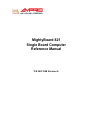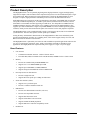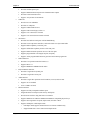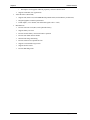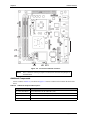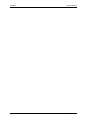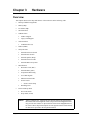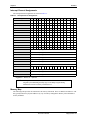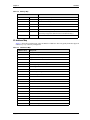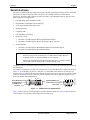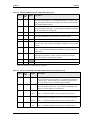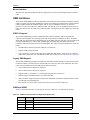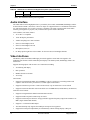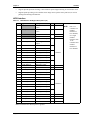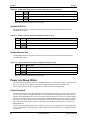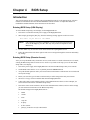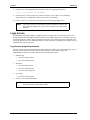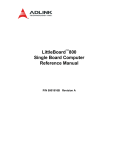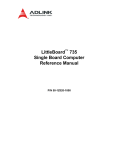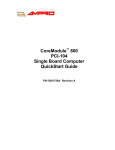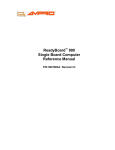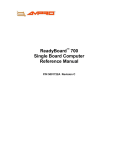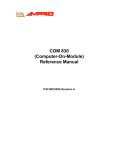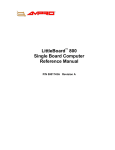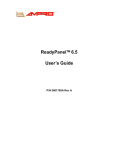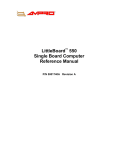Download Ampro Corporation MightyBoard 821 Specifications
Transcript
MightyBoard 821 Single Board Computer Reference Manual P/N 5001784B Revision A Notice Page NOTICE No part of this document may be reproduced, transmitted, transcribed, stored in a retrieval system, or translated into any language or computer language, in any form or by any means, electronic, mechanical, magnetic, optical, chemical, manual, or otherwise, without the prior written permission of Ampro Computers, Incorporated. DISCLAIMER Ampro Computers, Incorporated makes no representations or warranties with respect to the contents of this manual or of the associated Ampro products, and specifically disclaims any implied warranties of merchantability or fitness for any particular purpose. Ampro shall under no circumstances be liable for incidental or consequential damages or related expenses resulting from the use of this product, even if it has been notified of the possibility of such damages. Ampro reserves the right to revise this publication from time to time without obligation to notify any person of such revisions. If errors are found, please contact Ampro at the address listed below on the Notice page of this document. TRADEMARKS Ampro and the Ampro logo are registered trademarks, and CoreModule, Little Board, LittleBoard, MightyBoard, MightySystem, MiniModule, ReadyBoard, ReadyBox, ReadyPanel, ReadySystem, RuffSystem are trademarks of Ampro Computers, Inc. All other marks are the property of their respective companies. REVISION HISTORY Revision Reason for Change Date A, A Initial Release Dec/06 A, B Correction to move pin 1 on J21 Feb/07 A, C Removed reference to Design Library in Mechanical Specifications Dec/07 B, A Removed TV-Out; added LAN LED jumper pins; corrected block diagram; added reference to Design Library back into Mechanical Specification Aug/08 Ampro Computers, Incorporated 5215 Hellyer Avenue San Jose, CA 95138-1007 Tel. 408 360-0200 Fax 408 360-0222 www.ampro.com © Copyright 2007, 2008 Ampro Computers, Incorporated Audience This manual provides reference only for computer design engineers, including but not limited to hardware and software designers and applications engineers. Ampro Computers, Inc. assumes you are qualified to design and implement prototype computer equipment. ii Reference Manual MightyBoard 821 Contents Chapter 1 About This Manual ....................................................................................................1 Purpose of this Manual ....................................................................................................................1 References ......................................................................................................................................1 Chapter 2 Product Overview......................................................................................................3 MightyBoard Architecture.................................................................................................................3 Product Description..........................................................................................................................4 Board Features ..........................................................................................................................4 Block Diagram ............................................................................................................................7 Major Components (ICs).............................................................................................................7 Connector and Header Definitions..............................................................................................9 Additional Components.............................................................................................................10 Jumper Definitions ....................................................................................................................11 Specifications.................................................................................................................................11 Power Specifications ................................................................................................................11 Environmental Specifications....................................................................................................12 Thermal/Cooling Requirements ................................................................................................12 Physical Specifications .............................................................................................................13 Mechanical Specifications ........................................................................................................13 Chapter 3 Hardware .................................................................................................................15 Overview ........................................................................................................................................15 Interrupt Channel Assignments ................................................................................................16 Memory Map ............................................................................................................................16 I/O Address Map ......................................................................................................................17 Serial Interfaces ............................................................................................................................18 Keyboard/Mouse Interfaces ...........................................................................................................20 Keyboard Interface ...................................................................................................................20 Mouse Interface ........................................................................................................................21 USB Interfaces...............................................................................................................................21 USB 2.0 Support.......................................................................................................................21 Legacy USB Support ...............................................................................................................21 USB4 and USB5 .......................................................................................................................21 Audio Interface ..............................................................................................................................22 Video Interfaces .............................................................................................................................22 LVDS Interface ........................................................................................................................23 Utility Interface ..............................................................................................................................24 External Power-On Switch........................................................................................................24 External Reset Switch...............................................................................................................24 External Speaker (Beep) .........................................................................................................24 External Power-On LED ...........................................................................................................24 External IDE Activity LED .........................................................................................................24 Miscellaneous ................................................................................................................................25 Real Time Clock (RTC) ............................................................................................................25 External Battery (BT1) ..............................................................................................................25 Temperature Monitoring ..........................................................................................................25 User GPIO Signals (J8) ............................................................................................................25 Ethernet External LED ..............................................................................................................26 Serial Console ..........................................................................................................................26 MightyBoard 821 Reference Manual iii Contents Infrared (IrDA) Port .................................................................................................................. 26 Watchdog Timer....................................................................................................................... 27 Power Interfaces .......................................................................................................................... 27 ATX Power Supply Interface ................................................................................................... 27 Optional CPU Fan .................................................................................................................... 28 Optional System Fan ............................................................................................................... 28 Power and Sleep States................................................................................................................ 28 Power-On Switch .................................................................................................................... 28 Sleep States (ACPI) ................................................................................................................. 29 Chapter 4 BIOS Setup .............................................................................................................. 31 Introduction.................................................................................................................................... 31 Entering BIOS Setup (VGA Display) ........................................................................................ 31 Entering BIOS Setup (Remote Access) .................................................................................. 31 Logo screen .................................................................................................................................. 32 Logo Screen Image Requirements .......................................................................................... 32 Appendix A Technical Support .................................................................................................. 33 List of Figures Figure 2-1. Figure 2-2. Figure 2-3. Figure 2-4. Figure 2-5. Figure 3-1. MightyBoard and ATX Style Boards Compared ...................................................... 3 Functional Block Diagram ....................................................................................... 7 Component Locations ............................................................................................ 8 Connector and Header Locations ......................................................................... 10 Back Panel Overview ............................................................................................ 13 RS485 Serial Port Implementation ........................................................................ 18 List of Tables Table 2-1. Table 2-2. Table 2-3. Table 2-4. Table 2-5. Table 2-6. Table 2-7. Table 2-8. Table 3-1. Table 3-2. Table 3-3. Table 3-4. Table 3-5. Table 3-6. Table 3-7. Table 3-8. Table 3-9. Table 3-10. Table 3-11. Table 3-12. Table 3-13. Table 3-14. Table A-1. Major Component Descriptions and Functions ....................................................... 8 Connector and Header Descriptions ....................................................................... 9 Additional Component Descriptions ...................................................................... 10 Jumper Settings .................................................................................................... 11 System Power Requirements (1.5 GHz CPU)....................................................... 11 System Power Requirements (2.0 GHz CPU)....................................................... 12 Environmental Requirements ................................................................................ 12 Weight and Footprint Dimensions ......................................................................... 13 Interrupt Channel Assignments ............................................................................. 16 Memory Map ......................................................................................................... 17 I/O Address Map ................................................................................................... 17 Serial 2 (COM2) Interface Pin/Signal Descriptions (J6) ........................................ 19 Serial 3 and 4 (COM3 and COM4) Interface Pin/Signal Descriptions (J15) .......... 19 USB Ports 4 & 5 Interface Pin/Signal Descriptions (J21) ...................................... 21 LVDS Interface Pin/Signal Descriptions (J2) ......................................................... 23 Utility Interface Pin/Signal Descriptions (J17) ....................................................... 24 User GPIO Signals Pin/Signal Descriptions (J10) ................................................. 25 Ethernet External LED Pin/Signal Descriptions (JP6) ........................................... 26 Infrared (IrDA) Interface Pin/Signal Descriptions (J7) ........................................... 26 ATX Power Supply Interface Pin/Signal Descriptions (J2) .................................... 27 Optional CPU Fan Interface Pin/Signal Descriptions (J12) ................................... 28 Optional System Fan Interface Pin/Signal Descriptions (J22)............................... 28 Technical Support Contact Information ................................................................. 33 iv Reference Manual MightyBoard 821 Chapter 1 About This Manual Purpose of this Manual This manual is for designers of systems based on the MightyBoard 821™ single board computer (SBC). The information in this manual helps designers create embedded systems based on specific design requirements. Information provided in this reference manual includes: • MightyBoard 821 Specifications • Environmental requirements • Major integrated circuits (chips) and features implemented • MightyBoard 821 connector/pin numbers and definitions • BIOS Setup information Information not provided in this reference manual includes: • Detailed chip specifications • Internal component operation • Internal registers or signal operations • Bus or signal timing for industry standard busses and signals References The following list of references may be helpful for you to complete your design successfully. Some of this material is also available on the Ampro web site in the InfoCenter. The InfoCenter was created for embedded system developers to share Ampro’s knowledge, insight, and expertise. Specifications • PCI Express Compliant Specifications For the latest revision of the PCI Express specifications, contact the PCI Special Interest Group Office at: Web site: http://www.pcisig.com • Audio CODEC 1997 Standard, including all revisions For latest version of the Audio (AC'97) standard developed by Intel Corporation, refer to: Web site: http://www.intel.com/design/chipsets/audio Chip specifications used on the MightyBoard 821: • Intel Corporation and the Pentium® M or Celeron® M CPUs, and the chips 915GM and 82801FB ICH6-M, used for the Memory Hub (Northbridge/Video controller) and I/O Hub (Southbridge) respectively. Web site: http://www.intel.com • Nuvoton Technology, Corp. and the W83627HF chip used for the Super I/O controller Web site: http://www.nuvoton-usa.com/products/winbond_products/pdfs/PCIC/W83627HF_HGb.pdf • FinTek and the F81216D chip used for the Secondary I/O (LPC UART) controller (48-pin) Web site: http://www.fintek.com.tw/eng/ MightyBoard 821 Reference Manual 1 Chapter 1 • About This Manual Intel Corporation and the Gigabit Ethernet PCI Express 82573V, used for the Gigabit Ethernet controller. Web site: http://www.intel.com/design/network/products/lan/controllers/82573.htm NOTE 2 If you are unable to locate the datasheets using the links provided, go to the manufacturer’s web site where you should be able to perform a search using the chip datasheet number or name listed, including the extension such as htm or pdf. Reference Manual MightyBoard 821 Chapter 2 Product Overview This introduction presents general information about the Mini-ITX form factor and the MightyBoard 821 single board computer (SBC). After reading this chapter you should understand: • MightyBoard 821 architecture • MightyBoard 821 features • Major components • Connectors • Specifications MightyBoard Architecture Ampro’s MightyBoard™ is based on the Mini-ITX form factor, which uses the smallest motherboard size, measuring a mere 170mm x 170mm (6.7" x 6.7"). The MightyBoard size complies with the ATX mechanical standard in terms of mounting holes, PCI slot placement, and I/O connector placement. The MightyBoard can be used in any enclosure, which supports ATX, MicroATX or FlexATX motherboards. Unlike Ampro’s other SBCs (single board computers), which support the PC/104, PC/104-Plus, and PCI-104 standards, the MightyBoard provides a single PCI slot for I/O expansion. The MightyBoard form-factor is small enough for deeply embedded applications, yet large enough to contain the functions of a complete embedded SBC including CPU, memory, mass storage interfaces, display controller, serial/parallel ports, today’s advanced operating systems, and other system functions. This new embedded form factor boasts a highly flexible and adaptable system expansion, allowing easy PCI board addition of functions such as IEEE 1394 FireWire™, video capture, or wireless networking not usually contained in embedded motherboards. This new MightyBoard SBC ensures that embedded system OEMs can standardize their designs and that embedded computing solutions can be designed into space constrained environments with off-the-shelf components. The MightyBoard SBC is open to continuing technology advancements, since it is both processor and I/O independent. It creates opportunity for economies of scale in chassis, power supply, and peripheral devices. Mini-ITX (MightyBoard) 6.7" x 6.7" PCI Slot PCI Slot PCI Slot Full Size ATX 9.6" x 12" PCI Slot Rear I/O Location Flex ATX 7.5" x 9" Micro ATX 9.6" x 9.6" Figure 2-1. MightyBoard and ATX Style Boards Compared MightyBoard 821 Reference Manual 3 Chapter 2 Product Overview Product Description The MightyBoard 821 is an exceptionally high integration, high performance, rugged, and high quality single-board computer, which contains all the component subsystems of an ATX motherboard plus a single PCI expansion slot. Based on Intel processors (Pentium M or Celeron M), the MightyBoard 821 gives designers a complete, high performance embedded processor based on the Mini-ITX form factor. Each MightyBoard 821 incorporates an Intel 915GM chipset (82915GM + 82801FBM) and provides four serial ports, an EPP/ECP parallel port, six USB 2.0 ports, PS/2 keyboard and mouse interfaces, and one Ultra DMA 33/66/100 IDE controller supporting two IDE drives, two independent 10/100BaseTX and 1000BaseT Ethernet interfaces, and an audio AC'97 CODEC on the board. The MightyBoard 821 also supports up to 2GB of SDRAM in a single 184-pin DDR DIMM slot, and an AGP4x equivalent graphics controller, which provides CRT and LVDS flat panel video interfaces for the most popular LCD panels. The MightyBoard 821 can be expanded through a single x16 PCI Express (PCIe) bus slot for additional system functions. This PCIe bus operates at clock speeds up to 100MHz. Among the many embedded-PC enhancements on the MightyBoard 821 that ensure embedded system operation and application versatility are a watchdog timer, serial console support, battery-free boot, and BIOS extensions for OEM boot customization. The MightyBoard 821 is particularly well suited to either embedded or portable applications and meets the size, power consumption, temperature range, quality, and reliability demands of embedded system applications. The MightyBoard 821 requires an ATX power supply or a single +5V power supply. Board Features • • • • • • 4 CPU Features ♦ 2.0GHz Intel Pentium® M 760 or 1.5GHz Celeron® M 370 ♦ Front Side Bus (FSB) of 533MHz for the 2.0GHz Pentium, 400MHz for the 1.5GHz Celeron Memory ♦ Provides two standard 200-pin DDR2 DIMM slots ♦ Supports two +2.5V DDR2 DIMMs up to 2GB ♦ Supports up to 2GB DDR2 (533MHz) SDRAM ♦ Supports unregistered/unbuffered non-ECC DDR2 RAM PCI Express Bus x16 Slot Interface ♦ Provides a single PCIe slot ♦ Supports PCIe bus speed up to 4 GBps, each direction Serial ATA Interface (SATA) ♦ Supports two 7-pin SATA ports ♦ Provides 1.5 GB/second data transfer rate IDE Interface ♦ Provides one enhanced IDE controller (2 devices) ♦ Provides one 40-pin IDE connector ♦ Supports dual bus master mode ♦ Supports Ultra DMA 33/66/100 modes ♦ Supports ATAPI and DVD peripherals ♦ Supports IDE native and ATA compatibility modes Parallel Port Reference Manual MightyBoard 821 Chapter 2 • • • • • • Product Overview ♦ Provides standard printer port ♦ Supports IEEE standard 1284 protocols of EPP and ECP outputs ♦ Provides bi-directional data lines ♦ Supports 16 byte FIFO for ECP mode USB Ports ♦ Provides two root USB hubs ♦ Provides six USB ports ♦ Supports USB bootable devices ♦ Supports USB 2.0 and legacy USB v1.1 ♦ Supports over-current fuses on board ♦ Supports over-current detection status on board Serial Ports ♦ Provides four buffered serial ports with full handshaking ♦ Provides 16550-equivalent controllers, each with a built-in 16-byte FIFO buffer ♦ Supports RS232 capability on all four ports ♦ Supports full modem capability on three of the four ports ♦ Supports RS485 or RS422 operation on two of the four ports ♦ Supports programmable word length, stop bits, and parity ♦ Supports 16-bit programmable baud-rate generator and an interrupt generator Infrared Interface ♦ Provides a five-pin IrDA interface header (J7) ♦ Supports IrDA v1.1 ♦ Supports HPSIR and ASKIR infrared modes Keyboard/Mouse Interface ♦ Provides a single PS/2 keyboard port ♦ Provides a single PS/2 mouse port Audio Interface ♦ Provides a single three-pin audio stack for MIC In, Line In, and Line Out ♦ Supports AC'97 standard ♦ AC'97 CODEC on board Ethernet Interface ♦ Supports two fully independent ethernet ports ♦ Integrated LEDs on each port (Link/Activity and Speed) ♦ Provides PCIe interface using Intel 82573V controller ♦ Supports IEEE 802.11 10BaseT/100BaseTX/1000BaseT compatible physical layer ♦ Supports auto-negotiation for speed, duplex mode, and flow control ♦ Supports full duplex or half-duplex mode • Full-duplex mode supports transmit and receive frames simultaneously • Supports IEEE 802.11 flow control in full duplex mode MightyBoard 821 Reference Manual 5 Chapter 2 Product Overview • ♦ • • 6 Half-duplex mode supports enhanced proprietary collision reduction mode Supports LAN Boot (See Appendix B) Video Interfaces (CRT/LVDS) ♦ Support CRT (2048-1536) with 64MB BIOS dependent UMA (Unified Memory Architecture) ♦ Integrated graphics controller performance ♦ LVDS outputs (1 or 2 channel, four differential signals 3-bits + clock) Miscellaneous ♦ Provides real-time clock (RTC) with replaceable battery ♦ Supports battery-free boot ♦ Provides external battery connection for RTC operation ♦ Provides user GPIO interface header ♦ Thermal and voltage monitoring ♦ Provides connector for optional CPU fan ♦ Supports a customizable Logo Screen ♦ Supports Serial Console ♦ Provides Watchdog Timer Reference Manual MightyBoard 821 Chapter 2 Product Overview Block Diagram Figure 2-2 shows the functional components of the MightyBoard 821. Intel Pentium M or Celeron M CPU Clock DDR2 SODIMM CRT VGA Memory Hub 82915GM (Northbridge) LVDS LCD Memory Bus Temp PCIe Bus Connector PCIe x16 Bus SMBus PATA IDE PCIe x1 Bus Ethernet Controller(2) 82573V AC’97 Link I/O Hub 82801FB (Southbridge) SATA SATA IDE Devices, (HDDs, CD-ROM, etc. ) AC’97 CODEC USB Port 0 USB Port 1 USB Port 2 USB 2.0 LPC Bus USB Port 3 USB Port 5 CPU Fan Super I/O W83627HF IrDA 1.1 LPC I/O (Secondary) F81216D Parallel Keyboard/ Mouse COM3 COM1 COM2 512kB ROM BIOS COM4 RS232/RS422/RS485 GPIO (User Defined) MB821Blkdiagm_b MagneticsRJ45 MagneticsRJ45 USB Port 4 Figure 2-2. Functional Block Diagram Major Components (ICs) Table 2-1 lists the major integrated circuits (chips), including a brief description of each, on the MightyBoard 821 and Figure 2-3 shows the location of the major chips. MightyBoard 821 Reference Manual 7 Chapter 2 Product Overview Table 2-1. Major Component Descriptions and Functions Chip Type CPU (U10) Mfg. Intel Model Pentium M, Celeron M Description 2.0GHz, 1.5GHz CPUs Function Embedded CPU Memory Hub (U7) Intel 915GM Memory and Video functions Memory and Video I/O Hub (U3) Intel 82801FB Provides some of the I/O functions (HDD, Audio, USB, LAN, PCI) I/O Functions Super I/O (U5) Nuvoton W83627HF Provides most of remaining I/O functions (FDD, COM1/2, KB, MS, LPT, Fan, IrDA) I/O Functions LPC (I/O) UART Controller (U13) FinTech F81216D LPC controller for Serial Ports 3 & 4 (COM 3 & 4) UART (I/O) Controller Audio '97 CODEC (U15) Realtek ALC202A Audio '97 CODEC for audio In/Out signals Audio In/Out Ethernet Controllers (U8, U11) Intel 82573V Ethernet – These chips provide two independent 10/100BaseT and 1000BaseT network channels respectively Ethernet Functions U15 U13 U10 U11 U8 U7 U5 U3 Figure 2-3. Component Locations 8 Reference Manual MightyBoard 821 Chapter 2 Product Overview Connector and Header Definitions Table 2-2 describes the connectors and headers shown in Figure 2-4. All I/O connectors and headers use 2.54mm (0.1") pin spacing (pitch) unless otherwise indicated. Table 2-2. Connector and Header Descriptions Jack # Signal Description BT1 Battery 2-pin, 1.25mm external battery connector DIMM1 DDR2 Memory 1 240-pin socket for DDR2 RAM DIMM DIMM2 DDR2 Memory 2 240-pin socket for DDR2 RAM DIMM J1 A/B Keyboard/Mouse 6-pin standard PS/2 connectors for keyboard (purple) and mouse (green) J2 ATX PWR In 20-pin, 4.2mm for ATX power in connector J3 Serial 1 (COM1) 9-pin, 2.77mm connector for serial port 1 (COM1) J4 Parallel 25-pin connector for printer port (LPT 1) J5 Video (CRT) 15-pin connector for output to a CRT type monitor J6 Serial 2 (COM2) 10-pin, 2.0mm header for serial port 2 (COM2) JP6 Ethernet External LED 8-pin header for Ethernet activity signals on external LEDs J7 Infrared (IrDA) 5-pin header for Infrared (IrDA) J8 GPIO 10-pin, 2.0mm header for general purpose I/O J9 Video (LVDS) 30-pin, 2.0mm header for LVDS type video displays J10 DNP Do not populate J11A Ethernet 1 (LAN1) 8-pin RJ45 connector on Gigabit Ethernet port 1 J11B/C USB 0 & 1 8-pin USB jack provides USB0 and USB1 ports J12 CPU Fan 3-pin header for fan, +12V, tachometer, ground J13A Ethernet 2 (LAN2) 8-pin RJ45 connector on Gigabit Ethernet port 2 J13B/C USB 2 & 3 8-pin USB jack provides USB2 and USB3 ports J14 Audio In/Out 14-pin jack for 3.5 mm MIC In, Line Out, Line In connectors J15 Serial 3 & 4 20-pin, 2.0mm header for serial ports 3 and 4 (COM3 & COM4) J16 PCI Express 164-pin, 2.0mm slot for PCI Express J17 Utility 16-pin connector for PWR LED, IDE activity LED, Power switch, reset switch, PC speaker (Beep) J18 IDE 40-pin header for the IDE interface J19 SATA 1 7-pin Serial ATA connector J20 SATA 0 7-pin Serial ATA connector J21 USB 4 & 5 10-pin, 2.0mm header for USB4 and USB5 ports J22 System Fan 3-pin header for fan, +12V, tachometer, ground MightyBoard 821 Reference Manual 9 Chapter 2 Product Overview J16 J15 JP6 DIMM1 DIMM2 J17 F2 J18 J5 J6 J9 J4 J8 J2 J21 J3 J20 F1 J1 JP1 BT1 J22 Figure 2-4. Connector and Header Locations NOTE Pin-1 is shown as a black pin (square or round) in all connectors and jumpers in all illustrations. Additional Components Fuses F1 and F2, in Table 2-3, are shown in Figure 2-4. Fuses F3 and F4 can be found on the back of the board. Table 2-3. Additional Component Descriptions 10 Component Description F1 (1.6A) Auto Reset Overcurrent Fuse for the USB 4 & 5 (J21) F2 (1.6A) Auto Reset Overcurrent Fuse for the USB 0 & 1 (J11) F3 (1.1A) Auto Reset Overcurrent Fuse for the Keyboard/Mouse (J1) F4 (1.6A) Auto Reset Overcurrent Fuse for the USB 2 & 3 (J13) Reference Manual MightyBoard 821 Chapter 2 Product Overview Jumper Definitions Table 2-4 describes the jumpers shown in Figure 2-4 on page 10. Table 2-4. Jumper Settings Jumper # Installed Removed/Installed JP1 – CMOS Normal/Clear Normal (pins 1-2) Default Clear (pins 2-3) JP2 – CPU Voltage Select 1.5V/533 FSB CPU (pins 1-2) 1.8V/400 FSB CPU (removed) JP3 – Serial 3 (COM3) RS-485 Termination Termination (pins 1-2) No Termination (removed) *Default JP3 – Serial 4 (COM4) RS-485 Termination Termination (pins 3-4) No Termination (removed) *Default JP4 – LVDS Voltage Select Enable +3.3V (pins 1-2) Default Enable +5V (pins 2-3) JP5 – Inverter Voltage Select +5V (pins 1-2) +12V (pins 2-3) Note: *The jumper or shunt may be stored by connecting it to one of the pins for safe keeping. Specifications Power Specifications Tables 2-5 and 2-6 list the power requirements for the MightyBoard 821 with 1.5 and 2.0 GHz CPUs. Table 2-5. System Power Requirements (1.5 GHz CPU) Parameter +12.0VDC In-rush Current (Typical) Max: 8.00A (96.00W) Idle 1.20A (14.38W) BIT* Current (Typical) 1.54A (18.47W) Min: 0.28A (3.36W) Operating configurations: • In-rush operating configuration includes 512MB DDR RAM, ATX power, CRT monitor, two SATA HDDs and one IDE HDD each with WinXP Pro, keyboard and mouse. • Idle operating configuration includes the same items as the in-rush configuration. • BIT* = Burn-In-Test. Operating configuration includes Idle configuration as well as one serial port with loop-back, one parallel port with loop-back, two Ethernet connections, and four external USB flash drives. MightyBoard 821 Reference Manual 11 Chapter 2 Product Overview Table 2-6. System Power Requirements (2.0 GHz CPU) Parameter +12.0VDC In-rush Current (Typical) Max: 5.84A (70.08W) Idle 0.97A (11.65W) BIT* Current (Typical) 1.33A (16.00W) Min: 0.20A (2.40W) Operating configurations: • In-rush operating configuration includes 512MB DDR RAM, ATX power, CRT monitor, two SATA HDDs and one IDE HDD each with WinXP Pro, keyboard and mouse. • Idle operating configuration includes the same items as the in-rush configuration. • BIT* = Burn-In-Test. Operating configuration includes Idle configuration as well as one serial loopback, one parallel port with loop-back, two Ethernet connections, and four external USB flash drives. Environmental Specifications Table 2-7 provides the most efficient operating and storage condition ranges required for this board. Table 2-7. Environmental Requirements Humidity Temperature Parameter 1.5GHz Celeron M Conditions 2.0GHz Pentium M Conditions Operating 0° to +60°C (+32° to +140°F) 0° to +60°C (+32° to +140°F) Storage –20° to +75°C (–4° to +167°F) –20° to +75°C (–4° to +167°F) Operating 5% to 90% relative humidity, non-condensing 5% to 90% relative humidity, non-condensing Non-operating 5% to 95% relative humidity, non-condensing 5% to 95% relative humidity, non-condensing Thermal/Cooling Requirements The CPU, Memory Hub (Northbridge), I/O Hub (Southbridge), and voltage regulators are the sources of heat on the board. The MightyBoard 821 is designed to operate at its maximum CPU speed of 2.0GHz or 1.5GHz. Both CPU versions (Celeron M or Pentium M) and the Memory Hub (Northbridge) require a heatsink with a fan. 12 Reference Manual MightyBoard 821 Chapter 2 Product Overview Physical Specifications Table 2-8 shows the physical dimensions of the board, and Figure 2-5 shows the mounting dimensions and connector locations. Table 2-8. Weight and Footprint Dimensions Item Weight Dimension 0.385kg. (0.85lbs.) Height (overall) 38.50mm (1.51") Width 170mm (6.69") Length 170mm (6.69") Thickness 1.57mm (0.062") NOTE Overall height is measured from the upper board surface to the highest permanent component (Audio 3-in-1 stack) on the upper board surface. This measurement does not include the various heatsinks or DIMM sizes available for this board. The DIMM or heatsinks could increase this dimension. Mechanical Specifications Figure 2-5 shows the side view of the MightyBoard 821 with the mechanical mounting dimensions. Refer also to the MightyBoard Design Library on the MightyBoard 821 Support Software DVD for more detailed dimensions. Back Panel I/Os Line In (Blue) Mouse (Green) Line Out (Green) Keyboard (Purple) MIC In (Pink) MB821SideVw_b Back Panel Bezel Figure 2-5. Back Panel Overview MightyBoard 821 Reference Manual 13 Chapter 2 14 Product Overview Reference Manual MightyBoard 821 Chapter 3 Hardware Overview This chapter discusses the chips and features of the connectors in the following order: • Interrupt Channel Assignments • Memory Map • I/O Address Map • Serial Interfaces • USB Interfaces • ♦ USB 2.0 Support ♦ Legacy USB Support Video Interfaces ♦ LVDS Interface (J2) • Infrared (IrDA) • Utility Interface • ♦ External Power-On Switch ♦ External Reset Switch ♦ External Speaker (Beep) ♦ External Power-On LED ♦ External IDE Activity LED Miscellaneous ♦ Real Time Clock (RTC) ♦ External Battery (BT1) ♦ Temperature Monitoring ♦ User GPIO Signals ♦ Ethernet External LED ♦ Serial Console • ♦ • Serial Console Setup Watchdog timer Power and Sleep States ♦ Power-On Switch ♦ Sleep States (ACPI) NOTE MightyBoard 821 Ampro Computers, Inc. supports only the features/options tested and listed in this manual. The main integrated circuits (chips) used in the MightyBoard 821 may provide more features or options than are listed for the MightyBoard 821, but some of these chip features/options are not supported on the board and may not function as specified in the chip documentation. Reference Manual 15 Chapter 3 Hardware Interrupt Channel Assignments The interrupt channel assignments are shown in Table 3-1. Table 3-1. Interrupt Channel Assignments Device vs IRQ No. 0 Timer D 3 4 COM1 O D COM2 D O Keyboard 1 2 5 6 7 8 9 10 11 12 13 14 15 D O D Secondary Cascade D COM3 O D COM4 D O Parallel O D RTC D IDE Math Coprocessor D PS/2 Mouse D PCI INTA Automatically Assigned PCI INTB Automatically Assigned PCI INTC Automatically Assigned PCI INTD Automatically Assigned PCI INTE Automatically Assigned PCI INTF Automatically Assigned PCI INTH Automatically Assigned Sound Blaster D USB Automatically Assigned VGA Automatically Assigned Ethernet Automatically Assigned O O O Legend: D = Default, O = Optional NOTE The IRQs for the Ethernet, Video, and Internal LPC bus are automatically assigned by the BIOS Plug and Play logic. Local IRQs assigned during initialization can not be used by external devices. Memory Map The following table provides the common PC/AT memory allocations. These are DOS-level addresses. The OS typically hides these physical addresses by way of memory management. Memory below 000500h is used by the BIOS. 16 Reference Manual MightyBoard 821 Chapter 3 Hardware Table 3-2. Memory Map Base Address Function 00000000h - 0009FFFFh Conventional Memory 000A0000h - 000AFFFFh Graphics Memory 000B0000h - 000B7FFFh Mono Text Memory 000B8000h - 000BFFFFh Color Text Memory 000C0000h - 000CFFFFh Standard Video BIOS 000E0000h - 000FFFFFh System BIOS Area (Storage and RAM Shadowing) 00100000h - 04000000h Extended Memory (If onboard VGA is enabled, then the amount of memory assigned is subtracted from extended memory.) FFF80000h - FFFFFFFFh System Flash I/O Address Map Table 3-3 shows the I/O address map. These are DOS-level addresses. The OS typically hides these physical addresses by way of memory management. Table 3-3. I/O Address Map Address (hex) Subsystem 000-00F Primary DMA Controller 020-021 Master Interrupt Controller 040-043 Programmable Interrupt Timer (Clock/Timer) 060-06F Keyboard Controller 070-07F CMOS RAM, NMI Mask Reg, RT Clock 080-09F DMA Page Registers 092 Fast A20 gate and CPU reset 094 Motherboard enable 102 Video subsystem register 0A0-0BF Slave Interrupt Controller 0C0-0DF Slave DMA Controller #2 0F0-0FF Math Coprocessor 1F0-1F8 IDE Hard Disk Controller 278-27F Parallel Port 2E8-2FF Serial Port 4 (COM4) 2F8-2FF Serial Port 2 (COM2) 378-37F Parallel Port (Standard and EPP) 3C0-3DF VGA 3E8-3EF Serial Port 3 (COM3) 3F8-3FF Serial Port 1 (COM1) 778-77A Parallel Port (ECP Extensions) (Port 378+400) CF8-CFF PCIe bus Configuration Address and Data MightyBoard 821 Reference Manual 17 Chapter 3 Hardware Serial Interfaces The Super I/O (W83627HF) chip and the LPC UART controller (F81216D) provide the circuitry for the four serial ports. The Super I/O chip provides serial ports 1 and 2 through connector J3 and header J6 respectively. The LPC UART controller provides serial ports 3 and 4 through header J15. The four serial ports support the following features: • Four individual 16550-compatible UARTs • Programmable word length, stop bits and parity • 16-bit programmable baud rate generator • Interrupt generator • Loop-back mode • Four individual 16-bit FIFOs • Serial Ports 1 and 2 • ♦ Serial Port 1 (COM1) supports RS232 and full modem support ♦ Serial Port 2 (COM2) supports RS232, full modem support, and IrDA Serial B Interface ♦ Serial Port 3 (COM3) supports RS232/RS485/RS422 and full modem support ♦ Serial Port 4 (COM4) supports RS232/RS485/RS422 NOTE The RS232/RS485/RS422 modes are selected in BIOS Setup under BIOS and Hardware Settings menu for Serial ports 3 (COM3) and 4 (COM4). However, the RS232 mode is the default (Standard) for any serial port. RS485 mode termination is selected with jumper JP3, pins 1-2 (COM3), and pins 3-4 (COM4), when the RS485 mode is selected in BIOS Setup. To implement the two-wire RS485 mode on serial ports 3 or 4, you must tie the equivalent pins together for the selected port. 19 Serial B Interface (J15) for Serial Port 3 (or COM3 Port) Top View 9 7531 1 2 3 4 5 Standard DB9 Serial Or Port Connector (Female) 20 10 8 6 4 2 Rear View MB821_RS485 For example, on Serial Port 3, tie pins 3 to 5 and pins 4 to 6 at the Serial B interface connector as shown in Figure 3-1. As an alternate, tie pins 2 to 3 and pins 7 to 8 at the DB9 serial connector for serial port 3 as shown in Figure 3-1. Refer to the following tables for the specific pins for serial ports 3 and 4 on the serial B connector. The RS422 mode uses a four-wire interface and does not need any pins tied together, but you must select RS485 mode in BIOS Setup. 6 7 8 9 Figure 3-1. RS485 Serial Port Implementation Table 3-4 lists the pin-outs for the Serial Port 2 (COM 2) interface header (J6) . Table 3-4 lists the pin-outs for Serial Ports 3 and 4 (COM 3 and COM 4) interface header (J15). 18 Reference Manual MightyBoard 821 Chapter 3 Hardware Table 3-4. Serial 2 (COM2) Interface Pin/Signal Descriptions (J6) Pin # Pin # DB9 Signal Description 1 1 DCD2* Data Carrier Detect 2 – Indicates external serial communications device is detecting a carrier signal (i.e., a communication channel is currently open). In direct connect environments, this input will be driven by DTR2 as part of the DTR2/DSR2 handshake. 2 6 DSR2* Data Set Ready 2 – Indicates external serial communications device is powered, initialized, and ready. Used as hardware handshake with DTR2 for overall readiness to communicate. 3 2 RXD2 Receive Data 2 – Serial port 2 receive data in 4 7 RTS2* Request to Send 2 – Indicates Serial port 2 is ready to transmit data. Used as hardware handshake with CTS2 for low level flow control. 5 3 TXD2 Transmit Data 2 – Serial port 2 transmit data out 6 8 CTS2* Clear to Send 2 – Indicates external serial communications device is ready to receive data. Used as hardware handshake with RTS2 for low level flow control. 7 4 DTR2* Data Terminal Ready 2 – Indicates Serial port 2 is powered, initialized, and ready. Used as hardware handshake with DSR2 for overall readiness to communicate. 8 9 RI2* Ring Indicator 2 – Indicates external serial communications device is detecting a ring condition. Used by software to initiate operations to answer and open the communications channel. 9 5 GND Ground 10 NC NC Not connected Note: The shaded area denotes power or ground. Table 3-5. Serial 3 and 4 (COM3 and COM4) Interface Pin/Signal Descriptions (J15) Pin # Pin # DB9 Signal Description 1 1(COM3) DCD3* Data Carrier Detect 3 – Indicates external serial communications device is detecting a carrier signal (i.e., a communication channel is currently open). In direct connect environments, this input will be driven by DTR3 as part of the DTR3/DSR3 handshake. 2 6 DSR3* Data Set Ready 3 – Indicates external serial communications device is powered, initialized, and ready. Used as hardware handshake with DTR3 for overall readiness to communicate. 3 2 RXD3 Receive Data 3 – Serial port 3 receive data in RX3- RX3- – If in RS485 or RS422 mode, this pin is Receive Data 3 -. RTS3* Request To Send 3 – Indicates Serial port 3 is ready to transmit data. Used as hardware handshake with CTS3 for low level flow control. TX3+ TX3+ – If in RS485 or RS422 mode, this pin is Transmit Data 3 +. TXD3 Transmit Data 3 – Serial port 3 transmit data out TX3- TX3- – If in RS485 or RS422 mode, this pin is Transmit Data 3 -. 4 5 MightyBoard 821 7 3 Reference Manual 19 Chapter 3 Hardware Table 3-5. Serial 3 and 4 (COM3 and COM4) Interface Pin/Signal Descriptions (J15) 6 8 CTS3* Clear To Send 3 – Indicates external serial communications device is ready to receive data. Used as hardware handshake with RTS3 for low level flow control. RX3+ RX3+ – If in RS485 or RS422 mode, this pin is Receive Data 3 -. 7 4 DTR3* Data Terminal Ready 3 – Indicates Serial port 3 is powered, initialized, and ready. Used as hardware handshake with DSR3 for overall readiness to communicate. 8 9 RI3* Ring Indicator 3 – Indicates external serial communications device is detecting a ring condition. Used by software to initiate operations to answer and open the communications channel. 9 5 GND Ground 10 NC NC Not connected 11 1 DCD4* Data Carrier Detect 4 – Indicates external serial communications device is detecting a carrier signal (i.e., a communication channel is currently open). In direct connect environments, this input will be driven by DTR4 as part of the DTR4/DSR4 handshake. (COM4) 12 6 DSR4* Data Set Ready 4 – Indicates external serial communications device is powered, initialized, and ready. Used as hardware handshake with DTR4 for overall readiness to communicate. 13 2 RXD4 Receive Data 4 – Serial port 4 receive data in RX4- RX4- – If in RS485 or RS422 mode, this pin is Receive Data 4 -. RTS4* Request To Send 4 – Indicates Serial port 4 is ready to transmit data. Used as hardware handshake with CTS4 for low level flow control. TX4+ TX4+ – If in RS485 or RS422 mode, this pin is Transmit Data 4 +. TXD4 Transmit Data 4 – Serial port 4 transmit data out TX4- TX4- – If in RS485 or RS422 mode, this pin is Transmit Data 4 -. CTS4* Clear To Send 4 – Indicates external serial communications device is ready to receive data. Used as hardware handshake with RTS4 for low level flow control. RX4+ RX4+ – If in RS485 or RS422 mode, this pin is Receive Data 4 +. 14 15 16 7 3 8 17 4 DTR4* Data Terminal Ready 4 – Indicates Serial port 3 is powered, initialized, and ready. Used as hardware handshake with DSR4 for overall readiness to communicate. 18 9 NC Not connected 19 5 GND Ground 20 NC NC Not connected Note: The shaded area denotes power or ground. Signals are listed in the following order: RS232 followed by RS485/RS422 Keyboard/Mouse Interfaces Keyboard Interface The Super I/O chip (W83627HF) provides the signal lines for the PS/2 keyboard through the keyboard connector (J1A), which is fully PC/AT compatible. 20 Reference Manual MightyBoard 821 Chapter 3 Hardware Mouse Interface The Super I/O chip (W83627HF) provides the signal lines for a PS/2 mouse through the mouse connector (J1B). USB Interfaces The I/O Hub (82801DBM) provides the USB solution for both legacy UHCI controllers and EHCI controller (USB 2.0) support. The I/O Hub (Southbridge) contains port-routing logic that determines which controller (UHCI or EHCI) handles the USB data signals. The PC-style (or Standard) connector (J11 B and C) provides two of the four USB ports, USB0 and USB1. The other PC-style (or Standard) connector (J13 B and C) provides the other two USB ports, USB2 and USB3. The Super I/O provides USB 4 and 5 on the J21 header. USB 2.0 Support The I/O Hub (Southbridge) contains an Enhanced Host Controller Interface (EHCI) compliant host controller, which supports up to four high-speed USB 2.0 Specification compliant root ports. The higher speed USB 2.0 specification allows data transfers up to 480 Mbps using the same pins as the four full-speed/ low-speed USB UHCI ports. The I/O Hub (Southbridge) port-routing logic determines which of the controllers (UHCI or the EHCI) processes the USB signals. The Super I/O provides USB 4 and 5 on the J21 header. • One EHCI host controller for all four USB ports on connectors • Supports USB v2.0 Specification • Over-current fuses, located on the board, where USB0 and USB1 share a single fuse (F2), USB2 and USB3 share a single fuse (F4), and USB4 and USB5 share a single fuse (F1). See Table 2-3 on page 10. Legacy USB Support The I/O Hub (Southbridge) supports two USB Universal Host Controller Interfaces (UHCI) and each Host Controller includes a root hub with two separate USB ports each, for a total of four USB ports. The USB Legacy features implemented in the USB ports include the following: • One root hub and two USB ports on connector • One root hub and two USB ports on connector • Supports USB v1.1 and UHCI v1.1 with integrated physical layer transceivers • Supports improved arbitration latency for UHCI controllers • UHCI controllers support Analog Front End (AFE) embedded cell instead of USB I/O buffers to allow for USB high-speed signaling rates • Three shared over-current fuses, located on the board, are used on all six USB ports USB4 and USB5 Table 3-6 describes USB 4 & 5 J21 with 10-pins, two rows, Odd/even (1, 2) and 2mm pin spacing. Table 3-6. USB Ports 4 & 5 Interface Pin/Signal Descriptions (J21) Pin # Signal Description 1, 2 +5V +5V through a fuse (F3). Also over current monitor line. 3 USBP3- Universal Serial Bus 2 Negative 5 USBP3+ Universal Serial Bus 2 Positive 4 USBP4- Universal Serial Bus 3 Negative MightyBoard 821 Reference Manual 21 Chapter 3 Hardware Table 3-6. USB Ports 4 & 5 Interface Pin/Signal Descriptions (J21) (Continued) 6 USBP4+ Universal Serial Bus 3 Positive 7, 8, 9, 10 GND Ground Note: The shaded area denotes power or ground. Audio Interface The audio solution on the MightyBoard 821 is provided by the I/O Hub, 82801DBM (Southbridge) and the on-board Audio CODEC (ALC202A). These two chips use a digital interface to communicate between the two, which is defined by AC’97 and is revision 2.3 compliant. The input or output signals for the audio interface go through the 14-pin jack (J14), which has the respective audio connections. Audio CODEC (ALC202A) features • AC’97 Rev 2.3 compliant • 18-bit full duplex performance • Variable sampling rate at 1Hz resolution • Stereo (Left and Right) Line In • Stereo (Left and Right) Line Out • Microphone (mono) in • PC Beep speaker signal also fed to CODEC for the Line Out (Left and Right) channels Video Interfaces The Memory Hub, 82915GM (Northbridge) provides the graphics control and video signals to the traditional CRT monitors and the LVDS flat panel displays. The Memory Hub (Northbridge) features are listed below: Supports 2D/3D graphics with extensive set of instructions including: • 3D rendering and display • BLT operations • MPEG2 decode acceleration • 3D overlay CRT features: • Supports an integrated 400-MHz, 24-bit RAMDAC to drive a progressive scan analog monitor and outputs to three 8-bit DACs provide the R, G, and B signals to the monitor • Supports resolutions up to 1600 x 1200 at 85-Hz refresh, or up to 2048x1536 at 75-Hz refresh • Supports a maximum allowable video frame buffer size of 64MB UMA (Unified Memory Architecture) LVDS Flat Panel features: 22 • Supports an integrated dual channel LFP Transmitter interface • Supports LVDS LCD panel resolutions up to UXGA • Supports a maximum pixel format of 18 bpp (with SSC supported frequency range from 25 MHz to 112 MHz (single channel/dual channel) • Supports 1 or 2 channel LVDS outputs • The 82915GM chip only supports the LVDS port on Pipe B of two pipelines • Supports the LVDS port independently or simultaneously with the Analog Display (CRT) port Reference Manual MightyBoard 821 Chapter 3 Hardware • Supports Spread Spectrum Clocking; center and down spread support utilizing an external SSC clock • Supports panel up-scaling (to fit a smaller source image onto a specific native panel size) as well as panning and centering CRT Interface LVDS Interface Table 3-7. LVDS Interface Pin/Signal Descriptions (J2) Pin # Signal Description 1 +12V JP5 = +5 or +12V source 2 VCC_LCD JP4 = +3.3 or +5V source 3 GND Ground 4 GND Ground 5 LVDSB_Clk+ Clock Positive Output 6 LVDSB_Clk- Clock Negative Output 7 NC Not Connected 8 NC Not Connected 9 LVDSB_Y2+ Data Positive Output 10 LVDSB_Y2- Data Negative Output 11 LVDSB_Y1+ Data Positive Output 12 LVDSB_Y1- Data Negative Output 13 LVDSB_Y0+ Data Positive Output 14 LVDSB_Y0- Data Negative Output 15 LVD_BKLTCtl Backlight Control 16 LCD_EN LCD Enable 17 LVDSB_Clk+ Data Positive Output 18 LVDSB_Clk- Data Negative Output 19 NC Not Connected 20 NC Not Connected 21 LVDSB_Y2+ Data Positive Output 22 LVDSB_Y2- Data Negative Output 23 LVDSB_Y1+ Data Positive Output 24 LVDSB_Y1- Data Negative Output 25 LVDSB_Y0+ Data Positive Output 26 LVDSB_Y0- Data Negative Output 27 LVDS_DDCPClk Clock 28 LVDS_DDCPData Data 29 LVD_BKLEN Backlight Enable 30 NC Not connected Line Channel NOTE Gnd Clk 3 Pins 5-14 constitute 1st channel interface of two channels, or a single channel interface. Pins 17-26 constitute 2nd channel interface of two channels. 2 Channel 1 1 0 Clk 3 2 1 Channel 2 0 Note: The shaded area denotes power or ground. MightyBoard 821 Reference Manual 23 Chapter 3 Hardware Utility Interface External Power-On Switch This control signal is provided externally through a switch by connecting ground pin 8 to pin 6 on the Utility connector (J17). External Reset Switch This control signal is provided through an external switch by connecting ground pin 12 to pin 10 on the Utility connector. NOTE To perform the equivalent of a power-on reset, the reset button must be pressed and held for a minimum of three seconds. External Speaker (Beep) The Beep signals from the I/O Hub (82801FB) and the Super I/O (W83627HF) are fed to pin 13 of the Utility connector through an OR circuit, in conjunction with +5V (pin 7), and drives an external PC Beep speaker. The PC Beep speaker signal from the I/O Hub (Southbridge) is also fed to the on-board Audio CODEC (ALC202A) to provide a PC Beep signal for the Line out connections. External Power-On LED This indicator signal is fed to pin 1 and pin 5 of the Utility connector for an external LED to indicate power is applied to the MightyBoard 821. External IDE Activity LED This indicator signal is fed to pin 2 and pin 4 of the Utility connector for an external LED to indicate power is applied to the MightyBoard 821. Table 3-8. Utility Interface Pin/Signal Descriptions (J17) Pin # Signal Description 1 PwrLED Power-On LED – External Power-On LED is connected between +5 Volts through 330 ohm resistor at pin 1, to ground at pin 5. 2, 3 VCC + 5 Voltage – Goes to +5 volts through 330-ohm resistor. 4 IDELED IDE Activity LED – External IDE Activity LED connection from Primary IDE channel through Or circuit. Connect external Power-On LED between pin 2 (+5 V) and pin 4 (IDE_LED). 5, 8, 12 GND Ground 6 PWRSW Power-On Switch – Connects external Power-On switch between pin 6 and ground at pin 8. 7 VCC +5 volts – Provides +5 volts to external device (PC “Beep” speaker). 9, 11, 14, 15, 16 NC Not connected 10 RST Reset Switch – External Reset switch connection sends reset signal to Super I/O chip. Connect external Reset Switch between pin 10 and ground, pin 12. 13 SPK PC Speaker (Beep) – Provides PC beep speaker output to external speaker. Connect external PC Beep Speaker between pin 7 (+5V) and pin 13. Note: The shaded area denotes power or ground. 24 Reference Manual MightyBoard 821 Chapter 3 Hardware Miscellaneous Real Time Clock (RTC) The MightyBoard 821 contains a Real Time Clock (RTC). The CMOS RAM is backed up with a Lithium Battery. If the battery is not present, the BIOS has a battery-free boot option to complete the boot process. External Battery (BT1) An external battery input connection is provided through the battery connector (BT1) for an external battery. The external battery is used to power the Real Time Clock. Ampro provides a small Lithium Battery, taped to the Super I/O (U5) with adhesive tape, and connected to the external battery connection (BT1). This small external Lithium battery serves as an on-board battery. Temperature Monitoring The Super I/O chip (W83627HF) performs the temperature monitoring function. The inputs to the Super I/O chip come from the thermal diode in the Intel Celeron M or Pentium M CPU and a single thermistor (RT2) on the underside of the MightyBoard near pin 4 of the Infrared (IrDA) connector (J7). NOTE The MightyBoard 821 requires a heatsink with a fan for both CPU versions (Intel Celeron M or Pentium M) and the Memory Hub (Northbridge). User GPIO Signals (J8) The MightyBoard 821 provides ten GPIO pins, including power and ground, for custom use, and the signals are routed to the J8 connector. Enable and initialize values are set in the BIOS. An example of how to use the GPIO pins resides in the Miscellaneous Source Code Examples on the MightyBoard 821 Support Software DVD. The example program can be built by using the make.bat file. This produces a 16-bit DOS executable application, gpio.exe, which can be run on the MightyBoard 821 to demonstrate the use of GPIO pins. For more information about the GPIO pin operation, refer to the Programming Manual for the Super I/O (W83627HF) controller at: http://www.nuvoton-usa.com/products/winbond_products/pdfs/PCIC/W83627HF_HGb.pdf Table 3-9. User GPIO Signals Pin/Signal Descriptions (J10) Pin # Signal Description 1 GND Ground 2 VCC +5 Volts DC 3 GP14 User defined 4 GP15 User defined 5 GP16 User defined 6 GP17 User defined 7 GP10 User defined 8 GP11 User defined 9 GP12 User defined 10 GP13 User defined Note: The shaded area denotes power or ground. MightyBoard 821 Reference Manual 25 Chapter 3 Hardware Ethernet External LED This header is for an external LED for Ethernet power and activity. Table 3-10. Ethernet External LED Pin/Signal Descriptions (JP6) Pin # Signal Description 1 ACT#1 Ethernet Activity 1 2 ACT#2 Ethernet Activity 2 3 LINK#1 Ethernet Link 1 4 LINK#2 Ethernet Link 2 5 VCC3 +3 volts – Provides +3 volts to external LED 6 LEDP2 LED positive 2 7 SPEED1 LED speed 1 8 SPEED2 LED speed 2 Note: The shaded area denotes power or ground. Serial Console The MightyBoard 821 supports the serial console (or console redirection) feature. This I/O function is provided by an ANSI-compatible serial terminal, or the equivalent terminal emulation software running on another system. This can be very useful when setting up the BIOS on a production line for systems that are not connected to a keyboard and display. Infrared (IrDA) Port The Infrared Data Association (IrDA) port provides a two-way wireless communications port using infrared as a transmission medium at the basic level. There are two basic infrared implementations provided; the Hewlett-Packard Serial Infrared (HPSIR) and the Amplitude Shift Keyed Infrared (ASKIR) methods. HPSIR is a serial implementation of infrared developed by Hewlett-Packard. The control of the IrDA port (HPSIR and ASKIR) is Operating System specific and not configured in the BIOS Setup Utility. Typically, the IrDA port shares the same control signals and IRQ settings with Serial Port 2. The HPSIR method allows serial communication at baud rates up to 115k baud. Each word is sent serially beginning with a zero value start bit. A zero is sent when a single infrared pulse is sent at the beginning of the serial bit time. A one is sent when no infrared pulse is sent during the bit time. The Amplitude Shift Keyed infrared (ASKIR) allows serial communication at baud rates up to 19.2k baud. Each word is sent serially beginning with a zero value start bit. A zero is sent when a 500kHz waveform is sent for the duration of the serial bit time. A one is sent when no transmission is sent during the serial bit time. Both of these methods require an understanding of the timing diagrams provided in the Super I/O controller (W83627HF) specifications available from the manufacture’s web site and referred to earlier in this manual. For more information, refer to the W83627HF chip databook and the Infrared Data Association web site at http://www.irda.org. NOTE Table 3-11. Infrared (IrDA) Interface Pin/Signal Descriptions (J7) Pin # 1 2 3 26 For faster speeds and infrared applications not covered in this brief description, refer to the W83627HF chip specifications by Nuvoton. Signal VCC IRTX CIRRX Description +5 volts IR Transmit Data IR Mode Select Reference Manual MightyBoard 821 Chapter 3 Table 3-11. Hardware Infrared (IrDA) Interface Pin/Signal Descriptions (J7) (Continued) 4 5 IRRX GND IR Receive Data Ground Note: The shaded area denotes power or ground. Watchdog Timer The watchdog timer (WDT) restarts the system if a mishap occurs. Possible problems include failure to boot properly, the application software’s loss of control, unexpected conditions on the bus, or other hardware or software malfunctions. The WDT (watchdog timer) can be used both during the boot process and during normal system operation. • During the Boot process – If the operating system fails to boot in the time interval set in the BIOS, the system will reset. Enable the WDT in the Advanced BIOS Features of BIOS Setup. Set the WDT for a time-out interval in seconds, between 2 and 255, in one second increments. Ensure you allow enough time for the operating system (OS) to boot. The OS or application must tickle the WDT before the timer expires. • During System Operation – An application can set up the WDT hardware through a BIOS call, or by accessing the hardware directly. Some Ampro Board Support Packages provide an API interface to the WDT. The application must tickle the WDT before the timer expires or the system will be reset. The BIOS implements interrupt 15 function 0C3h to manipulate the WDT. • Watchdog Code examples – Ampro has provided source code examples on the MightyBoard 821 Support Software DVD illustrating how to control the WDT. (Refer to the WDT Readme file in the Miscellaneous Source Code Examples subdirectory, under the MightyBoard 821 Software menu on the MightyBoard 821 Support Software DVD.) Power Interfaces ATX Power Supply Interface The power supply interface, J2, uses a 20-pin interface that connects directly to a standard ATX power supply. The MightyBoard 821 requires +12 volts for operation and all the onboard voltages, including the CPU core voltages, are derived from the externally supplied +12 volts DC +/- 5%. The ATX power supply interface provides -5V, -12V, +5V, +3.3V and +12V to the MightyBoard 821, but not all interface pins are connected at the MightyBoard 821. Refer to the Table 3-12 for more information. Table 3-12 shows the pin signals for power interface (J2), which has 20-pins, two rows, consecutive (1, 11) with 0.165" (4.2mm) pin spacing. Table 3-12. ATX Power Supply Interface Pin/Signal Descriptions (J2) Pin # Signal Description 1, 2, 11 +3.3 +3.3 volts – This voltage used for PCI bus. 3, 5, 7 GND Ground 4, 6, 19, 20 +5V +5 volts +/- 5% – This is the main input voltage to the MightyBoard and it generates the other voltages used on the MightyBoard 821. 8 NC Not connected (Power Ok or Good) 9 5VSB +5V, 100mA Standby voltage – Input to MightyBoard from ATX type power supply to power specific components on the board during standby. 10 +12V +12 volts +/- 5% – This provides voltage to the CPU Fan, LCD backlite supply and PCI bus. 12 -12V -12 volts – This voltage goes to PCI bus only MightyBoard 821 Reference Manual 27 Chapter 3 Hardware Table 3-12. ATX Power Supply Interface Pin/Signal Descriptions (J2) (Continued) 13, 15 GND Ground line 14 PS-On Power Supply On – This signal turns on and off the ATX power supply. 16, 17 GND Ground line 18 NC Not connected (-5.0 volts) Note: The shaded area denotes power or ground. Optional CPU Fan The MightyBoard 821 has an optional CPU fan connector for those environmental situations where customers may require it. Table 3-13. Optional CPU Fan Interface Pin/Signal Descriptions (J12) Pin # Signal Description 1 DET Fan Speed Detect – This is the fan speed tachometer signal. 2 +12 +12 volts DC +/- 5% 3 GND Ground Note: The shaded area denotes power or ground. Optional System Fan The MightyBoard 821 has an optional system fan connector for those environmental situations where customers may require it. Table 3-14. Optional System Fan Interface Pin/Signal Descriptions (J22) Pin # Signal Description 1 DET Fan Speed Detect – This is the fan speed tachometer signal. 2 +12 +12 volts DC +/- 5% 3 GND Ground Note: The shaded area denotes power or ground. Power and Sleep States The following information only applies to the MightyBoard 821, if an ATX power supply is used to provide power. If a non-ATX power supply is used, then the MightyBoard 821 is only controlled by the Power-On/Off switch on the power supply and the various sleep states are not available. Power-On Switch The Power-On switch turns the MightyBoard 821 and its attached power supply to a fully On condition, if you are using an ATX power supply. Normally, if the operating system (OS) supports sleep states, the OS will turn off the MightyBoard 821 and its power supply during the OS shut down process. If the OS supports sleep states, the Power-On button will also transition the MightyBoard 821 and its power supply between a fully Powered On state, various sleep states depending on the OS control setting, and a fully Powered Off state. If the OS does not support sleep states, then the Power-On button only turns power on or off to the MightyBoard 821. The sleep states are OS dependent and not available if your OS does not support power management based on the ACPI standard. An OS supporting ACPI will allow the Power-On button to be configured through a user interface. 28 Reference Manual MightyBoard 821 Chapter 3 Hardware The Power-On Switch is provided externally by connecting a momentary switch between pins 1 and 2 on the Utility connector (J17). The Power-On signal occurs when ground is placed on pin 6 of J17. Sleep States (ACPI) The MightyBoard 821 supports the ACPI (Advanced Configuration and Power Interface) standard, which is a key component of certain Operating Systems’ power management. The supported features (sleep states) listed here are only available when an ACPI-compliant OS is used for the MightyBoard, such as Windows 2000/XP. The term “sleep” state refers to a reduced power consumption state, which can be re-started (awakened), restoring full operation to the MightyBoard 821. In these various sleep states, the MightyBoard 821 appears to be off, indicated by such things as no display on the attached monitor and no activity for the connected CD-ROM or hard drives. However, when the MightyBoard 821 detects certain types of activity (i.e. power button, mouse, keyboard, or LAN activity), it returns to a fully operational state. The type of activity detected is based on those supported by the MightyBoard 821. The MightyBoard 821 supports at least four ACPI power states, depending on the operating system used and its ability to manage sleep states. Typically, the Power-On switch is used to wake up from a sleep state, or transition from one state to another, but this is dependent on the operating system. • • 1st state is normal Power-On (S0). ♦ To go to a fully powered on state, the MightyBoard 821 must either be powered Off (S5), or in a sleep state (S1 or S4), and then the Power On/Off switch is pressed for less than 4 seconds (default). ♦ The MightyBoard 821 can transition from this state (S0) to the various states described below, depending on the power management capability of the OS and how it is programmed. 2nd state is a standby state (S1). In this state, no internal operations take place except for the internal RTC (real time clock) and the contents of RAM. This typically includes no activity for the CPU, CD-ROM, or hard disk drives. The CPU may be active, and the peripheral devices may power down if no signals occur or power to the device(s) is not provided. The MightyBoard 821 appears to be off including the Power-On LED. • ♦ Normally, to enter this sleep state, the MightyBoard 821 must be fully powered on (S0) while the OS transitions the MightyBoard into this standby state (S1) under user control. ♦ To exit this sleep state, typically the power button is used to wake up the MightyBoard 821 to restore full operation, including the Power-On LED. Typically, pressing the power switch for less than 4 seconds (default) will restore full operation. 3rd state is Suspend to RAM or Standby [Windows] (S3). In this state, main memory (RAM) and the internal RTC (real time clock) are the only devices where power is maintained. This state (Suspend to RAM) stores the state of the operating prior to shutdown including all open applications and open documents, etc. in main memory. This allows users to resume their work exactly where they left off just prior to entering this state (S3) when the system restores power and the contents of main memory. This state takes longer to restore and uses less power than S1 or S2, but if AC power is completely lost, the contents of main memory (RAM), including any changes to documents or data stored in RAM during S3, is also lost. • ♦ To enter the Suspend to RAM (S3) or Standby state, the computer must be fully powered on and the OS transitions the computer into this sleep state under user control. ♦ To exit this sleep state, typically pressing the Power On switch for less then 4 seconds (default) will restore full operation. 4th state is a hibernate or suspend-to-disk state (S4). In this state, no internal operations take place, except for the internal RTC. This includes no activity for the CPU, CD-ROM, or hard disk drives. The MightyBoard 821 appears to be off, including the external MightyBoard 821 Reference Manual 29 Chapter 3 Hardware Power-On LED if connected. Your system will take longer to wake-up in this sleep state, however, since your data is saved to the disk, it is more secure and should not be lost in the event of a power failure. • ♦ To enter a hibernate or suspend-to-disk state, the MightyBoard 821 must be fully powered on while the OS transitions the MightyBoard 821 into this sleep state (S4) under user control. ♦ To exit this sleep state, typically pressing the power switch for less than 4 seconds (default) will restore full operation. 5th state is the normal power off or shutdown (S5). All activity stops, except the internal clock, if there is a backup battery installed. Removing the power cord from the power source ensures all activity is stopped, except the internal clock. ♦ To go to a fully powered down state, the MightyBoard 821 must either be powered on, or in a sleep state, and then the Power On/Off switch is pressed for more than 4 to 6 seconds. ♦ To go to a fully powered up state, press the power switch for less than 4 seconds (default) and full operation is restored. The OS may provide additional programming features to change the activation time for each state, and to shutdown or transition the MightyBoard 821 at certain times, depending on the way the OS interface is programmed. Refer to the OS vender’s documentation for power management under the ACPI standard. 30 Reference Manual MightyBoard 821 Chapter 4 BIOS Setup Introduction This section assumes the user is familiar with general BIOS Setup. Refer to the appropriate PC reference manuals for information about the onboard ROM-BIOS software interface. If Ampro has added to or modified the standard functions, these functions will be described. Entering BIOS Setup (VGA Display) To access BIOS Setup using a VGA display for the MightyBoard 821: 1. Turn on the VGA monitor and the power supply to the MightyBoard 821. 2. Start Setup by pressing the [Del] key, when the following message appears on the boot screen. Hit <Del> if you want to run SETUP NOTE If the setting for Quick Boot is [Enabled], you may not see this prompt appear on screen. If this happens, press the <Del> key early in the boot sequence to enter BIOS Setup. 3. Use the <Enter> key to select the screen menus listed in the Opening BIOS screen. 4. Follow the instructions at the lower right of each screen to navigate through the selections and modify any settings. Entering BIOS Setup (Remote Access) After you set up the BIOS Utility for Remote Access (serial console or console redirection) in VGA mode, entering the BIOS Setup while in remote access mode is very similar to the steps you use to enter BIOS Setup with a VGA display. 1. Turn on the power supply to the MightyBoard 821 and enter the BIOS Setup Utility in VGA mode. 2. Set the BIOS feature Remote Access to [Enable] under the Advanced menu. 3. Accept the default options or make your own selections for the balance of the Remote Access fields and record your settings. 4. Ensure you select the type of remote serial terminal you will be using and record your selection. 5. Select Save Changes and Exit and then shut down the MightyBoard 821. 6. Connect the remote serial terminal (or the PC with communications software) to the COM port you selected and recorded earlier in the BIOS Setup Utility. 7. Turn on the remote serial terminal (or the PC with communications software) and set it to the settings you selected and recorded earlier in the BIOS Setup Utility. The default settings for the MightyBoard 821 are: ♦ COM1 ♦ 115200 ♦ 8 bits ♦ 1 stop bit ♦ no parity ♦ no flow control ♦ [Always] for Redirection After BIOS POST MightyBoard 821 Reference Manual 31 Chapter 4 8. BIOS Setup Restore power to the MightyBoard 821 and look for the screen prompt shown below. Hit ^C if you want to run SETUP 9. Press the F4 key to enter Setup (early in the boot sequence if Quick Boot is set to [Enabled].) If Quick Boot is set to [Enabled], you may never see the screen prompt. 10. Use the <Enter> key to select the screen menus listed in the Opening BIOS screen. NOTE The serial console port is not hardware protected. Diagnostic software that probes hardware addresses may cause a loss or failure of the serial console functions. Logo screen The MightyBoard 821 BIOS supports a graphical logo screen, which can be customized by the user and displayed when enabled through the BIOS Setup Utility. The graphical image can be a company logo or any custom image the user wants to display during the boot process. The custom image can be displayed as the first image displayed on screen during the boot process and remain there, depending on the options selected in BIOS Setup, while the OS boots. Logo Screen Image Requirements The user’s image may be customized with any image editing tool, and the system will automatically convert the image into an acceptable format to the tools (files and utilities) provided by Ampro. The MightyBoard 821 Logo Screen utility supports the following image formats: • • • Bitmap image ♦ 16-Color, 640x480 pixels ♦ 256-Color, 640x480 pixels JPG image ♦ 16-Color, 640x480 pixels ♦ 256-Color, 800x600 pixels ♦ 256-Color, 1024x768 pixels PCX image ♦ • 256-Color, 640x480 pixels A file size of not greater than 40kB NOTE 32 For procedures on loading custom images, see the logo screen utility document available on the Ampro website. Reference Manual MightyBoard 821 Appendix A Technical Support Ampro Computers, Inc. provides a number of methods for contacting Technical Support listed in the Table A-1 below. Requests for support through the Ask an Expert are given the highest priority, and usually will be addressed within one working day. • Ampro Ask an Expert – This is a comprehensive support center designed to meet all your technical needs. This service is free and available 24 hours a day through the Ampro web site at http:// ampro.custhelp. This includes a searchable database of Frequently Asked Questions, which will help you with the common information requested by most customers. This is a good source of information to look at first for your technical solutions. However, you must register online if you wish to use the Ask a Question feature. • Personal Assistance – You may also request personal assistance by creating an Ask an Expert account and then going to the Ask a Question feature. Requests can be submitted 24 hours a day, 7 days a week. You will receive immediate confirmation that your request has been entered. Once you have submitted your request, you must log in to go to My Stuff area where you can check status, update your request, and access other features. • InfoCenter – This service is also free and available 24 hours a day at the Ampro web site at http:// www.ampro.com. However, you must sign up online before you can login to access this service. The InfoCenter was created as a resource for embedded system developers to share Ampro's knowledge, insight, and expertise. This page contains links to White Papers, Specifications, and additional technical information. Table A-1. Technical Support Contact Information Method Contact Information Ask an Expert http://ampro.custhelp.com Web Site http://www.ampro.com Standard Mail Ampro Computers, Incorporated 5215 Hellyer Avenue San Jose, CA 95138-1007, USA MightyBoard 821 Reference Manual 33 Appendix A 34 Technical Support Reference Manual MightyBoard 821