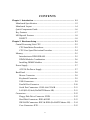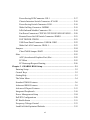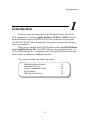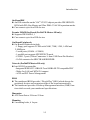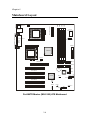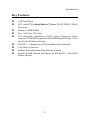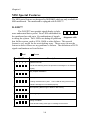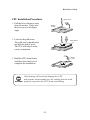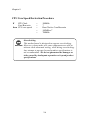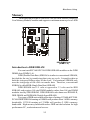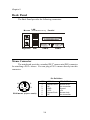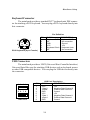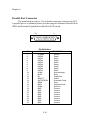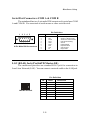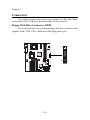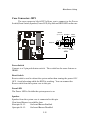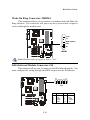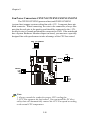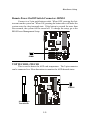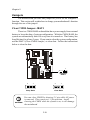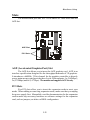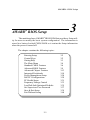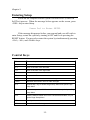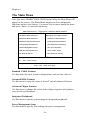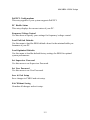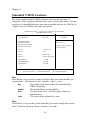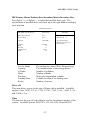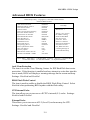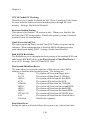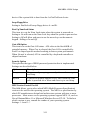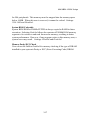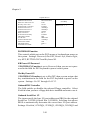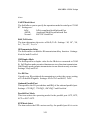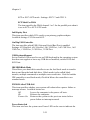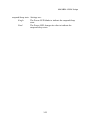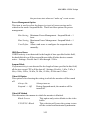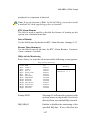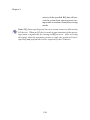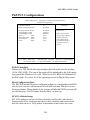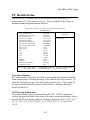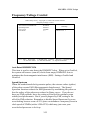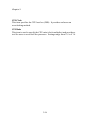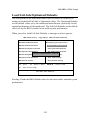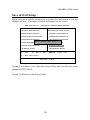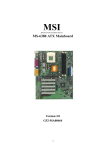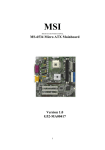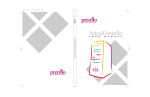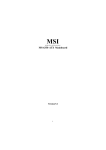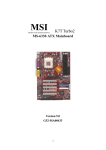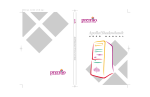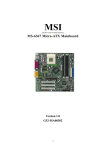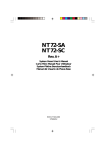Download MSI MS-9105 Instruction manual
Transcript
MSI MICRO-STAR INTERNATIONAL Pro266TD Master Pro266TD Master-LR MS-9105 ATX Mainboard Version 1.0 G52-MA00436 i Manual Rev: 1.0 Release Date: October 2001 FCC-B Radio Frequency Interference Statement This equipment has been tested and found to comply with the limits for a class B digital device, pursuant to part 15 of the FCC rules. These limits are designed to provide reasonable protection against harmful interference when the equipment is operated in a commercial environment. This equipment generates, uses and can radiate radio frequency energy and, if not installed and used in accordance with the instruction manual, may cause harmful interference to radio communications. Operation of this equipment in a residential area is likely to cause harmful interference, in which case the user will be required to correct the interference at his own expense. Notice 1 The changes or modifications not expressly approved by the party responsible for compliance could void the user’s authority to operate the equipment. Notice 2 Shielded interface cables and A.C. power cord, if any, must be used in order to comply with the emission limits. VOIR LA NOTICE D’INSTALLATION AVANT DE RACCORDER AU RESEAU. Micro-Star International MS-9105 Tested to comply with FCC Standard For Home or Office Use ii Edition October 2001 Copyright Notice The material in this document is the intellectual property of MICROSTAR INTERNATIONAL. We take every care in the preparation of this document, but no guarantee is given as to the correctness of its contents. Our products are under continual improvement and we reserve the right to make changes without notice. Trademarks All trademarks used in this manual are the property of their respective owners. Intel and Pentium are registered trademarks of Intel Corporation. PS/2 and OS/2 are registered trademarks of IBM Corporation. Windows 98/2000/ME and Windows NT are registered trademarks of Microsoft. Netware is a registered trademark of Novell. Award is a registered trademark of Award Software Inc. Revision History Revision 1.0 Revision History First release iii Date October 2001 Safety Instructions 1. 2. 3. 4. 5. Always read the safety instructions carefully. Keep this User’s Manual for future reference. Keep this equipment away from humidity. Lay this equipment on a reliable flat surface before setting it up. The openings on the enclosure are for air convection hence protects the equipment from overheating. DO NOT COVER THE OPENINGS. 6. Make sure the voltage of the power source and adjust properly 110/220V before connecting the equipment to the power inlet. 7. Place the power cord such a way that people can not step on it. Do not place anything over the power cord. 8. Always Unplug the Power Cord before inserting any add-on card or module. 9. All cautions and warnings on the equipment should be noted. 10. Never pour any liquid into the opening that could damage or cause electrical shock. 11. If any of the following situations arises, get the equipment checked by a service personnel: z The power cord or plug is damaged z Liquid has penetrated into the equipment z The equipment has been exposed to moisture z The equipment has not work well or you can not get it work according to User’s Manual. z The equipment has dropped and damaged z If the equipment has obvious sign of breakage 12. DO NOT LEAVE THIS EQUIPMENT IN AN ENVIRONMENT UNCONDITIONED, STORAGE TEMPERATURE ABOVE 600 C (1400F), IT MAY DAMAGE THE EQUIPMENT. CAUTION: Danger of explosion if battery is incorrectly replaced. Replace only with the same or equivalent type recommended by the manufacturer. iv CONTENTS Chapter 1. Introduction ............................................................................ 1-1 Mainboard Specification ...................................................................... 1-2 Mainboard Layout ............................................................................... 1-4 Quick Components Guide .................................................................... 1-6 Key Features ........................................................................................ 1-7 MSI Special Features ........................................................................... 1-8 D-LED™ ........................................................................................ 1-8 Chapter 2. Hardware Setup ...................................................................... 2-1 Central Processing Unit: CPU .............................................................. 2-2 CPU Installation Procedures ......................................................... 2-3 CPU Core Speed Derivation Procedure ......................................... 2-4 Memory ................................................................................................ 2-5 Introduction to DDR SDRAM ....................................................... 2-5 DIMM Modules Combination ....................................................... 2-6 Installing DIMM Modules ............................................................ 2-6 Power Supply ....................................................................................... 2-7 ATX 20-Pin Power Supply ............................................................. 2-7 Back Panel ............................................................................................ 2-8 Mouse Connector ......................................................................... 2-8 Keyboard Connector ..................................................................... 2-9 USB Connectors ............................................................................ 2-9 Parallel Port Connector ................................................................ 2-10 Serial Port Connectors: COM A & COM B .................................. 2-11 LAN (RJ-45) Jack (Pro266TD Master-LR) .................................... 2-11 Connectors ......................................................................................... 2-12 Floppy Disk Drive Connector: FDD1 ........................................... 2-12 Hard Disk Connectors: IDE1 & IDE2 ........................................... 2-13 IDE RAID Connectors: IDE3 & IDE4 (Pro266TD Master-LR) ..... 2-14 Case Connector: JFP1 .................................................................. 2-15 v Power Saving LED Connector: JGL1 ........................................... 2-17 Chassis Intrusion Switch Connector: JCASE1 ............................ 2-18 Power Saving Switch Connector: JGS1 ........................................ 2-18 Wake On Ring Connector: JMDM1 ............................................. 2-19 IrDA Infrared Module Connector: J14 ......................................... 2-19 Fan Power Connectors: CPUFN1/CPUFN2/SYSFN1/SYSFN2 ..... 2-20 Remote Power On/Off Switch Connector: JRMS1 ....................... 2-21 TOP TECH III: JTECH1 ................................................................ 2-21 USB Front Panel Connectors: USB2 & USB3 .............................. 2-22 Wake On LAN Connector: JWOL1 .............................................. 2-23 Jumpers .............................................................................................. 2-24 Clear CMOS Jumper: JBAT1 ........................................................ 2-24 Slots ................................................................................................... 2-25 AGP (Accelerated Graphics Port) Slot ......................................... 2-25 PCI Slots ...................................................................................... 2-25 PCI Interrupt Request Routing .................................................... 2-26 Chapter 3. AWARD® BIOS Setup ........................................................... 3-1 Entering Setup ...................................................................................... 3-2 Control Keys ........................................................................................ 3-2 Getting Help ......................................................................................... 3-3 The Main Menu ................................................................................... 3-4 Standard CMOS Features .................................................................... 3-6 Advanced BIOS Features .................................................................... 3-9 Advanced Chipset Features ............................................................... 3-13 Integrated Peripherals ........................................................................ 3-18 Power Management Setup ................................................................. 3-24 PnP/PCI Configurations ..................................................................... 3-29 PC Health Status ................................................................................ 3-31 Frequency/Voltage Control ................................................................ 3-33 Load Fail-Safe/Optimized Defaults ..................................................... 3-35 vi Set Supervisor/User Password ........................................................... 3-37 Save & Exit Setup ............................................................................... 3-39 Exit Without Saving ........................................................................... 3-40 Glossary .................................................................................................... G-1 vii Introduction 1 Chapter 1. Introduction Thank you for purchasing the Pro266TD Master series (MS-9105) ATX motherboard. Based on Apollo Pro266T (VT8653+VT8233) chipset, the motherboard supports SINGLE/DUAL Intel® Pentium® III processors (FC-PGA/FC-PGA2) and is designed for inexpensive workstation and entrylevel server markets. There are two models for Pro266TD Master series: Pro266TD Master and Pro266TD Master-LR. Pro266TD Master is the standard version. As for Pro266TD Master-IR, it integrates both LAN and IDE RAID technology on the board in addition to standard functions. This chapter includes the following topics: Mainboard Specification Mainboard Layout Quick Components Guide Key Features MSI Special Features 1-1 1-2 1-4 1-6 1-7 1-8 Chapter 1 Mainboard Specification CPU z Supports Single/Dual Intel® Pentium® III processors z Supports Coppermine up to 1.1GHz @ 133MHz FSB z Supports Tualatin up to 1.26GHz or higher @ 133MHz FSB Note: Both Tualatin with 256K L2 cache and Tualatin with 512K L2 cache are able to be used on the motherboard. But Tualatin with 256K L2 cache can be used only when you install SINGLE CPU on the board. Chipset z VIA® VT8653 chipset (552 BGA) - 100/133MHz FSB settings - AGP 4x and PCI Advanced high performance memory controller z VIA® VT8233 chipset (376 BGA) - High Bandwidth Vlink Client controller - Integrated Fast Ethernet LPC - Ultra DMA 33/66/100 master mode PCI EIDE controller - ACPI z 266MB/sec high bandwidth North/South Bridge V-Link Bus Clock Generator z 100MHz/133MHz clocks are supported. Main Memory z Supports eight memory banks using four184-pin DDR DIMM z Supports up to 4GB ECC registered DDR200/266 SDRAM z Supports 2.5v DDR SDRAM Slots z One (Accelerated Graphics Port) AGP slot - AGP specification compliant - Supports AGP 2.0 4x z Five 32-bit Master PCI Bus slots z Supports 3.3v/5v PCI bus Interface 1-2 Introduction On-BoardIDE z An IDE controller on the VIA® VT8233 chipset provides IDE HDD/CDROM with PIO, Bus Master and Ultra DMA 33/66/100 operation modes. z Can connect up to four IDE devices Promise 20265R On-Board (Pro266TD Master-LR only) z Supports IDE RAID 0, 1 z Can connect up to four IDE devices On-Board Peripherals z On-Board Peripherals include: - 1 floppy port supports 2 FDDs with 360K, 720K, 1.2M, 1.44M and 2.88Mbytes. - 2 serial ports (COMA + COM B) - 1 parallel port supports SPP/EPP/ECP mode - 6 USB 1.1 ports (2 Rear Connectors/ 4 from USB Front Pin Headers) - 1 IrDA connector for SIR/CIR/ASKIR/HPSIR. Network (Pro266TD Master-LR only) z Intel 82559 Lan controller - Integrated IEEE 802.3 10BASE-T and 100BASE-TX compatible PHY - Wake-On-LAN and WFM 2.0 support - ACPI and PCI Power Management BIOS z The mainboard BIOS provides “Plug & Play” BIOS which detects the peripheral devices and expansion cards of the board automatically. z The mainboard provides a Desktop Management Interface (DMI) function which records your mainboard specifications. Dimension z ATX Form Factor: 30.4cm x 25.4cm Mounting z 9 mounting holes, 6 Layers 1-3 Chapter 1 SOCKET 370 USB ports DDR 3 DDR 4 DDR 2 CPUFN2 ATX Power Supply Top : mouse Bottom: keyboard DDR 1 Mainboard Layout Winbond W83627HF-AW JCASE1 Top : Parallel Port JTECH1 Bottom: COM A COM B SYSFN1 FDD 1 SOCKET 370 VT8653 CPUFN1 AGP Slot IDE 1 IDE 2 PCI Slot 5 BATT + USB3 PCI Slot 4 PCI Slot 3 USB2 J14 VT8233 JBAT1 LED 2-5 PCI Slot 2 JGS1 PCI Slot 1 JMDM1 JWO L1 JFP1 JGL1 Pro266TD Master (MS-9105) ATX Mainboard 1-4 JRMS1 SYSFN2 BIOS SOCKET 370 Top: LAN Jack Bottom: USB ports DDR 4 DDR 2 DDR 1 CPUFN2 ATX Power Supply Top : mouse Bottom: keyboard DDR 3 Introduction Winbond W83627HF-AW JCASE1 Top : Parallel Port JTECH1 SYSFN1 Bottom: COM A COM B FDD 1 SOCKET 370 VT8653 CPUFN1 AGP Slot IDE 1 Intel Gd82559 IDE 2 PCI Slot 5 BATT + USB3 PCI Slot 4 USB2 J14 VT8233 JBAT1 LED 2-5 PCI Slot 2 JGS1 IDE 4 PROMISE PDC20265R PCI Slot 1 JMDM1 JWO L1 IDE 3 JFP1 JGL1 Pro266TD Master-LR (MS-9105) ATX Mainboard 1-5 JRMS1 SYSFN2 BIOS PCI Slot 3 Chapter 1 Quick Components Guide Component Function Reference DIMM1~4 Installing DDR DIMM modules See p. 2-5~2-6 Socket 370 Installing Single/Dual CPUs See p. 2-2~2-4 CPUFN1/2 Connecting to CPU FAN See p. 2-20 SYSFN1/2 Connecting to SYSTEM FAN See p. 2-20 ATX Power Supply Installing power supply See p. 2-7 IDE1& IDE2 Connecting to IDE hard disk drives See p. 2-13 IDE3& IDE4 Connecting to IDE RAID hard disk drives See p. 2-14 FDD1 Connecting to floppy disk drive See p. 2-12 USB2/3 Connecting to USB interfaces See p. 2-22 PCI Slot 1~5 Installing PCI expansion cards See p. 2-25 AGP Slot Installing AGP cards See p. 2-25 JMDM1 Connecting to modem module See p. 2-19 JWOL1 Connecting to LAN module See p. 2-23 JBAT1 Clearing CMOS data See p. 2-24 JFP1 Connecting to case See p. 2-15 JGS1 Connecting to power saving switch See p. 2-18 JGL1 Connecting to power saving LED See p. 2-17 J14 Connecting to IR modules See p. 2-19 JCASE1 Connecting to chassis intrusion switch See p. 2-18 JRMS1 Connecting to power switch See p. 2-21 JTECH1 Connecting to 20cm thermistor See p. 2-21 1-6 Introduction Key Features z z z z z z z z z ATX Form Factor CPU: Socket 370 for Single/Dual Intel® Pentium® III (FC-PGA/FC-PGA2) Processors Memory: 4 DDR DIMMs Slot: 1 AGP slot, 5 PCI slots I/O: 2 serial ports, 1 parallel port, 6 USB 1.1 ports, 1 floppy port, 1 IrDA connector, 2 IDE RAID connectors (Pro266TD Master-LR only), 1 LAN jack (Pro266TD Master-LR only) D-LED™ -- 4 Diagnostics LEDs embedded on the mainboard LAN Wake up Function Modem (External/Internal) Ring Wake up Function Promise 20265R Onboard with support for IDE RAID 0, 1 (Pro266TD Master-LR only) 1-7 Chapter 1 MSI Special Features The MSI special features are designed by MSI R&D which are only available in MSI mainboards. The mainboard is equipped with D-LED™. D-LED™ The D-LED™ uses graphic signal display to help users understand their system. Four LEDs embedded on 2 4 5 3 the mainboard provide up to 16 combinations of signals Diagnostic LED to debug the system. The 4 LEDs can debug all problems that fail the system, such as VGA, RAM or other failures. This special feature is very useful for the overclocking users. These users can use the feature to detect if there are any problems or failures. The definitions of LED signal combinations are listed below: Red Green D-LED 2 3 4 Description 5 System Power ON - The D-LED will hang here if the processor is damaged or not installed properly. Early Chipset Initialization Memory Detection Test - Testing onboard memory size. The D-LED will hang if the memory module is damaged or not installed properly. Decompressing BIOS image to RAM for fast booting. Initializing Keyboard Controller. Testing VGA BIOS - This will start writing VGA sign-on message to the screen. 1-8 Introduction Processor Initialization - This will show information regarding the processor (like brand name, system bus, etc…) Testing RTC (Real Time Clock) Initializing Video Interface - This will start detecting CPU clock, checking type of video onboard. Then, detect and initialize the video adapter. BIOS Sign On - This will start showing information about logo, processor brand name, etc…. Testing Base and Extended Memory - Testing base memory from 240K to 640K and extended memory above 1MB using various patterns. Assign Resources to all ISA. Initializing Hard Drive Controller - This will initialize IDE drive and controller. Initializing Floppy Drive Controller - This will initializing Floppy Drive and controller. Boot Attempt - This will set low stack and boot via INT 19h. Operating System Booting 1-9 Hardware Setup Chapter 2. Hardware Setup 2 Hardware Setup This chapter provides you with the information about hardware setup procedures. While doing the installation, be careful in holding the components and follow the installation procedures. For some components, if you install in the wrong orientation, the components will not work properly. Use a grounded wrist strap before handling computer components. Static electricity may damage the components. This chapter contains the following topics: Central Processing Unit (CPU) Memory Power Supply Back Panel Connectors Jumpers Slots 2-1 2-2 2-5 2-7 2-8 2-12 2-24 2-25 Chapter 2 Central Processing Unit: CPU The mainboard supports Single/Dual Intel® Pentium III processors. The mainboard uses two CPU sockets called Socket 370 for easy CPU installation. You can install SINGLE or DUAL CPUs on the board to meet your own needs. Keep the following points in mind before installing CPU(s): z If SINGLE CPU is intended, always install the CPU on the CPU1 socket. CPU1 z To install DUAL CPUs on the board, you must use the same type of CPUs running at the same FSB frequency. When you are installing the CPU, make sure the CPU has a Heat Sink and a cooling fan attached on the top to prevent overheating. If you do not find the Heat Sink and cooling fan, contact your dealer to purchase and install them before turning on the computer. Note: Both Tualatin with 256K L2 cache and Tualatin with 512K L2 cache are able to be used on the motherboard. But Tualatin with 256K L2 cache can be used only when you install SINGLE CPU on the board. 2-2 Hardware Setup CPU Installation Procedures Open Lever 1. Pull the lever sideways away from the socket. Then, raise the lever up to a 90-degree angle. Sliding Plate 2. Look for the gold arrow. Gold Arrow The gold arrow should point towards the end of lever. The CPU will only fit in the correct orientation. Close Lever 3. Hold the CPU down firmly, and then close the lever to complete the installation. WARNING! Overheating will seriously damage the CPU and system, always make sure the cooling fan can work properly to protect the CPU from overheating. 2-3 Chapter 2 CPU Core Speed Derivation Procedure If CPU Clock Core/Bus ratio then CPU core speed WARNING! = = = = = 100MHz 7 Host Clock x Core/Bus ratio 100MHz x 7 700MHz Overclocking This motherboard is designed to support overclocking. However, please make sure your components are able to tolerate such abnormal setting, while doing overclocking. Any attempt to operate beyond product specifications is not recommended. We do not guarantee the damages or risks caused by inadequate operation or beyond product specifications. 2-4 Hardware Setup Memory The mainboard provides 4 sockets for 184-pin DDR DIMM (Double InLine Memory Module) modules and supports a maximum memory size of 4GB. DDR DIMM Slots (DIMM 1~4) Introduction to DDR SDRAM You can install PC1600/PC2100 DDR SDRAM modules on the DDR DIMM slots (DIMM 1~4). DDR (Double Data Rate) SDRAM is similar to conventional SDRAM, but doubles the rate by transfering data twice per cycle. It transfers data on both the rising and falling edges of the clock. Conventional SDRAM only uses the rising edge of the clock to transfer data. Therefore, conventional SDRAM is called SDR (Single Data Rate) SDRAM. DDR SDRAM uses 2.5 volts as opposed to 3.3 volts used in SDR SDRAM, and requires 184-pin DIMM modules rather than 168-pin DIMM modules used by SDR SDRAM. DDR SDRAM is also known as SDRAM-II, DDR DRAM and DSDRAM (Double-Speed DRAM). Two types of DDR are available at the time of writing: PC1600 & PC2100. PC1600 DDR SDRAM running at 100MHz will produce about 1.6GB/s memory bandwidth. PC2100 running at 133MHz will produce 2.1GB/s memory bandwidth. High memory bandwidth makes DDR an ideal solution for high performance PC, workstations and servers. 2-5 Chapter 2 DIMM Modules Combination At least one DIMM module should be installed on the motherboard. Memory modules can be installed on the slots in any order. The single-/ double-sided memory modules that each DIMM slot supports are listed as below: Socket Memory Module DIMM 1 S/D (Bank0 & Bank1) DIMM 2 S/D (Bank2 & Bank3) DIMM 3 S/D (Bank4 & Bank5) DIMM 4 S/D (Bank6 & Bank7) Maximum System Memory Supported S: Single Side Total Memory 64MB ~ 1GB 64MB ~ 1GB 64MB ~ 1GB 64MB ~ 1GB 64MB ~ 4GB D: Double Side Installing DIMM Modules 1. The DDR DIMM has only one notch on the center of module. The module will only fit in the right orientation. Rear Side Front Side 2. Insert the DIMM memory module vertically into the DIMM slot. Then push it in. Volt 3. The plastic clip at each side of the DIMM slot will automatically close. 2-6 Hardware Setup Power Supply The mainboard supports ATX power supply for the power system. Before inserting the power supply connector, always make sure that all components are installed properly to ensure that no damage will be caused. ATX 20-Pin Power Supply This connector allows you to connect to an ATX power supply. To connect to the ATX power supply, make sure the plug of the power supply is inserted in the proper orientation and the pins are aligned. Then push down the power supply firmly into the connector. 10 20 1 11 ATX Power Connector PIN SIGNAL PIN SIGNAL 1 2 3 4 5 6 7 8 9 10 3.3V 3.3V GND 5V GND 5V GND PW_OK 5V_SB 12V 11 12 13 14 15 16 17 18 19 20 3.3V -12V GND PS_ON GND GND GND -5V 5V 5V 2-7 Chapter 2 Back Panel The Back Panel provides the following connectors: LAN Mouse (Pro266TD Master-LR only) USB Keyboard Parallel COM A COM B Mouse Connector The mainboard provides a standard PS/2® mouse mini DIN connector for attaching a PS/2® mouse. You can plug a PS/2® mouse directly into this connector. Pin Definition 6 5 4 3 2 1 PS/2 Mouse (6-pin Female) PIN SIGNAL DESCRIPTION 1 2 3 4 5 6 Mouse DATA NC GND VCC Mouse Clock NC Mouse DATA No connection Ground +5V Mouse clock No connection 2-8 Hardware Setup Keyboard Connector The mainboard provides a standard PS/2® keyboard mini DIN connector for attaching a PS/2® keyboard. You can plug a PS/2® keyboard directly into this connector. Pin Definition 6 5 4 3 2 1 PS/2 Keyboard (6-pin Female) PIN 1 2 3 4 5 6 SIGNAL Keyboard DATA NC GND VCC Keyboard Clock NC DESCRIPTION Keyboard DATA No connection Ground +5V Keyboard clock No connection USB Connectors The mainboard provides a UHCI (Universal Host Controller Interface) Universal Serial Bus root for attaching USB devices such as keyboard, mouse or other USB-compatible devices. You can plug the USB device directly into ths connector. USB Port Description 1 2 3 4 5 6 7 8 USB Ports PIN 1 2 3 4 5 6 7 8 SIGNAL VCC -Data 0 +Data0 GND VCC -Data 1 +Data 1 GND 2-9 DESCRIPTION +5V Negative Data Channel 0 Positive Data Channel 0 Ground +5V Negative Data Channel 1 Positive Data Channel 1 Ground Chapter 2 Parallel Port Connector The mainboard provides a 25-pin female centronic connector for LPT. A parallel port is a standard printer port that supports Enhanced Parallel Port (EPP) and Extended Capabilities Parallel Port (ECP) mode. 13 1 25 14 Pin Definition PIN 1 2 3 4 5 6 7 8 9 10 11 12 13 14 15 16 17 18 19 20 21 22 23 24 25 SIGNAL STROBE DATA0 DATA1 DATA2 DATA3 DATA4 DATA5 DATA6 DATA7 ACK# BUSY PE SELECT AUTO FEED# ERR# INIT# SLIN# GND GND GND GND GND GND GND GND 2-10 DESCRIPTION Strobe Data0 Data1 Data2 Data3 Data4 Data5 Data6 Data7 Acknowledge Busy Paper End Select Automatic Feed Error Initialize Printer Select In Ground Ground Ground Ground Ground Ground Ground Ground Hardware Setup Serial Port Connectors: COM A & COM B The mainboard has two 9-pin male DIN connectors for serial port COM A and COM B. You can attach a serial mouse or other serial devices. Pin Definition 1 2 3 4 5 6 7 8 9 9-Pin Male DIN Connectors PIN SIGNAL DESCRIPTION 1 2 3 4 5 6 7 8 9 DCD SIN SOUT DTR GND DSR RTS CTS RI Data Carry Detect Serial In or Receive Data Serial Out or Transmit Data Data Terminal Ready) Ground Data Set Ready Request To Send Clear To Send Ring Indicate LAN (RJ-45) Jack (Pro266TD Master-LR) The mainboard provides one standard RJ-45 jack for connection to Local Area Network (LAN). You can connect a network cable to the LAN jack. Pin Definition LAN RJ-45 Jack PIN SIGNAL DESCRIPTION 1 TDP Transmit Differential Pair 2 TDN Transmit Differential Pair 3 RDP Receive Differential Pair 4 NC Not Used 5 NC Not Used 6 RDN Receive Differential Pair 7 NC Not Used 8 NC Not Used 2-11 Chapter 2 Connectors The mainboard provides connectors to connect to FDD, IDE HDD, case, modem, LAN, USB Ports, IR module and CPU/System FAN. Floppy Disk Drive Connector: FDD1 The mainboard provides a standard floppy disk drive connector that supports 360K, 720K, 1.2M, 1.44M and 2.88M floppy disk types. 1 33 2 34 FDD1 2-12 Hardware Setup Hard Disk Connectors: IDE1 & IDE2 The mainboard uses an IDE controller on the VIA® VT8233 chipset that provides PIO mode 0-4, Bus Master, and Ultra DMA 33/66/100 modes. It has two HDD connectors IDE1 (Primary) and IDE2 (Secondary). You can connect up to four hard disk drives, CD-ROM or 120MB Floppy to IDE1 and IDE2. IDE1 (Primary IDE Connector) - The first hard disk drive should always be connected to IDE1. You can connect a Master and a Slave drive to IDE1. IDE2 (Secondary IDE Connector) - You can connect a Master and a Slave drive to IDE2. 39 40 1 2 Primary IDE Connector 39 40 1 2 Secondary IDE Connector TIP If you install two hard disks on cable, you must configure the second drive to Slave mode by setting its jumper. Refer to the hard disk documentation supplied by hard disk vendors for jumper setting instructions. 2-13 Chapter 2 IDE RAID Connectors: IDE3 & IDE4 (Pro266TD Master-LR) The mainboard offers a low-cost RAID (Redundant Array of Independent Disks) solution by integrating two IDE RAID connectors that support PIO mode 0-4, Bus Master, and Ultra DMA 33/66/100 modes. The IDE RAID connectors allow you to connect Ultra ATA/DMA hard disks and use RAID technology for high performance, data security and fault tolerance. The connectors support RAID 0 (striping) and RAID 1 (mirroring). IDE RAID Connectors - You can connect a Master and a Slave drive to each IDE RAID connector. - The two connectors support hard disk drives only. - For more information on IDE RAID, please refer to IDE RAID Manual. (Please note only two of the installed hard disk drives will adopt RAID function, and usually they are Master drives.) 2 1 40 39 IDE4 2 1 40 39 IDE3 TIP If you install two hard disks on cable, you must configure the second drive to Slave mode by setting its jumper. Refer to the hard disk documentation supplied by hard disk vendors for jumper setting instructions. 2-14 Hardware Setup Case Connector: JFP1 The case connector block JFP1 allows you to connect to the Power Switch, Reset Switch, Speaker, Power LED, Keylock and HDD LED on the case. Buzzer (short pin) Speaker Reset Switch 14 15 Keylock + + HDD LED Power LED Power Switch JFP1 Power Switch Connect to a 2-pin push button switch. The switch has the same feature as JRMS1. Reset Switch Reset switch is used to reboot the system rather than turning the power ON/ OFF. Avoid rebooting while the HDD is working. You can connect the Reset switch from the system case to this pin. Power LED The Power LED is lit while the system power is on. Speaker Speaker from the system case is connected to this pin. If on-board Buzzer is available, then: Short pin 14-15: On-board Buzzer Enabled. Open pin 14-15: On-board Buzzer Disabled. 2-15 Chapter 2 HDDLED HDD LED shows the activity of a hard disk drive connected to the IDE1, IDE2, IDE3 or IDE4 connector. Avoid turning the power off while the HDD is working. You can connect the HDD LED from the system case to this pin. Keylock Keylock allows you to disable the keyboard for security purpose. You can connect the keylock to this connector. 2-16 Hardware Setup Power Saving LED Connector: JGL1 JGL1 is connected to a power saving LED. There are three types of LED that you can use: 3-pin/2-pin dual color or 2-pin single color LED. If connected to a dual color LED, the LED light is green when system in turned on, and turns to orange color while entering the suspend/sleep state. For the single color LED, the LED is lit when system is on, and blinks during the suspend/sleep state. 1 PLED1 Suspend LED GND JGL1 3-Pin LED 2-Pin LED Green Color Green Color Orange Color Orange Color 1 1 3 Green:Full-on Mode Orange: Sleep Mode 2-17 3 Dual Color Chapter 2 Chassis Intrusion Switch Connector: JCASE1 This connector is connected to a 2-pin chassis switch. If the chassis is opened, the switch will be short. The system will record this status and show a warning message on the screen. To clear the warning, you must enter the BIOS utility and clear the record. JCASE1 Power Saving Switch Connector: JGS1 Attach a power saving switch to this connector. Pressing the switch once will have the system enter the sleep/suspend state. Press any key to wake up the system. JGS1 2-18 Hardware Setup Wake On Ring Connector: JMDM1 This connector allows you to connect to a modem card with Wake On Ring function. The connector will power up the system when a signal is received through the modem card. 5VSB NC MDM_WAKEUP GND NC 1 JMDM1 Note: Modem wake-up signal is active “low”. IrDA Infrared Module Connector: J14 This connector allows you to connect to an IrDA Infrared module. You must configure the setting through the BIOS setup to use the IR function. 10 6 5 1 J14 2-19 Pin Signal Pin Signal 1 2 3 4 5 VCC NC IRRX GND IRTX 6 7 8 9 10 NC NC 5VSB CIRRX NC Chapter 2 Fan Power Connectors: CPUFN1/CPUFN2/SYSFN1/SYSFN2 The CPUFN1/CPUFN2 (processor fans) and SYSFN1/SYSFN2 (system fans) support system cooling fan with +12V. It supports three-pin head connector. When connecting the wire to the connectors, always take note that the red wire is the positive and should be connected to the +12V, the black wire is Ground and should be connected to GND. If the mainboard has a System Hardware Monitor chipset on-board, you must use a specially designed fan with speed sensor to take advantage of the CPU fan control. GND +12V SENSOR CPUFN2 +12V GND SENSOR SYSFN1 SENSOR +12V GND CPUFN1 NC +12V GND SYSFN2 Note: 1. Always consult the vendor for proper CPU cooling fan. 2. CPU Fan supports the fan control. You can install the PC Alert utility that will automatically control the CPU Fan speed according to the actual CPU temperature. 2-20 Hardware Setup Remote Power On/Off Switch Connector: JRMS1 Connect to a 2-pin push button switch. When OFF, pressing the button can turn the system on. When ON, pressing the button once will make the system enter the sleep/suspend state. If the button is pressed for more than four seconds, the system will be turned off. To change the setup, go to the BIOS Power Management Setup. JRMS1 TOP TECH III: JTECH1 This is used to detect the AGP card temperature. The 2-pin connector can be connected to a 20cm thermistor to monitor the AGP thermal status. JTECH1 20cm length Thermistor 2-21 Chapter 2 USB Front Panel Connectors: USB2 & USB3 The mainboard provides two Front USB (Universal Serial Bus) pin headers that allow you to connect optional USB ports for Front Panel. 6 5 10 1 USB3 10 6 5 1 USB2 USB3 Pin Definition USB2 Pin Definition Pin Description Pin Description Pin Description Pin 1 VCC 10 GND 1 VCC 10 GND 2 USB2- 9 GND 2 USB4- 9 GND 3 USB2+ 8 USB3+ 3 USB4+ 8 USB5+ 4 GND 7 USB3- 4 GND 7 USB5- 5 GND 6 VCC 5 GND 6 VCC 2-22 Description Hardware Setup Wake On LAN Connector: JWOL1 This connector allows you to connect to a LAN card with Wake On LAN function. You can wake up the computer via remote control through a local area network. 5VSB GND MP_WAKEUP JWOL1 2-23 1 Chapter 2 Jumpers The motherboard provides one jumper for you to set the computer’s function. This section will explain how to change your motherboard’s function through the use of the jumper. Clear CMOS Jumper: JBAT1 There is a CMOS RAM on board that has a power supply from external battery to keep the data of system configuration. With the CMOS RAM, the system can automatically boot OS every time it is turned on. That battery has long life time for at least 5 years. If you want to clear the system configuration, use the JBAT1 (Clear CMOS Jumper ) to clear data. Follow the instructions below to clear the data: 1 JBAT1 3 1 3 keep data WARNING! 1 clear data You can clear CMOS by shorting 2-3 pin while AC power is removed. Then return to 1-2 pin position. Avoid clearing the CMOS while the system is on; it will damage the mainboard. 2-24 Hardware Setup Slots The motherboard provides five 32-bit Master PCI Bus Slots and one AGP slot. AGP Slot PCI Slots AGP (Accelerated Graphics Port) Slot The AGP slot allows you to insert the AGP graphics card. AGP is an interface specification designed for the throughput demands of 3D graphics. It introduces a 66MHz, 32-bit channel for the graphics controller to directly access main memory and provides three levels of throughputs: 1x (266Mbps), 2x (533Mbps) and 4x (1.07Gbps). The mainboard supports AGP 4x only. PCI Slots Five PCI slots allow you to insert the expansion cards to meet your needs. When adding or removing expansion cards, make sure that you unplug the power supply first. Meanwhile, read the documentation for the expansion card to make any necessary hardware or software settings for the expansion card, such as jumpers, switches or BIOS configuration. 2-25 Chapter 2 PCI Interrupt Request Routing The IRQ, abbreviation of interrupt request line and pronounced I-R-Q, are hardware lines over which devices can send interrupt signals to the microprocessor. The “AGP/PCI/Promise RAID/LAN” IRQ pins are typically connected to the PCI bus INTA#-INTD# pins as follows: Order 1 Order 2 Order 3 Order 4 AGP INT A# INT B# PCI Slot 1 INT D# INT A# INT B# INT C# PCI Slot 2 INT C# INT D# INT A# INT B# PCI Slot 3 INT C# INT D# INT A# INT B# PCI Slot 4 INT A# INT B# INT C# INT D# PCI Slot 5 INT D# INT A# INT B# INT C# Promise RAID INT B# LAN INT A# AGP & PCI Slot 4 & LAN shared. PCI Slot 1 & PCI Slot 5 shared. PCI Slot 2 & PCI Slot 3 shared. PCI Slot 1~5: Bus Master 2-26 AWARD® BIOS Setup Chapter 3. AWARD ® B I O S Setup AWARD® BIOS Setup 3 The mainboard uses AWARD® BIOS ROM that provides a Setup utility for users to modify the basic system configuration. The information is stored in a battery-backed CMOS RAM so it retains the Setup information when the power is turned off. The chapter contains the following topics: Entering Setup Control Keys Getting Help The Main Menu Standard CMOS Features Advanced BIOS Features Advanced Chipset Features Integrated Peripherals Power Management Setup PnP/PCI Configurations PC Health Status Frequency/Voltage Control Load Fail-Safe/Optimized Defaults Set Supervisor/User Password Save & Exit Setup Exit Without Saving 3-1 3-2 3-2 3-3 3-4 3-6 3-9 3-13 3-18 3-24 3-29 3-31 3-33 3-35 3-37 3-39 3-40 Chapter 3 Entering Setup Power on the computer and the system will start POST (Power On Self Test) process. When the message below appears on the screen, press <DEL> key to enter Setup. Press Del to Enter SETUP If the message disappears before you respond and you still wish to enter Setup, restart the system by turning it OFF and On or pressing the RESET button. You may also restart the system by simultaneously pressing <Ctrl>, <Alt>, and <Delete> keys. Control Keys <↑> Move to the previous item <↓> Move to the next item <←> Move to the item in the left hand <→> Move to the item in the right hand <Enter> Select the item <Esc> Jumps to the Exit menu or returns to the main menu from a submenu <+/PU> Increase the numeric value or make changes <-/PD> Decrease the numeric value or make changes <F1> General help, only for Status Page Setup Menu and Option Page <F5> Restore the previous CMOS value from CMOS, only for Option Page Setup Menu Setup Menu <F6> Load the default CMOS value from Fail-Safe default table, only for Option Page Setup Menu <F7> Load Optimized defaults <F10> Save all the CMOS changes and exit 3-2 AWARD® BIOS Setup Getting Help After entering the Setup utility, the first screen you see is the Main Menu. Main Menu The main menu displays the setup categories the BIOS supplies. You can use the arrow keys ( ↑↓ ) to select the item. The on-line description for the selected setup category is displayed on the bottom of the screen. Sub-Menu If you find a right pointer symbol appears to the left of certain fields (as shown in the right view), that means a sub-menu containing additional options for the field can be launched 8 IDE Primary Master from this field. To enter the sub-menu, highlight 8 IDE Primary Slave the field and press <Enter>. Then you can use 8 IDE Secondary Master control keys to move between and change the 8 IDE Secondary Slave settings of the sub-menu. To return to the main menu, press <Esc>. General Help <F1> The BIOS setup program provides a General Help screen. You can call up this screen from any menu by simply pressing <F1>. The Help screen lists the appropriate keys to use and the possible selections for the highlighted item. Press <Esc> to exit the Help screen. 3-3 Chapter 3 The Main Menu Once you enter AWARD® BIOS CMOS Setup Utility, the Main Menu will appear on the screen. The Main Menu displays twelve configurable functions and two exit choices. Use arrow keys to move among the items and press <Enter> to enter the sub-menu. CMOS Setup Utility - Copyright(C) 1984-2001 Award Software 8Standard CMOS Features 8Frequency/Voltage Control 8Advanced BIOS Features Load Fail-Safe Defaults 8Advanced Chipset Features Load Optimized Defaults 8Integrated Peripherals Set Supervisor Password 8Power Management Setup Set User Password 8PnP/PCI Configurations Save & Exit Setup 8PC Health Status Exit Without Saving ESC : Quit F9 : Menu in BIOS ↑ ↓ ← → : Select Item F10 : Save & Exit Setup Time, Date, Hard Disk Type… Standard CMOS Features Use this menu for basic system configurations, such as time, date etc. Advanced BIOS Features Use this menu to setup the items of Award® special enhanced features. Advanced Chipset Features Use this menu to change the values in the chipset registers and optimize your system’s performance. Integrated Peripherals Use this menu to specify your settings for integrated peripherals. Power Management Setup Use this menu to specify your settings for power management. 3-4 AWARD® BIOS Setup PnP/PCI Configurations This entry appears if your system supports PnP/PCI. PC Health Status This entry displays the current status of your PC. Frequency/Voltage Control Use this menu to specify your settings for frequency/voltage control. Load Fail-Safe Defaults Use this menu to load the BIOS default values for the minimal/stable performance of your PC. Load Optimized Defaults Use this menu to load the default factory settings for BIOS for optimal system performance. Set Supervisor Password Use this menu to set Supervisor Password. Set User Password Use this menu to set User Password. Save & Exit Setup Save changes to CMOS and exit setup. Exit Without Saving Abandon all changes and exit setup. 3-5 Chapter 3 Standard CMOS Features The items inside Standard CMOS Features menu are divided into 13 categories. Each category includes none, one or more setup items. Use the arrow keys to highlight the item you want to modify and use the <PgUp> or <PgDn> keys to switch to the value you prefer. CMOS Setup Utility - Copyright (C) 1984-2001 Award Software Standard CMOS Features Date (mm:dd:yy) Time (hh:mm:ss) Fri, Aug 10 2001 00:00:00 8 IDE Primary Master 8 IDE Primary Slave 8 IDE Secondary Master 8 IDE Secondary Slave Item Help Menu Level 8 Change the day, month, year and century Drive A Drive B 1.44M, 3.5 in. None Video Halt On EGA/VGA All, But Keyboard Base Memory Extended Memory Total Memory 640K 65472K 66112K ↑↓→←:Move Enter:Select +/-/PU/PD:Value F10:Save ESC:Exit F1:General Help F5: Previous Values F6: Fail-Safe Defaults F7: Optimized Defaults Date This allows you to set the system to the date that you want (usually the current date). The format is <day><month> <date> <year>. day Day of the week, from Sun to Sat, determined by BIOS. Read-only. month The month from Jan. through Dec. date The date from 1 to 31 can be keyed by numeric function keys. year The year can be adjusted by users. Time This allows you to set the system time that you want (usually the current time). The time format is <hour> <minute> <second>. 3-6 AWARD® BIOS Setup IDE Primary Master/Primary Slave/Secondary Master/Secondary Slave Press PgUp/<+> or PgDn/<-> to select the hard disk drive type. The specification of hard disk drive will show up on the right hand according to your selection. IDE Primary Master IDE HDD Auto-Detection Press Enter IDE Primary Master Access Mode Auto Auto Capacity 15021MB Cylinder Head Precomp Landing Zone Sector 291024 16 0 29103 63 Access Mode Capacity Cylinder Head Precomp Landing Zone Sector Item Help Menu Level 88 To auto-detect the HDD’s size, head...on this channel The settings are Auto, CHS, LBA and Large. The formatted size of the storage device. Number of cylinders. Number of heads. Write precompensation cylinder. Cylinder location of the landing zone. Number of sectors. Drive A/B This item allows you to set the type of floppy drives installed. Available options: None, 360K, 5.25 in., 1.2M, 5.25 in., 720K, 3.5 in., 1.44M, 3.5 in. and 2.88M, 3.5 in.. Video The item sets the type of video adapter used for the primary monitor of the system . Available options: EGA/VGA , CGA 40, CGA 80 and MONO. 3-7 Chapter 3 Halt On The item determines whether the system will stop if an error is detected at boot. Available options are: All Errors No Errors All, But Keyboard All, But Diskette All, But Disk/Key The system stops when any error is detected. The system doesn’t stop for any detected error. The system doesn’t stop for a keyboard error. The system doesn’t stop for a disk error. The system doesn’t stop for either a disk or a keyboard error. 3-8 AWARD® BIOS Setup Advanced BIOS Features CMOS Setup Utility - Copyright (C) 1984-2001 Award Software Advanced BIOS Features Anti-Virus Protection BIOS Flash Write Control CPU Internal Cache External Cache CPU L2 Cache ECC Checking Processor Number Feature Quick Power On Self Test Raid & SCSI Boot Order First Boot Device Second Boot Device Third Boot Device Boot Other Device Swap Floppy Drive Boot Up NumLock Status Gate A20 Option Security Option MPS Version Control For OS OS Select for DRAM > 64MB Disabled Disabled Enabled Enabled Disabled Enabled Enabled Raid, SCSI Floppy HDD-0 LS120 Enabled Disabled On Fast Setup 1.4 Non-OS2 Item Help Menu Level 8 Allows you to choose the VIRUS warning feature for IDE Hard Disk boot sector protection. If this function is enabled and someone attempt to write data into this area, BIOS will show a warning message on screen and alarm beep ↑↓→←:Move Enter:Select +/-/PU/PD:Value F10:Save ESC:Exit F1:General Help F5: Previous Values F6 :Fail-Safe Defaults F7 :Optimized Defaults Anti-Virus Protection The item is to set the Virus Warning feature for IDE Hard Disk boot sector protection. If the function is enabled and any attempt to write data into this area is made, BIOS will display a warning message on the screen and beep. Settings: Disabled and Enabled. BIOS Flash Write Control The item is used to enable or disable the BIOS Flash Write Control. Select Enabled when performing BIOS update with the flash utility. CPU Internal Cache The item allows you to turn on or off CPU’s internal (L1) cache. Settings: Enabled and Disabled. External Cache This allows you to turn on or off L2 (Level 2) cache memory for CPU. Settings: Enabled and Disabled. 3-9 Chapter 3 CPU L2 Cache ECC Checking This allows you to enable or disable the ECC (Error-Correcting Code) feature for error detection and correction when data passes through L2 cache memory. Settings: Enabled and Disabled. Processor Number Feature This option is for Pentium® III processor only. When set to Enabled, this will check the CPU Serial number. Disable this option if you don’t want the system to know the serial number. Quick Power On Self Test The option speeds up Power On Self Test (POST) after you power on the computer. When setting the item to Enabled, BIOS will shorten or skip some check items during POST. Settings: Enabled and Disabled. Raid & SCSI Boot Order The field allows you to determine the boot priority of the attached SCSI card and Promise IDE RAID device when First, Second or Third Boot Device is set to SCSI. Settings: Raid, SCSI and SCSI, Raid. First/Second/Third Boot Device The items allow you to set the sequence of boot devices where BIOS attempts to load the disk operating system. The settings are: Floppy The system will boot from floppy drive. LS120 The system will boot from LS-120 drive. HDD-0 The system will boot from the first HDD. SCSI The system will boot from the SCSI. CDROM The system will boot from the CD-ROM. HDD-1 The system will boot from the second HDD. HDD-2 The system will boot from the third HDD. HDD-3 The system will boot from the fourth HDD. ZIP100/250 The system will boot from ATAPI ZIP drive. LAN The system will boot from the Network drive. Disabled Disable this sequence. Boot Other Device Setting the option to Enabled allows the system to try to boot from other 3-10 AWARD® BIOS Setup device if the system fails to boot from the 1st/2nd/3rd boot device. Swap Floppy Drive Setting to Enabled will swap floppy drives A: and B:. Boot Up NumLock Status This item is to set the Num Lock status when the system is powered on. Setting to On will turn on the Num Lock key when the system is powered on. Setting to Off will allow end users to use the arrow keys on the numeric keypad. Settings: On and Off. Gate A20 Option This item is to set the Gate A20 status. A20 refers to the first 64KB of extended memory. When Fast is selected, the Gate A20 is controlled by Port92 or chipset specific method resulting in faster system performance. When Normal is selected, A20 is controlled by a keyboard controller or chipset hardware. Security Option This specifies the type of BIOS password protection that is implemented. Settings are described below: Option Setup Description The password prompt appears only when end users try to run Setup. System A password prompt appears every time when the computer is powered on or when end users try to run Setup. MPS Version Control For OS This field allows you to select which MPS (Multi-Processor Specification) version to be used for the operating system. The MPS is a specification by which PC manufacturers design Intel architecture systems with two or more processors. Most newer server operating systems support MPS 1.4, such as Noverll IntranetWare 4.1 or Microsoft Windows Server NT 4.0. To find out which version to use, consult the vendor of your operating system. Settings: 1.4 and 1.1. 3-11 Chapter 3 OS Select for DRAM > 64MB This allows you to run the OS/2® operating system with more than 64MB DRAM. When you choose Non-OS2, you cannot run the OS/2® operating system with DRAM larger than 64MB. But it is possible if you choose OS2. 3-12 AWARD® BIOS Setup Advanced Chipset Features CMOS Setup Utility - Copyright (C) 1984-2001 Award Software Advanced Chipset Features 8 DRAM Clock/Drive Control 8 AGP & P2P Bridge Control 8 CPU & PCI Bus Control Memory Hole System BIOS Cacheable Memory Parity/ECC Check Press Enter Press Enter Press Enter Disabled Disabled Disabled Item Help Menu Level 8 ↑↓→←:Move Enter:Select +/-/PU/PD:Value F10:Save ESC:Exit F1:General Help F5: Previous Values F6: Fail-Safe Defaults F7: Optimized Defaults Note: Change these settings only if you are familiar with the chipset. DRAM Clock/Drive Control Press <Enter> to enter the sub-menu, and you will see a sub-menu screen similar to the following: DRAM Clock/Drive Control Current FSB Frequency Current DRAM Frequency DRAM Clock DRAM Timing x DRAM CAS Latency x Bank Interleave 100MHz 100MHz By SPD By SPD 2.5 Disabled 3-13 Item Help Menu Level 88 Chapter 3 Current FSB/DRAM Frequency The fields are used to display current host bus (Front Side Bus)/DRAM clock frequency. DRAM Clock The chipset supports synchronous and asynchronous mode between host clock and DRAM clock frequency. Available settings are: Host CLK: The DRAM clock will be equal to the Host clock. HCLK-33M: The DRAM clock will be equal to the Host clock minus 33MHz. For example, if the Host clock is 133MHz, the DRAM clock will be 100MHz. HCLK+33M: The DRAM clock will be equal to the Host clock plus 33MHz. For example, if the Host clock is 100MHz, the DRAM clock will 133MHz. By SPD: DRAM clock frequency is determined based on the contents of SPD EEPROM on the DRAM module. DRAM Timing The field determines whether DRAM timing is configured by reading the contents of the SPD (Serial Presence Detect) EEPROM on the DRAM module. Selecting By SPD makes SDRAM CAS Latency and Bank Interleave automatically determined by BIOS according to the configurations on the SPD. SDRAM CAS Latency The field controls the timing delay before SDRAM starts a read command after receiving it. Settings: 2.5 and 2 (clock cycles). 2 increases system performance while 2.5 provides more stable system performance. Bank Interleave Select 2- or 4-Bank interleave for installed SDRAM. Settings: 2 Bank, 4 Bank and Disabled. AGP & P2P Bridge Control Press <Enter> to go to the sub-menu screen similar to the following. 3-14 AWARD® BIOS Setup AGP & P2P Bridge Control AGP Aperture Size AGP Mode AGP Driving Control x AGP Driving Value AGP Fast Write AGP Master 1 WS Write AGP Master 1 WS Read 64M 4X Auto DA Disabled Disabled Disabled Item Help Menu Level 88 AGP Aperture Size Select the size of Accelerated Graphics Port (AGP) aperture. Aperture is a portion of PCI memory address range dedicated for graphics memory address space. Host cycles that hit the aperture range are forwarded to AGP without any translation. Settings: 4M, 8M, 16M, 32M, 64M, 128M and 256M. AGPMode Select the appropriate AGP mode. Settings: 1X, 2X and 4X. Choose 4X only if your AGP card supports the mode. AGP Driving Control The field is used to adjust AGP driving force. Selecting Manual allows you to type a AGP driving force in AGP Driving Value. It is strongly suggested to select Auto to avoid causing any system error. AGP Driving Value Specify the AGP driving value in the field. AGP Fast Write Use the field to enable or disable the AGP Fast Write feature. The Fast Write technology allows CPU to write directly into the graphics card without passing anything through system memory and improves 4X speed accordingly. Select Enabled only when your AGP card supports the feature. 3-15 Chapter 3 AGP Master 1 WS Write When Enabled, writes to the AGP bus are executed with one wait state inserted. AGP Master 1 WS Read When Enabled, one wait state is inserted in the AGP read cycle. CPU & PCI Bus Control Press <Enter> and the following sub-menu screen will appear: CPU & PCI Bus Control CPU to PCI Write Buffer PCI Master 0 WS Write PCI Delay Transaction Enabled Enabled Disabled Item Help Menu Level 88 CPU to PCI Write Buffer When Enabled, CPU can write up to four words of data to the PCI write buffer before CPU must wait for PCI bus cycle to finish. If Disabled, CPU must wait after each write cycle until PCI bus signals that it is ready to receive more data. PCI Master 0 WS Write When Enabled, writes to the PCI bus are executed with zero wait state. PCI Delay Transaction The chipset has an embedded 32-bit posted write buffer to support delay transaction cycles. Select Enabled to support compliance with PCI specification version 2.1. Memory Hole In order to improve performance, certain space in memory can be reserved 3-16 AWARD® BIOS Setup for ISA peripherals. This memory must be mapped into the memory space below 16MB. When this area is reserved, it cannot be cached. Settings: 15M-16M and Disabled. System BIOS Cacheable System BIOS ROM at F0000h-FFFFFh is always copied to RAM for faster execution. Selecting Enabled allows the contents of F0000h RAM memory segment to be written to and read from cache memory, resulting in better system performance. However, if any program writes to this memory area, a system error may result. Settings: Enabled and Disabled. Memory Parity/ECC Check User can set the field to Enabled for memory checking if the type of DRAM installed in your system is Parity or ECC (Error-Correcting Code) DRAM. 3-17 Chapter 3 Integrated Peripherals CMOS Setup Utility - Copyright (C) 1984-2001 Award Software Integrated Peripherals OnBoard Promise Control OnBoard LAN Control 8 VIA OnChip IDE Device 8 SuperIO Device Init Display First OnChip USB Controller USB Keyboard Support IDE HDD Block Mode PWRON After PWR-Fail Power Status Led Enabled Enabled Press Enter Press Enter PCI Slot All Enabled Enabled Enabled Off Single Item Help Menu Level 8 ↑↓→←:Move Enter:Select +/-/PU/PD:Value F10:Save ESC:Exit F1:General Help F5: Previous Values F6: Fail-Safe Defaults F7: Optimized Defaults OnBoard Promise Control The field allows you to enable or disable the onboard Promise IDE RAID controller if any. Settings: Enabled and Disabled. OnBoard LAN Control The field allows you to enable or disable the onboard LAN controller if any. Settings: Enabled and Disabled. VIA OnChip IDE Device Press <Enter> to go to the sub-menu screen similar to the following: 3-18 AWARD® BIOS Setup VIA OnChip IDE Device OnChip IDE Channel0 OnChip IDE Channel1 IDE Prefetch Mode Primary Master PIO Primary Slave PIO Secondary Master PIO Secondary Slave PIO Primary Master UDMA Primary Slave UDMA Secondary Master UDMA Secondary Slave UDMA Enabled Enabled Enabled Auto Auto Auto Auto Auto Auto Auto Auto Item Help Menu Level 88 OnChip IDE Channel0/1 The integrated peripheral controller contains an IDE interface with support for two IDE channels. Choose Enabled to activate each channel separately. IDE Prefetch Mode The onboard IDE drive interfaces support prefetching, for faster drive access. Set to Disabled if your primary and/or secondary add-in IDE interface does not support prefetching. Primary/Secondary Master/Slave PIO The four fields allow you to set a PIO (Programmed Input/Output) mode for each of the four IDE devices that the onboard IDE interface supports. Modes 0~4 provide increased performance. In Auto mode, BIOS automatically determines the best mode for each IDE device. Primary/Secondary Master/Slave UDMA Ultra DMA implementation is possible only if your IDE device supports it and your operating environment contains a DMA driver. If both your hard drive and software support Ultra DMA 33/66/100, select Auto to enable BIOS support. SuperIO Device Press <Enter> to enter the sub-menu screen similar to the following: 3-19 Chapter 3 SuperIO Device POWER ON Function KB Power ON Password Hot Key Power ON Onboard FDC Controller Onboard Serial Port 1 Onboard Serial Port 2 UART Mode Select RxD, TxD Active IR Transmission Delay UR2 Duplex Mode Use IR Pins Onboard Parallel Port Parallel Port Mode EPP Mode Select ECP Mode Use DMA BUTTON ONLY Enter Ctrl-F1 Enabled 3F8/IRQ4 2F8/IRQ3 Normal Hi, Lo Enabled Half IR-Rx2Tx2 378/IRQ7 SPP EPP1.7 3 Item Help Menu Level 88 POWER ON Function This controls which part on the PS/2 mouse or keyboard can power on the system. Settings: Password, Hot KEY, Mouse Left, Mouse Right, Any KEY, BUTTON ONLY and Keyboard 98. KB Power ON Password If POWER ON Function is set to Password, then you can set a password in the field for PS/2 keyboard to power on the system. Hot Key Power ON If POWER ON Function is set to Hot KEY, then you can assign a hot key combination in the field for the PS/2 keyboard to power on the system. Settings: Ctrl-F1 through Ctrl-F12. Onboard FDC Controller The field enables or disables the onboard Floppy controller. Select Enabled when you have a floppy disk drive installed and want to use it. Onboard Serial Port 1/2 The items specify the base I/O port address and IRQ for the onboard Serial Port 1 (COM A)/Serial Port 2 (COM B). Selecting Auto allows BIOS to automatically determine the correct base I/O port address. Settings: Disabled, 3F8/IRQ4, 2F8/IRQ3, 3E8/IRQ4, 2E8/IRQ3 and 3-20 AWARD® BIOS Setup Auto. UART Mode Select The field allows you to specify the operation mode for serial port “COM B”. Settings are: IrDA: IrDA-compliant Serial Infrared Port ASKIR : Amplitude Shift Keyed Infrared Port Normal: RS-232C Serial Port RxD, TxD Active The item determines the active of RxD, TxD. Settings: “Hi, Hi”, “Hi, Lo”, “Lo, Hi”, “Lo, Lo”. IR Transmission Delay The field enables or disables IR transmission delay function. Settings: Enabled and Disabled. UR2 Duplex Mode The field specifies a duplex value for the IR device connected to COM B. Full Duplex mode permits silmutaneous two-direction transmission. Half Duplex mode permits transmission in one direction only at a time. Settings: Half and Full. Use IR Pins Consult your IR peripheral documentation to select the correct setting of TxD and RxD signals. Settings: IR-Rx2Tx2 and RxD2, TxD2. Onboard Parallel Port This specifies the I/O port address and IRQ of the onboard parallel port. Settings: 378/IRQ7, 278/IRQ5, 3BC/IRQ7 and Disabled. Parallel Port Mode This item selects the operating mode for the parallel port: SPP, EPP, ECP or ECP+EPP. EPP Mode Select The item selects the EPP version used by the parallel port if it is set to 3-21 Chapter 3 EPP or ECP+EPP mode. Settings: EPP1.7 and EPP1.9. ECP Mode Use DMA The item specifies the DMA channel 1 or 3 for the parallel port when it is set to ECP or ECP+EPP mode. Init Display First This item specifies which VGA card is your primary graphics adapter. Available settings: PCI Slot and AGP. OnChip USB Controller The item specifies which USB (Universal Serial Bus) Port is enabled. Settings: All Disabled, ALL Enabled, 2&3 USB Port, 1&2 USB Port, 1&3 USB Port, 3 USB Port, 2 USB Port, 1 USB Port. USB Keyboard Support Set to Enabled if your need to use an USB keyboard in the operating system that does not support or have any USB driver installed, such as DOS and SCO Unix. IDE HDD Block Mode This allows your hard disk controller to use the fast block mode to transfer data to and from the hard disk drive. Block mode is also called block transfer, multiple commands or multiple sector read/write. Enabled enables IDE controller to use block mode; Disabled allows the controller to use standard mode. PWRON After PWR-Fail This item specifies whether your system will reboot after a power failure or interrupt occurs. Available settins are: Off Leaves the computer in the power off state. On Reboots the computer. Former-Sts Restores the system to the previous status before power failure or interrupt occured. Power Status Led This item sets how the system uses Power LED on the case to indicate the 3-22 AWARD® BIOS Setup suspend/sleep state. Settings are: Single The Power LED blinks to indicate the suspend/sleep state. Dual The Power LED changes its color to indicate the suspend/sleep state. 3-23 Chapter 3 Power Management Setup CMOS Setup Utility - Copyright (C) 1984-2001 Award Software Power Management Setup ACPI function ACPI Suspend Type Power Management Option HDD Power Down Suspend Mode Video Off Option Video Off Mehtod MODEM Use IRQ Soft-Off by PWRBTN 8IRQ/Event Activity Detect Enabled S1(POS) User Define Disable Disable Suspend –> Off V/H SYNC+Blank 3 Instant-Off Press Enter Item Help Menu Level 8 ↑↓→←:Move Enter:Select +/-/PU/PD:Value F10:Save ESC:Exit F1:General Help F5: Previous Values F6: Fail-Safe Defaults F7: Optimized Defaults ACPI function This item is to activate the ACPI (Advanced Configuration and Power Management Interface) function. If your operating system is ACPI-aware, such as Windows 98SE/2000/ME, select Enabled. Settings: Enabled and Disabled. ACPI Suspend Type This item specifies the power saving modes for ACPI function. Options are: S1(POS) S3(STR) The S1 sleep mode is a low power state. In this state, no system context (CPU or chipset) is lost and hardware maintains all system context. The S3 sleep mode is a power-down state in which power is supplied only to essential components such as main memory and wake-capable devices and all system context is saved to main memory. The information stored in memory will be used to restore the PC to 3-24 AWARD® BIOS Setup the previous state when an “wake up” event occurs. Power Management Option This item is used to select the degree (or type) of power saving and is related to the mode: Suspend Mode. There are three options for power management: Min Saving Minimum Power Management. Suspend Mode = 1 hour. Max Saving Maximum Power Management. Suspend Mode = 1 Min. User Define Allows end users to configure the suspend mode manually. HDD Power Down If HDD activity is not detected for the length of time specified in this field, the hard disk drive will be powered down while all other devices remain active. Settings: Disable and 1 Min through 15 Min. Suspend Mode If system activity is not detected for the length of time specified in this field, all devices except CPU will be shut off. Settings: Disable, 1 Min, 2 Min, 4 Min, 6 Min, 8 Min, 10 Min, 20 Min, 30 Min, 40 Min and 1 Hour. Video Off Option This option is for choosing the setting in which the monitor will be turned off. Always On Always turn on. Suspend --> Off During Suspend mode, the monitor will be turned off. Video Off Method This determines the manner in which the monitor is blanked. Blank Screen This option only writes blanks to the video buffer. V/H SYNC+Blank This selection will cause the system to turn off the vertical and horizontal synchroniza3-25 Chapter 3 DPMS Support tion ports and write blanks to the video buffer. Initial display power management signaling. MODEM Use IRQ Name the interrupt request (IRQ) line assigned to the modem (if any) on your system. Activity of the selected IRQ always awakens the system. Settings: 3, 4, 5, 7, 9, 10, 11 and NA. Soft-Off by PWRBTN This feature allows users to configure the power button function. Settings are: Instant-Off The power button functions as a normal power-on/off button. Delay 4 Sec When you press the power button, the computer enters the suspend/sleep mode, but if the button is pressed for more than four seconds, the computer is turned off. IRQ/Event Activity Detect Press <Enter> to enter the sub-menu and the following screen appears: IRQ/Event Activity Detect VGA LPT & COM HDD & FDD PCI Master USB Resume from S3 PowerOn by PCI Card Wake Up On LAN/Ring x RTC Alarm Resume x Date (of Month) 8Resume Time (hh:mm:ss) IRQs Activity Monitoring OFF LPT/COM ON OFF Disabled Disabled Disabled Disabled 0 0 : 0 : 0 Press Enter Item Help Menu Level 88 VGA, LPT & COM, HDD & FDD, PCI Master, USB Resume from S3, PowerOn by PCI Card, Wake Up On LAN/Ring The fields specify whether the system will be awakened from power saving modes when activity or input signal of the specified hardware 3-26 AWARD® BIOS Setup peripheral or component is detected. Note: To use the function of Wake Up On LAN/Ring, you need to install a modem/LAN card supporting power on function. RTC Alarm Resume The field is used to enable or disable the feature of booting up the system on a scheduled time/date. Date (of Month) Use the field to specify the date for RTC Alarm Resume. Settings: 0~31. Resume Time (hh:mm:ss) Use the field to specify the time for RTC Alarm Resume. Format is <hour><minute><second>. IRQs Activity Monitoring Press <Enter> to enter the sub-menu and the following screen appears: IRQs Activity Monitoring Primary INTR IRQ3 (COM 2) IRQ4 (COM 1) IRQ5 (LPT 2) IRQ6 (Floppy Disk) IRQ7 (LPT 1) IRQ8 (RTC Alarm) IRQ9 (IRQ2 Redir) IRQ10 (Reserved) IRQ11 (Reserved) IRQ12 (PS/2 Mouse) IRQ13 (Coprocessor) IRQ14 (Hard Disk) IRQ15 (Reserved) ON Enabled Enabled Enabled Enabled Enabled Disabled Disabled Disabled Disabled Enabled Enabled Enabled Disabled Item Help Menu Level 888 Primary INTR Selecting ON will cause the system to wake up from power saving modes if activity is detected from any enabled IRQ channels. IRQ3~IRQ15 Enables or disables the monitoring of the specified IRQ line. If set to Enabled, the 3-27 Chapter 3 activity of the specified IRQ line will prevent the system from entering power saving modes or awaken it from power saving modes. Note: IRQ (Interrupt Request) lines are system resources allocated to I/O devices. When an I/O device needs to gain attention of the operating system, it signals this by causing an IRQ to occur. After receiving the signal, when the operating system is ready, the system will interrupt itself and perform the service required by the I/O device. 3-28 AWARD® BIOS Setup PnP/PCI Configurations CMOS Setup Utility - Copyright (C) 1984-2001 Award Software PnP/PCI Configurations PNP OS Installed Reset Configuration Data No Disabled PCI/VGA Palette Snoop Assign IRQ For VGA Assign IRQ For USB Slot1/5 INTA Slot2/IDE RAID INTA Slot3/i82559 INTA Slot4 INTA Disabled Enabled Enabled Auto Auto Auto Auto Item Help Menu Level 8 Select Yes if you are using a Plug and Play capable operating system Select No if you need the BIOS to configure non-boot devices ↑↓→←:Move Enter:Select +/-/PU/PD:Value F10:Save ESC:Exit F1:General Help F5: Previous Values F6: Fail-Safe Defaults F7: Optimized Defaults PNP OS Installed When set to YES, BIOS will only initialize the PnP cards used for booting (VGA, IDE, SCSI). The rest of the cards will be initialized by the PnP operating system like Windows® 95 or 98. When set to NO, BIOS will initialize all the PnP cards. So, select Yes if the operating system is Plug & Play aware. Reset Configuration Data The ESCD (Extended System Configuration Data) is a method that the BIOS uses to store resource information for both PNP and non PNP devices in a bit string format. When Enabled, the system will rebuild ESCD and you will see the message “ESCD Update Successfully” on boot up. PCI/VGA Palette Snoop PCI VGA palette is the set of colors currently used by the video device. Some special VGA cards may not show colors correctly and need to look into the video device’s VGA palette to determine what colors are in use. 3-29 Chapter 3 Then you have to turn on the palette “snoop”, permitting the palette registers of both VGA devices to be identical. The setting must be set to Enabled if any non-standard VGA adapter card, such as MPEG card, installed in the system requires VGA palette snooping. Assign IRQ For VGA/USB Selecting Enabled allows BIOS to automatically assign IRQ resources for the specified hardware components. Choose Disabled if you want to release the IRQ. Slot1/5 INTA, Slot2/IDE RAID INTA, Slot3/i82559 INTA, Slot4 INTA The items specify IRQs for each of the hardware components. Auto allows BIOS to determine the IRQ automatically. 3-30 AWARD® BIOS Setup PC Health Status This section is to monitor the current hardware status including CPU temperature, CPU Fan speed, Vcore etc. This is available only if there is hardware monitoring mechanism onboard. CMOS Setup Utility - Copyright (C) 1984-2001 Award Software PC Health Status Case Open Warning CPU Warning Temperature Top Tech III Temp. Current CPU1 Temp. Current CPU2 Temp. Current SYS FAN Speed Current CPU1 FAN Speed Current CPU2 FAN Speed CPU1 Vcore CPU2 Vcore Vio + 5V +12V -12V - 5V VBAT(V) 5VSB(V) Shutdown Temperature SYS FAN Control Disabled Disabled 32°C/89°F 58°C/132°F 58°C/132°F 2310RPM 4200RPM 4560RPM 1.66V 1.65V 3.26V 5.02V 12.05V -11.56V -4.99V 3.22V 4.87V Disabled Run Item Help Menu Level 8 ↑↓→←:Move Enter:Select +/-/PU/PD:Value F10:Save ESC:Exit F1:General Help F5: Previous Values F6: Fail-Safe Defaults F7: Optimized Defaults Case Open Warning The item enables or disables the feature of recording the chassis intrusion status and issuing a warning message if the chassis was once opened. To clear the warning message, you must set the item to Reset. The setting of the item will automatically return to Enabled later. Settings: Enabled, Enabled and Reset. CPU Warning Temperature This item is used to specify a thermal limit for CPU. If CPU temperature reaches the specified limit, the system will issue a warning and allows you to prevent the CPU overheat problem. Settings: Disabled, 50°C/122°F, 53°C/ 127°F, 56°C/133°F, 60°C/140°F, 63°C/145°F, 66°C/151°F and 70°C/ 158°F. 3-31 Chapter 3 Top Tech III Temp., Current CPU1/CPU2 Temp., Current SYS FAN Speed, Current CPU1/2 FAN Speed, CPU1/CPU2 Vcore, Vio, + 5/+12V/-12V/- 5V, VBAT(V), 5VSB(V) These items display the current status of all of the monitored hardware devices/components such as CPU voltages, temperatures and all fans’ speeds. Shutdown Temperature The item allows ACPI-aware OS to automatically shutdown if the system temperature reaches a thermal level preset in the field. This can prevent the system components from being damaged due to overheat. Settings: Disabled, 60°C/140°F, 65°C/149°F, 70°C/158°F and 75°C/167°F. SYS FAN Control The field allows you to determine whether the system fan connected to SYSFN2 will work or not when the system is turned on. Settings: Run and Stop. 3-32 AWARD® BIOS Setup Frequency/Voltage Control CMOS Setup Utility - Copyright (C) 1984-2001 Award Software Frequency/Voltage Control Auto Detect PCI/DIMM Clk Spread Spectrum CPU Clock CPU Ratio Disabled Enabled 100MHz X 4 Item Help Menu Level 8 ↑↓→←:Move Enter:Select +/-/PU/PD:Value F10:Save ESC:Exit F1:General Help F5: Previous Values F6: Fail-Safe Defaults F7: Optimized Defaults Auto Detect DIMM/PCI Clk This item is used to auto detect the DIMM/PCI slots. When set to Enabled, the system will remove (turn off) clocks from empty DIMM/PCI slots to minimize the electromagnetic interference (EMI). Settings: Enabled and Disabled. Spread Spectrum When the motherboard clock generator pulses, the extreme values (spikes) of the pulses creates EMI (Electromagnetic Interference). The Spread Spectrum function reduces the EMI generated by modulating the pulses so that the spikes of the pulses are reduced to flatter curves. If you do not have any EMI problem, leave the setting at Disabled for optimal system stability and performance. But if you are plagued by EMI, setting to Enabled for EMI reduction. Remember to disable Spread Spectrum if you are overclocking because even a 0.25% jitter can introduce a temporary boost in clock speed of 25MHz (with a 1GHz CPU) which may just cause your overclocked processor to lock up. 3-33 Chapter 3 CPU Clock This item specifies the CPU host bus (FSB). It provides end users an overclocking method. CPU Ratio This item is used to specify the CPU ratio (clock multiplier) and provides a tool for users to overclock the processor. Settings range from X 3 to X 16. 3-34 AWARD® BIOS Setup Load Fail-Safe/Optimized Defaults The two options on the main menu allow users to restore all of the BIOS settings to the default Fail-Safe or Optimized values. The Optimized Defaults are the default values set by the mainboard manufacturer specifically for the optimal performance of the mainboard. The Fail-Safe Defaults are the default values set by the BIOS vendor for the stable system performance. When you select Load Fail-Safe Defaults, a message as below appears: CMOS Setup Utility - Copyright(C) 1984-2001 Award Software 8Standard CMOS Features 8Frequency/Voltage Control 8Advanced BIOS Features Load Fail-Safe Defaults 8Advanced Chipset Features Load Optimized Defaults 8Integrated Peripherals Set Supervisor Password Load Fail-Safe Defaults (Y/N)? N Set User Password 8Power Management Setup 8PnP/PCI Configurations Save & Exit Setup 8PC Health Status Exit Without Saving ESC : Quit F9 : Menu in BIOS ↑ ↓ ← → : Select Item F10 : Save & Exit Setup Load Fail-Safe Defaults Pressing Y loads the BIOS default values for the most stable, minimal system performance. 3-35 Chapter 3 When you select Load Optimized Defaults, a message as below appears: CMOS Setup Utility - Copyright(C) 1984-2001 Award Software 8Standard CMOS Features 8Frequency/Voltage Control 8Advanced BIOS Features Load Fail-Safe Defaults 8Advanced Chipset Features Load Optimized Defaults 8Integrated Peripherals Set Supervisor Password Load Optimized Defaults (Y/N)? N Set User Password 8Power Management Setup 8PnP/PCI Configurations Save & Exit Setup 8PC Health Status Exit Without Saving ESC : Quit F9 : Menu in BIOS ↑ ↓ ← → : Select Item F10 : Save & Exit Setup Load Optimized Defaults Pressing Y loads the default factory settings for optimal system performance. 3-36 AWARD® BIOS Setup Set Supervisor/User Password When you select this function, a message as below will appear on the screen: CMOS Setup Utility - Copyright(C) 1984-2001 Award Software 8Standard CMOS Features 8Frequency/Voltage Control 8Advanced BIOS Features Load Fail-Safe Defaults 8Advanced Chipset Features Load Optimized Defaults 8Integrated Peripherals Set Supervisor Password 8Power Management Setup Enter Password: Set User Password 8PnP/PCI Configurations Save & Exit Setup 8PC Health Status Exit Without Saving ESC : Quit F9 : Menu in BIOS ↑ ↓ ← → : Select Item F10 : Save & Exit Setup Change/Set/Disable Password Type the password, up to eight characters in length, and press <Enter>. The password typed now will replace any previously set password from CMOS memory. You will be prompted to confirm the password. Re-type the password and press <Enter>. You may also press <Esc> to abort the selection and not enter a password. To clear a set password, just press <Enter> when you are prompted to enter the password. A message will show up confirming the password will be disabled. Once the password is disabled, the system will boot and you can enter Setup without entering any password. When a password has been set, you will be prompted to enter it every time you try to enter Setup. This prevents an unauthorized person from changing any part of your system configuration. Additionally, when a password is enabled, you can also have BIOS to request a password each time the system is booted. This would prevent unauthorized 3-37 Chapter 3 use of your computer. The setting to determine when the password prompt is required is the Security Option of the Advanced BIOS Features menu. If the Security Option is set to System, the password is required both at boot and at entry to Setup. If set to Setup, password prompt only occurs when trying to enter Setup. About Supervisor Password & User Password: Supervisor password : Can enter and change the settings of the setup menu. Can only enter but do not have the right to change the settings of the setup menu. User password: 3-38 AWARD® BIOS Setup Save & Exit Setup When you want to quit the Setup menu, you can select this option to save the changes and quit. A message as below will appear on the screen: CMOS Setup Utility - Copyright(C) 1984-2001 Award Software 8Standard CMOS Features 8Frequency/Voltage Control 8Advanced BIOS Features Load Fail-Safe Defaults 8Advanced Chipset Features Load Optimized Defaults 8Integrated Peripherals Set Supervisor Password SAVE to CMOS and EXIT Y Set(Y/N)? User Password 8Power Management Setup 8PnP/PCI Configurations Save & Exit Setup 8PC Health Status Exit Without Saving ESC : Quit F9 : Menu in BIOS ↑ ↓ ← → : Select Item F10 : Save & Exit Setup Save Data to CMOS Typing Y will allow you to quit the Setup Utility and save the user setup changes to RTC CMOS. Typing N will return to the Setup Utility. 3-39 Chapter 3 Exit Without Saving When you want to quit the Setup menu, you can select this option to abandon the changes. A message as below will appear on the screen: CMOS Setup Utility - Copyright(C) 1984-2001 Award Software 8Standard CMOS Features 8Frequency/Voltage Control 8Advanced BIOS Features Load Fail-Safe Defaults 8Advanced Chipset Features Load Optimized Defaults 8Integrated Peripherals Set Supervisor Password Quit Without SavingSet (Y/N)? UserNPassword 8Power Management Setup 8PnP/PCI Configurations Save & Exit Setup 8PC Health Status Exit Without Saving ESC : Quit F9 : Menu in BIOS ↑ ↓ ← → : Select Item F10 : Save & Exit Setup Abandon All Datas Typing Y will allow you to quit the Setup Utility without saving any changes to RTC CMOS. Typing N will return to the Setup Utility. 3-40