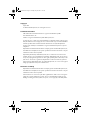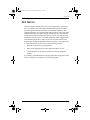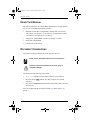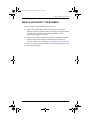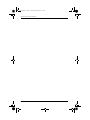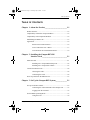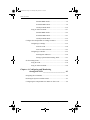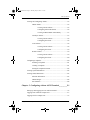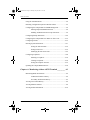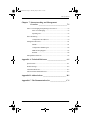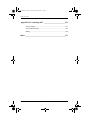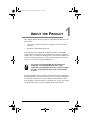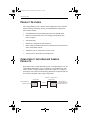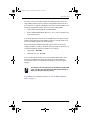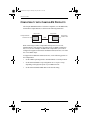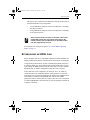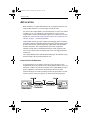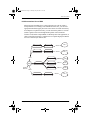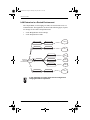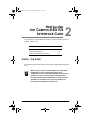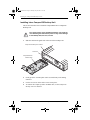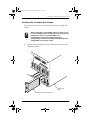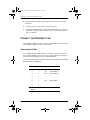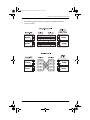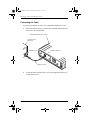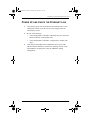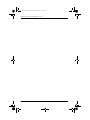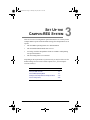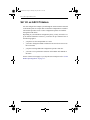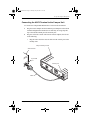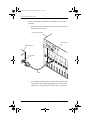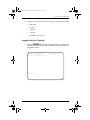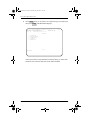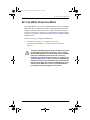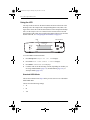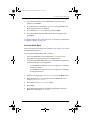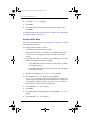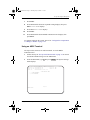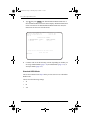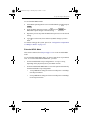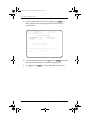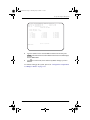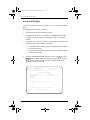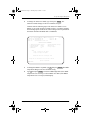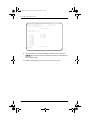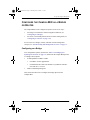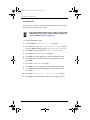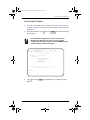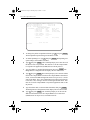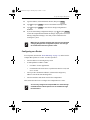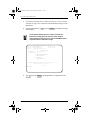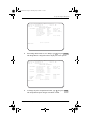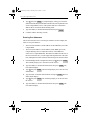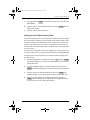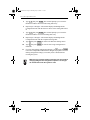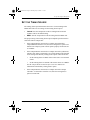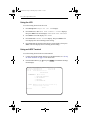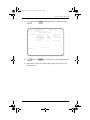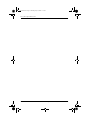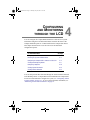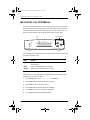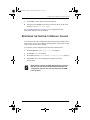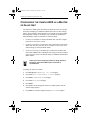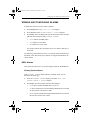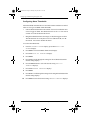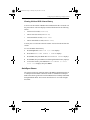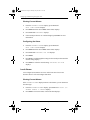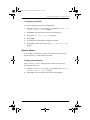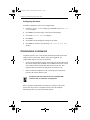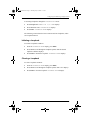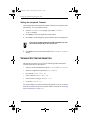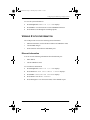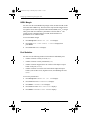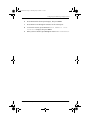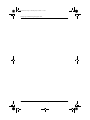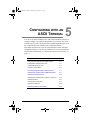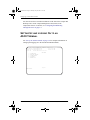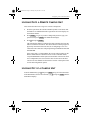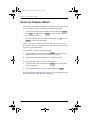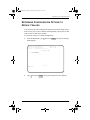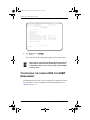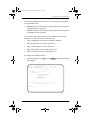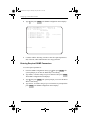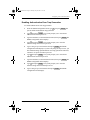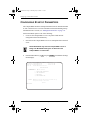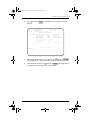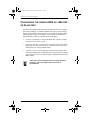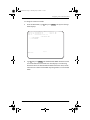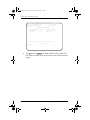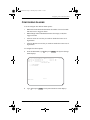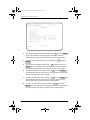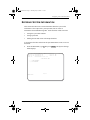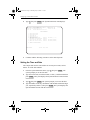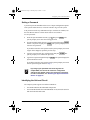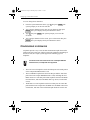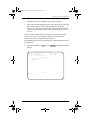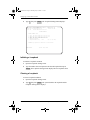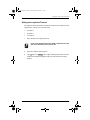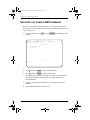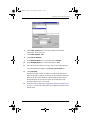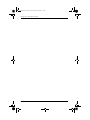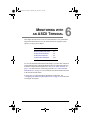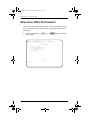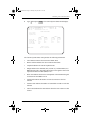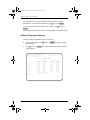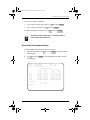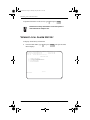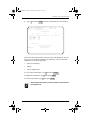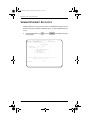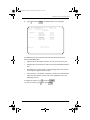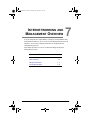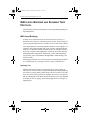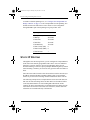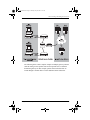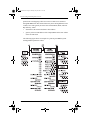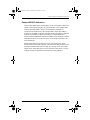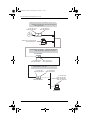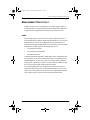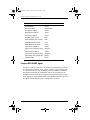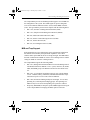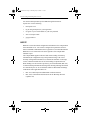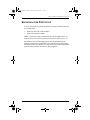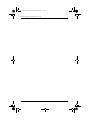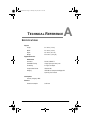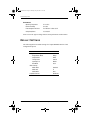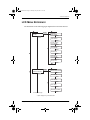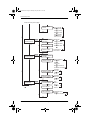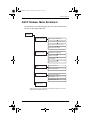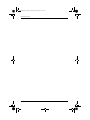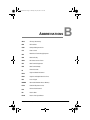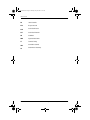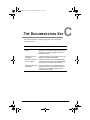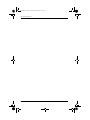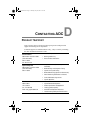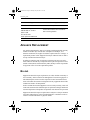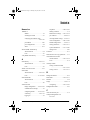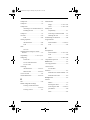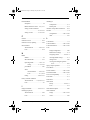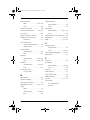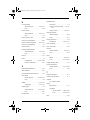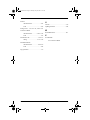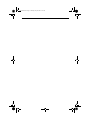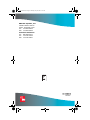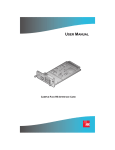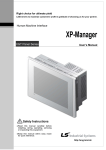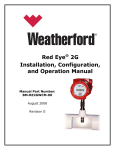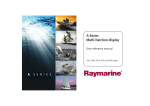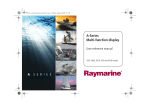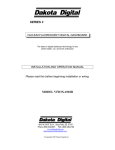Download ADC Campus RS Destop Unit User manual
Transcript
CAD1069i5.book Page i Thursday, May 30, 2002 7:32 AM USER MANUAL ET HE RN E 10 T BR Ba ID se GE T LIN K Campus-REX RS Interface Card Catalog Number: CAD1069I5 Issue 5 CAD1069i5.book Page ii Thursday, May 30, 2002 7:32 AM Copyright April, 2001 © 2001 ADC DSL Systems, Inc. All rights reserved. Trademark Information ADC and ADC Telecommunications are registered trademarks of ADC Telecommunications, Inc. Avidia is a registered trademark of ADC DSL Systems, Inc. No right, license, or interest to such trademarks is granted hereunder, and you agree that you shall assert no such right, license, or interest with respect to such trademarks. All other product names mentioned in this document are used for identification purposes only and may be trademarks or registered trademarks of their respective companies. Information contained in this document is company private to ADC DSL Systems, Inc., and shall not be modified, used, copied, reproduced or disclosed in whole or in part without the written consent of ADC. Information furnished by ADC DSL Systems, Inc. is believed to be accurate and reliable. However, no responsibility is assumed by ADC DSL Systems, Inc. for its use; nor for any infringement of patents or other rights of third parties which may result from its use. No license is granted by implication or otherwise under any patent or patent rights of ADC DSL Systems, Inc. ADC DSL Systems, Inc. reserves the right to change specifications at any time without notice. Disclaimer of Liability Information contained in this document is company private to ADC DSL Systems, Inc., and shall not be modified, used, copied, reproduced or disclosed in whole or in part without the written consent of ADC. Contents herein are current as of the date of publication. ADC reserves the right to change the contents without prior notice. In no event shall ADC be liable for any damages resulting from loss of data, loss of use, or loss of profits, and ADC further ii Campus-REX RS Interface Card User Manual CAD1069i5.book Page iii Thursday, May 30, 2002 7:32 AM FCC Notice FCC NOTICE This unit complies with the limits for a Class A digital device, pursuant to Part 15 of the FCC rules. These limits are designed to provide reasonable protection against harmful interference in a residential installation. This equipment generates, uses and can radiate radio frequency energy and, if not installed and used in accordance with the instructions, may cause harmful interference to radio communications. However, there is no guarantee that interference will not occur in a particular installation. If this equipment does cause harmful interference to radio or television reception, which can be determined by turning the equipment off and on, the user is encouraged to try to correct the situation by one or more of the following measures: • Reorient or relocate the receiving antenna. • Increase the separation between the equipment and the receiver. • Consult the dealer or an experienced radio or television technician for help. Any changes or modifications not expressly approved by the grantee of this device voids the user’s authority to operate the equipment. Campus-REX RS Interface Card User Manual iii CAD1069i5.book Page iv Thursday, May 30, 2002 7:32 AM Using This Manual USING THIS MANUAL This manual documents the Campus-REX® RS Interface Card (part number 150-1175-51). It includes information on how to: • install the card in either a Campus-RS™ Desktop Unit (150-1158-01, 150-1158-02, 150-1158-51, or 150-1158-52) or Campus-Star® chassis (150-1220-01, 150-1220-02, or 150-1220-51) • configure the Campus-REX to operate as a bridge or a router • monitor the Campus-REX • contact ADC for assistance. DOCUMENT CONVENTIONS Two types of messages, identified by icons, appear in the text. Notes contain information about special circumstances. Cautions indicate the possibility of personal injury or equipment damage. This manual uses the following conventions: • This font indicates text that appears on the LCD or terminal. • Keycaps, such as keyboard. • Key names in bold font indicate buttons on the desktop unit or line unit that you press. ESC , indicate keys that you press on a terminal For a list of abbreviations used in this manual, see “Abbreviations” on page B-1. iv Campus-REX RS Interface Card User Manual CAD1069i5.book Page v Thursday, May 30, 2002 7:32 AM Unpack and Inspect the Shipment UNPACK AND INSPECT THE SHIPMENT Upon receiving the Campus-REX RS Interface Card: 1 Unpack the card and inspect it for signs of damage. If it has been damaged in transit, report the extent of the damage to the transportation company and to your sales representative immediately. Order replacement equipment if necessary. 2 Compare the contents of the package against the packing list to ensure a complete and accurate shipment. If the shipment is incomplete or incorrect, contact ADC as described in “Contacting ADC” on page D-1. If you need to store the unit for several days or more before installing it, return it to the original packaging. Campus-REX RS Interface Card User Manual v CAD1069i5.book Page vi Thursday, May 30, 2002 7:32 AM Unpack and Inspect the Shipment vi Campus-REX RS Interface Card User Manual CAD1069i5.book Page vii Thursday, May 30, 2002 7:32 AM Table of Contents TABLE OF CONTENTS Chapter 1: About the Product_________________________1-1 Product Features .................................................................................. 1-2 Compatibility with Earlier Campus Products...................................... 1-2 Compatibility with Campus-RS Products ........................................... 1-4 Establishing an HDSL Link ................................................................ 1-5 Application .......................................................................................... 1-6 Point-to-Point LAN Extension.............................................. 1-6 LAN Connections Over a WAN ........................................... 1-7 LAN Extension in a Routed Environment ............................ 1-8 Chapter 2: Installing the Campus-REX RS Interface Card ____________________________2-1 Install the Card .................................................................................... 2-1 Installing into a Campus-RS Desktop Unit........................... 2-2 Installing into a Campus-Star Chassis .................................. 2-3 Connect the Ethernet Line................................................................... 2-4 Choosing the Cable ............................................................... 2-4 Connecting the Cable............................................................ 2-6 Power Up and Check the Ethernet Line .............................................. 2-7 Chapter 3: Set Up the Campus-REX System_____________3-1 Set Up an ASCII Terminal .................................................................. 3-2 Connecting the ASCII Terminal to the Campus Unit........... 3-3 Logging Onto the Terminal .................................................. 3-5 Set the HDSL Operating Mode ........................................................... 3-7 Using the LCD ...................................................................... 3-8 Campus-REX RS Interface Card User Manual vii CAD1069i5.book Page viii Thursday, May 30, 2002 7:32 AM Table of Contents Standard HDSL Mode.............................................3-8 Extended HDSL Mode............................................3-9 AutoSync HDSL Mode.........................................3-10 Using an ASCII Terminal....................................................3-11 Standard HDSL Mode...........................................3-12 Extended HDSL Mode..........................................3-13 AutoSync HDSL Mode.........................................3-16 Configure the Campus-REX as a Bridge or Router...........................3-19 Configuring as a Bridge ......................................................3-19 From the LCD .......................................................3-20 From an ASCII Terminal ......................................3-21 Configuring as a Router ......................................................3-23 Entering Port Addresses........................................3-26 Setting Up the IP Static Routing Table.................3-27 Set the Timing Source........................................................................3-29 Using the LCD.....................................................................3-30 Using an ASCII Terminal....................................................3-30 Chapter 4: Configuring and Monitoring through the LCD _________________________ 4-1 Navigating the LCD Menus.................................................................4-2 Restoring the System to Default Values ..............................................4-3 Configuring the Campus-REX as a Master or Slave Unit ...................4-4 viii Campus-REX RS Interface Card User Manual CAD1069i5.book Page ix Thursday, May 30, 2002 7:32 AM Table of Contents Viewing and Configuring Alarms ....................................................... 4-5 HDSL Alarms ....................................................................... 4-5 Viewing Current Alarms ........................................ 4-5 Configuring Alarm Thresholds............................... 4-6 Viewing 24-Hour HDSL Alarm History ................ 4-7 AutoSync Alarms.................................................................. 4-7 Viewing Current Alarms ........................................ 4-8 Configuring the Alarm ........................................... 4-8 Local Alarms......................................................................... 4-8 Viewing Current Alarms ........................................ 4-8 Configuring the Alarm ........................................... 4-9 Remote Alarms ..................................................................... 4-9 Viewing Current Alarms ........................................ 4-9 Configuring the Alarm ......................................... 4-10 Configuring Loopbacks..................................................................... 4-10 Initiating a Loopback .......................................................... 4-11 Clearing a Loopback ........................................................... 4-11 Setting the Loopback Timeout............................................ 4-12 Viewing System Information ............................................................ 4-12 Viewing Status Information .............................................................. 4-13 Ethernet Information ........................................................... 4-13 HDSL Margin ..................................................................... 4-14 Port Statistics ...................................................................... 4-14 Chapter 5: Configuring with an ASCII Terminal_________5-1 Setting Up and Logging On to an ASCII Terminal............................. 5-2 Logging Onto a Remote Campus Unit ................................................ 5-3 Logging Off of a Campus Unit............................................................ 5-3 Campus-REX RS Interface Card User Manual ix CAD1069i5.book Page x Thursday, May 30, 2002 7:32 AM Table of Contents Using the Terminal Menus ..................................................................5-4 Returning Configuration Options to Default Values ...........................5-5 Configuring the Campus-REX for SNMP Management .....................5-6 Entering Required SNMP Parameters ...................................5-8 Enabling Authentication Error Trap Generation ...................5-9 Configuring Startup Parameters.........................................................5-10 Configuring the Campus-REX as a Master or Slave Unit .................5-12 Configuring Alarms ...........................................................................5-15 Entering System Information.............................................................5-17 Setting the Time and Date ...................................................5-18 Setting a Password...............................................................5-19 Identifying the Unit and Circuit ..........................................5-19 Configuring Loopbacks .....................................................................5-20 Initiating a Loopback...........................................................5-22 Clearing a Loopback ...........................................................5-22 Setting the Loopback Timeout ............................................5-23 Updating the Campus-REX Firmware...............................................5-24 Chapter 6: Monitoring with an ASCII Terminal _________ 6-1 Monitoring HDSL Performance ..........................................................6-2 24-Hour Performance History ...............................................6-4 Seven-Day Performance History...........................................6-5 Viewing Local Alarm History .............................................................6-6 Viewing Ethernet Statistics..................................................................6-8 Viewing Product Information ............................................................6-10 x Campus-REX RS Interface Card User Manual CAD1069i5.book Page xi Thursday, May 30, 2002 7:32 AM Table of Contents Chapter 7: Internetworking and Management Overview ________________________________7-1 MAC-Level Bridging and Spanning Tree Protocol ............................ 7-2 MAC-Level Bridging............................................................ 7-2 Spanning Tree ....................................................................... 7-2 Static IP Routing ................................................................................. 7-4 Campus-REX IP Addresses .................................................. 7-9 Management Protocols ...................................................................... 7-11 SNMP.................................................................................. 7-11 Campus-REX SNMP Agent ............................................... 7-12 MIB and Trap Support ........................................................ 7-13 BOOTP ............................................................................... 7-14 Encapsulation Protocols .................................................................... 7-15 Appendix A: Technical Reference _____________________ A-1 Specifications ..................................................................................... A-1 Default Settings .................................................................................. A-2 LCD Menu Reference ........................................................................ A-3 ASCII Terminal Menu Reference ...................................................... A-5 Appendix B: Abbreviations __________________________ B-1 Appendix C: The Documentation Set __________________ C-1 Campus-REX RS Interface Card User Manual xi CAD1069i5.book Page xii Thursday, May 30, 2002 7:32 AM Table of Contents Appendix D: Contacting ADC ________________________ D-1 Product Support ..................................................................................D-1 Advance Replacement ........................................................................D-2 Billing .................................................................................................D-2 Index _____________________________________________ E-1 xii Campus-REX RS Interface Card User Manual CAD1069i5.book Page 1 Thursday, May 30, 2002 7:32 AM ABOUT THE PRODUCT 1 The Campus® Remote Ethernet eXpress (Campus-REX) RS Interface Card installs into a: • Campus-Star® chassis, along with a Campus-RS™ (Rate Selectable) Line Unit • Standalone Campus-RS Desktop Unit This comprises half of a High-bit-rate Digital Subscriber Line (HDSL) transmission system. When connected to another Campus-RS, Campus-T1®, Campus-768®, or Campus-E1® Desktop Unit or Line Unit, the Campus-RS system can transport digitized voice, data, and video signals over existing copper wire at a number of different HDSL rates. This version of the Campus-REX must be installed in a Campus-RS or Campus-HRS Desktop Unit or with a Campus-RS or Campus-HRS Line Unit. It cannot be installed in an older Campus Desktop Unit or with an older Campus Line Unit. The Campus HDSL system provides a connection between geographically distributed Ethernet Local Area Networks (LANs) in a campus environment. To provide the connection, the Campus-REX performs transparent 802.3 MAC bridging or static IP routing over an HDSL line. You can use existing telephone-grade copper wiring as the HDSL transmission medium. Campus-REX RS Interface Card User Manual 1-1 CAD1069i5.book Page 2 Thursday, May 30, 2002 7:32 AM About the Product PRODUCT FEATURES The Campus-REX provides complete main bridging tasks such as dynamic address learning, forwarding, filtering, and hashing/buffer management. Other features include: • embedded Simple Network Management Protocol (SNMP) agent • IEEE 802.1d transparent MAC level bridging with Spanning Tree protocol support • static IP Routing • BOOTP for configuration of IP parameters • HDLC (High-level Data Link Control) or PPP (Point-to-Point Protocol) frame encapsulation options • 10BASE-T port for connection to an 802.3 LAN • console port for maintenance and management COMPATIBILITY WITH EARLIER CAMPUS PRODUCTS When mated with a Campus-RS Desktop Unit or Campus-RS Line Unit, the Campus-REX RS Interface Card is compatible, over the HDSL link, with earlier versions of Campus products, such as the Campus-T1, Campus-E1, and Campus-768, as shown in the following illustration. Campus-RS units are not currently compatible with Campus-384 products. Campus-T1, Campus-E1 or Campus-768 Campus-RS Campus-REX RS Interface card 1-2 HDSL Campus-REX T1, Campus-REX E1, or Campus-REX 768 Campus-REX RS Interface Card User Manual CAD1069i5.book Page 3 Thursday, May 30, 2002 7:32 AM About the Product All earlier versions of Campus products are manufactured to operate at a single HDSL transmission rate, while the Campus-RS transmission rate is user-selectable. To support compatibility with earlier Campus Products, the following configuration options must be set on the Campus-REX: • Set the HDSL Operating Mode to Standard Mode. • Set the Standard Mode HDSL Rate to T1, E1, or 768, to match the rate of the earlier product. If a Campus-RS unit is connected over an HDSL link to an earlier Campus product, and if either unit has the HDSL Transceiver (XCVR) Mode set to AUTO, the HDSL link may not operate properly. When operating the Campus-RS product with an earlier version of the Campus products, to avoid any problems with link startup or operation, it is recommended that the Transceiver Mode be set as follows: • Campus-RS = MASTER • Campus E1/T1/768 = SLAVE If one or both units are already set to AUTO and the HDSL link is active, disconnect the HDSL link, change the settings as recommended, and reconnect the link. This will assure the link integrity on any subsequent startups. This situation does not apply to a circuit with two Campus-RS units. You may leave the units set to their default setting of AUTO, and they will operate properly. For information on setting these options, see “Set the HDSL Operating Mode” on page 3-7. Campus-REX RS Interface Card User Manual 1-3 CAD1069i5.book Page 4 Thursday, May 30, 2002 7:32 AM About the Product COMPATIBILITY WITH CAMPUS-RS PRODUCTS The Campus-REX RS Interface Card is also compatible, over the HDSL link, with another Campus-RS unit, as shown in the following illustration. Campus-RS Campus-REX RS Interface card Campus-RS HDSL Campus-RS Interface card When connecting to another Campus-RS Desktop Unit or Line Unit, Standard Mode is still supported, providing access to HDSL transmission rates of T1, E1 and 768 kbps. In addition, the Campus-RS system can be configured to support an extended set of HDSL transmission rates, over either one or two HDSL loops. To support these additional transmission rates, set the following options on the Campus-REX: 1-4 • Set the HDSL Operating Mode to Extended Mode or AutoSync Mode. • Set the Extended Mode Loop Configuration to 1 Loop or 2 Loops, depending on the physical layout of your HDSL network. • Set the Extended Mode HDSL Rate to the desired setting. Campus-REX RS Interface Card User Manual CAD1069i5.book Page 5 Thursday, May 30, 2002 7:32 AM About the Product The range of rates available for the HDSL Rate depends on the setting of the Extended Mode Loop Configuration: – 1 Loop HDSL Rate settings are between 128 kbps and 1.152 Mbps, in 64 kbps increments – 2 Loop HDSL Rate settings are between 256 kbps and 2.304 Mbps, in 128 kbps increments Not all of these modes and rates are available if the remote Campus-RS system does not support them. Refer to the remote interface card User Manual to see the HDSL modes and rates supported by the card. For information on setting these options, see “Set the HDSL Operating Mode” on page 3-7. ESTABLISHING AN HDSL LINK Before an HDSL link can be established in Standard or Extended Mode, the HDSL parameters for both the local and remote units must be set identically. Using AutoSync Mode allows one unit to determine the HDSL parameters. In AutoSync Mode, one unit is configured as a master and the other as a slave. Upon startup, the HDSL parameters of the master unit are used to establish the HDSL link. No further configuration of the slave unit is required. If the remote unit is not configured as an AutoSync slave, an AutoSync connection will not be established and the system generates an AutoSync minor alarm. After several failed attempts, the master enters Fallback Mode and attempts to establish a normal HDSL link with the same HDSL parameters. If this is unsuccessful, for example, if the slave unit is configured to a different HDSL Rate, the master unit reverts to attempting to establish an AutoSync connection. Campus-REX RS Interface Card User Manual 1-5 CAD1069i5.book Page 6 Thursday, May 30, 2002 7:32 AM About the Product APPLICATION When installed in a Campus-RS Desktop Unit or Campus-Star chassis, the Campus-REX functions as a remote bridge or static IP router. You can use the Campus-REX to extend subnetworks to remote sites within a campus. Or, for sites separated by greater distances, you can use the Campus-REX to connect them through a public T1/E1 Wide Area Network (WAN). See “Point-to-Point LAN Extension” and “LAN Connections Over a WAN” on page 1-7 for more information. Campus-REX software provides complete main bridging tasks of learning, forwarding, filtering, and hashing/buffer management, 802.1d Spanning Tree protocol, 802.3 drivers, packet sequencing, segmentation and reassembly, and other local tasks. The Campus-REX is specifically designed for 10BASE-T LANs that use unshielded twisted pair (UTP) segments with reach of more than 100 meters and that require low-cost, high performance connectivity. The Campus-REX performs full-bandwidth filtering on the 10BASE-T port, and forwarding at the selected transmission rate. Point-to-Point LAN Extension As organizations move or change, LANs also evolve and may become fragmented or physically separated. The Campus-REX provides a lower-cost alternative to other LAN-extension solutions. The Campus-REX provides a built-in 10BASE-T LAN interface that eliminates the need for other internetworking devices while providing 30 times the performance of other sub-rate wireless connectivity options, as shown in the following figure. 1-6 Campus-REX RS Interface Card User Manual CAD1069i5.book Page 7 Thursday, May 30, 2002 7:32 AM About the Product LAN Connections Over a WAN When LANs are distributed over a large physical area (such as within a metropolitan area) or cabling is not available between sites, you can lease appropriate unloaded copper pairs from a local carrier for LAN connectivity. For transport over public networks, you can connect the public T1 network (DSX-1 signal) to the LAN through Desktop Units with CSU/DSX-1 interface cards and the Campus-REX in a Desktop Unit. This application, as shown in the following figure, simplifies access to public high-speed WANs for LAN connectivity to remote sites. Campus-RS Campus-REX Campus-RS Campus-REX DSX-1 WAN Public T1 Network Campus-Star 10BASE-T 10BASE-T LAN LAN Campus-REX 10BASE-T LAN Campus-REX 10BASE-T LAN Campus-REX 10BASE-T LAN DSX-1 Campus-T1 Campus-REX RS Interface Card User Manual Campus-REX 10BASE-T LAN 1-7 CAD1069i5.book Page 8 Thursday, May 30, 2002 7:32 AM About the Product LAN Extension in a Routed Environment The Campus-REX, set for bridging over PPP, can extend LAN access to a centralized router. This application, as shown in the following figure, requires two settings for the remote Campus-REX units: • set the Bridge/Router mode to Bridge • set the Encapsulation to PPP Campus-RS Campus-REX Campus-RS Campus-REX V.35 External network connections 10BASE-T 10BASE-T LAN LAN Campus-REX 10BASE-T LAN Campus-REX 10BASE-T LAN Campus-REX 10BASE-T LAN V.35 Router Campus-Star V.35 Campus-T1 Campus-REX 10BASE-T LAN In this application, the router ports must be configured for bridging with PPP encapsulation. 1-8 Campus-REX RS Interface Card User Manual CAD1069i5.book Page 1 Thursday, May 30, 2002 7:32 AM INSTALLING THE CAMPUS-REX RS INTERFACE CARD 2 You can mate the Campus-REX with either a Campus-RS Desktop Unit or a Campus-RS Line Unit. To Learn How to: See Page: Install the Card 2-1 Connect the Ethernet Line 2-4 Power Up and Check the Ethernet Line 2-7 INSTALL THE CARD The following sections describe how to install the Campus-REX RS Interface Card. Make sure you install the Campus-REX into a Campus-RS Desktop Unit or into a Campus-Star chassis with a Campus-RS Line Unit. The Campus-REX will not operate if it is installed in an earlier version of these Campus products. Ensure you read important information on surge protection for HDSL line installation in the line unit or desktop unit manual before installing the interface card. Campus-REX RS Interface Card User Manual 2-1 CAD1069i5.book Page 2 Thursday, May 30, 2002 7:32 AM Installing the Campus-REX RS Interface Card Installing into a Campus-RS Desktop Unit This section describes how to install the Campus-REX into a Campus-RS Desktop Unit. Turn off the power on the Desktop Unit before you install the card. Installing the card with the power on may cause damage to the Desktop Unit, the card, or both. 1 Slide the card into the guide rails in the rear of the Desktop Unit. Campus-RS Desktop Unit chassis Guide rail Campus-REX RS Interface card MP US -R S 1 or 20 V 22 AC 0V @ 6 .2AAC@0H z Ma 50 x Hz 63 1 ET H CA ER CF G NE T BR ID CO NS E GE LIN 10 Ba se T 2-2 OL E LIN K 2 Gently press the card into place until it is seated firmly in the mating connector. 3 Use the two screws on the card to secure it into place. 4 To connect the Campus system to an HDSL line, see the Campus-RS Desktop Unit User Manual. Campus-REX RS Interface Card User Manual CAD1069i5.book Page 3 Thursday, May 30, 2002 7:32 AM Installing the Campus-REX RS Interface Card Installing into a Campus-Star Chassis This section describes how to install the Campus-REX in a Campus-Star chassis. Before installing the Campus-REX, make sure there is not a Line Unit installed in the corresponding slot on the front of the Campus-Star chassis. The Campus-REX is not hot-swappable. Installing the Campus-REX with a corresponding Line Unit installed may cause damage to the Campus-REX, the Line Unit, or both. Slide the card into the guide rails in the desired slot on the rear of the Campus-Star chassis. 620 DSX-1/T CFG 620 DSX-1/T CFG DSX-1 DSX-1 1 CFG Campus-Star chassis Campus-REX RS Interface card Campus-REX RS Interface Card User Manual 2-3 CAD1069i5.book Page 4 Thursday, May 30, 2002 7:32 AM Installing the Campus-REX RS Interface Card 2 Gently press the card into place until it is seated firmly in the mating connector. 3 Use the two screws on the card to secure it into place. 4 To install a Campus-RS Line Unit to work with the interface card, and to connect the Campus system to an HDSL line, see the Campus-RS Line Unit User Manual. CONNECT THE ETHERNET LINE The 10BASE-T MDI port on the rear of the Campus-REX card connects the Campus-REX to hubs, repeaters, or other routers. Choosing the Cable Use a straight-through cable (Category 3 or better) to connect the card to a device with an MDI-X port. Use a cross-over cable (Category 3 or better) to connect the Campus-REX to a device with an MDI port. The following table lists the 10BASE-T interface data signals for both MDI and MDI-X port configurations. MDI Pin (a) MDI-X Pin Signal Description 1 3 TD+ Transmit Data (+) 2 6 TD- Transmit Data (-) 3 1 RD+ Receive Data (+) 4 4 5 5 6 2 RD- Receive Data (-) 7 7 8 8 (a) A 10BASE-T port on a PC is always configured as an MDI port. 2-4 Campus-REX RS Interface Card User Manual CAD1069i5.book Page 5 Thursday, May 30, 2002 7:32 AM Installing the Campus-REX RS Interface Card The following figures illustrate the signals for straight-through and cross-over cables. Campus-REX RS Interface Card User Manual 2-5 CAD1069i5.book Page 6 Thursday, May 30, 2002 7:32 AM Installing the Campus-REX RS Interface Card Connecting the Cable To connect the 10BASE-T cable to the Campus-REX RS Interface Card: 1 Plug one end of the Category 3 cable into the 10BASE-T MDI connector on the rear of the Campus-REX. Campus-RS Desktop Unit chassis Local equipment (Ethernet) 10BASE-T port 63 10BASE-T MDI port ET 1 H CF ERNE G T BR ID GE 10 Ba se T LIN K 1 or 20 V 22 AC 0V @ 6 .2AAC@0H z Ma 50 x Hz Category 3 cable 2 2-6 Connect the other end of the cable to your local equipment (repeater, PC, or other 802.3 device). Campus-REX RS Interface Card User Manual CAD1069i5.book Page 7 Thursday, May 30, 2002 7:32 AM Installing the Campus-REX RS Interface Card POWER UP AND CHECK THE ETHERNET LINE 1 Verify that the power cord is connected to the Desktop Unit or to the Campus-Star chassis (if you have an AC power supply) and to an external power source. 2 Do one of the following: 3 • If the Campus-REX is installed in a Desktop Unit, press the power button on the back of the Desktop Unit. • If the Campus-REX is installed in a Campus-Star, continue with Step 3. Verify that the Link LED on the Campus-REX card is green. This indicates that the 10BASE-T connection is operating correctly. If the Link LED does not light green, check the 10BASE-T cabling configuration. Campus-REX RS Interface Card User Manual 2-7 CAD1069i5.book Page 8 Thursday, May 30, 2002 7:32 AM Installing the Campus-REX RS Interface Card 2-8 Campus-REX RS Interface Card User Manual CAD1069i5.book Page 1 Thursday, May 30, 2002 7:32 AM SET UP THE CAMPUS-REX SYSTEM 3 There are four sets of configuration options that must be set correctly for the Campus-REX to operate. With the default settings, the Campus-REX is set to operate: • with the HDSL Operating Mode set to Standard Mode • with the Standard Mode HDSL Rate set to T1 • as a bridge, with the encapsulation format set to HDLC and Spanning Tree protocol disabled • with the Timing Source set to Internal Depending on the requirements of your network, you may be able to use the default settings for one or more of these options. If so, you can skip the relevant section(s). To Learn How to: See Page: Set Up an ASCII Terminal 3-2 Set the HDSL Operating Mode 3-7 Configure the Campus-REX as a Bridge or Router 3-19 Set the Timing Source 3-29 Campus-REX RS Interface Card User Manual 3-1 CAD1069i5.book Page 2 Thursday, May 30, 2002 7:32 AM Set Up the Campus-REX System SET UP AN ASCII TERMINAL You can configure the Campus system through an ASCII terminal connected to the Desktop Unit or Campus-Star in which the Campus-REX is installed. The terminal provides access to some configuration options not available through the LCD menus. Depending on your immediate configuration plans, you may not need to set up an ASCII terminal now. However, you need to set up a terminal if one of the following applies: • you plan to use the Campus-REX as a router • you need to change the HDSL transmission rate and do not want to use the LCD menus • you plan on setting additional configuration options at this time • you want to view performance statistics on the HDSL and 10BASE-T interfaces If none of these reasons apply to you, skip this section and proceed to “Set the HDSL Operating Mode” on page 3-7. 3-2 Campus-REX RS Interface Card User Manual CAD1069i5.book Page 3 Thursday, May 30, 2002 7:32 AM Set Up the Campus-REX System Connecting the ASCII Terminal to the Campus Unit To connect the Campus-REX RS Interface Card to an ASCII terminal: 1 Plug the console adapter into the standard 9-pin COM port on the ASCII terminal and tighten the attached screws until they are snug. Skip this step if the ASCII terminal provides an RJ-48 jack. 2 Plug one end of the console cable into the console adapter, then do one of the following: • Plug the other end of the console cable into the console port on the Desktop Unit. Campus desktop chassis ASCII terminal 9-pin COM port ET Console port HE RN 10 ET Ba BR se ID T GE LIN K 1 or 20 V 22 AC 0V @ 6 .2AAC@0H z Ma 50 x Hz Cable Campus-REX RS Interface Card User Manual 3-3 CAD1069i5.book Page 4 Thursday, May 30, 2002 7:32 AM Set Up the Campus-REX System • If the Campus-REX is installed in a Campus-Star, do one of the following: – plug the other end of the console cable into the console port on the front of the Line Unit. Campus-Star chassis CM U- 71 0 MA NA GE ME NT PO W ER Console port UN IT SL OT ASCII terminal AL AR MS MA MINJOR AC OR O Ca mp LIN us H R E UN S IT Ca mp LIN us H R E UN S IT RE SE T Ca mp LIN us H R E UN S IT HD SL TE ST Ca mp LIN us H R E UN S IT HD PO SL RT TE ST PO RT Ca mp LIN us H R E UN S IT HD SL TE ST 9-pin COM port PO RT Ca mp LIN us H R E UN S IT HD SL TE RS CO -23 NS 2 OL E ST PO RT Ca mp LIN us H R E UN S IT HD SL TE RS CO -23 NS 2 OL E ST PO RT Ca mp LIN us H R E UN S IT HD SL TE RS CO -23 NS 2 OL E ST PO RT Ca mp LIN us H R E UN S IT HD SL TE RS CO -23 NS 2 OL E ST PO RT HD SL TE RS CO -23 NS 2 OL E ST HD PO SL RT TE RS CO -23 NS 2 OL E ST PO RT RS CO -23 NS 2 OL E RS CO -23 NS 2 OL E RS CO -23 NS 2 OL E Cable – 3-4 use an adapter to plug the other end of the console cable into the console port of the Campus Management Unit (CMU) on the Campus-Star, as described in the Campus-Star User Manual. Campus-REX RS Interface Card User Manual CAD1069i5.book Page 5 Thursday, May 30, 2002 7:32 AM Set Up the Campus-REX System 3 Configure the ASCII terminal to the following communications settings: • 9600 baud • no parity • 8 data bits • 1 stop bit • no hardware flow control Logging Onto the Terminal 1 Press the SPACEBAR on the ASCII terminal keyboard several times until the baud rate is established and the Login Password screen displays on the terminal monitor. May 3,1999 ADC DSL SYSTEMS INC., CAMPUS RS, Version x.xx Local Unit ID: Campus-REX Unit #34 Local I/F: REX Remote Unit ID: Campus-REX Unit #12 Remote I/F: REX Circuit ID: Network Extension Circuit 5001 13:12:59 LOGIN PASSWORD > Campus-REX RS Interface Card User Manual 3-5 CAD1069i5.book Page 6 Thursday, May 30, 2002 7:32 AM Set Up the Campus-REX System 2 Press ENTER to log on. If you have set a password, type your password then press ENTER . The Main Menu displays. May 3 1999 ADC DSL SYSTEMS INC., CAMPUS RS, Version x.xx Local Unit ID: Campus-REX Unit #34 Local I/F: REX Remote Unit ID: Campus-REX Unit #12 Remote I/F: REX Circuit ID: Network Extension Circuit 5001 13:14:02 MAIN MENU 1) 2) 3) 4) 5) SYSTEM STATUS DATA PORT SETTINGS SYSTEM SETTINGS DIAGNOSTICS REMOTE LOGON (L)ogout ENTER CHOICE> If the system does not respond when you attempt to log on, ensure that hardware flow control is turned off on the ASCII terminal. 3-6 Campus-REX RS Interface Card User Manual CAD1069i5.book Page 7 Thursday, May 30, 2002 7:32 AM Set Up the Campus-REX System SET THE HDSL OPERATING MODE The Campus-REX is set to operate in Standard Mode with a T1 (1.544 Mbps) HDSL Rate. This is compatible with other Campus-RS products and with Campus-T1 Desktop Units and Line Units. If this is the desired setting for your system, proceed to “Configure the Campus-REX as a Bridge or Router” on page 3-19. Otherwise, follow the steps in this section to adjust the HDSL transmission rate. There are two ways to configure the HDSL line: • To use the LCD menus, see “Using the LCD,” below. • To use an ASCII Terminal, see “Using an ASCII Terminal” on page 3-11. Changes to the HDSL operating mode or transmission rate are not automatically made to the remote unit. These changes must be made at both the local and remote units for the HDSL link to be re-established. If the remote unit is not easily accessible, you can follow the instructions in “Logging Onto a Remote Campus Unit” on page 5-3 to use an ASCII terminal to perform a remote logon (if an HDSL link is up) and make the desired change. When you change the HDSL settings for the remote unit, the HDSL link is lost; it is re-established when you make the identical change(s) to the local unit. Campus-REX RS Interface Card User Manual 3-7 CAD1069i5.book Page 8 Thursday, May 30, 2002 7:32 AM Set Up the Campus-REX System Using the LCD The steps in this section use the menu buttons and LCD on the front of the Desktop Unit or the Campus-Star Campus Management Unit (CMU). The figure below shows the LCD and menu buttons on the Campus-RS Desktop Unit. See the Campus-Star User Manual for the location of the LCD and menu buttons on the CMU. For a complete description of how to use the menu buttons and LCD, see “Navigating the LCD Menus” on page 4-2. LCD Menu buttons C AMPUS RS HDSL Next Test Escape Enter Port To set the HDSL Transmission Rate: 1 Press Escape until Campus RS I/F: REX displays. 2 Press Next. HDSL LINK CONFIG & STATUS displays. 3 Press Enter. OPERATING MODE displays. 4 Continue with one of the following sections, depending on whether you are using Standard Mode (page 3-8), Extended Mode (page 3-9), or AutoSync Mode (page 3-10). Standard HDSL Mode This section continues from Step 4 in the previous section to set a Standard Mode HDSL Rate. Choose from the following settings: 3-8 • T1 • E1 • 768 Campus-REX RS Interface Card User Manual CAD1069i5.book Page 9 Thursday, May 30, 2002 7:32 AM Set Up the Campus-REX System 1 If the Operating Mode is set to Standard Mode, proceed to Step 3. Otherwise, press Enter. 2 Press Next until the LCD displays STANDARD, then press Enter. The Operating Mode changes to Standard. 3 Press Next until HDSL RATE displays, then press Enter. 4 Press Next until the desired HDSL transmission rate displays, then press Enter. To continue setting up the system, proceed to “Configure the Campus-REX as a Bridge or Router” on page 3-19. Extended HDSL Mode This section continues from Step 4 in “Using the LCD” on page 3-8 to set the Extended Mode parameters. To set an Extended Mode HDSL Rate, you must: • Set the Extended Mode Loop Configuration to 1 Loop or 2 Loop, depending on the physical layout of your HDSL network. • Set the Extended Mode HDSL Rate to one of the options determined by the Extended Mode Loop Configuration: – 1 Loop HDSL Rate settings are between 128 kbps and 1.152 Mbps, in 64 kbps increments. – 2 Loop HDSL Rate settings are between 256 kbps and 2.304 Mbps, in 128 kbps increments. 1 With the LCD displaying OPERATING MODE, press the Enter button. 2 Press Next until EXTENDED displays, then press Enter. The LCD displays OPERATING MODE. 3 Press Next two times. LOOP MODE displays. 4 Press Enter. 5 Press Next until the desired Loop Mode setting displays, then press Enter. The LCD displays LOOP MODE. Campus-REX RS Interface Card User Manual 3-9 CAD1069i5.book Page 10 Thursday, May 30, 2002 7:32 AM Set Up the Campus-REX System 6 Press Next. HDSL RATE displays. 7 Press Enter. 8 Press Next until the desired HDSL transmission rate displays, then press Enter. To continue setting up the system, proceed to “Configure the Campus-REX as a Bridge or Router” on page 3-19. AutoSync HDSL Mode This section continues from Step 4 in “Using the LCD” on page 3-8 to set the Extended Mode parameters. To configure AutoSync Mode, you must: 3-10 • Set the Transceiver Mode to Master or Slave. • If the Transceiver Mode is set to Master, set the HDSL Loop Mode to 1 Loop or 2 Loop, depending on the physical layout of your HDSL network. • If the Transceiver Mode is set to Master, set the HDSL Rate to one of the options determined by the HDSL Loop Mode: – 1 Loop HDSL Rate settings are between 128 kbps and 1.152 Mbps, in 64 kbps increments. – 2 Loop HDSL Rate settings are between 256 kbps and 2.048 Mbps, in 128 kbps increments. 1 With the LCD displaying OPERATING MODE, press Enter. 2 Press Next until AUTOSYNC displays, then press Enter. OPERATING MODE displays. If you are configuring an AutoSync slave system, skip the remainder of this section and proceed to “Configure the Campus-REX as a Bridge or Router” on page 3-19. For an AutoSync master system, continue with the remaining steps. 3 Press Next until XCVR MODE displays. 4 Press Enter. 5 Press Next until the MASTER displays, then press Enter. XCVR MODE displays. 6 Press Next until LOOP MODE displays. Campus-REX RS Interface Card User Manual CAD1069i5.book Page 11 Thursday, May 30, 2002 7:32 AM Set Up the Campus-REX System 7 Press Enter. 8 Press Next until the desired Loop Mode setting displays, then press Enter. LOOP MODE displays. 9 Press Next. HDSL RATE displays. 10 Press Enter. 11 Press Next until the desired HDSL transmission rate displays, then press Enter. To continue setting up the system, proceed to “Configure the Campus-REX as a Bridge or Router” on page 3-19. Using an ASCII Terminal The steps in this section use an ASCII terminal. To set the HDSL transmission rate: 1 Follow the steps in “Set Up an ASCII Terminal” on page 3-2 to connect the ASCII terminal and log on to the Main Menu. 2 From the Main Menu, type Menu displays. 3 then press ENTER . May 3, 1999 ADC DSL SYSTEMS INC., CAMPUS RS, Version x.xx Local Unit ID: Campus-REX Unit #34 Local I/F: REX Remote Unit ID: Campus-REX Unit #12 Remote I/F: REX Circuit ID: Network Extension Circuit 5001 The System Settings 13:18:41 SYSTEM SETTINGS MENU 1) 2) SYSTEM PARAMETERS HDSL PARAMETERS (R)eturn ENTER CHOICE> Campus-REX RS Interface Card User Manual 3-11 CAD1069i5.book Page 12 Thursday, May 30, 2002 7:32 AM Set Up the Campus-REX System 3 Type 2 then press ENTER . The Standard Mode HDSL Parameters or Extended Mode HDSL Parameters menu displays. While the illustrations in this section show the Standard Mode HDSL Parameters menu, the instructions are the same for both menus. Dec 9, 1999 ADC DSL SYSTEMS INC., CAMPUS RS, Version x.xx Local Unit ID: Campus REX Unit #34 Local I/F: REX Remote Unit ID: Campus REX Unit #12 Remote I/F: REX Circuit ID: 00:27:03 STANDARD MODE HDSL PARAMETERS 1) HDSL Operating Mode: 2) Transceiver Mode: 3) HDSL Rate: Standard Auto T1 (Standard, Extended) (Master, Slave, Auto) (768, T1, E1) Changes will not be effective until this menu is exited! (R)eturn (M)ain Menu ENTER CHOICE> 4 Continue with one of the following sections, depending on whether you are using Standard Mode (page 3-12), Extended Mode (page 3-13), or AutoSync Mode (page 3-16). Standard HDSL Mode This section continues from Step 4 in the previous section to set a Standard HDSL mode. Choose from the following settings: 3-12 • T1 • E1 • 768 Campus-REX RS Interface Card User Manual CAD1069i5.book Page 13 Thursday, May 30, 2002 7:32 AM Set Up the Campus-REX System To set a Standard HDSL Mode: 1 1 If the HDSL Operating Mode is set to Extended Mode, type ENTER . then press 2 From the HDSL Parameters menu, type 3 then press HDSL Rate option changes to the next setting. 3 Repeat the previous step until the HDSL Rate option is set to the desired setting. 4 Type R to exit the menu, then confirm any HDSL changes you have made. ENTER . The To continue setting up the system, proceed to “Configure the Campus-REX as a Bridge or Router” on page 3-19. Extended HDSL Mode This section continues from Step 4 on page 3-12 to set an extended HDSL mode. To set a Standard Mode HDSL Rate, you choose from the list of predefined rates. To set an Extended Mode HDSL Rate, you must: • Set the Extended Mode Loop Configuration to 1 Loop or 2 Loop, depending on the physical layout of your HDSL network. • Set the Extended Mode HDSL Rate to one of the options determined by the Extended Mode Loop Configuration: – 1 Loop HDSL Rate settings are between 128 kbps and 1.152 Mbps, in 64 kbps increments. – 2 Loop HDSL Rate settings are between 256 kbps and 2.304 Mbps, in 128 kbps increments. Campus-REX RS Interface Card User Manual 3-13 CAD1069i5.book Page 14 Thursday, May 30, 2002 7:32 AM Set Up the Campus-REX System 1 From the HDSL Parameters menu, type 1 then press ENTER . The HDSL Operating Mode options changes from Standard Mode to Extended Mode. Dec 9, 1999 ADC DSL SYSTEMS INC., CAMPUS RS, Version x.xx Local Unit ID: Campus-REX Unit #34 Local I/F: REX Remote Unit ID: Campus-REX Unit #12 Remote I/F: REX Circuit ID: Network Extension Circuit 5001 13:19:32 EXTENDED MODE HDSL PARAMETERS 1) 2) 3) 4) HDSL OPERATING MODE: TRANSCEIVER MODE: HDSL LOOP MODE: HDSL RATE: Extended Auto 2 Loops 256 (Standard, Extended) (Master, Slave, Auto) (1 Loop, 2 Loops) *Note: 1 Loop = single loop, full duplex 2 Loops = two loops, full duplex Changes will not be effective until this menu is exited! (R)eturn (M)ain Menu ENTER CHOICE> 3-14 2 To change the HDSL Loop Mode, type 3 then press ENTER . Repeat this step until the desired HDSL Loop Mode setting displays. 3 Type 4 then press ENTER . The Select HDSL Rate menu displays. Campus-REX RS Interface Card User Manual CAD1069i5.book Page 15 Thursday, May 30, 2002 7:32 AM Set Up the Campus-REX System Mar 10, 2001 ADC DSL SYSTEMS INC., CAMPUS RS, Version x.xx Local Unit ID: Campus-REX Unit #34 Local I/F: REX Remote Unit ID: Campus-REX Unit #12 Remote I/F: REX Circuit ID: Network Extension Circuit 5001 13:19:32 SELECT HDSL HIGH RATE Current HDSL Rate: Current Loop Mode: 1) 2) 3) 4) 5) 6) N/A 256 384 512 640 768 kbps kbps kbps kbps kbps 256 2 Loops 7) 8) 9) 10) 11) 12) 896 1024 1152 1280 1408 1536 (R)eturn kbps kbps kbps kbps kbps kbps 13) 14) 15) 16) 17) 18) 1664 1792 1920 2048 2176 2304 kbps kbps kbps kbps kbps kbps (M)ain Menu ENTER CHOICE> 4 Type the number for the desired HDSL transmission rate then press ENTER . The terminal returns to the HDSL Parameters menu and displays the new HDSL Rate. 5 Type R to exit the menu, then confirm any HDSL changes you have made. To continue setting up the system, proceed to “Configure the Campus-REX as a Bridge or Router” on page 3-19. Campus-REX RS Interface Card User Manual 3-15 CAD1069i5.book Page 16 Thursday, May 30, 2002 7:32 AM Set Up the Campus-REX System AutoSync HDSL Mode This section continues from Step 4 on page 3-12 to set up AutoSync HDSL mode. To configure AutoSync Mode, you must: • Set the Transceiver Mode to Master or Slave. • If the Transceiver Mode is set to Master, set the HDSL Loop Mode to 1 Loop or 2 Loop, depending on the physical layout of your HDSL network. • If the Transceiver Mode is set to Master, set the HDSL Rate to one of the options determined by the HDSL Loop Mode: 1 – 1 Loop HDSL Rate settings are between 128 kbps and 1.152 Mbps, in 64 kbps increments. – 2 Loop HDSL Rate settings are between 256 kbps and 2.048 Mbps, in 128 kbps increments. From the Standard Mode HDSL Parameters menu, type 1 then press ENTER until the HDSL Operating Mode options changes to AutoSync Mode. If the terminal is already set to the AutoSync Mode HDSL Parameters menu, skip this step. Dec 9, 1999 ADC DSL SYSTEMS INC., CAMPUS RS, Version x.xx Local Unit ID: Campus-REX Unit #34 Local I/F: REX Remote Unit ID: Campus-REX Unit #12 Remote I/F: REX Circuit ID: Network Extension Circuit 5001 13:19:32 AUTOSYNC MODE HDSL PARAMETERS 1) HDSL Operating Mode: 2) Transceiver Mode: HDSL Loop Mode: HDSL Rate: Autosync Slave (Standard, Extended, Autosync) (Master, Slave) Note: Remote Unit must be set as Autosync, Master. Changes will not be effective until this menu is exited! (R)eturn (M)ain Menu ENTER CHOICE> 3-16 Campus-REX RS Interface Card User Manual CAD1069i5.book Page 17 Thursday, May 30, 2002 7:32 AM Set Up the Campus-REX System 2 To change the Transceiver Mode, type then press ENTER . The Transceiver Mode changes to the next available setting. Continue with the following steps if the Transceiver Mode is set to Master. If you set the Transceiver Mode to Slave, you cannot configure the remaining options on this menu. These settings will be acquired from the master unit when the HDSL link is established. Dec 9, 1999 ADC DSL SYSTEMS INC., CAMPUS RS, Version x.xx Local Unit ID: Campus-REX Unit #34 Local I/F: REX Remote Unit ID: Campus-REX Unit #12 Remote I/F: REX Circuit ID: Network Extension Circuit 5001 13:19:32 AUTOSYNC MODE HDSL PARAMETERS 1) 2) 3) 4) HDSL Operating Mode: Transceiver Mode: HDSL Loop Mode: HDSL Rate: Autosync Master 2 Loops 256 (Standard, Extended, Autosync) (Master, Slave) (1 Loop, 2 Loops)* *Note: 1 Loop = single loop, full duplex 2 Loops = two loops, full duplex Remote Unit must be set as Autosync, Slave. Changes will not be effective until this menu is exited! (R)eturn (M)ain Menu ENTER CHOICE> 3 To change the HDSL Loop Mode, type 3 then press Loop Mode changes to the next available setting. 4 Type 4 then press ENTER . The Select HDSL High Rate (if the HDSL Loop Mode is set to 1 Loop) or Select HDSL Low Rate (if the HDSL Loop Mode is set to 2 Loops) menu displays. Campus-REX RS Interface Card User Manual ENTER . The HDSL 3-17 CAD1069i5.book Page 18 Thursday, May 30, 2002 7:32 AM Set Up the Campus-REX System Dec 9, 1999 ADC DSL SYSTEMS INC., CAMPUS RS, Version x.xx Local Unit ID: Campus-REX Unit #34 Local I/F: REX Remote Unit ID: Campus-REX Unit #12 Remote I/F: REX Circuit ID: Network Extension Circuit 5001 13:19:32 SELECT HDSL HIGH RATE Current HDSL Rate: Current Loop Mode: 1) 2) 3) 4) 5) 6) 7) 8) 9) 10) 11) 12) N/A 256 384 512 640 768 896 1024 1152 1280 1408 1536 kbps kbps kbps kbps kbps kbps kbps kbps kbps kbps kbps 256 2 Loops 13) 14) 15) 16) 1664 1792 1920 2048 (R)eturn kbps kbps kbps kbps (M)ain Menu ENTER CHOICE> 5 Type the number for the desired HDSL transmission rate then press ENTER . The terminal returns to the HDSL Parameters menu and displays the new HDSL Rate. To continue setting up the system, proceed to the next section. 3-18 Campus-REX RS Interface Card User Manual CAD1069i5.book Page 19 Thursday, May 30, 2002 7:32 AM Set Up the Campus-REX System CONFIGURE THE CAMPUS-REX AS A BRIDGE OR ROUTER The Campus-REX can be configured to operate in one of two ways: • as a bridge to forward 802.3 frames using MAC addresses (see “Configuring as a Bridge”) • as a router to forward IP packets based on a static routing table (see “Configuring as a Router” on page 3-23) For an overview of bridges, routers, and other network management concepts, see “Internetworking and Management Overview” on page 7-1. Configuring as a Bridge Two configuration options, described in “MAC-Level Bridging and Spanning Tree Protocol” on page 7-2, define how the Campus-REX operates as a bridge. These options: • • set Encapsulation to HDLC or PPP: – Use HDLC for most applications. – Use PPP when the remote unit includes a synchronous interface card, such as a V.35 card. enable or disable Spanning Tree This section describes how to configure the bridge options for the Campus-REX. Campus-REX RS Interface Card User Manual 3-19 CAD1069i5.book Page 20 Thursday, May 30, 2002 7:32 AM Set Up the Campus-REX System From the LCD The steps in this section use the menu buttons and LCD on the front of the Desktop Unit or the Campus-Star CMU. If the Campus-REX has been set as a router, you must use an ASCII terminal if you want to change it back to a bridge. See “From an ASCII Terminal” on page 3-21. To configure the Bridge options: 1 Press Escape until Campus RS I/F: REX displays. 2 Press Next twice, until DATA PORT CONFIG & STATUS displays, then press Enter. The LCD displays CONFIGURE REX SETTINGS. 3 Press Enter. The LCD displays REX MODE BRIDGE MODE. 4 Press Next twice. ENCAPSULATION displays. 5 Press Enter. The LCD displays the current Encapsulation setting. 6 Press Next until the desired Encapsulation setting displays, then press Enter. 7 Press Next. SPANNING TREE displays. 8 Press Enter. The LCD displays the current Spanning Tree setting. 9 Press Next until the desired Spanning Tree setting displays, then press Enter. 10 Press Next. Press Enter to reset interface displays. 11 Press Enter. The Campus-REX restarts with the changes in effect. 3-20 Campus-REX RS Interface Card User Manual CAD1069i5.book Page 21 Thursday, May 30, 2002 7:32 AM Set Up the Campus-REX System From an ASCII Terminal 1 If you have not already done so, follow the steps in “Set Up an ASCII Terminal” on page 3-2 to connect the ASCII terminal and log on to the Main Menu. 2 From the Main Menu, type menu displays. 2 then press ENTER . The Data Port Settings On the Data Port Settings menu, option 4 to Reset the Interface Card displays only when you have changed configuration that requires you to save to NVRAM and then reset the modem to effect the change. Dec 9, 1999 ADC DSL SYSTEMS INC., CAMPUS RS, Version x.xx Local Unit ID: Campus-REX Unit #34 Local I/F: REX Remote Unit ID: Campus-REX Unit #12 Remote I/F: REX Circuit ID: Network Extension Circuit 5001 13:16:44 DATA PORT SETTINGS MAC ADDRESS: 10 BASE-T STATUS: WARNING: 00:20:A7:21:2F:6B Up 1) 2) BRIDGE/ROUTER CONFIGURATION SNMP CONFIGURATION 3) 4) WRITE NVRAM RESET INTERFACE CARD NVRAM must be written and interface card reset for any configuration changes to take effect. (R)eturn ENTER CHOICE> 3 Type 1 then press displays. ENTER . Campus-REX RS Interface Card User Manual The Bridge/Router Configuration menu 3-21 CAD1069i5.book Page 22 Thursday, May 30, 2002 7:32 AM Set Up the Campus-REX System Dec 9, 1999 ADC DSL SYSTEMS INC., CAMPUS RS, Version x.xx Local Unit ID: Campus-REX Unit #34 Local I/F: REX Remote Unit ID: Campus-REX Unit #12 Remote I/F: REX Circuit ID: Network Extension Circuit 5001 BRIDGE/ROUTER CONFIGURATION MODE SETTING 1) 2) 3) 4) Bridge/Router Mode: Encapsulation: Timing Source: Spanning Tree: Bridge HDLC Internal Disabled 5) Local IP Address: 6) Local Subnet Mask: 7) Default Router: 0.0.0.0 255.255.255.0 0.0.0.0 8) BOOT Mode: Local (R)eturn 13:17:00 (Bridge, Router) (HDLC, PPP) (Internal, HDSL) (Disabled, Enabled) (Local, Network) (M)ain Menu ENTER CHOICE> 4 To change the packet encapsulation format, type 2 then press The Encapsulation option changes from HDLC to PPP. 5 To enable Spanning Tree, type 4 then press option changes from Disable to Enable. 6 Type 5 then press ENTER . The terminal prompts you to enter the local IP address of the Campus-REX. This must be set for the Campus-REX to respond to the application (SNMP) that uses the IP protocol. 7 Type the address, in decimal-dotted notation, then press ENTER . The Bridge/Router Configuration menu displays the new address. 8 Type 6 then press ENTER . The terminal prompts you to enter the subnet mask of the Campus-REX. This allows the Campus-REX to determine if a host, such as an SNMP management station or trap receiver, is on the same local subnet. If it is, the Campus-REX can send messages directly to the host; if not, messages must be sent through a default router. This must be set for the Campus-REX to respond to applications that use the IP protocol. 9 Type the subnet mask, in decimal-dotted notation, then press ENTER . The Bridge/Router Configuration menu displays the new subnet mask. 10 3-22 ENTER . ENTER . The Spanning Tree Type 7 then press ENTER . The terminal prompts you to enter the IP address of the default router the Campus-REX uses to reach a host (SNMP station or trap receiver) on another network. Campus-REX RS Interface Card User Manual CAD1069i5.book Page 23 Thursday, May 30, 2002 7:32 AM Set Up the Campus-REX System ENTER . 11 Type the address, in decimal-dotted notation, then press 12 Type then press ENTER to return to the Data Port Settings menu. 13 Type 3 then press NVRAM. ENTER to write the new bridge configuration to 14 If you are done making configuration changes, type 4 then press ENTER to reset the Campus-REX and enable the changes. If you plan to continue making configuration changes, wait until you have finished before resetting the system. R Make sure you reset the interface card when you have finished changing bridge/router configuration options. The changes do not take effect until the system is reset. Configuring as a Router Several options, described in “Static IP Routing” on page 7-4, define how the Campus-REX operates as a router. Use these options to: • enter the address of a default gateway router • set Encapsulation to HDLC or PPP: – Use HDLC for most applications. – Use PPP when the remote unit is a synchronous interface card, such as a V.35 card. • enter up to three destination addresses, subnet masks and gateway addresses into the IP Static Routing Table • enter the IP address and subnet mask for the Campus-REX This section describes how to configure the Campus-REX as a router. You can only configure the Campus-REX as a router through an ASCII terminal. Router options are not available through the LCD menus. Campus-REX RS Interface Card User Manual 3-23 CAD1069i5.book Page 24 Thursday, May 30, 2002 7:32 AM Set Up the Campus-REX System 1 If you have not already done so, follow the steps in “Set Up an ASCII Terminal” on page 3-2 to connect the ASCII terminal and log on to the Main Menu. 2 From the Main Menu, type menu displays. 2 then press ENTER . The Data Port Settings On the Data Port Settings menu, option 4 to Reset the Interface Card displays only when you have changed configuration that requires you to save to NVRAM and then reset the modem to effect the change. Dec 9, 1999 ADC DSL SYSTEMS INC., CAMPUS RS, Version x.xx Local Unit ID: Campus-REX Unit #34 Local I/F: REX Remote Unit ID: Campus-REX Unit #12 Remote I/F: REX Circuit ID: Network Extension Circuit 5001 13:16:44 DATA PORT SETTINGS MAC ADDRESS: 10 BASE-T STATUS: WARNING: 00:20:A7:21:2F:6B Up 1) 2) BRIDGE/ROUTER CONFIGURATION SNMP CONFIGURATION 3) 4) WRITE NVRAM RESET INTERFACE CARD NVRAM must be written and interface card reset for any configuration changes to take effect. (R)eturn ENTER CHOICE> 3 3-24 Type 1 then press displays. ENTER . The Bridge/Router Configuration menu Campus-REX RS Interface Card User Manual CAD1069i5.book Page 25 Thursday, May 30, 2002 7:32 AM Set Up the Campus-REX System Dec 9, 1999 ADC DSL SYSTEMS INC., CAMPUS RS, Version x.xx Local Unit ID: Campus-REX Unit #34 Local I/F: REX Remote Unit ID: Campus-REX Unit #12 Remote I/F: REX Circuit ID: Network Extension Circuit 5001 BRIDGE/ROUTER CONFIGURATION MODE SETTING 1) 2) 3) 4) 5) 6) 7) 8) Bridge/Router Mode: Encapsulation: Timing Source: Spanning Tree: Local IP Address: Local Subnet Mask: Default Router: BOOT Mode: (R)eturn Bridge HDLC Internal Disabled 0.0.0.0 255.255.255.0 0.0.0.0 Local 13:17:00 (Bridge, Router) (HDLC, PPP) (Internal, HDSL) (Disabled, Enabled) (Local, Network) (M)ain Menu ENTER CHOICE> 4 If the Bridge/Router Mode is set to Bridge, type 1 then press ENTER . The Bridge/Router Configuration menu displays the router options. May 3, 1999 ADC DSL SYSTEMS INC., CAMPUS RS, Version x.xx Local Unit ID: Campus-REX Unit #34 Local I/F: REX Remote Unit ID: Campus-REX Unit #12 Remote I/F: REX Circuit ID: Network Extension Circuit 5001 BRIDGE/ROUTER CONFIGURATION MODE SETTING 1) Bridge/Router Mode: 2) Encapsulation: 3) Timing Source: Router HDLC Internal LAN PORT 4) 5) 6) 7) 0.0.0.0 0.0.0.0 0.0.0.0 0.0.0.0 LINE PORT IP STATIC ROUTING TABLE 8) 9) 10) 11) LAN IP Address: LAN Subnet Mask: Line IP Address: Line Subnet Mask: DESTINATION Default Router: 0.0.0.0 0.0.0.0 0.0.0.0 (R)eturn SUBNET MASK 0.0.0.0 0.0.0.0 0.0.0.0 13:17:19 (Bridge, Router) (HDLC, PPP) (Internal, HDSL) GATEWAY ADDRESS 0.0.0.0 0.0.0.0 0.0.0.0 0.0.0.0 (M)ain Menu ENTER CHOICE> 5 To change the packet encapsulation format, type 2 then press The Encapsulation option changes from HDLC to PPP. Campus-REX RS Interface Card User Manual ENTER . 3-25 CAD1069i5.book Page 26 Thursday, May 30, 2002 7:32 AM Set Up the Campus-REX System 6 Type 8 then press ENTER . A prompt displays, asking you to enter the default router IP address. This address defines the next hop default router for the Campus-REX to use to route packets that have a destination address that is not in the IP Static Routing Table. 7 Type the address, in decimal-dotted notation then press 8 Continue with the following sections. ENTER . Entering Port Addresses This section describes how to enter the port addresses for the Campus unit. There are two port addresses: 3-26 • The LAN Port IP address is the IP address for the 10BASE-T port on the Campus-REX. • The Line Port IP address is the IP address for the HDSL port on the Campus Desktop Unit or Campus-Star chassis. If the HDSL line connects two Campus-REX units, this address is hidden from the rest of the network. In this case, you can assign artificial parameters to the Line Port, although the Line Port addresses must belong to the same IP subnet. 1 From the Bridge/Router Configuration menu, type 4 then press The terminal prompts you to enter the LAN IP Address. 2 Type the address, in decimal-dotted notation, then press new address displays. 3 Type 5 then press Subnet Mask. 4 Type the mask, in decimal-dotted notation, then press subnet mask displays. 5 Type 6 then press IP Address. 6 Type the address, in decimal-dotted notation, then press new address displays. ENTER . ENTER . ENTER . ENTER . The The terminal prompts you to enter the LAN ENTER . The new The terminal prompts you to enter the Line ENTER . The Campus-REX RS Interface Card User Manual CAD1069i5.book Page 27 Thursday, May 30, 2002 7:32 AM Set Up the Campus-REX System 7 Type 7 then press Subnet Mask. ENTER . 8 Type the mask, in decimal-dotted notation, then press subnet mask displays. 9 Continue with the following section. The terminal prompts you to enter the Line ENTER . The new Setting Up the IP Static Routing Table This section describes how to enter the IP static routing table for the Campus unit. This table can contain up to four explicit routes and one default router. Each route consists of the destination network, subnet mask, and next-hop gateway. The default route does not have a configurable subnet mask, but uses the mode associated with the LAN or LINE networks, as described in the previous section. Fill in as many routing table entries as are appropriate to your network. You can also proceed to the next section and leave the IP static routing table blank. The steps in this section assume that you started from the beginning of the previous section. 1 From the Bridge/Router Configuration menu, type 9 then press ENTER . The terminal prompts you to enter the destination address for the first routing table entry. 2 Type the destination address, in decimal-dotted notation, then press ENTER . The terminal prompts you to enter the subnet mask for the table entry. 3 Type the mask, in decimal-dotted notation, then press ENTER . The terminal prompts you to enter the gateway address for the table entry. 4 Type the gateway address, in decimal-dotted notation, then press ENTER . The terminal displays the Bridge/Router Configuration menu with the first entry of the routing table filled in. Campus-REX RS Interface Card User Manual 3-27 CAD1069i5.book Page 28 Thursday, May 30, 2002 7:32 AM Set Up the Campus-REX System 5 Type 1 0 then press ENTER . The terminal prompts you to enter the Destination address for the second routing table entry. 6 Repeat steps 2 through 4. The terminal displays the Bridge/Router Configuration menu with the first two entries of the routing table filled in. 7 Type 1 1 then press ENTER . The terminal prompts you to enter the Destination address for the third routing table entry. 8 Repeat steps 2 through 4. The terminal displays the Bridge/Router Configuration menu with the completed routing table. 9 Type R then press ENTER to return to the Data Port Settings menu. 10 Type 3 then press NVRAM. ENTER to write the new bridge configuration to 11 If you are done making configuration changes, type 4 then press ENTER to reset the Campus-REX and enable the changes. If you plan to continue making configuration changes, wait until you have finished before resetting the system. Make sure you reset the interface card when you have finished changing bridge/router configuration options. The changes do not take effect until the system is reset. 3-28 Campus-REX RS Interface Card User Manual CAD1069i5.book Page 29 Thursday, May 30, 2002 7:32 AM Set Up the Campus-REX System SET THE TIMING SOURCE The Timing Source option determines the source of circuit timing on the HDSL link. There are two settings for the Timing Source option: • Internal: Sets the Campus unit to take its timing from an internal oscillator. This is the default setting. • HDSL: Sets the Campus unit to take its timing from the HDSL link. The proper setting of the Timing Source option depends upon the interface card of the remote Campus unit: • If the Campus-REX is connected to a Campus unit with another Campus-REX RS Interface Card, leave the Timing Source option set to Internal. The Campus system will not operate properly if both units are set to HDSL. • If the Campus-REX is connected to a Campus unit with a synchronous interface card, such as a Fractional V.35 card, the timing source depends on the setting of the Primary Timing Source option of the remote unit: – Set the Timing Source to HDSL if the remote unit is set to Internal or Port. – Set the Timing Source to Internal if the remote unit is set to HDSL. See the Campus-RS Fractional Interface Card User Manual for information on the Primary Timing Source option. • If the Campus-REX is connected to a Campus unit with a Campus CSU/DS-1 or CSU/DSX-1 interface card, leave the Timing Source option set to Internal. Campus-REX RS Interface Card User Manual 3-29 CAD1069i5.book Page 30 Thursday, May 30, 2002 7:32 AM Set Up the Campus-REX System Using the LCD To set the Timing Source from the LCD: 1 Press Escape until Campus RS I/F: REX displays. 2 Press Next twice, until DATA PORT CONFIG & STATUS displays, then press Enter. The LCD displays CONFIGURE REX SETTINGS. 3 Press Enter. The LCD displays REX MODE. 4 Press Next until TIMING SOURCE displays, then press Enter. The LCD displays the current Timing Source setting. 5 Press Next until the desired Timing Source setting displays, then press Enter. The LCD displays the new Timing Source setting. Using an ASCII Terminal To set the Timing Source from an ASCII terminal: 1 Connect the ASCII terminal and log on to the Main Menu. See “Set Up an ASCII Terminal” on page 3-2 for instructions. 2 From the Main Menu, type menu displays. 2 then press ENTER . The Data Port Settings Dec 9, 1999 ADC DSL SYSTEMS INC., CAMPUS RS, Version x.xx Local Unit ID: Campus-REX Unit #34 Local I/F: REX Remote Unit ID: Campus-REX Unit #12 Remote I/F: REX Circuit ID: Network Extension Circuit 5001 13:16:44 DATA PORT SETTINGS MAC ADDRESS: 10 BASE-T STATUS: WARNING: 00:20:A7:21:2F:6B Up 1) 2) BRIDGE/ROUTER CONFIGURATION SNMP CONFIGURATION 3) 4) WRITE NVRAM RESET INTERFACE CARD NVRAM must be written and interface card reset for any configuration changes to take effect. (R)eturn ENTER CHOICE> 3-30 Campus-REX RS Interface Card User Manual CAD1069i5.book Page 31 Thursday, May 30, 2002 7:32 AM Set Up the Campus-REX System 3 Type 1 then press displays. ENTER . The Bridge/Router Configuration menu Dec 9, 1999 ADC DSL SYSTEMS INC., CAMPUS RS, Version x.xx Local Unit ID: Campus-REX Unit #34 Local I/F: REX Remote Unit ID: Campus-REX Unit #12 Remote I/F: REX Circuit ID: Network Extension Circuit 5001 BRIDGE/ROUTER CONFIGURATION MODE SETTING 1) 2) 3) 4) 5) 6) 7) 8) Bridge/Router Mode: Encapsulation: Timing Source: Spanning Tree: Local IP Address: Local Subnet Mask: Default Router: BOOT Mode: (R)eturn Bridge HDLC Internal Disabled 0.0.0.0 255.255.255.0 0.0.0.0 Local 13:17:00 (Bridge, Router) (HDLC, PPP) (Internal, HDSL) (Disabled, Enabled) (Local, Network) (M)ain Menu ENTER CHOICE> 4 Type 3 then press to HDSL. ENTER . 5 Repeat the previous step until the Timing Source option is set to the desired setting. The Timing Source option changes Internal Campus-REX RS Interface Card User Manual 3-31 CAD1069i5.book Page 32 Thursday, May 30, 2002 7:32 AM Set Up the Campus-REX System 3-32 Campus-REX RS Interface Card User Manual CAD1069i5.book Page 1 Thursday, May 30, 2002 7:32 AM CONFIGURING AND MONITORING THROUGH THE LCD 4 You can configure the Campus-REX RS Interface Card and view system information using the LCD and menu buttons located on the front of the Campus-RS Desktop Unit or a CMU installed in the Campus-Star chassis. This chapter describes how to use the LCD to set the individual configuration options. For Information About: See Page: Navigating the LCD Menus 4-2 Restoring the System to Default Values 4-3 Configuring the Campus-REX as a Master or Slave Unit 4-4 Viewing and Configuring Alarms 4-5 Configuring Loopbacks 4-10 Viewing System Information 4-12 Viewing Status Information 4-13 You can also perform these functions through an ASCII terminal connected to the Desktop Unit or a Campus-RS Line Unit installed in the Campus-Star. To use an ASCII terminal to configure the system, see “Configuring with an ASCII Terminal” on page 5-1. To view system and status information, see “Monitoring with an ASCII Terminal” on page 6-1. Campus-REX RS Interface Card User Manual 4-1 CAD1069i5.book Page 2 Thursday, May 30, 2002 7:32 AM Configuring and Monitoring through the LCD NAVIGATING THE LCD MENUS Use the LCD and menu buttons on the Desktop Unit or CMU to navigate the menus and configure the Campus-RS system. The illustration below shows the LCD and menu buttons on the Desktop Unit. See the Campus-Star User Manual for the location of the LCD and menu buttons on the CMU. LCD Menu buttons C AMPUS RS HDSL Next Test Escape Enter Port The following table describes how to use the menu buttons to move through the menus and select items. Button Function Next Scrolls to the next LCD menu or option at the same level of the menu structure Enter Selects the displayed LCD menu or option Escape Returns to the previous LCD menu selection Instructions for setting individual configuration options are included with each option. The basic procedure is: 4-2 1 Press Escape until CAMPUS RS I/F: REX displays. 2 Press Next until the desired menu name displays. 3 Press Enter to access the menu options. 4 Press Next until the desired option name displays. 5 Press Enter to access the settings for the option. 6 Press Next until the desired setting displays. Campus-REX RS Interface Card User Manual CAD1069i5.book Page 3 Thursday, May 30, 2002 7:32 AM Configuring and Monitoring through the LCD 7 Press Enter to select and save the desired option. 8 If desired, press Escape several times to return to the top of the menu structure (CAMPUS RS I/F: REX). See “LCD Menu Reference” on page A-3 for an illustration of the hierarchical structure of the LCD menus. RESTORING THE SYSTEM TO DEFAULT VALUES You can restore all of the configuration options to their factory default values. This is an easy way to remove undesired configurations you may have set and want to return to their former settings. To return the system configuration options to their default values: 1 Press Escape until CAMPUS RS I/F: REX displays. 2 Press Enter. S/W REV displays. 3 Press Next six times. Press ENTER to factory reset displays. 4 Press Enter. The system configuration options return to the default values. Some options, such as the HDSL Rate must be the same for both the local and remote unit. Resetting the Campus unit configuration values on one unit only may cause the HDSL link to go down. Campus-REX RS Interface Card User Manual 4-3 CAD1069i5.book Page 4 Thursday, May 30, 2002 7:32 AM Configuring and Monitoring through the LCD CONFIGURING THE CAMPUS-REX AS A MASTER OR SLAVE UNIT The Transceiver Mode option determines the hierarchy of the two Campus units when attempting to establish an HDSL link. There are three settings: Master, Slave and Auto. Master and Slave are available for all three HDSL Operating Mode settings. Auto Mode is only available for Standard and Extended Modes, and is not available for AutoSync Mode. • If a unit is set to Master, it initiates the HDSL link. The other Campus unit must be set to Slave or Auto. • If a unit is set to Slave, it waits for the other Campus unit to initiate the HDSL link. The other unit must be set to Master or Auto. Slave is the default setting for AutoSync HDSL Mode. • If a unit is set to Auto, it automatically switches between Master and Slave until an HDSL link is established. The setting of the other Campus unit is irrelevant. Auto is the default setting for Standard and Extended HDSL Modes. Unless you have a compelling reason for doing otherwise, leaving the Transceiver Mode option set to Auto is recommended. To change the Transceiver Mode: 4-4 1 Press Escape until CAMPUS RS I/F: REX displays. 2 Press Next. HDSL LINK CONFIG & STATUS displays. 3 Press Enter. OPERATING MODE displays. 4 Press Next. XCVR MODE displays. 5 Press Enter. 6 Press Next to scroll through the Transceiver Mode options until the desired setting displays. 7 Press Enter to select the displayed setting. XCVR MODE displays. Campus-REX RS Interface Card User Manual CAD1069i5.book Page 5 Thursday, May 30, 2002 7:32 AM Configuring and Monitoring through the LCD VIEWING AND CONFIGURING ALARMS To determine if there is an active alarm condition: 1 Press Escape until CAMPUS RS I/F: REX displays. 2 Press Next three times. ALARM CONFIG & STATUS displays. 3 Press Enter. The LCD displays the current alarm status. There are three indicators that can appear under CURRENT ALARMS: • HDSL indicates an HDSL alarm • LOC indicates a local alarm • REM indicates a remote alarm If a specific indicator does not display, there is no alarm in that area of the system. The following sections describe how to view specific alarm information for the HDSL, local, and remote ports, and how to configure thresholds for the various alarms. HDSL Alarms This section describes how to view and configure alarms on the HDSL line. Viewing Current Alarms If the CURRENT ALARMS display indicates an HDSL alarm, you can determine the alarm type: 1 From the CURRENT ALARMS display, press Next. HDSL LINK ALARMS CONFIG & STATUS displays. 2 Press Enter. The current status of three alarms displays: • LINK shows whether the HDSL link is on or off • ES shows whether the errored seconds threshold has been exceeded on the local unit, remote unit, or both • MARGIN shows whether the margin threshold has been exceeded on the local unit, remote unit, or both Campus-REX RS Interface Card User Manual 4-5 CAD1069i5.book Page 6 Thursday, May 30, 2002 7:32 AM Configuring and Monitoring through the LCD Configuring Alarm Thresholds Alarm thresholds determine the level at which an alarm condition is reached. There are two types of HDSL alarm thresholds: • Link ES threshold determines the number of errored seconds that must occur to trigger an alarm. This threshold can be set to 17 or 170 errored seconds. You can also disable this alarm. • Margin threshold determines the margin, in dB, that triggers an alarm. This threshold can be set anywhere between 1 dB and 25 dB, in 1 dB increments. You can also disable this alarm. To set the alarm thresholds: 4-6 1 From the CURRENT ALARMS display, press Next. HDSL LINK ALARMS displays. 2 Press Enter. The current HDSL alarm status displays. 3 Press Next. HDSL ES THRESHLD displays. 4 Press Enter. 5 Press Next to scroll through the settings for the ES threshold until the desired setting displays. 6 Press the Enter button to select the desired setting. HDSL ES THRESHLD displays. 7 Press Next. MARGIN THRESHLD displays. 8 Press Enter. 9 Press Next to scroll through the settings for the margin threshold until the desired setting displays. 10 Press Enter to select the desired setting. MARGIN THRESHLD displays. Campus-REX RS Interface Card User Manual CAD1069i5.book Page 7 Thursday, May 30, 2002 7:32 AM Configuring and Monitoring through the LCD Viewing 24-Hour HDSL Alarm History You can view the number of HDSL alarm conditions that have occurred over the past 24 hours. The LCD displays 24-hour information for the following alarms: • local errored seconds (LOCAL ES) • remote errored seconds (REMOTE ES) • local unavailable seconds (LOCAL UAS) • remote unavailable seconds (REMOTE UAS) You may also view the time when the counter was last cleared and clear the counter. To view the HDSL alarm history: 1 Press Escape until CAMPUS RS I/F: REX displays. 2 Press Next. HDSL LINK CONFIG & STATUS displays. 3 Press Enter, then press Next until PERFORMANCE STATUS displays. 4 Press Enter, then press Next to scroll through the alarm history displays. 5 To reset the counter, press Next until Press ENTER to clear error cnts displays, then press Enter. AutoSync Alarms The system generates an AutoSync alarm if the HDSL Operating Mode is set to AutoSync and an HDSL connection cannot be established in AutoSync Mode. This alarm is generated even if the HDSL link is eventually established through Fallback Mode. This section describes how to view and configure this alarm. Campus-REX RS Interface Card User Manual 4-7 CAD1069i5.book Page 8 Thursday, May 30, 2002 7:32 AM Configuring and Monitoring through the LCD Viewing Current Alarms 1 From the CURRENT ALARMS display, press Next until HDSL LINK ALARMS displays. 2 Press Enter until the current HDSL alarm status displays. 3 Press Next until AUTOSYNC: displays. 4 If the AutoSync alarm is on or acknowledged, press Enter for more information. Configuring the Alarm 1 From the CURRENT ALARMS display, press Next until HDSL LINK ALARMS displays. 2 Press Enter until the current HDSL alarm status displays. 3 Press Next until AUTOSYNC CFG ALM displays. 4 Press Enter. 5 Press Next to scroll through the settings for the AutoSync alarm until the desired setting displays. 6 Press Enter to select the desired setting. AUTOSYNC CFG ALM displays. Local Alarms Loss of Signal (LOS) alarms can occur on the local unit. This section describes how to view and configure this alarm. Viewing Current Alarms If the CURRENT ALARMS display indicates a local alarm, you can determine the alarm type: 4-8 1 From the CURRENT ALARMS display, press Next twice. LOCAL I/F ALARMS CONFIG & STATUS displays. 2 Press Enter. The current status of the local alarm displays. Campus-REX RS Interface Card User Manual CAD1069i5.book Page 9 Thursday, May 30, 2002 7:32 AM Configuring and Monitoring through the LCD Configuring the Alarm To enable or disable the local Loss of Signal alarm: 1 From the CURRENT ALARMS display, press Next twice. LOCAL I/F ALARMS CONFIG & STATUS displays. 2 Press Enter. The current status of the local alarm displays. 3 Press Next. LOC LOSS OF SIG ALM displays. 4 Press Enter. 5 Press Next to scroll through the settings for the alarm. 6 Press Enter to select the desired setting. LOC LOSS OF SIG ALM displays. Remote Alarms Loss of Signal (LOS) alarms can occur on the remote unit. This section describes how to view and configure this alarm. Viewing Current Alarms If the CURRENT ALARMS display indicates a remote alarm, you can determine the alarm type: 1 From the CURRENT ALARMS display, press Next three times. RMT I/F ALARMS CONFIG & STATUS displays. 2 Press Enter. The current status of the remote alarm displays. Campus-REX RS Interface Card User Manual 4-9 CAD1069i5.book Page 10 Thursday, May 30, 2002 7:32 AM Configuring and Monitoring through the LCD Configuring the Alarm To enable or disable the remote Loss of Signal alarm: 1 From the CURRENT ALARMS display, press Next three times. RMT I/F ALARMS displays. 2 Press Enter. The current status of the remote alarm displays. 3 Press Next. LOSS OF SIG ALM displays. 4 Press Enter. 5 Press Next to scroll through the settings for the alarm. 6 Press Enter to select the desired setting. RMT LOSS OF SIG ALM displays. CONFIGURING LOOPBACKS Loopbacks provide a way to test the data communication path between the Campus unit, the remote unit, and the remote host equipment. The Campus-REX supports two types of loopbacks: • Local to Remote loopbacks test the remote data port, the data path inside the remote Campus unit, the HDSL line, the HDSL transceivers of both units, and most of the internal data path inside the local unit. This loopback does not test the local data port drivers and receivers. • Remote to Remote loopbacks test the remote data port and a small portion of the remote interface card. If both the local and remote units have a Campus-REX interface card, no loopbacks are supported. Once a loopback condition has been initiated, it remains in effect until cleared. You may also set a loopback timeout to clear the loopback automatically after a set period of time has elapsed. 4-10 Campus-REX RS Interface Card User Manual CAD1069i5.book Page 11 Thursday, May 30, 2002 7:32 AM Configuring and Monitoring through the LCD You manage loopbacks through the DIAGNOSTICS menu: 1 Press Escape until CAMPUS RS I/F: REX displays. 2 Press Next four times. DIAGNOSTICS displays. 3 Press Enter. LOOPBACK MODE displays. The following sections describe how to initiate and clear loopbacks, and to set a loopback timeout. Initiating a Loopback To initiate a loopback condition: 1 From the LOOPBACK MODE display, press Enter. 2 Press Next to scroll through the loopback options until the desired loopback condition displays. 3 Press Enter to initiate the loopback. LOOPBACK MODE displays. Clearing a Loopback To clear a loopback condition: 1 From the LOOPBACK MODE display, press Enter. 2 Press Next to scroll through the loopback options until NONE displays. 3 Press Enter to clear the loopback. LOOPBACK MODE displays. Campus-REX RS Interface Card User Manual 4-11 CAD1069i5.book Page 12 Thursday, May 30, 2002 7:32 AM Configuring and Monitoring through the LCD Setting the Loopback Timeout The loopback timeout determines the amount of time before a loopback clears automatically. To set a loopback timeout: 1 From the LOOPBACK MODE display, press Next. LOOPBACK TIMEOUT displays. 2 Press Enter to access the loopback timeout options. 3 Press Next to scroll through the options until the desired setting appears. If you set the loopback timeout to NONE, loopbacks run until you clear them manually or turn the unit off. 4 Press Enter to select the option and return to the LOOPBACK TIMEOUT display. VIEWING SYSTEM INFORMATION Through the LCD menu you can view the following product information (with the option name in parentheses): • firmware version and PROM checksum (S/W REV and S/W CKSUM) • hardware configuration information (H/W CONFIG) • local unit ID (LOCAL UNIT ID) • remote unit ID (REMOTE UNIT ID) • remote interface card type (REMOTE I/F) • circuit ID (CIRCUIT ID) You cannot change any of this information through the LCD. Use an ASCII terminal to set the local and remote unit IDs, and the circuit ID. See “Entering System Information” on page 5-17. 4-12 Campus-REX RS Interface Card User Manual CAD1069i5.book Page 13 Thursday, May 30, 2002 7:32 AM Configuring and Monitoring through the LCD To view the system information: 1 Press Escape until CAMPUS RS I/F: REX displays. 2 Press Enter to view the firmware version and PROM checksum. 3 Press Next to scroll through the remaining options. VIEWING STATUS INFORMATION The LCD provides access to the following status information: • Ethernet information, such as the MAC address and 10BASE-T status • Current HDSL margin • Frame statistics on the Ethernet and HDSL ports Ethernet Information You can view the following information about the Ethernet port: • MAC address • current 10BASE-T status To view Ethernet information: 1 Press Escape until CAMPUS RS I/F: REX displays. 2 Press Next twice. DATA PORT CONFIG & STATUS displays. 3 Press Enter. CONFIGURE REX SETTINGS displays. 4 Press Next to view the MAC ADDRESS. 5 Press Next again to view the current status of the 10BASE-T port. Campus-REX RS Interface Card User Manual 4-13 CAD1069i5.book Page 14 Thursday, May 30, 2002 7:32 AM Configuring and Monitoring through the LCD HDSL Margin You can view the current HDSL loop margin values, measured in dB, for the local and remote HDSL loop. The listed values represent the margin relative to a signal-to-noise ratio required for a Bit Error Rate (BER) of 10-7. A margin value greater than zero indicates a performance of better than 10-7. The system provides a minimum margin of 6 dB, which translates to a performance of 10-10 BER or better. To view the HDSL margin: 1 Press Escape until CAMPUS RS I/F: REX displays. 2 Press Next. HDSL LINK CONFIG & STATUS displays then press Enter. 3 Press Next until MARGIN displays. Port Statistics You can view the following statistics for the Ethernet and HDSL ports: • number of frames correctly received (IN) • number of frames correctly transmitted (OUT) • number of frames dropped due to an overflow of the input or output buffer on the port (DSCRD) • number of frames received in error from both the input and output buffers, such as CRC errors, alignment errors, and dribbling hit errors (ERR) To view the port statistics: 4-14 1 Press Escape until CAMPUS RS I/F: REX displays. 2 Press Next four times. DIAGNOSTICS displays. 3 Press Enter. LOOPBACK MODE displays. 4 Press Next two times. REX STATISTICS displays. 5 Press Enter. ETHERNET PORT FRAMES displays. Campus-REX RS Interface Card User Manual CAD1069i5.book Page 15 Thursday, May 30, 2002 7:32 AM Configuring and Monitoring through the LCD 6 Press Next until the desired port displays, then press Enter. 7 Press Next to scroll through the statistics for the selected port. 8 To clear the counters, press Next until Press ENTER to clear statistics displays, then press Enter. 9 When you have finished, press Escape to return to REX STATISTICS. Campus-REX RS Interface Card User Manual 4-15 CAD1069i5.book Page 16 Thursday, May 30, 2002 7:32 AM Configuring and Monitoring through the LCD 4-16 Campus-REX RS Interface Card User Manual CAD1069i5.book Page 1 Thursday, May 30, 2002 7:32 AM CONFIGURING WITH AN ASCII TERMINAL 5 You can use an ASCII terminal (or PC with terminal emulation software) to configure Campus system options and generate system reports. The ASCII terminal connects to the console port on the Campus-RS Desktop Unit or on the Campus-RS Line Unit installed in the Campus-Star chassis. This chapter describes how to use an ASCII terminal to set the individual configuration options. To use an ASCII terminal to view system performance and other status information, see “Monitoring with an ASCII Terminal” on page 6-1. For Information About: See Page: Setting Up and Logging On to an ASCII Terminal 5-2 Logging Onto a Remote Campus Unit 5-3 Logging Off of a Campus Unit 5-3 Using the Terminal Menus 5-4 Returning Configuration Options to Default Values 5-5 Configuring the Campus-REX for SNMP Management 5-6 Configuring Startup Parameters 5-10 Configuring the Campus-REX as a Master or Slave Unit 5-12 Configuring Alarms 5-15 Entering System Information 5-17 Configuring Loopbacks 5-20 Updating the Campus-REX Firmware 5-24 Campus-REX RS Interface Card User Manual 5-1 CAD1069i5.book Page 2 Thursday, May 30, 2002 7:32 AM Configuring with an ASCII Terminal You can also use the LCD and menu buttons on the front of the Campus-RS Desktop Unit or on the Campus Management Unit (CMU) on the Campus-Star chassis. To do this, see “Configuring and Monitoring Through the LCD” on page 4-1. SETTING UP AND LOGGING ON TO AN ASCII TERMINAL See “Set Up an ASCII Terminal” on page 3-2 for complete information on setting up and logging on to the ASCII terminal Main Menu. May 3, 1999 ADC DSL SYSTEMS INC., CAMPUS RS, Version x.xx Local Unit ID: Campus-REX Unit #34 Local I/F: REX Remote Unit ID: Campus-REX Unit #12 Remote I/F: REX Circuit ID: Network Extension Circuit 5001 13:14:02 MAIN MENU 1) 2) 3) 4) 5) SYSTEM STATUS DATA PORT SETTINGS SYSTEM SETTINGS DIAGNOSTICS REMOTE LOGON (L)ogout ENTER CHOICE> 5-2 Campus-REX RS Interface Card User Manual CAD1069i5.book Page 3 Thursday, May 30, 2002 7:32 AM Configuring with an ASCII Terminal LOGGING ONTO A REMOTE CAMPUS UNIT This section describes how to log on to a remote Campus unit. 1 Press the spacebar on the ASCII terminal keyboard several times until the baud rate is established and the Login Password screen displays on the terminal monitor. 2 Press ENTER to log on. If you have changed the password, type your password then press ENTER . The Main Menu displays. 3 Press 5 then press ENTER . The menu header changes to indicate the remote unit ID as the local unit, and local unit ID as the remote. This shows that the terminal program is physically connected to the local unit, but is configuring as if it were connected to the remote unit. The prompt changes to REMOTE LOGON PASSWORD. If the remote unit is a Campus-REX, the screens and procedures on the Remote Main Menu are identical to those on the Local Main Menu, except the REMOTE LOGON option is unavailable. If the remote unit is not a Campus-REX, the screens will be those for the remote interface card. See the User Manual for the interface card for a description of the screens and configuration options. LOGGING OFF OF A CAMPUS UNIT From the Main Menu, type Q then press ENTER to log off of the unit menus. If the Main Menu is not the current menu, type R then press ENTER until the Main Menu displays. Campus-REX RS Interface Card User Manual 5-3 CAD1069i5.book Page 4 Thursday, May 30, 2002 7:32 AM Configuring with an ASCII Terminal USING THE TERMINAL MENUS The bottom of each menu screen identifies all of the keys you can use on that screen. Several keys operate identically on all of the menu screens: • To access menu items, type the number of the item then press • Press ESC or type R then press return to the previous one. • In menus more than one level below the Main Menu, type ENTER to return to the Main Menu. ENTER ENTER . to exit the current menu and M then press There are two types of configuration options. One type lets you select the desired value from a list of predefined values. The other type prompts you to type in the required information. To set an option from a list of predefined values: 1 Type the number of the option then press ENTER . The option setting changes to the next value in the list and the screen redraws. 2 Repeat the first step until the option is set to the desired value. To set an option that requires you to enter information: ENTER . 1 Type the number of the option then press you for information. The screen prompts 2 Type the information, in the format requested then press ENTER . See “ASCII Terminal Menu Reference” on page A-5 for an illustration of the hierarchical structure of the ASCII terminal menus. 5-4 Campus-REX RS Interface Card User Manual CAD1069i5.book Page 5 Thursday, May 30, 2002 7:32 AM Configuring with an ASCII Terminal RETURNING CONFIGURATION OPTIONS TO DEFAULT VALUES You can restore all of the configuration options to their factory default values. This is an easy way to remove undesired configurations you may have set and want to return to their former settings. To restore the system to its default configuration: 1 3 From the Main Menu, type Menu displays. then press ENTER . May 3, 1999 ADC DSL SYSTEMS INC., CAMPUS RS, Version x.xx Local Unit ID: Campus-REX Unit #34 Local I/F: REX Remote Unit ID: Campus-REX Unit #12 Remote I/F: REX Circuit ID: Network Extension Circuit 5001 The System Settings 13:18:41 SYSTEM SETTINGS MENU 1) 2) SYSTEM PARAMETERS HDSL PARAMETERS (R)eturn ENTER CHOICE> 2 Type 1 then press ENTER . Campus-REX RS Interface Card User Manual The System Parameters screen displays. 5-5 CAD1069i5.book Page 6 Thursday, May 30, 2002 7:32 AM Configuring with an ASCII Terminal May 3, 1999 ADC DSL SYSTEMS INC., CAMPUS RS, Version x.xx Local Unit ID: Campus-REX Unit #34 Local I/F: REX Remote Unit ID: Campus-REX Unit #12 Remote I/F: REX Circuit ID: Network Extension Circuit 5001 13:18:50 SYSTEM PARAMETERS 1) 2) 3) 4) 5) 6) 7) 8) 9) 10) Change System Time Change System Date Change Unit ID Change Circuit ID Change Password HDSL ES Alarm Threshold: HDSL Margin Alarm Threshold: Autosync Configuration Alarm: Local Data Port LOS Alarm: Remote Data Port LOS Alarm: Disabled Disabled Enabled Disabled Disabled (Disabled, 17, 170) (Enabled, Disabled) (Disabled, Enabled) (Disabled, Enabled) 11) RESET TO FACTORY DEFAULT (R)eturn (M)ain Menu ENTER CHOICE> 3 Type 1 1 then press ENTER . The system restores the configuration options to their default values. Some options, such as the HDSL Rate must be the same for both the local and remote unit. Resetting the Campus unit configuration values on one unit only, may cause the HDSL link to go down. CONFIGURING THE CAMPUS-REX FOR SNMP MANAGEMENT The SNMP protocol provides a way to configure the Campus-REX system over the network. For more information about SNMP management, see “SNMP” on page 7-11. 5-6 Campus-REX RS Interface Card User Manual CAD1069i5.book Page 7 Thursday, May 30, 2002 7:32 AM Configuring with an ASCII Terminal The following SNMP parameters must be set to manage the Campus-REX over an SNMP network: • SNMP Read Only Comm String provides the authentication string used for SNMP read-only operations • SNMP Read Write Comm String provides the authentication string used for SNMP read-write operations You can also set the Campus-REX to perform authentication error trap generation. To enable this feature, do the following: • Set the Authentication Trap Status to Enabled or Disabled. • Enter the IP Address for the first Trap Receiver. • Enter a comm string for the first Trap Receiver. • Enter the IP Address for the second Trap Receiver. • Enter a comm string for the second Trap Receiver. To configure the SNMP parameters: 1 From the Main Menu, type menu displays. 2 then press ENTER . The Data Port Settings Dec 9, 1999 ADC DSL SYSTEMS INC., CAMPUS RS, Version x.xx Local Unit ID: Campus-REX Unit #34 Local I/F: REX Remote Unit ID: Campus-REX Unit #12 Remote I/F: REX Circuit ID: Network Extension Circuit 5001 13:16:44 DATA PORT SETTINGS MAC ADDRESS: 10 BASE-T STATUS: WARNING: 00:20:A7:21:2F:6B Up 1) 2) BRIDGE/ROUTER CONFIGURATION SNMP CONFIGURATION 3) 4) WRITE NVRAM RESET INTERFACE CARD NVRAM must be written and interface card reset for any configuration changes to take effect. (R)eturn ENTER CHOICE> Campus-REX RS Interface Card User Manual 5-7 CAD1069i5.book Page 8 Thursday, May 30, 2002 7:32 AM Configuring with an ASCII Terminal 2 Type 2 then press ENTER . The SNMP Configuration menu displays. May 3, 1999 ADC DSL SYSTEMS INC., CAMPUS RS, Version x.xx Local Unit ID: Campus-REX Unit #34 Local I/F: REX Remote Unit ID: Campus-REX Unit #12 Remote I/F: REX Circuit ID: Network Extension Circuit 5001 SNMP CONFIGURATION 1) 2) 3) 4) 5) 6) 7) SNMP Read Only Community String: SNMP Read/Write Community String: Authentication Trap Status: Trap Receiver 1 IP Address: Trap Receiver 1 Community String: Trap Receiver 2 IP Address: Trap Receiver 2 Community String: public private Disabled 0.0.0.0 public 0.0.0.0 public 13:18:03 (Disabled, Enabled) (R)eturn ENTER CHOICE> 3 Continue with the following sections to enter the required parameters and, if desired, enable authentication error trap generation. Entering Required SNMP Parameters To set the required parameters: 5-8 1 From the SNMP Configuration menu, type 1 then press ENTER . The system prompts you to enter the Read Only Comm String. 2 Type Public, or another string of up to 32 characters then press The SNMP Configuration menu displays. 3 Type 2 then press ENTER . The system prompts you to enter the Read Write Comm String. 4 Type Private, or another string of up to 32 characters as prompted then press ENTER . The SNMP Configuration menu displays. ENTER . Campus-REX RS Interface Card User Manual CAD1069i5.book Page 9 Thursday, May 30, 2002 7:32 AM Configuring with an ASCII Terminal Enabling Authentication Error Trap Generation To enable authentication error trap generation: 1 From the SNMP Configuration menu, type 3 then press system enables authentication trap generation. 2 Type 4 then press ENTER . The system prompts you to enter the IP address for the first trap receiver. 3 Type the IP address, in decimal-dotted notation, then press SNMP Configuration menu displays. 4 Type 5 then press ENTER . The system prompts you to enter the character string for the first trap receiver. 5 Type a string of up to 64 characters then press ENTER . The SNMP Configuration menu displays. If you are only using one trap receiver, you have finished setting up authentication error trap generation. Otherwise, continue to set up the second trap receiver. 6 Type 6 then press ENTER . The system prompts you to enter the IP address for the second trap receiver. 7 Type the IP address, in decimal-dotted notation, then press SNMP Configuration menu displays. 8 Type 7 then press ENTER . The system prompts you to enter the character string for the second trap receiver. 9 Type a string of up to 64 characters then press Configuration menu displays. Campus-REX RS Interface Card User Manual ENTER . ENTER . The ENTER . The ENTER . The The SNMP 5-9 CAD1069i5.book Page 10 Thursday, May 30, 2002 7:32 AM Configuring with an ASCII Terminal CONFIGURING STARTUP PARAMETERS The Campus-REX can take its startup information from its internal NVRAM or from a network server. For more information about downloading startup information from a network, see “Management Protocols” on page 7-11. Set the Boot Mode option to one of the following: • Local sets the Campus-REX to receive its protocol and network configuration from internal memory. • Network sets the Campus-REX to receive its startup data from a network server. Set the Boot Mode only when the Campus-REX is set as a bridge. The Boot Mode setting has no effect when the Campus-REX is in router mode. 1 From the Main Menu, type menu displays. 2 then press ENTER . The Data Port Settings Dec 9, 1999 ADC DSL SYSTEMS INC., CAMPUS RS, Version x.xx Local Unit ID: Campus-REX Unit #34 Local I/F: REX Remote Unit ID: Campus-REX Unit #12 Remote I/F: REX Circuit ID: Network Extension Circuit 5001 13:16:44 DATA PORT SETTINGS MAC ADDRESS: 10 BASE-T STATUS: WARNING: 00:20:A7:21:2F:6B Up 1) 2) BRIDGE/ROUTER CONFIGURATION SNMP CONFIGURATION 3) 4) WRITE NVRAM RESET INTERFACE CARD NVRAM must be written and interface card reset for any configuration changes to take effect. (R)eturn ENTER CHOICE> 5-10 Campus-REX RS Interface Card User Manual CAD1069i5.book Page 11 Thursday, May 30, 2002 7:32 AM Configuring with an ASCII Terminal 2 Type 1 then press displays. ENTER . The Bridge/Router Configuration menu Dec 9, 1999 ADC DSL SYSTEMS INC., CAMPUS RS, Version x.xx Local Unit ID: Campus-REX Unit #34 Local I/F: REX Remote Unit ID: Campus-REX Unit #12 Remote I/F: REX Circuit ID: Network Extension Circuit 5001 BRIDGE/ROUTER CONFIGURATION MODE SETTING 1) 2) 3) 4) 5) Bridge/Router Mode: Encapsulation: Timing Source: Spanning Tree: Local IP Address: Bridge HDLC Internal Disabled 0.0.0.0 6) Local Subnet Mask: 7) Default Router: 255.255.255.0 0.0.0.0 8) BOOT Mode: Local (R)eturn 13:17:00 (Bridge, Router) (HDLC, PPP) (Internal, HDSL) (Disabled, Enabled) (Local, Network) (M)ain Menu ENTER CHOICE> 3 If the Bridge/Router Mode is set to Router, type 1 then press ENTER . The Bridge/Router Configuration menu displays the bridge options. 4 To change the Boot Mode, type 8 then press ENTER . The Bridge/Router Configuration menu displays the new Boot Mode. Campus-REX RS Interface Card User Manual 5-11 CAD1069i5.book Page 12 Thursday, May 30, 2002 7:32 AM Configuring with an ASCII Terminal CONFIGURING THE CAMPUS-REX AS A MASTER OR SLAVE UNIT The Transceiver Mode option determines the hierarchy of the two Campus units when attempting to establish an HDSL link. There are three settings: Master, Slave and Auto. Master and Slave are available for all three HDSL Operating Mode settings. Auto Mode is only available for Standard and Extended Modes, and is not available for AutoSync Mode. • If a unit is set to Master, it initiates the HDSL link. The other Campus unit must be set to Slave or Auto. • If a unit is set to Slave, it waits for the other Campus unit to initiate the HDSL link. The other unit must be set to Master or Auto. Slave is the default setting for AutoSync HDSL Mode. • If a unit is set to Auto, it automatically switches between Master and Slave until an HDSL link is established. The setting of the other Campus unit is irrelevant. Auto is the default setting for Standard and Extended HDSL Modes. Unless you have an important reason for doing otherwise, leaving the Transceiver Mode option set to Auto is recommended. 5-12 Campus-REX RS Interface Card User Manual CAD1069i5.book Page 13 Thursday, May 30, 2002 7:32 AM Configuring with an ASCII Terminal To change the Transceiver Mode: 1 3 From the Main Menu, type Menu displays. then press ENTER . May 3, 1999 ADC DSL SYSTEMS INC., CAMPUS RS, Version x.xx Local Unit ID: Campus-REX Unit #34 Local I/F: REX Remote Unit ID: Campus-REX Unit #12 Remote I/F: REX Circuit ID: Network Extension Circuit 5001 The System Settings 13:18:41 SYSTEM SETTINGS MENU 1) 2) SYSTEM PARAMETERS HDSL PARAMETERS (R)eturn ENTER CHOICE> 2 Type 2 then press ENTER . The Standard Mode HDSL Parameters menu or Extended Mode HDSL Parameters menu displays. The following illustration shows the Standard Mode HDSL Parameters menu, but the instructions are identical if the HDSL Operating Mode is set to Extended Mode. Campus-REX RS Interface Card User Manual 5-13 CAD1069i5.book Page 14 Thursday, May 30, 2002 7:32 AM Configuring with an ASCII Terminal Dec 9, 1999 ADC DSL SYSTEMS INC., CAMPUS RS, Version x.xx Local Unit ID: Campus REX Unit #34 Local I/F: REX Remote Unit ID: Campus REX Unit #12 Remote I/F: REX Circuit ID: 00:27:03 STANDARD MODE HDSL PARAMETERS 1) HDSL Operating Mode: 2) Transceiver Mode: 3) HDSL Rate: Standard Auto T1 (Standard, Extended) (Master, Slave, Auto) (768, T1, E1) Changes will not be effective until this menu is exited! (R)eturn (M)ain Menu ENTER CHOICE> 3 5-14 Type 2 then press ENTER . The HDSL Parameters menu displays the new Transceiver Mode setting. Repeat this step until the desired setting displays. Campus-REX RS Interface Card User Manual CAD1069i5.book Page 15 Thursday, May 30, 2002 7:32 AM Configuring with an ASCII Terminal CONFIGURING ALARMS You can configure four different alarm options: • HDSL ES Alarm Threshold determines the number of errored seconds that must occur to trigger an alarm • HDSL Margin Alarm Threshold determines the margin, in dB, that triggers an alarm • Alarm on Local I/F LOS lets you enable or disable the local Loss of Signal alarm • Alarm on Remote I/F LOS lets you enable or disable the remote Loss of Signal alarm To configure the alarm options: 1 3 From the Main Menu, type Menu displays. then press ENTER . May 3, 1999 ADC DSL SYSTEMS INC., CAMPUS RS, Version x.xx Local Unit ID: Campus-REX Unit #34 Local I/F: REX Remote Unit ID: Campus-REX Unit #12 Remote I/F: REX Circuit ID: Network Extension Circuit 5001 The System Settings 13:18:41 SYSTEM SETTINGS MENU 1) 2) SYSTEM PARAMETERS HDSL PARAMETERS (R)eturn ENTER CHOICE> 2 Type 1 then press ENTER . Campus-REX RS Interface Card User Manual The System Parameters menu displays. 5-15 CAD1069i5.book Page 16 Thursday, May 30, 2002 7:32 AM Configuring with an ASCII Terminal May 3, 1999 ADC DSL SYSTEMS INC., CAMPUS RS, Version x.xx Local Unit ID: Campus-REX Unit #34 Local I/F: REX Remote Unit ID: Campus-REX Unit #12 Remote I/F: REX Circuit ID: Network Extension Circuit 5001 13:18:50 SYSTEM PARAMETERS 1) 2) 3) 4) 5) 6) 7) 8) 9) 10) Change System Time Change System Date Change Unit ID Change Circuit ID Change Password HDSL ES Alarm Threshold: HDSL Margin Alarm Threshold: Autosync Configuration Alarm: Local Data Port LOS Alarm: Remote Data Port LOS Alarm: Disabled Disabled Enabled Disabled Disabled (Disabled, 17, 170) (Enabled, Disabled) (Disabled, Enabled) (Disabled, Enabled) 11) RESET TO FACTORY DEFAULT (R)eturn (M)ain Menu ENTER CHOICE> 5-16 3 To configure the HDSL ES Alarm Threshold, type 6 then press ENTER . The System Parameters menu shows the new HDSL ES Alarm Threshold setting. Repeat this step until the desired setting displays. 4 To configure the HDSL Margin Alarm Threshold, type ENTER . 5 Type the desired margin threshold value, or D to disable, then press ENTER . The System Parameters menu shows the new HDSL Margin Threshold setting. Repeat this step until the desired setting displays. 6 To enable or disable the AutoSync alarm, type 8 then press ENTER . The System Parameters menu shows the new AutoSync alarm setting. Repeat this step until the desired setting displays. 7 To enable or disable the local LOS alarm, type 9 then press ENTER . The System Parameters menu shows the new Alarm on Local I/F LOS setting. Repeat this step until the desired setting displays. 8 To enable or disable the remote LOS alarm, type 1 0 then press ENTER . The System Parameters menu shows the new Alarm on Remote I/F LOS setting. Repeat this step until the desired setting displays. 7 then press Campus-REX RS Interface Card User Manual CAD1069i5.book Page 17 Thursday, May 30, 2002 7:32 AM Configuring with an ASCII Terminal ENTERING SYSTEM INFORMATION This section describes how to enter information about the system. This information is not required for system operation, but can assist in maintenance and troubleshooting tasks. Tasks describes in this section are: • setting the system time and date • setting a password • labeling the unit and circuit with unique identifiers You perform all of these tasks from the System Parameters menu. To access this menu: 1 3 From the Main Menu, type Menu displays. then press ENTER . May 3, 1999 ADC DSL SYSTEMS INC., CAMPUS RS, Version x.xx Local Unit ID: Campus-REX Unit #34 Local I/F: REX Remote Unit ID: Campus-REX Unit #12 Remote I/F: REX Circuit ID: Network Extension Circuit 5001 The System Settings 13:18:41 SYSTEM SETTINGS MENU 1) 2) SYSTEM PARAMETERS HDSL PARAMETERS (R)eturn ENTER CHOICE> Campus-REX RS Interface Card User Manual 5-17 CAD1069i5.book Page 18 Thursday, May 30, 2002 7:32 AM Configuring with an ASCII Terminal 2 Type 1 then press ENTER . The System Parameters menu displays. May 3, 1999 ADC DSL SYSTEMS INC., CAMPUS RS, Version x.xx Local Unit ID: Campus-REX Unit #34 Local I/F: REX Remote Unit ID: Campus-REX Unit #12 Remote I/F: REX Circuit ID: Network Extension Circuit 5001 13:18:50 SYSTEM PARAMETERS 1) 2) 3) 4) 5) 6) 7) 8) 9) Change System Time Change System Date Change Unit ID Change Circuit ID Change Password HDSL ES Alarm Threshold: HDSL Margin Alarm Threshold: Local Data Port LOS Alarm: Remote Data Port LOS Alarm: Disabled Disabled Disabled Disabled (Disabled, 17, 170) (Disabled, Enabled) (Disabled, Enabled) 10) RESET TO FACTORY DEFAULT (R)eturn (M)ain Menu ENTER CHOICE> 3 Continue with the following sections to set the desired options. Setting the Time and Date The Campus unit uses the time and date to record system events, such as alarms. To set the time and date: 5-18 1 From the System Parameters menu, type system prompts you to enter the time. 2 Type the correct hour, in 24-hour format, a colon (:), and the minute then press ENTER . The system displays the System Parameters menu with the correct time. 3 Type 4 Type the number of the day, the number of the month, and the four-digit year, separated by slashes (/) then press ENTER . The system displays the System Parameters menu with the correct date. 2 then press ENTER . then press ENTER . 1 The The system prompts you to enter the date. Campus-REX RS Interface Card User Manual CAD1069i5.book Page 19 Thursday, May 30, 2002 7:32 AM Configuring with an ASCII Terminal Setting a Password A password prevents unauthorized access to Campus configuration options. Once a password has been set, it must be entered to log on to the system. Your password can be any combination of up to ten letters or numbers, but the first character must be a letter. Passwords are case-sensitive. To set a password: 1 From the System Parameters menu, type 5 then press system prompts you to enter the existing password. ENTER . 2 If a password has already been set, type the password then press ENTER . If there is no password, just press ENTER . The system prompts you to enter the new password. The If you did not enter the correct password, the system prompts you to enter it again. If this happens, repeat the previous step. 3 Type the new password, up to ten characters then press system prompts you to confirm the password. 4 Type the new password again then press System Parameters menu. ENTER . The ENTER . The system displays the If you did not enter the correct password, the system prompts you to enter the new password again. Return to Step 3. If you forget your password and cannot log onto the Campus-REX, use the LCD to restore the configuration settings to their default values. This removes the password. For more information, see “Restoring the System to Default Values” on page 4-3. Identifying the Unit and Circuit The Campus system supports two different identifiers: • the Unit ID identifies the individual Campus unit • the Circuit ID identifies the individual HDSL circuit, and is the same for both the local and remote units Campus-REX RS Interface Card User Manual 5-19 CAD1069i5.book Page 20 Thursday, May 30, 2002 7:32 AM Configuring with an ASCII Terminal To set or change these identifiers: 3 From the System Parameters menu, type system prompts you to enter the Unit ID. 2 Type a unique identifier for the unit, up to 64 characters then press ENTER . The system displays the System Parameters menu. 3 Type 4 then press circuit ID. 4 Type a unique identifier for the circuit, up to 32 characters then press ENTER . The system displays the System Parameters menu. ENTER . then press ENTER . 1 The The system prompts you to enter the CONFIGURING LOOPBACKS Loopbacks provide a way to test the data communication path between the Campus unit, the remote unit, and the remote host equipment. Depending on the remote unit, the Campus system supports the following types of loopbacks: If both the local and remote units have a Campus-REX RS Interface Card, no loopbacks are supported. 5-20 • The Local to Local loopback tests the local data port and a small portion of the Campus-REX RS Interface Card. • The Local HDSL loopback tests the local data port and the entire data path of the local Campus-REX RS Interface Card, including the local HDSL transceiver. The data path in this loopback extends to the HDSL line transformer, and causes the HDSL link to go down (a Link Alarm occurs). • The Remote to Local loopback tests the local data port, the entire data path inside the local Campus unit, the HDSL line, the HDSL transceivers of both units, and most of the internal data path inside the remote unit. Campus-REX RS Interface Card User Manual CAD1069i5.book Page 21 Thursday, May 30, 2002 7:32 AM Configuring with an ASCII Terminal • The Remote to Remote loopback tests the remote data port. • The Local to Remote loopback tests the remote data port, the entire data path inside the remote Campus unit, the HDSL line, the HDSL transceivers of both units, and most of the internal data path inside the local unit. This loopback does not test the local data port drivers and receivers. Once a loopback condition has been initiated, it remains in effect until cleared. You may also set a loopback timeout to clear the loopback automatically after a set period of time has elapsed. All loopback options are accessed through the Loopback Settings menu. To open this menu: 1 From the Main Menu, type displays. 4 then press ENTER . The Diagnostics Menu May 3, 1999 ADC DSL SYSTEMS INC., CAMPUS RS, Version x.xx Local Unit ID: Campus-REX Unit #34 Local I/F: REX Remote Unit ID: Campus-REX Unit #12 Remote I/F: REX Circuit ID: Network Extension Circuit 5001 13:29:35 DIAGNOSTICS MENU 1) 2) LOOPBACK SETTINGS MENU DOWNLOAD MODE (R)eturn ENTER CHOICE> Campus-REX RS Interface Card User Manual 5-21 CAD1069i5.book Page 22 Thursday, May 30, 2002 7:32 AM Configuring with an ASCII Terminal 2 Type 1 then press ENTER . The Loopback Settings Menu displays. May 3, 1999 ADC DSL SYSTEMS INC., CAMPUS RS, Version x.xx Local Unit ID: Campus-REX Unit #34 Local I/F: REX Remote Unit ID: Campus-REX Unit #12 Remote I/F: REX Circuit ID: Network Extension Circuit 5001 13:29:44 LOOPBACK SETTINGS ACTIVE LOOPBACK: None 1) 2) 3) 4) 5) 6) Local Data Port toward Remote Data Port toward Local Data Port toward Remote Data Port toward Terminate Loopbacks Loopback Timeout (min): Local Local Remote Remote Data Data Data Data Port Port Port Port None N/A N/A (20, 60, 120, None) WARNING: Any loopback will remove data link from service. (R)eturn (M)ain Menu ENTER CHOICE> Initiating a Loopback To initiate a loopback condition: 1 Open the Loopback Settings menu. 2 Type the number that corresponds to the desired loopback then press ENTER . The Loopback Settings menu displays the new loopback status. Clearing a Loopback To clear a loopback condition: 5-22 1 Open the Loopback Settings menu. 2 Type 6 then press ENTER . The system disables the loopback and the Loopback Settings menu displays. Campus-REX RS Interface Card User Manual CAD1069i5.book Page 23 Thursday, May 30, 2002 7:32 AM Configuring with an ASCII Terminal Setting the Loopback Timeout The loopback timeout determines the amount of time before a loopback clears automatically. Choose one of the following: • 20 minutes • 60 minutes • 120 minutes • None (disables the loopback timeout) If you set the loopback timeout to NONE, a loopback runs until you clear it manually or turn the unit off. 1 Open the Loopback Settings menu. 2 Type 7 then press ENTER . The Loopback Settings menu shows the new Loopback Timeout setting. Repeat this step until the desired setting displays. Campus-REX RS Interface Card User Manual 5-23 CAD1069i5.book Page 24 Thursday, May 30, 2002 7:32 AM Configuring with an ASCII Terminal UPDATING THE CAMPUS-REX FIRMWARE Before you can upgrade a Campus-RS unit, you must first download the firmware file(s) to your computer. These files are available on the ADC Web site, www.adc.com. 1 From the Main Menu, type displays. 4 then press ENTER . The Diagnostics menu May 3, 1999 ADC DSL SYSTEMS INC., CAMPUS RS, Version x.xx Local Unit ID: Campus-REX Unit #34 Local I/F: REX Remote Unit ID: Campus-REX Unit #12 Remote I/F: REX Circuit ID: Network Extension Circuit 5001 13:29:35 DIAGNOSTICS MENU 1) 2) LOOPBACK SETTINGS MENU DOWNLOAD MODE (R)eturn ENTER CHOICE> 2 Type 2 and press ENTER to select Download Mode. 3 Type Y and press ENTER to confirm the selection. The console freezes and the Test LED on the line unit or desktop unit front panel illuminates, indicating that the Campus-RS unit is in Download Mode. 5-24 4 Close the terminal emulation program you are using for the ASCII terminal. 5 Start the Download Utility (DNL32.exe). Campus-REX RS Interface Card User Manual CAD1069i5.book Page 25 Thursday, May 30, 2002 7:32 AM Configuring with an ASCII Terminal 6 Click Comm, Comm Port, then select the COM port to which the Campus-RS unit is connected. 7 Click Comm, Baud Rate, 9600. 8 Click Protocol, DNL Mode. 9 In the DNL Mode Options box, set the DNL Rate to Standard. 10 In the DNL Mode Options box, set the Destination to Local. 11 Select the directory and file you want to copy to the Campus-RS unit. The path and file name display in the Firmware File to Upload box. 12 Click Start Upload. Within 20 seconds, a status bar displays to indicate upload progress. When the upload is complete, the unit resets and terminates Download Mode. If the Test LED remains lit, indicating that the unit is still in Download Mode, the file was not copied successfully. Repeat the procedure until the copy is successful. 13 Follow the steps in “Returning Configuration Options to Default Values” on page 5-5 to restore the Campus-RS unit configuration options to their default values. Campus-REX RS Interface Card User Manual 5-25 CAD1069i5.book Page 26 Thursday, May 30, 2002 7:32 AM Configuring with an ASCII Terminal 5-26 Campus-REX RS Interface Card User Manual CAD1069i5.book Page 1 Thursday, May 30, 2002 7:32 AM MONITORING WITH AN ASCII TERMINAL 6 This chapter describes how to use an ASCII terminal to view performance and product information. To use an ASCII terminal to configure system options, see the previous chapter. For Information About: See Page: Monitoring HDSL Performance 6-2 Viewing Local Alarm History 6-6 Viewing Ethernet Statistics 6-8 Viewing Product Information 6-10 To view the information described in this chapter, you must first connect an ASCII terminal to the Campus-RS Desktop Unit or Campus-Star chassis in which the Campus-REX is installed. See “Set Up an ASCII Terminal” on page 3-2 for instructions on connecting a terminal. See “ASCII Terminal Menu Reference” on page A-5 for an illustration of the hierarchical structure of the ASCII terminal menus. You may also view this information through the LCD menus. See “Configuring and Monitoring Through the LCD” on page 4-1 for instructions on using the LCD panel. Campus-REX RS Interface Card User Manual 6-1 CAD1069i5.book Page 2 Thursday, May 30, 2002 7:32 AM Monitoring with an ASCII Terminal MONITORING HDSL PERFORMANCE The Current System Status menu provides a variety of information on the current performance of the Campus system. To open the Current System Status menu: 1 From the Main Menu, type Menu displays. 1 then press ENTER . May 3, 1999 ADC DSL SYSTEMS INC., CAMPUS RS, Version x.xx Local Unit ID: Campus-REX Unit #34 Local I/F: REX Remote Unit ID: Campus-REX Unit #12 Remote I/F: REX Circuit ID: Network Extension Circuit 5001 The System Status 13:14:18 SYSTEM STATUS MENU 1) 2) 3) 4) 5) CURRENT SYSTEM STATUS 24 HOUR HDSL PERFORMANCE HISTORY 7 DAY HDSL PERFORMANCE HISTORY LOCAL ALARM HISTORY PRODUCT INFORMATION (R)eturn ENTER CHOICE> 6-2 Campus-REX RS Interface Card User Manual CAD1069i5.book Page 3 Thursday, May 30, 2002 7:32 AM Monitoring with an ASCII Terminal 2 Type 1 then press ENTER . The Current System Status menu displays. May 3, 1999 ADC DSL SYSTEMS INC., CAMPUS RS, Version x.xx Local Unit ID: Campus-REX Unit #34 Local I/F: REX Remote Unit ID: Campus-REX Unit #12 Remote I/F: REX Circuit ID: Network Extension Circuit 5001 13:14:35 CURRENT SYSTEM STATUS Local Alarms: Remote Alarms: Loopback: None Margin (dB): Pulse Attn (dB): 24 Hour ES: 24 Hour UAS: Last Cleared: HDSL-A LOCAL REMOTE --------------mn/cr/mx mn/cr/mx na/na/na na/na/na 00 00 00000 00000 05671 00000 None HDSL-B LOCAL REMOTE --------------mn/cr/mx mn/cr/mx na/na/na na/na/na 00 00 00000 00000 05671 00000 (U)pdate (C)lear (R)eturn (M)ain Menu ENTER CHOICE> The Current System Status menu provides the following information: • Local Alarms indicates the current local alarm status • Remote Alarms indicates the current remote alarm status • Loopback indicates the current loopback status • Margin indicates the minimum (mn), current (cr), and maximum (mx) HDSL margin value, measured in dB, relative to the signal-to-noise ratio required for a Bit Error Rate (BER) of 10-7 • Pulse Attn indicates the decrease in amplitude of the transmitted signal as measured at the HDSL receiver • 24 Hour ES indicates the number of errored seconds over the last 24 hours • 24 Hour UAS indicates the number of unavailable seconds over the last 24 hours • Last Cleared indicates the date and time when the error counter was last cleared Campus-REX RS Interface Card User Manual 6-3 CAD1069i5.book Page 4 Thursday, May 30, 2002 7:32 AM Monitoring with an ASCII Terminal The information on the Current System Status menu does not update automatically. To update this information, type U then press ENTER . To clear the 24 Hour ES and 24 Hour UAS counters, type ENTER . C then press The following sections describe how to monitor HDSL performance history. 24-Hour Performance History To display HDSL information for the last 24 hours: 1 From the Main Menu, type Menu displays. 1 2 Type 2 then press screen displays. The 24 Hour HDSL Performance History ENTER . then press ENTER . May 3, 1999 ADC DSL SYSTEMS INC., CAMPUS RS, Version x.xx Local Unit ID: Campus-REX Unit #34 Local I/F: REX Remote Unit ID: Campus-REX Unit #12 Remote I/F: REX Circuit ID: Network Extension Circuit 5001 The System Status 13:14:56 24 HOUR HDSL PERFORMANCE HISTORY 11:00 11:15 11:30 11:45 12:00 12:15 12:30 12:45 Current HDSL-A LOCAL REMOTE ES/UAS ES/UAS --------------000/000 000/000 000/000 000/000 000/000 000/000 000/000 000/000 000/000 000/000 000/000 000/000 000/000 000/000 000/000 000/000 000/000 000/000 HDSL-B LOCAL REMOTE ES/UAS ES/UAS --------------000/000 000/000 000/000 000/000 000/000 000/000 000/000 000/000 000/000 000/000 000/000 000/000 000/000 000/000 000/000 000/000 000/000 000/000 (P)revious (N)ext (U)pdate (R)eturn (M)ain Menu ENTER CHOICE> 6-4 Campus-REX RS Interface Card User Manual CAD1069i5.book Page 5 Thursday, May 30, 2002 7:32 AM Monitoring with an ASCII Terminal To view more history information: • To view the next page of the report, type • To view the previous page, type P N then press then press To update information on this screen, type U ENTER . ENTER . then press ENTER . Performance history information is lost when power is removed from the Campus unit. Seven-Day Performance History To display HDSL information for the last seven days: 1 From the Main Menu, type Menu displays. 1 2 Type 3 then press screen displays. The 7 Day HDSL Performance History ENTER . then press ENTER . May 3, 1999 ADC DSL SYSTEMS INC., CAMPUS RS, Version x.xx Local Unit ID: Campus-REX Unit #34 Local I/F: REX Remote Unit ID: Campus-REX Unit #12 Remote I/F: REX Circuit ID: Network Extension Circuit 5001 The System Status 13:15:13 7 DAY HDSL PERFORMANCE HISTORY Jan Jan Jan Jan Jan Jan Jan Jan 24 25 26 27 28 29 30 31* HDSL-A LOCAL REMOTE ES/UAS ES/UAS --------------00000/00000 00000/00000 00000/00000 00000/00000 00000/00000 00000/00000 00000/00000 00000/00000 00000/00000 00000/00000 00000/00000 00000/00000 00000/00000 00000/00000 00000/00000 00000/00000 HDSL-B LOCAL REMOTE ES/UAS ES/UAS --------------00000/00000 00000/00000 00000/00000 00000/00000 00000/00000 00000/00000 00000/00000 00000/00000 00000/00000 00000/00000 00000/00000 00000/00000 00000/00000 00000/00000 00000/00000 00000/00000 *Since Midnight (U)pdate (R)eturn (M)ain Menu ENTER CHOICE> Campus-REX RS Interface Card User Manual 6-5 CAD1069i5.book Page 6 Thursday, May 30, 2002 7:32 AM Monitoring with an ASCII Terminal To update information on this screen, type U then press ENTER . Performance history information is lost when power is removed from the Campus unit. VIEWING LOCAL ALARM HISTORY To display alarm history information: 1 From the Main Menu, type Menu displays. 1 then press ENTER . May 3, 1999 ADC DSL SYSTEMS INC., CAMPUS RS, Version x.xx Local Unit ID: Campus-REX Unit #34 Local I/F: REX Remote Unit ID: Campus-REX Unit #12 Remote I/F: REX Circuit ID: Network Extension Circuit 5001 The System Status 13:14:18 SYSTEM STATUS MENU 1) 2) 3) 4) 5) CURRENT SYSTEM STATUS 24 HOUR HDSL PERFORMANCE HISTORY 7 DAY HDSL PERFORMANCE HISTORY LOCAL ALARM HISTORY PRODUCT INFORMATION (R)eturn ENTER CHOICE> 6-6 Campus-REX RS Interface Card User Manual CAD1069i5.book Page 7 Thursday, May 30, 2002 7:32 AM Monitoring with an ASCII Terminal 2 Type 4 then press ENTER . The Local Alarm History screen displays. May 3, 1999 ADC DSL SYSTEMS INC., CAMPUS RS, Version x.xx Local Unit ID: Campus-REX Unit #34 Local I/F: REX Remote Unit ID: Campus-REX Unit #12 Remote I/F: REX Circuit ID: Network Extension Circuit 5001 13:15:34 LOCAL ALARM HISTORY Type HDSL Link, ES, HDSL-A ES, HDSL-B Margin, HDSL-A Margin, HDSL-B LOS, Port Last Cleared: Current ACTIVE OFF OFF OFF OFF OFF First Last Dec 09, 1999-04:30:03 Nov 31, 1999-12:21:01 Count 1 0 0 0 0 0 None (S)witch to Remote Alarm History (U)pdate (C)lear (R)eturn (M)ain Menu ENTER CHOICE> This screen shows alarm history of the local unit. If the HDSL line uses two loops, the screen includes information for both loops. The screen includes information on the following alarms: • Errored seconds (ES) • Margin • Loss of Signal (LOS) To view remote alarm history, type To update the information, type To clear the information, type C U S then press then press then press ENTER . ENTER . ENTER . Alarm history information is lost when power is removed from the Campus unit. Campus-REX RS Interface Card User Manual 6-7 CAD1069i5.book Page 8 Thursday, May 30, 2002 7:32 AM Monitoring with an ASCII Terminal VIEWING ETHERNET STATISTICS The REX Statistics screen provides a count of valid Ethernet packets received and forwarded by the Ethernet and HDSL ports. To open the REX Statistics screen: 1 From the Main Menu, type menu displays. 2 then press ENTER . The Data Port Settings Dec 9, 1999 ADC DSL SYSTEMS INC., CAMPUS RS, Version x.xx Local Unit ID: Campus-REX Unit #34 Local I/F: REX Remote Unit ID: Campus-REX Unit #12 Remote I/F: REX Circuit ID: Network Extension Circuit 5001 13:16:44 DATA PORT SETTINGS MAC ADDRESS: 10 BASE-T STATUS: WARNING: 00:20:A7:21:2F:6B Up 1) 2) BRIDGE/ROUTER CONFIGURATION SNMP CONFIGURATION 3) 4) WRITE NVRAM RESET INTERFACE CARD NVRAM must be written and interface card reset for any configuration changes to take effect. (R)eturn ENTER CHOICE> 6-8 Campus-REX RS Interface Card User Manual CAD1069i5.book Page 9 Thursday, May 30, 2002 7:32 AM Monitoring with an ASCII Terminal 2 Type 5 then press ENTER . The REX Statistics screen displays. May 3, 1999 ADC DSL SYSTEMS INC., CAMPUS RS, Version x.xx Local Unit ID: Campus-REX Unit #34 Local I/F: REX Remote Unit ID: Campus-REX Unit #12 Remote I/F: REX Circuit ID: Network Extension Circuit 5001 REX STATISTICS ETHERNET PORT: INPUT FRAMES: OUTPUT FRAMES: DISCARDED FRAMES: ERRORED FRAMES: 0000492348 0000095613 0000000000 0000000000 HDSL PORT: INPUT FRAMES: OUTPUT FRAMES: DISCARDED FRAMES: ERRORED FRAMES: 0000256138 0000138945 0000000000 0000000000 13:18:21 (U)pdate (C)lear (R)eturn (M)ain Menu ENTER CHOICE> The REX Statistics screen monitors the following information for the Ethernet and HDSL ports: • Input Frames is the number of frames correctly received by the port • Output Frames is the number of frames correctly transmitted through the port • Discarded Frames is the number of frames dropped due to an overflow of the input or output buffer for the port • Errored Frames is the number of frames received in error from both the input and output buffers (such as CRC errors, alignment errors, and dribbling hit errors) To update the statistics, type To clear the counters, type C U then press then press Campus-REX RS Interface Card User Manual ENTER . ENTER . 6-9 CAD1069i5.book Page 10 Thursday, May 30, 2002 7:32 AM Monitoring with an ASCII Terminal VIEWING PRODUCT INFORMATION The Product Information screen displays manufacturing information about the Campus-REX RS Interface Card. This information is important if you ever need to contact ADC for technical support. To open the Product Information screen: 1 From the Main Menu, type screen displays. 2 Type 5 then press ENTER . 1 then press ENTER . The System Status The Product Information screen displays. May 3, 1999 ADC DSL SYSTEMS INC., CAMPUS RS, Version 4.1e 13:15:50 Local Unit ID: Campus-REX Unit #34 Local I/F: REX Remote Unit ID: Campus-V.3 Remote I/F: FRAC V.35 Circuit ID: Network Extension Circuit 5001 PRODUCT INFORMATION Software Version: PROM Checksum: Hardware Version: 4.1e B24E FFD0 Desktop AC RTC Not Installed (R)eturn (M)ain Menu ENTER CHOICE> The Product Information screen displays the following information: 6-10 • the version number of the Campus-REX software (this also displays in the heading of all the terminal screens) • the PROM checksum, a hexidecimal number used to verify unit PROMs • the hardware version of the Campus-REX RS Interface Card Campus-REX RS Interface Card User Manual CAD1069i5.book Page 1 Thursday, May 30, 2002 7:32 AM INTERNETWORKING AND MANAGEMENT OVERVIEW 7 You can configure the Campus-REX as a bridge to forward Ethernet data based on MAC addresses, or as a router to route Ethernet data based on IP addresses. You can also configure parameters for management and encapsulation protocols. This chapter provides an overview of internetworking and network management concepts. For Information About: See Page: MAC-Level Bridging and Spanning Tree Protocol 7-2 Static IP Routing 7-4 Management Protocols 7-11 Encapsulation Protocols 7-15 Campus-REX RS Interface Card User Manual 7-1 CAD1069i5.book Page 2 Thursday, May 30, 2002 7:32 AM Internetworking and Management Overview MAC-LEVEL BRIDGING AND SPANNING TREE PROTOCOL The following sections describe the MAC-level bridge and the Spanning Tree algorithm function. MAC-Level Bridging A bridge moves information across an internetwork from a source to a destination at the link layer (of an OSI reference model). The information is sent to a physical address known as a Media Access Control (MAC) address. The Campus-REX provides transparent Ethernet MAC-level bridging. It is a completely self-contained bridge with a CPU, memory subsystems (RAM, Flash, etc.), an Ethernet controller and Ethernet drivers, and other glue logic. It provides complete main bridging tasks of learning, forwarding, filtering, and hashing/buffer management. Additionally, it offers 802.1d Spanning Tree protocol, packet encapsulation (through HDLC or PPP framing), and other local tasks. Forwarding performance is at a full serial line rate and filtering performance is at a full Ethernet rate of 14 kpps for 64-byte frames (minimum size). Spanning Tree Spanning Tree protocol creates a logical topology to overlay a physical network. This overlay disables all loops in the data path. Enabling Spanning Tree ensures a unique, primary path from any node on a network to any other node. Also, if the primary path is lost, Spanning Tree creates a new primary path by enabling links in the physical network that were previously disabled in creating the active topology. The following figure shows an example of Spanning Tree. 7-2 Campus-REX RS Interface Card User Manual CAD1069i5.book Page 3 Thursday, May 30, 2002 7:32 AM Internetworking and Management Overview Example Physical Network* LAN Bridge 1 Bridge 2 Bridge 3 ENET 1 Bridge 4 LAN E N E T 2 Bridge 5 ENET 3 Loop-free Topology Using Spanning Tree Protocol LAN Bridge 1 Bridge 2 Bridge 3 ENET 1 Bridge 4 E N E T 2 LAN Bridge 5 ENET 3 *This physical configuration is valid only when used with Spanning Tree to eliminate loops. Campus-REX RS Interface Card User Manual 7-3 CAD1069i5.book Page 4 Thursday, May 30, 2002 7:32 AM Internetworking and Management Overview To enable or disable Spanning Tree, see “Configure the Campus-REX as a Bridge or Router” on page 3-19. The Campus-REX uses the Spanning Tree defaults shown in the table below. These values are user-configurable through SNMP as part of the Spanning Tree group in RFC 1493. Spanning Tree Attribute Default Value ST Bridge Priority Hx0000 ST Max Age 30 seconds ST Hello Time 10 seconds ST Hold Time 10 second ST Forward Delay 10 second ST Port 1 Priority (LAN) 0 ST Port 2 Priority (HDSL) 0 ST Port Path Cost 1 STATIC IP ROUTING Through the static IP routing feature, you can configure the Campus-REX as an IP router with statically programmed route entries. You can enable this function as a security feature to prevent eavesdropping and to provide broadcast filtering, as well as to specify multiple destination gateways. When static IP routing is enabled, you can access only specific remote IP subnets or hosts. Since IP routers make forward or filter decisions based on the network-layer IP address instead of the MAC hardware address, MAC-level broadcast frames are prevented from reaching unwanted destinations in the network. The following example shows a simple Internet Service Provider (ISP) site that uses the static IP routing feature to filter MAC-level broadcast frames sourced by ISP Subscriber A from reaching ISP Subscriber B. In this example, all frames from Subscriber A and Subscriber B are directed to the router at the Network Access Provider site. From there, frames from both subscribers are forwarded directly to the Internet. 7-4 Campus-REX RS Interface Card User Manual CAD1069i5.book Page 5 Thursday, May 30, 2002 7:32 AM Internetworking and Management Overview The following shows a more complex example of multiple gateways that use static IP routing to route packets sourced from specific users to different destination gateways. In this example, packets from each subscriber are routed through a common hub to a router dedicated to that subscriber. Campus-REX RS Interface Card User Manual 7-5 CAD1069i5.book Page 6 Thursday, May 30, 2002 7:32 AM Internetworking and Management Overview When you choose to configure the Campus-REX for static IP routing, set the configuration options defined in the following table. To set these options, see “Configuring as a Router” on page 3-23. 7-6 Campus-REX RS Interface Card User Manual CAD1069i5.book Page 7 Thursday, May 30, 2002 7:32 AM Internetworking and Management Overview Parameter Definition Bridge/Router Mode Select Bridge or Router. Both Campus-REX units connected through the HDSL link must be configured as routers for static routing to work. Packet Encapsulation Select either PPP or HDLC. You must set both Campus-REX units connected through the HDSL link to the same encapsulation option. For static routing, set this option to HDLC. Default Router IP Address Specifies the next hop default router entry. This entry tells the Campus-REX what to do with a packet that has a destination address that is not in the Static IP Routing table. IP Static Routing Table Specify up to three static route entries, where each entry includes: destination Subnet or host IP address, destination Subnet Mask, and the IP address of the next-hop Gateway to which the packet should be sent. When you configure the remote end of a point-to-point HDSL connection, you can leave this table blank and specify a single default router IP address since all packets will be forwarded to the other end of the connection. Or for security, you can choose to fill in the table. LAN IP Address and Subnet Mask Enter the IP address and subnet mask for the LAN Port (10BASE-T port). These must be configured for static IP routing to function properly. Line IP Address and Subnet Mask Enter the IP address and subnet mask for the Line Port (HDSL port). These must be configured for static IP routing to function properly. When you configure a point-to-point system, the Line IP address of both units must belong to the same IP subnet and the Line Subnet Mask parameters for both units must be the same. The Line IP Address and Subnet Mask for a point-to-point system are isolated and hidden from the rest of the network—you may use any subnet. Configure a Static Route entry in any of the external routers that may have been specified as a Default Router IP address or as a Gateway address in the Campus-REX. This is required because the Campus-REX does not send periodic route updates using protocols like Routing Information Protocol (RIP) or Open Shortest Path First (OSPF) so that other external routers can automatically update their routing tables. This implementation prevents other Campus-REX RS Interface Card User Manual 7-7 CAD1069i5.book Page 8 Thursday, May 30, 2002 7:32 AM Internetworking and Management Overview parties from eavesdropping to discover routes to remote sites connected through the HDSL line. The format of this entry varies among different router vendors, but it will typically be in the form of Destination, Mask, and Next Hop Gateway, where: • destination is the remote IP subnet or host address • gateway is the LAN IP address of the Campus-REX on the same subnet as the external router The following figure shows an example of a point-to-point HDSL system with hypothetical parameter values. 7-8 Campus-REX RS Interface Card User Manual CAD1069i5.book Page 9 Thursday, May 30, 2002 7:32 AM Internetworking and Management Overview Campus-REX IP Addresses Each Campus-REX unit has two IP addresses, the LAN address and the Line address. In the following figure, the non-shaded side of the Campus-REX indicates the LAN address, which is for the Ethernet (10BASE-T) connection. The shaded side of the Campus-REX is the IP Line address, which is for the HDSL connection. Note that the IP Line address is different from the LAN addresses. When connecting two Campus-REX units point-to-point through HDSL, the IP Line addresses are completely isolated and hidden from the rest of the network. You can assign any subnet to the Line IP addresses. When routing, data travels one hop at a time. The figure below shows destination and next hop IP addresses. The destination address indicates the network and subnetwork of the next hop. The next hop is the next-stop IP address node. The default gateway is the upstream routing device. Use this example to help you determine/record static IP routing addresses. Campus-REX RS Interface Card User Manual 7-9 CAD1069i5.book Page 10 Thursday, May 30, 2002 7:32 AM Internetworking and Management Overview Default Gateway: upstream router address: 192.168.13.209 Destination: 192.168.242.0 Next Hop 192.168.240.10 Mask: 255.255.255.0 IP: 192.168.13.210 Mask: 255.255.255.0 IP: 192.168.240.1 Mask: 255.255.255.0 The Internet Provider Router DNS Server IP: 192.168.240.20 Mask: 255.255.255.0 Provider Server Default Gateway: 192.168.240.1 Mask: 255.255.255.0 Destination: 192.168.242.0 Next Hop 172.16.100.2 Provider Modem IP: 192.168.240.10 Mask: 255.255.255.0 IP: 172.16.100.1 Mask: 255.255.255.0 Default Gateway: 172.16.100.1 IP: 172.16.100.2 Mask: 255.255.255.0 Subscriber Modem IP: 192.168.242.1 Mask: 255.255.255.0 IP: 192.168.242.5 Mask: 255.255.255.0 Default Gateway: 192.168.242.1 DNS: 192.168.240.20 Subscriber PC 7-10 Campus-REX RS Interface Card User Manual CAD1069i5.book Page 11 Thursday, May 30, 2002 7:32 AM Internetworking and Management Overview MANAGEMENT PROTOCOLS SNMP is used for remote configuring of system and bridge parameters, monitoring statistics, and performing advanced management. BOOTP is available for the Campus-REX to download system software code. SNMP This messaging protocol specifies how to send information between a Network Management Station (NMS) and managed devices on a network. Managed devices (such as the Campus-REX) have agent software or firmware that interprets SNMP requests and responds to them. The NMS communicates with the agents in the managed devices to: • set configuration options • read configuration information • read status parameters A Management Information Base (MIB) defines these configuration and status parameters. The Internet Engineering Task Force (IETF) specifies standard MIBs for certain types of devices, ensuring that any NMS can manage them. Additionally, vendors can issue proprietary MIBs for their devices that provide higher management functionality. The following table shows the configuration parameters that must be maintained and restored to the Campus-REX through the system’s local console port. These parameters are stored in the Campus-REX NVRAM (non-volatile memory) and are used in subsequent initializations. Campus-REX RS Interface Card User Manual 7-11 CAD1069i5.book Page 12 Thursday, May 30, 2002 7:32 AM Internetworking and Management Overview Attribute Factory Default Local IP Address 0.0.0.0 Local Subnet Mask 255.255.255.0 Boot Router IP Address 0.0.0.0 Default Router IP Address 0.0.0.0 Boot Server IP Address 0.0.0.0 Boot Mode (local, network) Local Image Load Mode (local, network) Local SNMP RO Community String Public SNMP RW Community String Private Trap Receiver 1 IP Address 0.0.0.0 Trap Receiver 1 Community String Null string Trap Receiver 2 IP Address 0.0.0.0 Trap Receiver 2 Community String Null string Authentication Trap enable/disable Disable ST Enable/disable Disable Campus-REX SNMP Agent An agent is software or firmware code resident in managed devices (such as the Campus-REX, modems, nodes, routers and hubs). Agents translate data on remote networks into code the NMS can read. The NMS uses SNMP as the transport mechanism to communicate with an agent. SNMP uses the standard Internet Protocol (IP) to transport incoming and outgoing messages to the appropriate agent or NMS address. Each SNMP command requires an IP address or NMS from the agent to transport these messages. 7-12 Campus-REX RS Interface Card User Manual CAD1069i5.book Page 13 Thursday, May 30, 2002 7:32 AM Internetworking and Management Overview The Campus-REX provides an SNMP agent that supports several MIBs for the management of the system. The SNMP agent can process datagrams received from both the Ethernet interface (LAN) and the HDSL interface (Line). The agent and the protocol stack complies with the following RFCs: • RFC 1155, Structure of Management Information (SMI) • RFC 1157, Simple Network Management Protocol (SNMP) • RFC 826, Address Resolution Protocol (ARP) • RFC 792, Internet Control Message Protocol (ICMP) • RFC 791, Internet Protocol (IP) • RFC 768, User Datagram Protocol (UDP) MIB and Trap Support Each managed device has configuration, status, and statistical information that defines its functionality and operational capabilities. All of these elements make up the MIB for the device being managed. The MIB defines the kind of information an NMS can retrieve from a managed device and the settings an NMS can control in a managed device. The Campus-REX supports the following MIBs: • RFC 1213, Management Information Base for Network Management of TCP/IP-Based Internets: MIB-II. Covers: system, interfaces, IP, ICMP, UDP, and SNMP groups. The Ethernet interface has the ifIndex value of 1. • RFC 1215, A Convention for Defining Traps for Use with the SNMP. Covers: ColdStart, linkUp, linkDown, and authenticationFailure traps. Link status traps are sent for events related to Ethernet. • RFC 1493, Definition of Managed Objects for Bridges. Covers: Base, Spanning Tree, and transparent bridging groups. The Spanning Tree MIB can only be accessed if the Spanning Tree protocol is enabled. • Proprietary REX MIB, an enterprise specific MIB designed for the agent in the Campus-REX for managing the HDSL portion of the unit. Campus-REX RS Interface Card User Manual 7-13 CAD1069i5.book Page 14 Thursday, May 30, 2002 7:32 AM Internetworking and Management Overview You can download product-specific MIBs through the Internet at ftp.adc.com. Use the following: • FTP ftp.adc.com • log in using anonymous as your login name • use guest or your e-mail address as your user password • enter cd /snmp/rex/mib • get pgrexmib.txt BOOTP BOOTP is used to download configuration information to the Campus-REX from a BOOTP server. You can also configure these parameters and save them in NVRAM so that BOOTP can be bypassed. It is recommended that the BOOTP server be connected to the same segment as the Campus-REX 10BASE-T port. The Campus-REX supports both local and remote loading of bootstrap information (IP configuration only) and operational image code. Local bootstrap configuration information is contained in NVRAM. Local image code is contained in Flash devices for local loading of operational code. When loading over the network is preferred, you can use BOOTP (RFC 951) to obtain bootstrap information and image files. Booting and image download are controlled by the use of two attributes which are Boot Mode and Image Load Mode. Other applicable RFCs are: 7-14 • RFC 1533, DHCP Options and BOOTP Vendor Extensions • RFC 1542, Clarification and Extensions for the Bootstrap Protocol (Updates 951) Campus-REX RS Interface Card User Manual CAD1069i5.book Page 15 Thursday, May 30, 2002 7:32 AM Internetworking and Management Overview ENCAPSULATION PROTOCOLS You can select from two packet encapsulation formats for Ethernet data for the Campus-REX: • High-level Data Link Control (HDLC) • Point-to-Point Protocol (PPP) HDLC is the default setting, and should be used in most applications. Use PPP only if the remote unit is a synchronous interface card, such as V.35. When PPP is selected from bridging mode, the Campus-REX runs the Bridging Control Protocol (BCP) RFC 1638. PPP provides interoperability with other product types. HDLC is a compressed version of the encapsulation protocol and is preferable when there is like equipment. Campus-REX RS Interface Card User Manual 7-15 CAD1069i5.book Page 16 Thursday, May 30, 2002 7:32 AM Internetworking and Management Overview 7-16 Campus-REX RS Interface Card User Manual CAD1069i5.book Page 1 Thursday, May 30, 2002 7:32 AM TECHNICAL REFERENCE A SPECIFICATIONS Physical Height 0.7 inches (1.8 cm) Width 2.8 inches (7.0 cm) Depth 5.6 inches (14.1 cm) Weight 4.0 ounces (113.4 gm) Equipment Interface Ethernet Port Connector RJ-45C, 10BASE-T Bandwidth Filtering 14 kpps (64-byte frames) max Forwarding 2.7 kpps Full-duplex Encapsulation Format HDLC or PPP Bridging IEEE 802.1d Transparent Bridging with Spanning Tree Protocol Clock Options Internal (±50 ppm), HDSL Electrical Power Consumption Campus-REX RS Interface Card User Manual 3.5W max A-1 CAD1069i5.book Page 2 Thursday, May 30, 2002 7:32 AM Technical Reference Environmental Operating Temperature 0° to 50° C Relative Humidity 0 to 85% Electromagnetic Emissions Per FCC Part 15 Class A, CE Safety Compliance UL, CSA, CE ADC reserves the right to change features and specifications without notice. DEFAULT SETTINGS The following table lists default settings for Campus-REX RS Interface Card configuration options: Parameter Bridge/Router Settings Bridge/Router Mode Encapsulation Timing Source Spanning Tree Boot Mode HDSL Settings HDSL Mode HDSL Rate XCVR Mode Loopback Timeout A-2 Default Bridge HDLC Internal Disable Local Standard T1 Auto 20 Minutes Campus-REX RS Interface Card User Manual CAD1069i5.book Page 3 Thursday, May 30, 2002 7:32 AM Technical Reference LCD MENU REFERENCE The illustration on the following pages diagrams the LCD menu structure. CAMPUS RS I/F: REX ENTER S/W REV S/W CKSUM NEXT NEXT H/W CONFIG NEXT LOCAL UNIT ID Press ENTER NEXT REMOTE UNIT ID Press ENTER NEXT REMOTE I/F NEXT CIRCUIT ID Press ENTER NEXT Press ENTER to factory reset NEXT HDSL LINK CONFIG & STATUS ENTER OPERATING MODE NEXT NEXT XCVR MODE NEXT LOOP MODE* NEXT HDSL RATE NEXT MARGIN (LOC/RMT) NEXT Continued next page * Option displays only in extended mode. Campus-REX RS Interface Card User Manual A-3 CAD1069i5.book Page 4 Thursday, May 30, 2002 7:32 AM Technical Reference Continued from previous page PERFORMANCE STATUS LOC ES (24HR) RMT ES (24HR) LOC UAS (24HR) RMT UAS (24HR) LAST CLEARED Press ENTER to clear error cnts DATA PORT CONFIG & STATUS ENTER NEXT CONFIGURE REX SETTINGS NEXT REX MODE TIMING SOURCE ENCAPSULATION MAC ADDRESS SPANNING TREE NEXT 10BaseT STATUS NEXT ALARM CONFIG & STATUS ENTER NEXT Press ENTER to reset interface CURRENT ALARMS LOC RMT NEXT HDSL LINK ALARMS CONFIG & STATUS NEXT LINK ES MARGIN AUTOSYNC HDSL ES THRESHLD MARGIN THRESHLD AUTOSYNC CFG ALM DIAGNOSTICS NEXT LOCAL I/F ALARMS CONFIG & STATUS NEXT CURRENT LOC ALM RMT I/F ALARMS CONFIG & STATUS NEXT CURRENT RMT ALM LOOPBACK MODE None Local to Remote ENTER NEXT LPBK TIMEOUT LOC LOSS OF SIG RMT LOSS OF SIG Remote to Remote NEXT REX STATISTICS NEXT A-4 ETHERNET PORT FRAMES HDSL PORT FRAMES Campus-REX RS Interface Card User Manual CAD1069i5.book Page 5 Thursday, May 30, 2002 7:32 AM Technical Reference ASCII TERMINAL MENU REFERENCE The illustration on the following pages shows the ASCII terminal menu structure for the Campus-REX unit. Main Menu System Status Menu Current System Status Menu 24 Hour HDSL Performance History 7 Day HDSL Performance History Local Alarm History Menu Data Port Settings Bridge/Router Configuration SNMP Configuration Write NVRAM Reset Interface Card* System Settings Menu System Parameters HDSL Parameters Diagnostics Menu Loopback Settings Menu REX Statistics Download Mode Remote Logon * Option displays only when configuration is changed that requires you to save to NVRAM and then RESET the modem. Campus-REX RS Interface Card User Manual A-5 CAD1069i5.book Page 6 Thursday, May 30, 2002 7:32 AM Technical Reference A-6 Campus-REX RS Interface Card User Manual CAD1069i5.book Page 1 Thursday, May 30, 2002 7:32 AM ABBREVIATIONS 2B1Q 2 Binary,1 Quaternary BER Bit Error Rate CMU Campus Management Unit CTS Clear to Send DCE Data Circuit-Terminating Equipment DSR Data Set Ready DSX-1 DS1 Cross-connect Frame DTE Data Terminal Equipment DTR Data Terminal Ready ES Errored Seconds HDLC High-level Data Link Control HDSL High-bit-rate Digital Subscriber Lines LOS Loss of Signal NVRAM Non-volatile Random Access Memory POTS Plain Old Telephone Service PPP Point-to-Point Protocol RD Receive Data RLSD Receive Line Signal Detect Campus-REX RS Interface Card User Manual B B-1 CAD1069i5.book Page 2 Thursday, May 30, 2002 7:32 AM Abbreviations RS Rate Selectable RTS Request to Send SCR Serial Clock Receive SCT Serial Clock Transmit SD Send Data SNR Signal-to-Noise Ratio TT Terminal Timing UAS Unavailable Seconds UL Underwriters Laboratory B-2 Campus-REX RS Interface Card User Manual CAD1069i5.book Page 1 Thursday, May 30, 2002 7:32 AM THE DOCUMENTATION SET C This table describes the manuals and guides in the Campus-RS documentation set. Document Description Campus-Star User Manual Contains instructions for setting up and using a Campus-Star. The manual includes instructions for installing Line Units and interface cards into the Campus-Star chassis. Campus-RS Line Unit User Manual Describes the features of the Campus-RS Line Unit and provides installation instructions. Campus-RS Desktop Unit User Manual Describes the features of the Campus-RS Desktop Unit and provides instructions for installing interface cards, and connecting the unit to an HDSL line. Campus Interface Card User Manuals Describes the features of the individual Campus interface cards, one card per manual, and contains instructions for configuring and monitoring the system through the cards. Campus-REX RS Interface Card User Manual C-1 CAD1069i5.book Page 2 Thursday, May 30, 2002 7:32 AM The Documentation Set C-2 Campus-REX RS Interface Card User Manual CAD1069i5.book Page 1 Thursday, May 30, 2002 7:32 AM CONTACTING ADC D PRODUCT SUPPORT ADC Customer Service Group provides expert pre-sales and post-sales support and training for all its products. Technical support is available 24 hours a day, 7 days a week by contacting the ADC Technical Assistance Center. Sales Assistance 800.366.3891 extension 73000 (USA and Canada) 952.917.3000 Fax: 952.917.3237 • Quotation Proposals Systems Integration 800.366.3891, extension 73000 (USA and Canada) 952.917.3000 • Complete Solutions (from concept to installation) • Ordering and Delivery • General Product Information • Network Design and Integration Testing • System Turn-Up and Testing • Network Monitoring (upstream or downstream) • Power Monitoring and Remote Surveillance • Service/Maintenance Agreements ADC Technical Assistance Center 800.638.0031 714.730.3222 Fax: 714.730.2400 Email: [email protected] • Systems Operation • Technical Information • System/Network Configuration • Product Specification and Application • Training (product-specific) • Installation and Operation Assistance • Troubleshooting and Repair/Field Assistance Continued Campus-REX RS Interface Card User Manual D-1 CAD1069i5.book Page 2 Thursday, May 30, 2002 7:32 AM Contacting ADC Online Technical Support • www.adc.com/Knowledge_Base/index.jsp Online Technical Publications • www.adc.com/library1/ Product Return Department 800.366.3891 ext. 73748 or 952.917.3748 Fax: 952.917.3237 Email: repair&[email protected] • ADC Return Material Authorization (RMA) number and instructions must be obtained before returning products. All 800 lines are toll-free in the USA and Canada. ADVANCE REPLACEMENT Any product determined by ADC not to comply with the applicable warranty within 30 calendar days from the date of shipment to the Buyer, or as otherwise authorized, are eligible for advance replacement free of charge. A replacement product will be shipped to the Buyer within 24 hours of ADC's receipt of notification from the Buyer. If products returned to ADC for advance replacement are not received by ADC within 30 calendar days of shipment of the replacement product or if no trouble is found (NTF) as determined by ADC, the Buyer will be responsible for payment of the cost of the replacement product. BILLING Equipment returned for repair, replacement, or credit, whether in warranty or out of warranty, which is found to be damaged due to customer negligence or which has had parts removed will be repaired on a time and material basis. ADC will contact the customer for disposition on any equipment that is in this condition or found to be unrepairable. In the event that the returned equipment is not covered by warranty, ADC will contact the customer with estimated repair or replacement charges and obtain customer disposition of the product if a purchase order has not been provided. Equipment returned for repair or replacement is subject to a $70 per unit NTF (no trouble found) charge in the event that diagnostic evaluation reveals no evidence of functional failure or physical defects. D-2 Campus-REX RS Interface Card User Manual CAD1069i5.book Page 1 Thursday, May 30, 2002 7:32 AM INDEX Numerics loopbacks ......................5-20 to 5-23 10BASE-T making selections ........................ 5-4 address ......................................... 7-9 Master/Slave settings ....5-12 to 5-14 checking line status ..................... 2-7 port statistics .....................6-8 to 6-9 connecting the Ethernet cable .......................................2-4 to 2-6 restoring default settings ...5-5 to 5-6 port address ............................... 3-26 SNMP configuration .........5-6 to 5-9 port configurations ...................... 2-4 startup parameters .........5-10 to 5-11 status ......................................... 4-13 system information .......5-17 to 5-20 router configuration ......3-23 to 3-28 24-hour HDSL alarm history timing source ............................ 3-30 ASCII terminal ............................ 6-4 assistance ............................................ D-1 LCD ............................................. 4-7 authentication error trap generation ..... 5-9 7-day HDSL alarm history ................... 6-5 Auto Master/Slave mode ASCII terminal ..............5-12 to 5-14 A LCD ............................................ 4-4 alarm history ..............................6-6 to 6-7 ASCII terminal ............................ 6-4 AutoSync Mode setting on ASCII terminal ...................................3-11 to 3-18 LCD ............................................. 4-7 Alarm on Local I/F LOS .................... 5-15 setting on LCD ................3-8 to 3-11 alarm status ASCII terminal ..................6-2 to 6-6 B LCD .................................4-5 to 4-10 billing information .............................. D-2 alarm thresholds Boot Mode .............................5-10 to 5-11 ASCII terminal .......................... 5-15 BOOTP .............................................. 7-14 LCD ............................................. 4-6 bridge .........................................7-2 to 7-4 configuring ....................3-19 to 3-23 ASCII terminal bridge configuration ......3-21 to 3-23 communications settings ............. 3-5 configuring alarms ........5-15 to 5-16 connecting .........................3-2 to 3-5 logging on ................................... 3-5 Campus-REX RS Interface Card User Manual Bridge/Router Mode .......................... 3-19 C cable for Ethernet port ......................... 2-4 Campus Management Unit See LCD Index-1 CAD1069i5.book Page 2 Thursday, May 30, 2002 7:32 AM Campus-768 ......................................... 1-2 Default Router Campus-E1 ........................................... 1-2 bridge ............................ 3-21 to 3-23 Campus-Star connecting to an ASCII terminal 3-3 router ............................. 3-23 to 3-28 desktop unit installing the card ........................ 2-3 compatibility ............................... 2-1 Campus-T1 ........................................... 1-2 connecting an ASCII terminal .... 3-3 circuit ID ............................................ 5-19 installing the card ....................... 2-2 LCD .......................................... 4-12 downloading new firmware ............... 5-24 clearing loopbacks dropped frames ASCII terminal .......................... 5-22 ASCII terminal ................. 6-8 to 6-9 LCD .......................................... 4-11 LCD .......................................... 4-14 CMU See LCD communications settings for ASCII terminal ............................................ 3-5 E Encapsulation ASCII terminal ............. 3-21 to 3-23 compatibility ...................... 1-2 to 1-5, 2-1 LCD .......................................... 3-20 configuring router ............................. 3-23 to 3-28 remote unit .................................. 5-3 encapsulation protocols ..................... 7-15 See also ASCII terminal Enter button ........................................ 4-2 See also LCD error trap generation ............................ 5-9 connecting ASCII terminal ..................3-2 to 3-5 errored second See ES alarm Ethernet cable ...................2-4 to 2-6 ES alarm .............................................. 4-5 cross-over cable ................................... 2-4 threshold on an ASCII terminal 5-15 current HDSL status ...................6-2 to 6-6 threshold on the LCD ................. 4-6 Escape button ...................................... 4-2 D Ethernet date ..................................................... 5-18 address ........................................ 7-9 default configuration settings checking line status ..................... 2-7 restoring on ASCII terminal .......................................5-5 to 5-6 restoring on LCD ........................ 4-3 E-2 connecting the cable ......... 2-4 to 2-6 port address ............................... 3-26 status ......................................... 4-13 Campus-REX RS Interface Card User Manual CAD1069i5.book Page 3 Thursday, May 30, 2002 7:32 AM Extended Mode installing in description ................................... 1-4 Campus-Star ............................... 2-3 HDSL Parameters menu ..3-16, 3-17 desktop unit ................................. 2-2 setting on ASCII terminal ...................................3-11 to 3-15 interface card product information .... 4-12 setting on LCD ................3-8 to 3-10 configuration .................3-23 to 3-28 IP router ............................................... 7-4 table ........................................... 3-27 F features ................................................. 1-2 L firmware version ................................ 4-12 LAN address ........................................ 7-9 firmware version, updating ................ 5-24 LAN IP Address ....................3-23 to 3-28 frame statistics LAN Subnet Mask .................3-23 to 3-28 ASCII terminal ..................6-8 to 6-9 LCD ........................................... 4-14 LCD bridge configuration .................. 3-20 H Master/Slave settings .................. 4-4 HDSL navigating menus ..............4-2 to 4-3 address ......................................... 7-9 restoring default settings ............. 4-3 alarm thresholds ........................ 5-15 timing source ............................ 3-30 Operating Mode ................1-2 to 1-5 viewing and configuring alarms ....... 4-5 to .................................... 4-10 setting .....................3-7 to 3-18 port address ............................... 3-26 status ASCII terminal .........6-2 to 6-6 LCD ...........................4-5, 4-14 timing ............................3-29 to 3-31 history of alarm conditions ASCII terminal .......... 6-4, 6-6 to 6-7 LCD ............................................. 4-7 I legacy Campus products ...................... 1-2 Line address ......................................... 7-9 Line IP Address .....................3-23 to 3-28 Line Subnet Mask ..................3-23 to 3-28 Line Unit compatibility ....................... 2-1 Link alarm ............................................ 4-5 LINK LED ........................................... 2-7 local alarms history ...............................6-6 to 6-7 LCD ............................................ 4-8 Image Load Mode ..................5-10 to 5-11 local HDSL loopback ........................ 5-20 initiating loopbacks local IP address ASCII terminal .......................... 5-22 bridge ............................3-21 to 3-23 LCD ........................................... 4-11 router ......................................... 3-26 Campus-REX RS Interface Card User Manual E-3 CAD1069i5.book Page 4 Thursday, May 30, 2002 7:32 AM local subnet mask margin threshold bridge ............................3-21 to 3-23 ASCII terminal ......................... 5-15 router ......................................... 3-26 local to local loopback ....................... 5-20 LCD ............................................ 4-6 Master mode local to remote loopback ...........4-10, 5-21 ASCII terminal ............. 5-12 to 5-14 local unit ID ....................................... 4-12 LCD ............................................ 4-4 logging off of ASCII terminal ............. 5-3 MDI and MDI-X port configuration .... 2-4 logging onto ASCII terminal ............... 3-5 menu buttons ............................. 4-2 to 4-3 remote unit .................................. 5-3 MIBs ...................................... 7-11 to 7-14 Loop Configuration setting on ASCII terminal ......... 3-13 setting on LCD ............................ 3-9 N navigating menus ASCII terminal ........................... 5-4 loopback timeout ASCII terminal .......................... 5-23 LCD .......................................... 4-12 loopbacks LCD .................................. 4-2 to 4-3 network SNMP management ..... 5-6 to 5-9 Next button .......................................... 4-2 ASCII terminal ..............5-20 to 5-23 P LCD ..............................4-10 to 4-13 password ............................................ 5-19 LOS alarm port statistics ASCII terminal ..................6-6 to 6-7 ASCII terminal ................. 6-8 to 6-9 LCD ............................................ 4-8 LCD .......................................... 4-14 loss of signal alarm See LOS alarm power up .............................................. 2-7 product features ................................... 1-2 product release dates .......................... 4-12 M MAC address ..................................... 4-13 MAC-level bridging ............................. 7-2 main chassis information ................... 4-12 management protocols ...........7-11 to 7-14 margin PROM checksum ............................... 4-12 protocols ................................ 7-11 to 7-15 provisioning See ASCII terminal See LCD alarm ........................................... 4-5 ASCII terminal ..................6-2 to 6-6 LCD .......................................... 4-14 E-4 Campus-REX RS Interface Card User Manual CAD1069i5.book Page 5 Thursday, May 30, 2002 7:32 AM R Standard Mode description ................................... 1-2 received frames setting on ASCII terminal ..... 3-11 to 3-13 ASCII terminal ..................6-8 to 6-9 LCD ........................................... 4-14 setting on LCD ..................3-8 to 3-9 remote alarms ASCII terminal ..................6-6 to 6-7 starting loopbacks ASCII terminal .......................... 5-22 LCD ............................................. 4-9 LCD .......................................... 4-11 remote interface card .......................... 4-12 remote to local loopback .................... 5-20 startup parameters .............................. 7-14 configuring ....................5-10 to 5-11 remote to remote loopback ........4-10, 5-21 remote unit configuration ..................... 5-3 remote unit ID .................................... 4-12 restoring default settings static IP routing .................................... 7-4 static router table ............................... 3-27 statistics ASCII terminal ..................6-8 to 6-9 ASCII terminal ..................5-5 to 5-6 LCD .......................................... 4-14 LCD ............................................. 4-3 Returns ................................................ D-3 status HDSL ................................6-2 to 6-6 router .................................................... 7-4 LCD ................................4-5 to 4-10 configuration .................3-23 to 3-28 IP static router table .................. 3-27 straight-through cable .......................... 2-4 system information S ASCII terminal ..............5-17 to 5-20 Select HDSL Rate menu .................... 3-18 LCD .......................................... 4-12 serial numbers .................................... 4-12 seven-day HDSL alarm history ............ 6-5 Slave mode ASCII terminal ..............5-12 to 5-14 LCD ............................................. 4-4 SNMP .....................................7-11 to 7-14 configuring ........................5-6 to 5-9 Spanning Tree ...................................... 7-2 ASCII terminal ..............3-21 to 3-23 LCD ........................................... 3-20 specifications ....................................... A-1 T technical assistance ............................. D-1 technical specifications ....................... A-1 terminal See ASCII terminal testing Ethernet line ................................ 2-7 loopbacks ASCII terminal .....5-20 to 5-23 LCD .....................4-10 to 4-13 time .................................................... 5-18 Campus-REX RS Interface Card User Manual E-5 CAD1069i5.book Page 6 Thursday, May 30, 2002 7:32 AM timeout U ASCII terminal .......................... 5-23 unit ID ................................................ 5-19 LCD .......................................... 4-12 updating firmware ............................. 5-24 timing source .... 3-21 to 3-23, 3-29 to 3-31 Transceiver Mode ASCII terminal ..............5-12 to 5-14 LCD ............................................ 4-4 transmission rate ........................1-2 to 1-5 setting ..............................3-7 to 3-18 W World Wide Web .................................D-1 X XCVR Mode See Transceiver Mode transmitted frames ASCII terminal ..................6-8 to 6-9 LCD .......................................... 4-14 trap generation ..................................... 5-9 E-6 Campus-REX RS Interface Card User Manual CAD1069i5.book Page 1 Thursday, May 30, 2002 7:32 AM CAD1069i5.book Page 2 Thursday, May 30, 2002 7:32 AM ADC DSL Systems, Inc. 14402 Franklin Avenue Tustin, CA 92780-7013 Tel: 714.832.9922 Fax: 714.832.9924 Technical Assistance Tel: 800.638.0031 Tel: 714.730.3222 Fax: 714.730.2400 ISO 9001/TL 9000 DNV Certification, Inc. REGISTERED FIRM ´+cH¶5S¨ 1167405