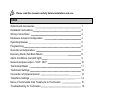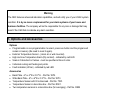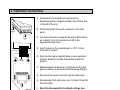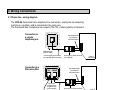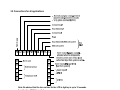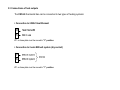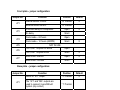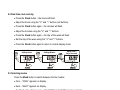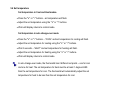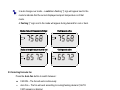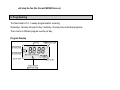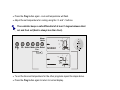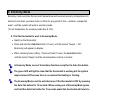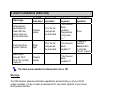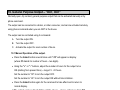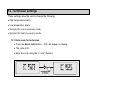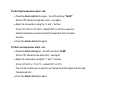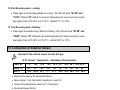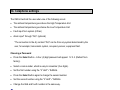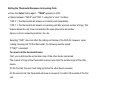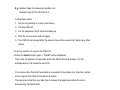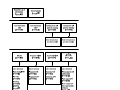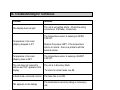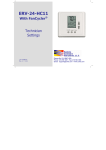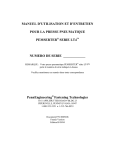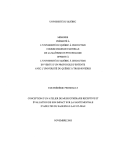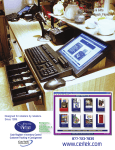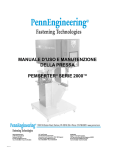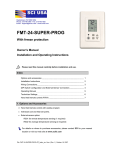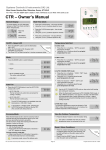Download SCI CEO-24-HC22 Series Owner`s manual
Transcript
CEO-24-HC22 Series Owner's Manual - Installation and Operating Instructions Rev. 3.5 – 06.08 Pipersville, PA 18947 USA Phone: (215) 766-1487 - Fax: (215) 766-1493 Email: [email protected] - www.scillc.com Please read this manual carefully before installation and use. Index Options and Accessories 1 Installation Instructions 2 Wiring Connections 3 Hardware Jumpers Configuration 4 Operating Manual 5 Programming 6 Override set temperature 7 Economy Mode (Set Back Mode) 8 Alarm Conditions (red LED light) 9 General purpose output - "OUT, OUT" 10 Thermostat Reset 11 Technician Settings 12 Connection of External sensor 13 Telephone Settings 14 Menu of Commands from Telephone to Thermostat 15 Troubleshooting for Technician 16 2 Warning The CEO features advanced indication capabilities, and will notify you of your HVAC system condition. It is by no mean a replacement for your alarm systems of your house and business facilities. The company will not be responsible for any loss or damage that may result if the CEO fails to indicate any alarm condition. 1. Options and Accessories Options • Programmable or non-programmable: to select, press one button and the program will remain in memory (No need to reset it again). • External Temperature Sensor - (return air or wall mounted). • High and Low Temperature Alarm (Dry contact) - indicated by red LED. • Scale in Fahrenheit or Celsius - must be specified at time of order. • Individual cooling and heating set points. • Fault indication (24Vac) - indicated by red LED. Accessories • Back Plate - 6"L x 4"W x 0.37"H - Part No. WP2. • Wide Back Plate - 6"L x 6"W x 0.37"H – Part No. WP3. • Temperature Sensor with 30 inches lead - Part No. TS01. • Temperature Sensor in decorative box - Part No. RS01. • Two temperature sensors in a decorative box (for averaging) - Part No. RS02 • Duct temperature sensor - Part No. DT02. For details on where to purchase accessories, please contact SCI for your nearest location or visit web site as www.scillc.com 3 2. Installation Instructions A. Separate the front panel from back panel by depressing the two tongues located in the bottom and in the left of the unit. B. Gently disconnect the quick connector on the back panel. Spring Tongue 2 Spring tongue 1 D. Insert screws so they extend approx. 3/16" (3 mm) from wall or surface. Front plate Screw 1 C. Line the back panel up against the wall or flat surface on to which it is to be mounted and drill in the appropriate fixing holes. Quick connector Screw 2 E. Align the back panel against these screws, pushing it forward, allowing it to slide downwards to lock into position. F. Make electrical connections to terminals on the back panel as shown on enclosed electrical wiring diagram. G. Reconnect the quick connector into the back panel H. Re-assemble front and back cover. Connect at top first then at bottom. Screw 3 Back plate 4 I. Reset the thermostat to its default settings (see #11.1). 3. Wiring Connections 3.1 Phone line - wiring diagram. The CEO-24 thermostat has a telephone line connection, exactly like an answering machine or a modem, and is connected in the same way. The thermostat has 2 telephone line outputs (TEL,TEL), where polarity is irrelevant. Connection to a regular telephone jack low voltage wires (not supplied with thermostat) J2 J3 telephone jack (wall mounted) normal telephone extension (not supplied with thermostat) Connection to a DSL micro-filter DSL PHONE Micro-filter connected to a telephone jack (wall mounted) DSL Internet phone jack to wires converter (not supplied) back of thermostat low voltage wires (not supplied with thermostat) J2 J3 phone jack to wires converter (not supplied) normal telephone extension (not supplied with thermostat) back of thermostat 5 3.2 Connections for all applications Note: Be advised that the turn on time for the LCD to light up is up to 10 seconds from the time 24VAC is applied. 6 3.3 Connections of heat outputs The CEO-24 thermostat has can be connected to two types of heating systems: Connection to 24VAC Heat Element JP1 on base plate must be moved to “3” position. Connection to 2-wire Millivolt system (dry contact) JP1 on base plate must be moved to “1” position. 7 IMPORTANT! Before making any changes to the jumpers disconnect electricity to the main board. 4. Hardware jumpers Configuration 4.1 The Jumpers are located as shown in the picture: Front plate 3 Base plate JP1 1 JP4 JP3 JP7 JP6 JP5 JP1 B A Note: In some revisions, JP3 is located on top of JP4. 8 Front plate – jumper configuration: Jumper No. JP1 JP3 JP4 Function Position Default Internal Sensor Control “B” Position X External sensor control “A” Position 4 minutes delay for compressor Open No delay Short Clock mode – 24 hours Open Clock mode – 12 hours (AM/PM) Short JP5 JP6 JP7 X X NOT IN USE “OUT,OUT” outputs not active Open “OUT,OUT” outputs active Short X Heat mode - Electric Open X Heat mode - Oil/Gas Short Base plate – jumper configuration: Jumper No. JP1 Position Default 24Vac to “W1” output. Function “3” Position X The “W1” and “MIL” outputs are used to connect 2-wire Millivolt system (dry contact) “1” Position 9 5. Operating Manual 5.1 Turn the thermostat On or Off • Press the On/Off button to activate the thermostat – SET ON/STBY ALARM The Green LED will turn on. ON/OFF • Press and hold the On/Off button (5 seconds) to turn the thermostat off – The Green LED will turn off. ALARM LIMITS PROG CLOCKSELECT MODE AUTO RESET FAN 10 5.2 Real time clock and day • Press the Clock button – the hours will flash. • Adjust the hours using the “+” and “-” buttons (set buttons). • Press the Clock button again – the minutes will flash. • Adjust the minutes using the “+” and “-” buttons. • Press the Clock button again – the day of the week will flash. • Set the day of the week using the “+” and “-” buttons. • Press the Clock button again to return to normal display mode. Adjust Clock Settings-Hours Adjust Clock Settings-Minutes Adjust Clock Day of the week 5.3 Selecting modes Press the Mode button to switch between the four modes: • Cool – “COOL” appears on display. • Heat – “HEAT” appears on display. • Cool/heat (auto-change over) – both “COOL” and “HEAT” appear on display. • Fan only – both “COOL” and “HEAT” disappear from display. 11 5.4 Set temperature Set temperature in Cool and Heat modes. • Press the “+” or “-” buttons - set temperature will flash. • Adjust the set temperature using the “+” or “-” buttons. • Wait until display returns to normal mode. Set temperature in auto change-over mode. • Press the “+” or “-” buttons – “COOL” and set temperature for cooling will flash. • Adjust the set temperature for cooling using the “+” or “-” buttons. • Wait 3 seconds – “HEAT” and set temperature for heating will flash. • Adjust the set temperature for heating using the “+” or “-” buttons. • Wait until display returns to normal mode. In auto change-over mode, the thermostat has 2 different set points – one for cool and one for heat. The set temperature for heat must be at least 1 degree LESS than the set temperature for cool. The thermostat will automatically adjust the set temperature for heat to be less than the set temperature for cool. 12 In auto change-over mode – a solid non-flashing “|” sign will appear next to the mode to indicate that the current displayed set-point temperature is of that mode. A flashing “|” sign next to the mode will appear during demand for cool or heat. Display of set-point temperature for heat SET Heating mode active TEMP HEAT COOL SET TEMP HEAT COOL Display of set-point temperature for cool SET Cooling mode active TEMP HEAT COOL SET TEMP HEAT COOL 5.5 Selecting fan/auto fan Press the Auto Fan button to switch between: • FAN ON – The fan will work continuously. • Auto Fan – The fan will work according to cooling/heating demand (“AUTO FAN” appears on display) In Oil/Gas systems, in heat mode, switching to Auto Fan mode 13 will stop the fan (the Fan will NEVER turn on). 6. Programming The thermostat is 5-1-1 weekly programmable, meaning; Weekdays - Monday through Friday / Saturday / Sunday have individual programs. There are four different program events per day. Program Display 14 6.1. Setting the Program Pressing the Prog button does all Programming selections • Press the Prog Button - the hour and minute will flash. This shows that you are entering the Prog mode. Alarm Limits Prog Clk Select Mode Auto Reset Fan Period of program Program Number 15 • Press the Prog button again - the minutes on display will flash. • Adjust the minute using the ‘+’ and ‘-‘ buttons. Alarm Limits Prog Clk Select Mode Auto Reset Fan • Press the Prog button again - heat and temperature on display will flash. • Adjust the set temperature for heating using the ‘+’ and ‘-‘ buttons. Alarm Limits Prog Clk Select Mode Auto Reset Fan For C: 16 • Press the Prog button again - cool and temperature will flash. • Adjust the set temperature for cooling using the ‘+’ and ‘-‘ buttons. The controller keeps a safe differential of at least 1 degree between Heat set and Cool set (Heat is always less than Cool). Alarm Limits Prog Clk Select Mode Auto Reset Fan For C: • To set the time and temperature for the other programs repeat the steps above. • Press the Prog button again to return to normal display. 17 6.2. Weekly Program Mode and Manual Mode. You can change between weekly program and Manual program, by pressing and holding (3 seconds) the Prog button in normal display. When the weekly program is activated, the clock symbol and the word “Program”, (in brackets) will be displayed. The clock symbol and Program, in brackets, will not be displayed in Manual Mode. 6.3. Review the Program You can review the program or change part by entering into the program mode and step quickly through by pressing Clock button. 7. Override Set Temperature • At anytime you can change the temperature by pressing the ‘+’ and ‘-‘ buttons. • The new temperature will be retained until the next program start. • If the thermostat was in program mode, then the number of the program will disappear until the next program. 18 8. Economy Mode Economy mode overrides the set point temperature and uses set economy temperatures for heat and cool when you leave home or office for any period of time - vacation, unexpected event - and the system will work in economy mode. (To set temperature for economy mode See # 12.6) 8.1 Set the thermostat to work in Economy Mode. • Switch on the thermostat • Press and hold the Auto Fan button (10 sec.) until the buzzer "beeps" – ‘EC’ (Economy) will appear on display. • When returning home (office) - Press and hold (10 sec.) the Auto Fan button until the buzzer "beeps" and the set temperature returns to normal. In Economy Mode, none of the buttons function except for the Auto Fan button. The green LED will light to show that the thermostat is working but the system may be turned off because there is no demand for Heating or Cooling. The Economy Mode could be activated even if the thermostat is OFF by pressing the Auto Fan button for 10 seconds. When coming out of Economy Mode (press and hold the Auto Fan button for 10 seconds again) the thermostat will return to its last state. 19 9. Alarm Conditions (Red LED) Alarm type Red LED indication Thermostat operation temperatures goes higher or lower than the alarm limits set by the technician Flashes slowly The “AL,AL” outputs will be activated Fault input from system (24Vac) Solid light The “AL,AL” outputs will be activated Alarm input through “IN,0” (N.O. dry contact) -optional Flashes rapidly Tel. voice response “You have an alarm condition. Temperature in the room is…” “You have an alarm condition 1” Reset button operation None Press and hold the Reset button to stop the “AL,AL” output “You have an alarm condition 2” The alarm works whether the thermostat is On or Off. Warnings The CEO features advanced indication capabilities, and will notify you of your HVAC system condition. It is by no mean a replacement for your alarm systems of your house and business facilities. In addition please note that the Alarm outputs and indications of the CEO are disabled when the thermostat is turned "Off" or during power shut downs. 20 10. General Purpose Output – "OUT, OUT" Normally open, dry contact, general purpose output that can be activated manually or by phone command. The output can be connected to a boiler, or other consumer, and can be activated remotely using phone command when you are NOT in the house. The output can be controlled using 3 commands: A. Turn the output ON. B. Turn the output OFF. C. Activate the output for a set number of hours. 10.1 Manual Operation of the output. • Press the Select button several times until "t ##" will appear on display (where ## stands for number of hours – two digits). • Using the “+” or “-” buttons, adjust the number of hours for the output to be ON (starting from present time) – range 01…23 hours. Set the number to "00" to turn the output OFF. Set the number to "24" to turn the output ON without time limitation. • Press the Select button again for the command to take affect and to return to normal display. * The output can be activated through the phone – please refer to section #15. 21 11. Thermostat Reset The hidden button on the bottom left side of the thermostat can be used to: 11.1 Reset the thermostat to its default settings. Press and hold the “+” button. Simultaneously, press and release the hidden button. Release the “+” button. 11.2 Return the thermostat to its previous state. 22 Press and release the hidden button. 12. Technician settings These settings allow the user to change the following: • High temperature alarm. • Low temperature alarm. • Set-point for cool in economy mode. • Set-point for heat in economy mode. 12.1 Enter code for technician • Press the Alarm Limit button - ‘C50’ will appear on display. • The code is 55. • Enter the code using the ‘+’ and ‘-‘buttons. 23 12.4 Set High temperature alarm - HA: • Press the Alarm Limit button again - the LCD will show "HA ##" (Where "##" stands for high alarm limit – two digits). • Adjust the temperature using the ‘+’ and ‘-‘ buttons. (From 34°F-99°F or 2°C-38°C - default=98°F or 36°C) so when the ambient temperature reaches the High Temperature limit, the alarm activates. • Press the Alarm Limit button again. 12.5 Set Low temperature alarm - LA: • Press the Alarm Limit again - the LCD will show "LA ##" (Where "##" stands for low alarm limit – two digits). • Adjust the temperature using the "+" and "-" buttons. (From 33°F-98°F or 1°C-37°C - default=35°F or 5°C). The unit will not allow you to set the Low Temperature limit higher than the High Temperature limit. • Press the Alarm Limit button again. 24 12.6 Set Economy mode - cooling: • Press again to set Economy Mode for cooling - the LCD will show "EC ##" and "COOL" (Where "##" stands for set-point temperature for cool in economy mode – two digits) (From 36°F-99°F or 4°C-38°C - default=77°F or 25°C). 12.7 Set Economy mode - Heating: • Press again and set Economy Mode for heating - the LCD will show "EC ##" and "HEAT" (Where "##" stands for set-point temperature for heat in economy mode – two digits) (From 35°F-98°F or 3°C-37°C - default=60°F or 15°C). 13. Connection of External Sensor Important! The external sensor must be SCI type. N.TC. Sensor: Temperature ~ Resistance Characteristics Temp °C Temp °F Res. k 7.2 10.0 45 50 115.8 100.9 12.8 55 88.1 15.6 18.3 21.1 60 65 70 77.1 67.7 59.6 23.9 26.7 29.4 32.2 75 80 85 90 52.5 46.4 41.2 36.6 • Disconnect power to the thermostat 24Vac. • Move Jumper 1 (on front plate) to position A. see # 4.1 • Connect the temperature sensor to T1,0 terminals. • Reconnect power 24Vac. 25 14. Telephone settings The CEO-24 will call the user when one of the following occurs: • The ambient temperature goes above the High Temperature limit • The ambient temperature goes below the Low Temperature limit • Fault input from system (24Vac) • Alarm input* through “IN,0” (optional) *The connection to the dry contact “IN,0” can be from any system determined by the user, for example; home alarm system, occupancy sensor, equipment fault. Choosing a Password • Press the Select button - A four (4) digit password will appear: 1 2 3 4. (Default from factory) • Select a code number, which is easy to remember (four digits). • Set the first number using the ‘+’ and ‘-‘ buttons. • Press the Select button again to change the second number. • Set the second number using the ‘+’ and ‘-‘ buttons. • Change the third and fourth number in the same way. The user MUST enter this password when responding to the CEO-24 call. Otherwise the 26 thermostat will hang up. Setting the Thermostat Response to Incoming Calls • Press the Select button again – "TAD0" appears on LCD. • Choose between "TAD 0" and "TAD 1" using the ‘+’ and ‘-‘ buttons. ‘TAD 0’ = The thermostat will answer an incoming call immediately. ‘TAD 1’ = The thermostat will answer an incoming call after a preset number of rings. This feature allows the unit to be connected to the same phone line as another device, such as: answering machine, fax, etc. Selecting “TAD1” does not affect the calling-out feature of the CEO-24. However, when making incoming call TO the thermostat, the following must be noted: If “TAD1” is selected: You must call the thermostat twice. First, you must know the set number rings of the other device connected. The number of rings of the thermostat must be more than the number rings of the other device. On the first call, the user must hang up before the other device answers. On the second call, the thermostat will know to answer if it is within 30 seconds of the first call. 27 E.g. Number rings for answering machine is 4. Number rings for the CEO-24 is 5. Follow these steps: 1. Set the ring setting to 6 rings (see below). 2. Call the CEO-24. 3. Let the telephone ring 3 times and hang up. 4. Wait for 4-5 seconds, and call again 5. The CEO-24 will answer after the second ring on the second call, before any other device. To set the number of rings for the CEO-24: • Press the Select button again – "Fn 02" will be displayed. This is the set number of rings after which the CEO-24 should answer. For the example above, FN should be set to 05. If no device other than the thermostat is connected to the phone line, then the number of set rings for the CEO-24 should be at least 6. This will ensure that the user has time to answer the telephone before the call is answered by the thermostat. 28 Programming Telephone Numbers The CEO-24 can be programmed with up to 3 different telephone numbers (up to 16 digits each). Each of these numbers will be called by the thermostat twice, in case there is no answer or the password is not entered. This process will repeat itself every 2 minutes, until the call is answered. Follow the steps below to program the telephone numbers: Press the Select button again – 'n1' will be displayed. • This is the first telephone number that the thermostat will call. • Press the '+' button – 'the number ‘5' will be displayed. • Using the '+' or ‘-‘ buttons select the first digit of the telephone number. • Press the Select button again to switch to the second digit. • Using the '+' or ‘-‘ buttons select the second digit of the telephone number. • Repeat this sequence until the full number is entered. • Press the Select button twice to switch to the second telephone number ‘n2’. • Repeat the steps above to the second and third telephone numbers. Important: When changing one of the programmed numbers simply override the old number digits using the "+" and "-" buttons. If the new number has fewer digits than the old one enter the new shorter number and than press and hold Select button to erase the remaining digits of the old number. 29 15. Menu of commands from a telephone to the thermostat • Enter your password: 1•2•3•4•# (factory default - or any other code you have chosen 4 numbers only) You will hear the status of the system: Turn air conditioner ON 1 2 3 4 5 6 7 8 9 * 0 1 2 3 4 5 6 7 8 9 * 0 1 2 3 4 5 6 7 8 9 * 0 a. Temperature in the room is... b. System is now… (ON or OFF) c. Mode is now… (Cool, heat, fan, auto change over)… d. Set cooling temperature is... e. Set heating temperature is... f. Please enter your desired command (see list of commands on the next page) At the end of each session, press *9# to save the new commands. The “OUT; OUT” output can be remotely operated only when JP6 is shorted (see jumper configuration). Otherwise, you’ll receive an error message: “You have entered an incorrect command”. 30 31 16. Troubleshooting for Technician Problem Solution The display does not light The unit is not getting 24Vac - Check the wiring connections, R (Phase), C(common). The temperature sensor is sensing an OPEN CIRCUIT. Temperature in the room (display) dropped to 0°F Temperature in the room (display) rises to 99°F The temperature sensor is sensing a SHORT CIRCUIT. The unit does not respond to buttons and "EC" appears in the display The unit is in Economy Mode. In heat mode, unit sends cool air The Auto Fan is not ON. TEL appears on the display The thermostat is currently calling or receiving a call. Reset the unit – See #11 32 Replace the jumper JMP1. If the temperature returns to normal - there is a problem with the external sensor. To return to normal mode, see #8.