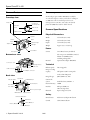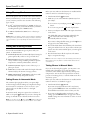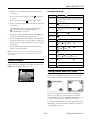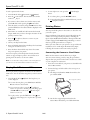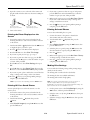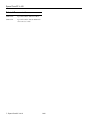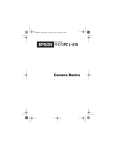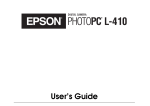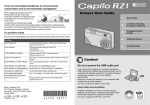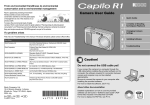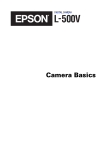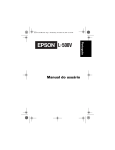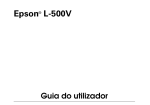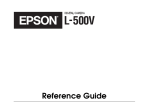Download Epson PhotoPC L-410 Specifications
Transcript
Epson PhotoPC L-410 Camera Parts Accessory Front/top view An AC adapter (part number B867062) is available. To order the adapter, contact your dealer or call Epson at (800) 873-7766 or visit the Epson StoreSM at www.epsonstore.com (U.S. sales only). In Canada, please call (800) 463-7766 for dealer referral. Manual mode Mode dial Continuous shooting mode Automatic mode Video mode Camera Specifications Setup mode Playback mode Physical Dimensions Speaker Width 2.44 inches (61.9 mm) Flash Height 3.64 inches (92.4 mm) Self-timer light Depth 1.24 inches (31.5 mm) USB light Weight Approx. 5.37 oz.(152.2 g) Shutter button Strap holder Power Lens barrier Microphone Sources One CR-V3 battery (included) Also accepts two AA alkaline, NiCad, lithium or NiMH batteries, including rechargeables Bottom/rear view External Optional AC adapter (B867062) Connector cover Technical Battery/memory card cover Tripod mount USB connector AC adapter connector Effective pixels 4.07 megapixels Image recording capacity Still picture: 2304 × 1728 pixels Video: 640 × 480 pixels Back view Image file type JPEG (EXIF 2.2), AVI Camera file system DCF file format, DPOF 1.1 Print button Internal memory 16MB P.I.F. button Interface Full-speed USB 2.0 (Mass Storage Class) Electrical Input voltage: DC 3.4V Viewfinder Indicator lights POWER button Zoom buttons Memory access light MENU button Display button Safety Self-timer / u button OK button Flash / r button Macro / l button Delete / d button 1 - Epson PhotoPC L-410 8/04 United States FCC Part 15 Subpart B Class B Canada CSA C108.8 Class B Epson PhotoPC L-410 Environmental 2. Slide the battery cover until it pops up as shown: Temperature Operating 41 to 95 °F (5 to 35 °C) Storage* −4 to 140 °F (−20 to 60 °C) Photographic Lens Focal length: f=5.6 to 16.8 mm (equivalent to a 34 to 102 mm lens on a 35mm camera) 3. Insert the battery into the compartment, positioning the + and - ends as shown: Aperture: F2.8-F4.9 CR-V3 battery Zoom: Collapsible mount 3× zoom Digital zoom 2× or 3× zoom (maximum 9× zoom with simultaneous use of the optical zoom) Focus mode Auto focus Auto-focus range Normal: 20 inches to infinity Macro: 4.33 to 19.69 inches Shutter speed TTL auto white balance (auto/daylight/ cloudy/incandescent/fluorescent/mercury) Sensitivity Auto/fixed (equivalent to ISO 100/200/ 400) Viewfinder Real-image optical view Flash Auto/flash off/red-eye reduction/fill-in flash/slow synchro Self-timer 2 seconds/10 seconds Photography mode Normal/portrait/landscape/macro LCD monitor Note: You can use either a CR-V3 battery, like the one included with the camera, or two AA batteries. Auto/Flash on: 1/30 to 1/2000 second Flash off: 1/2 to 1/2000 second Slow synchro: 1 to 1/2000 second White balance AA batteries 4. Press down on the battery cover and slide it back into place. Turning Your Camera On and Off To turn on the camera, press the POWER button. To turn off your camera, press the POWER button. The lens retracts and the lens cover closes. 1.5-inch low temperature polysilicon TFT color LCD monitor POWER button Installing the Battery The Epson PhotoPC L-410 accepts the CR-V3 battery included with the camera as well as AA alkaline, NiCad, or NiMH batteries, including rechargeables. Follow these steps to install the batteries: 1. Turn the camera upside down. 8/04 Epson PhotoPC L-410 - 2 Epson PhotoPC L-410 Before you start, make sure the batteries are installed and the camera is turned on as described on page 2. Using Memory Cards 1. Turn the Mode dial to You can take pictures and save them in the camera without a memory card. However, you can store more pictures when you use a memory card. You can use either of the following types of cards: Automatic. 2. Make sure you are at least 20 inches (50 cm) away from your subject. ❏ To zoom in on your subject, press the button. ❏ an SD™ card (Secure Digital) up to 512MB. (To shoot at the maximum speed, you need an SD memory card with a recording/transfer speed of 10MB/second.) ❏ To zoom out, press the T (telephoto) W (wide-angle) button. 3. Center your subject in the middle of the square focus frame on the screen. ❏ an MM card (Multimedia, MMC V 2.1 or later) up to 512MB. The default flash setting is automatic, indicated by the icon on the LCD screen. The flash will go off automatically whenever necessary. Caution: Make sure that the camera is turned off before installing or removing a memory card. Make sure that you insert the card in the correct orientation, or you may damage the camera as well as the card. If you want to change the flash setting, press the r button. See page 4 for a list of flash settings. 4. Press and hold the shutter button halfway. The focus frame turns green and the focus is set. If you want to reframe your picture, move the camera until the photo you want appears on the screen. Taking and Viewing Photos You can take several different types of photos with your camera, as described below: 5. Press the shutter button all the way down. The camera beeps as it captures the image. ❏ Automatic photos: Use automatically adjusted settings for great snapshots. All you have to do is point and shoot. ❏ Manual photos: Fine-tune your shots by adjusting a variety of camera settings, including resolution, exposure compensation, sensitivity, white balance, and more. Note: The LCD screen may turn off to save battery power after you take a picture. Press any button or turn the Mode dial to turn the screen back on. ❏ Continuous photos: Capture a series of shots, up to 3 photos per second. Taking Photos in Manual Mode If you are an advanced photographer, you may want to use manual mode. This allows you to select the quality (resolution), white balance, light sensitivity, and exposure compensation. You can also select special scene modes for portraits or landscape photos, or turn the LCD screen off to save battery power. ❏ Videos: Record videos with sound. The length of the video is limited only by the amount of storage you have. ❏ PRINT Image Framer® (PIF) photos: Take photos with fun frames for holidays and special occasions. Taking Photos in Automatic Mode Before you start, make sure the batteries are installed and the camera is turned on, as described on page 2. The automatic photography mode lets you capture highresolution images without making any complicated settings. You can use the zoom buttons to move in closer to your subject and/or set the flash for indoor or low-light photographs. 1. Turn the Mode dial to If you want to turn the LCD screen off to save battery power, press the DISP button twice. You will have to use the viewfinder instead of the screen to frame your shot. In automatic mode, images are captured at a resolution of 2304 × 1728 pixels ( N2304). If you want to change this setting, use manual mode as described in the next section. 2. If you want to adjust the quality (resolution) or other settings, press the MENU button. See page 4 for a list of available settings. For more information, see the on-screen User’s Guide. Note: You can also use the macro and/or self-timer features in automatic mode. For instructions, see the on-screen User’s Guide. 3 - Epson PhotoPC L-410 Manual. 8/04 Epson PhotoPC L-410 Settings and Icons 3. Make sure you are at least 20 inches (50 cm) away from your subject. ❏ To zoom in on your subject, press the button. Self-timer T (telephoto) (2 seconds), (10 seconds) Focus frame Place your subject within the focus frame. When you press the shutter button halfway, the focus frame turns green. 4. Center your subject in the middle of the square focus frame on the screen. Battery life Displays for a few seconds to indicate battery is full, half-full, or empty The default flash setting is automatic, indicated by the icon on the LCD screen. The flash will go off automatically whenever necessary. Zoom bar The digital zoom indicator appears when Scene mode Landscape mode, If you want to change the flash setting, press the r button. See the list of flash settings in the next column. Exposure compensation (+2.0 to -2.0) ❏ To zoom out, press the W (wide-angle) button. W or T is pressed. 5. Press and hold the shutter button halfway. The focus frame turns green and the focus is set. If you want to reframe your picture, move the camera until the photo you want appears on the screen. Sensitivity White balance 6. Press the shutter button all the way down. The camera beeps as it captures the image. Quality Macro mode Note: The LCD screen may turn off to save battery power after you take a picture. Press any button or turn the Mode dial to turn the screen back on. Flash Shooting mode Camera Settings Photos left Camera settings are displayed on the LCD screen. Press the DISP button to turn the display on or off. Warning Portrait mode (Auto, 100, 200, 400) (Auto, Daylight, Cloudy, Fluorescent, Mercury) F2304, N1600, F1600, N640 F640, Incandescent, N2304, Macro Auto-flash, Flash off, Auto red-eye reduction, Fill-in flash, Slow synchro Continuous shooting mode, Video mode 125 (for example) Camera shake Taking Photos With Fun Frames You can use P.I.F. (PRINT Image Framer®) to take pictures with a variety of frames for holidays and special occasions. Frames are already stored in your camera, and additional frames are copied to your computer when you install the camera software. You can use the PRINT Image Framer Tool to copy the frames from your computer to the camera. You can also modify the frames or create original frames using PIF Designer. See the Camera Basics manual for instructions on installing the software. 8/04 Epson PhotoPC L-410 - 4 Epson PhotoPC L-410 2. To view 6 photos at once, press the button. To take a picture with a frame: 1. Turn the Mode dial to Automatic or Manual. W (wide-angle) ❏ To select a photo, press the u d l r buttons. 2. Press the P.I.F. button. The first frame stored in the camera is displayed. ❏ To view the selected photo with the full screen, press the T (telephoto) button. 3. If you want to select a frame stored on the memory card, press the r button after pressing the P.I.F. button. 4. Select the frame you want by using the u d buttons, then press the OK button. The selected frame is displayed on the LCD screen. Printing Photos You can print all the photos in the camera, or select the ones you want to print. 5. Most frames are available in both horizontal and vertical designs. Make sure you choose the right orientation for the picture you want to take. Images with P.I.F. frames must be printed directly from the camera or from supported Epson printers, including the Epson Stylus® R300 and PictureMate.™ The Epson PhotoPC L-410 is equipped with PRINT Image Matching® to ensure that best possible prints without a computer. 6. Press the T (telephoto) button to zoom in on your subject if necessary. 7. Center your subject in the frame. Before you start, make sure your printer is set up and has ink installed. Load 4 × 6 inch Epson Premium Glossy Paper, following the instructions that came with your printer. 8. Press and hold the shutter button halfway. The focus frame turns green and the focus is set. 9. Press the shutter button all the way down. The camera beeps as it captures your picture. Connecting the Camera to Your Printer You can now print your framed picture directly from the camera on supported Epson printers. For instructions on printing from the camera, see the next column. Make sure the camera is turned off before you begin. You can conserve battery power by using the optional AC adapter when you print from the camera. See the User’s Guide on your computer for instructions. Note: You can also add or change a frame on an existing picture in your camera. See the Camera Basics manual for instructions. 1. Locate the correct cable for your printer, as described in the Camera Basics manual. Playing Back Photos and Videos 2. Connect the large end of the cable to the correct port on your printer. You can play back your pictures and videos on the camera’s LCD screen. You can also delete any photos you don’t want to save. 1. Turn the Mode dial to took is displayed. ❏ On the Epson Stylus Photo R200, shown below, the port is labeled USB. Playback. The last photo you Epson Stylus Photo R200 ❏ To view the next photo, press the r button. Hold the r button down to fast-forward. ❏ To zoom in on a photo, press the T (telephoto) button. To pan over to another part of the image, press the u d l r buttons. Press the W (wide-angle) button to zoom out. ❏ To play a video, press the OK button. (The icon appears on video images.) To stop the video, press the l button. 5 - Epson PhotoPC L-410 ❏ On the other supported printers listed in the Camera Basics manual, the port is labeled EXT I/F. 8/04 Epson PhotoPC L-410 4. If you want to print more than one copy of each picture, press the OK button and use the u button to select the number of copies you want. Then press OK. 3. Open the connector cover on the side of the camera and plug the small end of the cable into the camera’s USB port as shown. 5. Make sure the paper type is set to 4 × 6in. Prem. Glossy. If you want to turn off the date stamp or change other settings, consult the next section. Connection for the Epson Stylus Photo R200 6. Press the button to start printing. When printing is complete, press the OK button. Connection for other supported Epson printers Printing Selected Photos 4. Turn on the camera. You can select individual photos to print. Printing the Photo Displayed on the Screen 1. Connect the camera to the printer as described in Camera Basics and turn on the camera. 1. Connect the camera to the printer as described in the “Printing Your Photos” section of Camera Basics and turn on the camera. 2. Turn the Mode dial to button. 3. Choose Select Images by using the u d buttons, then press the OK button. 2. Turn the Mode dial to Playback and use the l r buttons to display the photo you want to print. 3. Press the Playback, then press the 4. Select the photos to print by using the l r buttons, then select the number of copies by using the u d buttons. button. The Print menu is displayed. 4. Press the OK button to select Print This Image. 5. Press the 5. If you want to print just one copy, go to step 7. 6. Make sure the paper type is set to 4 × 6in. Prem. Glossy. To change settings, consult the next section. 6. If you want to print more than one copy, press the OK button and use the u button to select the number of copies you want. Then press OK. button. 7. Press the button to start printing. When printing is complete, press the OK button. 7. Press the d button to select Print Settings, then press OK. Making Print Settings 8. Press the r button to select Paper Type, then press the d button to select 4 × 6in.Prem.Glossy and press OK. You can make the following settings when printing images directly from the camera: 9. If you want to print a photo with borders, turn off the date stamp, or change other settings, see the next column. ❏ Printing with or without borders (borderless) 10. Press the button to start printing. When printing is complete, press the OK button. ❏ Printing with normal or high quality ❏ Printing the date (not available with frames) Printing All Your Saved Photos Note: You can also set the paper type to choose 4 × 6 inch or 10 ×15 cm paper. Make sure you change this setting to 4 × 6in. Once you change it, the camera will retain this setting. The paper size 10 × 15 cm is not available in the U.S. You can print all photos stored in the camera or on the memory card. 1. On the preview screen, select Print Settings by using the u d buttons, and then press the OK button. 1. Connect the camera to the printer as described in the “Printing Your Photos” section of Camera Basics and turn on the camera. 2. Select the item to set by using the u d buttons, then press the OK button. Note: If you need to cancel printing, press the MENU button. 2. Turn the Mode dial to button. 3. Select the setting by using the u d buttons, then press the OK button. Playback, then press the 3. Select Print All Images by using the u d buttons, then press the OK button. 8/04 Epson PhotoPC L-410 - 6 Epson PhotoPC L-410 Related Documentation CPD-18422 Epson PhotoPC L-410 Camera Basics CPD-18421 Epson PhotoPC L-410 CD-ROM with electronic User’s Guide 7 - Epson PhotoPC L-410 8/04