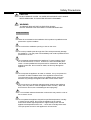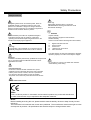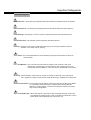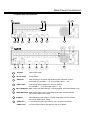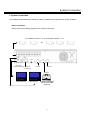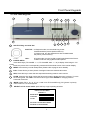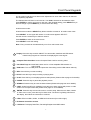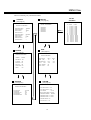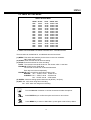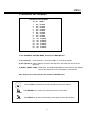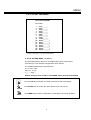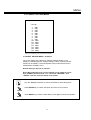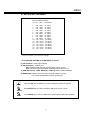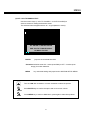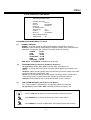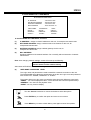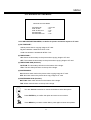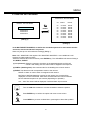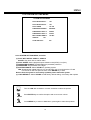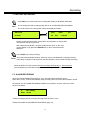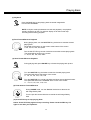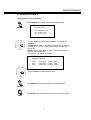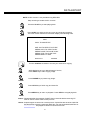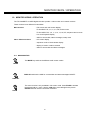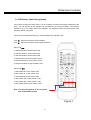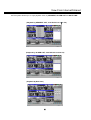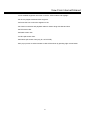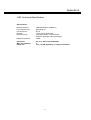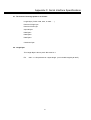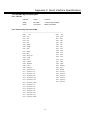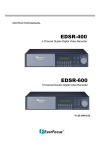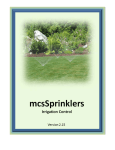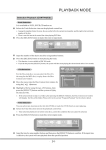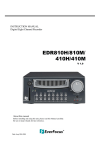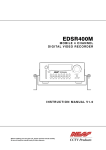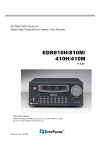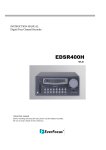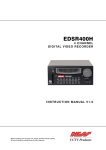Download EverFocus TP-S1 0 9DR Instruction manual
Transcript
INSTRUCTION MANUAL TP-S1016DR TP-S1 0 9DR Digital Video Recorder Safety Precautions CAUTION DO NOT REMOVE COVER. NO USER SERVICEABLE PARTS INSIDE. REFER SERVICING TO QUALIFIED SERVICE PERSONNEL. WARNING TO REDUCE RISK OF FIRE OR ELECTRIC SHOCK, DO NOT EXPOSE THIS APPLIANCE TO RAIN OR MOISTURE. Safety Precautions Refer all work related to the installation of this product to qualified service personnel or system installers. Do not block the ventilation opening or slots on the cover. Do not drop metallic parts through slots.This could permanently damage the appliance. Turn the power off immediately and contact qualified service personnel for service. Do not attempt to disassemble the appliance.To prevent electric shock, do not remove screws or covers. There are no user-serviceable parts inside. Contact qualified service personnel for maintenance. Handle the appliance with care. Do not strike or shake, as this may damage the appliance. Do not expose the appliance to water or moisture, nor try to operate it in wet areas. Do take immediate action if the appliance becomes wet. Turn the power off and refer servicing to qualified service personnel. Moisture may damage the appliance and also cause electric shock. Do not use strong or abrasive detergents when cleaning the appliance body. Use a dry cloth to clean the appliance when it is dirty. When the dirt is hard to remove,use a mild detergent and wipe gently. Do not overload outlets and extension cords as this may result in a risk of fire or electric shock. Do not operate the appliance beyond its specified temperature, humidity or power source ratings. Do not use the appliance in an extreme environment where high temperature or high humidity exists. Use the appliance at temperature within 0oC ~ +40oC and a humidity below 90%. The input power source for this appliance is AC100~240V Safety Precautions Safety Precautions The lightning flash with an arrowhead symbol, within an equilateral triangle, is intended to alert the user to the presence of uninsulated ” dangerous voltage” within the product’s enclosure that may be of sufficient magnitude to constitute a risk of electric shock to persons Warning: Electrostatic-sensitive device. Use proper CMOS/MOSFET handing precautions to avoid electrostatic discharge. The exclamation point within an equilateral triangle is intended to alert the user to presence of important operating and maintenance(servicing)instructions in the literature accompanying the appliance. UNPACKING Unpack carefully. This is electronic equipment and should be handled carefully. Check to ensure that the following items are included; Warning : To prevent fire or shock hazard, do not expose units not specifically designed for outdoor use to rain or moisture. •1. •2. •3. •4. •5 Digital Video Recorder unit User’s manual Power Cord HDD tray key and screws Alarm I/O board If an item appears to have been damaged in shipment, replace it properly in its carton and notify the shipper. Attention: Installation should be performed by qualified service personnel only in accordance with the National Electrical Code or applicable local codes. Do not place on uneven or unstable work surfaces. Seek servicing if the casing. Power Disconnect: Units with or without ON-OFF switches have power supplied to the unit whenever the power code is inserted into the power source; however, the unit is operational only when the ON-OFF switch is in the ON position. The power cord is the main power disconnect for all units. AC100~240V Power Cords Note: This is a class A product. In a domestic environment this product may cause radio interference In which case the user may be required to take adequate measures. Note: Before installing and using this unit, please read this manual carefully. Be sure to keep it handy for later reference. The information in this manual was current when published. The manufacturer reserves the right to revise and improve its products. All specifications are therefore subject to change without notice. Important Safeguards Important Safeguards Read Instruction---All the safety and operating instructions should be read before the init is operated Retain Instructions---The safety and operating instructions should be retained for future reference. Heed Warnings—All warnings on the unit and in the operating instructions should be adhered to. Follow Instructions—All operating and use instructions should be followed Cleaning—Unplug the unit from the outlet before cleaning. Do not use liquid cleaners or aerosol cleaners. Use a damp cloth for cleaning Attachments—Do not use attachment not recommended by the product manufacturer as they may cause hazards. Water and Moisture—Do not use this unit near water-for example, near a bath tub, wash bowl, kitchen sink, or laundry tub, in a wet basement, near a swimming pool, in an unprotected outdoor installation, or any area which is classified as a wet location. Servicing—Do not attempt to service this unit yourself as opening or removing covers may expose you to dangerous voltage or other hazards. Refer all servicing to qualified service personnel. Power Cord Protection—Power supply cords should be routed so that they are not likely to be walked on or pinched by items placed upon or against them, playing particular attention to cords and plugs, convenience receptacles, and the point where they exit from the appliance. Object and Liquid Entry—Never push objects of any kind into this unit through openings as they may touch dangerous voltage points or short-out parts that could result in a fire or electric shock, Never spill liquid of any kind on the unit. Table of Contents 1. Product Overview…………………………………….………………..…..…..Page 1 1.1 Main features………………………………………………………………….....…..….1 1.2 Specifications………………………………………………………………..…………..2 2. Back panel connections……………………………………………......………3~4 3. System connection………………………….………………………………………..5 Before installation……..……………………………………………………………………..5 4. Front panel keypads……………………………………………….…………..…6~7 5. Operation…………………………………………………………..……………………..8 6. Menu flow………………………………………………………..…………………...9~10 6.1 Clock setting menu………………………………………...…………………………..11 6.2 Timer setting menu…………………………………...……………………………..…12 6.3 Sequence setting menu……………………………..………………………………...13 6.4 Title setting menu…………………………………..…………………………………..14 6.5 Covert setting menu………………………………..……………………………….…15 6.6 Alarm record setting menu………………………..…………………………………..16 6.7 Motion setting menu…………………………………………………………………...17 6.8 Record setting menu…………………………………………………………………..19 6.9 Network setting menu……………………………………………………………….…20 6.10 Control setting menu………………………………………………………….………21 6.11 Buzzer setting menu……………………………………………………………….…22 6.12 Archive setting menu…………………………………………………………………23 6.13 Matrix setting menu…………………………………………………………………..24 6.14 Hdisk setting menu…………………………………………………………………...25 6.15 System setting menu…………………………………………………………………26 7. Recording……………………………………………………………………………..…27 7.1 Instant recording……………………………………………………………….……….27 7.2 Alarm recording…………………………………………………………………...…….27 8. Playing back…………………………………………………………….………...……28 8.1 Normal playback…………………………………………………….……………...…..28 8.2 Search playback………………………………………………….………...……...29~31 9. Copy………………………………………………………………….…………….……….32 9.1 Still image copy…………………………………………………….………….….…….32 9.2 Copy to movie file………………………………………………….…………...……...33 9.3 Export event log list..............................................................................................34 10. Monitor Views / Operation..............................................................35 10.1 Main monitor.......................................................................................................35 10.2 Call / Matrix monitors..........................................................................................36 11. Remote Control.............………………………………………..………….……....37 11.1 RS-485 remote control …………………………………………..………….……….37 11.2 IR – remote control ……………………………………………..……….………..…38 12. View from Internet/Intranet…………………………………………….…....39~42 Appendix-A LAN functional specification………..………………………43 Appendix-B Time lapse recording time table………....…….…..….44~45 Appendix-C Serial Interface Specifications ……..……………………...46 1. RS-232 Pin assignment..........................................................................................46 2. Transmission settings.............................................................................................46 3. Remote control protocol...................................................................................47~51 Appendix-D Alarm I/O pin assignment.......……………………………....52 Product Overview 1. Product Overview The TP-S109DR/TP-S1016DR Duplex Digital Video Recorder (DVR) a full-featured DVR designed specifically for use in security industry. The DVR incorporates all the benefits of digital video recording, is simple to install, and operates just like a VCR. Highly efficient compression technology and superior resolution of recorded images make the DVR stand out from the competition as the best choice for security surveillance. The 16 (in) x 5 (out) Matrix Outputs make it powerful for 5 call monitor outputs to be set as you wish. The real time audio recording at any video recording speed that makes it as perfect as your security demand. 1.1 Main Features Easy-to-use control panel with common VCR and Multiplexer functions Shuttle/Jog dial for picture-by-picture or fast/slow viewing No tapes to manage, clean or replace Instant retrieval of stored video On-screen setup menu and system timer Ethernet TCP/IP connectivity for remote viewing and controlling Pre-Alarm recording Built-in M-JPEG compression/decompression with configurable video quality Programmed with various time-lapse speeds Two 3.5” IDE Type Hard Disks for storage , one hot-swappable type, one built-in type RS232 and RS485 for Remote Control IR remote control (optional) Real-Time Live Display for all cameras Variable recording speeds up to 60/50 fields per second for NTSC/PAL Alarm- and motion activated recording Data export to compact flash card 2 channel real time audio recording capabilities 1 Specifications 1.2 Specifications Video Format NTSC/PAL Video Input 9 (TP-S109DR) / 16 (TP-SI016DR) camera inputs (BNC),1Vp-p/75ohm Video Output 1 BNC video out (1Vp-p/75 ohm) for Main Monitor 1 S-Video out Mini DIN for Main Monitor 5 BNC video out (1Vp-p/75 ohm) for Matrix / CALL Monitor output 9 (TP-S109DR) / 16 (TP-SI016DR) video out (1Vp-p/ 75 Ohm)for looping M-JPEG Video Compression Recording Resolution 720x484 (NTSC); 720x576 (PAL) Compact Flash Memory built-in Compact Flash card slot Alarm Input 9 (TP-S109DR) / 16 (TP-S1016DR) alarm inputs, 25 pin Sub-D Alarm Output 1 alarm output Video Display modes TP-S109DR: Full, 4, 6, 7, 8, 9, PIP and 2x zoom for Live and Playback TP-S1016DR: Full, 4, 6, 7, 9, 10, 13, 16, PIP and 2x zoom for Live and Playback Video Loss Detection Yes Ethernet 10BaseT Ethernet, RJ45 connector Event Log Yes Hard Disk Storage Two 3.5” IDE type, one-swappable type, on built-in type Recording Mode Continuous, Timer Schedule, Alarm- or Motion Recording Recording Rate Up to 60/50 fields per second for NTSC/PAL Playback Rate Up to 60/50 fields per second for NTSC/PAL Playback Search By Date/Time, Event, Segment Setup On screen display setup (OSD) User Interface Menu Driven User Input Device Front Panel Keypad Timer Built-in real time clock Watch Dog Timer Yes RS-232 9-pin female D-Sub RS485 2 x RJ45 Socket Audio 2 x Audio In / Out Cinch 500mV max., 10 KOhm impedance Dimension 430mm (W) x 88mm (H) x 300 (D) Power Consumption 100W max. Power Source AC100~240V Operating Temperature 0°C ~ 40°C 2 Back Panel Connections 2. Back Panel Connections 5 4 6 7 8 9 10 11 2 3 12 1 13 1 ON/OFF: Main on/off switch. 2 AC100~240V power socket. 3 VIDEO IN: BNC-sockets for composite signal video inputs, automatic 75 Ohm termination (TP-S109DR: 1 ~ 9, TP-S1016DR-1600: 1 ~ 16). 4 VIDEO OUT: Loop through video outputs for each input channel. (TP-S109DR: 1 ~ 9, TP-S1016DR-1600: 1 ~ 16) 5 CALL MONITOR: BNC-socket Call (Spot) Monitor, composite signal. (Full screen display only) 6 MAIN MONITOR: BNC-socket main monitor, composite signal. Main monitor provides Full screen, Multi-screen, Setup. 7 S-VIDEO: 8 Mini-DIN socket main monitor, S-Video signal. Main monitor provides Full screen, Multi-screen, Setup. AUDIO IN : 2 x Cinch socket audio input 500 mV max., 10 KOhm impedance. AUDIO OUT: 2 x Cinch socket audio output 500 mV max. at 10 KOhm 3 Back Panel Connections 9 ALARM I/O: (Refer pin assignment in Appendix-C, Page 44) ALM-INPUT : Normally Open (N.O) or Normally Close (N.C) type alarm sensor input. The Alarm Input can be selected as N.O or N.C input in the setup menu. When an alarm occurs, alarm recording will automatically start. ALM-OUTPUT : Two-way contact relay alarm output. In normal condition, this N.C. contact shorted to ALM-COM. In alarm status, it is open between ALM-NC and ALM-COM, N.O. is shorted to ALM-COM. 10 RS232 connector : D-Sub 9 pins connector to RS232 ports for remote control. 11 RS485 connector : 2 x RJ-45 connectors for RS-485 remote control, high impedance Supported are keyboards KS-KBK, KS-KBJ (Optional). Maximum units in RS-485 network are 32. 12 LAN Connector : RJ-45 LAN connector for internal 10MBit LAN interface. 13 FAN: Cooling fan, do not cover. 4 System Connection 3. System Connection The installations described below should be made by qualified service personnel or system installers. Before Installation Please refer to the following diagram for the system connections. TP-S109DR: Camera 1~9 / TP-S1016DR: Camera 1 ~ 16 ~ Alarm In/Out Audio Input (camera Audio Out) Audio Out (To Speaker) RS232 Ethernet RS485 MAIN Monitor CALL Monitor Remote Keyboard(s) KS-KBJ / KS-KBK (optional) 5 Front Panel Keypads 4. Front Panel Keypads 12 12 11 10 11 10 2 22 8 2 1 3 4 19 1 22 9 8 7 6 5 4 3 13 14 15 16 17 18 19 20 6 9 21 5 18 17 20 1 13 14 15 16 7 21 SHUTTLE Ring and JOG Dial SHUTTLE : In Playback mode, turn the shuttle ring to fast forward/rewind the picture (600X maximum). In Pause mode, turn the shuttle dial to slow forward/rewind the picture (1/32 maximum). JOG : 2 In Pause mode, turn the jog dial to step forward/rewind the Picture. In Menu mode turn the jog dial to select options. CHANEL KEYS:. Press these keys (TP-S109DR: 1 ~ 9, TP-S1016DR-1600: 1 ~ 16) to display video image in full screen format, the picture of the corresponding camera will fill the whole screen of the monitor display. 3 MENU: Press this key to enter Setup Menu (Please refer to page 9~25 for details). 4 CALL: Press this key to show picture of assigned camera to desired call monitor. 5 SEQ : Press this key to enter the auto sequential switching mode for main monitor. 6 ZOOM: Press this key while viewing the full screen image to display X2 zoom-in picture. To move the zooming area, use JOG to move from left to right. Press ENTER for changing vertical / horizontal movement. 7 MODE: Switch Full, 4, 6, 7, 8, 9, (10, 13 and 16 for TP-S1016DR only), PIP (picture in picture) multi-screen for Live and Playback. 8 SELECT: In Full screen mode: press this key to pop-up dialog as below: DISPLAY SETTING MENU CHANNEL 01 BRIGHTNESS CONTRAST COLOR HIT SELECT TO DISCARD CHANGE HIT MENU TO SAVE AND EXIT 6 Front Panel Keypads In Full screen mode this menu allows color adjustment for each video channel, all channels are separately adjustable. The selected item will show in red color bar. Use JOG to increase or decrease the value. Press ENTER to confirm and move to next item. After finished setting, press SELECT key to discard change or press MENU key to save and exit the dialog. In Multi-screen mode: In Multi-screen mode the SELECT key allows to define cameras in all multi-screen views. Press SELECT. At the upper left camera in multi-screen appears “SELECT”. Use the numeric camera keys to select a camera. Press ENTER to switch in the multi-screen. Press SELECT to exit this setting. Note: Every camera can be selected only once for a multi-screen view. 9 Display: Press this key to switch ON/OFF for camera title, date/time and HDD status. Hold this key longer than 2 seconds for displaying the event log list. 10 Compact Flash Card Slot: Insert a Compact Flash Card for archiving video. 11 12 Hard Disk Trays: 2 x Hard Disk holder one for 3.5”hot-swapable HDD.another for built-in HDD HDD locks: Turn on HDD power and protection from taking out the HDD without authority. 13 REC: Press this key to start recording. 14 STOP: Press this key to stop recording or playing back. 15 PLAY: Press this key to stat playing back recoded picture (Please refer to page 27 for details). 16 PAUSE: Press this key to pause the playback picture. 17 SEARCH: Press this key to enter the Search Menu (Please refer page 28~30 for details). 18 COPY: Under PAUSE or PLAYBACK, Press this key to start copying still picture or video stream into Compact Flash card (Please refer page 31~33 for details). 19 ENTER: Press this key to enter sub-menu or confirm setup. When there is Alarm, Motion or Video Loss occurs, press this key for alarm reset. The Event Log Dialog will show on the display, then follow the instruction to continue. 20 LEDs: LEDs for HDD1, HDD2 , ALARM and LAN access (from left to right). 21 IR Remote Controller receiver 22 LCD Panel: To display Date/Time, Recording/Playback and HDD status. 7 Operation 5. Operation (1) Insert a HDD (IDE) for Video Storage Insert one or two HDD (3.5” IDE) for Video Storage. The HDD should be set as Cable Select. (Normally the default setting of HDD is Master) Note: After hard disk case is inserted into the hard disk tray, be sure to turn the tray key in lock position.Otherwise, HDD will not be detected. ATTENTION: Changing HDD’s and switching on HDD’s is not allowed in record mode! (2) Connect cable for video/audio input and video/audio out, The detail connection is described in SYSTEM CONNECTION. (3) Switch Power On The LCD panel in the front panel will light when you switch on the power. (4) Press MENU key to enter SET UP MENU. Once inside the main menu you will find there are 14 set up pages as below: Selected item will be surrounded by a white block. MENU MAIN MENU CLOCK TIMER SEQUENCE TITLE COVERT ALARM MOTION RECORD NETWORK CONTROL BUZZER ARCHIVE MATRIX DISK SYSTEM (5) Turn the JOG dial clockwise or counter-clockwise to select the item, press ENTER key for detail set up for each item. (6) Press MENU again to leave the set up menu. 8 MENU flow 6. MENU FLOW Columns in brackets () only valid forTP-S1016DR MOTION CLOCK TITLE ( See page 11 ) ( See page 14 ) ( See page 17 ) TITLE SETTING MENU CH OP SEN DURATION CH 1 2 3 4 5 6 7 8 9 (10 (11 (12 (13 (14 (15 (16 1 2 3 4 5 6 7 8 9 (10 (11 (12 (13 (14 (15 (16 07 SECS 07 SECS 07 SECS 07 SECS 07 SECS 07 SECS 07 SECS 07 SECS 07 SECS 07 SECS) 07 SECS ) 07 SECS) 07 SECS) 07 SECS) 07 SECS) 07 SECS) CLOCK SETTING MENU : 2003/07/04 FRI : 13:01:02 DATE TIME MENU LANGUAGE: ENGLISH VIDEO SYSTEM: NTSC VERSION: 0.96 11/23 TITLE CH01:_ _ _ _ _ CH02:_ _ _ _ _ CH03:_ _ _ _ _ CH04:_ _ _ _ _ CH05:_ _ _ _ _ CH06:_ _ _ _ _ CH07:_ _ _ _ _ CH08:_ _ _ _ _ CH09:_ _ _ _ _ CH010:_ _ _ _ _ ) CH011:_ _ _ _ _ ) CH012:_ _ _ _ _ ) CH013:_ _ _ _ _ ) CH014:_ _ _ _ _ ) CH015:_ _ _ _ _ ) CH016:_ _ _ _ _ ) ON HIGH ON HIGH ON HIGH ON HIGH ON HIGH ON HIGH ON HIGH ON HIGH ON HIGH ON HIGH ON HIGH ON HIGH ON HIGH ON HIGH ON HIGH ON HIGH TIMER ( See page 12 ) TIMER SETTING MENU WEEK START SUN SUN SUN SUN SUN SUN SUN SUN SUN SUN SUN SUN SUN SUN SUN SUN 00:00 00:00 00:00 00:00 00:00 00:00 00:00 00:00 00:00 00:00 00:00 00:00 00:00 00:00 00:00 00:00 STOP SPEED SET 23:59 23:59 23:59 23:59 23:59 23:59 23:59 23:59 23:59 23:59 23:59 23:59 23:59 23:59 23:59 23:59 60 IPS 60 IPS 60 IPS 60 IPS 60 IPS 60 IPS 60 IPS 60 IPS 60 IPS 60 IPS 60 IPS 60 IPS 60 IPS 60 IPS 60 IPS 60 IPS OFF OFF OFF OFF OFF OFF OFF OFF OFF OFF OFF OFF OFF OFF OFF OFF COVERT RECORD ( See page 15 ) ( See page 19 ) COVER SETTING MENU CH OP 1 OFF 2 OFF 3 OFF 4 OFF 5 OFF 6 OFF 7 OFF 8 OFF 9 OFF (10 OFF) (11 OFF) (12 OFF) (13 OFF) (14 OFF) (15 OFF) (16 OFF) RECORD SETTING MENU NORMAL RECORD SPEED : 60 IPS QUALITY : STANDARD DISK FULL : REWRITE ALARM RECORD OPERATION ON SPEED : 60 IPS QUALITY : STANDARD PRE-ALARM RECORD OPERATION ON SEQUENCE ( See page 13 ) SEQUENCE SETTING MENU CH OP DWELL 1 2 3 4 5 6 7 8 9 (10 (11 (12 (13 (14 (15 (16 ON 03 SECS ON 03 SECS ON 03 SECS ON 03 SECS ON 03 SECS ON 03 SECS ON 03 SECS ON 03 SECS ON 03 SECS ON 03 SECS) ON 03 SECS) ON 03 SECS) ON 03 SECS) ON 03 SECS) ON 03 SECS) ON 03 SECS) ALARM NETWORK ( See page 16 ) ( See page 20) CH OP TYPE DURATION 1 2 3 4 5 6 7 8 9. (10 (12 (13 (14 (15 (16 ON N.O ON N.O ON N.O ON N.O ON N.O ON N.O ON N.O ON N.O ON N.O ON N.O ON N.O ON N.O ON N.O ON N.O ON N.O 05 SECS 05 SECS 05 SECS 05 SECS 05 SECS 05 SECS 05 SECS 05 SECS 05 SECS 05 SECS) 05 SECS) 05 SECS) 05 SECS) 05 SECS) 05 SECS) RST ON N.O 9 NETWORK SETTING MENU IP ADDRESS NET MASK GATEWAY USER-MANE GUEST GENERAL SUPER :192.168.010.005 :255.255.255.000 :192.168.010.001 PASSWORD GUEST GENERAL SUPER LEVEL GUEST GENERAL SUPER MENU flow Columns in brackets () only valid forTP-S1016DR MATRIX MATRIX CONTROL SUB-MENU ( See page 24 ) ( See page 21) MONITOR-3 SETTING MENU CONTROL SETTING MENU RS232 BAUD RATE RS232 STOP BIT RS232 PARITY RS232 DATA BIT : 9600 BPS :1 : NONE :8 RS485 BAUD RATE RS485 STOP BIT RS485 PARITY RS485 DATA BIT : 9600 BPS :1 : NONE :8 RS232/RS485 ID :1 ( See page 25 ) ( See page 22 ) BUZZER SETTING MENU : 1 2 3 4 5 6 7 00 00 (00 (00 (00 (00 (00 (00 (00 MONITOR-0 MONITOR-1 MONITOR-2 MONITOR-3 MONITOR-4 DISK BUZZER BUZZER CH DWELL MATRIX SETTING MENU DISK SETTING MENU ENABLE DISK USAGE RECORD-IN : ON SIZE ALARM-IN HDD-1 80 RECORD POS : *0.0% 0.0% MOTION-IN : ON PLAY *0.0% 0.0% DISK FULL : ON DISK RENEW : NO VIDEO LOSS: ON DISK COPY NO TIMER : HDD-2 80 : ON ( GB ) POS : : : ON ARCHIVE SYSTEM ( See page 23 ) ( See page 26) SYSTEM SETTING MENU ARCHIVE SETTING MENU PICTURE SIZE TIME STAMP TIME STAMP POS WATER MARK WATER MARK POS : 720 X 480 : ON : TOP : ON : TOP PLAY WITH AUDIO-1: ON PLAY WITH AUDIO-2: ON PLAY SPEED : 60 IPS MULTI-EVENT DWELL: 02 SECS PASSWORD ENABLE: DISABLE PASSWORD LEVEL-2 : 222222 PASSWORD LEVEL-3 : 333333 SYSTEM UPDATE: NO LOAD DEFAULT: 10 NO 07 SECS 07 SECS 07 SECS 07 SECS 07 SECS 07 SECS 07 SECS 07 SECS 07 SECS 07 SECS 07 SECS 07 SECS 07 SECS 07 SECS 07 SECS 07 SECS EVENT NONE NONE NONE NONE NONE NONE NONE NONE NONE NONE) NONE) NONE) NONE) NONE) NONE) NONE) MENU 6.1 CLOCK SETTING MENU CLOCK SETTING MENU DATE : 2003/07/04 FRI TIME : 13:01:02 : ENGLISH MENU LANGUAGE : NTSC VIDEO SYSTEM VERSION: 0.79 11/23 In CLOCK/LANGUAGE SETTING MENU , we define: (1) DATE : Current date, format: YYYY/MM/DD Year: 2000 ~ 2099, Month: 01~ 12, Date: 01~31, Week: Sunday~Saturday (2) TIME : Current time, format: HH:MM:SS Hour: 00 ~ 23, Minute : 00 ~ 59, Second: 00 ~ 59 (3) MENU LANGUAGE: ENGLISH or Others (4) VIDEO SYSTEM: Factory default setting depend on machine “NTSC” or “PAL” . (5) VERSION: Current S/W revision and release date. Turn the JOG dial clockwise or counter-clockwise to select the options. Press ENTER key to confirm the option and move to next column. ENTER Press MENU key to return to Main Menu, press again to leave Set up Menu. MENU 11 MENU 6.2 TIMER SETTING MENU TIMER SETTING MENU WEEK START SUN 00:00 SUN 00:00 SUN 00:00 SUN 00:00 SUN 00:00 SUN 00:00 SUN 00:00 SUN 00:00 SUN 00:00 SUN 00:00 SUN 00:00 SUN 00:00 SUN 00:00 SUN 00:00 SUN 00:00 SUN 00:00 STOP 23:59 23:59 23:59 23:59 23:59 23:59 23:59 23:59 23:59 23:59 23:59 23:59 23:59 23:59 23:59 23:59 SPEED 50 IPS 50 IPS 50 IPS 50 IPS 50 IPS 50 IPS 50 IPS 50 IPS 50 IPS 50 IPS 50 IPS 50 IPS 50 IPS 50 IPS 50 IPS 50 IPS SET OFF OFF OFF OFF OFF OFF OFF OFF OFF OFF OFF OFF OFF OFF OFF OFF In TIMER SETTING MENU we define automatic timer controlled records. Timer records can be defined for 12 individual start and end times. (1) WEEK: This select the week day for the timer to record on schedule. DLY means daily record. (2) START: Enter the start time for timer recording. (3) STOP: Enter the end time for timer recording. NOTE: The recorder records till the end of the minute, which is set here. EXAMPLE: START 07:00 END 08:00 The recorder records from 07:00:00 till 08:00:59 Each day has to be set separately: EXAMPLE: Daily record from 20:00 till next day 07:00 WRONG: DLY START 20:00 STOP 07:00 CORRECT: DLY START 20:00 STOP 23:59 DLY START 00:00 STOP 06:59 (4) SPEED : Select recording speed. Maximum 60 (NTSC) / 50 (PAL). (5) SET: Set “ON” when using timer recording. Set “OFF” when not using timer recording. Turn the JOG dial clockwise or counter-clockwise to select the options. Press ENTER key to confirm the option and move to next column. ENTER MENU Press MENU key to return to Main Menu, press again to leave Set up Menu. 12 MENU 6.3 SEQUENCE SETTING MENU SEQUENCE SETTING MENU CH OP DWELL 1 2 3 4 5 6 7 8 9 (10 (11 (12 (13 (14 (15 (16 03 SECS 03 SECS 03 SECS 03 SECS 03 SECS 03 SECS 03 SECS 03 SECS 03 SECS 03 SECS) 03 SECS) 03 SECS) 03 SECS) 03 SECS) 03 SECS) 03 SECS) ON ON ON ON ON ON ON ON ON ON ON ON ON ON ON ON Columns in brackets () only valid forTP-S1016DR In the SEQUENCE SETTING MENU, we define for MAIN Monitor (1) CH (Channel): Input channels. 1~9 forTP-S109DR, 1~16 forTP-S1016DR. (2) OP (Operation): ON includes the camera in the sequence, OFF skips the camera in the sequence. (3) DWELL (DWELL TIME) : Dwell Time is individual adjustable for each channel. The dwelling time for the sequencer can be set between 0-99 seconds. Note: Sequences for Call monitors are defined in MATRIX menu. Turn the JOG dial clockwise or counter-clockwise to select the options. Press ENTER key to confirm the option and move to next column. ENTER Press MENU key to return to Main Menu, press again to leave Set up Menu. MENU 13 MENU 6.4 TITLE SETTING MENU TITLE SETTING MENU CH TITLE 1 2 3 4 5 6 7 8 (9 (10 (11 (12 (13 (14 (15 (16 CH01:_ _ _ _ _ CH02:_ _ _ _ _ CH03:_ _ _ _ _ CH04:_ _ _ _ _ CH05:_ _ _ _ _ CH06:_ _ _ _ _ CH07:_ _ _ _ _ CH08:_ _ _ _ _ CH09:_ _ _ _ _ CH010:_ _ _ _ _ ) CH011:_ _ _ _ _ ) CH012:_ _ _ _ _ ) CH013:_ _ _ _ _ ) CH014:_ _ _ _ _ ) CH015:_ _ _ _ _ ) CH016:_ _ _ _ _ ) Columns in brackets () only valid forTP-S1016DR In TITLE SETTING MENU , we define: The Title Setting Menu allows you to assign a title to each camera input. Title with up to 12 characters is supported in each channel. The available alphanumeric characters are: 0,1,2,3,4,5,6,7,8,9, A,B,C,D,…X,Y,Z. /( ).-*&@:” Default setting is CH01~CH09 for TP-S109DR, CH01~Ch16 forTP-S1016DR. Turn the JOG dial clockwise or counter-clockwise to select the options. Press ENTER key to confirm the option and move to next column. ENTER MENU Press MENU key to return to Main Menu, press again to leave Set up Menu. 14 MENU 6.5 COVERT SETTING MENU COVERT SETTING MENU CH OP 1 2 3 4 5 6 7 8 9 (10 (11 (12 (13 (14 (15 (16 OFF OFF OFF OFF OFF OFF OFF OFF OFF OFF) OFF) OFF) OFF) OFF) OFF) OFF) Columns in brackets () only valid forTP-S1016DR In COVERT SETTING MENU , we define: The covert setting menu allows you hide the desired camera on the display in a blue background. Change setting to ON for covering camera. Camera is not visible in Live and Playback mode, unless this function is deactivated in COVERT menu. Default setting is OFF for all cameras. Note: With network access a covert camera is only visible for users with “ADMIN” password level. For users with “GENERAL” and “GUEST” level the covered camera is not visible. Turn the JOG dial clockwise or counter-clockwise to select the options. Press ENTER key to confirm the option and move to next column. ENTER Press MENU key to return to Main Menu, press again to leave Set up Menu. MENU 15 MENU 6.6 ALARM RECORD SETTING MENU ALARM SETTING MENU CH OP TYPE DURATION 1 2 3 4 5 6 7 8 9 (10 (12 (13 (14 (15 (16 RST N.O N.O N.O N.O N.O N.O N.O N.O N.O N.O N.O N.O N.O N.O N.O N.O ON ON ON ON ON ON ON ON ON ON ON ON ON ON ON ON 05 SECS 05 SECS 05 SECS 05 SECS 05 SECS 05 SECS 05 SECS 05 SECS 05 SECS 05 SECS) 05 SECS) 05 SECS) 05 SECS) 05 SECS) 05 SECS) Columns in brackets () only valid forTP-S1016DR In ALARM RECORDING MENU, we define (1) CH (Alarm input) : Select alarm input or RST for alarm reset input. (2) OP (OPERATION) : ON : Records when alarm occurs. OFF : No reaction when alarm occurs. (3) TYPE : Select alarm type: N.C. : Normally Closed with time out function counting from alarm start (set in DURATION) N.C. + TRANS : Normal Closed, alarm duration as long as contacts is active + timeout (set in DURATION) N.O. : Normal Open with time out function counting from alarm start (set in DURATION) N.O. + TRANS: Normal Open, alarm duration as long as contact is active + timeout (set in DURATION) (4) DURATION : Timeout duration time for each event. 0~99 seconds adjustable. Turn the JOG dial clockwise or counter-clockwise to select the options. Press ENTER key to confirm the option and move to next column. ENTER Press MENU key to return to Main Menu, press again to leave Set up Menu. MENU 16 MENU 6.7 MOTION SETTING MENU MOTION SETTING MENU CH OP SEN DURATION 1 2 3 4 5 6 7 8 9 (10 (11 (12 (13 (14 (15 (16 HIGH HIGH HIGH HIGH HIGH HIGH HIGH HIGH HIGH HIGH HIGH HIGH HIGH HIGH HIGH HIGH 05 SECS 05 SECS 05 SECS 05 SECS 05 SECS 05 SECS 05 SECS 05 SECS 05 SECS 05 SECS) 05 SECS) 05 SECS) 05 SECS) 05 SECS) 05 SECS) 05 SECS) ON ON ON ON ON ON ON ON ON ON ON ON ON ON ON ON Columns in brackets () only valid forTP-S1016DR In the MOTION RECORD SETTING MENU, we define (1) CH (Channel) : Video input channel (2) OP (Operation) : Default: OFF ON: The device will respond recording when motion occurs. OFF: The device will not respond recording when motion occurs. (3) SEN (Sensitivity) : HIGH, MIDDLE or LOW adjustable. Default: MIDDLE. (4) DURATION: Duration time for motion record and Alarm Out relay. 0~99 seconds adjustable. Default: 05 seconds. Turn the JOG dial clockwise or counter-clockwise to select the options. Press ENTER key to confirm the option and move to next column. ENTER MENU Press MENU key to return to Main Menu, press again to leave Set up Menu. 17 MENU (5) HIT 1-9/16 TO MANUAL EDIT: Use the numeric keys (1~9 for TP-S109DR/ 1~16 forTP-S1016DR) to select a camera for setting the detection areas. The selected camera appears with a 16 x 12 grid (detection zones): HIT ENTER TO SELECT MODE USE JOG TO TOGGLE ON/OFF HIT MENU TO EXIT ENTER jumps to the next detection field. JOG wheel switches zone ON – active (area filled) or OFF – inactive (area empty) for motion detection. MENU key exits area setting and jumps back to MOTION SETUP MENU. Turn the JOG dial clockwise or counter-clockwise to select the options. Press ENTER key to confirm the option and move to next column. ENTER MENU Press MENU key to return to Main Menu, press again to leave Set up Menu. 18 MENU 6.8 RECORD SETTING MENU RECORD SETTING MENU NORMAL RECORD : 50 IPS SPEED : STANDARD QUALITY : REWRITE DISK FULL ALARM RECORD ON OPERATION : 50 IPS SPEED : STANDARD QUALITY PRE-ALARM RECORD ON OPERATION In NORMAL RECORDING MENU, we define (1) NORMAL RECORD: SPEED : To set the normal recording speed. Maximum 60 (NTSC) / 50 (PAL). QUALITY: Video recording quality setup for setting the quality of the video picture by selecting a compression rate. There are six quality levels for recording LOWER : 15 KB LOW : 19 KB BASIC : 23 KB STANDARD : 27 KB HIGH : 31 KB SUPERIOR : 35 KB DISK FULL: Set REWRITE or STOP when HDD is full. (2) ALARM RECORD (for Alarm In and Motion detection): OP (Operation): Select ON or OFF to activate alarm recording or not. SPEED : To set the alarm and motion recording speed. Maximum 60 (NTSC) / 50 (PAL). QUALITY: Video recording quality setup, this item lets you set the quality of the video picture by selecting a compression rate. NOTE: The record rates are for the total system: The single camera record rate is: Camera record rate = System record rate / Number of connected cameras Example: Record Rate 60 IPS, 6 connected cameras: 10 IPS / camera (3) PRE-ALARM RECORD: (with Alarm In and Motion) Pre – Alarm duration is depending on record quality (about 8-15 seconds). OP (Operation): Select ON or OFF to activate pre-alarm recording or not . Turn the JOG dial clockwise or counter-clockwise to select the options. Press ENTER key to confirm the option and move to next column. ENTER MENU Press MENU key to return to Main Menu, press again to leave Set up Menu. 19 MENU 6.9 NETWORK SETTING MENU NETWORK SETTING MENU IP ADDRESS NET MASK ADDRESS GATEWAY ADDRESS MAC ADDRESS USER-NAME GUEST--GENERALSUPER--- : 192.168.010.005 : 255.255.255.000 : 192.168.010.001 : 00:5A:56:A3:87:1A PASSWORD GUEST--GENERALSUPER--- LEVEL GUEST--GENERALSUPER--- In the NETWORK SETTING MENU, we define (1) IP ADDRESS : Assign an fixed IP address for this unit, for example:192.168.010.005 (2) NET MASK ADDRESS: Assign a subnet mask of the network for this unit, for example:255.255.255.000 (3) GATEWAY ADDRESS: Assign a default gateway for this unit, for example:192.168.010.001 (4) MAC ADDRESS: Hardware address of the network interface. Do not modify without instruction of network administrator. Note: After changing network settings, screen will comes up as following: Network setting………………………………. Please reboot to effect network setting After restart of EDSR the new network settings are activated. (5) USER-NAME PASSWORD LEVEL The Login name and password are used to establish a network connection to the unit. The PASSWORD setup allows the administrator to set the new Login name and password with access level “SUPER”,”GENERAL” or “GUEST”. The system allows up to four users connected at same time with different access levels. “ADMIN ” : can view live/playback video, covert cameras and control all operation/setup. “GENERAL”: can view live and playback video. “GUEST”:can only view live display. Turn the JOG dial clockwise or counter-clockwise to select the options. Press ENTER key to confirm the option and move to next column. ENTER MENU Press MENU key to return to Main Menu, press again to leave Set up Menu. 20 MENU 6.10 CONTROL SETTING MENU CONTROL SETTING MENU RS232 BAUD RATE RS232 STOP BIT RS232 PARITY RS232 DATA BIT : 9600 BPS :1 : NONE :8 RS485 BAUD RATE RS485 STOP BIT RS485 PARITY RS485 DATA BIT : 9600 BPS :1 : NONE :8 RS232/RS485 ID :1 In the CONTROL SETTING MENU, we define (1) RS232 BAUD RATE: There are 6 different speeds that can be used to transmit instruction or information through the RS232 port on the device, 1200 baud,2400 baud,4800 baud,9600 baud, 19200 baud,and 3840 baud. The default setting from the factory is 9600 baud. (2) RS232 STOP BIT: Select stop bit: 1 or 2 (3) RS232 PARITY: Select parity mode: NONE/ODD/EVEN (4) RS232 DATA BIT: Select data bit : 8 or 7 (5) RS485 BAUD RATE: There are 6 different speeds that can be used to transmit instruction or information through the RS485 port on the device, 1200 baud,2400 baud,4800 baud,9600 baud, 19200 baud,and 3840 baud. (6) RS485 STOP BIT: Select stop bit: 1 or 2 (7) RS485 PARITY:Select parity lever: NONE/ODE/EVEN (8) RS485 DATA BIT: Select data bit : 8 or 7 (9) RS232/RS485 ID: RS232/RS485 address.The adress range for the DVR: 1~200. NOTE: Settings for remote keyboards KS-KBK and KS-KBJ: RS-485 Baud rate: 9600, 1 Stop bit, Parity NONE, ID (device number) range: 1~32 Turn the JOG dial clockwise or counter-clockwise to select the options. Press ENTER key to confirm the option and move to next column. ENTER Press MENU key to return to Main Menu, press again to leave Set up Menu. MENU 21 MENU 6.11 BUZZER SETTING MENU BUZZER SETTING MENU BUZZER : ENABLE RECORD-IN : ON ALARM-IN : ON MOTION-IN : ON DISK FULL : ON VIDEO LOSS : ON TIMER : ON In BUZZER SETTING MENU, we define the buzzer ON/OFF for following event: RECORD-IN, ALARM-IN, MOTION-IN, DISK FULL, VIDEO LOSS AND TIMER Turn the JOG dial clockwise or counter-clockwise to select the options. Press ENTER key to confirm the option and move to next column. ENTER Press MENU key to return to Main Menu, press again to leave Set up Menu. MENU 22 MENU 6.12 ARCHIVE SETTING MENU ARCHIVE SETTING MENU : 720 X 480 : ON : TOP : ON : TOP PICTURE SIZE TIME STAMP TIME STAMP POS WATER MARK WATER MARK POS In the ARCHIVE SETTING MENU, we define for picture and movie export to CF-card: (1) PICTURE SIZE : Selects picture size for copying image to CF card: Big size:720x480 / 720x576 for NTSC / PAL. Small size:352x240 / 352x288 for NTSC / PAL. (2) TIME STAMP : ON: Shows the time stamp on the picture when copying image to CF card. OFF: This erases the time stamp on the picture when copying image to CF card. (3) TIME STAMP POS (Position): BOTTOM: The time stamp will show on the bottom of the image. TOP: The time stamp will show on the top of the image. (4) WATER MARK: ON: Shows a water mark on the picture when copying image to CF card. OFF: No water mark on the picture when copy image to CF card. (5) WATER MARK POS (Position): BOTTOM: Water mark will show on the bottom of the image. TOP: Water mark will show on the top of the image. Turn the JOG dial clockwise or counter-clockwise to select the options. Press ENTER key to confirm the option and move to next column. ENTER Press MENU key to return to Main Menu, press again to leave Set up Menu. MENU 23 MENU 6.13 MATRIX SETTING MENU MONITOR-0 SETTING MENU MATRIX SETTING MENU CALL MONITOR MONITOR-0 MONITOR-1 MONITOR-2 MONITOR-3 MONITOR-4 ENTER CH DWELL 00 00 00 00 00 00 00 00 00 07 SECS 07 SECS 07 SECS 07 SECS 07 SECS 07 SECS 07 SECS 07 SECS 07 SECS EVENT NONE NONE NONE NONE NONE NONE NONE NONE NONE (Dialog 1) (Dialog 2) In the MATRIX SETTING MENU, we define the standard sequences for each matrix monitor and event, which override these sequences. Users may set up to 5 call monitors accordingly (Dialog 1). Note: CALL MONITOR is the regular CALL MONITOR. MONITOR-1~4 are additional 4 call monitors for video matrix functions. Select the desired call monitor and then press ENTER key. The SUB-MENU will show as Dialog 2. CH, DWELL, EVENT: (1) CH (Channel): Select the camera to be shown in the standard sequence of this call monitor. With setting “00” the channel will be skipped in the sequence. (2) DWELL (Dwelling time): Set 0~99 seconds for the dwelling time of each camera. (3) EVENT: Set the alarm and correspondent motion to the camera. NONE: no alarm or motion action is assigned to this camera. MOTION: If MOTION detection is active for this camera, the camera will be displayed, if motion is detected. After alarm record duration the monitor switches back to standard sequence or spot camera (depending on operation). A01 ~ A09: The camera will be displayed, if selected alarm input is active. Turn the JOG dial clockwise or counter-clockwise to select the options. Press ENTER key to confirm the option and move to next column. ENTER Press MENU key to return to Main Menu, press again to leave Set up Menu. MENU 24 6.14 DISK DISK SETTING MENU DISK USAGE SIZE ( GB ) HDD-1 : HDD-2 80 80 RECORD POS : *0.0% 0.0% PLAY *0.0% 0.0% POS : DISK RENEW : NO DISK COPY NO : In the DISK SETTING MENU,we define (1) DISK USAGE: HDD-1,HDD-2 (2) SIZE: Applied HDD size (3) RECORD POS: HDD usage rate, record position, “*” shows the active HDD (4) PLAY POS: current playback position, “*” shows the active HDD (5) DISK RENEW : Erase HDD-1, HDD-2. (6) DISK COPY :To backup data from built-in HDD to hot-swapable HDD . Turn the JOG dial clockwise or counter-clockwise to select the options. Press ENTER key to confirm the option and move to next column. ENTER Press MENU key to return to Main Menu, press again to leave Set up Menu. MENU MENU 6.15 SYSTEM SETTING MENU SYSTEM SETTING MENU PLAY WITH AUDIO-1 : ON PLAY WITH AUDIO-2 : ON PLAY SPEED 50 PIS : PASSWORD ENABLE : DISABLE PASSWORD LEVEL-2 : 222222 PASSWORD LEVEL-3 : 333333 MULTI-EVENT DWELL: 02 SEC UPDATE: NO LOAD DEFAULT: NO In the SYSTEM SETTING MENU, we define (1) PLAY WITH AUDIO: AUDIO-1, AUDIO-2 ON/OFF: Play back with or without audio. (2) PLAY SPEED: Set the playback speed. Maximum 60 (NTSC) / 50 (PAL). (3) PASSWORD ENABLE: Enable/Disable the password protection. (4) PASSWORD: Set password with 6 digits (6) SYSTEM UPDATE: Select YES/NO for updating system. YES: Download the update S/W into C.F card through your PC and insert the CF card into the slot on the front panel of DVR. Press ENTER key to start. Notice: After the system is successfully updated, please reboot the system. (7) LOAD DEFAULT: Select YES/NO to load factory default setting, neccessary after update. Turn the JOG dial clockwise or counter-clockwise to select the options. Press ENTER key to confirm the option and move to next column. ENTER Press MENU key to return to Main Menu, press again to leave Set up Menu. MENU 26 Recording 7.1 INSTANT RECORDING Press REC key to start continuous recording with setting of “NORMAL RECORD”. REC The recording rate and recording quality are set in the RECORD SETTING MENU. The LCD screen on the front panel of DVR will display as follows: 2003/11/23 REC 21:56:47 50 HDD1 IPS 70% 21:56:52 Display shows operation status, active HDD, record position on active HDD, record frame rate ant current time. REC, Maximum 60 (NTSC) / 50 (PAL) fields will also show on the main monitor display if you press the DISPLAY key to show camera title and date/time. Press STOP key to stop recording. STOP Since the DVR had Duplex feature, STOP key can be activated both in Playing back and Recording. In Duplex mode first STOP will stop playback, second STOP will stop recording. When the HDD is full, the machine will Stop recording automatically or Auto Overwrite from the beginning of the HDD. It depends on the setting in RECORD SETTING MENU. 7.2 ALARM RECORDING When the ALARM OPERATION setting is “ON”, the DVR will automatically record when alarm occurs , and will automatically stops recording at the end of the alarm duration period. As example, we set ALARM RECORDING SPEED on 60 (NTSC) / 50 (PAL) field, the screen will show as below, A. A. DISK: REC (50IPS) REC (60 IPS) DISK: 39 GB 39 GB (0) Instant recording and timer recording will stop when an alarm occurs. Please refer details in RECORD SETTING MENU (page 19). 27 Playing Back 8.1 NORMAL PLAYBACK (1) Playback Press the PLAY key to start playing back the stored image/audio from the last SEGMENT. PLAY NOTE: In Duplex mode (simultaneous record and playback) the playback speed is limited to 25 IPS. For real time display of 50 IPS records stop recording before starting playback. (2) Fast Forward/Reverse Playback During playing back, turn the SHUTTLE ring clockwise to start fast forward playing back. The speed will be shown on the screen at the bottom of the screen. >> 2X, 4X, 8X, 16X, 32X, 600X Turn the SHUTTLE ring counter-clockwise to start fast reverse playing back. The speed will be shown on the screen. << 2X, 4X, 8X, 16X, 32X, 600X (3) Slow Forward/Reverse Playback During playing back,press PAUSE key to freeze the playing back picture. PAUSE Turn the SHUTTLE ring clockwise to start slow forward playing back. The speed will show at the bottom of the screen. >> 1/2, 1/4, 1/8, 1/10, 1/16, 1/32 Turn the SHUTTLE ring counter-clockwise and slow reverse playback starts. The speed will show on the SCREEN at the corner of the screen. << 1/2, 1/4, 1/8, 1/10, 1/16, 1/32 (4) Field advance Forward/Reverse During PAUSE mode, turn the JOG dial clockwise to advance the still image field by field. Turn the job dial counterclockwise to rewind the still image field by field. (5) Press STOP key to stop playing back. Notice: Press STOP key again will stop recording. Please check the REC key if it lights or not after your operation. 28 Search Playback 8.2 SEARCH PLAYBACK (1) Segment List search playback Press SEARCH key to enter the SEARCH MENU dialog. SEARCH SEARCH MENU BY SEGMENT LIST BY ALARM LIST BY DATA TIME Turn the JOG dial to select BY SEGMENT LIST and press ENTER key. A segment is a range on the HDD, beginning with record start (manual, alarm, motion or after power loss) and ending with record stop. NOTE: If the recorder starts to overwrite a HDD, also a new segment will be generated. The submenu will display as follows: SEGMENT SEARCH 0001 0002 0003 2003/04/24 2003/04/25 2003/05/20 19/03/29 HDD1 12/30/30 HDD1 12/00/00 HDD2 Turn the JOG dial to select desired items. Press ENTER key to start playing back selected segment. ENTER Press STOP key to end playing back and return to static display. STOP 29 Search Playback (2) Alarm List search playback Press SEARCH key to enter the SEARCH MENU dialog. SEARCH SEARCH MENU BY SEGMENT LIST BY ALARM LIST BY DATA TIME Turn the JOG dial to select BY ALARM LIST and press ENTER key. The submenu will display as follows: ALARM SEARCH 00001 00002 00003 M01 2003/04/24 19:03:29 HDD 1 A03 2003/04/25 12:30:30 HDD1 M03 2003/05/20 12:00:00 HDD2 A01 : Alarm recording by Alarm-in 1. M03: Motion recording by camera 3. T : Timer recording. PL: automatic record restart after end of power loss : to next page : to previous page. Press ENTER key to start playing back selected alarm list. ENTER Press STOP key to end playing back and return to static display. STOP 30 Search Playback (3) Date/Time Search Playback Press SEARCH key to enter the SEARCH MENU dialog. SEARCH SEARCH MENU BY SEGMENT LIST BY ALARM LIST BY DATA TIME Turn the JOG dial to select BY DATA TIME and press ENTER key. The submenu and instruction will display as follows: DATE/TIME SEARCH YEAR/MM/DD HH:MM:SS HDD 2003 /01 /01 21: 33: 26 1 PRESS SEARCH TO START SEARCH PRESS MENU TO EXIT Turn the JOG dial to select desired date/time and stored hard disk. SEARCH Press SEARCH key to start playing back by date/time search or press MENU key to exit.. Notice: If there is no image stored in the date/time specified then the machine will start playing back from the nearest set time automatically. Press STOP key to end playing back and return to static display. STOP 31 DATA EXPORT 9. DATA EXPORT Insert a Compact Flash card into the Compact Flash slot on the front panel of DVR. When inserting the Compact Flash card, make sure that insert direction is correct. NOTE: COPY function is not possible during RECORD. Stop recording to enable COPY function! 9.1 STILL IMAGE COPY PAUSE The still image copy function is possible in all playback view modes. Press the PLAY key to start playing back. Press the PAUSE key to pause playback. The Monitor OSD shows “PAUSE ON (1~9 forTP-S109DR, 1~16 forTP-S1016DR)” . The displayed number shows the active channel for the COPY function. Turn the JOG Dial clockwise to choose your desired image. COPY While displayed as your desired image of choice , press the COPY key. The “ Copying …” will be shown on the screen during the process. Notice: Copied images are stored as a single picture. Copied files are saved as .JPG file. Notice: Please wait after the message “DONE” about 5 seconds before removing CF-card for ensure correct finish of write process. 32 DATA EXPORT 9.2 COPY TO MOVIE FILE NOTE: COPY function is not possible during RECORD. Stop recording to enable COPY function! Press the PLAY key to start playing back. PLAY Press COPY key and then the copy menu and instruction appears. The main monitor switches to full screen display with following OSD: COPY CH01 COPY TO MOVIE FILE USE JOG TO SELECT PICTURE PRESS COPY TO START COPY PRESS PAUSE TO PAUSE COPY PRESS STOP TO CLOSE FILE PRESS MENU TO EXIT 2003/11/01 00:08:08 Turn the JOG Dial clockwise to choose your channel for copying. COPY While displaying as your desired image of choice, Press COPY key to start copying image. Press PAUSE key to pause copy image. PAUSE Press STOP key to finish copy and close file. STOP Press MENU key to return to playback. Press STOP to stop playing back. MENU Notice: Please wait after the message “DONE” about 5 seconds before removing CFcard for ensure correct finish of write process. Notice: Copied images are stored as a movie picture. Copied files are saved as .MOV file. Use QuickTime to play the retrieved .MOV files. You may download QuickTime at www.apple.com. The playback version for QuickTime is free. 33 MONITOR VIEWS / OPERATION 10. MONITOR VIEWS / OPERATION The TP-S109DR/TP-1016DR digital recorders provide 1 main monitor and 5 matrix monitors. These monitors have different functionalities: Main monitor: - Full screen and multi screen display: TP-S109DR: Full, 4, 6, 7, 8, 9, PIP, and 2x zoom TP-S1016DR: Full, 4, 6, 7, 9, 10, 13, 16, PIP, sequence and 2x zoom - Live- and Playback display - OSD for camera title, status messages, setup menu CALL / Matrix monitors: - full screen display - sequence mode or fixed camera display - display of motion or alarm cameras - OSD for camera title and alarm messages 10.1. MAIN MONITOR The MODE key switches the different multi-screen modes. MODE DISPLAY switches the OSD for camera titles and status messages ON/OFF. DISPLAY ZOOM The zoom function is only available in full screen mode. Press ZOOM to activate the electronically 2 x zoom. Use the JOG dial to move left/right in the picture. ENTER switches vertical / horizontal movement. 35 DATA EXPORT 9.3 EXPORT EVENT LOG LIST This function allows to export the event log list to CompactFlash – Card. The generated text file in in *.txt format. Press „DISPLAY“ key and hold key for about 2 seconds. DISPLAY EVENT LOG TYPE ID TIME MOTION 2 2004/01/02 12:12:54 VL 1 2004/01/02 12:12:54 VL 3 2003/12/29 12:12:54 VL 1 2003/12/28 12:12:54 USE JOG TO SWITCH PAGE HIT CALL TO TURN OFF BUZZER HIT COPY TO SAVE EVENT TO CF CARD HIT MENU TO EXIT The event log list will be displayed: TYPE: event type: MOTION : motion detection ALARM: alarm in VL: video loss PL: restart after Power Loss ID: video input number for motion and video loss, alarm in contact for Alarm TIME: start time of event Turn the JOG Dial to jump to next event list page. Press CALL to switch off buzzer, if active. CALL Press COPY to save the current event list page to Compact Flash Card. COPY Press MENU to exit event log list. MENU 34 MONITOR VIEWS / OPERATION 10.2. CALL / MATRIX MONITORS Press CALL to change settings for CALL / MATRIX monitors. The Main monitor shows following dialogue: CALL MATRIX NORMAL STATE SETTING MENU PRESS CALL TO SET CALL MONITOR PRESS 1-4 TO SELECT MATRIX PRESS MENU TO EXIT Select the monitor by pressing CALL or the numeric keys 1~4. The Main monitor shows following dialogue (example with monitor 1): SETTING MATRIX 1 SEQUENCE OSD ON PRESS 1 – 16 TO SELECT SPOT CAMERA PRESS SEQUENCE TO SEQUENCE PRESS DISPLAY TO TURN OSD ON/OFF PRESS MENU TO EXIT The current status of the selected monitor is shown in the second and third column (Sequence / Spot, OSD ON/OFF). Press sequence to activate the standard sequence for this monitor (setup for this sequence in menu MATRIX, page 24) SEQUENCE Press MENU to jump back to monitor selection menu. MENU NOTE: In menu MATRIX defined events for motion and alarm have higher priority and will override the manual settings. After end of any event the monitor switches back to the manual settings. 36 11. REMOTE CONTROL 11.1 RS-485 REMOTE CONTROL The new standard EverFocus EDSR remote protocol allows challenging installations with DVR remote control at different installation sites. EDSR remote control is supported by the optional keyboards KS-KBJ (with 3-axis joystick and 2 additional RS-485 – Ports for telemetry control with independent telemetry protocols) and KS-KBK (no telemetry). Up to 32 units are allowed in the RS-485 bus. The RS-485 bus requires serial wiring with 2-wire shielded twisted pair cable(“daisy chain”). Maximum cable length of the bus is 1200 m. Star wiring is only possible with additional RS-485 distributor. Installation example (2 remote operators, 1 TP-S109DR, 1 TP-S1016DR) : MAIN1 M1-1 M1-2 M1-3 DVR1:TP-S109DR M1-4 Video 1 x Video 5 x RS-485 2 wire DVR2:TP-S1016DR Video 5 x Video 1 x CALL 1 MAIN2 CALL 2 M2-1 M2-2 RS-485 2 wire Operator 1: 1x Full screen view DVR1 1x Full screen view DVR2 M2-3 M2-4 RS-485 2 wire Operator 2: 1x Multi screen view DVR1 (MAIN) 4x Full screen view DVR1 (MATRIX) 1x Multi screen view DVR1 (MAIN) 4x Full screen view DVR2 (MATRIX) RJ45 (RS485) pin assignment There are two RJ-45 (RS-485) connectors on the back panel of the DVR (loop through). Please refer the following pin assignment for application. 1 2 3 4 5 6 7 8 37 PIN FUNCTION 1 GND 2 NC 3 RX + 4 NC 5 NC 6 RX - 7 NC 8 NC IR Remote Controller 11.2 IR Remote Controller (optional) The remote controller (RC-200, Figure 1) is an accessory to enhance the handy operations of the DVR. You can perform all the settings and operations by the remote controller. The effective distance is up to 10 meters without any obstacle. The keypad functions are same as the front panel key button of the DVR. There are some replacement keys for JOG and SHUTTLE, definitions are: JOG : Same as turning the JOG clockwise. JOG : Same as turning the JOG counter-clockwise. SHUTTLE 1: fast forward 2X or slow forward 1/2X. 2: fast forward 4X or slow forward 1/4X. 3: fast forward 8X or slow forward 1/8X. 4: fast forward 16X or slow forward 1/10X. 5: fast forward 32X or slow forward 1/16X. 6: fast forward 600X or slow forward 1/32X. SHUTTLE 1: fast rewind 2X or slow rewind 1/2X. 2: fast rewind 4X or slow rewind 1/4X. 3: fast rewind 8X or slow rewind 1/8X. 4: fast rewind 16X or slow rewind 1/10X. 5: fast rewind 32X or slow rewind 1/16X. 6: fast rewind 600X or slow rewind 1/32X. Note: The channel keys #10~16 are only active with TP-S1016DR recorder Figure 1 38 View From Internet/Intranet 12. View From Internet/Intranet Basic Operations and Login Display: Go to the Internet Explorer, key in the network IP address, for example, http://192.168.10.5 (must be the same IP address as the one assigned to the unit from the Network Setting Menu. You need a FIXED IP Address, please contact your ISP for the IP) The LOGIN dialog will show on the screen. User’ must enter the correct user-name and password defined in the Network Setting menu. For example: Enter ADMIN for user name and ADMIN for password and then Click On “submit” to enter to system. 39 View From Internet/Intranet Main Screen 10 11 19 12 13 14 1 2 3 4 5 6 7 8 9 15 16 17 18 Above diagram is the main screen display. The icons on the lower corner of the screen are mainly for control and Configuration, those on the right corner are for status indication. If any icon is grayed, it means that the specific function is not accessible in the current mode. The followings are a brief description for each of the icons. 1. REV. PLAY : Reverse Video Playback. 2. STOP : Press this key to stop Video Playback. 3. PLAY: Play back the Video display. 4. STEP FORWARD the Video Playback display. 5. PAUSE: To pause the Video Playback display. 6. STEP BACKWARD the Video Playback display 7. C CONTROL MODE: To switch to direct remote control mode. Note: Only allows user with access level “ADMIN”.. 8. Control for Playback Video Speed 9. Control for Playback Position 40 View From Internet/Intranet 10. The system allows up to 3 ways playback video, by SEGMENT, ALARM LIST and DATE TIME. (Playback by SEGMENT LIST, click Refresh to show list) (Playback by ALARM LIST, click Refresh to show list) (Playback by Date time) 40 View From Internet/Intranet 11. All available segments are shown in the list. Click to select and highlight. 12. Click to playback selected video segment. 13. Press this icon to show the segment or list. 14. Current connection and playback status is shown along with date and time. 15. Full screen view. 16. Quad screen view. 17. Nine split screen view. 18. Sixteen split screen view (only for 16 CH DVR). 19. A pop-up menu to select camera to view will be shown by pressing right mouse button. 42 Appendix-A LAN Functional Specification Specifications: Network Interface: LAN controller Chip: LAN Connector: Protocol: Remote Access: Image Compression: 10Mbits/s Ethernet (10Base T) RealTek 8019 RJ-45 HTTP,TCP/IP.ICMP,ARP Standard browser such as internet Explorer / Netscape with JAVA support JPEG Used Ports: Max. user numbers: Frame rate: 80, 1111, 2222, 3333, 4444, 6666 4 max. 1,5 IPS depending on network conditions 43 Appendix-B Time Lapse Mode Recording Time Table When Recording with 160GB HDD (Estimated with typical image-low noise level) Lower Low Basic Standard High Superior : 15 kB : 19 kB : 23 kB : 27 kB : 31 kB : 35 kB LOWER 15 49.4 98.8 148.1 197.5 296.3 592.6 2963 5925.9 9876.5 14814.8 LOW 19 39 78 117 155.9 233.9 467.8 2339.2 4678.4 7797.3 11695.9 system storage(GB): 160 PICTURE QUALITY (KB) BASIC STANDARD HIGH SUPERIOR 23 27 31 35 32.2 27.4 23.9 21.2 64.4 54.9 47.8 42.3 96.6 82.3 71.7 63.5 128.8 109.7 95.6 84.7 193.2 164.6 143.4 127 386.5 329.2 286.7 254 1932.4 1646.1 1433.7 1269.8 3864.7 3292.2 2867.4 2539.7 6441.2 5487 4779 4232.8 9661.8 8230.5 7168.5 6349.2 Unit: Hour PAL Recording Speed LOWER (fps) 15 50 59.3 25 118.5 10 296.3 5 592.6 2 1481.5 1 2963 0.5 5925.9 0.4 7407.4 0.2 14814.8 0.1 29629.6 LOW 19 46.8 93.6 233.9 467.8 1169.6 2339.2 4678.4 5848 11695.9 23391.8 PICTURE QUALITY (KB) BASIC STANDARD 23 27 38.6 32.9 77.3 65.8 193.2 164.6 386.5 329.2 966.2 823 1932.4 1646.1 3864.7 3292.2 4830.9 4115.2 9661.8 8230.5 19323.7 16460.9 NTSC Recording Speed (fps) 60 30 20 15 10 5 1 0.5 0.3 0.2 Unit: Hour Reference:24H=1 day.168H=1 week, 720H=1 month,8760H=1 year 44 HIGH 31 28.7 57.3 143.4 286.7 716.8 1433.7 2867.4 3584.2 7168.5 14336.9 SUPERIOR 35 25.4 50.8 127 254 634.9 1269.8 2539.7 3174.6 6349.2 12698.4 Appendix-B When Recording with 320GB HDD (Estimated with typical image-low noise level) Lower Low Basic Standard High Superior : 15 kB : 19 kB : 23 kB : 27 kB : 31 kB : 35 kB LOWER 15 98.8 197.5 296.3 395.1 592.6 1185.2 5925.9 11851.9 19753.1 29629.6 LOW 19 78 155.9 233.9 311.9 467.8 935.7 4678.4 9356.7 15594.5 23391.8 system storage(GB): 320 PICTURE QUALITY (KB) BASIC STANDARD HIGH SUPERIOR 23 27 31 35 64.4 54.9 47.8 42.3 128.8 109.7 95.6 84.7 193.2 164.6 143.4 127 257.6 219.5 191.2 169.3 386.5 329.2 286.7 254 772.9 658.4 573.5 507.9 3864.7 3292.2 2867.4 2539.7 7729.5 6584.4 5734.8 5079.4 12882.4 10973.9 9557.9 8465.6 19323.7 16460.9 14336.9 12698.4 Unit: Hour PAL Recording Speed LOWER (fps) 15 50 118.5 25 237 10 592.6 5 1185.2 2 2963 1 5925.9 0.5 11851.9 0.4 14814.8 0.2 29629.6 0.1 59259.3 LOW 19 93.6 187.1 467.8 935.7 2339.2 4678.4 9356.7 11695.9 23391.8 46783.6 PICTURE QUALITY (KB) BASIC STANDARD 23 27 77.3 65.8 154.6 131.7 386.5 329.2 772.9 658.4 1932.4 1646.1 3864.7 3292.2 7729.5 6584.4 9661.8 8230.5 19323.7 16460.9 38647.3 32921.8 NTSC Recording Speed (fps) 60 30 20 15 10 5 1 0.5 0.3 0.2 Unit: Hour Reference:24H=1 day.168H=1 week, 720H=1 month,8760H=1 year 45 HIGH 31 57.3 114.7 286.7 573.5 1433.7 2867.4 5734.8 7168.5 14336.9 28673.8 SUPERIOR 35 50.8 101.6 254 507.9 1269.8 2539.7 5079.4 6349.2 12698.4 25396.8 Appendix C: Serial Interface Specifications Serial Interface Specifications 1. RS-232 pin assignment The DVR may be controlled by a computer or a terminal via the standard D-SUB 9-pin RS-232 connector. The pin assignment of the D-SUB 9-pin connector 1 2 3 4 5 6 7 8 9 HOST DVR PIN # NAME 1 NOT CONNECTED 2 TXD 3 RXD 4 NOT CONNECTED 5 GROUND 6 NOT CONNECTED 7 NOT CONNECTED 8 NOT CONNECTED 9 NOT CONNECTED PIN # 1 2 3 4 5 6 7 8 9 NAME NOT CONNECTED RXD TXD NOT CONNECTED GROUND NOT CONNECTED NOT CONNECTED NOT CONNECTED NOT CONNECTED 2. Transmission setting There are 6 different speeds that can be used to transmit instruction or information through the RS232/RS485 port on the device, 1200 baud, 2400 baud, 4800 baud, 9600 baud, 19200 baud and 3840 baud. The default setting from the factory is 9600 baud. Please refer to Chart 6.10 (Page21) for details. 46 Appendix C: Serial Interface Specifications 3. Remote Control Protocol A computer or a terminal can be used to control the unit by sending the packet as following. 1-1. Sample control code packets Example1 : A packet that send "REC" key to DVR (ID=5) 0x85 (length) 0x00 (Receiver ID high byte) 0x05 (Receiver ID low byte) 0x4B (OPcode = key ) 0x08 (DATA1 = "Rec" keycode ) 0x5D (checksum) Example2 : A packet that send "PAUSE" key to DVR (ID=4999) 0x85 (length) 0x27 (Receiver ID high byte) 0x07 (Receiver ID low byte) 0x4B (OPcode = key ) 0x0C (DATA1 = "Pause" keycode ) 0x0A (checksum) Example3 : A packet that send "PLAY" key to all DVR (broadcast) 0x85 (length) 0x7f (Receiver ID high byte) 0x7f (Receiver ID low byte) 0x4B (OPcode = key ) 0x0B (DATA1 = "Play" keycode ) 0x59 (checksum) 47 Appendix C: Serial Interface Specifications 2-1. The format of message packet is as follows: Length Byte (Prefix: 0x86, 0x87, or 0x88 ..... ) Receiver ID high byte Receiver ID low byte Opcode Byte Data Byte1 Data Byte2 Data Byte3 Checksum Byte 2-2. Length Byte This Length Byte is also a prefix. Bit7 must be 1. EX: 0x87 ==> this packets has 7 bytes length. ( not included Length byte itself ) 48 Appendix C: Serial Interface Specifications 2-3. Receiver ID 2-3. Receiver ID 1). Individual receiver ID Decimal 14bit binary value Hbyte Lbyte Receiver ID (EDSR) 0 0000000 0000000 00 00 ID = 0 1 0000000 0000001 00 01 ID = 1 2 0000000 0000010 00 02 ID = 2 126 0000000 1111110 00 7e ID = 126 127 0000000 1111111 00 7f ID = 127 128 0000001 0000000 01 00 ID = 128 129 0000001 0000001 01 01 ID = 129 255 0000001 1111111 01 7f ID = 255 256 0000010 0000000 02 00 ID = 256 0000011 1111111 03 7f ID = 511 1111111 1111110 7f 7e ID = 16382 Decimal 14bit binary value Hbyte Lbyte Receiver ID 16383 1111111 1111111 7f 7f .... .... 511 .... 16382 2). Broadcast ID 49 all EDSR connect to RS485/RS232 Appendix C: Serial Interface Specifications 2-4. Opcode Byte & Data bytes 2-4-1. OPcode OPcode Data1 Function 0x4B Keycode A remote key pressed 0x4D command Matrix command 2-4-2. Remote keys (OPcode=0x4B) ---------------------------------------------------------------------------------------------------Data1 Data1 Key 0x00 CH1 Key 0x1e JOG< 0x01 CH2 0x1f JOG> 0x02 CH3 0x20 CH5 0x03 CH4 0x21 CH6 0x04 MODE 0x22 CH7 0x05 ZOOM 0x23 CH8 0x06 SEQ 0x24 CH9 0x07 MENU 0x25 CH10 0x08 REC 0x26 CH11 0x09 REV.PLAY 0x27 CH12 0x0A STOP 0x28 CH13 0x0B PLAY 0x29 CH14 0x0C PAUSE 0x2a CH15 0x0D SEARCH 0x2b CH16 0x0E COPY 0x2c SELECT 0x0F DISPALY 0x2d CALL 0x10 SHUTTLE<<x1 0x2e ENTER 0x11 SHUTTLE<<x2 0x2f (reserve) 0x12 SHUTTLE<<x4 0x30 (reserve) 0x13 SHUTTLE<<x8 0x31 (reserve) 0x14 SHUTTLE<<x16 0x32 (reserve) 0x15 SHUTTLE<<x32 0x33 (reserve) 0x16 SHUTTLE<<x600 0x34 (reserve) 0x17 SHUTTLE>>x1 0x18 SHUTTLE>>x2 0x19 SHUTTLE>>x4 0x1a SHUTTLE>>x8 0x1b SHUTTLE>>x16 0x1c SHUTTLE>>x32 0x1d SHUTTLE>>x600 50 Appendix C: Serial Interface Specifications 2-4-3. Matrix command (OPcode=0x4D) Data1 Matrix function Data1 Matrix function Data1 Matrix function 0x00 Matrix monitor0 - ch01 spot 0x21 Matrix monitor2 - ch02 spot 0x42 Matrix monitor4 - ch03 spot 0x01 Matrix monitor0 - ch02 spot 0x22 Matrix monitor2 - ch03 spot 0x43 Matrix monitor4 - ch04 spot 0x02 Matrix monitor0 - ch03 spot 0x23 Matrix monitor2 - ch04 spot 0x44 Matrix monitor4 - ch05 spot Matrix monitor4 - ch06 spot Matrix monitor4 - ch07 spot 0x03 Matrix monitor0 - ch04 spot 0x24 Matrix monitor2 - ch05 spot 0x45 0x04 Matrix monitor0 - ch05 spot 0x25 Matrix monitor2 - ch06 spot 0x46 0x05 Matrix monitor0 - ch06 spot 0x26 Matrix monitor2 - ch07 spot 0x47 Matrix monitor4 - ch08 spot 0x06 Matrix monitor0 - ch07 spot 0x27 Matrix monitor2 - ch08 spot 0x48 Matrix monitor4 - ch09 spot 0x07 Matrix monitor0 - ch08 spot 0x28 Matrix monitor2 - ch09 spot 0x49 Matrix monitor4 - ch10 spot Matrix monitor4 - ch11 spot 0x08 Matrix monitor0 - ch09 spot 0x29 Matrix monitor2 - ch10 spot 0x4a 0x09 Matrix monitor0 - ch10 spot 0x2a Matrix monitor2 - ch11 spot 0x4b Matrix monitor4 - ch12 spot 0x0a Matrix monitor0 - ch11 spot 0x2b Matrix monitor2 - ch12 spot 0x4c Matrix monitor4 - ch13 spot Matrix monitor4 - ch14 spot 0x0b Matrix monitor0 - ch12 spot 0x2c Matrix monitor2 - ch13 spot 0x4d 0x0c Matrix monitor0 - ch13 spot 0x2d Matrix monitor2 - ch14 spot 0x4e Matrix monitor4 - ch15 spot 0x0d Matrix monitor0 - ch14 spot 0x2e Matrix monitor2 - ch15 spot 0x4f Matrix monitor4 - ch16 spot 0x0e Matrix monitor0 - ch15 spot 0x2f Matrix monitor2 - ch16 spot 0x50 Matrix monitor0 - sequence 0x0f Matrix monitor0 - ch16 spot 0x30 Matrix monitor3 - ch01 spot 0x51 Matrix monitor1 - sequence Matrix monitor2 - sequence Matrix monitor3 - sequence 0x10 Matrix monitor1 - ch01 spot 0x31 Matrix monitor3 - ch02 spot 0x52 0x11 Matrix monitor1 - ch02 spot 0x32 Matrix monitor3 - ch03 spot 0x53 0x12 Matrix monitor1 - ch03 spot 0x33 Matrix monitor3 - ch04 spot 0x54 Matrix monitor4 - sequence Matrix monitor0 - turn OSD on 0x13 Matrix monitor1 - ch04 spot 0x34 Matrix monitor3 - ch05 spot 0x60 0x14 Matrix monitor1 - ch05 spot 0x35 Matrix monitor3 - ch06 spot 0x61 Matrix monitor1 - turn OSD on 0x15 Matrix monitor1 - ch06 spot 0x36 Matrix monitor3 - ch07 spot 0x62 Matrix monitor2 - turn OSD on 0x16 Matrix monitor1 - ch07 spot 0x37 Matrix monitor3 - ch08 spot 0x63 Matrix monitor3 - turn OSD on 0x17 Matrix monitor1 - ch08 spot 0x38 Matrix monitor3 - ch09 spot 0x64 Matrix monitor4 - turn OSD on Matrix monitor0 - turn OSD off 0x18 Matrix monitor1 - ch09 spot 0x39 Matrix monitor3 - ch10 spot 0x70 0x19 Matrix monitor1 - ch10 spot 0x3a Matrix monitor3 - ch11 spot 0x71 Matrix monitor1 - turn OSD off 0x1a Matrix monitor1 - ch11 spot 0x3b Matrix monitor3 - ch12 spot 0x72 Matrix monitor2 - turn OSD off Matrix monitor3 - turn OSD off Matrix monitor4 – turn OSD off 0x1b Matrix monitor1 - ch12 spot 0x3c Matrix monitor3 - ch13 spot 0x73 0x1c Matrix monitor1 - ch13 spot 0x3d Matrix monitor3 - ch14 spot 0x74 0x1d Matrix monitor1 - ch14 spot 0x3e Matrix monitor3 - ch15 spot 0x1e Matrix monitor1 - ch15 spot 0x3f Matrix monitor3 - ch16 spot 0x1f Matrix monitor1 - ch16 spoz 0x40 Matrix monitor4 - ch01 spot 0x20 Matrix monitor2 - ch01 spot 0x41 Matrix monitor4 - ch02 spot 2-5. Checksum Byte Checksum is computed as the sum of all previous butye (includeing the length byte), then mask with 0x7f. 51 Appendix-D Alarm I/O pin assignment The alarm connector, Figure 1, is used to provide one sensor alarm input for each camera input. For easy operation, an alarm extension board, Figure 2, is provided to connect to the alarm connector. Each alarm input requires two wires, one wire connects to the desired alarm input pin, the second wire connects to the ground.The alarm signal assignment is shown at the following. 1 13 2 1 2 3 4 5 6 7 8 9 10 11 12 13 14 25 <Figure 1> D-SUB 25 pin female connector (DVR) 28 27 26 25 24 23 22 21 20 19 18 17 16 15 PR16D00400 DVR PIN # 1 2 3 4 5 6 7 8 9 10 11 12 13 14 15 16 17 18 19 20 21 22 23 24 25 <Figure 2> PR16D00400 Alarm extension board NAME / Function GND Ground ALM 1 Alarm In 1 ALM 2 Alarm In 2 ALM 3 Alarm In 3 ALM 4 Alarm In 4 ALM 5 Alarm In 5 ALM 6 Alarm In 6 ALM 7 Alarm In 7 ALM 8 Alarm In 8 ALM 9 Alarm In 9 ALM 10* Alarm In 10 ALM 11* Alarm In 11 ALM 12* Alarm In 12 ALM 13* Alarm In 13 ALM 14* Alarm In 14 ALM 15* Alarm In 15 ALM 16* Alarm In 16 ALMRST Alarm Reset REC Record In GIN10 Reserved DISKFULL Disk Full Out GO1 Reserved ALM-N.C Alarm Out N.C. ALM-N.O Alarm Out N.C. ALM-COM Alarm OUT COM HOST PIN # 1 2 3 4 5 6 7 8 9 10 11 12 13 14 15 16 17 18 19 20 21 22 23 24 25 26 27 28 * ALM10~ALM16 are active only for TP-S1016DR 52 NAME GND ALM 1 ALM 2 ALM 3 ALM 4 ALM 5 ALM 6 GND ALM 7 ALM 8 ALM 9 ALM 10* ALM 11* ALM 12* ALM 13* ALM 14* ALM 15* ALM 16* ALMRST REC-IN GND SPARE-IN DISKFULL SPARE-OUT ALM-N.C ALM-N.O ALM-COM GND