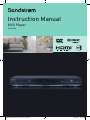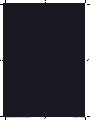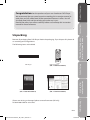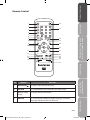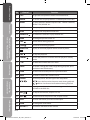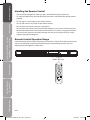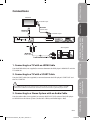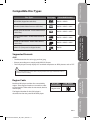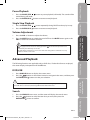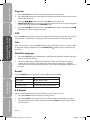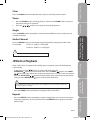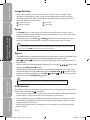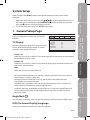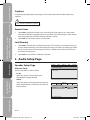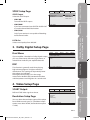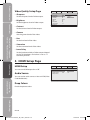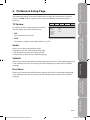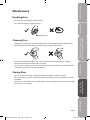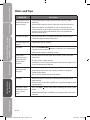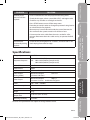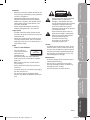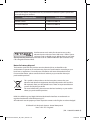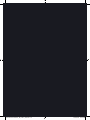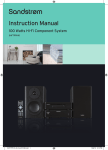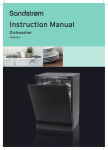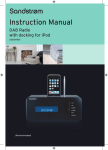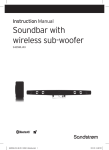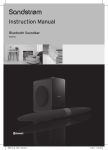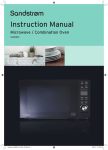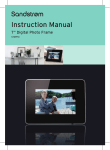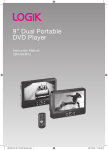Download Sandstrom S1HDVD10 Instruction manual
Transcript
Instruction Manual DVD Player S1HDVD10 Sandstrom S1HDVD10_IB_100617_Zell.indd 1 17/06/2010 10:29 AM Sandstrom S1HDVD10_IB_100617_Zell.indd 2 17/06/2010 10:29 AM Contents Unpacking..............................................................................................................................3 Product Overview..................................................................................................................4 Front Panel.......................................................................................................................................................4 Rear Panel........................................................................................................................................................4 Remote Control..............................................................................................................................................5 Installing the Batteries.................................................................................................................................7 Handling the Batteries ...............................................................................................................................7 Handling the Remote Control..................................................................................................................8 Remote Control Operation Range..........................................................................................................8 Connections...........................................................................................................................9 1. Connecting to Devices with an HDMI Cable...................................................................................9 2. Connecting to a TV with a SCART Cable...........................................................................................9 3. Connecting to a Stereo System with an Audio Cable..................................................................9 Connecting to the Mains Socket.......................................................................................................... 10 Compatible Disc Types........................................................................................................11 Supported Formats.................................................................................................................................... 11 Region Code................................................................................................................................................. 11 Start Up................................................................................................................................12 Basic Playback.....................................................................................................................12 Stop Playback.............................................................................................................................................. 12 Previous and Next...................................................................................................................................... 12 Fast Forward and Fast Reverse.............................................................................................................. 12 Pause Playback............................................................................................................................................ 13 Single Step Playback................................................................................................................................. 13 Volume Adjustment.................................................................................................................................. 13 Advanced Playback.............................................................................................................13 DVD/USB........................................................................................................................................................ 13 Search............................................................................................................................................................. 13 Program......................................................................................................................................................... 14 OSD.................................................................................................................................................................. 14 Title.................................................................................................................................................................. 14 Subtitle Language...................................................................................................................................... 14 Repeat............................................................................................................................................................ 14 A-B Repeat.................................................................................................................................................... 14 Clear................................................................................................................................................................ 15 Zoom.............................................................................................................................................................. 15 Angle............................................................................................................................................................... 15 Audio Channel............................................................................................................................................. 15 Sandstrom S1HDVD10_IB_100617_Zell.indd 1 17/06/2010 10:29 AM JPEG Disc Playback..............................................................................................................15 Repeat............................................................................................................................................................ 15 Image Rotation........................................................................................................................................... 16 Zoom.............................................................................................................................................................. 16 Digest............................................................................................................................................................. 16 USB Function............................................................................................................................................... 16 System Setup.......................................................................................................................17 TV Display..................................................................................................................................................... 17 ......................................................................................................................................... 17 Angle Mark OSD (On Screen Display) Language.................................................................................................... 17 Captions......................................................................................................................................................... 18 Screen Saver................................................................................................................................................. 18 Last Memory................................................................................................................................................ 18 Speaker Setup Page................................................................................................................................... 18 SPDIF Output............................................................................................................................................... 19 LPCM Out...................................................................................................................................................... 19 Dual Mono.................................................................................................................................................... 19 DRC.................................................................................................................................................................. 19 Video Output............................................................................................................................................... 19 Resolution Setup Page............................................................................................................................. 19 Video Quality Setup Page........................................................................................................................ 20 HDMI Setup.................................................................................................................................................. 20 Audio Source................................................................................................................................................ 20 Deep Colour................................................................................................................................................. 20 TV System...................................................................................................................................................... 21 Audio.............................................................................................................................................................. 21 Subtitle........................................................................................................................................................... 21 Disc Menu..................................................................................................................................................... 21 Parental.......................................................................................................................................................... 22 Password Mode........................................................................................................................................... 22 Default............................................................................................................................................................ 22 Maintenance........................................................................................................................23 Handling Discs............................................................................................................................................. 23 Cleaning Discs............................................................................................................................................. 23 Storing Discs................................................................................................................................................ 23 Hints and Tips......................................................................................................................24 Specifications.......................................................................................................................25 Safety Warnings...................................................................................................................26 Sandstrom S1HDVD10_IB_100617_Zell.indd 2 17/06/2010 10:29 AM Product Overview Congratulations on the purchase of your new Sandstrøm DVD Player. We recommend that you spend some time reading this instruction manual in order that you fully understand all the operational features it offers. You will also find some hints and tips to help you resolve any issues. Unpacking Remove all packaging from DVD Player. Retain the packaging. If you dispose of it please do so according to local regulations. The following items are included: OSD TITLE REPEAT 2 4 5 7 8 9 0 10+ A-B RPT CLEAR PLAY/PAUSE 6 ANGLE MENU SETUP USB 3 1 SEARCH STOP STANDBY/ON ZOOM F.REV PAUSE/STEP PROG F.FWD PREV STOP AUDIO NEXT MUTE / VOLUME Instruction Manual (P.N.: 1-3090-A599-0002-R) System Set-up Remote Control (P.N.: 1-3000-A599-0001-R) Hints and Tips and Specification DVD Player Quick Start Guide (P.N.: 1-3010-A599-0002-R) If items are missing or damaged, please contact Partmaster (UK only). Tel: 0844 800 3456 for assistance. GB-3 Sandstrom S1HDVD10_IB_100617_Zell.indd 3 Safety Warnings DVD/USB SUBTITLE Playable Disc / Supportive Formats / Playback Functions Connections Read all the safety instructions carefully before use and keep this instruction manual for future reference. 17/06/2010 10:29 AM Product Overview Product Overview Front Panel USB PLAY/PAUSE STOP STANDBY/ON Connections 1 2 3 No 4 5 Control 6 7 8 9 Function Playable Disc / Supportive Formats / Playback Functions 1 STANDBY/ON button To turn the power on or restore the DVD player to standby mode. 2 Power Indicator Illuminate red when the DVD player is in standby mode and light off when the DVD player is power on. 3 Disc Tray To load a disc into the disc drive. 4 OPEN/CLOSE button To open and close the disc tray. System Set-up 5 LED Screen Show information about the current status of the DVD player. 6 Remote Control Sensor Receive infrared signals from the remote control. 7 USB Interface Connection for a USB Flash Drive. 8 PLAY/PAUSE button To start playback/stop playback momentarily. 9 STOP button To stop playback. Rear Panel Hints and Tips and Specification 1 No 2 3 Control 4 Function Safety Warnings 1 Power Line Input Connect the supplied mains cable to the mains socket. 2 HDMI Output Connect to a TV, a monitor or an AV amplifier equipped with a HDMI input terminal. 3 2 Channels Audio Output Connect to a stereo system equipped with an AUDIO input terminal. 4 SCART Output Connect to a TV or a monitor equipped with a composite video input terminal. GB-4 Sandstrom S1HDVD10_IB_100617_Zell.indd 4 17/06/2010 10:29 AM Product Overview Remote Control 16 2 OSD 3 SUBTITLE 4 5 6 7 8 TITLE REPEAT 1 2 3 4 5 6 7 8 9 17 SEARCH 0 A-B RPT CLEAR 10+ ANGLE MENU SETUP 9 10 Playable Disc / Supportive Formats / Playback Functions DVD/USB Connections 1 18 19 20 21 ZOOM 11 12 13 14 15 F.REV PAUSE/STEP PROG F.FWD PREV STOP AUDIO NEXT MUTE / VOLUME 22 23 24 25 26 Control Function 1 OPEN/CLOSE To open or close the DVD disc tray. 2 DVD/USB To switch between DVD and USB as the input source. 3 OSD (On screen Display) To display the disc information. 4 SUBTITLE To switch between different subtitle languages. (Available languages depend on the DVD features) GB-5 Sandstrom S1HDVD10_IB_100617_Zell.indd 5 Safety Warnings No Hints and Tips and Specification System Set-up 27 17/06/2010 10:29 AM Product Overview No Control Function Connections Playable Disc / Supportive Formats / Playback Functions System Set-up 5 TITLE To go back to the previous menu or show title menu. 6 SEARCH To search and start playback from a selected point on the disc. 7 REPEAT To select between different repeat modes – REPEAT CHAPTER, REPEAT TITLE, REPEAT ALL. 8 A-B RPT To repeat playback between 2 particular points on a disc. 9 SETUP To display the Setup Menu of the DVD. 10 ENTER/PLAY To confirm the selection or play the DVD disc. 11 ZOOM To enlarge the picture on the TV. 12 F.REV To fast reverse during playback. 13 F.FWD To fast forward during playback. 14 PAUSE/STEP / To play or move the playback forward frame by frame. 15 STOP To stop the playback. 16 STANDBY To turn the power on or restores the DVD player to standby mode. 17 0–10+ To select the numeric items in a menu. 18 ANGLE To switch / change the camera angle during playback. (If it is available in the DVD features) 19 CLEAR To clear and cancel the previous input information. 20 MENU To enter or exit the disc contents menu. 21 CURSOR To move up, down, left and right in the Setup Menu Hints and Tips and Specification / Starts the forward and reverse search during playback. / Allows slow forward and backward during playback. Safety Warnings 22 PROG To program and view the selected starting point of a chapter and title in the DVD disc. 23 NEXT To skip to the next title, chapter or track. 24 PREV To return back to the previous title, chapter or track. 25 MUTE To mute and restore your DVD sound output. 26 AUDIO To change the audio mode. 27 VOLUME +/– To increase and decrease the volume. GB-6 Sandstrom S1HDVD10_IB_100617_Zell.indd 6 17/06/2010 10:29 AM Product Overview Press and lift the back cover up to open the battery compartment of the remote control. 2. Insert two AAA size batteries (not supplied). 3. Playable Disc / Supportive Formats / Playback Functions Install the batteries correctly by following the polarity (+ and -) indications in the battery compartment. Close the battery compartment cover. Danger of explosion if battery is incorrectly replaced. Replace only with the same or equivalent type. Handling the Batteries • Improper or incorrect use of batteries may cause corrosion or battery leakage, which could cause fire, personal injury or damage to property. • When the batteries are exhausted, the remote will not function. Replace both batteries at the same time with new ones. System Set-up 1. Connections Installing the Batteries • Only use the battery type indicated in this manual. GB-7 Sandstrom S1HDVD10_IB_100617_Zell.indd 7 Safety Warnings • Do not dispose of used batteries as domestic waste. Dispose of them in accordance with local regulations. Hints and Tips and Specification • Do not install new batteries with used one and do not mix different types of batteries. 17/06/2010 10:29 AM Product Overview Handling the Remote Control • Take care of your fingernails when you press and hold the battery release tab. • To avoid possible failure, read the following instructions and handle the remote control properly. • Do not drop or cause impact to the remote control. Connections • Do not spill water or any liquid on the remote control. • Do not place the remote control on a wet object. • Do not place the remote control under direct sunlight or near sources of excessive heat. • Remove the batteries from the remote control when not in use for a long period of time, as it could cause corrosion or battery leakage and may result in physical injury and/or property damage including fire. Playable Disc / Supportive Formats / Playback Functions Remote Control Operation Range Point the remote control at the DVD player no more than 5 metres from the remote control sensor and within 60° of the front of the DVD player. The operating distance may vary depending on the brightness of the room. USB PLAY/PAUSE STOP STANDBY/ON IR 30° 30° Within about 5m System Set-up DVD/USB OSD SUBTITLE TITLE REPEAT 1 2 3 4 5 6 7 8 9 SEARCH 0 A-B RPT CLEAR 10+ ANGLE SETUP MENU ZOOM PROG F.REV PAUSE/STEP F.FWD PREV STOP AUDIO NEXT MUTE / VOLUME Hints and Tips and Specification Safety Warnings GB-8 Sandstrom S1HDVD10_IB_100617_Zell.indd 8 17/06/2010 10:29 AM Product Overview Connections Television Connections To SCART input Method 2 HDMI cable Playable Disc / Supportive Formats / Playback Functions To SCART output Stereo system Method 3 AUDIO cable 1. Connecting to a TV with an HDMI Cable Use the HDMI cable (not supplied) to connect between the DVD player’s HDMI OUT and the TV’s HDMI IN. 2. Connecting to a TV with a SCART Cable System Set-up Method 1 SCART cable Hints and Tips and Specification Use the SCART cable (not supplied) to connect between the DVD player’s SCART OUT and the TV’s SCART IN. If your DVD player will not be connected to a stereo system or an AV receiver, a SCART or an HDMI connection is sufficient for both audio and video connections between your DVD player and TV. 3. Connecting to a Stereo System with an Audio Cable GB-9 Sandstrom S1HDVD10_IB_100617_Zell.indd 9 Safety Warnings Use the audio cables (not supplied) to connect AUDIO OUT (L/R) socket of the DVD player to AUDIO IN on the Stereo System. (Audio Left = White; and Audio Right = Red) 17/06/2010 10:29 AM Product Overview Connecting to the Mains Socket Connections 1. After all connections are properly completed, connect the mains cable into the mains socket. Never make or change any connections when the DVD player is connected to the mains socket. 2. Press the STANDBY/ON button on the DVD player or the button on the remote control to turn the DVD player on. 3. When the DVD player is power on and there is no disc in it, the display panel will show “NONE” to indicate there is no disc in the DVD Player. Playable Disc / Supportive Formats / Playback Functions System Set-up Hints and Tips and Specification Safety Warnings GB-10 Sandstrom S1HDVD10_IB_100617_Zell.indd 10 17/06/2010 10:29 AM Product Overview Compatible Disc Types Disc Logo DVD-VIDEO (Digital Versatile Disc) Recorded Content AUDIO + VIDEO Connections Disc Types AUDIO + VIDEO + JPEG DVD±RW (Audio/Video format or JPEG files) DVD+ReWritable AUDIO + VIDEO + JPEG DVD+R CD-R (CD Recordable - Audio/Video format or JPEG files) AUDIO + VIDEO + JPEG CD-RW (CD-Rewritable - Audio/Video format or JPEG files) AUDIO + VIDEO + JPEG AUDIO-CD (Compact Disc Digital Audio) AUDIO Playable Disc / Supportive Formats / Playback Functions DVD±R (DVD Recordable - Audio/Video format or JPEG files) Supported Formats JPEG • The file extensions has to be .jpg and not .jpeg • This DVD player can only display DCF-standard still pictures or JPEG pictures such as TIFF. Some recorded files may not be able to be played due to the type and format of disc or condition of the recording. Disc Type DVD-VIDEO Region code The Region Number for this DVD player is described on the rear panel of the DVD player. GB-11 Sandstrom S1HDVD10_IB_100617_Zell.indd 11 Safety Warnings Both the DVD player and the discs are coded by region. These regional codes must match in order to play the disc. If the codes do not match, the disc will not play. Hints and Tips and Specification Region Code System Set-up • Pictures encoding must comply with JPEG/ISO format. 17/06/2010 10:29 AM Product Overview Start Up Press the STANDBY/ON button on the DVD player or remote control. Turn on the TV and select the video input connected to the DVD player. Connections Basic Playback 1. Press the OPEN/CLOSE button to open the disc tray, place a disc into the disc tray with the label facing up. • For a double-sided disc, load the side which you want to play facing down. Playable Disc / Supportive Formats / Playback Functions • There are two different disc sizes. Place the disc in the correct guide on the disc tray. If the disc is out of the guide, it may damage the disc and cause the DVD player to malfunction. • Do not place a disc which is unplayable in this DVD player. 2. Press the OPEN/CLOSE start. button to close the disc tray, the playback will automatically • Some discs may not playback automatically, you can press the ENTER/PLAY button to start playback. 3. Depending on the disc, a menu may appear on the TV screen by pressing the MENU button. Press the buttons on the remote control to select menu options and press the ENTER/PLAY button to start, or press digits to select a menu options directly. Stop Playback System Set-up 1. Press the STOP button to go to pre-stop mode, the TV screen will display “Press Play Key to Continue”. With some discs, the DVD player can recall the stopped location, such as on DVDs and on audio CDs. 2. Press the ENTER/PLAY button to resume playback from the location where playback was stopped or from the beginning of the disc. 3. Press the STOP button twice to stop completely. Previous and Next Hints and Tips and Specification 1. During playing, press the PREV button to go back to the start of the previous chapter. Each press of this button will skip a chapter until the start of the disc. 2. Each press of the NEXT play the next one. button during playing will skip the current chapter and Fast Forward and Fast Reverse Safety Warnings 1. Press the F.FWD button to fast forward through the disc. Each time the F.FWD button is pressed, the fast forward motion speed changes. 2. Press the ENTER/PLAY 3. Press the F.REV button to fast reverse through the disc. Each time the F.REV button is pressed, the fast reverse motion speed changes. 4. Press the ENTER/PLAY button to resume normal playback. button to resume normal playback. GB-12 Sandstrom S1HDVD10_IB_100617_Zell.indd 12 17/06/2010 10:29 AM 2. Press the ENTER/PLAY button to pause playback (still mode). The sound will be button to resume normal playback. 1. Press the PAUSE/STEP / 2. Press the ENTER/PLAY Connections Single Step Playback button repeatedly during PAUSE mode to play in step. button to resume normal playback. 1. Press the VOL +/- button to adjust the volume. 2. Press the MUTE button to switch the sound off. Press the MUTE button again or the VOL +/- button to cancel this function. Playable Disc / Supportive Formats / Playback Functions Volume Adjustment “ ” may appear on the TV screen during operation. “ ” means that the operation is not permitted by the DVD Player or the disc. The DVD Player will switch to screen saver mode after being idle for sometime. Press any button to exit the screen saver. Advanced Playback The following functions are applicable only to DVD discs. If other disc formats are played, the screen display and operation will be different. DVD/USB Press DVD/USB button to display the screen menu. 2. Press the buttons on the remote control to navigate in the menu, and then press the ENTER/PLAY button to make your selection. Hints and Tips and Specification 1. Please do not pull out the USB when reading in order to avoid damage to your USB device. If no USB device is connected, detecting USB will show “Not Find Device”. Search 1. Press the SEARCH button once, and the screen will display the search menu. 2. Press the buttons to select the item that you want, then press the ENTER/PLAY button to confirm. GB-13 Sandstrom S1HDVD10_IB_100617_Zell.indd 13 System Set-up Press the PAUSE/STEP / muted during still mode. Safety Warnings 1. Product Overview Pause Playback 17/06/2010 10:29 AM Product Overview Program Connections 1. Press the PROG button and the screen will display the info window. 2. Press the 0-10+ buttons to input the desired chapter and title (for DVD movie) or track number (for Audio CD). 3. Press the buttons to select the START logo and press the ENTER/PLAY button to play. At this time the DVD player will start program playback and the screen will display the “PROGRAM” logo. 4. Press the STOP button twice or press the PROG button again and select the STOP button if you want to cancel this function. OSD Playable Disc / Supportive Formats / Playback Functions Press the OSD button and the screen will display some information about the disc, such as: “Title Elapsed”, ”Title Remain”, ”Chapter Elapsed”, ”Chapter Remain” and ”Display Off”. Title With some DVD discs, press the TITLE button to display the title menu. You can press digits to select the chapters preferred. Press the ENTER/PLAY button to play. (Depending on the DVDs) Subtitle Language System Set-up 1. Press the SUBTITLE button repeatedly to switch between different subtitle languages that are available in the disc. 2. The screen will display “SUBTITLE 01/XX XXXXX”, where “01” indicates the original number of this language; “XX” indicates the total number of languages; “XXXXXX” indicates the name of the selected language. (The number of languages depends on the disc). Repeat Press the REPEAT button repeatedly to select different repeat modes. Hints and Tips and Specification Press Once Chapter (Repeat Chapter) Press Twice Title (Repeat Title) Press Three Times All (Repeat All) Press Four Times All repeat functions are cancelled A-B Repeat Repeat a section between points A and B within a Title / Chapter / Track. Safety Warnings 1. Press the A-B RPT button to choose a starting point A. 2. Press the A-B RPT button again to set an ending point B and complete the setting. 3. The selected section A-B will be repeated. Press the A-B RPT button the third time to cancel and exit. GB-14 Sandstrom S1HDVD10_IB_100617_Zell.indd 14 17/06/2010 10:29 AM Product Overview Clear Press the CLEAR button during information input to cancel the previous input. 1. Press the ZOOM button to enlarge pictures. Each time the ZOOM button is pressed, the picture enlarges in sequence. 2. Press the Connections Zoom buttons to navigate in the enlarged picture. Angle Audio Channel Press the AUDIO button on the remote control repeatedly to change the audio mode. Audio 1/2: Dolby D 2 CH English Audio 2/2: Dolby D 5.1 CH English The number of audio tracks available depends on the disc. JPEG Disc Playback When a JPEG disc is inserted into the DVD player, a navigation menu will be displayed automatically. Hints and Tips and Specification • In the menu, use the buttons to select a file, then press the button or the NEXT ENTER/PLAY button to start the slide show. Press the PREV button during the slide show, to return to the previous or to skip to the next picture. Press the PAUSE/STEP / button during the slide show to pause the current picture. Then, press the ENTER/PLAY button to resume the slide show. Some JPEG discs may not be played due to the configuration and characteristics of the discs or condition of the recording. • Press the PROG button repeatedly to change the slide show effect. Repeat • Press the REPEAT button repeatedly to play the single photo. You can choose to repeat the photo playback by once or by folder. Press the REPEAT button again to cancel the repeat mode. GB-15 Sandstrom S1HDVD10_IB_100617_Zell.indd 15 Safety Warnings For example: System Set-up Playable Disc / Supportive Formats / Playback Functions Press the ANGLE button repeatedly to switch between different camera angles that are available in the disc. 17/06/2010 10:29 AM Product Overview Image Rotation • There are four modes to rotate a picture: “Invert”, “Mirror”, Left”, and “Right”. These operations are allowed only when a picture is being displayed normally and will be cancelled automatically when a new picture is displayed. The arrow keys are used to select the different rotation modes: Connections - Invert / Normal - Turn left - Mirror / Normal - Turn right Zoom Playable Disc / Supportive Formats / Playback Functions • The ZOOM button is used to turn on or off this function. When this mode is on, the pictures will be displayed at the last ratio selected by the user. A message on the screen will indicate the current zoom ratio. • If ZOOM mode is on, the F.REV / F.FWD buttons are used to control the ratio of zoom in/out. With ZOOM mode off, a picture is scaled to fit the whole TV screen. During zoom function, slide-show transition and image rotation are disabled. To cancel the zoom function press the ZOOM button again to resume the slide-show. Digest • The STOP button is used to display thumbnail size pictures. After it is enabled, some scaled-down thumbnail pictures will be displayed on the screen. The PREV / NEXT buttons can be used to display the next / previous pictures in the JPEG disc. System Set-up • You can select any of the displayed thumbnails by using the pressing the ENTER/PLAY button. buttons and • The thumbnail will enlarge to fit the TV screen and the slide show will start. If you button. To view desire to display an image indefinitely, press the PAUSE/STEP / the next or previous picture press the PREV / NEXT buttons. To resume the slide show press the ENTER/PLAY button. Hints and Tips and Specification Quality of pictures displayed on the screen is highly dependent on the viewing device. USB Function The USB port allows you to playback your photos from your USB device. Please refer to the section “Advanced Playback DVD/USB”. • The DVD player supports USB 1.1 devices and some USB 2.0 devices. Not all USB devices can be support . If your USB device is not compatible try another one. Safety Warnings • This DVD player can support USB flash memory devices with up to 2GB of storage. The compatibility with USB devices that are over 2GB is not guaranteed. USB hubs are not supported by this DVD player. • MP3 players, digital cameras, mobile phones or camcorders may not be supported by this DVD player. GB-16 Sandstrom S1HDVD10_IB_100617_Zell.indd 16 17/06/2010 10:29 AM Within the setup menu, you can use the buttons on the remote control to move the cursor, and then press the ENTER/PLAY button to make your selection. Press the button to return to the previous menu. 2. To exit the setup menu, press the SETUP button again. 1. General Setup Page Setup TV screen format, video type and all DVD functions. TV Display In order to display the playback in the correct size format, both the DVD player and the TV should select the same display size format. General Audio Dolby D Video Preferen General Setup Page TV Display Angle Mark OSD Lang Captions Screen Saver Last Memory Wide On ENG Off On Off Go To General Setup Page • Normal / PS Select this if you have a standard TV and want both sides of the picture to be trimmed or formatted to fit your TV screen. Product Overview 1. Connections When you press the SETUP button on the remote control, the setup menu will be displayed. Playable Disc / Supportive Formats / Playback Functions System Setup • Normal / LB System Set-up Select this if you have a standard TV and want to display upper and lower bands with a wide-screen picture display. • Wide Select this if you have a wide-screen TV. • No matter which display format is selected, a picture recorded in standard 4:3 format always displays in the 4:3 aspect ratio. Hints and Tips and Specification • The display format of DVD titles may vary; please refer to the information that accompanies your specific DVD title. • If the DVD title is recorded in 16:9 wide display format while the TV is a standard 4:3 screen, horizontal compression of the image will result. • Some DVD titles may be recorded in special formats. In such cases, the DVD titles will always appear on the screen in their original format, regardless of which TV display format you select. You can select a particular camera angle when playing a DVD that offers multiple angles. OSD (On Screen Display) Language Allows you to select the setup menu and OSD language. GB-17 Sandstrom S1HDVD10_IB_100617_Zell.indd 17 Safety Warnings Angle Mark 17/06/2010 10:29 AM Product Overview Captions For hearing-impaired people, the program can be displayed with recorded explanatory captions. Connections This is valid for a disc that has captions. Screen Saver Playable Disc / Supportive Formats / Playback Functions 1. Select ON to display the screen saver. A moving DVD logo appears on a dark screen when disc playback is stopped, paused, or you have not used the player or the remote control for more than 5 minutes when the power is still on. 2. Select OFF to turn off the screen saver function. Last Memory 1. Select ON to activate the Last Memory function. This function is convenient when you want to continue viewing a disc from the point where you were last watching it. Unlike the resume function, the Last Memory function is effective even if the DVD has been removed from the player. 2. Select OFF to turn off the Last Memory function. 2. Audio Setup Page System Set-up Speaker Setup Page Downmix Setup Set front speakers to Lt/Rt or Stereo. General Audio Dolby D Hints and Tips and Specification Video Preferen Video Preferen Audio Setup Page Speaker Setup SPDIF Setup • Lt / Rt Select this option if your DVD player is connected to a Dolby decoder. • Stereo Select this option to change channel output to stereo which delivers sound from only the two front speakers. Go To Audio Setup Page General Audio Dolby D Speaker Setup Page Downmix Lt/Rt Lt/Rt Stereo Set Downmix Mode Safety Warnings GB-18 Sandstrom S1HDVD10_IB_100617_Zell.indd 18 17/06/2010 10:29 AM SPDIF Output Select the SPDIF Output. General Audio Dolby D Video 48K SPDIF Off SPDIF / RAW SPDIF / PCM Dolby D Video Preferen Video Preferen Preferen SPDIF Setup Page SPDIF Output LPCM Out • SPDIF Off Product Overview SPDIF Setup Page • SPDIF/PCM Only if your receiver is not capable of decoding multi-channel audio. LPCM Out Select sound quality from 48K/96K. 3. Dolby Digital Setup Page If your amplifier / decoder has Dolby Digital output, you may select stereo, left mono, right mono, or mixed mono mode for your amplifier decoder. General Audio Dolby Digital Setup Dual Mono DRC This function is generally used when playing high volume programs at night to minimise disturbances. This setting can dynamically lower the volume and still keep the original tone quality. This is the range, measured in decibels (dB), between the loudest and the quietest sound registers in a sound track. System Set-up DRC Go To Dolby Digital Setup 4. Video Setup Page SCART Output RGB and CVBS video signal can be set. Resolution Setup Page You can select the resolution output of the player from HDMI to match your TV. (The Video Output option must select “HDMI”, the Resolution option is valid.) General Audio Dolby D Video Setup Page SCART Output Resolution Quality HDMI Setup RGB Go To Video Setup Page GB-19 Sandstrom S1HDVD10_IB_100617_Zell.indd 19 Hints and Tips and Specification Dual Mono Playable Disc / Supportive Formats / Playback Functions Setup SPDIF Safety Warnings If you have connected your DIGITAL AUDIO OUT to a multi-channel decoder/receiver. Connections Turns off the SPDIF output. • SPDIF/RAW 17/06/2010 10:29 AM Product Overview Video Quality Setup Page • Sharpness Set the sharpness level of video output. • Brightness Set the brightness level of video output. Connections • Contrast General Audio Playable Disc / Supportive Formats / Playback Functions System Set-up Dolby D Video MID 00 00 None 00 00 1T High Medium Low Dolby D Video On Auto On Off Preferen Video Quality Setup Sharpness Brightness Contrast Gamma Hue Saturation Luma Delay Sharpness Set the contrast level of video output. • Gamma Sets the gamma level of the video. • Hue Set the hue level of the video. • Saturation Set the saturation level of the video. • Luma Delay Set the luminance delay of video output depend on the TV’s brightness and colour. It sets as 1T commonly for DVD. 5. HDMI Setup Page HDMI Setup You can turn HDMI output On or Off. Audio Source General Audio Preferen HDMI Setup HDMI Setup Audio Source Deep Colour You can set the audio source as Auto or PCM (Pulse Code Modulation). Hints and Tips and Specification HDMI Setup Deep Colour Enrich the picture colour. Safety Warnings GB-20 Sandstrom S1HDVD10_IB_100617_Zell.indd 20 17/06/2010 10:29 AM Product Overview The preference setting is only active when there is no DVD disc in the player or the DVD player is in STOP mode. The setting will be saved and effective whenever the player is power on. • PAL This is the format used in UK. • NTSC Audio Dolby D Video Preferen Preference Page TV System Audio Subtitle Disc Menu Parental Password Default PAL ENG ENG ENG Go To Preference Page Playable Disc / Supportive Formats / Playback Functions In order for the disc to play, the colour system of the DVD player, disc and TV should match. General This format is used by some other countries. e.g. USA. Audio Allows you to choose the preferred audio language of your disc. If the preferred language is not available on the disc, the DVD player will automatically use the DVD disc’s default language. Subtitle Allows you to choose the preferred subtitle language of your disc. If the preferred language is not available on the disc, the DVD player will automatically use the DVD disc’s default language. Disc Menu GB-21 Sandstrom S1HDVD10_IB_100617_Zell.indd 21 Safety Warnings Hints and Tips and Specification Allows you to choose the preferred menu language of your disc. If the preferred language is not available on the disc, the DVD player will automatically use the DVD disc’s default language. System Set-up TV System Connections 6. Preference Setup Page 17/06/2010 10:29 AM Product Overview Parental This feature allows you to block disc playback with specific ratings. The rating levels are from 1 to 8 and are country dependent. You can prohibit the playing of certain discs that are not suitable for your children, or you can have certain discs played with alternative scenes. Connections • Unlock the disc by entering the 6-digit password you have set in PASSWORD setup before you can access the RATING menu. If you change the control level, you must input password. (Initial password : 136900) Playable Disc / Supportive Formats / Playback Functions • To disable the parental control and allow to play all discs, select ADULT. • Use the 0-9 buttons to enter the 6-digit password again. • The DVD discs that are rated above the selected level will not be played unless the 6-digit password is entered. Tips: The following disc types will not be affected by the Parental Control feature: • Discs that are not coded by the disc manufacturer. • Discs that are not coded by the disc manufacturer despite having a movie rating printed on the disc cover. • CDs as they have no rating level indication. • Most copied DVD discs or illegal DVDs. Password Mode System Set-up The Parental Control can be set up in the DVD player to block video and to change password. A 6-digit password will be required to play a prohibited disc. If the disc is locked and the system prompts you to enter the password. • Use the 0-9 buttons to enter your password. In case you forgot your password, the master password is “136900”. Hints and Tips and Specification To change your password, you will need to unlock the system by entering your password or the master password “136900”. • Once the lock icon is unlocked, you need to enter your new 6-digit password. Default Resets to all the manufacturer’s original settings for this DVD player. Press the ENTER/PLAY button to perform the reset. Safety Warnings GB-22 Sandstrom S1HDVD10_IB_100617_Zell.indd 22 17/06/2010 10:29 AM Product Overview Maintenance Handling Discs • Do not touch the playback side of the disc. Connections • Do not attach paper or tape to the disc. Cleaning Discs • Fingerprints and dust on the disc cause picture and sound deterioration. Wipe the disc from the centre outwards with a soft cloth. Always keep the disc clean. • If you cannot wipe off the dust with a soft cloth, wipe the disc lightly with a slightly moistened soft cloth and finish with a dry cloth. • Do not use any type of solvent such as thinner, benzine, commercially available cleaners or antistatic spray. They may damage the disc. Storing Discs • Do not store discs in places subjected to direct sunlight or near heat sources. System Set-up Playable Disc / Supportive Formats / Playback Functions Playback side GB-23 Sandstrom S1HDVD10_IB_100617_Zell.indd 23 Safety Warnings • Storing discs vertically in a case, stacking discs or placing objects on discs outside of their cases may cause warping. Hints and Tips and Specification • Do not store discs in places subjected to moisture and dust such as a bathroom or near a humidifier. 17/06/2010 10:29 AM Product Overview Hints and Tips PROBLEM SOLUTION Connections No operation can be • Check the batteries in the remote control. They may need performed with the replacing. remote control. • Operate the remote control at a distance of no more than 6m. • Removes batteries and hold down one or more buttons for several minutes to drain the microprocessor inside the remote control to reset it. Reinstall batteries and try to operate the remote control again. Playable Disc / Supportive Formats / Playback Functions Disc does not play. • Ensure that the disc is installed with the label side facing up. • Check the region number of the DVD. Disc Menu does not • Check if the disc has a Menu. appear. No power • Press the STANDBY/ON button on the DVD or on the Remote Control to turn on the unit. • Make sure the mains socket has power. System Set-up The picture is distorted or turns black and white during colour playback. • The disc does not match with the TV colour system standard (PAL/NTSC). The screen aspect ratio cannot be changed. • The Screen Aspect Ratio is fixed on your DVDs. • The disc is dirty. Clean the disc. • Sometimes a small amount of picture distortion may appear. This is not a malfunction of the unit. • Depending on the TV, it may not be possible to change the Screen Aspect Ratio. • This is not a problem with the DVD player. No audio. Hints and Tips and Specification • Make sure you have securely connected the DVD player and other devices. • Make sure the TV and the amplifier are in good condition and are setup properly. Not able to select some items in the setup/ system menu. • Press the STOP button twice before selecting the setup/system menu. • Depending on the disc availability, some menu items cannot be selected. Safety Warnings GB-24 Sandstrom S1HDVD10_IB_100617_Zell.indd 24 17/06/2010 10:29 AM The DVD player does not start the playback. Product Overview PROBLEM SOLUTION • Insert a readable disc with the playback side facing down. • Check the disc type, colour system (PAL/NTSC) and region code. • Check for any scratches or smudges on the disc. • Enter the password in order to change the parental rating level or to unlock the disc for playback. • Moisture may have condensed inside the system. Remove the disc and leave the system turned on for about an hour. Playable Disc / Supportive Formats / Playback Functions • Disconnect the mains cable from the mains socket for a few minutes. Reconnect the mains cable and try to operate the DVD player. Picture freezes • Check the disc for fingerprint or scratches, and clean with a soft momentarily during cloth wiping from centre to edge. playback. Specifications PAL/NTSC 20Hz-20KHz(EIAJ) DVD: 20Hz-22KHz(48KHz)(Sample result) 20Hz-44KHz(96KHz)(Sample result) Audio S/N Ratio > 90 dB Video/Picture MPEG2 Audio MPEG1 standard Audio Output (Analog Audio) Electric level output: 1.8V ± 0.2 resistance: 10K ohms Electric level output: 1.0Vp--p resistance: 75 ohms Unbalanced negative Power 110V - 240V ~ 50/60Hz Power Consumption 12W Dimensions L: 360mm W: 215mm H: 41mm Weight 1.5 kg Operating Temperature 5ºC to 35ºC (41ºF to 95ºF) Operating Humidity 5% to 90% Hints and Tips and Specification Video Output System Set-up CD: Frequence Response Features and Specification are subject to change without notice. GB-25 Sandstrom S1HDVD10_IB_100617_Zell.indd 25 Safety Warnings VF Signal System Connections • Press SETUP button to turn off the setup menu . 17/06/2010 10:29 AM Product Overview Safety Warnings Connections • Read all the instructions carefully before using the unit and keep them for future reference. • Retain the manual. If you pass the unit onto a third party make sure to include this manual. • Check that the voltage marked on the rating label matches your mains voltage. Playable Disc / Supportive Formats / Playback Functions Damage • Please inspect the unit for damage after unpacking. • Do not continue to operate the unit if you are in any doubt about it working normally, or if it is damaged in any way - switch off, withdraw the mains plug and consult your dealer. Location of Unit • The unit must be placed on a flat stable surface and should not be subjected to vibrations. • Do not place the unit on sloped or unstable surfaces as the unit may fall off or tip over. • The mains socket must be located near the unit and should be easily accessible. • This unit is designed for indoor use only. System Set-up Temperature • Avoid extreme degrees of temperature, either hot or cold. Place the unit well away from heat sources such as radiators or gas/ electric fires. • Avoid exposure to direct sunlight and other sources of heat. Naked Flames • Never place any type of candle or naked flame on the top of or near the unit. Hints and Tips and Specification Moisture • To reduce the risk of fire, electric shock or product damage, do not expose this unit to rain, moisture, dripping or splashing. No objects filled with liquids, such as vases, should be placed on the unit. • If you spill any liquid into the unit, it can cause serious damage. Switch it off at the mains immediately. Withdraw the mains plug and consult your dealer. Ventilation • To prevent the risk of electric shock or fire hazard due to overheating, ensure that curtains and other materials do not obstruct the ventilation vents. • Do not install or place this unit in a bookcase, built-in cabinet or in another confined space. Ensure the unit is well ventilated. Safety • Always disconnect the unit from the mains supply before connecting/disconnecting other devices or moving the unit. • Unplug the unit from the mains socket during a lightning storm. Mains Cable • Make sure the unit or unit stand is not resting on top of the mains cable, as the weight of the unit may damage the mains cable and create a safety hazard. • If the mains cable is damaged it must be replaced by the manufacturer, its service agent, or similarly qualified persons in order to avoid a hazard. Standby • The button on the remote control does not switch off the unit completely. The unit will continue to draw electricity from the mains supply while in standby. In the interests of safety and to avoid unnecessary energy consumption, never leave the unit in standby while unattended for long periods of time, e.g. overnight, while on holiday or while out of the house. Switch it off and disconnect the mains plug from the mains socket. Interference • Do not place the unit on or near appliances which may cause electromagnetic interference. If you do, it may adversely affect the operating performance of the unit, and cause a distorted picture or sound. Safety Warnings GB-26 Sandstrom S1HDVD10_IB_100617_Zell.indd 26 17/06/2010 10:29 AM DVD • Class 1 Laser Product Service • To reduce the risk of electric shock, do not remove screws. The unit does not contain any user-serviceable parts. Please leave all maintenance work to qualified personnel. • Do not open any fixed covers as this may expose dangerous voltages. Maintenance • Ensure to unplug the unit from the mains socket before cleaning. • Do not use any type of abrasive pad or abrasive cleaning solutions as these may damage the unit’s surface. • Do not use liquids to clean the unit. GB-27 Sandstrom S1HDVD10_IB_100617_Zell.indd 27 Product Overview Connections Safety Warnings Hints and Tips and Specification • T his unit utilises a CLASS 1 laser. Use of controls, LASER PRODUCT adjustments or performance of procedures other than those specified herein may result in hazardous radiation exposure. • Before moving the unit, ensure the disc tray is empty. • Always remove the disc when the unit is not in use. • Failure to do so will risk severely damaging the disc and the unit. • Do not stack devices, heat from other devices may affect the performance of the unit. The lightning flash with arrowhead symbol, within an equilateral triangle, is intended to alert the user to the presence of uninsulated “dangerous voltage” within the unit’s enclosure that may be of sufficient magnitude to constitute a risk of electric shock. The exclamation point within an equilateral triangle is intended to alert the user to the presence of important operating and maintenance (servicing) instructions in the manual accompanying the unit. Playable Disc / Supportive Formats / Playback Functions Supervision • Children should be supervised to ensure that they do not play with the unit and the remote control. • Never let anyone especially children push anything into the holes, slots or any other openings in the case - this could result in a fatal electric shock. CAUTION RISK OF ELECTRIC SHOCK DO NOT OPEN System Set-up Batteries • Batteries used in the remote control for this unit are easily swallowed by young children and this is dangerous. • Keep loose batteries away from young children and make sure that the battery holder tray is secure in the remote control. Seek medical advice if you believe a cell has been swallowed. • Please dispose of batteries correctly by following the guidance in this manual. 17/06/2010 10:29 AM NOTE: If you require a replacement for any of the items listed below, please quote their corresponding part numbers: Replacement Part Part Number Remote Control 1-3000-A599-0001-R Instruction Manual 1-3090-A599-0002-R Quick Start Guide 1-3010-A599-0002-R Visit Partmaster.co.uk today for the easiest way to buy electrical spares and accessories. With over 1 million spares and accessories available we can deliver direct to your door the very next day. Visit www.partmaster.co.uk or call 0844 800 3456 (UK customers only) Calls charged at National Rate. Notes for battery disposal The batteries used with this product contain chemicals that are harmful to the environment. To preserve our environment, dispose of used batteries according to your local laws or regulations. Do not dispose of batteries with normal household waste. For more information, please contact the local authority or your retailer where you purchased the product. This symbol on the product or in the instructions means that your electrical and electronic equipment should be disposed at the end of its life separately from your household waste. There are separate collection systems for recycling in the EU. For more information, please contact the local authority or your retailer where you purchased the product. HDMI, the HDMI Logo and High-Definition Multimedia Interface are trademarks or registered trademarks of HDMI Licensing LLC. All trademarks are the property of their respective owners and all rights are acknowledged. DSG Retail Ltd • Maylands Avenue • Hemel Hempstead Herts • HP2 7TG • England (P.N. 1-3090-A599-0002-R) Sandstrom S1HDVD10_IB_100617_Zell.indd 28 17/06/2010 10:29 AM Sandstrom S1HDVD10_IB_100617_Zell.indd 29 17/06/2010 10:29 AM Sandstrom S1HDVD10_IB_100617_Zell.indd 30 17/06/2010 10:29 AM