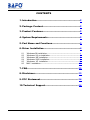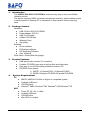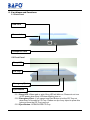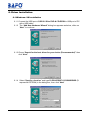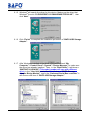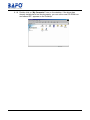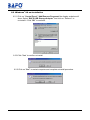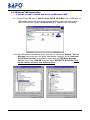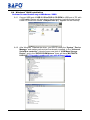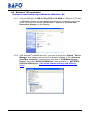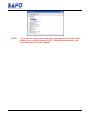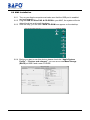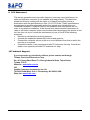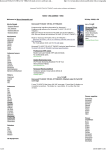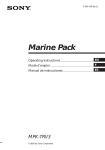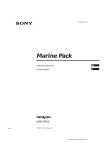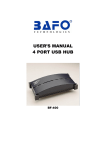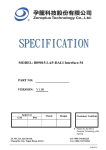Download Bafo USB 2.0 User`s manual
Transcript
User’s Manual USB 2.0 Slim DVD & CD-R/RW BF-2123 Notice: If you have any problem with this product, please do not open it or try to fix it by yourself. The warranty void if the seal is broken. CONTENTS 1. Introduction-------------------------------------------------------------2 2. Package Content-----------------------------------------------------2 3. Product Features-----------------------------------------------------2 4. System Requirements----------------------------------------------2 5. Part Name and Functions----------------------------------------3 6. Driver Installation----------------------------------------------------4 6.1 6.2 6.3 6.4 6.5 6.6 Windows ® 98 installation--------------------------------------------------------4 Windows ® 98 un-installation---------------------------------------------------7 Windows ® ME installation------------------------------------------------------8 Windows ® 2000 installation----------------------------------------------------9 Windows ® XP installation----------------------------------------------------10 MAC installation-----------------------------------------------------------------12 7. FAQ-------------------------------------------------------------------------13 8. Disclaimer--------------------------------------------------------------13 9. FCC Statement-------------------------------------------------------14 10.Technical Support------------------------------------------------14 USB 2.0 Slim DVD & CD-R/RW User’s Manual 1 1. Introduction This USB2.0 Slim DVD & CD-R/RW provides a n easy way to carry and flexible interface solution. This device supports USB 2.0 standard compliance interface, which enables people to easily connect to Desktop PC or Notebook or Mac machine without opening case. 2. Package Content Hardware: < USB 2.0 Slim DVD & CD-R/RW < Power adapter (DC-5V) < USB 2.0 A-B cable < A Blank CD-RW disk < Warranty Card < Carry Bag Software: < Driver software < DVD player software < CD Recording Software < User’s Manual Quick User’s Guide (Multi-Language): 3. Product Features < USB specification revision 2.0 compliant < Portable CD-R/RW, easy way to backup files and share data < Easy way to use CD Recording software to make a CD < CD-R/RW Drive feature 1) WRITE: 16-Speed(CD-R) /12-Speed(CD-RW) 2) READ:24X speed CD-ROM /8X speed DVD-ROM 4. System Requirements PC < IBM PC 486DX4-100 MHz or higher or compatible system < Available USB port t < CD-ROM drive < Windows ® 98SE, Windows ® ME, Windows ® 2000,Windows ® XP MAC < Power PC G3, G4, or I-Mac < Available USB port < CD-ROM drive < Mac OS 8.6 or higher USB 2.0 Slim DVD & CD-R/RW User’s Manual 2 5. Part Name and Functions 5.1 Back Panel USB Jack Power Jack Headphone Jack 5.2 Front Panel Busy LED CD-Tray Emergency Eject Eject Button 5.2.1 Busy LED: When read or write, Busy LED will blink on. Please do not turn off PC power when Busy LED been blinking turn on. 5.2.2 Emergency Eject: If you cannot use Eject Button to let the CD-Tray out when there is a media in CD-Tray. Please use tip of any object to press this hole a nd force the CD-Tray jump out. 5.2.3 Eject Button: OPEN/CLOSE CD-Tray. USB 2.0 Slim DVD & CD-R/RW User’s Manual 3 6. Driver Installation 6.1 Windows® 98 Installation 6.1.1 Connect the USB port of USB 2.0 Slim DVD & CD-R/RW to USB port of PC with a USB cable. 6.1.2 The “Add New Hardware Wizard” dialog box appears as below, clicks on “Next” to continue. 6.1.3 Chose “Search for the best driver for your device (Recommended)” then click “Next” 6.1.4 Select “Specify a location” and type D:\DRIVER\BF-2123\WINDOWS (D: represents CD-ROM) in the dialog box, then click “Next” USB 2.0 Slim DVD & CD-R/RW User’s Manual 4 6.1.5 Windows ® will search the driver for this device. Make sure the driver that Windows ® found is “D:\DRIVER\BF-2123\WINDOWS\TPP300.INF”, then click “Next”. 6.1.6 Click “Finish” to complete the installation procedure of “BAFO USB Storage Adapter”. 6.1.7 After Windows ® installed all the driver, you have to check “My Computer”-“Control Panel”-“System”-”Device Manager” to make sure the driver has already installed. Then, in the “Disk Drives” it will show a “MATSHITA UJDA340” (This model number will vary with different drive), in the “Hard disk controllers” it will show a “BAFO Storage Adapter Bridge Module”, and in the “Universal Serial Bus controller” it will show a new item of “BAFO USB Storage Adapter ” USB 2.0 Slim DVD & CD-R/RW User’s Manual 5 6.1.8 Double click on “My Computer” icon on the desktop, if the driver has already installed and can work properly, you can see a new CD-ROM icon and named “E:” appears on the Desktop. . USB 2.0 Slim DVD & CD-R/RW User’s Manual 6 6.2 Windows® 98 un-installation 6.2.1 Click on “Control Panel”-“Add/Remove Programs”the display as below will show. Select “BAFO USB Storage Adapter” and click on “Remove” to un-install it. Click “OK” to continue. 6.2.2 Click “Yes” to confirm un-install. 6.2.3 Click on “Yes” to restart computer and complete uninstall procedure. USB 2.0 Slim DVD & CD-R/RW User’s Manual 7 6.3 Windows® ME installation It doesn’t need to install any driver at Windows® ME 6.3.1 Connect the USB port of USB 2.0 Slim DVD & CD-R/RW to PC’s USB port via USB cable. System will auto detect the device then load driver and create a new CD-ROM icon named “Compact Disc (E:)” appears on the Desktop. . 6.3.2 After Windows ® installed the driver, you have to check the “System”-”Device Manager” and make sure the driver has already installed, in the “Universal Serial Bus controller” it should has a new item of “USB Mass Storage Device” and in the “CDROM” there will have “MATSHITA UJDA340” (This model number will vary with different drive). USB 2.0 Slim DVD & CD-R/RW User’s Manual 8 6.4 Windows® 2000 installation It doesn’t need install any at Windows ® 2000 6.4.1 Connect USB port of USB 2.0 Slim DVD & CD-R/RW to USB port of PC with a USB cable. System will auto detect the device then load driver and create a new CD-ROM icon named “Compact Disc (E:)” appears on the Desktop. 6.4.2 After Windows ® installed the driver, you have to check the “System”-”Device Manager” and make sure the driver has already installed, in the “Universal Serial Bus controller” it should has a new item of “USB Mass Storage Device” and in the “DVD/CD-ROM drivers” there will have “MATSHITA UJDA340” (This model number will vary with different drive). USB 2.0 Slim DVD & CD-R/RW User’s Manual 9 6.5 Windows® XP installation It doesn’t need install any at Windows ® Windows® XP 6.5.1 Connect USB port of USB 2.0 Slim DVD & CD-R/RW to USB port of PC with a USB cable. System will auto detect the device then load driver and create a new CD-ROM icon named “CD Drive (E:)” appears at “Devices with Removable Storage” on the Desktop. 6.5.2 After Windows ® installed the driver, you have to check the “System”-”Device Manager” and make sure the driver has already installed, in the “Universal Serial Bus controller” it should has a new item of “USB Mass Storage Device” and in the “DVD/CD-ROM drives” there will have a “MATSHITA UJDA340 USB Device” (This model number will vary with different drive). USB 2.0 Slim DVD & CD-R/RW User’s Manual 10 NOTE: If you want to restart your computer, please disconnect the DC power adapter first, and then restart your PC. After Windows started, you can connect the DC power adapter. USB 2.0 Slim DVD & CD-R/RW User’s Manual 11 6.6 MAC installation 6.6.1 Turn on your Apple computer and make sure that the USB port is enabled and work properly. 6.6.2 Plug the USB 2.0 Slim DVD & CD-R/RW to your MAC, the system will auto detect the driver and install the driver. 6.6.3 After the step, you can see a NEW CD-ROM icon appear on the desktop. 6.6.4 Before you start to use this device, please check the “Apple System Profile” - “Devices and volumes”, you can see a new Mass Storage (BAFO) at USB 0 and a new CD-ROM USB 2.0 Slim DVD & CD-R/RW User’s Manual 12 7 FAQ 7.1 Q: The “Add New Hardware Wizard” or “Found New Hardware Wizard” dialog box does not show up. A: Please check following items. i). Power indicator on? Make sure power adapter properly plug into power jack. ii). Un-plug USB cable first and then plug in USB cable again. iii). Make sure USB plug be inserted into USB2.0 CD-R/RW USB connector properly iv). Does computer and USB 2.0 Slim DVD & CD-R/RW has been connected by USB cable? 7.2 Q: Can’t hear any music. A: Music output from “Headphone” terminal of Slim DVD & CD-R/RW Drive. If you want to listening music from speaker then you should connect Speaker input to headphone output. Also you have to have the software of media player. 7.3 Q: Why I can’t change “Player Region Code” ? A: Because you have changed the “Player Region Code” five times. Please send the unit back to where you buy for initialization. 8 Disclaimer Information in this document is subject to change without notice. The manufacturer does not make any representations or warranties (implied or otherwise) regarding the accuracy and completeness of this document and shall in no event be liable for any loss of profit or any other commercial damage, including but not limited to special, incidental, consequential, or other damages. No part of this document may be reproduced or transmitted in any form by any means, electronic or mechanical, including photocopying, recording or information recording and retrieval systems without the express written permission of the manufacturer. All brand names and product names used in this document are trademarks, or registered trademarks of their respective holders. USB 2.0 Slim DVD & CD-R/RW User’s Manual 13 9 FCC Statement This device generates and uses radio frequency and may cause interference to radio and television reception if not installed and used properly. This has been tested and found to comply with the limits of a Class B computing device in accordance with the specifications in Part 15 of FCC Rules. These specifications are designed to provide reasonable protection against such interference in a residential installation. However, there is no guarantee that interference will not occur in a particular installation. If this device does cause harmful interference to radio or television reception, which can be determined by plugging the device in and out, the user can try to correct the interference by one or more of the following measures: § Reorient or relocate the receiving antenna. § Increase the separation between the device and receiver. § Connect the computer into an outlet on a circuit different from that to which the receiver is connected. § Consult the dealer or an experienced radio/TV technician for help. Consult the dealer or an experienced radio/TV technician for help. 10 Technical Support If you encounter any technical problem, please contact us through: Taiwan First Line Electronics Corp. No. 40, Chung-Shan Road, Tu-Cheng Industrial Area, Taipei Hsian, Taiwan, R.O.C. Web site: www.bafo.com.tw OR Quality Computer Accessories Inc. NJ 70 Ethel Road West, Unit 1, Piscataway, NJ 08854, USA Web site: www.bafo.com USB 2.0 Slim DVD & CD-R/RW User’s Manual 14