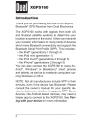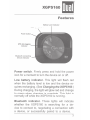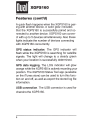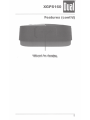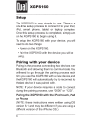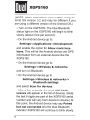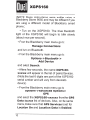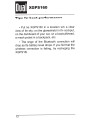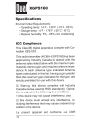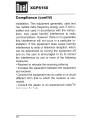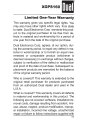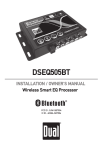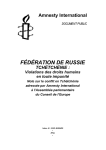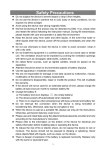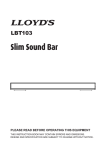Download Dual XGPS160 Owner`s manual
Transcript
XGPS160 OWNER'S MANUAL Universal GPS Receiver 0 Bluetooth® Made for ~ iPod ra iPhone DiPad FCC 10: GJW-XGPS160 IC 10: 4038A-XGPS160 XGPS160 Introduction Thank you for purchasing the XGPS 160 Sky Pro TM Bluetooth® GPS Receiver from Dual Electronics. The XGPS 160 works with signals from both US and Russian satellite systems to determine your location anywhere in the world. It then can transmit your location information to many kinds of devices which have Bluetooth connectivity and support the Bluetooth Serial Port Profile (SPP). This includes: • the iPad® (generations 1 through 4) • the iPad mini (generation 1) • the iPod touch® (generations 2 through 5) • the iPhone® (generations 2 through 5) You can also connect the XGPS160 to many Android®, Windows® or Blackberry® smart phones and tablets, as well as to notebook computers running Windows or OS X. NOTE: Not all manufacturers include SPP in their devices, even if the device has Bluetooth. Please consult the owner's manual for your specific device to determine whether it supports SPP. Some devices, like Android-based devices, may need a helper app to connect to the XGPS160. See Pairing with your device for more information. 2 '·' XGPS160 Dual Features Battery Level indicator GPS signal indicator Power button GPS data logging indicator Bluetooth connecting devices indicator Power switch. Firmly press and hold the power icon for a moment to turn the device on or off. Low battery indicator. This light will flash red when the battery level is low and the device requires recharging. (See Charging the XGPS160.) During charging, the light will glow red and change to green when charging is complete. This light is normally off while the XGPS160 is running. Bluetooth indicator. These lights will indicate whether the XGPS 160 is searching for a device to connect to, negotiating a connection with a device, or successfully paired to a device. 3 Dual XGPS160 Features ( cont'd) A quick flash happens when the XGPS 160 is pairing with another device. A solid glow indicates that the XGPS160 is successfully paired and connected to another device. XGPS160 can connect with up to 5 devices simultaneously. Also these lights indicate the number of devices connecting with XGPS160 concurrently. GPS status indicator. The GPS indicator will flash while the XGPS 160 is searching for satellite signals. The light will change to a steady green when your location is successfully determined. GPS data logging. The LOG indicator will glow orange while the XGPS160 is actively recording your position. The XGPS160 Status Tool app (available on the iTunes store) can be used to turn this function on and off, as well as export the stored log file information. USB connection. The USB connector is used for charging the XGPS160. 4 Features (cont'd) ~· port for chamil& 5 Dual XGPS160 Setup The XGPS160 is very simple to use. There is a one-time setup process to connect it to your iPad, iPod, smart phone, tablet or laptop computer. Once this setup process is completed, simply turn on the XGPS160 to begin using it. To setup the XGPS160 with your device, you will need to do two things: ·Power on the XGPS160. • Pair the XGPS160 with the device you will be . USing. Pairing with your device Pairing is the process connecting two devices over Bluetooth and allowing them to communicate. You will need to go through the pairing process each time you use the XGPS 160 with a new device, and the XGPS 160 will automatically try to reconnect to the last device it was paired with. NOTE: If your device requires a code to connect during the pairing process, use "0000" or "1234". Pairing the XGPS160 with the iPod touch, iPad or iPhone (NOTE: these instructions were written using iOS version 6.1 and may be different if you are using a different version of the iPhone OS.) 6 XGPS160 Dual Pairing with your device • On the iPad/iPod touch/iPhone, go to: Settings->Biue tooth and turn on Bluetooth. The iOS device will automatically begin looking for the XGPS160. • Turn on the XGPS160. The blue Bluetooth status light on the XGPS 160 will begin to blink slowly (about once per second). • After a few seconds, the XGPS 160 will appear as XGPS160-xxxx xx in the list of devices on the touch/iPad/iPhone screen. (The last 6 digits are part of the XGPS160 serial number and will be different for each unit.) The word Mise may also appear for a few moments before XGPS160-xxxx xx appears. • Tap XGPS160-xxxx xx in the list of devices to connect to it. The words "Not Paired" will disappear and be replaced by the spinning cursor. • After approximately 10 seconds, the XGPS160-xxxx xx name in the device list will change to blue text and the word Connected will appear. The blue LED on the XGPS160 will blink rapidly for a few seconds and then stay illuminated, confirming the two devices have successfully paired and are communicating. Pairing the XGPS160 with an Android device 7 Dual XGPS160 (NOTE: these instructions were written using Android OS version 3.2 and may be different if you are using a different version of the Android OS.) • Turn on the XGPS160. The blue Bluetooth status light on the XGPS 160 will begin to blink slowly (about once per second). ·On the Android device go to: Settings-> Applications-> Development and enable the option for Allow mock locations. This will let the Android device use GPS information from an external device like the XGPS160. • On the Android device go to: Settings->Wire less & networks and turn on Bluetooth. • On the Android device go to Settings->Wire less & networks-> Bluetooth settings and select Scan for devices. • After a few seconds, the word XGPS160xxxxxx will appear in the list of devices. (Note: the last 6 digits are part of the XGPS 160 serial number and will vary from device to device.) At this point, the Android device may say Paired but not connected and the blue Bluetooth indicator XGPS160 will continue to blink slowly. 8 XGPS 160 Dual • In order for GPS-en abled apps to use information from an external GPS, you will likely need to install a helper app on your Android device. This helper app runs in the backgro und and will let apps commun icate with the XGPS16 0. Several helper apps are available, and we recommend using a free app on the Google Play store called Bluetoo th GPS Provide r by MOBILE-J.DE. Using the Bluetoo th GPS helper app with the XGPS160 • Please make sure you have complet ed the steps above in Pairing the XGPS160 with an An- droid device. • Downloa d and install the Bluetoo th GPS Provider app from Android Marketp lace. • Open the Bluetoo th GPS Provide r app and select the XGPS16 0 after pressing "Choose GPS receiver" button in the main window of the app. If you are needed to enable "Mock Locations", please permit it. • Tap the Start button. Your Android device will connect to the XGPS16 0 and begin streamin g location data to apps on your device. The blue Bluetoot h indicato r on the XGPS 160 will illuminate without blinking. If you want to see NMEA data, long-pre ss the sat view. Pairing the XGPS160 with a Blackbe rry device 9 1:- Dual XGPS 160 (NOTE: these instructions were written using a Blackberry Storm 9550 and may be different if you are using a different model of Blackberry smart phone.) • Turn on the XGPS160. The blue Bluetooth light on the XGPS160 will begin to blink slowly (about once per second). • From the Blackberry main menu go to: Manage Connec tions and turn on Bluetooth. • From the Blackberry main menu go to: Options -> Bl uetooth - > Add Device and select Search. ·After a few seconds, the name XGPS16 0xxxxxx will appear in the list of paired devices. (Note: the last 6 digits are part of the XG PS 160 serial number and will vary from device to device.) • From the Blackberry main menu go to Options ->Adva nced Options -> GPS and select the XGPS1 60-xxxx xx from the GPS Data Source list of devices. Also, on the same menu, make sure that GPS Service s is set for Locatio n On and Locatio n Data is Enabled . 10 XGPS1 60 Dual If you need additional help connecting the XGPS160 to your device, please contact customer service (cs@duala v.com or 866-382-54 76). However, due to the enormous number and variety of available devices, you may need to contact the manufactu rer of your device for additional instructions. Using the XGPS16 0 Once the XGPS160 is paired with your device, you can begin using apps that utilize GPS information. The XGPS160 includes a non-slip pad for use in an aircraft, in a car or on a boat. Slide the XGPS 160 into the pad to secure it, making sure that the lip of the pad seals over the top edges of the XGPS 160. The XGPS 160 is not waterproof, but it will withstand light splashing when it is seated properly in the non-slip pad. Chargin g the XGPS16 0 The XGPS160 is charged via the USB connector on the side of the device. To charge, simply connect the XGPS160 to the USB port on any computer using the included USB cable. A 12V cigarette lighter adapter is also included for charging the XGPS160 in a car. It takes approxima tely 2.5 hours to fully charge the XGPS160. 11 •,l Dual XGP S160 Tips for best perfo rman ce • Put the XGPS 160 in a location with a clear view of the sky: on the glareshield in the cockput, on the dashboard of your car, on a boat bulkhead, a mesh pocket in a backpack, etc. • The range of the Bluetooth connection will drop as the battery level drops. If you find that the wireless connection is failing, try recharging the XGPS160. 12 Specifications Dimensions (WxHxD in mm) • XGPS160: 55.0 X 70.0 X 22.0 • Non-slip pad: 107.0 x 122.0 x 25.0 XGPS160 Voltage • Input voltage: 5 VDC Cigarette Lighter Power Adapter Voltage • Input voltage: 12-30 VDC • Output: 5 VDC GPS/GLONASS • GPS and GLONSS supported simultaneously •SBAS(WASS,MSAS,EGNOS ,GAGAN) supported. • GPS: L 1 1575.42 MHz • GLONASS: L 1 1598.0625 MHz - 1605.375 MHz • Cold Start: <29 sec. Typical (open sky) • Warm Start: <25 sec. Typical (open sky) Bluetooth • CSR engine ·Version: 2.1 +EDR • Range: -1Om (-33ft.) (open space) Internal Battery • Capacity: 1400 mAh • Operating time: -10 hours (for 1 device) • Charging time: -3 hours 13 Dual XGPS1 60 Specific ations Environmental Requirements ·Operating temp: 14°F- 140°F (-10°C- 60°C) • Storage temp: -4 OF - 176°F (-20°C - 80°C) • Relative humidity: 5°/o- 95°/o non condensing ICC Complia nce This Class [B] digital apparatus complies with Canadian ICES-003. This radio transmitter (4038A-XGPS160) has been approved by Industry Canada to operate with the antenna styles listed below with the maximum permissible antenna gain and required antenna impedence for each antenna type indicated . Antenna types not included in this list, having a gain greater than the maximum gain indicated for that type, are strictly prohibited for use with this device. IC Warning: this device complies with Industry Canada-license exempt RSS standard(s). Operation is subject to the following two conditions: 1) this device may not cause interference, and 2) this device must accept any interference, including interference that may cause undesired operation of the device. Le present appareil est conforme aux CNR 14 XGPS160 Dual Compliance d'lndustrie Canada applicables aux appareils radio exempts de licence. L'exploitation est autorisee aux deux conditions suivantes: 1) l'appareil ne do it pas produire de brouillage, et 2) l'utilisateur de l'appareil do it accepter tout brouillage radioelectrique subi, meme si le brouillage est susceptible d'encompromettre le fonctionnement. FCC Compliance This device complies with Part 15 of the FCC Rules. Operation is subject to the following two conditions: (1) this device may not cause harmful interference, and (2) this device must accept any interference received, including interference that may cause undesired operation. Warning: Changes or modifications to this unit not expressly approved by the party responsible for compliance could void the user's authority to operate the equipment. Note: This equipment has been tested and found to comply with the limits for a Class B digital device, pursuant to Part 15 of the FCC Rules. These limits are designed to provide reasonable protection against harmful interference in a residential 15 ,, Dual XGPS160 Complianc e (cont'd) installation. This equipment generates, uses and can radiate radio frequency energy and, if not installed and used in accordance with the instructions, may cause harmful interference to radio communications. However, there is no guarantee that interference will not occur in a particular installation. If this equipment does cause harmful interference to radio or television reception, which can be determined by turning the equipment off and on, the user is encouraged to try to correct the interference by one or more of the following measures: • Reorient or relocate the receiving antenna. • Increase the separation between the equipment and receiver. • Connect the equipment into an outlet on a circuit different from that to which the receiver is connected. • Consult the dealer or an experienced radio/TV technician for help. 16 XGPS160 Dual Limited One-Year Warranty This warranty gives you specific legal rights. You may also have other rights which vary from state to state. Dual Electronics Corp. warrants this product to the original purchaser to be free from defects in material and workmanship for a period of one year from the date of the original purchase. Dual Electronics Corp. agrees, at our option, during the warranty period, to repair any defect in material or workmanship or to furnish an equal new, renewed or comparable product (whichever is deemed necessary) in exchange without charges, subject to verification of the defect or malfunction and proof of the date of purchase. Subsequent replacement products are warranted for the balance of the original warranty period. Who is covered? This warranty is extended to the original retail purchaser for products purchased from an authorized Dual dealer and used in the U.S.A. What is covered? This warranty covers all defects in material and workmanship in this product. The following are not covered: software, installation/removal costs, damage resulting from accident, misuse, abuse, neglect, product modification, improper installation, incorrect line voltage, unauthorized repair or failure to follow instructions supplied with 17 Dual XGPS160 Warranty ( cont'd) the product, or damage occurring during return shipment of the product. Specific license conditions and copyright notices for the software can be found via http://www.dualav.com. What to do? 1. Before you call for service, check the troubleshooting guide in your owner's manual. A slight adjustment of any custom controls may save you a service call. 2. If you require service during the warranty period, you must carefully pack the product (preferably in the original package) and ship it by prepaid transportation with a copy of the original receipt from the retailer to an authorized service center. 3. Please describe your problem in writing and include your name, a return UPS shipping address (P.O. Box not acceptable), and a daytime phone number with your shipment. 4. For more information and for the location of the nearest authorized service center please contact us by one of the following methods: • Call us toll-free at 1-866-382-5476 • E-mail us at [email protected] Exclusion of Certain Damages: This warranty is exclusive and in lieu of any and all other warran18 XGPS160 Dual Warranty ( cont'd) ties, expressed or implied, including without limitation the implied warranties of merchantability and fitness for a particular purpose and any obligation, liability, right, claim or remedy in contract or tort, whether or not arising from the company's negligence, actual or imputed. No person or representative is authorized to assume for the company any other liability in connection with the sale of this product. In no event shall the company be liable for indirect, incidental or consequential damages. 19 Dual Electronics Corp. Toll Free: 1-866-382-5476 www.dualav.com ©2013 Dual Electronics Corp. All rights reserved. Windows is a registered trademark of Microsoft Corporation in the United States and or other countries. iPod, iPad and iPhone are trademarks of Apple Inc., registered in the US and other countries. "Made for iPod ' " "Made for iPhone ' " and "Made for iPad" mean that an electronic accessory has been designed to connect specifically to iPod, iPhone, or iPad, respectively, and has been certified by the developer to meet Apple performance standards. Apple is not responsible for the operation of this device or its compliance with safety and regulatory standards. The Bluetooth® word mark and logos are owned by the Bluetooth SIG, Inc. and any use of such marks by Namsung is under license. Other trademarks and trade names are those of their respective owners. NSA 121 O-V01