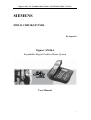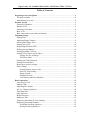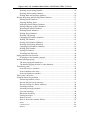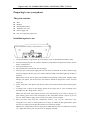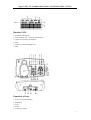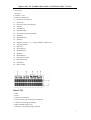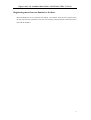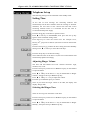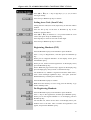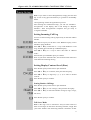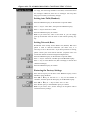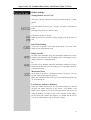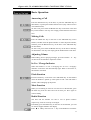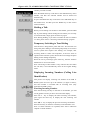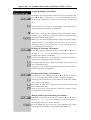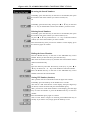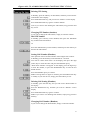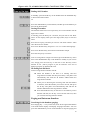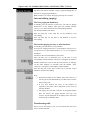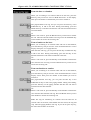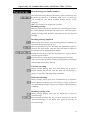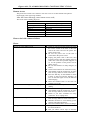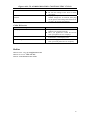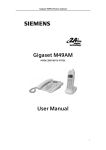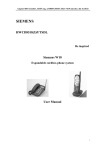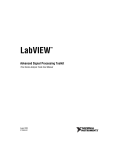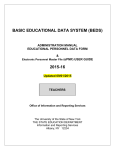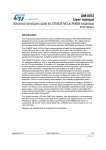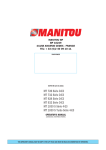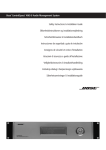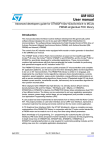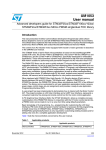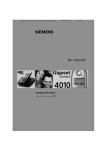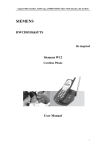Download Siemens Gigaset AM16A User manual
Transcript
Gigaset A16, CS, A31008-G4010-C102-1-7619 W10-CSTOC 17.12.03 SIEMENS HWLD CD8518(5)P/TSDL Be inspired Gigaset AM16A Expandable Digital Cordless Phone System User Manual 1 Gigaset A16, CS, A31008-G4010-C102-1-7619 W10-CSTOC 17.12.03 Table of Contents Preparing to use your phone....................................................................................4 The pack contains: ..................................................................................................4 Installation prior to use ...........................................................................................4 Product Layout .........................................................................................................5 Functions of handset ...............................................................................................5 Handset LCD ..........................................................................................................6 Functions of the base ..............................................................................................6 Base LCD................................................................................................................7 Base connected to more than one handset ..............................................................8 Telephone Setup ........................................................................................................9 Setting Time ............................................................................................................9 Adjusting Ringer Volume........................................................................................9 Selecting the Ringer Tone .......................................................................................9 Setting Area Code .................................................................................................10 Registering Handsets (INT) ..................................................................................10 De-Registering Handset ........................................................................................10 Setting Incoming Call Log....................................................................................11 Setting LCD Contrast Level (Base) ......................................................................11 Setting The No. Of Rings...............................................................................11 Toll Saver Mode.............................................................................................11 Setting Auto Talk (Handset)..................................................................................12 Setting Network(Base)…………………………………………………………..12 Restoring to factory settings .................................................................................12 Other settings ........................................................................................................13 Setting Remote Access Code .........................................................................13 Pulse Or Tone Dialing....................................................................................13 Ringer Switch.................................................................................................13 Mechanical Lock............................................................................................13 Low Battery Indicator (Handset) ...................................................................13 Basic Operation.......................................................................................................14 Answering A Call..................................................................................................14 Making Calls.........................................................................................................14 Adjusting The Volume ..........................................................................................14 In Use / Charging Indicator...................................................................................14 Flash Function.......................................................................................................14 Mute Function.......................................................................................................14 Redial Function.....................................................................................................14 Holding A Talk ......................................................................................................15 Temporary Switching To Tone Dialing.................................................................15 Displaying Incoming Numbers .............................................................................15 Searching Incoming Numbers........................................................................15 Storing Incoming Numbers............................................................................16 2 Gigaset A16, CS, A31008-G4010-C102-1-7619 W10-CSTOC 17.12.03 Deleting An Incoming Number......................................................................16 Deleting All Incoming Numbers....................................................................16 Dialing Back An Incoming Number ..............................................................16 Storing, Browsing and Deleting Phone Numbers .................................................17 Storing Phone Numbers .................................................................................17 Inserting Dialing Pause ..................................................................................17 Modifying Stored Phone Numbers ................................................................17 Storing Outgoing (redial) Numbers ...............................................................17 Browsing the Stored Numbers .......................................................................18 Deleting Stored Numbers...............................................................................18 Dialing Stored Number ..................................................................................18 Deleting VIP Setting ......................................................................................19 Changing VIP Number (handset)...................................................................19 Dialing VIP Number ......................................................................................19 Setting SOS Number (Handset) .....................................................................19 Deleting SOS Setting (Handset) ....................................................................19 Changing SOS Number (Handset).................................................................19 Dialing SOS Number .....................................................................................20 Storing IP numbers.........................................................................................20 IP dialing and dial back..................................................................................20 Paging and Intercom function...............................................................................20 Searching for the handset (paging) ................................................................20 Internal talking (paging) .......................................................................................21 The base paging the handset(s) ......................................................................21 The handset paging the base or other handsets..............................................21 Transferring calls ..................................................................................................21 From the base to a handset.............................................................................22 From a handset to the base.............................................................................22 From one handset to another..........................................................................22 Three-party conference .........................................................................................23 Using the answering machine ...............................................................................23 Answering machine switch ............................................................................23 Record and play owner message....................................................................23 Record message for family members.............................................................24 Incoming message..........................................................................................24 Incoming message playback ..........................................................................24 Forward searching..........................................................................................24 Backward searching .......................................................................................24 Erasing messages ...........................................................................................24 Remote Access ...............................................................................................25 How to deal with common failures................................................................25 Phone…………………………………………………………………………………...25 Call ID service………………………………………………………………………….26 Hotline………………………………………………………………………………….26 3 Gigaset A16, CS, A31008-G4010-C102-1-7619 W10-CSTOC 17.12.03 Preparing to use your phone The pack contains: z z z z z z Base Handset Rechargeable battery Telephone line cord Power supply unit One set of operating instruction Installation prior to use 1. To open the battery compartment, press the battery cover of the handset and slide it down. 2. Insert the battery plug into the socket in the battery compartment and place the battery into the battery compartment. 3. Push up the battery cover 4. Place the handset with batteries into the charger 5. Insert the jack on the power supply unit into the socket on the back of the base, and then plug the power supply unit into your power outlet. When the LED on the base lights up, the base is powered. Note: Please use the power supply unit included in the package. Other power adapters might damage your phone. For the first time, the batteries should be charged for at least 16 hours before use. 6. Fit the small jack on the phone cord into the socket in the base and fit the other end into phone outlet. 7. If “Ringer Off” is shown on the display, please set the ringer tone to “ON” according to the descriptions in the “Ring switch” section. Note: The dial mode of this phone has been set to tone dialing. If you want to change it to pulse dialing, please refer to the descriptions in the “Tone/Pulse Switch” section. If you are not sure which mode to apply, please consult your phone service company. 8. Place your base away from the “interference sources” (e.g.: TV, PC, microwave oven, refrigerator, etc.) and in a central position of its range. To obtain the best performance, place the base at a higher level and pull the antenna to its maximum length. Note: Some communication devices using the 2.4GHz channel (such as cordless PC network, etc.) might interference your new phone is not properly installed. 4 Gigaset A16, CS, A31008-G4010-C102-1-7619 W10-CSTOC 17.12.03 Product Layout Functions of handset 1. Display (display screen) 2. IP key 3. SOS key 4. End Call key 5. Redial/Delete key 6. Digit keys (0/Next – 9) 7. Pause/# key 8. Set up /Hold key 9. VIP key 10. Talk/Flash key 11. INT key 12. Ringer Off/Tone/* key 13. Store key 14. Mute key 15. Earphone hole 16. Battery cover 5 Gigaset A16, CS, A31008-G4010-C102-1-7619 W10-CSTOC 17.12.03 Handset LCD 1. 2. 3. 4. 5. 6. Indicating information New incoming call / incoming call indicator Counts of incoming call numbers Time Talk time / Number display area Date Functions of base 1. 2. 3. 4. 5. In Use / Charging indicator Redial key LCD IP key Incoming Call key 6 Gigaset A16, CS, A31008-G4010-C102-1-7619 W10-CSTOC 17.12.03 6. Set up key 7. Exit key 8. Volume +/- key 9. Family recording key 10. Remote access code key 11. Delete key 12. Owner message recording key 13. Stop key 14. Forward key 15. Play/Pause key 16. Answering machine On/Off key 17. Flash key 18. Paging/INT key 19. Store key 20. Digit key (0/Next – 9), */ ringer Off/Tone, #/Pause key 21. Charging contact 22. Mute key 23. Next page key 24. Handsfree key 25. Hold key 26. Backward key 27. External line socket 28. Mechanical lock 29. Tone/Pulse 30. Power socket Base LCD 1. 2. 3. 4. 5. 6. 7. Date Time Information indicator New incoming call /incoming call indicator Counts of incoming call numbers Phone number display area Talk time / incoming message indicator 7 Gigaset A16, CS, A31008-G4010-C102-1-7619 W10-CSTOC 17.12.03 Registering more than one handset to the base Base and handset of A16 or AM16A can support 1~4 handsets. Once the user registers them all, they will become operational. The user can also Page, INT and transfer calls between the base and the handsets. 8 Gigaset A16, CS, A31008-G4010-C102-1-7619 W10-CSTOC 17.12.03 Telephone Set up The following settings are all conducted in the standby mode. Setting Time At the end of each message, the answering machine will automatically tell the time and date when the message is finished. Therefore, the user must set the current time and date of the answering machine when it is connected for the first time or re-connected with power supply. Press the Set up key on the base to open the menu. Press Ʒ or ͩ key to DATE/TIME, then press the Set up key again to enter Time/Date setting status. Press digit keys to enter the correct time. For example 12:12, January 30th, just press 12120130. (The time is based on the 24-hour system.) Press the Set up key to confirm the time setting and enter Weekday setting. Press Ʒ or ͩ key to select the week days. Press the Set up key to confirm the setting. Note: When the time on the base is set, the time on the handset will automatically update accordingly. Adjusting Ringer Volume The base and the handset have four volumes selections: high, medium, low, or off. Press the Set up key on the base or Hold/Set up key on the handset to open the Menu. Press Ʒ or ͩkey on the base or +/- key on the handset to “Ringer Volume”, then press Set up or Hold/Set up key. Press Ʒ or ͩkey or +/- key to adjust the volume. Press Set up or Hold/Set up key to confirm. Note: If you select the ringer volume to be OFF, the display will display “Ringer Off”. Selecting the Ringer Tone There are five ring tone selections on the base. Press the Set up key on the base or Hold/Set up key on the handset to open the Menu. Press Ʒ or ͩkey on the base or +/- key on the handset to “Ringer Melody”, then press Set up or Hold/Set up key. 9 Gigaset A16, CS, A31008-G4010-C102-1-7619 W10-CSTOC 17.12.03 Press Ʒ or ͩkey or +/- key or digit keys (1, 2, 3, 4, 5) to select the ringer melody. Press Set up or Hold/Set up key to confirm. Setting Area Code (Local Code) Setting the area code (local code) respectively on the base and the handset: Press the Set up key on the base or Hold/Set up key on the handset to open the Menu. Press Ʒ or ͩkey on the base or +/- key on the handset to “Area Code”, then press Set up or Hold/Set up key. Press digit keys to enter an area code of four digits. Press Set up or Hold/Set up key to confirm. Registering Handsets (INT) Press the Hold/Set up key on the handset to open the Menu. Press +/- key to “Registration”, and then press the Hold/Set up key. When you see “Register Handset?” on the display screen, press the Hold/Set up key. When you see, “Please confirm registration” on the display screen, press the Hold/Set up key. When “Hold base page wait for beep” appears on the display, long press the Paging key until you hear a confirmation beep. You shall then see, “Handset 1 registered” and then “Enter name”, enter a name with digit (alphabetic) keys, 1 for space. (Press the Redial/delete key to modify error characters) Press the Hold/Set up key to confirm. Note: Press the End key to exit or long press the End key to go back to Standby status. De-Registering Handsets Press the Hold/Set up key on the handset to open the Menu. Press +/- key to “De-registration”, and then press Hold/Set up key. When you see “De-register Handset 1?” in the display, press the Hold/Set up key. You will then see, “Move close to base” in the display. Move your handset close to the base. Then “Confirm De-registration” will appear, and press the Hold/Set up key. 10 Gigaset A16, CS, A31008-G4010-C102-1-7619 W10-CSTOC 17.12.03 Note: If you want to cancel deregistration, simply press the End key to exit or long press the End key to go back to the Standby Status. “De-registering” means de-registration in process. After hearing the confirmation beep, you will see “Handset 1 de-registered” in the display, and it will change to “Register handset?”. Then de-registration completes and get ready to re-register a handset. Setting Incoming Call Log You can set the incoming call log respectively on the base and the handset. Press the Set up key on the base or the Hold/Set up key on the handset to open the Menu. Press Ʒ or ͩkey on the base or +/- key on the handset to “Call Log”, and then press the Set up or Hold/Set up key. Press Ʒ or ͩkey or +/- key to select “All Calls” or “Missed Calls”. Press the Set up or Hold/Set up key to confirm. Note: If you select “Missed Calls”, the answered calls will not be recorded in the incoming call log. Setting Display Contrast Level (Base) Press the Set up key on the base to open the Menu. Press Ʒ or ͩkey to “Contrast”, then press the Set up key. Press Ʒ or ͩkey or digit keys (1, 2, 3) to select a desired contrast. Press the Set up key to confirm. Setting Number Of Rings Press the Set up key on the base to open the Menu. Press Ʒ or ͩkey to “No. of rings”, then press the Set up key. Press Ʒ or ͩkey to select the number of rings (2 rings, 4 rings, toll saver). Press the Set up key to confirm. Toll Saver Mode Note: if the ring is set to “Toll Saver” and you want to know if there are messages on the home answering machine, simply dial your home number with answering machine connected. If after 11 Gigaset A16, CS, A31008-G4010-C102-1-7619 W10-CSTOC 17.12.03 two rings, the answering machine is activated, it means that there are messages. Otherwise, there are no messages. You may then hang up to avoid any unnecessary charges. Setting Auto Talk (Handset) Press the Hold/Set up key on the handset to open the Menu. Press +/- key to “Auto Talk”, then press the Hold/Set up key. Press +/- key to select ON or OFF. Press the Hold/Set up key to confirm. Note: If you select ON, when a call comes in, you can simply pick up the handset from the base to talk without pressing any key. Setting Network (Base) Residential users usually choose Public Net (default). But if the phone is used as internal extensions (for office use), it is necessary to set as “Private Net”. If you have questions on setting, please consult your local telecom bureaus (corporate users can consult the internal network management department). Press the Hold/Set up key on the handset to open the Menu. Press +/- key to “Network”, and then press the Hold/Set up key. Press +/- key to select Public Net (SPC exchange) or Private Net (Internal exchange). Press the Hold/Set up key to confirm. Restoring the Factory Settings Press the Set up key on the base or the Hold/Set up key on the handset to open the Menu. Press Ʒ or ͩkey on the base or +/- key on the handset to “Default”, and then press the Set up key or the Hold/Set up key. Press Ʒ or ͩkey or +/- key to select “Yes” or “No”. Press the Set up key or the Hold/Set up key to confirm. Note: If you select “Yes”, all the settings on the phone will be restored to factory settings. 12 Gigaset A16, CS, A31008-G4010-C102-1-7619 W10-CSTOC 17.12.03 Other settings Setting Remote Access Code The code is used to control the answering machine remotely via other phones. Press the Remote Code key for 3 seconds; you will see “Set Remote Code”. Press digit keys to enter a code of 3 digits. Press the Set up key to confirm. Note: If you want to cancel the setting, simply press the Exit key to exit. Pulse/Tone Dialing At the rare of the base is the Pulse/Tone switch, so you can select either Tone or Pulse dialing mode. Ringer On/Off Set ringer Off: In Standby, long press the Ringer Off/Tone key on the handset or the base until you see “Ringer Off, no interruption” on the display and hear a confirmation beep. Or Set ringer On: In Standby, long press the Ringer Off/Tone key on the handset or the base until you see “Ringer On” on the display and hear a confirmation beep. Mechanical Lock At the back of the base is a mechanical lock. If you lock it, you can prevent making calls beginning with “0”. Note: This mechanical lock can only prevent numbers beginning with “0” from dialing out. Low Battery Indicator (Handset) When the handset batteries are low and need charging, its internal program will reduce functions to save power. “Low Battery” will appear on the display if you are not using the handset. But if you are using the handset, you will not only see the message on the display, but also hear beeps. When this happens, you should end the call as soon as possible and put it back to its base to charge. 13 Gigaset A16, CS, A31008-G4010-C102-1-7619 W10-CSTOC 17.12.03 Basic Operation Answering a Call Press the Hands-Free key on the base, or press the Talk/Flash key on the handset, or pick up the handset from the base (only when set to the Auto Talk function). To end a call, press either the Hands-Free key on the base or the End key on the handset. You may also simply put the handset back on the base. Making Calls Press the Hands-free key on the base or the Talk/Flash key on the handset, and then enter the phone number. Or enter the phone number, and then press the Hands-free key on the base or the Talk/Flash key on the handset. To end a call, press either the Hands-free key on the base or End key on the handset. You may also simply put the handset back on the base. Adjusting Volume When talking, INT or playing messages, press the Volume + or – key on the base or the handset to adjust the volume. In Use / Charge Indicator When the handset is in use or charging, the “In Use / Charging” indicator on the base will automatically light. When a call comes in, the indicator will flash. Flash Function Press the Flash key on the base or the Talk/Flash key on the handset when the handset is picked up. This equals to end a call and redial a number without hanging up the phone. Mute Function When you are talking or intercom over the base or the handset, press the Mute key, then the other end will not hear you. Press again to resume talking. Redial Function The base and the handset can store 5 sets of phone numbers respectively; each set can be up to 48 digits. In Standby, press the Redial key on the base or the handset, you will see the last number dialed in the display. Press Ʒ or ͩkey on the base or +/- key on the handset to search the 14 Gigaset A16, CS, A31008-G4010-C102-1-7619 W10-CSTOC 17.12.03 number you want to redial. Press the Hands-free key on the base or the Talk/Flash key on the handset, and then the selected number will be dialed out automatically. Or press the Hands-free key on the base or the Talk/Flash key on the handset first, and then press the Redial key to dial out the selected number. Holding a Talk When you are talking over the base or the handset, press the Hold key to pause talking without ending the call. When you are ready to resume the talk, simply press the same key again. Note: During holding, if you want to transfer the call to a handset or a base, please refer to “Incoming Call Transferring” program. Temporary Switching to Tone Dialing This function is designed for pulse dial users. This function can change the pulse dialing to tone dialing temporarily to access the service systems that requires tone dialing. For example, after accessing banks or credit card companies, if the user wants to operate in their internal system, then he/she must change the pulse dialing to tone dialing temporarily. When the call is put through, press Tone key, then the numbers dialed later are all in Tone mode. Note: The change of dial modes is only valid for this call. When the call ends, it will automatically return to the original dialing mode. Displaying Incoming Numbers (Calling Line Identification) This phone can display incoming call numbers from FSK or DTMF system and save up to 40 numbers (15 digits or letters), and each number is recorded with its incoming time (only applicable for FSK system.). Searching Incoming Numbers Press the Incoming call key on the base or the handset, you will see the number of calls you have received on the display. Press ͩ or - key to display the latest incoming call number, press again the same key to display the next incoming call number. Press Ʒ or - key to display the previous incoming call number. Press the Exit key on the base or End key on the handset to exit. Note: If certain numbers are repeated, there will be indicators “Repeat” with the numbers. 15 Gigaset A16, CS, A31008-G4010-C102-1-7619 W10-CSTOC 17.12.03 Storing Incoming Call Numbers In Standby, press the Incoming call key on the base or handset, then press Ʒ or ͩkey on the base or + or – key on the handset to select the incoming call number you want to store from the incoming call list. Press the Store key, you will see “Select Memory 0-9” on the base or “Select Memory 0-9/VIP/SOS” on the handset. Then select a code that the selected incoming call number will be stored to (e.g. 9), press digit 9, and you will hear a confirmation beep, meaning the number being saved. Note: if you select the digit that already occupied by another number, “Replace Memo” on the display will notify you. If you want to modify the saving, press the Store key. If you want to cancel the storing, simply press the End key. Deleting an Incoming call Number In Standby, press the Incoming call key, and press Ʒ or ͩ key on the base or + or – key on the handset to browse and select the incoming call numbers to be deleted. Then press the Delete key on the handset or the base, and then the display screen will display “Delete Call ID?” Press again the same key to delete the selected record and you will hear a confirmation beep. Note: If you want to cancel operation, simply press the Exit key on the base or End key on the handset. Deleting All Incoming Call Numbers In Standby, press the (CID) key, and press Ʒ or ͩ key on the base or + or – key on the handset to browse the incoming call numbers. Then long press the Delete key on the handset or the base till “Delete All?” appears on the display. Press again the same key to delete the selected record and you will hear a confirmation beep. Note: If you want to cancel operation, simply press Exit key on the base or End key on the handset. Making callback from Incoming call Numbers In Standby, press the Incoming Call key, and press Ʒ or ͩ key on the base or + or – key on the handset to browse and select an incoming call number you want to dial back. Press the Hands-free key on the base or the Talk/Flash key on the handset, the selected number will be automatically dialed out. 16 Gigaset A16, CS, A31008-G4010-C102-1-7619 W10-CSTOC 17.12.03 Storing, Browsing and Deleting Caller-ID Storing Caller-ID The base or the handset can respectively store 10 numbers, each with up to 24 digits and 15 letters. In Standby, press the Store key on the base or the handset, then press Ʒ or ͩ key on the base or + or – key on the handset or simply enter a code (0-9) to select the number for location, press again the Store key. You will see “Enter Name” on the display, and then enter the digits (letters) for the name (maximal 15 letters, with digit 1 for the Space). Press the Set up key. Then you will see “Enter Number” on the display, then enter the number (maximal 24 digits), and then press again the Set up key. Adding Dialing Pause When storing a phone number, press the #/Pause key twice to add a dialing Pause to the phone number (for example, if you need to dial “9” to make external calls, then add a Pause after “9”). One Pause takes the place of one digit. Modifying Stored Caller-ID You can modify the saved phone numbers based on the instructions within the “Save Phone Numbers”. Storing Outgoing Call (redial) Numbers In Standby, press the Store key on the base or the handset, then press Ʒ or ͩ key on the base or + or – key on the handset or simply enter a code (0-9) to select the number for location, press again the Store key. You will see “Enter Name” on the display; enter the digits (letters) for the name (maximal 15 letters). Press the Set up key. “Enter Number” will appear on the display, and then press the Redial key to display and select the outgoing call numbers to be saved. Press Hold/Set up key to confirm. 17 Gigaset A16, CS, A31008-G4010-C102-1-7619 W10-CSTOC 17.12.03 Browsing the Stored Numbers In Standby, press the Store key on the base or the handset, then press the location code of the number you want to search (0-9). Or In Standby, press the Store key, then press Ʒ or ͩ key on the base or + or – key on the handset to browse the numbers you have stored. Deleting Stored Numbers In Standby, press the Store key on the base or the handset, then press the location code of the number you want to delete (0-9). Or press Ʒ or ͩ key on the base or + or – key or enter the location code (0-9) to select the numbers you want to delete. Press the Delete key, then you will see “Delete?” on the display, press the same key again to confirm. Dialing the Stored Number Press the Hands-free key on the base or the Talk/Flash key on the handset. When you hear dial tone, press the Store key. Then enter the location code (0-9), and then the stored number will be dialed out automatically. Or Press the Store key and enter the memory code (0-9), or press Ʒ or ͩ key on the base or + or – key on the handset to select the number. Press the Hands-free key on the base or the Talk/Flash key on the handset to dial out the stored number. Setting VIP Number (handset) This operation will set a VIP number with 24 digits and 15 letters. In Standby, press the VIP key on the handset for 3 seconds. You will see “VIP: Enter Name” on the display, then press digit keys (or letters) to enter the name and press the Hold/Set up key. Then, you will see “VIP: Enter Number” on the display, press the digit keys to enter the number or press the Redial/Clear key to enter the number. Press the Hold/Set up key again to confirm. Note: If error letters or digits are entered, press Redial/Clear key to modify. If you want to exit, simply press the End key to exit. 18 Gigaset A16, CS, A31008-G4010-C102-1-7619 W10-CSTOC 17.12.03 Deleting VIP Setting In Standby, press the VIP key on the handset, and then you will see the VIP number on the display. Press the Redial/Clear key, and you will see “Delete?” on the display. Press the Redial/Clear key again to confirm deletion. Note: If you want to exit deleting the VIP number, long press the End key to exit. Changing VIP Number (handset) If you want to change the VIP number, simply re-enter the number. Dial VIP Number In Standby, press VIP key on the handset, then press the Talk/Flash key to dial out the VIP number. Or Press the Talk/Flash key on the handset, and then press the VIP key to dial out the VIP number. Setting SOS Number (Handset) This operation will set an SOS number with 24 digits and 15 letters. In Standby, press the SOS key on the handset for 3 seconds. You will see “SOS: Enter name” on the display, then press the digit (letter) keys to enter the name and press the Hold/Set up key. “SOS: Enter Number” will appear on the display, press the digit keys to enter the number, or press the Redial/Delete key to enter the last dialed number. Press the Hold/Set up key to confirm. Note: If wrong letters or digits are entered, press the Redial/Clear key to modify. If you want to exit, simply press the End key to exit. Deleting SOS Setting (Handset) In Standby, press the SOS key, and you will see the SOS number on the display. Press the Redial/Clear key, and then you will see “Delete?” on the display. Press the Redial/Clear key again to confirm. Note: If you want to exit deleting SOS number, simply long press the End key. Changing SOS Number (Handset) If you want to change the SOS number, simply re-enter the number. 19 Gigaset A16, CS, A31008-G4010-C102-1-7619 W10-CSTOC 17.12.03 Dialing SOS Number In Standby, press the SOS key on the handset then the Talk/Flash key to dial out the SOS number. Or Press the Talk/Flash key on the handset, and then press the SOS key to dial out the SOS number. Storing IP number The handset and the base can respectively save an IP number with 48 digits and 15 letters. In standby, press the IP key for 3 seconds, and you will see “IP: Enter name” on the display. Then press the digit (letter) keys to enter the name. Press the Set up key, and then you will see “IP: Enter number”. Then enter the IP access number. Press twice the Pause key and press 1 or 2 or 3 to select the language. Press twice the Pause key and enter IP card number and pin. Press the Set up key to confirm. Note: If wrong letters or digits are entered, press the Delete key on the base or the Redial/Delete key on the handset to modify. If you want to exit, simply press the Exit key on the base or the End key on the handset to exit. (Above program is just for reference. You can set different program by different IP cards. IP dialing and dial back To dial a long-distance number with IP: z When the handset or the base is in standby, enter the long-distance number and then press IP key. The phone will automatically dial with the IP number added before the long-distance number. z When you are browsing the incoming calls with the handset or the base, select the number you want to call out, then press the IP key. The phone will automatically dial with the IP number added before the long-distance number. z Press the Hands-free key on the base or the Talk key on the handset and then, the IP key. You will hear dial tone, then you can enter the long-distance number. Paging and Intercom function Searching for the handset (paging) Press Paging key + * key on the base, then all the registered handsets will sound and the display will display “Paging From Base”. You can press the Talk/Flash key on one of the handsets to stop the paging, but 20 Gigaset A16, CS, A31008-G4010-C102-1-7619 W10-CSTOC 17.12.03 the others will still be sounding. Or press again the Paging key on the base to stop paging all handsets. Note: If there is no answer, the paging will stop in 2 minutes. Internal talking (paging) The base paging the handset(s) In standby, press the INT key on the base, you will see “Paging Extension?” on the display. Then press one handset number. (Press 1 2, 3 or 4 that stands for the corresponding handset). The relevant handset will sound. Press the INT key or the Talk key on the handset to start inter-talking. Press the INT key on the base or the handset to end the inter-talking. The handset paging the base or other handsets In standby, press the INT key on the handset. You will see “Paging Extension?” on the display. Then press “0” to page the base, or the handset number (1, 2, 3 or 4) to page the handset(s). The base or the relevant handset(s) will sound. Press the INT key or hands-free key on the base to start inter-talking with the handset. “Intercom” will appear on both the handset and the base. You can also press the INT key or Talk key on the other handsets to inter-talk with the handset. Then, “Intercom” will appear on the display of both handsets. Press the INT key on the base or INT key or End key on the handset to end the inter-talking. Note: 1. When then handset is inter-talking and a call comes in, it will ring. Press the Talk/Flash key on either side to answer the incoming call. 2. If you have entered the name of the handset on registration, the name will be displayed on the screen of the other handset. 3. The paging ring will last 2 minutes. If the paged handset does not answer, the paging handset will ring, “No Answer” will be displayed on its display and it will return automatically to Standby status. Transferring calls When you are answering a call, you can transfer the call to the base or another handset. 21 Gigaset A16, CS, A31008-G4010-C102-1-7619 W10-CSTOC 17.12.03 From the base to a handset When you are talking to an external caller from the base, press the INT key, and you will see “Line on Hold Extension?” on the display. Then press the number of the handset you want to transfer to. The paged handset will ring, and you can press the INT key or the Talk/Flash key to talk to the base. During inter-talking, press the Hands-free key on the base and then the call will be transferred to the relevant handset. Or When a call comes in, press the Hands-free key on the base to transfer the call. Then the relevant handset will ring. Press the Talk/Flash key on the handset to answer the incoming call. From a handset to the base When you are talking to an external caller with one of the handsets, press the INT key, and you will see “Line on Hold Extension?” on the display. Then press “0” to page the base. Then the base will ring, you can press the INT key or Hands-free key to talk to the base. During inter-talking, press the End key on the handset and then the call will be transferred to the base. Or When a call comes in, press the End key on the handset to transfer the call. Then the base will ring. Press the Hands-free key on the base to answer the incoming call. From one handset to another When you are talking to an external caller with one of the handsets, press the INT key, and you will see “Line on Hold Extension?” on the display screen. Then press the number of the handset you want to transfer to. The paged handset will ring, you can press the INT key or the Talk/Flash-out key to talk to the paging handset. During inter-talking, press the End key on the paging handset and then the call will be transferred to the other handset. Or When a call comes in, press the End key on the handset to transfer the call. Then the other handset will ring. Press the Hands-free key on the other handset to answer the incoming call. Note: The ring for transferring an external call will sound for 30 seconds. After 30 seconds, if the handset does not answer, the ring will stop. Then the paging handset will ring. If you do not press any key, the call will be ended in 30 seconds. 22 Gigaset A16, CS, A31008-G4010-C102-1-7619 W10-CSTOC 17.12.03 Three-party conference This function is applicable for 2 registered handsets to talk to an external caller. When one handset answers the call, press the INT key, and you will see “Line on Hold Extension?” on the display. Then press the number of the other handset. Then the paged handset will ring; you can press the INT key to talk to the paging handset. If the paged handset is not willing to answer the incoming call, simply press the End key to end the intercom.) During inter-talking, press the Talk/Flash-out key on the paging handset to enter Three-Party Conference mode, and “Conference” will appear on the display of both handsets. Note: The paging ring will last for 2 minutes. After 2 minutes, if the other handset does not answer, the ring will stop. “No Answer” will be displayed on the display of the paging handset and this handset will resume talking to the caller. Or When the first handset is talking to an external caller, users can press the Talk key on the other handsets to enter the conference. Using the answering machine Turning On/Off the answering machine The answering machine must be turned on to work automatically. Press once the On/Off key to activate the answering machine. Then the phone will indicate “Answering function activated” and the indicator will light. Press the same key again to deactivate the answering machine. Then the phone will indicate “Answering function deactivated” and the indicator will be off. Record and play owner message Press down the Owner Message/ Record key, when you hear beep and the answering machine is in Recording mode. Now, you can record your message. Release the key to end recording and play the message. Press once the Owner Message/ Record key to play the recorded message, and press the Stop key to end play. Note: The message is no longer than 2 minutes. 23 Gigaset A16, CS, A31008-G4010-C102-1-7619 W10-CSTOC 17.12.03 Record message for family members Press down the Family Message/ Record key, when you hear beep and the answering machine is in Recording mode. Now, you can record your message for your family members. Release the key to end recording. Note: This message is no longer than 3 minutes. Incoming message When an external call comes in and enters the answering system, after the Owner Message the machine will sound a “DU” when entering the message-recording mode. When the caller hangs up, the recording will be ended. Incoming message playback When you see the indicator of the answering machine is flashing, you know there are new messages for you. Press the Play/Pause key, then the phone will automatically play the messages one after another. (The date, time and sequence number of the messages will be displayed on the display.) During message playing, press the Play/Pause key to pause playing and press again to resume. Press the Stop key during playing will stop playing the messages. Note: If an external call comes in during message playing, the playing will be ended and the phone will ring. Forward searching During message playing, press once the Forward key to skip the current message and play the next one. When the last message is played, you will hear “Message playing completed”. Backward searching During message playing, press once the Backward key to repeat the current message and quickly press twice that key to play the previous one. When the last message is played, you will hear “Message playing completed”. Incoming message erase During message playing, press once the Delete key to erase the current message. Press and hold the Delete key for 3 seconds, and then you will see “Erase All Messages” on the display. Press again the same key to erase all messages. 24 Gigaset A16, CS, A31008-G4010-C102-1-7619 W10-CSTOC 17.12.03 Remote Access This phone has remote access function. You can access it via other double-tone phones: Put through to the answering machine, After the Owner Message, enter remote access code, The menu will be audibly played as: The audio instructions for remote control Press 2 Play the incoming messages Press 2 again Stop Press 0 Erase the current message Press 1 Backward Press 3 Forward Press 4 Activate or deactivate Press 7 Play the functional table How to deal with common failures Phone Question No tone or pulse dialing signal Can not make calls though with dialing signal No rings on handset/base Noise, or call interrupted Dialing from stored caller-ID Solution z Check if you have fit the phone cord into the “Line” socket at the back of the base and fit the other end into the phone line socket on the wall. z Be sure the power line of the base is connected to the power socket. z Unplug the phone cord of the base, then insert the phone cord into another phone to make sure if the same problem happens. If so, it’s the problem of the phone cord or phone service. z Be sure the batteries are fully charged (16 hours). z Check if the batteries are inserted correctly. z The handset might be located too far away from its range. Move it closer to the base. z Press the Talk key on the handset to check if there is dial tone and the indicator “In Use” on the base lights. If not, the batteries need charging. z Place the handset back to the base for another 20 seconds. z Be sure to set correctly the tone or pulse dialing. z Be sure to set the ring ON. z The handset might be located too far away from its range. Move it closer to the base. z Check if you have installed too many extensions. If so, unplug some. z The handset might be located too far away from its range. Move it closer to the base. z Relocate the base to avoid sharing power sockets with other appliances. z Place the handset back to its base to charge. z Did you enter the correct location code of the stored number? z Did you follow correct steps to dial the 25 Gigaset A16, CS, A31008-G4010-C102-1-7619 W10-CSTOC 17.12.03 Phone down or no connection between handset and base stored number? z Be sure the settings of the Tone or Pulse are correct. z Unplug the power of the base and the handset charger for 30 seconds, then plug on the power and recharge the batteries for 16 hours. Re-register the handset. Caller ID Service Question No display z z Display error z No incoming call information z Solution Replace the batteries and be sure the batteries are inserted correctly. Have you applied the Caller ID Service from your phone service company? If the base receives any ineffective information, it will display error. You must apply for the Caller ID Service from your local phone service company. Hotline Hotline email ˖[email protected] Hotline service tel ˖4006 706 007 Website: www.siemens.com.cn/shc 26