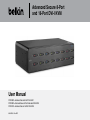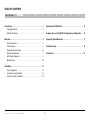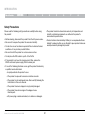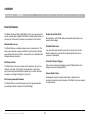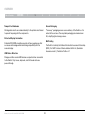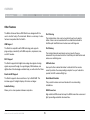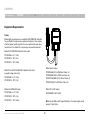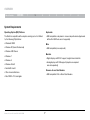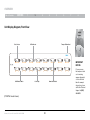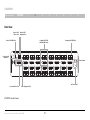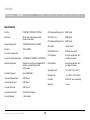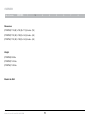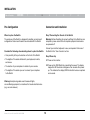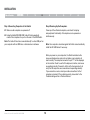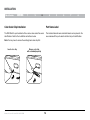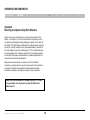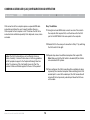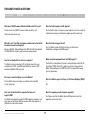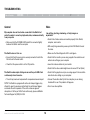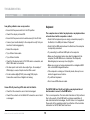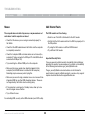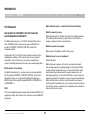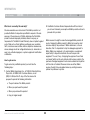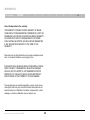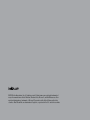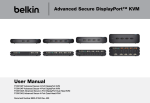Download Belkin F1DN116C User manual
Transcript
Advanced Secure 8-Port and 16-Port DVI-I KVM User Manual F1DN108C--Advanced Secure 8-Port DVI-I KVM F1DN108F--Advanced Secure 8-Port Dual-Head DVI-I KVM F1DN116C--Advanced Secure 16-Port DVI-I KVM 8820-01333 Rev. B01 Table of Contents Table of Contents sections 1 2 3 4 5 6 7 8 Introduction . . . . . . . . . . . . . . . . . . . . . . . . . . . . . . . . . . . . . . . . . . . . . 1 Package Contents . . . . . . . . . . . . . . . . . . . . . . . . . . . . . . . . . . . . . . 1 Safety Precautions . . . . . . . . . . . . . . . . . . . . . . . . . . . . . . . . . . . . . 2 Operating the KVM Switch . . . . . . . . . . . . . . . . . . . . . . . . . . . . . . . . 15 Overview . . . . . . . . . . . . . . . . . . . . . . . . . . . . . . . . . . . . . . . . . . . . . . . . 3 Security Features . . . . . . . . . . . . . . . . . . . . . . . . . . . . . . . . . . . . . . 3 Other Features . . . . . . . . . . . . . . . . . . . . . . . . . . . . . . . . . . . . . . . . . 5 Equipment Requirements . . . . . . . . . . . . . . . . . . . . . . . . . . . . . . . . 6 System Requirements . . . . . . . . . . . . . . . . . . . . . . . . . . . . . . . . . . . 7 Unit Display Diagrams . . . . . . . . . . . . . . . . . . . . . . . . . . . . . . . . . . 8 Specifications . . . . . . . . . . . . . . . . . . . . . . . . . . . . . . . . . . . . . . . . 10 Frequently Asked Questions . . . . . . . . . . . . . . . . . . . . . . . . . . . . . . 17 Installation . . . . . . . . . . . . . . . . . . . . . . . . . . . . . . . . . . . . . . . . . . . . . Pre-Configuration . . . . . . . . . . . . . . . . . . . . . . . . . . . . . . . . . . . . . Connection and Installation . . . . . . . . . . . . . . . . . . . . . . . . . . . . . Color Code Chip Installation . . . . . . . . . . . . . . . . . . . . . . . . . . . . Advanced Secure 8-Port and 16-Port DVI-I KVM Common Access Card (CAC) Configuration and Operation . . . . 16 Troubleshooting . . . . . . . . . . . . . . . . . . . . . . . . . . . . . . . . . . . . . . . . 18 Information . . . . . . . . . . . . . . . . . . . . . . . . . . . . . . . . . . . . . . . . . . . . . 21 12 12 12 14 i Introduction 9 Table of Contents sections 1 2 3 4 5 6 7 8 Package Contents Thank you for purchasing this Belkin Advanced Secure DVI-I KVM Switch. This rack-mountable Switch is designed for use in secure environment installations. The Switch offers safe centralized control, which prevents unintended data transfer between computers running at different security levels. The Switch provides the highest security safeguards and features that meet today’s Information Assurance (IA) computing requirements. • Belkin Advanced Secure DVI-I KVM Switch • 6 Ft. IEC/AC Power Cord • Interchangeable Port Color Chips This User Manual provides all the details you’ll need to install and operate your new Switch, in addition to expert troubleshooting advice—in the unlikely event of a problem. • Port-Naming Labels • 6 Ft. USB Cable • Rack-Mount Brackets • User Manual Important Security Note: If you are aware of potential security vulnerability while installing or operating this product, we encourage you to contact us immediately at the following email address: [email protected] Advanced Secure 8-Port and 16-Port DVI-I KVM Important: This Switch is equipped with active anti-tamper triggers. Any attempt to open the enclosure will activate the anti-tamper triggers and render the unit inoperable. If the unit’s enclosure appears disrupted or if all the port LEDs flash continuously, please call Belkin Technical Support at (800) 282-2355. 1 Introduction 9 Table of Contents sections 1 2 3 4 5 6 7 8 Safety Precautions •T he product should be stored and used only in temperature and humidity controlled environments as defined in the product’s environmental specifications. Please read the following safety precautions carefully before using the product: • Before cleaning, disconnect the product from the AC power source. •P roduct contains internal battery. Battery is non-replaceable. Never attempt to replace battery as any attempt to open product enclosure would permanently damage the product. • Be sure not to expose the product to excessive humidity. •D o not store or use for extensive period of time in extreme thermal conditions—it may shorten product lifetime. • Be sure to install the product on a clean secure surface. • Do not place the DCU cable in a path of foot traffic. • If the product is not used for a long period of time, remove the KVM’s wall-mount power supply from the mains jack. • If one of the following situations occurs, get the product checked by a qualified service technician: o Liquid penetrates the product’s case. o The product is exposed to excessive moisture or water. oT he product is not working well even after carefully following the instructions in this user’s manual. o The product has been dropped or is physically damaged. oT he product has obvious signs of breakage or loose internal parts. oA C power plug or cable overheated, or is broken or damaged. Advanced Secure 8-Port and 16-Port DVI-I KVM 2 OVERVIEW Table of Contents sections 1 2 3 4 5 6 7 8 Security Features Unidirectional Data Paths The Belkin Advanced Secure KVM Switch is the most advanced and secure commercially available KVM Switch available today. Below is a summary of all the security features incorporated into the Switch. Optical diodes used in USB data paths provide high isolation and prevent data leakage. Dedicated Processors Steel Metal Enclosure The Switch features a dedicated processor per computer port. This keeps each computer running on different security levels physically separated and secure at all times, and prevents any unintended data leakage between computers. The solid steel-metal enclosure reduces the entry points into the Switch’s electronics and minimizes radiated signals that can be snooped or intercepted. No Memory Buffer Active Anti-Tamper Triggers The Switch does not have a memory buffer and does not have the ability to store data. This prevents any keystrokes or other data input from being unintentionally transferred as you switch between computers, ensuring the integrity of your data. Active chassis anti-tamper triggers prevent KVM electronics from being accessed and tampered with. Tamper-Evident Tape A holographic security tamper-evident label is placed on the enclosure to provide a visual indication if the Switch has been opened or compromised. Non-Reprogrammable Firmware The Switch features custom firmware that is not reprogrammable, preventing the ability to tamper with the KVM logic. Advanced Secure 8-Port and 16-Port DVI-I KVM 3 OVERVIEW Table of Contents sections 1 2 3 4 5 6 7 8 Tamper-Proof Hardware Secure Packaging All integrated circuits are soldered directly to the printed circuit board to prevent tampering with the components. “Tear away” packaging ensures secure delivery of the Switch as it is routed to the end user. The recyclable packaging also breaks down flat, simplifying the cleanup process. Protected Display Information NIAP Listing Protected DDC/EDID emulation prevents software weaknesses that can cause data leakage while maintaining compatibility with the console display. The Switch is listed by the National Information Assurance Partnership (NIAP). It is NIAP Common Criteria validated to EAL 2+ (Evaluation Assurance Level 2), Protection Profile v.2.1. USB Device Detection Storage and other unsafe USB devices are rejected when connected to the Switch. Only mouse, keyboard, and CAC reader data are passed through. Advanced Secure 8-Port and 16-Port DVI-I KVM 4 OVERVIEW Table of Contents sections 1 2 3 4 5 6 7 8 Other Features Port Coloring The Belkin Advanced Secure KVM Switch was designed with the user in mind for today’s IT environment. Below is a summary of some features incorporated into the Switch. The included color chips can be inserted into each port-selector button. Colors can be associated with an established network to facilitate port identification and reduce user switching error. USB Support Port Naming The Switch is compatible with USB technology and supports plug-and-play connectivity with USB computers, keyboards, mice, and CAC readers. The included network-name labels can be placed in the area underneath the port-selector button to facilitate port identification and reduce user switching error. DVI-I Support LED Indicators The Switch supports both digital and analog video signals. Analog signals are passed through, to support legacy VGA hardware, and digital allows for technologies available today, as well as into the future. Each port button number illuminates to indicate that the console currently controls the corresponding computer. As a port selector is pushed, the LED number will light up. Dual-Link DVI Support Rack-Mount Brackets The Switch supports video resolutions of up to 2560x1600. This includes support for digital displays 24 inches and larger. Audio Switching This product includes rack-mount brackets for rack-mounting installations. Allows you to share speakers between computers. USB Connectors High-retention USB connectors keep the USB connections secure and tight, preventing accidental disconnections. Advanced Secure 8-Port and 16-Port DVI-I KVM 5 OVERVIEW Table of Contents sections 1 2 3 4 5 6 7 8 Equipment Requirements Cables Belkin highly recommends you use Belkin DVI/USB KVM Cable Kits for your Switch to help ensure superior performance. These cables offer the highest quality possible to ensure optimal data and video transmission. One Cable Kit is required per connected computer. Belkin DVI-D/USB KVM Cable Kits with audio: F1D9012b06 – 6 ft. (1.8m) F1D9012b10 – 10 ft. (3m) F1D9012b15 – 15 ft. (4.6m) Belkin Smart Cables F1D9008b06 (DVI to VGA Smart Cable, 6') F1D9009b06 (VGA to DVI Smart Cable, 6') F1D9011b06 (USB to DVI-I Smart Cable, 6') Remove color chip F1D9017b06 (DP paperclip to DVI Smart Cable, 6') with a standard Belkin DVI-A to HD15/USB KVM Cable Kits with audio (support analog video only): F1D9015b06 – 6 ft. (1.8m) F1D9015b10 – 10 ft. (3m) Insert color chip Belkin CAC USB A/B Cables Belkin DP to DVI Cables F1D9013b06 – 6 ft. (1.8m) F2CD002b06-E (DP to DVI) F1D9013b10 – 10 ft. (3m) F1D9013b15 – 15 ft. (4.6m) Advanced Secure 8-Port and 16-Port DVI-I KVM Note: Due to USB and DVI signal limitations, the cable length cannot exceed 15 feet (4.6m). 6 CAC Audio Mouse Keyboard Console Display PS OVERVIEW Table of Contents sections 1 2 3 4 5 6 7 8 System Requirements Operating-System (OS) Platforms Keyboards The Switch is compatible with computers running on, but not limited to, the following OS platforms: •U SB-compatible or keyboard + mouse composite device (keyboards with built-in USB hubs are not supported). • Windows® 2000 Mice • Windows XP (Home/Professional) • USB-compatible (non-composite) • Windows 2003 Server Monitors • Windows 7 • Digital displays with DVI-D support, single-link and dual-link • Windows 8 •A nalog displays with VGA support (adapters are required and sold separately) • Windows Vista® • Red Hat® Linux® Common Access Card Readers • Other Linux distributions • USB-compatible CAC or Smart Card Readers • Mac OS® X v10.3 and higher Advanced Secure 8-Port and 16-Port DVI-I KVM 7 OVERVIEW Table of Contents sections 1 2 3 4 5 6 7 8 Unit Display Diagram, Front View 12345678 Port Selector Front Plate LED Indicator Tamper-Evident Seal IMPORTANT NOTICE: CAC Enable Switch Color Chip If for any reason the tamper-evident seal is missing, appears disrupted, or looks different than the example shown here, please call Belkin Technical Support at (800) 282-2355. Name Label Guide Back Plate (F1DN116C model shown) 100-240VAC 0.9A Max, 50/60 Hz Advanced Secure 8-Port and 16-Port DVI-I KVM 8 OVERVIEW Table of Contents sections 1 2 3 4 5 6 7 8 Back View Console USB Mouse Port Console USB Keyboard Port Console USB CAC Port Computer DVI, USB and Audio/Mic Ports Back Plate Console Audio Input Jack Computer CAC USB Port 100-240VAC 0.9A Max, 50/60 Hz Power Switch Console Monitor Port AC Power Inlet Video Diagnostic LED (F1DN116C model shown) Advanced Secure 8-Port and 16-Port DVI-I KVM 9 OVERVIEW Table of Contents sections 1 2 3 4 5 6 7 8 Specifications Part No.: F1DN108C, F1DN108F, F1DN116C CPU Keyboard/Mouse Ports: USB Type B Enclosure: SPCC steel-metal enclosure with aluminum faceplate CPU CAC Ports: CPU Keyboard/Mouse Ports: USB Type B Power Requirements:100–240VAC, 0.9A Max, 50/60Hz AC Input: 100 to 240VAC No. of Users Supported: 1 No. of Computers Supported:8 (F1DN108C, F1DN108F), 16 (F1DN116C) Monitors Supported:Single-Link and Dual-Link digital DVI-D displays; analog VGA monitors with adapter Resolution Support: Up to 2560x1600 Console Keyboard Input: USB Type A Console Mouse Input: USB Type A Console CAC Input: USB Type A Console Monitor Port: DVI-I Dual-Link female Console Speaker: 3.5mm female Advanced Secure 8-Port and 16-Port DVI-I KVM USB Type B 10 CPU Audio: 3.5mm female CPU Monitor Ports: DVI Dual-Link female Port Selectors:8 and 16 respectively for 8and 16-port models LED Indicators:8 and 16 respectively for 8and 16-port models Operating Temp: 32° to 104° F (0° to 40° C) Storage Temp: -4° to 140° F (-20° to 60° C) Humidity: 0-80% RH, non-condensing Warranty: 3 years OVERVIEW Table of Contents sections 1 2 3 4 Dimensions: (F1DN108C) 17.25 (W) x 7.95 (D) x 1.7 (H) inches - (1U) (F1DN108F) 17.25 (W) x 7.95 (D) x 3.4 (H) inches - (2U) (F1DN116C) 17.25 (W) x 7.95 (D) x 3.4 (H) inches - (2U) Weight: (F1DN108C) 9.95 lbs. (F1DN108F) 12.25 lbs. (F1DN116C) 13.85 lbs. Made in the USA Advanced Secure 8-Port and 16-Port DVI-I KVM 11 5 6 7 8 installation Table of Contents sections 1 2 3 4 5 6 7 8 Pre-Configuration Connection and Installation Where to place the Switch: Step 1 Connecting the Console to the Switch The enclosure of the Switch is designed for desktop or rack-mount configuration. Rack-mount brackets are included with the Switch. Warning: Before attempting to connect anything to the Switch or your computers, please ensure that all computer equipment and devices are powered off. Connect your monitor, keyboard, mouse, and speaker to the rear of the Switch in the “User Console” section. Consider the following when deciding where to place the Switch: • Your proximity to the port selectors on the front of the Switch Step 2 Power Up •T he lengths of the cables attached to your keyboard, monitor, and mouse 2.1 Power on the monitor. 2.2Power up the KVM Switch by connecting the power. The display diagnostic LED should be solid green a few seconds after power up. This indicates the display EDID information has been captured and secured. • The location of your computers in relation to your console •T he lengths of the cables you use to connect your computers to the Switch Warning: Avoid placing cables near fluorescent lights, air-conditioning equipment, or machines that create electrical noise (e.g., vacuum cleaners). Advanced Secure 8-Port and 16-Port DVI-I KVM 12 installation Table of Contents sections 1 2 3 4 5 6 7 8 Step 3 Connecting Computers to the Switch Step 4 Powering Up the Computers 3.1 Make sure all computers are powered off. Power up all the attached computers, and check for display and peripheral functionality. All computers can be powered on simultaneously. 3.2Using the Belkin DVI/USB KVM Cable Kit (sold separately), connect the computers to a port on the rear of the KVM Switch. Note: The Cable Kit must be connected directly to a free USB port on your computer with no USB hubs or other devices in between. Note: Your computers should recognize the Switch and automatically install the HID USB driver if necessary. When you power on your computers, the Switch emulates both a mouse and keyboard on each port and allows your computers to boot normally. The computer connected to port “1” will be displayed on the monitor. Check to see that the keyboard, monitor, and mouse are working normally. Proceed to do this with all occupied ports to verify that all computers are connected and responding correctly. If you encounter an error, check your cable connections for that computer and reboot. If the problem persists, please refer to the Troubleshooting section in this User Manual. Advanced Secure 8-Port and 16-Port DVI-I KVM 13 installation Table of Contents sections 1 2 3 4 5 6 7 8 Color Code Chip Installation Port Name Label The KVM Switch’s port-selector buttons can be color-coded for easier identification. Refer to the installation instructions below. The included network-name and blank labels can be placed in the area underneath the port-selector buttons for port identification. Note: You may have to remove the existing black color chip first. Insert color chip Remove color chip with a standard paperclip CAC Audio Mouse Keyboard Console Display Advanced Secure 8-Port and 16-Port DVI-I KVM 14 PS2 K Operating the KVM Switch Table of Contents sections 1 2 3 4 Operation Selecting a Computer Using Port Selectors Now that you have connected your console and computers to the Switch, it is ready for use. You can select which computer you wish to control by pressing the corresponding port selector on the front of the Switch. The LED number will illuminate to indicate which computer (or port) is currently selected. It may take approximately 1 second for the video signal to sync after switching ports. This is normal behavior and is dependent on the display connected. This is normal operation and ensures that proper synchronization is established between the monitor and the connected computers. Keyboard and mouse inputs can only be sent to the selected computer, and video outputs can only be received from the selected computer. The Switch also prevents any data transfer between connected computers, ensuring the security of your computers. Please note that the default port at power-up is port 1. In case of a power failure or if the power is cycled, the Switch will default to port 1. Advanced Secure 8-Port and 16-Port DVI-I KVM 15 5 6 7 8 Common Access Card (CAC) Configuration and OPERATION Table of Contents sections 1 2 3 4 5 6 7 8 Step 1 Installation CAC connection to the computer requires a separate USB cable connection and allows the user to specify whether there is a CAC required for that computer or not. This allows the CAC to be connected and controlled separately to the keyboard, mouse, video and audio. 1.1Using the included USB cable, connect one end of the cable to the computer that requires CAC, and the other end to the CAC port on the KVM Switch that corresponds to the computer. 1.2Enable CAC for the same port connection in Step 1.1 by switching the CAC switch to the right. 1.3Repeat steps above for additional computers that require CAC. Note: Make sure that the CAC switch is disabled (left) for all other non-connected CAC systems. Notice: The CAC functionality was not certified by Common Criteria. Currently, Common Criteria does not offer any guidelines for CAC peripheral support in the Peripheral Sharing Protection Profile. The inclusion of this functionality does not affect the Common Criteria certification applied to the rest of the product. Advanced Secure 8-Port and 16-Port DVI-I KVM 1.4Once configured, the CAC connection will be switched only when required by the connected computer. When switching from a CAC enabled port to a non-CAC enabled port, the CAC connection will remain with the last previously selected port where the CAC was set to enable. 16 Frequently Asked Questions Table of Contents sections 1 2 3 4 5 6 7 8 What does “NIAP Common Criteria validation to EAL” mean? Does the Switch require an AC adapter? To learn more about NIAP Common Criteria and EAL, visit No, the Switch does not require a power adapter since it has a built-in internal power supply, and includes a region-specific power cord. http://www.niap-ccevs.org/ Does the Switch support Linux? What do I do if I find that the tamper-evident seal on the Switch has been removed or disrupted? Yes, the Switch works with Red Hat Linux and other Linux distributions configured for USB support. Please call Belkin Technical Support at (800) 282-2355 immediately. The KVM Switch’s circuitry may have been compromised. How far can the Switch be from my computer? What computer equipment does the KVM support? The Switch can be located up to 15 feet (4.6m) away from your computer due to DVI- and USB-cable limitation, unless a KVM extender and Belkin DCU are used. The Switch is compatible with systems and peripherals from Dell, HP, ClearCube, WYSE, Microsoft, Logitech, and more. Please contact Belkin Technical Support at (800) 282-2355 for compatibility issues you may experience. Do I have to install software to use the Switch? Does this Switch support hot keys or On Screen Displays (OSD)? No, the Switch does not require any software to be installed in your computers. No. Does this require periodic firmware upgrades? Can I use the Switch with a computer that does not support USB? No. Please note that this Belkin Secure KVM product cannot be upgraded, serviced or fixed. The Switch is designed to work with USB-capable computers. Call your sales rep for Secure KVM accessories that allow support of different input and video formats. Advanced Secure 8-Port and 16-Port DVI-I KVM 17 troubleshooting Table of Contents sections 1 2 3 4 5 6 7 8 General Video My computer does not boot when connected to the Switch but works fine when I connect my keyboard, video, and mouse directly to my computer. I am getting ghosting, shadowing, or fuzzy images on my monitor. •C heck that all video cables are inserted properly to the Switch, computer, and monitor. •M ake sure that the DVI/USB KVM Cable Kit is connected tightly between the Switch and the computer. •W ith everything connected, power-cycle the KVM Switch to reset the video. The Switch does not turn on. • Make sure the Video Diagnostic LED is solid green. •E nsure that the AC power cord is securely connected to both the AC inlet and to the wall outlet. •C heck that the monitor you are using supports the resolution and refresh-rate setting on your computer. • Check that the power switch is in the ON position. • Lower the video resolution of your monitor. • Check that the video-cable length does not exceed 15 feet (4.6m). The Switch makes rapid clicking noises and the port LEDs flash continuously when turned on. •C heck that the graphics card you are using supports the resolution and refresh-rate setting on your computer. • The unit may have been tampered with or experienced severe impact. •C onnect the monitor directly into the computer you are having trouble with to see if the problem still appears. NOTE: This Switch is equipped with active anti-tamper triggers. Any attempt to open the enclosure will activate the anti-tamper triggers and render the unit inoperable. If the unit’s enclosure appears disrupted or if all the port LEDs flash continuously, please call Belkin Technical Support at (800) 282-2355. Advanced Secure 8-Port and 16-Port DVI-I KVM • Do not use video splitters. 18 troubleshooting Table of Contents sections 1 2 3 4 5 6 7 8 Keyboard I am getting a blank screen on my monitor. • Ensure that the power switch is in the ON position. The computer does not detect my keyboard, or my keyboard does not work when I switch computers or reboot. • Check if the display is turned ON. • Ensure that the power cord is inserted securely to the AC inlet. •C heck that the keyboard you are using is connected properly to the Switch, in the USB port labeled “Keyboard.” •C onnect your monitor directly to the computer to verify that your monitor is functioning properly. • Reboot the computer. •C heck that the USB cable between the Switch and the computer is completely connected. • Try a different video cable. • Try connecting to a different USB port on the computer. • Try a different monitor. •M ake sure the keyboard works when directly plugged into the computer (the HID USB driver is installed on the computer). Rebooting may be necessary when trying this. •C heck that the display input is DVI if DVI cable is connected, and VGA if VGA cable is connected. •M ake sure you are not using a keyboard with an integrated USB hub or other USB-integrated devices. •A ll video inputs must match video output type. For example, if VGA display is used, all inputs must be VGA as well. • If the computer is coming out of standby mode, allow up to one minute to regain mouse function. •D o not combine digital (DVI-D) and analog (VGA) inputs. Connections need to be all digital or all analog. • Try a different keyboard. • Do not use a USB extension cable. I have difficulty inserting a DVI cable into the Switch. The CAPS, NUM, and Scroll Lock lights on my keyboard do not function when I connect to the KVM Switch. • Check that the connectors are not bent or damaged. This is normal operation. The lock-state information is fully functional. Due to the security of the KVM Switch and known exploitation of lock-state information for leakages, the LED status is not supported. Please refer to the operating system for verification of the lock-state information for CAPS, NUM, and Scroll Lock. •C heck if the contacts on the Switch DVI connectors are not bent or damaged. Advanced Secure 8-Port and 16-Port DVI-I KVM 19 troubleshooting Table of Contents sections 1 2 3 4 5 6 Mouse CAC Related Faults The computer does not detect my mouse, or my mouse does not work when I switch computers or reboot. The CAC reader is not functioning. 7 8 • Check to see if the LED is illuminated for the CAC reader. •C heck that the mouse you are using is connected properly to the Switch. •C onfirm that the CAC reader switch on the KVM is properly set to the ON position. •C heck that the USB cable between the Switch and the computer is completely connected. • Try using the CAC reader on a different KVM channel. • Try a different CAC reader. •C heck that computer USB and video cables are not crossed (i.e., computer #1 video connected to KVM port #1 while USB cable is connected to KVM port #2). Important Security Note: If you are aware of potential security vulnerability while installing or operating this product, we encourage you to contact us immediately at the following email address: [email protected] • Try connecting to a different USB port on the computer. •M ake sure the mouse works when directly plugged into the computer (the HID USB driver is installed on the computer). Rebooting may be necessary when trying this. The [email protected] email address is not intended to reach technical support on Belkin products or services. Any support inquiries should be directed to [email protected]. •M ake sure you are not using a wireless mouse or a mouse with an integrated USB hub or other USB-integrated devices. These are not supported by the Switch due to security policy. • If the computer is coming out of standby mode, allow up to one minute to regain mouse function. • Try a different mouse. For extending USB, use only active USB extenders (over CAT5 cable). Advanced Secure 8-Port and 16-Port DVI-I KVM 20 information Table of Contents sections 1 2 3 4 FCC Statement 6 7 8 Belkin International, Inc., Limited 3-Year Product Warranty What this warranty covers. DECLARATION OF CONFORMITY WITH FCC RULES FOR ELECTROMAGNETIC COMPATIBILITY Belkin International, Inc. (“Belkin”) warrants to the original purchaser of this Belkin product that the product shall be free of defects in design, assembly, material, or workmanship. We, Belkin International, Inc., of 12045 E. Waterfront Drive, Playa Vista, CA 90094, declare under our sole responsibility that the products: F1DN108C, F1DN108F, F1DN116C, to which this declaration relates: What the period of coverage is. Belkin warrants the Belkin product for three years. Comply with Part 15 of the FCC Rules. Operation is subject to the following two conditions: (1) this device may not cause harmful interference, and (2) this device must accept any interference received, including interference that may cause undesired operation. What will we do to correct problems? Product Warranty. Belkin will repair or replace, at its option, any defective product free of charge (except for shipping charges for the product). Belkin reserves the right to discontinue any of its products without notice, and disclaims any limited warranty to repair or replace any such discontinued products. In the event that Belkin is unable to repair or replace the product (for example, because it has been discontinued), Belkin will offer either a refund or a credit toward the purchase of another product from Belkin.com in an amount equal to the purchase price of the product as evidenced on the original purchase receipt as discounted by its natural use. CE Declaration of Conformity We, Belkin International, Inc., declare under our sole responsibility that the products F1DN108C, F1DN108F, F1DN116C, to which this declaration relates, are in conformity with Emissions Standard EN55022 and with Immunity Standard EN55024, LVP EN61000-3-2, and EN61000-3-3. ICES This Class B digital apparatus complies with Canadian ICES-003. Cet appareil numérique de la classe B est conforme á la norme NMB-003 du Canada. Advanced Secure 8-Port and 16-Port DVI-I KVM 5 21 Information Table of Contents sections 1 2 3 4 What is not covered by this warranty? 6 7 8 2.Your Belkin Customer Service Representative will then instruct you on how to forward your receipt and Belkin product and how to proceed with your claim. All above warranties are null and void if the Belkin product is not provided to Belkin for inspection upon Belkin’s request at the sole expense of the purchaser, or if Belkin determines that the Belkin product has been improperly installed, altered in any way, or tampered with. The Belkin Product Warranty does not protect against acts of God such as flood, lightning, earthquake, war, vandalism, theft, normal-use wear and tear, erosion, depletion, obsolescence, abuse, damage due to low voltage disturbances (i.e. brownouts or sags), non-authorized program, or system equipment modification or alteration. Belkin reserves the right to review the damaged Belkin product. All costs of shipping the Belkin product to Belkin for inspection shall be borne solely by the purchaser. If Belkin determines, in its sole discretion, that it is impractical to ship the damaged equipment to Belkin, Belkin may designate, in its sole discretion, an equipment repair facility to inspect and estimate the cost to repair such equipment. The cost, if any, of shipping the equipment to and from such repair facility and of such estimate shall be borne solely by the purchaser. Damaged equipment must remain available for inspection until the claim is finalized. Whenever claims are settled, Belkin reserves the right to be subrogated under any existing insurance policies the purchaser may have. How to get service. To get service for your Belkin product you must take the following steps: 1.Contact Belkin International, Inc., at 12045 E. Waterfront Drive, Playa Vista, CA 90094, Attn: Customer Service, or call (800)-223-5546, within 15 days of the Occurrence. Be prepared to provide the following information: a. The part number of the Belkin product. b. Where you purchased the product. c. When you purchased the product. d. Copy of original receipt. Advanced Secure 8-Port and 16-Port DVI-I KVM 5 22 Information Table of Contents sections 1 2 3 4 How state law relates to the warranty. THIS WARRANTY CONTAINS THE SOLE WARRANTY OF BELKIN. THERE ARE NO OTHER WARRANTIES, EXPRESSED OR, EXCEPT AS REQUIRED BY LAW, IMPLIED, INCLUDING THE IMPLIED WARRANTY OR CONDITION OF QUALITY, MERCHANTABILITY OR FITNESS FOR A PARTICULAR PURPOSE, AND SUCH IMPLIED WARRANTIES, IF ANY, ARE LIMITED IN DURATION TO THE TERM OF THIS WARRANTY. Some states do not allow limitations on how long an implied warranty lasts, so the above limitations may not apply to you. IN NO EVENT SHALL BELKIN BE LIABLE FOR INCIDENTAL, SPECIAL, DIRECT, INDIRECT, CONSEQUENTIAL OR MULTIPLE DAMAGES SUCH AS, BUT NOT LIMITED TO, LOST BUSINESS OR PROFITS ARISING OUT OF THE SALE OR USE OF ANY BELKIN PRODUCT, EVEN IF ADVISED OF THE POSSIBILITY OF SUCH DAMAGES. This warranty gives you specific legal rights, and you may also have other rights, which may vary from state to state. Some states do not allow the exclusion or limitation of incidental, consequential, or other damages, so the above limitations may not apply to you. Advanced Secure 8-Port and 16-Port DVI-I KVM 23 5 6 7 8 © 2013 Belkin International, Inc. All rights reserved. All trade names are registered trademarks of respective manufacturers listed. Windows, Windows Vista, Microsoft, and IntelliMouse are either registered trademarks or trademarks of Microsoft Corporation in the United States and/or other countries. Mac OS and Mac are trademarks of Apple Inc., registered in the U.S. and other countries.