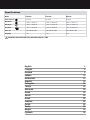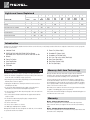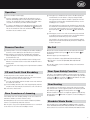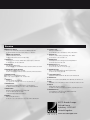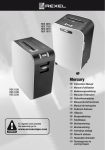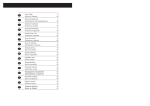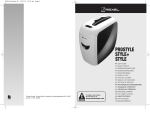Download ACCO Brands RDX 1970 Instruction manual
Transcript
RDS 2050 RDX 1750 RDS 2270 RDX 1970 Mercury RSX 1530 RSS 1830 RSS 2230 G Instruction Manual F Manuel d’utilisation D Bedienungsanleitung I Manuale d’istruzioni O Gebruiksaanwijzing E Manual de instrucciones P Manual de Instruções T Kullanım Kılavuzu K Οδηγίες c Brugsvejledning FI Käyttöopas o NO Bruksanvisning o S Bruksanvisning Q Instrukcja obsługi CZ Návod k obsluze o H Használati útmutató o Руководствo по RUS зкcплyатации Specifications Models RSX1530 RSS1830 RSS2230 Sheet Capacity - 13 sheets 15 sheets 19 sheets Duty Cycle - 4 min on / 30 min off 4 min on / 30 min off 4 min on / 30 min off Duty Cycle - 2 min on / 10 min off 2 min on / 10 min off 2 min on / 10 min off Duty Cycle - 2 min on / 20 min off 2 min on / 20 min off 2 min on / 20 min off Volts / Hz 230-240V AC / 50Hz 230-240V AC / 50Hz 230-240V AC / 50Hz Amperage 1.7A 1.2A 1.2A m IMPORTANT: ONLY INSERT ONE CD OR ONE CREDIT CARD AT A TIME. English Français Deutsch Italiano Nederlands Español Português Türkçe Ελληνικά Dansk Suomi Norsk Svenska Polski Česky Magyar Pyccкий 4 6 8 10 12 14 16 18 20 22 24 26 28 30 32 34 36 g a d a d g f e e f b b c c Models: RSX1530, RSS1830, RSS2230 1 Illuminated Panel 2 Models: RDS2050, RDX1750, RDS2270, RDX1970 3 4 5 6 7 Lights and Icons Explained Illumination Colour of LED Green Red Power on button pushed / no fault Door open Bin full Motor overheat Auto button pushed / shredding light Anti-jam at Measure mode light Anti-jam at Running mode light Forward jammed light Reverse jammed light Reverse button pushed light Auto mode light 1 Power on Amber light light light light light light light light light light light 2 Happy face Green light light 3 Sad face Red light light light light light light light 4 Anti- jam Red flash flash 5 Door open Red flash 6 Cool down Amber flash 7 Bin full Red flash Introduction Thank you for choosing this shredder from Rexel. We are sure it will serve you well, but please take a little time to study these instructions to ensure you get the best out of your machine. a Indicator Panel bRSX1530, RSS1830, RSS2230: Pull Out Drawer RDS2050, RDX1750, RDS2270, RDX1970: Door for Bin c Wheels d Power On Button e Auto Feed Button f Reverse Button g CD Guide Safety First m Shredders are safe to use as long as you take a few safety precautions. • Ensure the machine is plugged into an easily accessible power outlet, and ensure the cable is not likely to trip up a passer by. Power On (Amber Light) Shredder OK (Green Light) Shredder not OK (Red Light) Anti Jam. Too many sheets (Red Light) Door Open (Red Light) Cool Down (Amber Light) Bin Full (Red Light) Mercury Anti-Jam Technology Mercury Shredders will only shred stacks of paper that are within the shredders sheet capacity. Eg. A shredder with a capacity between 20 and 22 sheets will not allow the shredding of more sheets than this. • Unplug your shredder before moving it or when it is not in use for an extended period of time. Sensors in the paper feed area measure the thickness of paper about to be shredded. The ability to shred or not is communicated through red and green lighting. Green means that the stack of paper is within the shredders sheet capacity and OK to shred. Red means that you have too much paper, remove some sheets in order to shred. • Do not operate with a damaged power supply cord or plug, after it malfunctions, or after it has been damaged in any manner. Given that you are unable to shred more sheets of paper than the shredder is capable of shredding, paper jams are prevented. • Do not overload electrical outlets beyond capacity as this can result in fire or electrical shock. This prevents time wasted through reversing paper and unblocking jams not to mention the mess it can create. • Any attempt to repair this unit by unqualified personnel will invalidate the warranty. Please return to supplier. • The socket-outlet should be installed near the equipment and shall be easily accessible. • Do not alter the attachment plug. The plug is configured for the appropriate electrical supply. • Do not use near water. • Do not use aerosol dusters or cleaners. • Do NOT Spray anything into the shredder. Although this shredder has been designed to be child safe, it is not advised to operate the machine near children. 1 2 3 4 5 6 7 Warranty Models - RSX1530, RSS1830, RSS2230 This machine is guaranteed for 24 months from the date of purchase. Please return the unit to your supplier. This does not affect your statutory rights. Models - RDS2050, RDX1750, RDS2270, RDX1970 This machine is guaranteed for 24 months for the full product with an extra 36 months on the cutting heads. G Operation 1 Connect shredder to mains supply 2Press the central power on button (d). This will switch the power on and all the LED warning symbols on the indicator panel (a) will flash in sequence. The shredder will now be in standby mode and the “Poweron” symbol on the indicator panel will be illuminated amber. 3To commence shredding, press the right hand auto feed button (e) this will illuminate the feed area green and illuminate the symbol green. This sets the shredder into auto mode and initiates the Mercury anti jam mechanism. You are now able to shred. 4Insert paper to be shredded into the feed area. The Mercury anti jam mechanism will sense the thickness of the paper being shredded. If the paper thickness is within the shredders capacity the motor will start and your documents will be shredded. Cutters will stop once the shredding process is complete. If the paper thickness is greater than the shredders sheet capacity the area around the feed slot will turn from green to red and the motor will not run. In this situation the Mercury Icon on the indicator panel will flash red, the green will go off, instead the will be illuminated red. 5If this happens, remove some of the sheets from the paper stack and re-try until the feed area reverts back to green, the shredder will then automatically start and allow the paper to be shredded. If the shredder is left in auto mode for more than 10 minutes without being used, the shredder will automatically turn back to standby mode in order to save power. Reverse Function 1Should you wish to reverse the shredding direction whilst shredding a document, a reverse button (f) has been fitted for your convenience. 2By pressing the reverse button the shredding cutters will change direction allowing the retrieval of the document being shredded. The feed area will turn to red. 3The reverse function will only run whilst the button is being pressed. When the reverse button has been released the shredder will revert to stand by mode. 4To turn back to auto mode simply press the right hand auto feed button again. CD and Credit Card Shredding The Mercury models can also shred CDs and credit cards. 1Pull up the orange CD guide (g) located in the centre of the feed area and flip it into position over the shredder mouth. 2For credit card shredding, switch the shredder to auto mode and insert the card into the centre slot. 3For CD shredding, extend the sides of the orange CD guide, switch the shredder to auto mode and place the CD into the centre of the CD slot. Only 1 CD can be shred at a time. Rare Occasions of Jamming In the unlikely event of the shredder jamming, use the reverse function to unblock the shredder. (see Reverse function section) Alternating between the reverse function and the forward run (Hold Auto start for 2 seconds) will help unblock the feed area. Once the jam is clear, press the right hand auto button once to revert back to auto mode. You can now resume shredding as normal. Bin Full When the bin is full the shredder will not function and the bin full symbol will illuminate and flash red, the green will switch off and the will illuminate red. When this happens you must empty the bin. • Pull open the drawer to empty. (RSX1530, RSS1830, RSS2230 ) • Open the door to locate the bin (RDS2050, RDX1750, RDS2270 RDX1970) Once the bin is empty, close the door/drawer and press the auto button to resume shredding. Door Open Safety Function If the door is opened during shredding as a safety precaution the shredder will instantly stop, and the door open symbol on the indicator panel will flash red. The green will go off and the red flash will illuminate. To resume shredding, shut the door and press the auto button. Over Heating If the shredder is used continuously for long periods of time the shredder may overheat. If this occurs the egg timer symbol on the indicator panel will flash amber, the green will go off and you will see the red . When the shredder is ready to be used again the egg timer symbol will stop flashing and the green will show once again. To resume shredding press the auto button. Shredder Waste Sacks Rexel shredder waste sacks AS1000 (Code 40070) should be used with models RDS2050, RDX1750, RDS2270, RDX1970. We recommend that no waste sacks are to be used for the models RSX1530, RSS1830, RSS2230. Service G ACCO Service Division N Sannum & Stang I ACCO Italia Spa Freepost 193, Hereward Rise, Halesowen, West Midlands, B62 8AN. Tel: 0845 658 6600, Fax: 0870 4215576, www.acco.co.uk/service CCO UK Sales International A Oxford Road, Aylesbury, HP21 8SZ. Tel: 00 44 1296 397444, Fax: 00 44 1296 311000 Gladengveien 16 0661 Oslo. Tel: +4722685940, Fax: +4722686730, e-mail: [email protected] Via Nenni 13, Settimo Torinese (TO) Via Regio Parco 10B/bis. Tel: 011 896 11 11, Fax: 011 896 11 12 F ACCO France o ACCO-Rexel Ltd O ACCO Benelux Q ACCO Polska Sp. z o.o. B ACCO Benelux (Technische Dienst) S ACCO Nordic Region D ACCO Deutschland o Arnoldstrasse 5, 73614 Scorndorf, Germany. H Tel: +49 - 7181/887-160, Fax: +49 - 7181/887-165 CZ XERTEC a.s. o FI Somen Huoltopalvelu oy o Service Aprés-Vente, 8 Rue du 19 Mars 1962, 21601 Longvic, Cedex BP7/ZI. Tel: 0802 872 356, Fax: 03 80 68 60 49 Peppelkade 64, 3992AK Houten. Tel: 030-6346060, Fax: 030-6346070, [email protected], www.accobenelux.nl Peppelkade 64, 3992AK Houten, Nederland. Tel: 02-4117416, Fax: 02-4140784, [email protected], www.accobenelux.be IRE Clonshaugh Business & Technology Park, Clonshaugh Dublin 17. Tel: 01 816 4300, Fax: 01 816 4302 Al-Jerozolimskie 184, 02-486 Warszawa. Tel: +42 22 570 18 01, Fax: +48 22 570 18 33 Kontor 1, i norden AB Kanalvägen 16 194 61 Upplands Väsby. Tel: 08 444 5191, Fax: 08 444 5199 Kanaamouka 1 00360 Helsinki. Tel: 956 050 510, Fax: 956 050 500 RUS U Továren 770/1b, 102 00, Praha 10. Tel: +420 271 741 800, Fax: +420 271 743 143, www.xertec.cz A ACCO Österreich Sallmann Bürotechnik GmbH, Esshaverstrasse 16, 5020 Salzburg. Tel: 0662 4345 160, Fax: 0662 4345 164, e-mail: [email protected] S ACCO Schweiz ABC Bürotechnik AG, Winkelbüel 4, 6043 Adligenswil. Tel: 041 375 6060, Fax: 041 375 6061, e-mail: [email protected] E ACCO Iberia SL P Isaac Peral 19, 28820 Coslada (Madrid). Tel: 91 669 9391, Fax: 91 672 07 11 g Oddi Höfdabakka 3-7 IS-112 Reykjavik. Tel: 00354 515 5000, Fax: 00354 515 5101 T Eraysan Ankara Cad N.129, Sirkeci, Istanbul. Tel: 0090 212 6591686, Fax: 0090 212 5226992, [email protected] o ACCO Australia Pty. AUS Level 2 Building B, 8 Lord Street, Botany. NSW. Australia 2019. Tel: 2 9700 0180, Fax: 2 9700 0195 c Mailtech Baldersbaekvej 8B 2635 Ishoj. Tel: 045 43 73 37 37, Fax: 0045 43 73 73 37 07, e-mail: [email protected] ACCO Brands Europe Oxford House Aylesbury HP21 8SZ United Kingdom www.accoeurope.com