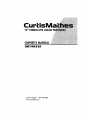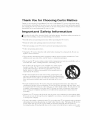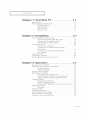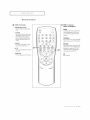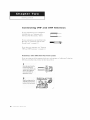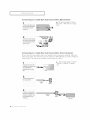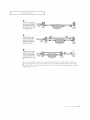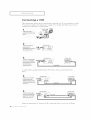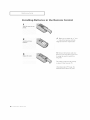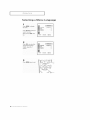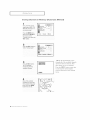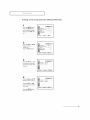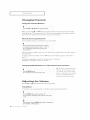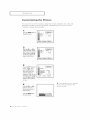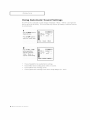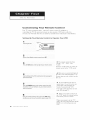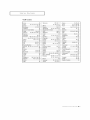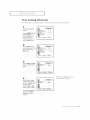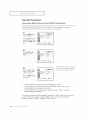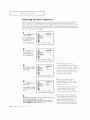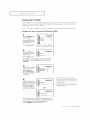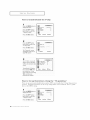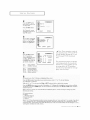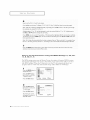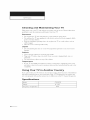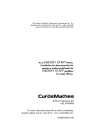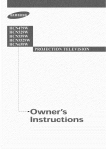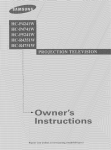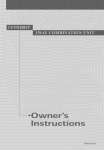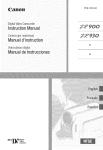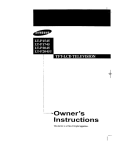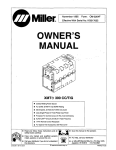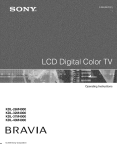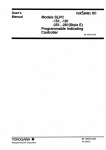Download Curtis Mathes CM 19033S Owner`s manual
Transcript
19" STEREOMTS COLORTE
OWNER'S MANUAL
CM 19033S
Customer Support: 1-877-456-2788
www.curfismathes.com
Warninq
S ale ty
! |rnportant
|nstruct ons
CAUTION
CAUTION: TO REDUCE THE RISK OF ELECTRIC SHOCK, DO NOT
REMOVE COVER (OR BACK). NO USER SERVICEABLE PARTS INSIDE.
REFER SERVICING TO QUALIFIED SERVICE PERSONNEL.
This symbol indicates high voltage is present inside. It is
dangerous
to make any kind of contact with any inside part of
this product.
This
symbol
operation
alerts
and
you
that
maintenance
important
has been
literature
included
concerning
with
this
product.
Note to CATV system installer: This reminder
is provided to (:all CATV system
installer_ attention
to Article 820 40 of the National Electrical Code (Section 54 of
Canadian Electrical Code, Part I), that provides guidelines for proper grounding
and, in particular,
specifies that the cable ground shall be connected
to the
grounding
system of the building as close to the point of cable entry as practical.
Caution: FCC/CSA regulations state that any unaottmrized changes or modifications to this eqoipment may void the user,'s aothority to operate it.
Caution: To prevent electric
and fully insert the plug.
shock, match the wide blade of plug to the wide slot,
Attention: pour eviter les dmcs electriqoes, in_rodoire la lame le plus large de la
fiet_e dans la borne correspondante de la prise et pousser josqu'ao fond.
Important: One Federal Court has held that
copyrighted
TV programs is an infringement
unauthorized
recording of
of U.S. copyright
laws.
Certain Canadian programs may also be copyrighted
and any unauthorized
recording in whole or in part may be in violation of these rights.
To prevent
hazard,
damage
which
do not expose
this
may result
appliance
in fire or electric
to rain
or moisture.
shock
Thank
Thank
you
You for Choosing
fk_r choosing
est in television
ities,
making
C1 ntis
technology
this TV one
dependable
service
h!lathes!
Yo111 new
It has easy-to-use,
of the best
and ei_joyment
|rnportant
products
fire years
Curtis
C1 ntis Mathes
on-screen
menus
in its class.
This
TV receiver
product
the safety
• Heed
all warnings
Follow"
TV
the
liquid
near
florn
use the TV l_ceiver
bath
tubs,
convenient,
keep
these
safety
precautions
in
the TV receiver.
fk_r flltt me reference.
and in the operating
instnlctions.
the wall outlet
beRme
cleaning,
Use
a damp
cloth,
Do not
use
cleaners.
• Never add any attachrnents
additions
may catlse risk
• Do not
will provide
instnlctions.
receiver
or aerosol
beRme operating
instnlctions
on the TV receiver
all operating
• Unplug
instnlctions
and operating
the latcapabib
Information
To reduce the risk of fire, electrical
shock, and other ii_juries,
mind when installing,
using, and maintaining
your machine.
• Retain
represents
and closed-captioning
to come.
Safety
° Read all safety and operating
Mathes
sinks,
and/or
equipment
of fire, electric shock,
where
washing
contact
rnachines,
without
approval
or other personal
with
or irnrnersion
swirnrning
pools,
of the rnanufacturer.
ii!jt n2z
in water
Such
is a possibility,
such
as
etc.
• Do not place the TV receiver on an unstable cart, stand, tripod,
bracket, or table. The TV receiver rnay fall, catlsing ii_jtlry to
people
and/or
darnage
to the TV Use only with a cart, stand,
tripod,
bracket,
or table recommended
by the mant ffactt ner
sold with the TV receiver.
Follow the rnant ffacU lrer_ instn lctions when
and t lse a mot rating accessory recornrnended
Move
the TV receiver
R)rce,
and
uneven
and its cart with
st]Flares
rnay
cat]se
or
mot n_ting the unit,
by the rnant ffacttmen
care. Qt tick stops,
the unit
and
excessive
cart to over-
tl Hn.
° Provide ventilation %r the TV receiver. The unit is designed with slots in the cabinet %r
ventilation to protect it firm overheating.
Do not block these openings with any ol_ject, and
do not place the TV receiver on a bed, sofa, rug, or other similar surface. Do not place it near
a radiator or heat register. If"you place the TV receiver on a rack or bookcase, enstlre that
there is adeqt late ventilation and that yot £ve Rfllowed the mare lfi_ctt lrer_ instn lctions ft_r
mot rating.
° Operate
If you
your
ale not
or local
• Use
only
power
TV
a grounded
the
only
flom
the type
of power
of power
st 1pplied
source
to yot n home,
indicated
const
on the marking
label.
fit yot n appliance
dealer
company,
alternating-ctlrrent
power
ot ltlet only
reversing
receiver
st ne of the type
or polarized
outlet.
For your
safety,
this TV is equipped
with
a polarized
line phlg having
one blade wider than the other. This phlg will fit into
oi-_e way, If you are ui-_able to insert the pit lg fl flly into the 011tlet, try
ph lg. If the
ph lg still does
not
fit, contact
yot lr electrician
to leplace
the
yot lr ot Met.
SA]
] TY
]
Protect the power cord. Power stlpply cords shotlld be rotlted so that they will not be walked
on or pinched by items placed on or against them. Pay partict flar attention to cord placement
at phlgs, convenience
receptacles, and at the point where they exit fl'om the unit.
Unphlg
TV
the
ing a lightning
prevent
leceiver
storm
damage
An otltside
electric
Avoid
overhead
to keep
to the unit
antenna
other
power
Do not
insert
lines:
damage.
Ground
outdoor
antennas.
system
is connected
antenna
or cable
protection
elecUrKtes,
in the unit,
st lrges
and btfilt-t
respect
to proper
size
lines
or
or circuits.
be extremely
might
carefl fl
be fatal.
as they
may touch
TV
dangerous
receiver.
EXAMPLE OF
ANTENNA GROUNDING
lp static
stn lctt n-e,
to an antenna
of grot mding
conchlctors,
connection
and reqt firements
power
so as to provide
and st lpporting
unit,
will
lines
lines
dtlr-
This
can restllt in fire or electric
on the
be stlre the
with
wire
system
of time.
or cable
voltage
lead-in
such
cords. Overloading
antenna
power
system,
with
liqt rid of any kind
or cable
periods
of overhead
such
antenna
Contact
against
of the
st nges.
in the vicinity
is grounded
of the mast
powelqine
an ot ltsicie
openings
spill
to the TV receiver,
grot mding
antenna-discharge
through
f_tr long
or circuits.
If an outside
infitrmation
unit,
installing
the antenna
untlsed
it can fall into
system
grot mding
discharge
and
be placed
lines
Never
disconnect
and
or where
When
power
fkmeign ol_jects
Read
and
the wall otltlet or extension
or catlse
charges.
not
circuits
the
voltages
some
otltlet
left unattended
shotlld
or power
touching
Do not overload
shock.
the wall
ch le to lightning
system
light
flom
from
or when
location
of
to grounding
fk/r the
grot n_ding
electrode.
Do not attempt to service the TV receiver yourself. Refer all servicing to qualified service
personnel. Unplug the unit f]'orn the wall outlet and ref)r servicing to qualified service
personnel under the fitllowing conditions:
When the power-supply
cord or plug is darnaged
If liquid has been spilled on the unit or if olqjects have fallen into the TV
If the TV receiver has been exposed to rain or water
If the TV receiver does not operate normally by fftllowing the operating instnlctions
If the TV receiver has been dropped or the cabinet has been damaged
VVhen the TV receiver exhibits a distinct degradation
in perfitrmance
If you
make
a@ustments
ing instructions.
sive work
When
by a qtlalified
replacernent
specified
perfi/rm
other
parts
completion
saf)ty
st lbstitt
ltions
to deterrnine
those
controls
rnay result
that
the
have
rest llt in additional
or repairs
that
that
in damage
the TV receiver
be sure
or those
rnay
only
to restore
are required,
of any service
checks
adjust
controls
technician
by the rnantlfhcttlrer
Unat lthorized
Upon
yourself,
Ac!justing
selwice
the
operat-
require
exten-
to norrnal.
uses
characteristics
darnage
by the
will often
technician
sarne
replacernent
parts
as the original
ask the service
is in a saf_ operating
technician
condition.
This device complies with part 15 of the FCC Rules.
Operation
is subject to the
fol!owing two conditions:
(1) This device may not cause harmfu! interference,
and
(2) This device must accept any interference
that may cause undesired
operation.
2
SA]?ETY
This television
receiver provides
with § 15.119 of the FCC rules.
display
of television
part.
to the unit.
to this TV receiver,
the TV receiver
are covered
and
closed
captioning
in accordance
to
CONTENTS
Chapter
]
1: Your
New
TV
...............
List of Fe_tures .........................................
Familiarizing Yoursdf with The TV ..........................
Front Pand Buttons ..............................
SMe Pand Jacks .................................
Rear Pand Jacks .................................
Remote Conu ol .................................
Chapter
2: installation
................
Connecting VHF and UHF Antennas ........................
Antennas with 300-ohm Flat Twin Leads ..............
Antennas with 75-ohm Round Leads .................
Separate VHF and UHF Antennas ....................
Connecting CaNe TV ....................................
CabD
without
a CaDle
Box
.........................
1.1
1.2
1.2
1.2
1.3
1.4
2.1
2.1
2.1
2.2
2.2
2.2
2.2
Conllecting
to a Cable Box 1hat Descrambles
All Cham_els ....................................
2.3
Connecting
to a Cable Box 1hat Descrambles
some Channels
..................................
2.3
Connecting a VCR ......................................
Connecting a Camcorder .................................
Installing Baltelies ill the Remote Control .....................
Chapter
1.1
3: Operation
..................
1]nning tile TV On and ()fT. ...............................
Viewing tile Metals and OmScreen Displays ...................
Viewing tile Menus ...............................
Viewing the Display ..............................
Sdecting a Menu Language ................................
Memorizing the Channds .................................
Sdecting tile Video Signabsoulc'e ....................
Storing Channels ill Memory (Automatic Method) .......
Adding and El_sing Channels (Manual Method) ........
Changing Channels .....................................
Using the Channel Buttons .........................
Directly Accessing Channels ........................
Using the PRE-CH Button to select the PJe_ious Channel..
Ac!justing tile Volurne ....................................
Using Mute .....................................
Setting the Cbck .......................................
Custornizing the Picture ..................................
Using Automatic Picmle Settings ...........................
Using Automatic Sound Settings ............................
Viewing a VCR or Camcorder Tape ..........................
2.5
2.(5
2.7
3.1
3.1
3.1
3.1
3.1
3.2
3.3
3.3
3.4
3.5
3.(5
3.(5
3.(5
3.(5
3.(5
3.(5
3.7
3.8
3.9
3.10
3.11
CONTENTS
1
CONTENTS
Chapter
4:
Specia|
Features
............
4.1
(;11stornizing Y/)_11Remote Control ..........................
Setting Up Y/t111Remote Control to Operate Y11111
VCR....
Setting Up Your Remote Control to Operate Your Cable Box..
Fine • lning Channe]s ....................................
Changing the Screen Size .................................
Using the Stiff Featllre ....................................
Setting the On/Off Timer .................................
Setting the Sleep Timer ...................................
Sound Features .........................................
4.1
4.1
4.3
4.4
4.5
4.(5
4.7
4.8
4.9
Choosing a Mlllti-Channel Sollnd (MTS) Sollndtrack .....
4.9
Setting the Slln-ollnd .............................
4.10
Viewing Closed Captions .................................
4.11
Using the V-Chip .......................................
4.12
Setting Up Yo.l Personal ID Number (PIN) ............
4.12
How to Enable/Disable the V-Chip ...................
4.13
How to Set up Restlictions Using the "TV gllidelines" . . . . 4.13
How to Set up Restlictions using the MPAA Ratings:
G, PC, PC-13, R, NC-17, X ........................
4.15
How to Reset the TV after the V-Chip Blocks a Channd
("Emergency Escape") .............................
4.115
Chapter
5: Troubleshooting
............
Identif_ying ]-)mblerns ....................................
Appendix
...........................
Cleaning and Maintaining Yo111"
TV ..........................
Usir_g Y/tilt TV in Another Collnt U .........................
Specifications ..........................................
2
CON7
ENTS
5.1
5.1
A.1
A. 1
A. 1
A. 1
YOUR N>W TV
List
of Features
Yollr TV was designed with the latest technolog3_ This TV is a high-perf_rlrnance unit that
inchldes the fbllowing special f_atllres:
• Easy-to-use rernote contlol
• gasy-to-_lse oii-screen
rllei]11
system
• Automatic tirner to turn the TV on and off
• A@lstable pictllre settings that can be stored in the TV_ merno W
• Automatic channel tuning fk_rup to 181 channels
• Fine timing control fk_rthe sharpest pictllre possible
• Builtqn, dual channel speakers
• A special sleep tirner
C_{APrllRON},: Y<>I]}<
N};w TV 1 . "1
[
Your
NEw TV
Familiarizing
Front
The
Yourself
Panel
bl]ttons
rnenl].
The
TV
Buttons
on the flont
To 1]se the
more
panel
control
advanced
0
0
with
yoln- TV_ basic" f'eatl]res,
f_at_]res,
yoH rn_]st Hse the
0
0
MENU
O
Press to see an on-screen menu of your TV's features.
0
VOL, +
Press to increase or decrease the volume.
Also used to select items on the on-screen menu.
t_
CH V and CH A
0
Remote
inchMing
remote
0
the
onºscreen
control.
0
Control
Sensor
Aim the remote control towards this spot on the
TV.
O
STAND BY indicator
Lights up when you turn the power off.
O POWER
Press to turn the TV on and off.
Press to change channels. Also press to select
various items on the on-screen menu.
Side
Panel
Jacks
YoH can Hse the side panel jacks
sionally,
sHch as a camcorder
see pages 2.1
to connect
or video
game.
an A/V component
(For information
that
is Hsed only
on connecting
2.6.)
O AUDIO input jacks
Audiosignalsfrom VCRs,DVDplayersandsimilar devices.
O
-0
-0
1
.2
C}]AI:'TI:I_
()NI:
YOUR
NI
\,'/ TV
O VIDEO input jack
VideosignalsfromVCRs,DVDplayersandsimilardevices.
Q
HEADPHONE
jack
Connect a set of external headphones to this jack for private
listening.
occa-
eqHiprnent,
[
Your
NEw
TV
Rear
Pane|
Jacks
Use the
rear pane|
continuously,
For more
such
information
jacks
to connect
an A/V cornponent
that
will
be connected
as a VCR.
on connecting
eqlfipment,
see pages
2.1
2.6.
/
O
O
VIDEO and AUDIO input jacks
Use these jacks to connect a VCR or other
video equipment,
_
O
VHF/UHF Antenna terminal
Use this terminal to connect an outdoor
antenna or cable system.
C;ID\PF]:]_ C)NI:
Y<)tJI? NI \,'_ TV
1 ,3
l
Your
1
NEw TV
Remote
ControJ
Yo. can use the remote control 11p to ab@lt 23 f}et f'rorn the TV_ \/Vhen 11sing the remote,
always point it directly at the TV_
Yoll can also 11se yollr remote
fi_r details.
O
O
POWER
Turnsthe TVon andoff.
Number
control
to operate
yollr V(;R and cable box. See page 4.1
@
TV
Press to use your remote control
to operate your TV.
Buttons
VCR
Press to select channels directly
on the TV.
Press to use your remote control
to operate your VCR.
+1OO
Press to select channels over 100.
CABLE
For example, to select channel
121, press" +100", then press" 2"
and" 1".
Press to use your remote control
to operate a cable box.
SET
O
P.SIZE
Usethis button when you are setting up your remote control to
operate your VCRor cable box.
Press to change the screen size.
Your choices are Normal screen
or Zoom screen.
@
matically return to a preferred
channel after a usergreset time
delay.
O
@
PRE-CH
Tunesto the previouschannel.
@
MTS
(Multichanne|
Television
Stereo)
Press to choose stereo, mono or
Separate Audio Program (SAP
broadcast).
R.SURF
Press the R.SURFbutton to auto-
SLEEP
Press to select a preset time interval for automatic shutoff.
Q
TURBO
Not sailable.
O
MUTE
DISPLAY
Press to see the time, channel,
etc., on-screen. Also press to exit
(quit) the menu system.
@
VOL
-, VOL
+
Press to increase or decrease the
volume. (Also used to make selections on the on-screen menus.)
@
MENU
Press to temporarily cut off
the sound.
Q
CH,A
and
CH_V
(Channel
Up/Down)
Press CHA orCHV to change
channels. (Also used to highlight
selections on the on-screen
menus.)
Q
C}]A]:'T]
R ONE:
©
TV/VIDEO
Press to display all of the
available video sources
P.STD
Adjust the TV picture by selecting
one of the preset factory settings
(or select your personal, customized picture settings).
1 4
Displays the main on-screen
menu.
YOUR
NEW
TV
(i.e.,Antenna/cable, VCR).
Your
Remote
_) VCR
NEw TV
i
Control
Controls
o REW (Rewind)
Press to rewind a tape in your
VCR.
o STOP
Press this button to stop a tape
during play, record, rewind or
fast forward, If the button is
pressed during Full-Automatic
play, the function will be cancelled,
o PLAY
Press the PLAYbutton to play
back prerecorded tapes.
EF
Press to fast forward the tape in
your VCR.
o PAUSE
Press to pause your VCR'stape.
_) PiP Controls
{Not available)
SWAP
Exchanges the video signal that is
currently displayed on the main
screen with the signal in the PIP
window,
TV/VIDEO
Press to select one of the available
signal sources for the PIP window.
PIP/SIZE
Press this button to control the PIP
window. Press repeatedly to cycle
through this sequence: PIP ON
with large window, PIP ON with
small window, and PIP OFF.
CH
Not available,
CID\I)FI:]_ C)NI:
Y<)tJI? NI \,'_ TV
"1 . 5
INSTALLATION
Connecting
VHF
and
OHF
Antennas
If yollr antenna
has a set of leads that
look like this, see "Antennas
with
300-ohm
Flat Twin
Leads,"
below:
If 7o_1r antenna
has one lead
like this, see "Antennas
with
Round
Leads,"
on page
2.2.
If you have two antennas,
VHF anct UHF Antennas,"
Antennas
with
that looks
75-ohm
see "Separate
on page 2.2.
300-ohm
Flat
Twin
Leads
If"you are using an offUair antenna
(slK'h as a roof antenna
300-ohm
twin flat leads, follow the directions
below.
Place the wires from the
twin leads under the
screws onthe 300q5 ohm
adaptor (not supplied).
Use a screwdriver to
t!ghten the screw s
2
Plug the adaptor into the
VHF/UHFterminal on the
bottom of the back panel
2.1
ClIAlq_£1_ T\,'_'_): ]NSTAI1ATf(}N
o1 "rabbit
ears")
that
has
]
INSTALLATION
Antennas
with
75-ohm
Round
Leads
Plug the antenna !ead into
the VHE/UHF
terminal onthe bottom of
the back panel.
Separate
If you
VHF
have
combine
procedure
two
and
separate
the two
UHF
antennas
antenna
requires
Antennas
signals
a an optional
fi_r yotlr
TV (one
VHF
and
one
befk_re connecting
the antennas
combiner-adaptor
(available
UHF),
you rn_lst
to the TV] This
at most
electronics
shops).
Connect both antenna
leads to the combiner.
2
Plug the combiner into the ....
VHF/UHFterminal on the
bottom of the rear
Connecting
To connect
Cable
to a cable
without
Cable
TV systern,
a Cable
TV
follow
the instructions
Box
uu
plug the incoming cane
into the VHF/UHFantenna
terminal on back of the TV
below.
-,4
Because
this TV is cable
ready,
yon do not need a cable box to view
unscrambled
cable channels.
C HAP'Iq
I,' TW(_:
]NSTAI
I ,\TION
_
,2
]
INSTALLATION
Connecting
to
a CaMe
Box
that
Descrambles
-,4 This terminal might be labeled
"ANT OUT," "VHF OUT," o1 simply,
"OUT."
Find the cable that is connected to the /
OUT terminal
on your
Cobnect the other end of
tbiscabletotheVH[/UH[
antenna termina! on th e
Connecting
to
/_
a Cable
('oaxia]
cable.
below.
You wi]]
(These items
\
Box
If yo111-('able box descramb]es
instructions
AA Channels
(_
that
Descrambles
on] 7 some channels
need a two-way
are available
(sll('h
splitter,
at most electronics
_
(
_4ANTENNA
,qp,,,,,L{ IN
terminal on your cable
as premillm
_. _
channels),
f_]]ow
stores.)
;
bOX,
2
Connect this cable so a
two- Na) splitter.
Incoming
Cable
Splitter
3
Connect a coaxial cable
between an OUTPUTtermina on [ne splitter and
the IN terminal on the
CaD e DOX.
. [_ CIIAPq_£}_ T\,\'_}: INSTAl1 ATfON
Incoming
Cable
the
and f_ur lengths
This terminal might be labeled
"ANT IN," "VHF IN," or simply,
"IN."
:
"
Channels
an RF (A/B) switch,
1
Find anu UlSconnect the
cab e that s connected to
the ANTENNA IN
Some
Splitter
_
Cable Box
of
INSTALLATION
Connect a coaxial
between
cable
the ANTENI
OUT terminal
on the cable
Incoming
box and the B_ IN terminal
Cable
Splitter
_
on the A/B switch.
_
RF (A/B)
Cable Box
Switch
i
i
i
i
Connect another cable
between the other OUT
teEminal on the splitter
and the A. IN terminal on
the £F (A/B) switch:
Incoming
Cable
Splitter
RF (A/B)
Switch
Cable Box
750
q_r
Connect the last coaxial
cable between the OUT
terminal on the RE(A/B)
switch and the VHF/UHE
terminal on the rear of the
TV.
After
ing.
you've
made
Incoming
Cable
Splitter
this connection,
Set the A/B switch
A/B switch
usually
to "B," you
channel
RF (A/B)
Cable
to the
set the A/B switch
"B" position
will need
Box
to tune
to the
to view" scrambled
your
TV Rear
Switch
TV to the cable
"A" position
channels.
box_
R_r normal
(When
output
you
channel,
view'set the
which
is
3 or 4.)
C HAP'r'LI,'
TW(_:
]NSTAI
I ,\q ION
2,4
]
INSTALLATION
Connecting
These
instructions
a VCR
assume
TV system
(according
connected
to an antenna
that
to the
you
have
already
instrl]ctions
or a cable
connected
on pages
your
TV to an antenna
or a cable
Skip
step
not
2.1-2.4).
1 if you
have
yet
systern.
Unplug the cable or
antenna from the back of
the TV.
Connect the cable or
antenna t° the
ANTENNA IN terminal on
the back of the VCR.
VCRRearPanel
_-
'_C}
Incom,ng
,_,
IQ
_o_',
? "d_ )
:_1 "A
CableI.
VCR Rear Panel
TV Rear Panel
Connect a coaxial cable
between the AN!ENNA
OUT terminal on the VCR
and the antenna
terminal on the TV.
A coaxial
cable is usually
Coaxial Cable
included
with
a VCR.
(If not,
check
your
local electronics
store).
VCRRearPanel
Connect a set of audio
cables between the
AUDIO OUIjacka onthe
TV RearPanel
,:_,_,
VCR and the AUDIOjacks
ontheTV.
AudioCable
C0nnect a video cable
between the VIDEOOUT
t ....
_......... )
.........
jack on the VCRand the
VIDEOjack on the TV.
Follow
.b
CIIAIqE}_
T\,'v_): INSTAl] ATfON
the instrl]ctions
/
Video Cable
_
_d
........
(_'
!_
in "Viewing
I
I
_-
a VCR or Camcorder
/
Tape" to view
yol]r
I I
VCR tape.
t_l
INSTALLATION
Connecting
The
They
a Carncorder
side panel,jacks
allow
on yol]r
yol] to view
or Carncorder
Tape"
TV make
the camcorder
on page
it easy
tapes
to connect
without
a carncorder
using
a VCR.
to yol]r
(Also
TV[
see "Viewing
a VCR
3.11)
Locate the A!V Output
`jacks on the camcorder.
They are usually found On
1 ¸
:
the side or back Ofthe
camcorder.
Connect an audio cable
between the AUDIO OUT.
Camcorder
__
Camcorder
Output Jacks
PUT.JackOnthe cam:
corder and the AUDIO
terminals on the side of
the TV,
TV Side Panel
AudioCable
Camcorder
Connect a video cable
O_s
between the VIDEO°UT:
]_]
PUT,Jackon the cam.
Corder andtheVIDEOter:
_
TV Side Panel
I
VideoCable
T
I
I
TVnal on the Side Ofthe
The audio-video
yol]r
cables shown
local electronics
here are usually
included
with
a Carncorder.
(If not,
check
store.)
C HA]:"r'LI,'
Tw():
]NSTAI
I ,\TION
_
,6
INSTALLATION
]
installing
Batteries
in
the
Remote
Contro|
Slide the cover out corn-
ii
i
i
install two AA size
i
i
i
_i
"4
Make sure to match
tile "+" and
"-"
ends of" tile batteries
wifll the
diagram
inside
tile compartment.
batteries.
Remove
them
tile batteries
in a cool,
and store
dry place if you won't
be using the remote
control
for a
long time.
Tlle remote control can be used up
to about 23 feet flom tile TV.
(Assuming typical TV usage, tile
batteries last for about one year.)
2.7
CIIAPqE}_
Two):
]NSTAI1
ATfON
OPERATION
Turning
the
TV
On
and
Off
Press the POWERbutton on the remote control.
You can also use the POWER
Viewing
Viewing
the
the
button
on the fl'ont panel.
Menus
and
On-Screen
Menus
_1
1
Pi_rs
Witn me Dower on. Dress
the MENU button
The main menu appears
on the screen. Its left side
has four icons: Picture.
Sour i Channel and
Function.
¢_ove
±l_elac_
on-screen
the screen
menus
after
disappear
about
thirty
ITrl E,xit
Usethe OHm,and CHV buttons to highlight one of the 4 cons
Then press the VOL+ DuEon[o access the icon's sub-menu
Press the MENU button to exit.
the
The
fi'om
seconds.
2
Viewing
Displays
You can also use the MENU,
CHANNEL, and VOLUME buttons
on the control panel of the TV to
make selections.
Display
_1
The on screen
disappear
Press the DISPLAYbutton.
_T
on the remote control
12=ooam
twelve
seconds.
io
When
The 0mscreen disp!ay
shows any or all tithe
[oll0wing:Active channel,
Audio source and the
time.
displays
after about
Closed
Caption
has been set,
the icon(FEEl)
will appear
ing the Display
button.
by press
MTS : Stereo
s&gnaZ: Mono
C}bXP'lHq
T} H,_]:I : TV
OP_
RATfON
3.
]
OPERATION
Se|ectin
9 a Menu
Press MENU to display
Press CH Y three times to
select ': Eunction!',
then press the VOL + button.
Press VOL _ to select the
appropriate language:
English, Spanish, or
French.
Press MENU twice to exit.
3.2
(IIAPTH_
T}]]_ J : TV ()P] RATION
___.,
Language
i
OPERATION
Memorizing
the
Channels
YoHr TV can rllernorize
and store all of the available
channels
f(_l_both "offUair '' (antenna)
and cable channels.
Af_el the available
channels
are memorized,
use the CH A and
CH V bllttons
to scan throl]gh
the channels.
This eliminates
the need to change
channels by entering
the channel
digits. There are three steps fbr memorizing
channels:
selecting
a broadcast
source,
memorizing
the channels
(automatic)
and adding
and
deleting
channels
(rnam]al).
Selecting
the
Video
Signal-source
Before yol]r television
can begin memorizing
the available
the type of signal source that is connected
to the TV (i.e.,
Repeatedly press VO[ *
tO pyq!e through these
Choices:
ANT(antenna)
STDI HRCor IRC (all cab!e
channels,
an antenna
you rm]st specif,/
,
or a cable system).
ANT/CATV
_ine
#Move
_ne
+Select
[]_ Exi%
Note: ST[), HRC and IRC identif)_ various types of cable TV systems. Contact your
company to identif)_ the type of cable system that exists in your particular
area.
At this point the signal source has been selected. Proceed to "Storing Channels
(next page).
local cable
in Memory"
press MENU twice to exit.
C}],%PTHq
T} ]I,_KI : TV
OP[
RATf(}bl
3.
_
OPERATION
Storing
Channels
in Memory
(Automatic
Method)
Press the OHV button to
Select 'iAuto programl' .
I
"_ The TV automatically
eycles
through all of the available channels
Press the VO[ + button.
The IV will begin
and stores them in memor3t This
takes about one to two minutes.
memorizihg all o!the
available chaenelsl
Press the MENU
to interrupt
process
IneI]!].
A_'ter all the available
1314
Auto program menu reap
pears, P[ess the MENU
button twice to exit.
Channels are Stored, the
C,[AP-/H_
T}]R_ I:: TV C)P]:],b\_ I()N
_ ......
button
at any time
the memorization
and return
to the Channel
i
OPERATION
Adding
and
Erasin
9 Channels
(Manual
Method)
Press the MENU button.
Press the CH Y button
twice to select "Channel'!,
then press the VOL+ but=
iii I
iii/
2
Press the OHA or CH Y
ourfon to select
Add/Erase".
Press the VOL+ button,
Add/Erase
•
3
Press the VOL-I+ or numChannel
oer uuEons to select the
: ANTI]
cnanne you wantto add
or erase.
_arm_l
_ove
_elec_
MqE_it
C}],\P'lt
R
T}
H_]:I
: TV
C)Pt
RATfON
_,
5
I
OPERATION
i
Changing
Using
Channels
the
Channel
Buttons
Press the CH ,_, 0t CH Y butt0n t0 change channels,
When you press CH A or CH Y, tile TV changes channels
in sequence. You will
channels that tile TV has memorized.
(The TV must have menlorized
You will not see channels that were either" erased or not memorized.
Directly
Accessing
Use the number
see all tile
at least three channels.)
Channels
buttons
to qtfickly
tune to any channel.
1
Piess the numbgr buttons to go directly to a Channel.
Forexample, to select chaune127, press "2," theb " 7/'
The TV wi! change channels when yo u press the
second number.
When you use tile number
not memorized.
To select a channel
then "2.")
buttons,
you can directly
select channels
over" 100, press the +100 button.
that were either erased oi"
(For" channel 122, press "+100," then "2/'
To ehanqe to single digit channels (0 9) f_/ster, press "0" beffme tile
single digit. (For eharmel "4," press "0," then "4/')
Using
the
PRE-CH
Button
to
select
the
Previous
Channel
q.,eMy
channels
thatas.,',teh
,'efa,apa,
t,t,u t.,'o
eto
Press the PRE-CHbutton,
one
The TV will switch to the last channel viewed,
button to select the second channel.
channel, then
Then. use tile
quickly
Adjusting
the
PRECH button
Volume
Mute
At any time,
you
can temporarily
cut off the sound
Press the MUTE button and the sound cuts off.
The word" Mutei' will appear in the !0wer-left comer of the
To turn mute off, press the MUTE butten agai n, or simply Press
either the VOLL or VOL+ button.
3.6
ciiAi,q._
TH]_]::
TV OP]:],u_,TIoN
using
the
the t]tullbm _
to
alternate between them.
Press the VOL+ or VOb button to increase or decrease the volume.
Using
use
Mute
button.
]
OPERATION
Setting
the
Clock
1
_Ftl_ion
Press the MENU button to
d_splaythe on-screen
nlenu
Press the OH Y button
three [tmes to select
Funcuon
-=Move
-+Select
FVR Exit
±Select
FVRExit
Press the VOL+ DU[[On,
2
Press the OHT button [o
select the" Time menL
Time
Press [ne VOL+ button:
The Time menu wl
aDDear on the screen, ana
"Clock" will be selected.
€ Move
When selectin8 the hours, be sure
3
to select the proper time of day (AM
oi PM).
Press the VOL+ button
again [the hours d gits will
be selected). Press the OH
A or OH Y button repeat-
Time
Clock
09:00am
You can change the hours by pressing
CH A or CH Y repeatedly
edly until the correct nour
aDDears.
(or by
holcth-lg clown either of these buttons).
Akerthe houris en[erea,
Dress theVOL + button
[atthis pomttheminutes
dlgitswill be selected)
The time will appear every time
you piess DISPLAY.
4
Press the CH A or OHY
DUtton[o select the
correc[ minutes,
YunC_i_n
Time
Clock
09:30am
Afte/selecting the correct
minutes, press the VOL +
DUZron.
Cgd_ss_ ±_ve
_Exit
Press me MENU autton
three times to exit.
C}],\P'l}
I_ T]]I'_]:I
: TV
C)};} }_A'['fON
3.7
]
OPERATION
Customizing
You can
the
use the on-screen
sharpness
"automatic"
according
settings.
Picture
menus
to personal
See next
to change
preference.
the contrast,
brightness,
(Alternatively,
you
tint,
color,
and
can use one of the
page.)
Press the MENU button to
display the menu.
Pressthe VOL; or VOL +
button repeatedly,until the
word i Custom" js selected.
(When Custom is highlighb
ed; the word "AdJust° wi!!
Press the OHY button to
select 1Adjust!i; then
press the VOL÷button.
(]he words Color Tonel
Contrast, Brightness,
Sharpness, Color, and Iint
Will appear on the screenl)
Press the CH A o(CH Y
€ Move
+ Select
[[]] Sxlt
button to se!#ct a partjcu:
lar item;
"_
_i
I _
_
i_
_i i_i
Press the VOL_ or VOL+
button to increase or
decrease the _alue of a
particular item.
Press the MENUbutton
four times to exit,
3,8
(HAPq_}_
THR_
L: TV
OP]:]RAT[ON
i
After adjusting
will automatically
about
5 seconds).
an item. the gauge
disappear
(after
]
OPERATION
Using
Automatic
Yot11 TV has thlee
preset
alltomatic
at the factory
selection
personalized
flom
Picture
the menu.
picture
pictl n-e settings
You can activate
Or, you can
Settings
("Standard',
"Nat1 n-al',
either
Standard,
Natln-al
select
"Custom"
which
and
or Mild
"Mild")
that
by making
automatically
recalls
are
a
your
settings.
1
Press me MENU button to
display the menu.
Press the VOL4 or VOL÷
button to select the
_:Standard,"_:Natura!,il
"Mild,': or ': Custom::
pictu[e setting.
I
/
t
Choose StandaM fbr the standard f_ctory settings.
Natural: ()ptimal indoor screen condition.
Choose Mild ("Mild Contrast")
playing video games.
when viewing the TV in low light, or when
Choose Custom if you want to adjust the settings according to personal pref
erence (see "Customizing the Picture, page 3.8).
C}],\P'I}
R T}]I,_]:I
: TV
C)P_ RATfON
3,9
OPERATION
Using
Automatic
Your TV has four
that
are preset
OI]-SCr_eI]
Sound
automatic
sound
at the factory.
settings
You can
Settings
("Standard,"
activate
"Music,"
any of them
"Movie,"
by making
1TICI]U.
1
Press the MtFNLI button to
display the menu.
Press the CHY
select
button to
the" Sound"
menu
Press the UOL4 or VOE÷
Select the _!Standard,"
!TMusic," t!M0vie,"0r
repeatedly
tO
'ibuttoa
Speech'_
sound settings.
_'_
M_s .<
_
Mode
,I
Choose Standard for the standard
Choose _/[usic when watching
_,
]
O
C;[AP17]:lR
TIH_
L: TV
o_:_
stez-_e
$_andard
factory settings.
music videos or concerts.
Choose Mo_ies when watchin_
movies.
Choose Speech when watchinR
a show that is mostly dialogue
()PI:RAq]/)N
and
a selection
(i.e., news).
"Speech")
flom
the
l
OPERATION
Viewing
You must select
on the TV:
a VCR
or
Camcorder
the a1313ro131iate mode
in order
Tape
to view
the VCR OF Camcol_cIer
Quick
1
Press the MENU button to
i:
signal:
button
signal
way to view the external
Simply press the TV/VIDEO
on the remote control.
display the menu.
Press the OHT button
twice to Select
!:Channeli', then press the
VOL+button
Ad_l/t_ase
.
.Move
+Select
ITRExit
Press the CH Y button
twiceb
el ct"] /
3Press the: VOL
! or/ VO[button,
You will switch betwe#n
viewing the signals corn:
ing from equipment co m
nected tQthe TV's A/V
jacks, and the lv signal.
Press the MENUbutton
twice to exit.
_
"_
N,
PSTD
WHDEO
]_.._
C}]A]:'TLI_
TI[R]:]::
TV
C)PI:Ib\T]ON
3,
_
SPECIAL
FEATURES
Customizing
Your
Remote
Contro|
Yot tr TV comes eclttipped with a "ltniversal" remote control. In addition to
controlling the TV_ the ttniversal rernote can also operate a VCR and a cable box
(even if yottr VCR and cable box are made by manttfactttrers
other than (h trtis Mathes).
Setting
Up
Your
Remote
Contro|
to
Operate
Your
VCR
0n your Curtis Nathes ternote c0ntr0!, press SET;
,_
Press the VCRbutton 0n the top right of your remote control
4
Enter bothdigits ofthe VCRcode !isted on the next page f0r
#our brand 0f vc R.
_ The remote control has three
'modes : 'TV, "VCR", and
"Cable".
Press the "VCR" button to switch the
remote control to the "VCR" mode.
4 Makes,,re>te,,ter,,othcfi itsof
the code, even if the first digit is a "0."
If more than one code is listed, try the
first one.
Press the POWERbutton on the remote control. Your VCR
If your VCR does not turn on,
repeat steps 2, 3, and 4, but try one
of the other codes listed fi_r the
should turn on, If your VCRturns on, your remote control is
brand of" your particular
now Set correctly.
If no other codes are listed, try each
cocle, 000 through
6
OnceyourremotecontroIis setup, pressthe VCRbutton
any timeY0Uwantt0 usethe rem0tet0 0potatoy0urvCR.
VCR.
72.
_,4 \/Vhen your remote control is in
the "VCR" mode, the volume buttons
still control your TV's volume.
When your remote is in the "TV"
mode, the VCR control buttons (PLAY,
PAUSE, etc.) will still operate your
VCR.
. "1
C}]APTLR
F()UR:
SP]:CIA]
FIAT1]R]:S
SPECIAL
VCR
i
FEATURES
Codes
Aiwa
00
Akai
15, 22, 26, 30, 45, 66
Anam
71, 72
Broksonic
47, 53, 59
Capehart
05
Canon] Curtis Mathes
09
Craig
Daewoo
Daytron
Dynalech
Emerson
20, 65,67
03, 05,18, 39, 68, 70
05
00, 21
00, 01, 10, 11,30, 35
40, 47, 53, 56, 57, 59, 60
Fisher
20, 27, 33, 43
Funai
00
GE
09, 29, 32
LG
04, 11, 12
Harman]Kardon
12, 37
Hitachi 00, 15, 16, 32, 44, 51, 64
JCL
09
Jensen
15
JVC
15, 34, 55
Kenwood
15, 19, 34
Lloyd
00
Logik
36
LXI
11
Magnavox
09, 38, 42, 46, 48
Marantz
09, 12, 38, 50
Marta
11
MEI
09
Memorex
MGA
Minolta
Mitsubishi
30,
Mitsubishi (Unified)
MTC
Multitech
NAD
NEC
12,
Optonica
Panasonic
Penney
09,
Pentax
Philco
00, 09, 11
13, 20, 21,43
17, 30
16, 44
37, 52, 61, 66
17
00, 65
00, 36
28
14, 15, 23, 34
21, 31
09, 63
12, 14, 16, 65
16, 32, 44
09
Philips
Pilot
09, 31, 38, 46
11
Pioneer Unified
28,
Portland
Pulsar
Quartz
19,
Quasar
09,
RCA
09, 16, 32, 44, 48,
RCA (Unified)
Realistic
00, 09, 11, 19,
21,31,33,43,65
Ricoh
Samsung
18, 24, 26,
Sansui
15, 34,
34
05
13
49
41
54
29
20
08
65
67
Sanyo
Scott
Sears
Sharp
Shintom
19, 20, 43
47, 53, 58, 60
09, 11, 16, 19
20, 27, 33, 43, 44
21, 31
36
Sony
STS
Sylvania
Symphonic
Tan@
Tamng
Teac
Technics
Teknika
TMK
Totevision
Toshiba
Unitech
02, 06, 07, 08, 09
16
09, 17, 46
00
00, 43
15
00, 15
09
00, 09, 11,25
10
11,65
17, 18, 33, 58, 60
65
Vector Research
Victor
12, 14
34
Video Concepts
Videosonic
14, 30, 62
65
Wards
Yamaha
Zenith
Zenith (Unified)
C}]APTEIq
F( )_IR:
SP]
00, 09, 16, 20,
31,36, 48, 60,
12,
07,
C]AI
FEA]
[J}/]S
21
65
15
08
13
4
.2
SPECIAL
i
FEATURES
Setting
Up
Your
Remote
Control
to
Operate
Your
Cable
Box
Turn offyour
cablebox.
On your Curtis Mathes remote COntrol,press SET,
., T,te
remote
co,,tt'ol,,as
t,tt'oe
"modes":
"TW'"VCR,"
and
Press the {:ABLEbutton on the top right of your tem0te
Control.
"CABLE".
Press the "CABLE"
the remote
mode.
control
button
to switch
to tile "Cable"
4
_'
Make
sure
yet,e.ter
,.ott,
digits
of tile code, even if tile first digit is a
Enter b0th digits of the cable b0x c0de listed bel0w lot y0ur
"0."
brand of cable box.
try the first one.)
(If more
than one code listed,
"on,
t.epe,t,
">Ursteps
ca,,,e_,
,,o_
3,adoes4,
.dnot
but
tut'n
tt'y
Press POWER. YOUrcable box should turn on. !fyour cable
one of the other
codes
box turns 0n, your remote control is now '!set up': correctly,
particular
of cable
other
brand
codes
box code,
Once your remote control is set up, press the CABLE button
any time you want to use the remote to operate your cable
buttons still control your TV's vol
ume. Also, tile VCR control buttons
Cable
WI,e,,
yor,t
remote
contt'ol
is
(PLAY, PAUSE, etc.) will still operate
Box
ABC
Antronix
Archer
Corntronics
Jerrold
Memomx
Oak
Panasonic
FIATUR]:S
VCR.
Codes
0, 07, 09, 12
26
26
18
Eagle Comtronics
18
Eastern
01
Gemini
11
Genera] Instruments
07
Hamlin
06, 14, 30, 32
Hitachi
07
SPl:CIA]
35.)
m the "CABLE" mode,the volume
your
F()UR:
00 through
box. (If no
try each cable
e
box.
. 7_} CHAPT]:I_
are listed,
listed for your
02, 07, 10, ]1, 19, 23
00
04, 13, 28
i 5, 24
Paragon
Pioneer
Pulsar
RCA
Rea]istJc
Regal
Regency
Samsung
Scientific Atlanta
Signal
Signature
SL Marx
Sprucer
00
16, 25, 31
00
i5
26
lq, 30, 32, 34
01
18, 25
03,05, 12, 33
]8
07
]8
15, 35
Starcom
Stargate
Tan@
Te]eCaption
Texscan
Tocom
Toshiba
Unika
United Artists
United Cable
Universal
Viewstar
Zenith
02, 11, 19,23
I 1, 18
29
27
22
08, 09, 21
00
26
04
02
26
29
00, 20
l
SPECIAL
Fine
FEATURES
Tuning
Channels
Use fine tunin H to manually
adjust
a particular
channel
for optinlal
reception.
Select the appropriate
Press the MENU button to
display the menu.
P[ess the 1;11V button
twice to se!ect the
__e_,e ±se_,el:t _
t_,_it
t' Channer' menu, then
Press the OHV button
three times to select i_Eine
tune" i then press the
VOL+button.
# Move
3
+ Select
ITR Exit
gh_
Press the VOI+ and VOLFine
buttons ro aojust the fine
tune
:
+3
tuning.
Press
4
rest]me
the
MENU button
to
isormal viewing.
70 store the fine tumng
setting in the TV's memory, press me Ct-IY button
soselect" Se]ect".
Press the VOI+ or VO[button to selecl Added"
¢_e
±se&ee_
iTTIE_i_
Toreset the fine tuning to
00" 3tess the VOL+ or
VO[- buEon soselect
_rased .
C}],M_'IHq
FOUR:
SP]:C]AI
F_ATURES
_,
4
_PffCIAL
i
FEATURES
Changing
the
Screen
Size
1
Press the MENU button to
dBplay the menu.
Press the VOL+ button [o
select the" Picture" menu
#Move
±Sele_
_it
2
Press the CH Y button
[w]ce [o select "Size.'
Size
,
!3¸¸¸¸¸
:/i T
Press theVO[ Orvo[_
_Move
:
_Sele_t
Nodal
[m_xlt
_t
button repeatedly to
select '_Normal" or
'!Zoom'i:
Press the MENU button
twice to exit,
"
,
_.
5
CHAI_T]:I_
F()U}_:
SPI:(2D\]
Size
: Zoom
Normal : Sets the t)icture to 4:3 normal mode. This is a standard
Zoom : Magnifies the size of tl_e picture on screen.
FIATURI:S
TV screen size.
SPECIAL
]
FEATURES
Using
the
Surf
Feature
This f_atllre allows you to set the TV to reulrn
to a particlllar
channel
amount
of time. For example,
you may be watching
a channel
when
start.
You can
the TV will
set the Slnf
return
to "5 mimltes",
to the original
channel.
then
switch
channels.
after a certain
cornrnercials
After
5 minlltes,
To use the Surf f_atlne:
1
While you are watching
Surf
rJf_
Sur_
2:30
sne channel to which you
wars [o re_urn Dress tile
R.SLIR[button. The onscreen msplay will read
Surf off'.
2
Press the R,SURFbutton
again sose! the timer In
thirty second intervals, UP
to five minutes.
The time you set will begin counting down on the screen.
When the time runs out, the IV will return to the channel
you were watching when y0u set the timer.
C}]&P'I}R
F/)tq_:
SP]:C]AI
F_AqU_]:S
_,
6
_PECIAL
i
FEATURES
Setting
the
On/Off
Timer
-_
Before using the timer,
set the TV's clock.
Press the MENU button to
Y
disp!a the menu.
('.lock"
you must
(See "Setting
the
on page 3.7).
...............
Press the OHY button
three times to select
"Functiod _menu, then
press the VOL+ button.
¢_ove
+ SeZect rrn _xit
Press the CHY button to
select "Time!',then press
the VOL+ button.
Time
€ _ove
+ Select
0_] Exit
-_ When you set the hours, make
sure the correct time of clay (AM or
PM) appears to the right of the hour.
pressthe CH A ocOHV
buttoo
r poated,y
to
select the appropriate
hours (i.e., the hour when
the $V will tum on:)
Press VOL÷tOselect the
"On time" minutes.
(The minutes digits will be
highlighted:)
Press OH ,& or OHY to
Select the appropriate
minutes.
4.7
CHA]_T]:Iq
F()LJt_;
SP]:CD\]
FtA'FU}_]:S
[
SPEOIAL
FEATURES
-,4
To deactP_'ate the "On thne,"
select "Off"
Press the VO/+ button to
select "On/Off.'i
Press the OHA (QrCH Y)
button to turn the on,
timer'tOn.'! (Repeated!y
pressing the CH A or
CH T button wi!l alter-
D
durin 8 this step.
'
if:j!' o_ti_o o_,3o_
o_
#A_j us_
+ Move
[_ Exit
hate between on and off,)
When finished, press the
VO[ + button.
iiii
iiiiiiiiii
To set the Off time, press
the CH Y button to
select '!Off time."
Press the VOL + button
and set the hours and
minutes. (Follow the same
procedure as insteps 1--6
above.)
When finished setting the timer, press the MENu buE0n three
times to exit.
Setting
the
The sleep timer
(f]'orrl
10
to
180
Sleep
automatically
Timer
shuts off" the TV after a preset
time
rllJnt]tes).
-_1
Press the SLEEPbutton on the remote control.
After about
display
screen,
5 seconds,
the sleep
will disappear
from the
and the time interval will be
set.
press the S[LEEPbutton repeatedly until the appropriate time
interval appears {any ofthe preset values from '! ore to tl]80f ).
C}],%P'IHq
F<)LI}_:
SPlIC]AI
RATtJkZ]IS
a_,
8
SPECIAL
]
FEATURES
Sound
Features
Choosing
a Multi-Channel
Sound
(MTS)
Soundtrack
Depending on the partic_llar program being broadcast, you can listen to Stereo, Mono or
a Separate Audio Program. (SAP audio is usually a foreigndanguage
translation.
Sometimes SAP has unrelated inforrnation like news or weather.)
Press the MENU button
to disp ay the menu.
Press the OIlY button to
select the" Sound" menu,
then press the VOL+but:
ton.
four times to select
i
_i
_i_i
iI
The text at the bottom
of the
meI]tl tells you if the incoming
Press the VOL4.or VOL:
audio is stereo,
buttontoselect,_Mono!,i
'SAP':'
_e
4
SAEol.
mono.
sb_d
I
[
I
Press
the MENU bu!t0n
!wicetgexi!
**;_o,e +-select, ITn_,,_;
•
Choose
Stereo for channels
that
are broadcasting
in stereo.
•
Choose
Mono
that
are broadcasting
in mono,
having
difficulty
•
Choose
for channels
SAP to listen
foreign-language
_,9
C}]A]rFLR
F()[J}_:
You can
also
control.
(When
To listen
in
SP]:CIA]
FIAT1]R]:S
receiving
a stereo
to the
or if you
are
signal.
Separate
Audio
Program,
which
is usually
a
translation.
change
you
the
MTS
change
'SAP' or 'Mono,'
setting
channels,
change
by pressing
the
MTS is set to
the MTS setting.)
"MTS"
"Stereo"
button
on the
automatically.
remote
SPECIAL
Setting
the
Your Curtis
Surround
stereo,
TV
Mathes
flora all directions.
sound effects such
Note:
]
FEATURES
To listen
creates
effect
such
that
the sound
Once the "Surround"
is set to "On" or "Off", the
as Standard,
Music, Movie and Speech.
a "S1]rroln_d"
and setting
a "Surround"
the
effects,
MTS to
stereo
it is necessary
that
channels
seems
setting
to corne
applies
are broadcasting
to the
in
mode.
Press the MENU button to
display the menu,
Press the CHY button to
select the t,Sound:' menu,
then press the VOL+ but:
ton,
#Move
+Select
Fm Exit
i
Press the #BY button
2
three times to Select
..............
M#ae 4
Surround
S _&sSta£d
: Off
_"
Surround"
#Move ± Select Fm Exit
Press the VOL+ button to
select '!On'!,
_i
Surround
":
_i:i _'_'T'! _""'i_!i_i '_
On
i
'
Press the MENU button
twice to exit
# Move
± Select
Fm Exit
CfIAP]:]:]R F<)[]t_:
SPt C]A]
E]:,\TURt
S _
. ] 0
SPECIAL
i
FEATURES
Viewing
C|osed
Captions
Yo_]rTV decodes
and displays
the closed captions
These captions
are usually
subtitles
for the hearing
lations.
All VCI_s record the closed caption
signal
ed video tapes also provide
closed captions.
Most
vide closed captions
as well. Check for the closed
and on the tape's packaging:
E_
•
that are broadcast
with certain TV shows.
irnpaired
or foreignqanguage
transfrom television
programs,
so home-recordpre-recorded
commercial
video tapes procaption
symbol
in yol]r television
sche& fie
1
Press the MENU button to
display the menu.
Press the Clt Y button
three t_mesto select the
"Function" menu,
Press the VOL+ button.
#Nove
±Seleot
[[]]Exit
2
Press the CH 'IF ouEon
twice
10 select
the
Caption" menu then
Dress the VOL+ DuEon,
Caption
_CM&p
Move
_ Select
Fm Exit
-_1
3
F_c_ion
Press the VOL÷or VOL-
closed
Captio_
button re turn dosed captioning on/off.
:
O_
m
Ld
€_ve
_ Select
_tIon
_o
Mode
: Caption
© Move
_ Select
Fm Exit
Deperdmg on me uarncular broadcast, it reign[ De necessary to
make changes to "Channels" and ,tField"
Use the CH A, OH T, VOL + and VOL- buttons to make the
changes Followthesameurocedureasin
_[eps 3-4 above.',
Press the MENU button three times to exit.
1
Cl [AI)]]7:]R
F<)tJt_:
SPtC]AI
F]7:,'_TURI S
OCCtlr during
transmissions,
of live events.
especial
There
may be a
small delay beffme captions
appear
when you change
not malfimctions
These
channels.
of the T_
are
-_1 In caption mode, captions
appear at the/)ottom
of the screen,
and they usually cover only a small
portion
of the picture.
information
to the program,
such
weather, is displayed.
covers a large portion
-,4
5
, 1
caption
In text mode,
Press me VOL - or VOL +
DuEon(0 select" Caution"
or" Text."
4
ly those
and unusual
sonletii]les
_Exit
4
Press the CHYbuEon
select'Mode."
Misspellings
characters
Different
channels
display different
carries additional
unrelated
as news or
Text often
of the screen.
and fields
infi)rmation:
information
Field
that
supplements
the information
in
Field 1. (For example,
Channel
1
may have subtitles
in English, while
Channel
2 has subtitles
in Spanish.)
2
SPECIAL
]
FEATURES
Using
the
V-Chip
The V-Chip f_atl]re al]tomatically
locks out programming
that is deemed inappropriate
%r
children. The user must first enter a PIN (personal ID number) befbre any of the V-Chip
restrictions can be set up or changed.
Note
" When
Setting
the V-chip
feature
Your
Persona|
Up
is active,
ID
channel-auto
Number
program
f_atures
do not
fl]nction.
(PIN)
1
FuSCt_O_
Press the MENU button to
}
display me menL
Tl_e
Press the OHV button
three times to select the
:unct on menL
Press the VOL+button,
#Move
Press the OHT button
three times [o selec[ rne
V-chiP
±Select
[]_Exit
_te_ Pin
menu,
Enter Pin
Press the VOL+button.
The" _nter pin" screen will appear. Enter your 4-digit P N
number. Note: The default PIN number for a new TV set i_
"O-O-O-O.'
3
_FU_C_IO_
After entering a valid PIN
numoeJ the" V-ch p
screen
will
aDoear
Press the OHY button
rnree times and highi]gn[
Change pin."
-_1 Note: If you fbrget the PIN,
press the remote control keys in the
following
sequence,
which resets the
pin to0 0 0 0:
4
While the" Change pin"
field is selected nress the
VOL÷ 3uuon. The Change
pin screen will appear.
Choose any 4-digits tot
your PIN and enter them.
_
Change
9_n
POWER OFF ,* MUTE -_ 8 -_ 2 -_
4 "* POWER
Comfirmnew
ON.
p_n
As soon as the 4 digits are entered, the" Confirm new 3in"
screen appears. Re-enter the same 4 dig ts. When the Confirm
screen alsappears, your PIN has oeen merr 3rlzed
Press the MENU button three times to exit.
C}[AP]7]],_ F<}UR:
SPt C]A]
F]b\T1]Rt
S _
.] 2
SPECIAL
How
FEATURES
to
Enable/Disable
the
V-Chip
display the menu,
PresstheCH T button
three times to select the
'! Function" menu,
Press the VOL+button.
Press the CH Y button
three times to select the
'! V_chip'i menu:
Press the VOL+ button.
The _!Enter pin" Screen
will appear. Enter y0ur 4:
digit PIN numbe[..
3
The '! V:Chip" screen will
appear, and" V_Chiplock'!
will be selected (turns blue
color).
To enable the V:Chip feat
ture, press the VO[+ button so that the tlV:Chip
lock" field is Yes_(P[essing
VOL÷ will alternate
# Move
± Select
FFR Exit
between Yes and No.)
How
to
Set
up
Restrictions
Using
the
" TV
guidelines"
First, set up a personal
identification
number
(PI]XT), and enable
section.)
Parental
restrictions
can be set up using either of two
lines or the M]-)AA rating.
Press the MENU button to
display the menu,
press the CH Y button
three times to select the
'!Function" menu.
Press the VOL÷ button.
,I
]_
C} [AP]7]7]RF{)[J}_: SPHC]AI
_]Tb\TIIR}{S
the V;Chip.
(See previous
rnethods:
The TV guide-
SPECIAL
i
FEATURES
2
_Pun_t_el_
Press the OHY button
three times [o select me
V-chW' menu,
Enter
Enter
Pin
P±n
: - - -
Press the VOL+ button,
The" Enter pin" screen
wm appear. Enter your 4digit PIN number.
0~9 Select
TRExIt
3
The V-chip s:reen w
appear. Press the OHY
TV guidelines
•
button, and h ghlight the
field for "TV guidelines."
• Move
± Selec%
4
[FNExi%
_netiDn
Press the %/O1.+
button.
f_
The "TV guidelines"
screen will appear, Press
the CH A. Ol'l V buttons
TV_Y
_
&ll
U
FV V 8 L D
_1 Note: These categories consist of
t\_,'oseparate groups: TV-Y and TVY7
tyoung children through age 7}. ana
TV G through TV MA eve] ybody
else).
to highlight one of the six
age-based catego.es:
TV-Y
TV-Y7
Young childreChildrer 7 and ovel
TV-G
General audience
TV-PG
TVq4
TV-MA
Parental guidance
Viewers 14 and over
Matureaua ence
#Mere
+ Selec%
[]_ Exit
The restrictions for these two groups
work independently: If a household
includes ve]y young children as well
as young adults, the TV guidelines
must 10eset t p separately ibr each age
group. See next step.)
5
At this point, one of the TV-Ratings is highlighted lblue colon.
Press the VO[+ button: DepenDing on your extsnng setup, a letter
tU= Unblocked. B= BloCKeD,
U" or" B" will start bhnking.
While the" U" or" B" is reD. Dress the OHA or CH Y button to block or unblocK rne category
Press the MENU button once m save me TV guidelines. A TV-Rating wtll be highhghteu, and no etters wtll blink.
To exit this screen, press MENU ac _in. To select a different TV-Rating _ress the CH A or CH Y button and then
repeat the process.
Note 1: The TV-YT.TV-PG.TV-14 and TV-MA nave aaumonal options. See the next step to change any of the
following sub-raungs:
FV:Fantasy Violence
D: Dialog
L: Offensive language
S: Sexual situ :mot
V: Violence
Note 2: The V-Ch p will automaticatty 3]ock certain categories that are" more restrictive." For example, if you block
TW_" category, then TV-Y7will automatically be blocked. Similarly, if you block the TV-Gcategory, men all the
categories in the" young adult" group wtll be blocked TV-G.TV-PG.TV-14 and TV-MAI. The sub-ratings ID. L. S.V/
work together similarly, See next section.
SPECIAL
FEATURES
]
6
How to set the FV.D. L S and V sub-ratmgs:
First, highlight one of these TV-Ratmgs: TV-Y7.TV-PG TV-14 or TV-MA (See SteD4. on Previous page)
Next. while the W-Rating is highlighted (BLUE),repea[emy E"essthe VO[ + button. This wil cycle throug"
the available sub-ratings (FV,L S, D orV)
A blinking letter ("U" or" B") will be disptayed for each sub-rating. While the" U" or" B" is blinking, press
the Cil A ot OHT button to change the sub-rating
Press MENU once to save the TV gu]dehnes. A W-Rating will be highlighted IB[UE) and no letters will blink
To extt this screen press MENU agam. To setec[ a different TV-Rating, press the Cil A or Cil Y button and
then repeat me process
Note: The V-cNp will automaticallj block certain categories that are" More restrictive". For example, if you
block L" submatinginTV-PG, thenthe"l"
sub-ratmgs in TV-14 and TV-MA will automatically be blocked
7
Press rne MENU button three umes to clear all the screens tor proceed _ome next secnon and set up
additional restrictions based on the MPAA codes.
How
to Set up Restrictions
13, R, N0-17,
X
using
the
MPAA
Ratings:
G, PG,
PG-
The MPAA rating system uses the Motion Picture Association of America (MPAA) system,
and its main applicatior| is for movies. (Eventually, movie videocassettes will be encoded
with MPAA ratings.) When the "VtChip lock is on, the TV will automatically block any
programs that are coded with objectionable ratings (either MPAA or TVtRatings).
Press the MENU button to
display the menu.
Press the Oil T button
three times to select the
'! Functi0n': menu.
Press the V01.+button.
Press the Oil T button
three times to select the
'W:chiPi' menu.
Press the VOL÷ button.
]-he _iEnter pin" screen
will appear. Enter Y0ur 4:
digit PIN number.
_,
1 5
CIIAP]:]7:]R
F<)UR:
SPt C]AI
E]7:,\TURI
S
SPECIAL
i
FEATURES
The'W_chiffl screen wi!l
appear.
P[ess the OHY button
twice, and select "MPAA
rating.'I
ZZZZZZZZZZZZZZZZZ
While" MPAA rating" is
;J/o
selected, press the VOL+
button. The" MPAA rat_
ing" screen will appear,
G
Move
m"
B
+ Select
i
ITR SxiE
iii I
G......................
PG..................
.............
............................
Repeatedly press the OH
Y button to select a
_£:7!_....._#:.!
_..!.E_._._![._£9!._.._._._!!
£_.@!
.............
particular MPAA category.
pressing the CH V button
will cycle through the
MPAA categodesl
............................
_t£_£_.r_.ml_.r_.!@...!_x._fL_.@!!).:
.............................
N.£.:;!.Z......_!_._.h!.!._!.c_r_..y!_.g._.[.._9
¢..]._
..........................................
It
X
R (Restricted. Children under 17should
X (Adults only).
NR.................
_!.£.:_..:_.te.fJ:
................................................................
While a particular category is selected, press VOL+ to activate it.
A letter C U" or" B" ) will be displayed. Press OH _, or OH_ to select" U" or" B".
Press MENU four times to save the settings and to clear all screens.
Note: The V-Chip will automatically block any category that is" more restrictive." For example, if you
block the" PGq 3" category, then" R," "NCq7," and" X" will automaticall _be blocked also.
How
Blocks
to
Reset
a Channel
the
TV
after
(" Emergency
the
V-Chip
Escape"
)
If the TV is tuned to a restricted channel, the V-Chip will block it, ]h e screen will go blank and the following
To resume norma! viewing+tune to a different Channe! using the number buttons. Unde[ certain conditions
(depending on the rating o[the local TV programs) the v_Chip might lock out al! the channels. In this case,
use the WChip function for an 7emergency escape" :
press the MENUbutton to display the menu. Press the Oil Y button three times tOselept the '! [unctio n"
menu and press the I/O[ + button.
Press the 6t1 Y button three times to highlight the iW_chip" menu and press the I/OL + button.
Enter your PIN number, arid press the I/OL ÷ button to temporarily disable the WOhip Lock.
C}[APF]7:]7
FI)[Jt?:
SFt C]A]
F]7:,\TURt
S '4
, I
f-)
TROUBLESHOOTING
If the TV
seems
If"none
of" these
service
('enter,
to have
a problem,
trol]bleshooting
Identifying
first Uy this
tips
apply,
then
list of possible
call yol]r
problems
nearest
and
soh]tions.
(h ]rtis Mathes
al]thorized
Problems
Problem
Possible
Solution
Poor picu]re
Try another channel.
Ac!jl]st the antenna.
Check all wire connections.
Poor sol n_d ql]alit3_
TW another channel.
Adjust the antenna.
No pictl]re or sol]nd.
Try another channel.
Press the TV/VIDEO
button.
Make sure the TV is plugged in.
Check the antenna connections.
No color, wrong colors or tints.
Make sure the program is broadcast in color.
Ac!jl]st the pictl me settings.
If the set is rnoved or tl]rned in a diff>rent
direction, the power sholfld be OFF fbr
at least 30 rninl]tes.
Pictl]re rolls verticall_z
At!jr]st the antenna.
Check all wire connections.
The TV operates
Unph]g the TV fk]r 30 seconds,
operating it again.
erratically
The TV won't tl nn on.
then Uy
Make sl ne the wall ol Met is working.
CHAPTE]_
FIV]:
TROUBI]
S]tOOTINC
5
, "1
APPENDIX
Cleaning
With
and
proper
guidelines
care,
your
Maintaining
TV unit
to get the maximum
Your
will give you
many
perfi_rrnance
flora
your
years
cold,
hurnid
TV
of service.
Please
fi_llow these
TV
Placement
TV near
°
Do not place
°
Do not place the TV near appliances
st ]ch as vacl]l n'n cleaners.
°
Keep the ventilation
•
the
cloth
or paper.
Place
the
TV
extremely
openings
in a vertical
hot,
with
electric
or dusty
rnotors
places.
that create rnagnetic
clear; do not place the TV on a soft surface,
position
fields,
such as
only.
Liquids
°
Do not handle
liquids
near
TV
or on the
Liquids
that
spill
into
it can
cause
serious
damage.
Cabinet
•
Never
°
Wipe your
chemicals.
open
TV with
the cabinet
°
Do not put
heavy
or touch
a clean,
olqjects
the
parts
dry cloth.
on top
ii-lside.
Never
use water,
cleaning
fluids,
wax,
or
of the cabinet.
Temperature
•
If"your
and
TV is suddenly
allow
at least
rnoved
two hours
f]orn
a cold to a warrn
f_r moisture
that
place,
may have
unplug
fk_rrned
the
inside
power
the
unit
Col-d,
to chy
cornpletel_z
Using
If you
plan
Your
to take
TV
your
television
systems
that
not
properly
with
work
in
TV with
Another
you
to a foreign
are in use around
another
system
the world.
Country
country,
please
A TV designed
due to differences
Model
CM19033S
Voltage
AC 120V
. 1 AP}_I:NI)]X
of Operation
60Hz
of the different
for one system
in the TV channel
Specifications
Ereql]ency
be aware
may
flequencies.
Curtis
Mathes
Color
Television
This CurtisMathesbrandproduct,as suppliedand distributedby CurtisMathesand deliverednew,in the originalcartonto the
originalconsumerpurchaser,is warrantedby Curtis Mathesagainstmanufacturingdefectsin materialsand workmanshipfor a
limitedwarrantyperiodof:
Ninety(90)DaysLaborand One(1)YearPartsand Two(2)YearsWarrantyfor PictureTube(CRT)
This limitedwarrantybeginson the originaldate of purchase,and is valid only on productspurchasedand usedin the United
States. To receivewarrantyservice,the purchasermust contactCurtisMathesfor determinationof problemand serviceprocedures. Warrantyservicecanonly be performedbya CurtisMathesauthorizedservicecenter.Theoriginaldatedbill of sate must
be presenteduponrequestasproofof purchaseto CurtisMathesor CurtisMathes'sauthorizedservicecenter.
CurtisMatheswill repairor replacethis product,at our optionand at no chargeas stipulatedherein,with newor reconditioned
parts or productsif found to be defectiveduringthe limited warrantyperiod specifiedabove.All replacedparts and products
becomethe propertyof Curtis Mathesand must be returnedto Curtis Mathes.Replacementparts and productsassumethe
remainingoriginalwarranty,or ninety(90)days,whicheveris longer.
Toobtainwarrantyservice,pleasecontactCurtisMathesat: 1-877-456-2788
Formoreproductand customersupportinformation,visittheCurtisMatheswebs!toat: www.curtis mathes.eom
In-homeservicewitt be providedduringthe warrantylabor periodsubjectto availabilitywithinthe contiguousUnitedStates. Inhomeserviceis notavailablein attareas.Toreceivein-homeservice,the productmustbe unobstructedand accessibleto service
personnel.If duringin-homeservicerepaircannot be completed,it may be necessaryto remove,repairand returnthe product.If
in-homeserviceis unavailable,CurtisMathesmay elect,at our optionto providefor transportationof our choiceto and from a
CurtisMathesauthorizedservicecenter.Otherwise,transportationto andfrom the CurtisMathesauthorizedservicecenter is the
responsibilityof the purchaser.
This limitedwarrantycoversmanufacturingdefectsin materialsand workmanshipencounteredin normal,noncommercialuseof
this productand shalt not applyto the following,including,but not limited to: damagewhich occursin shipment;deliveryand
installation;applicationsand usesfor whichthis productwas notintended;alteredproductor serialnumbers;cosmeticdamageor
exteriorfinish;accidents,abuse,neglect,fire, water,lightningor otheractsof nature;useof products,equipment,systems,utilities,services,parts,supplies,accessories,applications,installations,repairs,externalwiringor connectorsnotsuppliedor authorizedby CurtisMatheswhich damagethis productor resultin serviceproblems;incorrectelectrica!linevoltage,fluctuationsand
surges;customeradjustmentsand failureto followoperatinginstructions,cleaning,maintenanceand environmentalinstructions
that are coveredand prescribedin the instructionbook; productremovaland reinstallation;receptionproblemsand distortion
relatedto noise,echo, interferenceor other signaltransmissionand deliveryproblems;picturetube (CRT)brightnessrelatedto
normalaging,or burned-inimages.CurtisMathesdoesnotwarrantuninterruptedor error-freeoperationof the product.
THEREARE NO EXPRESSEDWARRANTIESOTHERTHANTHOSE LISTEDAND DESCRIBEDABOVE,AND NO WARRANTIESWHETHEREXPRESSEDOR IMPLIED,INCLUDING,BUTNOTLIMITEDTO,ANYIMPLIEDWARRANTIESOF MERCHANTABILITY
OR FITNESSFORA PARTICULARPURPOSE,SHALLAPPLYAFTERTHE EXPRESSEDWARRANTYPERIODSSTATEDABOVE,AND NOOTHEREXPRESSEDWARRANTYORGUARANTYGIVENBYANYPERSON,FIRMORCORPORATIONWITH RESPECTTO THIS PRODUCTSHALLBE BINDINGON Curtis Mathes. Curtis MathesSHALLNOT BE
LIABLEFOR LOSSOF REVENUEOR PROFITS,FAILURETO REALIZESAVINGSOR OTHERBENEFITS,ORANY OTHER
SPECIAL,INCIDENTALOR CONSEQUENTIALDAMAGESCAUSEDBY THE USE, MISUSEOR INABILITYTO USETHIS
PRODUCT,REGARDLESS
OF THE LEGALTHEORYONWHICHTHE CLAIMIS BASED,EVENIF CurtisMathesHASBEEN
ADVISEDOFTHE POSSIBILITYOF SUCHDAMAGES.NORSHALLRECOVERYOFANYKINDAGAINSTCurtisMathesBE
GREATERIN AMOUNTTHANTHE PURCHASEPRICEOF THE PRODUCTSOLD BY Curtis MathesAND CAUSINGTHE
ALLEGEDDAMAGE.WITHOUTLIMITINGTHE FOREGOING,
PURCHASER
ASSUMESALL RISKAND LIABILITYFORLOSS,
DAMAGEOR INJURYTO PURCHASER
AND PURCHASER'SPROPERTY
AND TO OTHERSAND THEIRPROPERTY,
ARISING OUTOF THE USE,MISUSEOR INABILITYTO USETHISPRODUCTSOLDBY CurtisMathes,NOTCAUSEDDIRECTLY
BY THENEGLIGENCEOF CurtisMathes. THISLIMITEDWARRANTYSHALLNOT EXTENDTOANYONEOTHERTHANTHE
ORIGINALPURCHASER
OF THISPRODUCT,ISNONTRANSFERABLE
ANDSTATESYOUREXCLUSIVEREMEDY.
Somestates do not allowlimitationson howtongan impliedwarrantylasts,or the exclusionor limitationof incidentalor consequentialdamages,so the abovelimitationsor exclusionsmay notapplyto you. This warrantygivesyou specificlegalrights,and
youmayalsohaveotherrightswhichvaryfromstateto state.
This product is listed by Underwriter's Laboratories, Inc. It is
designed and manufactured to meet rigid U.L safety standards
against X-radiation, fire casualty and electrical hazards.
As an ENERGY STAR ® Partner,
CurtisMatheshas determinedthat this
productor productmodelmeetsthe
ENERGY STAR ® guidelines
for energy effiency.
CurtisMathes
3250 W. Big Beaver Rd.
Troy, MI 48084
For more information about this or other CurtisMathes
products, pleasevisit our web site at: www.curtismathes.com.
AA68-02351 A-00