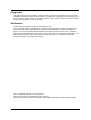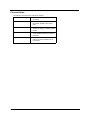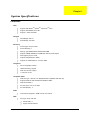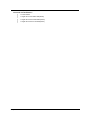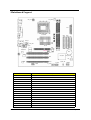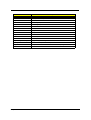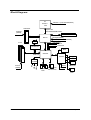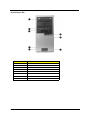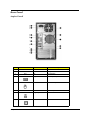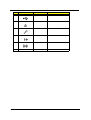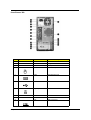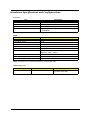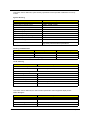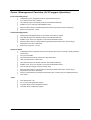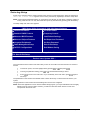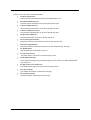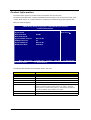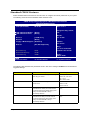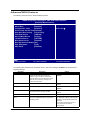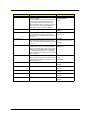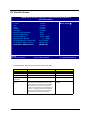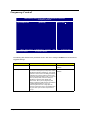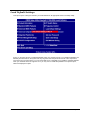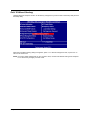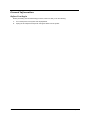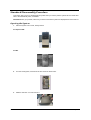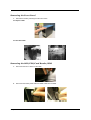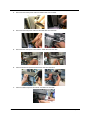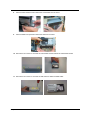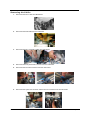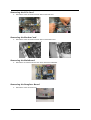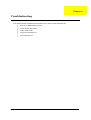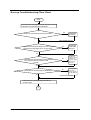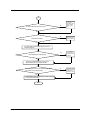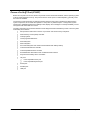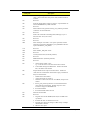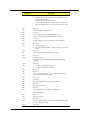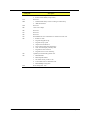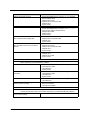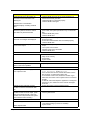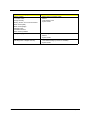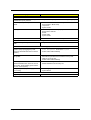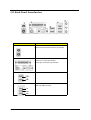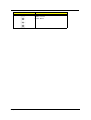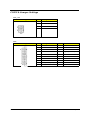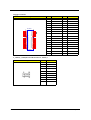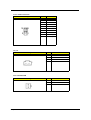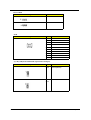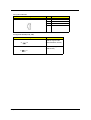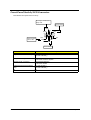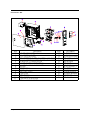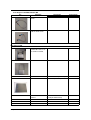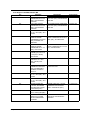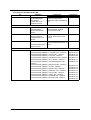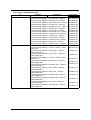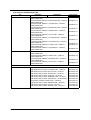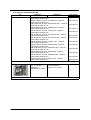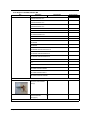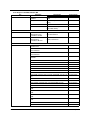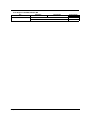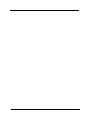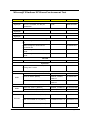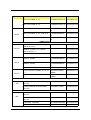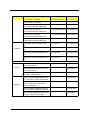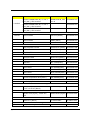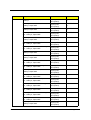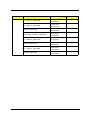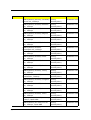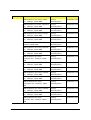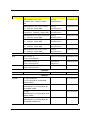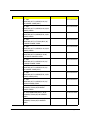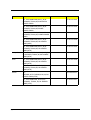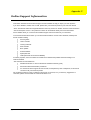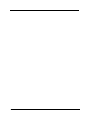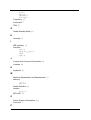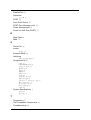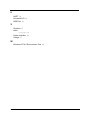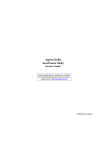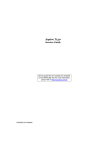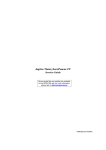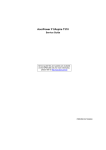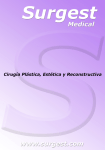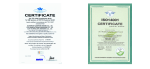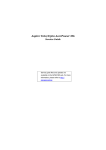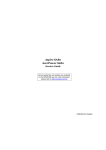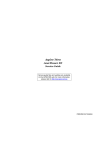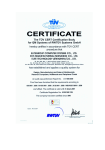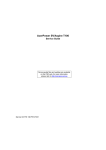Download Acer AC707 Technical information
Transcript
Aspire T120E/AcerPower M2 Service Guide Service guide files and updates are available on the AIPG/CSD web; for more information, please refer to http://csd.acer.com.tw PRINTED IN TAIWAN Revision History Please refer to the table below for the updates made on Aspire T120E service guide. Date 4 Chapter Updates Copyright Copyright © 2004 by Acer Incorporated. All rights reserved. No part of this publication may be reproduced, transmitted, transcribed, stored in a retrieval system, or translated into any language or computer language, in any form or by any means, electronic, mechanical, magnetic, optical, chemical, manual or otherwise, without the prior written permission of Acer Incorporated. Disclaimer The information in this guide is subject to change without notice. Acer Incorporated makes no representations or warranties, either expressed or implied, with respect to the contents hereof and specifically disclaims any warranties of merchantability or fitness for any particular purpose. Any Acer Incorporated software described in this manual is sold or licensed "as is". Should the programs prove defective following their purchase, the buyer (and not Acer Incorporated, its distributor, or its dealer) assumes the entire cost of all necessary servicing, repair, and any incidental or consequential damages resulting from any defect in the software. Acer is a registered trademark of Acer Corporation. Intel is a registered trademark of Intel Corporation. Pentium 4 and Celeron are trademarks of Intel Corporation. Other brand and product names are trademarks and/or registered trademarks of their respective holders. 5 Conventions The following conventions are used in this manual: 6 Screen messages Denotes actual messages that appear on screen. NOTE Gives bits and pieces of additional information related to the current topic. WARNING Alerts you to any damage that might result from doing or not doing specific actions. CAUTION Gives precautionary measures to avoid possible hardware or software problems. IMPORTANT Reminds you to do specific actions relevant to the accomplishment of procedures. Preface Before using this information and the product it supports, please read the following general information. 1. This Service Guide provides you with all technical information relating to the BASIC CONFIGURATION decided for Acer's "global" product offering. To better fit local market requirements and enhance product competitiveness, your regional office MAY have decided to extend the functionality of a machine (e.g. add-on card, modem, or extra memory capability). These LOCALIZED FEATURES will NOT be covered in this generic service guide. In such cases, please contact your regional offices or the responsible personnel/channel to provide you with further technical details. 2. Please note WHEN ORDERING FRU PARTS, that you should check the most up-to-date information available on your regional web or channel. If, for whatever reason, a part number change is made, it will not be noted in the printed Service Guide. For ACER-AUTHORIZED SERVICE PROVIDERS, your Acer office may have a DIFFERENT part number code to those given in the FRU list of this printed Service Guide. You MUST use the list provided by your regional Acer office to order FRU parts for repair and service of customer machines. 7 Chapter 1 System Specification . . . . . . . . . . . . . . . . . . . . . . . . . . . . . . . . . . . . . . . . . . . . . . . . . .1 Features . . . . . . . . . . . . . . . . . . . . . . . . . . . . . . . . . . . . . . . . . 1 Mainboard Layout . . . . . . . . . . . . . . . . . . . . . . . . . . . . . . . . . . 4 Block Diagram . . . . . . . . . . . . . . . . . . . . . . . . . . . . . . . . . . . . 6 Front Panel . . . . . . . . . . . . . . . . . . . . . . . . . . . . . . . . . . . . . . . 7 Rear Panel . . . . . . . . . . . . . . . . . . . . . . . . . . . . . . . . . . . . . . . 9 Hardware Specifications and Configurations . . . . . . . . . . . . 13 Power Management Function (ACPI support function) . . . . 18 Chapter 2 System Utilities . . . . . . . . . . . . . . . . . . . . . . . . .. . . . . . . . . . . . . . . . . . . . .19 Entering Setup . . . . . . . . . . . . . . . . . . . . . . . . . . . . . . . . . . . Product Information . . . . . . . . . . . . . . . . . . . . . . . . . . . . . . . Standard CMOS Features . . . . . . . . . . . . . . . . . . . . . . . . . . Advanced BIOS Features . . . . . . . . . . . . . . . . . . . . . . . . . . . Integrated Peripherals . . . . . . . . . . . . . . . . . . . . . . . . . . . . . PnP/PCI Configuration . . . . . . . . . . . . . . . . . . . . . . . . . . . . . PC Health Status . . . . . . . . . . . . . . . . . . . . . . . . . . . . . . . . . Frequency Control . . . . . . . . . . . . . . . . . . . . . . . . . . . . . . . . Load Default Settings . . . . . . . . . . . . . . . . . . . . . . . . . . . . . . Set Supervisor/User Password . . . . . . . . . . . . . . . . . . . . . . . Save & Exit Setup . . . . . . . . . . . . . . . . . . . . . . . . . . . . . . . . . Exit Without Saving . . . . . . . . . . . . . . . . . . . . . . . . . . . . . . . . 20 22 23 25 27 30 31 32 33 34 35 36 Chapter 3 Machine Disassembly and Replacement . . . . . . . . . . . . . . . . . . . . . . . . . 37 General Information . . . . . . . . . . . . . . . . . . . . . . . . . . . . . . . 38 Disassembly Flow Chart . . . . . . . . . . . . . . . . . . . . . . . . . . . . 39 Standard Disassembly Procedure . . . . . . . . . . . . . . . . . . . . 40 Chapter 4 Troubleshooting . . . . . . . . . . . . . . . . . . . . . . . . . . . . . . . . . . . . . . . . . . . . 49 Boot up Troubleshooting Flow Chart . . . . . . . . . . . . . . . . . . . Power-On Self-Test (POST) . . . . . . . . . . . . . . . . . . . . . . . . . POST Check Points . . . . . . . . . . . . . . . . . . . . . . . . . . . . . . . POST Error Messages List . . . . . . . . . . . . . . . . . . . . . . . . . . Error Symptoms List . . . . . . . . . . . . . . . . . . . . . . . . . . . . . . . Checking Jumper Settings . . . . . . . . . . . . . . . . . . . . . . . . . . 50 52 53 59 61 66 Chapter 5 Jumper and Connector Information . . . . . . . . . . . . . . . . . . . . . . . . . . . . . .66 I/O Back Panel Introduction . . . . . . . . . . . . . . . . . . . . . . . . . 67 CONN & Jumper Settings . . . . . . . . . . . . . . . . . . . . . . . . . . . 69 Front Panel Switch/LED Connector . . . . . . . . . . . . . . . . . . . 75 Chapter 6 FRU(Field Replaceable Unit) List76 Exploded Diagram . . . . . . . . . . . . . . . . . . . . . . . . . . . . . . . . 77 Parts . . . . . . . . . . . . . . . . . . . . . . . . . . . . . . . . . . . . . . . . . . . 79 Appendix A Model Definition and Configuration . . . . . . . . . . . . . . . . . . . . . . . . . . . . .93 Appendix B Test Compatible Components . . . . . . . . . . . . . . . . . . . . . . . . . . . . . . . . 94 Appendix C Online Support Information . . . . . . . . . . . . . . . . . . . . . . . . . . . . . . . . . 109 1 Chapter 1 System Specifications Features CPU T Support AMD AthlonTM /AthlonTM XP/ DuronTM CPU. T Support 333/400MHz CPU FSB. T Support 1.4GHz and faster. Chipset T North Bridge :SiS 741 T South Bridge : SiS 964L Memory T Socket Type: 184-pin socket. T Socket Quantity: 2 T Memory Type:DDR-SDRAM 400/333/266 DIMM T Support 128MB, 256MB and 512MB DDR memory technologies T Max Cpapcity:Up to 2.0 GB T Support STR(Suspend to RAM) T Support for unbuffered ECC, non-ECC RAM Graphics T SiS on-die graphic solution T UDMA technology support T Dual view function support T 1 VGA port on rear AGP/PCI Slots T AGP Slot Type : AGP 8X 1.5V Slot(Backwards compatible with AGP 4X) T Support Maximum AGP interface bandwidth 2.1GB/s T AGP Slot Quantity : 1 T PCI Slot Type : PCI 2.2 5V Slots T PCI Slot Quantity : 3 T One FDD slot supports 1.44MB/ 3 mode 3.5” devices T Slot Type: 40 pin IDE slot FDD IDE Chapter 1 T Slot Quantity: 2 T support ATA 66/100/133 1 T T support PIO 0/1/2/3/4 Storage Type support T HDD/CD-ROM/CD-RW/DVD T Zip250 Audio T Chip : AC’ 97 CODEC, 20 bit with amplifier T Type : RealTeck ALC655 T Channel : 2 T Support stereo speakers with built-in subwoofer T Supports 10/100MB ethernet environment T Type : Build in RealTek RTL 8201CL chipset T Connectors Quantity:8 LAN USB T T Rear Connectors: 4 T On-board header: 4 T 2 for front daughter board T 1 for 6 in 1 card reader Transfer Rate: T USB 2.0/1.1 BIOS T 4MB flash BIOS T Award BIOS compatible with SMBIOS 2.3, ACPI 2.0, and APM 1.2 T PCI 2.3 compilance T Support DMI, WFM 2.0, WOL I/O Connector Front Panel T 2 USB ports T 1 headphone out T 1 microphone in Rear Panel 2 T 1 PS/2 keyboard port, 1 PS/2 mouse port T 1 RJ45 LAN port T 1 Parallel port, 1 TV out connector T 4 USB ports T 1 VGA(CRT)Connector T 1 Line In, 1 Line Out, and 1 Microphone In port Chapter 1 Controls and Indicators Chapter 1 T 1 Power Switch T 1 single color Power state LED (Green) T 1 single color LED for HDD state(Green) T 1 single color LED for LAN state(Green) 3 Mainboard Layout CPU_FAN ATX_12V KB_MS R_USB GA-7S741M LPT COMA ATX VGA SOCKETA AUX_IN IDE1 FDD SYS _FAN SiS 741 CD_IN AGP RTL8201C L DDR1 F_AUDIO I T8705F CLK _SW DDR2 MIC_IN LINE_OUT LINE_IN USB_LAN IDE2 BAT PCI1 BIOS SiS 964L CLR_CMOS PCI2 BZ PCI3 CODEC F_U SB2 COMB Label AGP 4 F_US B_WK F_PANEL F_U SB1 Component AGP Slot BAT Battery CD_IN CD IN Connector BIOS BIOS COMA/COMB Serial Port SOCKETA Socket for CPU CPU_FAN Processor fan connector SYS_FAN System fan connector DDR1,DDR2 DIMM Port F_AUDIO Front Audio Connector F_USB1,F_USB2 Front USB Connector R_USB Rear USB FDD Floppy Connector F_PANEL Front Panel Header KB/MS PS2-KBMS USB_LAN Network/USB Connector Chapter 1 Label Component PCI 1,2,3 PCI Slot IDE1,IDE2 Primary and Secondary IDE Connector ATX_12V ATX 12V power connector SiS 741 North Bridge Chipset SiS 946 South Bridge Chipset IT8705F I/O connector RTL8201CL LAN chip VGA VGA port LPT Print port AUX_IN AUX in Connector ATX ATX Main power connector CODEC Audio chip MIC_IN/LINE_OUT/LINE_IN MIC_IN/LINE_OUT/LINE_IN connector F_USB_WK Front USB Wake Up Function Jumper CLK_SW Set System Switch. The CPU FSB can be switched by CLK_SW BZ Buzzer Chapter 1 5 Block Diagram K7 Socket A CPU AGP 4X/8X CPUCLK+/- (100/133/166/200MHz) System Bus 200/266/333/400MHz FSB AGPCLK (66MHz) DDR SiS 741 266/333/400 MHz ZCLK (66/133MHz) HCLK+/- (100/133/166/200MHz) RJ45 66/133 MHz 33 MHz 14.318 MHz 48 MHz 3 PCI RTL8201CL BIOS SiS 964L AC97 Link LPC BUS IT8705F LPT Port 6 MIC LINE-IN LINE-OUT AC97 CODEC PCICLK (33MHz) Floppy 24 MHz 8 USB Ports ATA33/66/100 IDE Channels PS/2 KB/Mouse 33 MHz COM Ports Chapter 1 Front Panel The computer’s front panel consists of the following: Aspire T120E No. Description Label No. Description Description 1 Optical Drive 2 Floppy Drive 3 7-in-1 Card Reader(Manufacturing Option) 4 Power button 5 Speaker or Headphone Jack 6 Microphone Jack 7 USB Ports Chapter 1 7 AcerPower M2 No. 8 Description No. Description Label Description 1 Optical Drive 2 Floppy Drive 3 7-in-1 Card Reader(Manufacturing Option) 4 Power button 5 Speaker or Headphone Jack 6 Microphone Jack 7 USB Ports 8 Indicators Chapter 1 Rear Panel Aspire T120E 1 2 3 4 5 6 7 8 9 10 13 11 12 14 No. Description Description Label Icon 1 N/A N/A Power code socket 2 N/A N/A Voltage selector switch 3 N/A N/A Fan Aperture 4 Purple PS/2 keyboard port 5 Green PS/2 mouse port N/A Serial out port 7 Burgundy Parallet/Printer Connector 8 Blue CRT/LCD Monitor Connector 6 Chapter 1 N/A Color No. Description 9 Label Color Description Black USB Connectors 10 Black RJ-45 Ethernet Connector 11 Pink Microphone-In Port (Rear) 12 Lime Audio-out/Line-out jack 13 Light Blue Audio-in/Line-in jack N/A IEEE 1394 Port 14 10 Icon 9 N/A Chapter 1 AcerPower M2 No. Description No. Description Label Icon Color Description 1 N/A N/A Power code socket 2 N/A N/A Voltage selector switch 3 N/A N/A Fan Aperture 4 Green PS/2 mouse port 5 Purple PS/2 keyboard port 6 Black USB Connectors 7 Burgundy Parallel/Printer Connector 8 N/A N/A Serial Port 9 N/A N/A VGA Port Black USB Connectors 10 Chapter 1 11 Label Color Description Black RJ-45 Ethernet Connector 12 Pink Microphone Jack 13 Lime Line-out Jack 14 Light Blue Line-in Jack N/A VGA Port 15 12 Icon 11 N/A 16 N/A N/A S-video out port 17 N/A N/A Digital Visual Interface 18 N/A N/A TV Tuner Card Chapter 1 Hardware Specifications and Configurations Processor Item Specification Type AMD AthlonTM XP / AthlonTM/DuronTM Socket Socket A Speed 1.4 GHz and faster Minimum operating speed 0 MHz (If Stop CPU Clock in Sleep State in BIOS Setup is set to Enabled.) BIOS Item Specification BIOS code programmer Award System BIOS version R01-A0 SMBIOS version 2.3 BIOS ROM type Flash ROM BIOS ROM size 2MB Support protocol PCI 2.0, APM1.2, WFM2.0, , ACPI 2.0, ESCD 1.03, SMBIOS2.3, USB1.1,USB2.0 Boot from CD-ROM feature Yes Support to LS-120 drive Yes Support to BIOS boot block feature Yes NOTE: The BIOS can be overwritten/upgraded by using the flash utility. BIOS Hotkey List Hotkey c Chapter 1 Function Enter BIOS Setup Utility Description Press while the system is booting to enter BIOS Setup Utility. 13 This section has two table lists, system memory specification and the possible combinations of memory module. System Memory Item Specification Memory slot number 2 slot Support memory size per socket 128MB / 256MB/ 512MB Support maximum memory size 1.0G Support memory type DDR SDRAM Support memory speed DDR 333/400 Support memory voltage 2.5 V Support memory module package 184-pin DIMM Support to parity check feature Yes Support Non-ECC type module Yes Memory module combinations You can install memory modules in any combination as long as they match the above specifications. Memory Combinations Slot Memory Module Total Memory Slot 1 128, 256, 512MB 128MB~1G Slot 2 128, 256, 512MB 128MB~1G Maximum System Memory Supported 128MB~1.0G Cache Memory Item Specification First-Level Cache Configurations Cache function control Enable/Disable by BIOS Setup Second-Level Cache Configurations L2 Cache RAM type By CPU L2 Cache RAM size By CPU L2 Cache RAM speed By CPU L2 Cache RAM voltage By CPU L2 Cache function control Enable/Disable by BIOS Setup L2 Cache scheme Fixed in write-back This section has two table lists, the video interface specification and its supported display modes. Video Interface Item 14 Specification Video controller SiS 741 Video controller resident bus AGP Bus Video interface support AGP 8X/4X 1.5V mode On Board VGA Build in SiS741 chipset Chapter 1 Audio Interface Item Specification Audio controller SiS 946L Audio controller resident bus AC’97 Link Audio function control Enable/disable by BIOS Setup Mono or stereo Stereo Resolution 20 bits Compatibility Sound Blaster Pro/16 compatible Mixed digital and analog high performance chip Enhanced stereo full duplex operation High performance audio accelerator and AC’97 support Full native DOS games compatibility Virtual FM enhances audio experience through real-time FM-toWavetable conversion MPU-401(UART mode) interface for wavetable synthesizers and MIDI devices Integrated dual game port Meets AC’97and WHQL specifications Music synthesizer 48 KHz Sampling rate 48 KHz (max.) MPU-401 UART support Yes Microphone jack Yes Headphone jack Yes IDE Interface Item Specification IDE controller SiS 946L IDE controller resident bus PCI bus Number of IDE channel 2 Support IDE interface 2 IDE bus master(UDMA33/ATA66/ATA100)IDE ports for up to 4 ATAPI devices Floppy disk drive Interface Item Specification Floppy disk drive controller ITE8705F Floppy disk drive controller resident bus LPC bus Support FDD format 360KB, 720KB, 1.2MB, 1.44MB, 2.88MB Chapter 1 15 Parallel Port Item Specification Parallel port controller ITE8705F Parallel port controller resident bus LPC bus Number of parallel ports 1 Support ECP/EPP SPP / Bi-directional / ECP / EPP Connector type 25-pin D-type female connector Parallel port function control Enable/disable by BIOS Setup Optional ECP DMA channel (in BIOS Setup) Support Optional parallel port I/O address (via BIOS Setup) Support Optional parallel port IRQ (via BIOS Setup) Support Serial Port Item Specification Serial port controller ITE8705L Serial port controller resident bus LPC bus Number of serial port 2 16550 UART support Yes Connector type 9-pin D-type female connector Optional serial port I/O address (via BIOS Setup) COM1: Yes COM2: No Optional serial port IRQ (via BIOS Setup) COM1: Yes COM2: No USB Port Item Specification Universal HCI USB 2.0/1.1 USB Class Support legacy keyboard for legacy mode USB Number 8 ( 4 on front , 4 on rear ) Main Board Major Chips Item 16 Controller System core logic SiS 741 Video controller SiS 741 Super I/O controller ITE8705F Audio controller AC97Link Chapter 1 Main Board Major Chips Item Controller LAN controller RTL8201CL HDD controller ITE8705F Keyboard controller ITE8705F Environmental Requirements Item Specifications Temperature Operating +5 ~ +35°C Non-operating -20 ~ +60°C (Storage package) Humidity Operating 15% to 80% RH Non-operating 10% to 90% RH Vibration Operating (unpacked) 5 ~ 500 Hz: 2.20g RMS random Non-operating (packed) 5 ~ 500 Hz: 0.19g RMS random Switching Power Supply 230W Input Frequency Frequency Variation Range 50Hz 50Hz to 60Hz 60Hz 50Hz to 60Hz Input Voltage Variation Range 100 - 120 VRMS 90 - 132 VRMS 200 - 240 VRMS 180 - 264 VRMS Input Current Measuring Range 4A 90 -132 VRMS 2A 180 - 264 VRMS Output Requirements Regulation Current Rating +5V +-5% 15A +12V +-5% 3A -12V +-10% 0.3A +3.3V +-4% 12A +5Vaux +-5% 3A Chapter 1 17 Power Management Function (ACPI support function) Device Standby Mode T Independent power management timer for hard disk drive devices (0-15 minutes, time step=1 minute). T Hard disk drive goes into Standby mode (for ATA standard interface). T Disable V-sync to control the VESA DPMS monitor. T Resume method: device activated (Keyboard for DOS, keyboard & mouse for Windows). T Resume recovery time: 3-5 sec. Global Standby Mode T Global power management timer (2-120 minutes, time step=10 minute). T Hard disk drive goes into Standby mode (for ATA standard interface). T Disable H-sync and V-sync signals to control the VESA DPMS monitor. T Resume method: Return to original state by pushing external switch button, modem ring in, keyboard and mouse for APM mode. T Resume recovery time: 7-10 sec. Suspend Mode T Independent power management timer (2-120 minutes, time step=10 minutes) or pushing external switch button. T CPU goes into SMM. T CPU asserts STPCLK# and goes into the Stop Grant State. T LED on the panel turns amber colour. T Hard disk drive goes into SLEEP mode (for ATA standard interface). T Disable H-sync and V-sync signals to control the VESA DPMS monitor. T Ultra I/O and VGA chip go into power saving mode. T Resume method: Return to original state by pushing external switch button, modem ring in, keyboard and mouse for APM mode. T Return to original state by pushing external switch button, modem ring in and USB keyboard for ACPI mode. T ACPI specification 1.0b. T S0, S1, S3 and S5 sleep state support. T On board device power management support. T On board device configuration support. ACPI 18 Chapter 1 Chapter 2 System Utilities Most systems are already configured by the manufacturer or the dealer. There is no need to run Setup when starting the computer unless you get a Run Setup message. The Setup program loads configuration values into the battery-backed nonvolatile memory called CMOS RAM. This memory area is not part of the system RAM. NOTE: If you repeatedly receive Run Setup messages, the battery may be bad/flat. In this case, the system cannot retain configuration values in CMOS. Before you run Setup, make sure that you have saved all open files. The system reboots immediately after you exit Setup. Chapter 2 19 Entering Setup Power on the computer and the system will start POST (Power On Self Test)process. When the message of “Press DEL to enter SETUP” appears on the screen, press the key of [Delete] to enter the setup menu. NOTE: If the message disappears before you respond and you still wish to enter Setup, restart the system by turning it OFF and On. You may also restart the system by simultaneously pressing [Ctrl+Alt+Delete]. The Setup Utility main menu then appears: CMOS Setup Utility-Copyright © 1984-2004 Award Software XProduct Information XPC Health Status XStandard CMOS Features XFrequency Control XAdvanced BIOS Features Load Default Settings XAdvanced Chipset Features Set Supervisor Password XIntegrated Peripherals Set User Password XPower Management Setup Save & Exit Setup XPnP/PCI Configurations Exit Without Saving ESC: Quit F10: Save & Exit Setup IJKL: Select Item Product name, System S/W…. The command line at the bottom of the menu tells you how to move within a screen and from one screen to Xanother. X T To select an option, move the highlight bar by pressing X T To change a parameter setting, press X T Press to return to the main menu. If you are already in the main menu, press exit Setup. or or then press . until the desired setting is found. again to XThe parameters on the screens show default values. These values may not be the same as those in your Xsystem. The grayed items on the screens have fixed settings and are not user-configured. X NOTE: Due to the application of a new version of BIOS Setup program, you may find the BIOS menu is largely different from the former models. However, you will soon find out that this version is much more IJKL compact than the former ones. 20 Chapter 2 The items in the main menu are explained below: T Product Information To introduce the Product Name,System P/N and MainBoard ID...etc. T Standard CMOS Features The basic system configuration can be set up through this menu. T Advanced BIOS Features The advanced system features can be set up through this menu. T Advanced Chipset Features The advanced chipset features can be set up through this menu T Integrated Peripherals All onboard peripherals can be set up through this menu. T Power Management Setup All the items of Green function features can be set up throgh this menu. T PnP/PCI Configurations The system’s PnP/PCI settings and parameters can be modified through this menu. T PC Health Staus This will display the current status of your PC. T Frenquency Control This setup pages is control CPU clock and frequency ratio. T Load Default Settings These parameter settings can be loaded through this menu, however, the stable default values may be affected. T Set Supervisor/User Password The supervisor/user password can be set up through this menu. T Save & Exit Setup Save CMOS value settings to CMOS and exit setup. T Exit Without Saving Abandon all CMOS value changes and exit setup. Chapter 2 21 Product Information The screen below appears if you select Product Information from the main menu: The Product Information menu contains general data about the system, such as the product name, serial number, BIOS version, etc. These information is necessary for troubleshooting (maybe required when asking for technical support). CMOS Setup Utility-Copyright © 1984-2004 Award Software Product Information Product Name System S/N Main Board ID Main Board S/N System BIOS Version SMBIOS Version System BIOS ID BIOS Build Date KLIJ: Move Enter: Select F5: Previous Values Item Help Menu Level X Aspire T120E G74M R01-A3 S1 2.3 R01-A3 S1 2005/3/16 +/-/PU/PD: Value F10:Save F7: Default Settings ESC: Exit F1: General Help The following table describes the parameters found in this menu: Parameter 22 Description Product Name Displays the model name of your system. System S/N Displays your system’s serial number. Main Board ID Displays the main board’s identification number. Main Board S/N Displays your main board’s serial number. System BIOS Version Specifies the version of your BIOS utility. SMBIOS version The System Management Interface (SM) BIOS allows you to check your system hardware components without actually opening your system. Hardware checking is done via software during start up. This parameter specifies the version of the SMBIOS utility installed in your system. System BIOS ID Displays the BIOS identification number. BIOS Release Date Displays the date BIOS released. Chapter 2 Standard CMOS Features Select Standard CMOS Features from the main menu to configure some basic parameters in your system. The following screen shows the Standard CMOS Features menu: CMOS Setup Utility-Copyright © 1984-2004 Award Software Standard CMOS Features Date (mm:dd:yy) Thu, Apr 29,2004 Item Help Time (hh:mm:ss) 22:31:24 Menu Level > X IDE Channel 0 Master X IDE Channel 0 Slave Change the day, month, year [None] [None] <Week> Sun. to Sat. Drive A [1.44M, 3.5"] Drive B [None] Floppy 3 Mode Support [Disabled] Holt On <Month> Jan. to Dec. [All, But Keyboard] <Day> Base Memory Extended Memory Total Memory 1 to 31 for maximum allowed in the month 640K 127M 128M KLIJ: Move Enter: Select F5: Previous Values <Year> 1999 to 2098 +/-/PU/PD: Value F10:Save F6: Fail-Save Default ESC: Exit F1: General Help F7: Optimized Defaults The following table describes the parameters found in this menu. Settings in boldface are the default and suggested settings. Parameter Date Description Lets you set the date following the weekdaymonth-day-year format Options Weekday: Sun, Mon...Sat Month: Jan., Feb...Dec. Day: 1 to 31 Year: 1999 to 2098 Time Lets you set the time following the hour-minutesecond format Hour: 0 to 23 Allows you to configure the hard disk drive connected to the master port of IDE channel. IDE Device Model Number: None Minute: 0 to 59 Second: 0 to 59 IDE Primary Master To enter the IDE Primary Master setup, press [Enter]. The IDE CD-ROM is always automatically detected. IDE Primary Slave Allows you to configure the hard disk drive connected to the slave port of IDE channel. IDE Device Model Number: None To enter the IDE Primary Slave setup, press [Enter]. The IDE CD-ROM is always automatically detected. Chapter 2 23 Parameter IDE Secondary Master Description Allows you to configure the hard disk drive connected to the master port of IDE channel 1. Options IDE Device Model Number: None To enter the IDE Channel 1 Master setup, press [Enter]. The IDE CD-ROM is always automatically detected. IDE Secondary Slave Allows you to configure the hard disk drive connected to the slave port of IDE channel 2. IDE Device Model Number: None To enter the IDE Channel Secondary Master setup, press [Enter]. The IDE CD-ROM is always automatically detected. Drive A Allows you to configure your floppy drive A. None 360 KB, 5.25-inch 1.2 MB, 5.25-inch 720 KB, 3.5-inch 1.44M, 3.5 - inch 2.88 MB, 3.5-inch Halt On This parameter enables you to control the system stops in case of Power On Self Test errors (POST). All Errors No Errors All, but Keyboard All, but Diskette All, by Disk/Key 24 Base Memory Refers to the option of memory that is available to standard DOS programs. DOS systems have an address space od 1MB, but the top 384KB (called high memory) is reserved for system use. This leaves 640 KB of conventional memory. Everything above 1MB is either extended or extended memory. The BIOS POST will determine the amount of base (or conventional) memory installed in the sytem. Extended Memory Memory above and beyond the standard 1MB of base memory that DOS supports. Extended memory is only available in PCs with an Intel 80286 or later microprocessor. Extended memory is not configured in any special manner and is therefore unavailable to most DOS programs. However, MS Windows and OS/2 can use extended memory. The BIOS determines how much extended memory is present during the POST. Total Memory Total based and extended memory, and I/O ROM 384KB available to the system. total memory of the system. Chapter 2 Advanced BIOS Features The following screen shows the Advanced BIOS Features: CMOS Setup Utility-Copyright © 1984-2004 Award Software Advanced BIOS Features Virus Warning [Disabled] Item Help Silent Boot [Enabled] Configuration Table [Disabled] Menu Level X Quick Power On Self Test [Enabled] Hard Disk Boot Priority [Press Enter] First Boot Device [CDROM] Second Boot Device [Floppy] Third Boot Device [CD ROM] Boot Other Device [Enabled] Boot Up NumLock Status [On] Gate A20 Option [Fast] APIC Mode [Enabled] KLIJ: Move Enter: Select F5: Previous Values +/-/PU/PD: Value F10:Save F6: Fail-Save Default ESC: Exit F1: General Help F7: Optimized Defaults The following table describes the parameters found in this menu. Settings in boldface are the default and suggested settings. Parameter Virus Warning Silent Boot Description Options Allows you to choose the VIRUS warning feature for IDE Hard Disk boot sector protection. If this function is enabled and someone attempt to write data into this area, BIOS will show a warning message to on screen and alarm beep. Enabled Display Full Screen LOGO during POST Enabled Disabled Disabled Configuration Table Enable the Configuration Table function Enabled Quick Power On Self Test This parameter speeds up POST by skipping some items that are normally checked. Enabled Hard Disk Boot Priority Select Hard Disk Boot Device Priority Press [Enter] First / Second / Third Boot Device The items allow you to set the sequence of boot device where BIOS attempts to load the disk operating system. Floppy, LS120, Hard Disk, CD-ROM, ZIP, USB-FDD, USB-ZIP, USB-CDROM, USB-HDD, LAN, Disabled (Disable this sequence). Disabled Disabled The sequence following the order of Floppy, HDD and CD-ROM is recommended. Chapter 2 25 Parameter Options Boot Other Device This parameter allows you to specify the system boot up search sequence. Enabled Boot Up NumLock Status Sets the NumLock status when the system is powered on. Setting to On will turn on the NumLock key when the system is powered on. Setting to Off will allows users to use the arrow keys on the numeric keypad. On This item is to set the Gate A20 status. A20 refers to the first 64KB of extended memory. When the default value Fast is selected, the Gate A20 is controlled by port 92 or chipset specific method resulting in faster system performance. When Normal is selected, A20 is controlled by a keyboard controller or chipset hardware. Fast This field is used to enable or disable the APIC (Advanced Programmable Interrupt Controller). Due to compliance with PC2001 design guide, the system is able to run in APIC mode. Enabling APIC mode will expand available IRQ resources from the system. Enabled Gate A20 Option APIC Mode 26 Description Disabled Off Normal Disabled Chapter 2 Advanced Chipset Features CMOS Setup Utility-Copyright © 1984-2004 Award Software Advanced Chipset Features Configure DRAM Timing [Auto] Item Help x CAS Latency Setting 3T Menu Level X x DRAM RAS Active Time 9T x DRAM RAS Precharge Time4T DRAM timing and x DRAM RAS to CAS Delay 4T AGP Aperture Size [64MB] VGA Share Memory Size [32MB] KLIJ: Move Enter: Select F5: Previous Values Parameter +/-/PU/PD: Value F10:Save F7: Default Settings ESC: Exit F1: General Help Description Configure DRAM Timing This item is used to set memory controller. CAS Latency TIme When synchronous DRAM is installed, the number of clock cycles of CAS latency depends on the DRAM timing. Options Auto Maunal DRAM RAS Active Time Control RAS active timing DRAM RAS Precharge TIme If an insufficient number of cycles is allowed for the RAS to accumulate its charge before DRAM refresh, the refresh may be incomplete and the DRAM may fail to retain data. Fast fives faster performance; and Slow gives more stable performance.This field applies only when synchronous DRAM is installed in the syste. DRAM RAS to CAS Latency This field lets you insert a timing delay between the CAS and RAS strobe signals, used when DRAM is written to, read from, or refreshed, Fast gives faster performance; and Slow gives more stable performance. This field applies only when synchronous DRAM is installed in the system. AGP Aperture Size Setting AGP Aperture Size VGA Share Memory SIze Setting Share Memory SIze Chapter 2 27 Power Management Setup The Power Management menu lets you configure your system to most effectively save energy while operating in a manner consistent with your own style of computer use. The following screen shows the Power Management parameters and their default settings: CMOS Setup Utility-Copyright © 1984-2004 Award Software Power Management Setup ACPI function [Enabled] Item Help ACPI Suspend Type [S3(STR)] Menu Level X Video Off Method [V/H SYNC+Blank] MODEM Use IRQ [3] HDD Power Down [Disabled] Soft-Off by PWR-BTTN [Instant-off] PWRON After PWR-Fail [Former-Sts] Power On by Ring [Enabled] Wake-Up by PCI Card [Disabled] Wake-Up by LAN USB Device Wake-Up From S3 [Disabled] Resume by Alarm [Disabled] x Month Alarm NA x Date ( of Month ) Alarm Every day x Time (hh:mm:ss) Alarm 00:00:00 KLIJ: Move Enter: Select F5: Previous Values +/-/PU/PD: Value F10:Save F6: Fail-Save Default ESC: Exit F1: General Help F7: Optimized Defaults The following table describes the parameters found in this menu. Settings in boldface are the default and suggested settings. Parameter ACPI Function ACPI Suspend Type 28 Description Options This item is to activate the ACPI (Advanced Configuration and Power Management Interface) Function. If your operating system is ACPI aware, such as Windows 98SE/2000/Me, select Enabled. Enabled This item specifies the power saving modes for ACPI function. S1(POS): The S1 sleep mode is a low power state. In this state, no system context (CPU or chipset) is lost and hardware maintains all system context. S3 (STR): The S3 sleep mode is s power-down state in which power is supplied only to essential components such as main memory and wake-capable devices and all system context is saved to main memory. The information stored in memory will be used to restore the PC to the previous state when an wake-up event occurs. S1 (POS) Disabled S3 (STR) Chapter 2 Parameter Video Off Method Video Off in Suspend Description Options This item determines the manner in which the monitor is blanked. Blank Screen V/H SYNC+Blank: This selection will cause the system to turn off the vertical and horizontal synchronization ports and write blanks to the video buffer. Blank Screen: This option only write blanks to the video buffer. DPMS Supported: Initial display power management signaling. DPMS Enable Video Off in Suspend function Enabled V/H SYNC+Blank Disabled Modem Use IRQ HDD Power Down Soft-off by PWR-BTTN PWRON After PWR-Fail This setting names the interrupt request (IRQ) line assigned to the modem (if any) on your system. Activity of selected IRQ always awakens the system. Auto This option is used to define the continuous HDD idle time before the HDD enters power saving mode. The setting values are disabled and 1 min to 15 min. Disabled This option is used to set the power down method. This function is only valid for systems using an ATX power supply. When “instant off” is selected, press the power switch to immediately turn off power. When “delay 4 sec” is selected, press and hole the power button for four seconds to turn off power. Instand Off Soft-Off: Always in off state when AC back Soft-Off 3,4,5,7,9,10,11 1,2,3,4,5,6,7,8,9,10,11,12,13, 14,15 Min Delay 4 Sec. Full-On: Always power on system when AC back Full-On Power On by Ring Former-Sts:System power on depends on the status before AC lost. Former-Sts Enable power on by ring function. Disabled Enabled Wake-Up by PCI Card Enable PME Event Wake up. Wake-Up by LAN Enable Wake-Up by LAN function Disabled Enabled Disabled Enabled USB Device Wake-Up From S3 Enable USB Device Wake-Up from S3. Resume by Alarm Enable alarm function to power on system. Enabled Disabled Disabled Enabled Chapter 2 29 Integrated Peripherals CMOS Setup Utility-Copyright © 1984-2004 Award Software Integrated Peripherals USB 2.0 Support [Enabled] Item Help USB Controller [Enabled] Menu Level X USB Legacy Support [Enabled] USB Mouse Support [Enabled] Onboard LAN function [Enabled] Onboard Parallel Port [378/IRQ7] Parallel Port Mode [SPP] x ECP Mode Use DMA 3 KLIJ: Move Enter: Select F5: Previous Values Parameter USB 2.0 Support +/-/PU/PD: Value F10:Save F6: Fail-Save Default ESC: Exit F1: General Help F7: Optimized Defaults Description Enable USB 2.0 function. Option Disabled Enabled USB Controller Enable USB Controller. Disabled Enabled USB Legacy Support Enable USB Legacy Disabled USB Mouse Support Enable USB Mouse Support. Disabled Enabled Enabled Onboard LAN function Enable Onboard H/W LAN function. Disabled Onboard Parallel Port Enable Onboard Parallel Port Disabled Enabled 378/IRQ7 278/IRQ5 3BC/IRQ7 Parallel Port Mode Setting Parallel Port Mode SSP EPP ECP ECP+EPP 30 Chapter 2 PnP/PCI Configuration CMOS Setup Utility-Copyright © 1984-2004 Award Software PnP/PCI Configurations Resources Controlled By [Auto] Item Help x IRQ Resources Press Enter Menu Level X KLIJ: Move Enter: Select F5: Previous Values +/-/PU/PD: Value F10:Save F6: Fail-Save Default ESC: Exit F1: General Help F7: Optimized Defaults The following table describes the parameters found in this menu. Settings in boldface are the default and suggested settings. Parameter Reset Configuration Data IRQ Resources Description Selecting “Enabled” to reset Extended System Configuration Data (ESCD) only if you installed a new add-on and the system reconfiguration has caused such a serious conflict that the operating system can not boot. Otherwise, you should leave it unchanged. Options Disabled Enabled The items are adjustable only when “Resources Press Enter Controlled By” is set to Manual. By pressing “Enter” to access the sub menu. NOTE: It is strongly recommended that only experienced users should make any changes to the default settings. Chapter 2 31 PC Health Status CMOS Setup Utility-Copyright © 1984-2004 Award Software PC Health Status Vcore 1.568V Item Help + 3.3V 3.232V Menu Level X +5V 4.896V -12V 11.731V VDDQ 1.472V 3VDUAL 3.168V o System Temperature 43 C CPU Temperature 59oC CPU Fan Speed 2410 RPM System Fan Speed 0 RPM o o 90 C/194 F CPU Shutdown Temperatu CPU Smart FAN Control [Enabled] CPU Smart FAN Control [Enabled] KLIJ: Move Enter: Select F5: Previous Values +/-/PU/PD: Value F10:Save F6: Fail-Save Default ESC: Exit F1: General Help F7: Optimized Defaults The following table describes the parameters found in this menu: Parameter Current Voltage(V) Description Options Detect system’s voltage status automatically Ambient Temperature Detect Ambient temperature automatically CPU Temperature Detect CPU temperature automatically CPU/SYSTEM Fan Speed(RPM) Detect CPU/SYSTEM Fan status automatically. CPU Smart FAN Control Enable smart fan control function. Enabled --When the CPU temperature is higer than 65 degrees Celsius, CPU fan will run at full speed. Disabled --The speed of CPU fan will increase linearly depand on the temperature if the temperature is more than 41 degree and less than 65 degree. --When the CPU temperature is lower than 40 degrees Celsius, CPU fan will be disable. 32 Chapter 2 Frequency Control CMOS Setup Utility-Copyright © 1984-2004 Award Software Frequency Control Auto Detect DIMM/PCI Clk [Enabled] Item Help SpreadSpectrum [Enabled] Menu Level X KLIJ: Move Enter: Select F5: Previous Values +/-/PU/PD: Value F10:Save F6: Fail-Save Default ESC: Exit F1: General Help The following table describes the parameters found in this menu. Settings in boldface are the default and suggested settings. Parameter Auto Detect DIMM/PCI Clk Description Enable auto detect DIMM/PCI Clk Function. Options Disabled Enabled Spread Spectrum Chapter 2 When the motherboard’s clock generator pulses, the extreme values (spikes) of the pulses creates EMI (Electromagnetic Interference). The spread Spectrum function reduces the EMI generated by modulating the pulses so that the spikes of the pulses are reduced to flatter curves. If you do not have any EMI problem, leave the setting at Disabled for optimal system stability and performance. But if you are plagued by EMI, setting to Enabled for EMI reduction. Remember to disable Spread Spectrum if you are overlocking because even a slight jitter can introduce a temporary boost in clockspeed which may just cause your overlock ed processor to lock up. Disabled Enabled 33 Load Default Settings This option opens a dialog box that lets you install defaults for all appropriate items in the Setup Utility. Press <Y> and then <Enter> to install the defaults. Press <N> and then <Enter> to not install the defaults. The defaults place demands on the system that may be greater than the performance level of the components, such as the CPU and the memory. You can cause fatal errors or instability if you install the optimized defaults when your hardware does not support them. If you only want to install setup defaults for a specific option, select and display that option. 34 Chapter 2 Set Supervisor/User Password When this function is selected, the following message appears at the center of the screen to assist you in creating a password. Type the password, up to eight characters, and press <Enter>. The password typed now will clear any previously entered password from CMOS memory. You will be asked to confirm the password. Type the password again and press <Enter>. You may also press <Esc> to abort the selection. To disable password, just press <Enter> when you are prompted to enter password. A message will confirm the password being disabled. Once the password is disabled, the system will boot and you can enter BIOS Setup freely. Supervisor Password has higher priority than User Password. You can use Supervisor Password when booting the system or entering BIOS Setup to modify all settings. Also you can use User Password when booting the system or entering BIOS Setup but can not modify any setting if Supervisor Password is enabled. Chapter 2 35 Save & Exit Setup Highlight this item and press <Enter> to save the changes that you have made in the Setup Utility and exit the Setup Utility. When the Save and Exit dialog box appears, press <Y> to save the user setup value to RTC CMOS, or press <N> to return to the main menu. 36 Chapter 2 Exit Without Saving Highlight this item and press <Enter> to discard any changes that you have made in the Setup Utility and exit the Setup Utility. When the Exit Without Saving dialog box appears, press <Y> to discard changes and exit, or press <N> to return to the main menu. NOTE: If you have made settings that you do not want to save, use the "Exit Without Saving" item and press <Y> to discard any changes you have made. Chapter 2 37 Chapter 3 Machine Disassembly and Replacement This chapter will guide you how to disassemble and reassemble Aspire T120E/AcerPower M2. To disassemble the computer, you need the following tools: T Wrist grounding strap and conductive mat for preventing electrostatic discharge. T Wire cutter. T Phillips screwdriver (may require different size). NOTE: The screws for the different components vary in size. During the disassembly process, group the screws with the corresponding components to avoid mismatches when putting back the components. Chapter 3 37 General Information Before You Begin Before proceeding with the disassenbly procedure, make sure that you do the following: 38 1. Turn off the power to the system and all peripherals. 2. Unplug the AC adapter and all power and signal cables from the system. Chapter 3 Disassembly Flow Chart Chapter 3 39 Standard Disassembly Procedure This section tells you how to disassemble the system when you need to perform system service. Please also refer to the disassembly video, if available. CAUTION: Before you proceed, make sure you have turned off the system and all peripherals connected to it. Opening the System 1. Place the system unit on a flat, steady surface. For AspireT120E: For M2: 40 2. Turn the housing back, and remove the two screws as shown here. 3. Slide the side door out. Then remove it. Chapter 3 Removing the Front Panel 1. Remove the bezel by following the instruction below. For Aspire T120E: For AcerPower M2: Removing the ODD/FDD/Card Reader/HDD 1. Disconnect the CD-in cable from the ODD. 2. Disconnect the ODD1 power cable and ODD1 cable form the ODD. Chapter 3 41 42 3. Disconnect the ODD2 power cable and ODD2 cable from the ODD. 4. Disconnect the FDD power cable and the FDD cable from the FDD. 5. Disconnect the HDD power cable and the HDD cable form the HDD. 6. Press the ODD lock upward and detach the ODD from the frame. 7. Press the FDD lock upward and detach the FDD from the frame. Chapter 3 8. Press the Card Reader lock and detach the Card Reader form the frame. 9. Press the HDD lock upward and detach the HDD from the frame. 10. Remove the two screws on each side of Card Reader and then detach the Card Reader holder. 11. Remove the two screws on each side of HDD and then detach the HDD holder. Chapter 3 43 Removing the Cables 44 1. Disconnect the CD-In cable from Mainboard. 2. Disconnect the FDD cable from the mainboard. 3. Disconnect the IDE 1 and IDE 2 cables from mainboard. 4. Disconnect the front panel audio connector form the mainboard. 5. Disconnect the two USB connectors from the main board. 6. Disconnect the system fan connector and the UPC fan connector from the main board. Chapter 3 Removing the Power Supply 1. Remove the main ATX power connector as shown here. 2. Remove the ATX-12V power connector as shown here. 3. Remove the four screws as shown here. 4. Remove the power supply. Removing the CPU fan ,CPU, and the System fan 1. Disconnect the CPU fan connector from the mainboard. Chapter 3 45 2. Use a flat screwdriver to press the CPU fan latch. 3. Pull the screwdriver toward the CPU fan and remove the CPU fan. 4. Pull the CPU lever up to 90 degrees and remove the CPU then press down the CPU lever to the end. 5. Remove the four screws holding the system fan. 6. Take out the system fan. Removing the Memory 1. 46 Press the leavers on the both sides of the DIMM socket outward to release the DIMM, and then gently pull the DIMM out to remove it. Chapter 3 Removing the VGA Card 1. Remove the screw as shown here then take out the VGA card. Removing the Modem Card 1. ,p Remove the screw as shown here then take out the Modem Card. Removing the Mainboard 1. Remove the six screws as shown here. Then remove the mainboard. Removing the Daughter Board 1. Remove the screw as shown here. Chapter 3 47 2. 48 Take out the daughter board and then detach the USB cable and audio cable from the daughter board. Chapter 3 Chapter 4 Troubleshooting This chapter provides troubleshooting information for the Aspire T120E/ AcerPower M2: Chapter 4 T Boot up Troubleshooting Flow Chart T Power-On Self-Test (POST) T POST Check Points T POST Error Messages List T Error Symptoms List 49 Boot up Troubleshooting Flow Chart START T urn off the power and unplug the AC power cable, then remove all of the add-on cards and cables from motherboard. Please make sure motherboard & chassis are not short ? Yes Please isolate the short pin. No Failure hasbeen excluded. Please make sure all jumper settings (such as CPU system bus speed, frequency ratio, voltage and etc.) are set properly. No Make sure the jumper setting arecorrect. Yes Failure hasbeen excluded. Check if the CPU cooling fan attached to CPU properly. ls CPU cooling fan power connected to CPU_FAN properly? Yes No Plug the CPU cooling fan pow er in the CPU fan connector. P lug in the AC power connector. Failure hasbeen excluded. No Check if the memory install properly into the DIMM slot. Insert and push the memory module vertically into the DIMM slot. Yes Failure hasbeen excluded. Insert the VGAcard. T hen plug in AT X power cable and turn on the system. A 50 Chapter 4 A No Is memory LED on and CPU fan running? The problem c ould be caused by power supply , CPU, memory or CPU/ memory sock et itself. Yes Failure hasbeen excluded. No Check if there is display. Perhaps y our VGA card / VG A slot or monitor is defec tiv e. Yes Failure hasbeen excluded. T urn off the system. Reboot after keyboard and mouse have been plugged in. No Check if keyboard is working properly. It is poss ible that y our k ey board or key board connector is defectiv e. Yes Press <Del> to enter BIOS setup. Choose "Load Optimized Defaults" and save then exit setup. T urn off the system and re-connect the IDE cable. Check if the system can reboot successfully. Failure hasbeen excluded. No The problem w as probably caused by the IDE dev ice / connector or cable. Yes Reinstall Windows OS, and reinstall add-on cards and cables. T hen try to reboot the system. Failure hasbeen excluded. END Chapter 4 51 Power-On Self-Test (POST) Before the computer can be used, all the components must be tested and initialized, and the operating system must be bootstrapped into memory. This process is know as the power-on Self test(POST), generally under the control of the BIOS. The Power-On Self Test (POST) is a BIOS procedure that boots the system, initializes and diagnoses the system components, and controls the operation of the power-on password option. During POST, system reports test or initialization failure through Beep codes, display error messages on screen(if available), or LED. The system halts when fatal error occurs. The main components on the main board that must be diagnosed and/or initialized by POST to ensure system functionality are as follows: 52 T Microprocessor with built-in numeric co-processor and cache memory subsystem T Direct Memory Access (DMA) controller T Interrupt system T Three programmable timers T ROM subsystem T RAM subsystem T RTC RAM subsystem and real time clock/calendar with battery backup T Onboard serial interface controller T Onboard parallel interface controller T Embedded hard disk interface and one diskette drive interface T Keyboard and auxiliary device controllers T I/O ports T PS/2-compatible mouse port T PS/2-compatible keyboard port T Serial ports T Parallel ports T USB port Chapter 4 POST Check Points When POST executes a task, it uses a series of preset numbers called check point to be latched at port 80h, indicating the stages it is currently running. This latch can be read and shown on a debug board. The following table describes the Acer common tasks carried out by POST. A unique check point number represents each task. Checkpoint Description CFh Test CMOS R/W functionality C0h Early chipset initialization: • • • C1h Detect memory • • Chapter 4 Disable shadow RAM Disable L2 Cache (socket 7 or below) Program basic chipset registers Auto-detection of DRAM size, type and ECC. Auto-detection of L2 cache (socket 7 or below) C3h Expand compressed BIOS code to DRAM C5h Call chipset hook to copy BIOS back to E000 & F000 shadow RAM 0h1 Expand the Xgroup codes locating in physical address 1000:0 02h Reserved 03h Initial Superio_Early_Init switch 04h Reserved 05h 1. Blank out screen 2. Clear CMOS error flag 06h Reserved 07h 1. Clear 8042 interface 2. Initialize 8042 self-test 08h 1. Test special keyboard controller for Winbond 977 series Super I/O chips 2. Enable keyboard interface 09h Reserved 0Ah 1. Disable PS/2 mouse interface (optional) 2. Auto detect ports for keyboard & mouse followed by a port & interface swap (optional) 3. Reset keyboard for Winbond 977 series Super I/O chips 0Bh Reserved 0Ch Reserved 0Dh Reserved 0Eh Test F000h segment shadow to see whether it is R/W-able or not. If test fails. keep beeping the speaker. 0Fh Reserved 10h Auto detect flash type to load appropriate flash R/W codes into the run time area in F000 for ESCD & DMI support. 11h Reserved 53 Checkpoint Description 12h Use walking 1’s algorithm to check out interface in CMOS circuitry. Also set real-time clock power status, and then check for override. 13h Reserved 14h Program chipset default values into chipset. Chipset default values are MODBINable by OEM customers. 15h Reserved 16h Initial onboard clock generator if Early_Init_Onboard_Generator is defined. See also POST 26h. 17h Reserved 18h Detect CPU information including brand, SMI type (Cyrix or Intel) and CPU level (586 or 686). 19h Reserved 1Ah Reserved 1Bh Initial interrupts vector table. If no special specified, all H/W interrupts are directed to SPURIOUS_INT_HDLR & S/W interrupts to SPURIOUS_soft_HDLR. 1Ch Reserved 1Dh Initial EARLY_PM_INIT switch 1Eh Reserved 1Fh Load keyboard matrix (notebook platform) 20h Reserved 21h HPM Initialization (notebook platform) 22h Reserved 23h 1. Check validity of RTC value: e.g. a value of 5Ah is an invalid value for RTC minute. 2. Load CMOS settings into BIOS stack. If Smos checksum fails, use default value instead. 24h Prepare BIOS resource map for PCI & PnP use. If ESCD is valid, take into consideration of the ESCD’s legacy information. 25h Early PCI Initialization: • • • 54 Enumerate PCI bus number Assign memory & I/O resource Search for a valid VGA device & VGA BIOS, and put it into C000:0 26h 1. If Early_Init_Onboard_Generator is not defined Onboard clock generator initialization. Disable respective clock resource to empty PCI & DIMM slots. 2. Init onboard PWM 3. Init onboard H/W monitor devices 27h Initialize INT 09 buffer 28h Reserved 29h 1. Program CPU internal MTRR (P6 & PII) for 0-640K memory address. 2. Initialize the APIC for Pentium class CPU 3. Program early chipset according to CMOS setup. Example: onboard IDE controller. 4. Measure CPU speed. Chapter 4 Checkpoint Chapter 4 Description 2Ah Reserved 2Bh Invoke Video BIOS 2Ch Reserved 2Dh 1. Initialize double-byte language font (Optional) 2. Put information on screen display, including Award title, CPU type, CPU speed, full screen logo. 2Eh Reserved 2Fh Rederved 30h Reserved 31h Reserved 32h Reserved 33h Reset keyboard if Early_Reset_KB is defined e.g. Winbond 977 series Super I/O chips. See also POST 63h 34h Reserved 35h Test DMA Channel 0 36h Reserved 37h Test DMA Channel 1 38h Reserved 39h Test DMA page registers 3Ah Reserved 3Bh Reserved 3Ch Test 8254 3Dh Reserved 3Eh Test 8259 interrupt mask bits for channel 1 3Fh Reserved 40h Test 8259 interrupt mask bits for channel 2 41h Reserved 42h Reserved 43h Test 8259 functionality 44h Reserved 45h Reserved 46h Reserved 47h Initialize EISA slot 48h Reserved 49h 1. Calculate total memory by testing the last double word of each 64K page. 2. Program write allocation for AMD K5 CPU. 4Ah Reserved 4Bh Reserved 4Ch Reserved 4Dh Reserved 55 Checkpoint 4Eh Description 1. Program MTRR of M1 CPU 2. Initialize L2 cache for P6 class CPU & program CPU with proper cacheable range. 3. Initialize the APIC for P6 class CPU. 4. On MP platform, adjust the cacheable range to smaller one in case the cacheable ranges between each CPU are not identical. 4Fh Reserved 50h Initialize USB Keyboard & Mouse 51h Reserved 52h Test all memory (clear all extended memory to 0) 53h Clear password according to H/W jumper (Optional) 54h Reserved 55h Display number of processors (multi-processor platform) 56h Reserved 57h 1. Display PnP logo 2. Early ISA PnP initialization - Assign CSN to every ISA PnP device 58h Reserved 59h Initialize the combined Trend Anti-Virus code 5Ah Reserved 5Bh (Optional Feature) Show message for entering AWDFLASH.EXE from FDD (optional) 5Ch Reserved 5Dh 1. Initialize Init_Onboard_Super_IO 2. Initialize Init_Onboard_AUDIO 5Eh Reserved 5Fh Reserved 60h Okay to enter Setup utility; i.e. not until this POST stage can users enter the CMOS setup utility. 61h Reserved 62h Reserved 63h Reset keyboard if Early_Reset_KB is not defined. 64h Reserved 65h Initialize PS/2 Mouse 66h Reserved 67h Prepare memory size information for function call: INT 15h ax=E820h 56 68h Reserved 69h Turn on L2 cache 6Ah Reserved 6Bh Program chipset registers according to items described in Setup & Auto-configuration table 6Ch Reserved Chapter 4 Checkpoint 6Dh Description 1. Assign resources to all ISA PnP devices. 2. Auto assign ports to onboard COM ports if the corresponding item in Setup is set to “Auto”. 6Eh Reserved 6Fh 1. Initialize floppy controller 2. Set up floppy related fields in 40:hardware 70h Reserved 71h Reserved 72h Reserved 73h Reserved 74h Reserved 75h Detech &install all IDE device: HDD, LS120, ZIP, CDROM... 76h (Optional feature) Enter AWDFLASH.EXE if: - AWDFLASH.EXE is found in floppy drive. - ALT+F2 is prrssed. 77h Detect serial ports & parallel ports 78h Reserved 79h Reserved 7Ah Detect & install co-processor 7Bh Reserved 7Ch Init HDD write protect 7Dh Reserved 7Eh Reserved 7Fh Switch back to text mode if full screen logo is supported. - If errors occur, report errors & wait for keys - If no errors occur or F1 key is pressed to continue: Clear EPA or customization logo. 80h Chapter 4 Reserved 81h Reserved 82h 1. Call chipset power management hook. 2. Recover the text fond used by EPA logo (not for full screen logo). 3. If password is set, ask for password. 83h Save all data in stack back to CMOS 84h Initialize ISA PnP boot devices 85h 1. USB final initialization 2. Switch screen back to text mode 86h Reserved 87h NET PC: Build SYSID structure 88h Reserved 89h 1. Assign IRQs to PCI devices. 2. Set up ACPI table at top of the memory. 8Ah Reserved 57 Checkpoint 58 Description 8Bh 1. Invoke all ISA adapter ROMs 2. Invoke all PCI ROMs (except VGA) 8Ch Reserved 8Dh 1. Enable/Disable Parity Check according to CMOS setup. 2. APM Initialization 8Eh Reserved 8Fh Clear noise if IRQs 90h Reserved 91h Reserved 92h Reserved 93h Read HDD boot sector information for Trend Anti-Virus code 94h 1. 2. 3. 4. 5. 6. 7. 8. Enable L2 cache Program Daylight Saving Program boot up speed Chipset final initialization Power management final initialization Clear screen & dispaly summary table Program K6 write allocation Program P6 class write combining 95h Update keyboard LED & typematic rate 96h 1. 2. 3. 4. 5. FFh Boot attempt (INT 19h) Build MP table Build & update ESCD Set CMOS century to 20h or 19h Load CMOS time into DOS timer tick Build MSIRQ routing table Chapter 4 POST Error Messages List If you cannot run the diagnostics program tests but did receive a POST error message, use “POST Error Messages List” to diagnose system problems. If you did not receive any error message, look for a description of your error symptoms in “Error Sympton List”. NOTE: When you have deemed it necessary to replace an FRU, and have done so, you must run a total system check to ensure that no other activity has been affected by the change. This system check can be done through the diagnostics program. NOTE: Check all power supply voltages, switch, and jumper settings before you replace the main board. Also check the power supply voltages if you have a “system no-power” condition. NOTE: To diagnose a problem, first find the BIOS error messages in the left column. If directed to a check procedure, replace the FRU indicated in the check procedure. If no check procedure is indicated, the first Action/FRU listed in right column is the most likely cause. BIOS Messages Action/FRU I/O Parity Error 1. System board CPU Clock Mismatch 1. Enter BIOS Setup and load the default settings. 2. Ensure BIOS setting for processor is set correctly. Real Time Clock Error CMOS Battery Bad CMOS Checksum Error 1. Enter BIOS Setup and load the default settings. 2. RTC Battery. 3. System Board. Equipment Configuration Error 1. Ensure the system configuration set in BIOS Setup is correct. 2. Enter BIOS Setup and load the default settings. 3. RTC battery. 4. System board. System Management Memory Bad Memory Error at MMMM:SSSS:OOOOh 1. Insert the memory modules in the DIMM sockets properly, then reboot the system. 2. Memory module. 3. System board. RAM Parity Error 1. Enter BIOS Setup to disable parity check. 2. Memory module 3. System board PS/2 Keyboard Error or Keyboard Not Connected PS/2 Keyboard Interface Error PS/2 Keyboard Locked 1. 2. 3. 4. 5. Onboard xxx... Conflict(s) 1. Enter BIOS Setup and load the default settings. 2. Remove all adapter cards that are NOT factoryinstalled, then reboot the system. Floppy Disk Controller Error Floppy Drive A Error Floppy Drive B Error 1. Diskette drive cable/connection. 2. Diskette drive. 3. System board On Board Parallel Port Conflict(s) On Board Serial Port 1 Conflict(s) On Board Serial Port 2 Conflict(s) 1. Enter BIOS Setup and load the default settings. 2. Remove all adapter cards that are NOT factoryinstalled, then reboot the system. Chapter 4 Re-connect PS/2 keyboard and mouse. Enter BIOS Setup and load the default settings. PS/2 keyboard PS/2 mouse System board 59 BIOS Messages 60 Action/FRU Floppy Drive(s) Write Protected Hard Disk Drive(s) Write Protected 1. Ensure that the diskette drive is not set to [Write Protected] in the Security Options in BIOS Setup. 2. Load default settings in Setup. IDE Drive 0 Error IDE Drive 1 Error IDE Drive 2 Error IDE Drive 3 Error 1. 2. 3. 4. 5. IRQ Setting Error Expansion ROM Allocation Fail I/O Resource Conflict(s) Memory Resource Conflict(s) 1. Load default settings in Setup. 2. Enter BIOS Setup and set the Reset Resource Assignments of the PnP/PCI Options to Yes, then reboot the system. 3. Remove all adapter cards that are NOT factoryinstalled, then reboot the system PCI Device Error 1. Load default settings in Setup. 2. Enter BIOS Setup and set the Reset Resource Assignments of the PnP/PCI Options to Yes, then reboot the system. 3. Remove all adapter cards that are NOT factoryinstalled, then reboot the system. PS/2 Pointing Device Interface Error PS/2 Pointing Device Error 1. 2. 3. 4. 5. Enter BIOS Setup and load the default settings. Check IDE drive jumper. IDE hard disk drive power. IDE hard disk drive cable/connection. IDE hard disk drive. Re-connect PS/2 keyboard and mouse. Enter BIOS Setup and load the default settings. PS/2 mouse PS/2 keyboard System board DMI Table Was Destroyed 1. Flash BIOS Press “DEL” key to enter Setup or F1 key to continue 1. Press DEL to enter Setup and reconfigure the system. Press ESC to turn off NMI, or any key to reboot 1. Press ESC to reject NMI error or press any other key to reboot the system. Insert system diskette and press ENTER key to reboot 1. Insert a bootable disk into the floppy disk drive or remove this disk if a hard disk is installed. Chapter 4 Error Symptoms List NOTE: To diagnose a problem, first find the error symptom in the left column. If directed to a check procedure, replace the FRU indicated in the check procedure. If no check procedure is indicated, the first Action/ FRU listed in right column is the most likely cause . Error Symptom Action/FRU Processor / Processor Fan NOTE: Normally, the processor fan should be operative, and the processor clock setting should be exactly set to match its speed requirement before diagnosing any processor problems. Processor fan does not run but power supply fan runs. 1. Ensure the system is not in power saving mode. See “Power Management” in chapter 2. 2. With the system power on, measure the voltage of processor fan connector. Its reading should be +12Vdc. 3. System board. Processor test failed. 1. Processor 2. System board System Board and Memory NOTE: Ensure the memory modules are installed properly and the contact leads are clean before diagnosing any system problems. Memory test failed. 1. See "Memory" 2. System board Incorrect memory size shown or repeated during POST. 1. Insert the memory modules in the DIMM sockets properly, then reboot the system. 2. Memory module. 3. System board. System works but fails to enter power saving mode when the Power Management Mode is set to Enabled, and power saving timer set in BIOS has elapsed. 1. Enter BIOS Setup and load default settings. In Windows 98, check settings in Power Management Property of Control Panel. 2. Reload software from Recovery CD. System hangs before system boot. 1. See "Index of Symptoms" 2. See "Undetermined Problems" System hangs after system boot. 1. Execute a system test and set it to stop at “Halt on Error” to see the potential cause of the problem. 2. See “Undetermined Problems”. Blinking cursor only; system does not work. 1. 2. 3. 4. Diskette/IDE drive connection/cables Diskette/IDE disk drives See “Undetermined Problems”. System board Diskette Drive NOTE: Ensure the diskette drive is configured correctly in BIOS Setup and its read/write head is clean before diagnosing any diskette drive problems. Media and drive are mismatched. Chapter 4 1. Ensure the diskette drive is configured correctly in the Disk Drives of BIOS Setup. 2. Ensure the diskette drive is correctly formatted. 3. Diskette drive connection/cable 4. Diskette drive 5. System board 61 Error Symptom Action/FRU Diskette drive does not work. 1. Ensure the diskette drive is not set to None in the Disk Drives of BIOS Setup. 2. Diskette drive power 3. Diskette drive connection/cable 4. Diskette drive 5. System board Diskette drive read/write error. 1. Diskette. 2. Ensure the diskette drive is not set to Write protect in the Security Options of BIOS Setup. 3. Diskette drive cable. 4. Diskette drive. 5. System board. Diskette drive LED comes on for more than 2 minutes when reading data. 1. 2. 3. 4. Diskette Diskette drive connection/cable Diskette drive System board Diskette drive LED fails to light, and the drive is unable to access for more than 2 minutes. 1. 2. 3. 4. 5. Diskette Diskette drive power Diskette drive connection/cable Diskette drive System board Diskette drive test failed. 1. 2. 3. 4. Diskette Diskette drive Diskette drive cable System board Hard Disk Drive NOTE: Ensure hard disk drive is configured correctly in BIOS Setup, cable/jumper are set correctly before diagnosing any hard disk drive problems. Hard disk drive test failed. 1. 2. 3. 4. Enter BIOS Setup and Load default settings. Hard disk drive cable. Hard disk drive. System board. Hard disk drive cannot format completely. 1. 2. 3. 4. Enter BIOS Setup and Load default settings. Hard disk drive cable. Hard disk drive. System board. Hard disk drive has write error. 1. Enter BIOS Setup and Load default settings. 2. Hard disk drive. Hard disk drive LED fails to light, but system operates normally. 1. With the system power on, measure the voltage of hard disk LED connector. 2. Hard drive LED cable. CD/DVD-ROM Drive NOTE: Ensure CD/DVD-ROM drive is configured correctly in BIOS Setup, cable/jumper are set correctly and its laser beam is clean before diagnosing any CD/DVD-ROM drive problems. CD/DVD-ROM drive LED doesn't come on but works normally. 62 1. CD/DVD-ROM drive Chapter 4 Error Symptom CD/DVD-ROM drive LED flashes for more than 30 seconds before LED shutting off. Action/FRU 1. CD/DVD-ROM may have dirt or foreign material on it. Check with a known good disc. 2. CD/DVD-ROM is not inserted properly. 3. CD/DVD-ROM is damaged. Software asks to reinstall disc. Software displays a reading CD/DVD error. CD/DVD-ROM drive cannot load or eject when the system is turned on and its eject button is pressed and held. 1. Disconnect all cables from CD/DVD-ROM drive except power cable, then press eject button to try to unload the disk. 2. CD/DVD-ROM drive power. 3. CD/DVD-ROM drive CD/DVD-ROM drive does not read and there are no messages are displayed. 1. CD may have dirt or foreign material on it. Check with a known good disc. 2. Ensure the CD/DVD-ROM driver is installed properly. 3. CD/DVD-ROM drive. CD/DVD-ROM drive can play audio CD but no sound output. 1. Ensure the headphone jack of the CD/DVD-ROM has an output. 2. Turn up the sound volume. 3. Speaker power/connection/cable. 4. CD/DVD-ROM drive. Real-Time Clock Real-time clock is inaccurate. 1. Ensure the information in the Date and Time of BIOS Setup is set correctly. 2. RTC battery. 3. System board Audio software program invokes but no sound comes from speakers. 1. Speaker power/connection/cable. Audio Modem Modem ring cannot wake up system from suspend mode. 1. Ensure the Modem Ring Indicator in BIOS Setup or Power Management is set to Enabled. 2. If PCI modem card is used, reinsert the modem card to PCI slot firmly or replace the modem card. 3. If ISA modem card is used, ensure the modem ring-in cable from the modem card to system board is connected properly. 4. In Win 98, ensure the telephone application is configured correctly for your modem and set to receive messages and/or fax. Data/fax modem software program invokes but cannot receive/send data/ fax 1. Ensure the modem card is installed properly. Fax/voice modem software program invokes but has no sound output. (Data files are received normally; voice from modem cannot be produced, but system sound feature works normally.) 1. Ensure the modem voice-in cable from modem adapter card to system board Video and Monitor Video memory test failed. Video adapter failed. Chapter 4 1. Remove all non-factory-installed cards. 2. Load default settings (if screen is readable). 3. System board 63 Error Symptom 64 Action/FRU Display problem: - Incorrect colors No high intensity Missing, broken, or incorrect characters Blank monitor(dark) Blank monitor(bright) Distorted image Unreadable monitor Other monitor problems 1. 2. 3. 4. Display changing colors. 1. Monitor signal connection/cable 2. Monitor 3. System board Display problem not listed above (including blank or illegible monitor). 1. “Monitor". 2. Load default settings (if screen is readable). 3. System board Monitor signal connection/cable. Monitor Video adapter card System board Chapter 4 Error Symptom Action/FRU Parallel/Serial Ports Execute “Load BIOS Default Settings” in BIOS Setup to confirm ports presence before diagnosing any parallel/serial ports problems. Serial or parallel port loop-back test failed. 1. Make sure that the LPT# or COM# you test is the same as the setting in BIOS Setup. 2. Loop-back. 3. System board. Printing failed. 1. Ensure the printer driver is properly installed. Refer to the printer service manual. 2. Printer. 3. Printer cable. 4. System board. Printer problems. 1. Refer to the service manual for the printer. Keyboard Some or all keys on keyboard do not work. 1. Keyboard Power Supply Pressing power switch does not turn off system. (Only unplugging the power cord from electrical outlet can turn off the system.) 1. Ensure the Power Switch < 4 sec. in BIOS Setup of Power Management is not set to Suspend. 2. Power switch cable assembly Pressing power switch does not turn on the system. 1. Ensure the power override switch (situated at the back of the machine, just above the connector for the power cable) is not set to OFF. 2. Power switch cable assembly. Executing software shutdown from Windows98 Start menu does not turn off the system. (Only pressing power switch can turn off the system). 1. Load default settings. 2. Reload software from Recovery CD. No system power, or power supply fan is not running. 1. Power Supply 2. System Board Other Problems Any other problems. Chapter 4 1. Undetermined Problems 65 Chapter 5 Jumper and Connector Information Checking Jumper Settings This section explains how to set jumpers for correct configuration of the mainboard. Setting Jumpers Use the mainboard jumpers to set system configuration options. Jumpers with more than one pir are numbered. When setting the jumpers, ensure that the jumper caps are placed on the correct pins. Jumper Description The illustrations below show a 2-pin jumper. When the jumper cap is placed on both pins, the jumper is SHORT. If you remove the jumper cap, or place the jumper cap on just one pin, the jumper is OPEN. Short Open This illustration shows a 3-pin jumper. Pins1 and 2 are SHORT. 1 2 3 Chapter 5 66 I/O Back Panel Introduction Item Definition Up: PS/2 Mouse Connector(6 pin Female) Bottom:PS/2 Keyboard Connector(6 pin Female) Up: Parallel Port(25 pin Female) Bottom left: TV Out(7 pin Female) Bottom right: VGA Port(15 pin Female) COMA VGA USB0 and USB1 connector USB 0 USB 1 LAN: Fast Ethernet with 10/100Mbps speed USB2 and USB3 connector LAN USB 2 USB 3 67 Chapter 5 Item Definition Up: Line In Middle: Line Out Bottom: MIC In Chapter 5 68 CONN & Jumper Settings ATX_12V Setting 1 3 2 4 Pin Signal Name 1 GND 2 GND 3 +12V 4 +12V ATX Setting 10 1 69 20 11 Pin Signal Name 1 3.3V 11 3.3V 2 3.3V 12 -12V 3 GND 13 GND 4 VCC 14 PS_ON(SoftOn/Off) 5 GND 15 GND 6 VCC 16 GND 7 GND 17 GND 8 PowerGood 18 -5V 9 5V SB(stand by +5V) 19 VCC 10 +12V 20 VCC Chapter 5 IDE Connector Setting 39 40 Chapter 5 Pin 1 2 Definition Pin Definition 1 IDERST 21 IDE REQ 2 GND 22 GND 3 Device data 7 23 I/O Write 4 Device data 8 24 GND 5 Device data 6 25 I/O READ 6 Device data 9 26 GND 7 Device data 5 27 I/O RDY 8 Device data 10 28 Pull down for always master 9 Device data 4 29 IDE ACK 10 Device data 11 30 GND 11 Device data 3 31 IIDEIRQ 12 Device data 12 32 NC 13 Device data 2 33 Device address 1 14 Device data 13 34 NC 15 Device data 1 35 Device address 0 16 Device data 14 36 Device address 2 17 Device data 0 37 Device chip select S1 18 Device data 15 38 Device chip select S3 19 GND 39 HDDLED 20 NC 40 GND 70 Floppy Connecter Setting Pin FLOPPY 1 3 5 7 9 11 13 15 17 19 21 23 25 27 29 31 33 1 3 5 7 9 11 13 15 17 19 21 23 25 27 29 31 33 2 4 6 8 10 12 14 16 18 20 22 24 26 28 30 32 34 2 4 6 8 10 12 14 16 18 20 22 24 26 28 30 32 34 FDC CON Definitoin Pin Definition 1 GND 18 DIPJ 2 RWCJ 19 GND 3 NC 20 STEPJ 4 NC 21 GND 5 GND 22 WDJ 6 NC 23 GND 7 GND 24 WGATEJ 8 INDEXJ 25 GND 9 GND 26 TRK0J 10 MOAJ 27 GND 11 GND 28 WPJ 12 DSBJ 29 GND 13 GND 30 RDATAJ 14 DSAJ 31 GND 15 GND 32 HEADJ 16 MOBJ 33 GND 17 GND 34 DSKCHGJ F_USB1/F_USB2(Front USB Connector, Yellow) Setting 2 1 71 Pin 10 9 Signal Name 1 POWER 2 POWER 3 USB_DATAX- 4 USB_DATAy- 5 USB_DATAX+ 6 USB_DATAy+ 7 GND 8 GND 9 No Pin 10 NC Chapter 5 Front Audio Connector Setting 10 2 Pin 9 1 Pin Definition 1 MIC 2 GND 3 REF 4 POWER 5 Front/Audio(R) 6 Rear/Audio(R) 7 Reserved 8 No Pin 9 Front/Audio(L) 10 Rear/Audio(L) CD_IN Setting Pin Definition 1 CD L 2 CD GND 3 CD GND 4 CD R 1 FAN CONNECTER Setting Pin Definition 1 GND 2 +12V 3 Sense 1 Chapter 5 72 Clear CMOS Setting Definition Open:Normal 1 Close:Clear CMOS 1 COM Setting 2 1 10 9 Pin Definition 1 NDCDB- 2 NSINB 3 NSOUTB 4 NDTRB- 5 GND 6 NDSRB- 7 NRTSB- 8 NCTSB- 9 NRIB- 10 No Pin F_USB_WK(Front USB Wake Up Function Jumper) Setting Pin Definition 1-2 close Enabled this function(Default) 2-3 close Disabled this function 1 1 73 Chapter 5 AUX_IN Connector Setting 1 Pin Definition 1 AUX-L 2 GND 3 GND 4 AUX-R Set System Switch(CLK_SW) Setting ON OFF Definition OFF: Auto(133/166/ 200MHz, supports FSB 266/333/400MHz, default) ON: 100MHz(support FSB 200MHz CPU) ON Chapter 5 OFF 74 Front Panel Switch/LED Connector Intel standard front panel connector array: Me s s a g e LED /Po w e r / Sleep LED Pow er Swi tch MSGPW + MSG+ PW - 2 10 9 1 ID E H ard Di sk Ac tiv e L ED NC HD + R ES+ HD- RES- Res et Swi tch Function 75 Description HD(IDE Hard Disk Active LED) Pin1:LED anode(+) Pin2:LED cathode(-) RES(Reset Switch) Open:Normal Ooperation Close:Reset Hardware System PW(Soft Power Connector) Open:Normal Operation Close:Power On/Off MSG(MessageLED/Power/Sleep LED) Pin1:LED anode(+) Pin2:LED cathode(-) NC NC Chapter 5 Chapter 6 FRU (Field Replaceable Unit) List This chapter gives you the FRU (Field Replaceable Unit) listing in global configurations of Aspire T120E&AcerPower M2. Refer to this chapter whenever ordering for parts to repair or for RMA (Return Merchandise Authorization). Chapter 6 76 Exploded Diagram Aspire T120E ˜˧˘ˠ ˄ ˅ ˆ ˇ ˈ ˉ ˊ ˋ ˌ ˄˃ ˄˄ ˄˅ ˄ˆ ˄ˇ ˄ˈ 77 ˗˘˦˖˥˜ˣ˧˜ˢˡ ˜˧˘ˠ VENT NET ˄ˉ FRONT DECORAT PANE ˄ˊ 5.25" FILLER PANEL ˄ˋ 3.5" FILLER PANEL ˄ˌ FRONT BAZEL ˅˃ TOP-DECOTAT PANEL ˅˄ POWER BUTTON SWIRCH-HOLDER SWIRCH CABLE LED CABLE LED HOLDER CD-ROM/DVD-ROM FDD-WITH-PANEL USB BKT USB BOARD ˗˘˦˖˥˜ˣ˧˜ˢˡ HDD-BKT TRACK(EN501C) CHASSIS POWER-SUPPLY MOTHER BOARD BKT-DOOR Chapter 6 AcerPower M2 ˜̇˸̀ ˄ ˅ ˆ ˇ ˈ ˉ ˊ ˋ ˌ ˄˃ ˄˄ Chapter 6 ˗˸̆˶̅˼̃̇˼̂́ ˜̇˸̀ ˆˁˈʵʳ˙˜˟˟˘˥ʳˣ˔ˡ˘˟ ˄˅ ˈˁ˅ˈʵʳ˙˜˟˟˘˥ʳˣ˔ˡ˘˟ ˄ˆ ˙˥ˢˡ˧ʳ˕˘˭˘˟ʳˣ˔ˡ˘˟ʻˣ˔˜ˡ˧˘˗ʳ˔ˡ˗ʳ˦˜˟˞˘ ˄ˇ ˣˢ˪˘˥ʳ˕˨˧˧ˢˡʻˣ˔˜ˡ˧˘˗ʼ ˄ˈ ˣˢ˪˘˥ʳ˕˨˧˧ˢˡʳˣ˨˦˛ʳˣˢ˟˘ ˄ˉ ˦ˣ˥˜ˡ˚ ˄ˊ ˦˖˥˘˪ʳ˧ˆʽˋ ˄ˋ ˦˪˜˧˖˛ʳ˖˔˕˟˘ ˄ˌ ˟˘˗ʳ˟˘ˡ˦ ˅˃ ˟˘˗ʳ˖˔˕˟˘ ˅˄ ˟˘˗ʳ˦˪˜˧˖˛ʳ˛ˢ˟˗˘˥ ˗˸̆˶̅˼̃̇˼̂́ ˖˗ˀ˥ˢˠ ˙˗˗ˀ˪˜˧˛ˀˣ˔ˡ˘˟ ˨˦˕ʳ˕˞˧ ˨˦˕ʳ˕ˢ˔˥˗ ˛˗˗ˀ˕˞˧ ˧˥˔˖˞ʻ˘ˡˈ˃˄˖ʼ ˖˛˔˦˦˜˦ ˣˢ˪˘˥ˀ˦˨ˣˣ˟ˬ ˠˢ˧˛˘˥ʳ˕ˢ˔˥˗ ˕˞˧ˀ˗ˢˢ˥ 78 Parts NOTE: Please note WHEN ORDERING FRU PARTS, that you should check the most up-to-date information available on your regional web or channel (http://aicsl.acer.com.tw/spl/, if you do not own a specific account, you can still access the system with guest; guest). For whatever reasons a part number change is made, it will not be noted in the printed Service Guide. For ACER-AUTHORIZED SERVICE PROVIDERS, your Acer office may have a DIFFERENT part number code to those given in the FRU list of this printed Service Guide. You MUST use the local FRU list provided by your regional Acer office to order FRU parts for repair and service of customer machines. NOTE: To scrap or to return the defective parts, you should follow the local government ordinance or regulations on how best to dispose it, or follow the rules set by your regional Acer office on how to return it. Acer Aspire T120E&AcerPower M2 Pic Partname Description Acer Part No. BOARD USB/AUDIO DAUGHTER BOARD FOXCONN USB BOARD 55.PSPVF.001 READER N/A 6-IN-1 CARD READER MODULE 3.5 IN. BLACK ECS UCR-61 6-IN-1 CARD READER MODULE 3.5 IN. BLACK ECS UCR-61 PZ.U6104.001 CABLES 79 SATA HDD CABLE HDD DATA CABLE 50.PSPVF.001 IDE CD-ROM CABLE ATA66 40PIN CDROM DATA CABLE 50.PSPVF.002 IDE FDD CABLE 34PIN FDD DATA CABLE 50.PSPVF.003 Chapter 6 Acer Aspire T120E&AcerPower M2 Pic Partname Description Acer Part No. AUDIO CABLE 8PIN 2CON AUDIO CABLE 50.S03VF.001 FRONT INTERNAL USB CABLE 10PIN 2CON USB CABLE 50.S03VF.002 CASE/COVER/BRACKET ASSEMBLY For Aspire T120E FRONT BEZEL W/ POWER BUTTON, 5.25" 3.5" EMPTY COVER, 60.S14VF.001 FRONT COVER SILVER FRONT COVER SILVER 42.S14VF.005 POWER BUTTON POWER BUTTON(PAINTED) 42.S14VF.001 SIDE DOOR BKT-DOOR(PAINTING) 60.S14VF.002 N/A CHASSIS W/0 I/O SHIELD K SERIAL CHASSIS ASSY BLACK(W/ SIDE DOOR) 60.S14VF.003 N/A I/O SHIELD I/O SHIELD ASSY PZ.S130A.002 N/A RETENTION MODULE RETENTION MODULE 42.S14VF.002 N/A LED MODULE LED HOLDER ASSY 42.S14VF.003 N/A Chapter 6 BEZEL ASSY 80 Acer Aspire T120E&AcerPower M2 Pic Partname Description Acer Part No. N/A SWITCH HOLDER ASSY SWITCH HOLDER ASSY 42.S14VF.004 N/A EMPTY COVER FOR 5.25" DEVICE 5.25" FILLER PANEL 42.S03VF.004 HDD BRACKET BKT-HDD 33.S14VF.001 FILLER COVER FOR 3 1/2" DEVICE 3.5" FILLER PANEL 42.S03VF.005 FRONT BEZEL W/ POWER BUTTON, 5.25" 3.5" EMPTY COVER, BEZEL ASSY 60.P08VF.001 POWER BUTTON POWER BUTTON(PAINTED) 42.P08VF.001 SIDE DOOR BKT-DOOR(PAINTING) 60.S14VF.002 CHASSIS W/ SIDE DOOR W/0 I/O SHIELD K SERIAL CHASSIS ASSY BLACK(W/ SIDE DOOR) 60.S14VF.003 N/A For AcerPower M2 N/A N/A N/A I/O SHIELD I/O SHIELD ASSY PZ.S130A.002 N/A LED MODULE LED-SWITCH HOLDER ASSY 42.P08VF.001 N/A EMPTY COVER FOR 5.25" DEVICE 5.25" FILLER PANEL 42.S03VF.004 HDD BRACKET BKT-HDD 33.S14VF.001 FILLER COVER FOR 3 1/2" DEVICE 3.5" FILLER PANEL 42.S03VF.005 N/A FOOT STAND N/A 81 RUBBER FOOT RUBBER FOOT 47.S03VF.001 Chapter 6 Acer Aspire T120E&AcerPower M2 Pic Partname Description Acer Part No. CD-ROM DRIVE N/A CD-ROM DRIVE 52X LITEON LTN-527T BLACK CD-ROM DRIVE 52X LITEON LTN-527T BLACK KD.05209.003 N/A CD-ROM DRIVE 52X BTC F564E BLACK DRV,CD-ROM 52X,F564E BTC (BLACK) KD.0520A.001 CD-RW DRIVE CD-RW DRIVE 52XR 32XRW 52XW LITEON LTR-52327S BLACK CD-RW DRIVE 52XR 32XRW 52XW LITEON LTR-52327S BLACK KR.03201.002 CD-RW DRIVE 52XR 32XRW 52XW BTC 5232IM BLACK CD-RW DRIVE 52XR 32XRW 52XW BTC 5232IM BLACK KR.0320A.002 CD-RW DRIVE 52XR 32XRW 52XW HLDS GCE-8523B BLACK CD-RW DRIVE 52XR 32XRW 52XW HLDS GCE-8523B BLACK KR.0520C.001 COMBO DRIVE N/A COMBO DRIVE 52X HLDS GCC-4521B BLACK F/W:1.02 COMBO DRIVE 52X HLDS GCC4521B BLACK KO.0520A.002 N/A COMBO DRIVE 52X BTC BCO-52161M BLACK COMBO DRIVE 52X BTC BCO52161M BLACK KO.0520C.002 N/A COMBO DRIVE 52X LITEON SOHC-5232K BLACK COMBO DRIVE 52X LITEON SOHC-5232K BLACK KO.05209.002 DVD-ROM DRIVE N/A DVD-ROM DRIVE 16X LITEON SOHD-167T BLACK DVD-ROM DRIVE 16X LITEON SOHD-167T BLACK KV.01604.003 N/A DVD-ROM DRIVE 16X HLDS GDR-8163B BLACK DVD-ROM DRIVE 16X HLDS GDR-8163B BLACK KV.0160D.003 N/A DVD-ROM DRIVE 16X BTC BDV 316E BLACK DVD-ROM DRIVE 16X BTC BDV 316E BLACK KV.0160A.002 DVD-ROM DRIVE 16X PIONEER DVD-121RD BLACK W/O ACER LOGO DRV,DVD-ROM 16X40X,DVD121RD PIONEER (BLACK) KV.01605.003 DVD+RW DRIVE N/A SUPERMULTI PLUS 8XDVD HLDS GSA4082B FW A201 BLACK 8X DVD SUPERMULTI PLUS (BLACK) KU.0080D.002 FANSINK Chapter 6 82 Acer Aspire T120E&AcerPower M2 Pic N/A Partname Description Acer Part No. CPU FANSINK P4 478 FOR NORTHWOOD 2.8GHZ CPU (AND BELOW)+FOXCONN CPU 7015 FAN PKP111G01K12 CPU FANSINK P4 478 FOR NORTHWOOD 2.8GHZ CPU (AND BELOW)+FOXCONN CPU 7015 FAN PKP111G01K12 CPU FANSINK FOR NW 3.4G AND PRESCOTT 2.8G-3.2G Foxconn P4 478 fansink for Northwood 3.4G and Prescott 2.8G-3.2G HI.1920C.001 SYSTEM FAN Foxconn 92x25 system fan for P4 Northwood 3.0Ghz (and above) HI.9830C.001 CPU/PROCESSOR N/A CELERON 2.6GHZ/ 400FSB/128K (MULTIPLE VID) SL6V3, RK80532RC064128 KC.DCD01.26A N/A CELERON 2.8G SOCKET 478, D1 CELERON 2.8GHZ/400FSB/128K KC.DCD01.28A N/A CELERON 2.8GHZ/ 533FSB/256K (PSC) CELERON SL7DP, RK80546RE088256 N/A Celeron 330 (2.66G/ SL7DL, RK80546RE067256 256K/533FSB) (Prescott) KC.D0001.330 N/A Celeron 325 (2.53G/ SL7DK, RK80546RE061256 256K/533FSB) (Prescott) KC.D0001.325 N/A INTEL PENTIUM 4 2.8GHZ/1M/533FSB (PSC) SL7E2,RK80546PE0721 M INTEL P4 2.8G SL7E2,RK80546PE0721M KC.DP001.28B N/A PRESCOTT 2.8GHZ / 1M / 800FSB RK80546PG0721M KC.DPD01.28C N/A PRESCOTT 3.0GHZ / 1M / 800FSB RK80546PG0801M KC.DPD01.30C N/A PRESCOTT 3.2GHZ / 1M / 800FSB SL7B8, RK80546PG0881M KC.DPD01.32C KC.DCP01.28B FDD/FLOPPY DISK DRIVE N/A FDD 1.44MB PANASONIC JU256A198PC BLACK FDD,PANASONIC,JU256A198PC BLACK KF.25602.003 ADD-ON CARD 83 Chapter 6 Acer Aspire T120E&AcerPower M2 Chapter 6 Pic Partname Description N/A VGA CARD FX5200 256MB DDR W/TV OUT (PAL), ATX BRACKET PROLINK VGA CARD FX5200 256MB DDR W/TV OUT (PAL), ATX BRACKET PROLINK VG.52007.002 N/A VGA CARD FX5200 256MB DDR W/TV OUT (PAL), ATX BRACKET PROLINK VGA CARD FX5200 256MB DDR W/TV OUT (PAL), ATX BRACKET PROLINK VG.52007.001 N/A FX5700 128MB DDR W/ TV out + DVI (PAL), ATX bracket VG.57L0A.002 N/A VGA CARD ATI VGA CARD ATI RADEON RADEON 9200SE 9200SE 128MB DDR W/TV-OUT 128MB DDR W/TVO/DVI + DVI (PAL), ATX BRACKET (PAL) SAPHIRE ATX BRACKET 54.ATI92.SE2 N/A VGA CARD ATI RADEON 9600SE 128MB DDR W/ TV out (PAL), ATX bracket 54.ATI96.SE2 N/A Radeon 9800SE 128MB(Hynix) W/TV out + DVI (PAL & NTSC) ATX bracket 54.ATI98.SE3 N/A Radeon 9550 128MB 64bit W/TV out + DVI (PAL & NTSC) ATX bracket VG.9550B.001 N/A VGA CARD FX-5200 128MB W/TV-OUT+DVI (PAL) ATX BRACKET LEADTEK LR2960 F/ W:4.3.5.1 N/A FX5200 256MB DDR W/ TV out + DVI (PAL), ATX bracket VG.52004.001 N/A FX5700 128MB DDR W/ TV out + DVI (PAL), ATX bracket VG.57L04.002 N/A MODEM CARD HSF V.92 56K, STANDARD ATX BRACKET ASKEY 1456VQHT5 (INT1) MODEM CARD HSF V.92 56K, STANDARD ATX BRACKET ASKEY 1456VQHT5 (INT1) FX.14501.003 N/A MODEM CARD ATX GVC F1156I(+)/R12(EU) MODEM CARD ATX GVC FX.56I02.003 N/A TUNER CARD VP3020C DTV-T CARD WITH ATX BRACKET TWINHAN TUNER CARD VP-3020C DTV-T CARD WITH ATX BRACKET TWINHAN TU.20C03.001 VGA CARD ATI RADEON 9600SE 128MB DDR W/ TV OUT (PAL), ATX BRACKET VGA FX-5200 LR2960 128MB W/ TV-OUT+DVI PAL Acer Part No. VG.29604.001 84 Acer Aspire T120E&AcerPower M2 Pic N/A Partname TUNER CARD W/FM/ PAL/ATX BRACKET (PHILIP MK3 TUNER+881 CHIP) LEADTEK LR 6611 Description TUNER CARD W/FM/PAL/ATX BRACKET (PHILIP MK3 TUNER+881 CHIP) LEADTEK LR 6611 Acer Part No. TU.61102.001 PIONTING DEVICE N/A CORDED MOUSE PS2 2 CORDED MOUSE PS2 2 BUTTON WHEEL BUTTON WHEEL GENIUS GENIUS NETSCROLL NETSCROLL BLACK BLACK MS.PSE04.008 N/A CORDED MOUSE USB OPTICAL GENIUS POWERSCROLL EYE SILVER GENIUS POWERSCROLL USB OPTICAL WIRE ACER LOGO SILVER MS.PSE04.005 N/A USB OPTICAL MOUSE 2 BUTTON+WHEEL(SILV ER) M-UV ACR1 USB OPTICAL MOUSE 2 MS.MUV01.001 BUTTON+WHEEL(SILVER) M-UV ACR1 PS/2 KEYBOARD N/A 85 PS/2 KEYBOARD, KBP2971, US VER., 104KEYS PS/2 KEYBOARD, KBP2971, T.CHINESE VER., 104KEYS PS/2 KEYBOARD, KBP2971, ARABIC VER., 104KEYS PS/2 KEYBOARD, KBP2971, THAI VER., 104KEYS PS/2 KEYBOARD, KBP2971, SPANISH/US VER., 105KEYS PS/2 KEYBOARD, KBP2971, INT'L US VER., 104KEYS PS/2 KEYBOARD, KBP2971, CANADIAN/FRENCH VER., 105KEYS PS/2 KEYBOARD, KBP2971, BRAZILIAN VER., 107KEYS PS/2 KEYBOARD, KBP2971, UK VER., 104KEYS PS/2 KEYBOARD, KBP2971, FRENCH VER., 105KEYS PS/2 KEYBOARD, KBP2971, GERMANY VER., 105KEYS PS/2 KEYBOARD, KBP2971, ITALIAN VER., 105KEYS PS/2 KEYBOARD, KBP2971, SWISS VER., 105KEYS PS/2 KEYBOARD, KBP2971, SWEDISH VER., 105KEYS PS/2 KEYBOARD, KBP2971, BELGIUM VER., 105KEYS KB.KBP03.066 KB.KBP03.067 KB.KBP03.068 KB.KBP03.069 KB.KBP03.070 KB.KBP03.071 KB.KBP03.072 KB.KBP03.073 KB.KBP03.074 KB.KBP03.075 KB.KBP03.076 KB.KBP03.077 KB.KBP03.078 KB.KBP03.079 KB.KBP03.080 Chapter 6 Acer Aspire T120E&AcerPower M2 Pic N/A Chapter 6 Partname Description Acer Part No. PS/2 KEYBOARD, KBP2971, DUTCH VER., 105KEYS PS/2 KEYBOARD, KBP2971, HOLLAND VER., 105KEYS PS/2 KEYBOARD, KBP2971, SPANISH VER., 105KEYS PS/2 KEYBOARD, KBP2971, PORTUGESE VER., 105KEYS PS/2 KEYBOARD, KBP2971, ICELAND VER., 105KEYS PS/2 KEYBOARD, KBP2971, NORWEGIAN VER., 105KEYS PS/2 KEYBOARD, KBP2971, HEBREW VER., 105KEYS PS/2 KEYBOARD, KBP2971, POLISH VER., 105KEYS PS/2 KEYBOARD, KBP2971, SLOVENIAN VER., 105KEYS PS/2 KEYBOARD, KBP2971, SLOVAKIAN VER., 105KEYS PS/2 KEYBOARD, KBP2971, TURKEY VER., 105KEYS PS/2 KEYBOARD, KBP2971, RUSSIAMVER., 104KEYS PS/2 KEYBOARD, KBP2971, HUNGARIA VER., 105KEYS PS/2 KEYBOARD, KBP2971, GREEK VER., 104KEYS PS/2 KEYBOARD, KBP2971, DENMARK VER., 105KEYS KB.KBP03.081 KB.KBP03.082 KB.KBP03.083 KB.KBP03.084 KB.KBP03.085 KB.KBP03.086 KB.KBP03.087 KB.KBP03.088 KB.KBP03.089 KB.KBP03.090 KB.KBP03.091 KB.KBP03.092 KB.KBP03.093 KB.KBP03.094 KB.KBP03.095 PS/2 KEYBOARD, KBP2971, CZECH VER., 104KEYS PS/2 KEYBOARD, KBP2971, US VER., 104KEYS, JAPAN ABS BLACK PS/2 KEYBOARD, KBP2971, ARABIC VER., 104KEYS, JAPAN ABS BLACK PS/2 KEYBOARD, KBP2971, INT'L US VER., 104KEYS, JAPAN ABS BLACK PS/2 KEYBOARD, KBP2971, UK VER., 104KEYS, JAPAN ABS BLACK PS/2 KEYBOARD, KBP2971, FRENCH VER., 105KEYS, JAPAN ABS BLACK PS/2 KEYBOARD, KBP2971, GERMANY VER., 105KEYS, JAPAN ABS BLACK PS/2 KEYBOARD, KBP2971, ITALIAN VER., 105KEYS, JAPAN ABS BLACK PS/2 KEYBOARD, KBP2971, SWISS VER., 105KEYS, JAPAN ABS BLACK PS/2 KEYBOARD, KBP2971, SWEDISH VER., 105KEYS, JAPAN ABS BLACK PS/2 KEYBOARD, KBP2971, BELGIUM VER., 105KEYS, JAPAN ABS BLACK PS/2 KEYBOARD, KBP2971, DUTCH VER., 105KEYS, JAPAN ABS BLACK PS/2 KEYBOARD, KBP2971, HOLLAND VER., 105KEYS, JAPAN ABS BLAC KB.KBP03.097 KB.KBP03.098 KB.KBP03.099 KB.KBP03.101 KB.KBP03.102 KB.KBP03.103 KB.KBP03.104 KB.KBP03.105 KB.KBP03.106 KB.KBP03.107 KB.KBP03.108 KB.KBP03.109 KB.KBP03.110 86 Acer Aspire T120E&AcerPower M2 Pic N/A Partname Description Acer Part No. PS/2 KEYBOARD, KBP2971, SPANISH VER., 105KEYS, JAPAN ABS BLACK PS/2 KEYBOARD, KBP2971, PORTUGESE VER., 105KEYS, JAPAN ABS BLACK PS/2 KEYBOARD, KBP2971, ICELAND VER., 105KEYS, JAPAN ABS BLACK PS/2 KEYBOARD, KBP2971, NORWEGIAN VER., 105KEYS, JAPAN ABS BLACK PS/2 KEYBOARD, KBP2971, HEBREW VER., 105KEYS, JAPAN ABS BLACK PS/2 KEYBOARD, KBP2971, POLISH VER., 105KEYS, JAPAN ABS BLACK PS/2 KEYBOARD, KBP2971, SLOVENIAN VER., 105KEYS, JAPAN ABS BLACK PS/2 KEYBOARD, KBP2971, SLOVAKIAN VER., 105KEYS, JAPAN ABS BLACK PS/2 KEYBOARD, KBP2971, TURKEY VER., 105KEYS, JAPAN ABS BLACK PS/2 KEYBOARD, KBP2971, RUSSIAMVER., 104KEYS, JAPAN ABS BLACK KB.KBP03.111 PS/2 KEYBOARD, KBP2971, HUNGARIA VER., 105KEYS, JAPAN ABS BLACK PS/2 KEYBOARD, KBP2971, GREEK VER., 104KEYS, JAPAN ABS BLACK PS/2 KEYBOARD, KBP2971, DENMARK VER., 105KEYS, JAPAN ABS BLACK PS/2 KEYBOARD, KBP2971, CZECH VER., 104KEYS, JAPAN ABS BLACK KB.KBP03.121 KB.KBP03.112 KB.KBP03.113 KB.KBP03.114 KB.KBP03.115 KB.KBP03.116 KB.KBP03.117 KB.KBP03.118 KB.KBP03.119 KB.KBP03.120 KB.KBP03.122 KB.KBP03.123 KB.KBP03.124 USB KEYBOARD USB KB(SILVER), KU0355, US VER., 104KEYS USB KB(SILVER), KU0355, T.CHINESE VER., 104KEYS USB KB(SILVER), KU0355, INT'L US VER., 104 KEYS USB KB (SILVER), KU0355, ARABIC VER., 104 KEYS USB KB (SILVER), KU0355, THAI VER., 104 KEYS USB KB (SILVER), KU0355, GERMANY VER., 105 KEYS USB KB (SILVER), KU0355, ITALIAN VER., 105 KEYSUSB KB (SILVER), KU0355, FRENCH VER., 105 KEYS USB KB (SILVER), KU0355, SWEDEN VER., 105 KEYS USB KB (SILVER), KU0355, UK VER., 104 KEYS USB KB (SILVER), KU0355, SPANISH VER., 105 KEYS 87 KB.KUP03.034 KB.KUP03.035 KB.KUP03.036 KB.KUP03.037 KB.KUP03.038 KB.KUP03.039 KB.KUP03.040 KB.KUP03.041 KB.KUP03.042 KB.KUS03.001 KB.KUS03.002 Chapter 6 Acer Aspire T120E&AcerPower M2 Pic Chapter 6 Partname Description Acer Part No. USB KB (SILVER), KU0355, DUTCH VER., 105 KEYS USB KB (SILVER), KU0355, PORTUGESE VER., 105 KEYS USB KEYBOARD, KU0355, CANADIAN/FRENCH VER., 105KEYS USB KEYBOARD, KU0355, BRAZILIAN VER., 107KEYS USB KEYBOARD, KU0355, SWISS VER., 105KEYS USB KEYBOARD, KU0355, BELGIUM VER., 105KEYS USB KEYBOARD, KU0355, ICELAND VER., 105KEYS USB KEYBOARD, KU0355, NORWEGIAN VER., 105KEYS USB KEYBOARD, KU0355, HEBREW VER., 105KEYS USB KEYBOARD, KU0355, POLISH VER., 105KEYS KB.KUS03.003 KB.KUS03.004 KB.KUS03.009 USB KEYBOARD, KU0355, SLOVENIAN VER., 105KEYS USB KEYBOARD, KU0355, SLOVAKIAN VER., 105KEYS USB KEYBOARD, KU0355, TURKEY VER., 105KEYS USB KEYBOARD, KU0355, RUSSIAMVER., 104KEYS USB KEYBOARD, KU0355, HUNGARIA VER., 105KEYS USB KEYBOARD, KU0355, GREEK VER., 104KEYS USB KEYBOARD, KU0355, DENMARK VER., 104KEYS USB KEYBOARD, KU0355, CZECH, 104KEYS USB KEYBOARD, KU-0355, IN'L US VER., 104KEYS, JAPAN ABS SLIVER+BLACK USB KEYBOARD, KU-0355, ARABIC VER., 104KEYS, JAPAN ABS SLIVER+BLACK KB.KUS03.018 KB.KUS03.019 KB.KUS03.020 KB.KUS03.021 KB.KUS03.022 KB.KUS03.023 KB.KUS03.024 KB.KUS03.058 KB.KUS03.063 USB KEYBOARD, KU-0355, GERMANY VER., 105KEYS, JAPAN ABS SLIVER+BLACK USB KEYBOARD, KU-0355, ITALIAN VER., 105KEYS, JAPAN ABS SLIVER+BLACK USB KEYBOARD, KU-0355, FRENCH VER., 105KEYS, JAPAN ABS SLIVER+BLACK USB KEYBOARD, KU-0355, SWEDEN VER., 105KEYS, JAPAN ABS SLIVER+BLACK USB KEYBOARD, KU-0355, UK VER., 104KEYS, JAPAN ABS SLIVER+BLACK USB KEYBOARD, KU-0355, SPANISH VER., 105KEYS, JAPAN ABS SLIVER+BLACK USB KEYBOARD, KU-0355, DUTCH VER., 105KEYS, JAPAN ABS SLIVER+BLACK USB KEYBOARD, KU-0355, PORTUGESE VER., 105KEYS, JAPAN ABS SLIVER+BLACK USB KEYBOARD, KU-0355, SWISS VER., 105KEYS, JAPAN ABS SLIVER+BLACK USB KEYBOARD, KU-0355, BELGIUM VER., 105KEYS, JAPAN ABS SLIVER+BLACK KB.KUS03.065 KB.KUS03.010 KB.KUS03.011 KB.KUS03.012 KB.KUS03.014 KB.KUS03.015 KB.KUS03.016 KB.KUS03.017 KB.KUS03.064 KB.KUS03.066 KB.KUS03.067 KB.KUS03.068 KB.KUS03.069 KB.KUS03.070 KB.KUS03.071 KB.KUS03.072 KB.KUS03.073 KB.KUS03.074 88 Acer Aspire T120E&AcerPower M2 Pic Partname Description USB KEYBOARD, KU-0355, HOLLAND VER., 105KEYS, JAPAN ABS SLIVER+BLACK USB KEYBOARD, KU-0355, ICELAND VER., 105KEYS, JAPAN ABS SLIVER+BLACK USB KEYBOARD, KU-0355, NORWEGIAN VER., 105KEYS, JAPAN ABS SLIVER+BLACK USB KEYBOARD, KU-0355, HEBREW VER., 105KEYS, JAPAN ABS SLIVER+BLACK USB KEYBOARD, KU-0355, POLISH VER., 105KEYS, JAPAN ABS SLIVER+BLACK USB KEYBOARD, KU-0355, SLOVENIAN VER., 105KEYS, JAPAN ABS SLIVER+BLACK USB KEYBOARD, KU-0355, SLOVAKIAN VER., 105KEYS, JAPAN ABS SLIVER+BLACK USB KEYBOARD, KU-0355, TURKEY VER., 105KEYS, JAPAN ABS SLIVER+BLACK USB KEYBOARD, KU-0355, RUSSIAMVER., 104KEYS, JAPAN ABS SLIVER+BLACK USB KEYBOARD, KU-0355, HUNGARIA VER., 105KEYS, JAPAN ABS SLIVER+BLACK USB KEYBOARD, KU-0355, GREEK VER., 104KEYS, JAPAN ABS SLIVER+BLACK USB KEYBOARD, KU-0355, DENMARK VER., 104KEYS, JAPAN ABS SLIVER+BLACK USB KEYBOARD, KU-0355, CZECH VER., 104KEYS, JAPAN ABS SLIVER+BLACK Acer Part No. KB.KUS03.075 KB.KUS03.076 KB.KUS03.077 KB.KUS03.078 KB.KUS03.079 KB.KUS03.080 KB.KUS03.081 KB.KUS03.082 KB.KUS03.083 KB.KUS03.084 KB.KUS03.085 KB.KUS03.086 KB.KUS03.087 MAINBOARD MB G74M, SIS 741+SIS 964L, K7 462 PIN/ 2DIMM/3PCI GIGABYTE+I/O SHIELD MB G74M, SIS 741+SIS 964L, K7 462 PIN/2DIMM/3PCI GIGABYTE+I/O SHIELD MB.S130A.004 MEMORY 89 Chapter 6 Acer Aspire T120E&AcerPower M2 Pic N/A Partname Description Acer Part No. MEMORY DDR333 128MB 0.11U INFINEON HYS64D16301GU-6-C KN.12802.012 MEMORY DDR333 256MB 0.11U INFINEON HYS64D32300GU-6-C KN.25602.014 MEMORY DDR333 512MB 0.11U INFINEON HYS64D64320GU-6-C KN.51202.016 INFINEON DDR333 128MB 0.11U, CL=2.5 KN.12802.008 INFINEON DDR333 512MB 0.11U 64M*8 *8 KN.51202.008 MEMORY DDR 333 128MB/0.14U/16M*16*4 /NANYA NT128D64SH4B1G-6K KN.12803.005 MEMORY DDR333 256MB NANYA NT256D64S88B1G-6K KN.25603.008 MEMORY DDR 333 512MB NANYA NT512D64S8HB1G-6K KN.51203.004 MEMORY DDR 400 256MB 0.11U BLACK 32M*8*16 CL=3 INFINEON KN.25602.018 MEMORY DDR 400 512MB 0.11U BLACK 32M*8*16 CL=3 INFINEON KN.51202.018 MEMORY DDR 400 128MB 0.11U GREEN 16M*64 INFINEON HYS64D16301HU-5-C KN.12802.011 MEMORY DDR 400 256MB INFINEON 32X8X9 CL3, 1.25" INFINEON HYB25D256800CT-5 KN.25602.013 MEMORY DDR 400 512MB INFINEON 32X8X18 CL3, 1.25" INFINEON HYB25D256800CT-5 KN.51202.012 NANYA DDR400 128MB KN.12803.014 MEMORY DDR400 256MB NANYA NT256D64S88B1G-5T EA KN.25603.011 MEMORY DDR400 512MB NANYA NT512D64S8HB1G-5T KN.51203.007 MEMORY DDR400 256MB 0.11U CL=3 MICRON MT8VDDT3264AG-40BGB KN.25604.013 MEMORY DDR400 256MB 0.11U CL=2.5 MICRON MT4VDDT3264AG-40BC1 KN.25604.018 MEMORY DDR400 512MB 0.11U CL=3 MICRON MT16VDDT6464AG-40BGB KN.51204.011 POWER SUPPLY POWER SUPPLY 230W W/O PFC FSP FSP200ATV(A) POWERSUPPLY-FSP230-60ATV PY.23008.003 POWER SUPPLY 230W W PFC FSP 200ATV(A)(PF) POWERSUPPLY-FSP230-60ATV- PY.23008.004 PF SCREWS Chapter 6 90 Acer Aspire T120E&AcerPower M2 Pic N/A Partname Description Acer Part No. M/B, USB BOARD SCREW SCREW M3*6(FOR M/B AND USB) 86.PSPVF.001 FDD, CD-ROM SCREW SCREW M3(FOR FDD AND CDROM) 86.PSPVF.002 CHASSIS SCREW THUMB SCREW 86.S03VF.001 SPS SCREW SCREW#6-32UNC(FOR SPS, HDD AND CARD) 86.PSPVF.004 SPEAKER N/A SPEAKER USB 3" *2 NEOSONICA 510 THYME510 WHITE SPEAKER,USB 3" *2, 510,NEOSONICA SP.51004.001 SPEAKER USB 3" *2 NEOSONICA THYME510 BLACK SPEAKER,USB 3"FULL RANG CONE,THYME510 SP.51004.003 HDD/HARD DISK DRIVE N/A HDD 80GB 7200RPM SATA SEAGATE ALPINE ST380013AS KH.08001.005 HDD 120G 7200RPM SATA SEAGATE ALPINE ST3120026AS KH.12001.005 HDD 160G 7200RPM SATA SEAGATE ALPINE ST3160023AS KH.16001.004 HDD 80GB 7200RPM SATA WDD XL80SD WD800JD22HKA0 KH.08008.007 HDD 120GB 7200RPM SATA WD WD1200JD-22HB KH.12008.007 HDD 160GB 7200RPM SATA WD WD1600JD-22HB KH.16008.007 HDD 200GB 7200RPM SATA WD WD2000JD-22HB KH.20008.007 HDD 250GB 7200RPM SATA WD WD2500JD-22HB KH.25008.006 HDD 3.5 IN. 40GB 5400RPM WD 400EB-11JEF0, 2M, FDB KH.04008.005 HDD 3.5 IN. 80GB 5400RPM WD 800EB-11JEF0 KH.08008.005 HDD 40GB 7200RPM WD XL80SD WD400BB-22FJA0 KH.04008.006 HDD 80GB 7200RPM WD XLS80SD WD800BB-22FJA0 F/W A0 KH.08008.006 HDD 120GB 7200RPM WD XL80 WD1200BB-22FTA0 KH.12008.003 HDD 160GB 7200RPM WD XL80 WD1600BB-22FTA0 KH.16008.003 HDD 200GB 7200RPM WD XL80 WD2000BB-22FTA0 KH.20008.003 HDD 250GB 7200RPM WD XL80 WD2500BB-22FTA0 KH.25008.002 HDD 120GB 7200RPM WD XL80II WD1200BB-22GUA0 2MB KH.12008.006 FDB HDD 160GB 7200RPM WD XL80II WD1600BB-22GUA0 2MB KH.16008.006 FDB HDD 200GB 7200RPM WD XL80II WD2000BB-22GUA0 2MB KH.20008.006 FDB HDD 250GB 7200RPM WD XL80II WD2500BB-22GUA0 2MB KH.25008.005 FDB 91 HDD 40GB 7200RPM SEAGATE ALPINE/BPA ST340014A KH.04001.011 HDD 80GB 7200RPM SEAGATE ALPINE/BPA ST380011A KH.08001.008 Chapter 6 Acer Aspire T120E&AcerPower M2 Pic Partname Description Acer Part No. HDD 120GB 7200RPM SEAGATE ALPINE/BPA ST3120022A KH.12001.010 HDD 160GB 7200RPM SEAGATE ALPINE/BPA ST3160021A KH.16001.009 Chapter 6 92 93 Chapter 6 Appendix A Model Definition and Configuration The Aspire T120E/AcerPower M2 Model No. Define: 1. Trade Mark: 2. Brand Name: Acer 3. Description: SiS741+SiS964L, K7462pin / 2DIMM / 3PCI 4. Model No: K4.2 5. Product Name: Aspire T120E/ AcerPower M2 Appendix A 93 94 Appendix A Appendix B Test Compatible Components Aspire T120E/ AcerPower M2 compatibility is tested and verified by Acer’s internal testing department. All of its system functions are tested under the environments of Windows XP Home. Appendix B 94 Microsoft Windows XP Home Environment Test COMPONENTS SPEC. MODEL DESCRIPTION ACER PART No. MAINBOARD/IO Bracket/MB kit Gigabyte SiS 741 + SiS 964L, K7 462 pin/ 2DIMM/3PCI G74M MB.S130A.003 MAINBOARD Kit Gigabyte G74M + I/O bracket MB.S130A.004 I/O Bracket Gigabyte I/O bracket for G74M PZ.S130A.002 Housing Kit H602 housing PFC/FDD for AcerPower M2 HS.P080D.001 H602 housing PFC W/O FDD for AcerPower M2 HS.P080D.002 H602 housing PFC/FDD for Aspire T120E HS.S160D.001 H602 housing PFC W/O FDD for Aspire T120E HS.S160D.002 CPU FAN Foxconn PKP145G01K12 PKP145G01K12 HI.1450C.001 PV983DG3BC6511 HI.9830C.001 Athlon XP 2600+ (Barton) 333MHz, 256KB L2 KC.A2602.BXP Athlon XP 2800+ (Barton) 2.08GHz, 333MHz, 512KB L2 KC.A2802.0XP Athlon XP 3000+ (Barton) 2.17GHz, 333MHz, 512KB L2 KC.A3002.0XP Athlon XP 3000+ (Barton) 400MHz, 512KB L2 KC.A3002.BXP Athlon XP 3200+ (Barton) 400MHz, 512KB L2 KC.A3202.0XP System Fan Foxconn System Fan, 92x92x25, 3400rpm, CS Bearing 550+/-10mm CPU(333Mhz) AMD CPU(400Mhz) AMD DIMM(DDR 333) Infineon 95 DDR 333 128MB 0.11u(black) HYS64D16301GU-6- KN.12802.012 C DDR 333 256MB 0.11u(black) HYS64D32300GU-6- KN.25602.014 C DDR 333 512MB 0.11u(black) HYS64D64320GU-6- KN.51202.016 C Appendix B COMPONENTS SPEC. MODEL DESCRIPTION ACER PART No. DDR 333 128MB 0.11u HYS64D16301HU-6- KN.12802.008 C DDR 333 512MB 0.11u HYS64D64320HU-6- KN.51202.008 C DDR 333 128MB 0.14u 16M*16*4 NT128D64SH4B1G- KN.12803.005 6K Nanya DDR 333 256MB 0.14u 32M*8*8 NT256D64S88B1G6K KN.25603.008 DDR 333 512MB 0.14u 32M*8*16 NT512D64S8HB1G- KN.51203.004 6K DIMM(DDR 400) Infineon Nanya Micron DDR400 256MB 0.11u (Black) 32M*8*16 CL=3 KN.25602.018 DDR400 512MB 0.11u (Black) 32M*8*16 CL=3 KN.51202.018 DDR 400 512MB HYS64D64320GU-5- KN.51202.006 B DDR400 128MB NT128D64SH4B1G- KN.12803.014 5T DDR400 256MB NT256D64S88B1G5T KN.25603.011 DDR400 512MB NT512D64S8HB1G KN.51203.007 Micron DDR 400 256MB, 0.11u CL MT8VDDT3264AG=3 40BGB KN.25604.013 Micron DDR 400 512MB, 0.11u CL MT16VDDT6464AG- KN.51204.011 =3 40BGB HDD (P-ATA/5400RPM) WD Protégé XL80SD 40G 5400RPM, ATA-100 WD400EB-11JEF0 KH.04008.005 Protégé XL80SD 80G 5400RPM, ATA-100 WD800EB-11JEF0 KH.08008.005 HDD (P-ATA/7200RPM) WD Appendix B Caviar XL80SD 40G 7200RPM, ATA-100 WD400BB-22FJA0 KH.04008.006 Caviar XL80SD 80G 7200RPM, ATA-100 WD800BB-22FJA0 KH.08008.006 XL80 120G 7200RPM WD1200BB-22FTA0 KH.12008.003 XL80 160GB 7200RPM WD1600BB-22FTA0 KH.16008.003 96 COMPONENTS SPEC. MODEL DESCRIPTION XL80 200GB 7200RPM ACER PART No. WD2000BB-22FTA0 KH.20008.003 XL80 250GB 7200RPM Seagate XL80II 120G 7200rpm, WD1200BB-22GUA0 2MB FDB WD1200BB-22GUA0 KH.12008.006 XL80II 160G 7200rpm, WD1600BB-22GUA0 2MB FDB WD1600BB-22GUA0 KH.16008.006 XL80II 200G 7200rpm, WD2000BB-22GUA0 2MB FDB WD2000BB-22GUA0 KH.20008.006 XL80II 250G 7200rpm, WD2500BB-22GUA0 2MB FDB WD2500BB-22GUA0 KH.25008.005 Alpine/BPA 40G 7200RPM, ATA100 ST340014A KH.04001.011 Alpine/BPA 80G 7200RPM, ATA100 ST380011A KH.08001.008 Alpine/BPA 120G 7200RPM, ATA100 ST3120022A KH.12001.010 Alpine/BPA 160G 7200RPM, ATA100 ST3160021A KH.16001.009 VGA Card Prolink Sapphire 97 FX5200 128MB DDR W/TV out + DVI (PAL), ATX bracket VG.52007.002 FX5200 256MB DDR W/TV out + DVI (PAL), ATX bracket VG.52007.001 FX5700 128MB DDR W/ TV out + DVI (PAL), ATX bracket VG.57L0A.002 Radeon 9200SE 128MB(Mezza),W/TVout + DVI (PAL & NTSC) ATX bracket 54.ATI92.SE2 Radeon 9600SE 128MB(Hynix memory), W/TV out + DVI (PAL& NTSC) ATX bracket 54.ATI96.SE2 Radeon 9800SE 128MB(Hynix) W/TV out + DVI (PAL & NTSC) ATX bracket 54.ATI98.SE3 Radeon 9550 128MB 64bit W/TV out + DVI (PAL & NTSC) ATX bracket VG.9550b.001 Appendix B COMPONENTS Leadtek SPEC. MODEL DESCRIPTION ACER PART No. FX5200 128MB DDR W/ TV out + DVI (PAL), ATX bracket LR2960 PCB:B, Ass Rev.:A VG.29604.001 FX5200 256MB DDR W/ TV out + DVI (PAL), ATX bracket VG.52004.001 FX5700 128MB DDR W/ TV out + DVI (PAL), ATX bracket VG.57L04.002 CD-ROM Lite-On 52X CD-ROM LTN-527T(black) KD.05209.003 BTC 52X CD-ROM F564E (black) KD.0520A.001 HLDS CD-RW Lite-On BTC HLDS 52X/32X/52X CD-RW LTR-52327S (black) KR.03201.002 52x32x52 CD-RW 5232IM(black) KR.0320A.002 52X/32X/52X GCE-8525B(black) KR.0520C.001 DVD ROM Lite-On 16X DVD-ROM SOHD-167T(black) KV.01604.003 HLDS 16X/52X GDR-8163B(black) KV.0160D.003 BTC 16X/40X BDV 316E(black) KV.0160A.002 KO.0520A.002 Combo HLDS 52X Combo GCC-4521B(black) BTC 52X Combo BCO-5216IM(black) KO.0520C.002 HLDS 52X Combo SOHC-5232K(black) KO.05209.002 SuperMultiPlus HLDS 8X DVD SuperMulti Plus(black) GSA-4082B(black) KU.0080D.002 Modem Card GVC F-1156I(+)/R12-AAP FX.56I02.003 Housing Foxconn Microtower/ 3*3.5"+2*5.25"(black) H602 housing HS.S030D.001 SPS FSP FSP200-ATV(A)(PF), 230W PFC SPS FSP200-60ATV(A)(PF) PY.23008.004 FDD 1.44M 3.5"(black) JU-256A198PC KF.25602.003 Daughter Board Foxconn Appendix B USB/Audio daughter board TBD 98 COMPONENTS SPEC. MODEL DESCRIPTION ACER PART No. Media Card Reader ECS 3.5" (black) 6-in-1 card reader UCR-61 PZ.U6104.001 LR 6611 TU.61102.001 TV Tuner Card Leadtek Tuner Card w/FM/PAL/ATX Bkt (Philip MK3 Tuner + 881 chip) Digital TV Tuner Card TwinHan TV Tuner Card VP-3020C DTV-T card with ATX bracket VP-3020C TU.20C03.001 Keyboard Chicony 99 PS/2 Keyboard, KBP2971, US Ver., Chicony KB 104keys 2971(black) KB.KBP03.06 6 PS/2 Keyboard, KBP2971, T.Chinese Ver., 104keys Chicony KB 2971(black) KB.KBP03.06 7 PS/2 Keyboard, KBP2971, Arabic Ver., 104keys Chicony KB 2971(black) KB.KBP03.06 8 PS/2 Keyboard, KBP2971, Thai Ver., 104keys Chicony KB 2971(black) KB.KBP03.06 9 PS/2 Keyboard, KBP2971, Spanish/US Ver., 105keys Chicony KB 2971(black) KB.KBP03.07 0 PS/2 Keyboard, KBP2971, Int'l US Ver., 104keys Chicony KB 2971(black) KB.KBP03.07 1 PS/2 Keyboard, KBP2971, Canadian/French Ver., 105keys PS/2 Keyboard, KBP2971, Brazilian Ver., 107keys Chicony KB 2971(black) KB.KBP03.07 2 Chicony KB 2971(black) KB.KBP03.073 PS/2 Keyboard, KBP2971, UK Ver., Chicony KB 104keys 2971(black) KB.KBP03.07 4 PS/2 Keyboard, KBP2971, French Ver., 105keys Chicony KB 2971(black) KB.KBP03.07 5 PS/2 Keyboard, KBP2971, Germany Ver., 105keys Chicony KB 2971(black) KB.KBP03.07 6 PS/2 Keyboard, KBP2971, Italian Ver., 105keys Chicony KB 2971(black) KB.KBP03.07 7 Appendix B COMPONENTS Appendix B SPEC. MODEL DESCRIPTION ACER PART No. PS/2 Keyboard, KBP2971, Swiss Ver., 105keys Chicony KB 2971(black) KB.KBP03.07 8 PS/2 Keyboard, KBP2971, Swedish Ver., 105keys Chicony KB 2971(black) KB.KBP03.07 9 PS/2 Keyboard, KBP2971, Belgium Ver., 105keys Chicony KB 2971(black) KB.KBP03.08 0 PS/2 Keyboard, KBP2971, Dutch Ver., 105keys Chicony KB 2971(black) KB.KBP03.08 1 PS/2 Keyboard, KBP2971, Holland Ver., 105keys Chicony KB 2971(black) KB.KBP03.08 2 PS/2 Keyboard, KBP2971, Spanish Ver., 105keys Chicony KB 2971(black) KB.KBP03.08 3 PS/2 Keyboard, KBP2971, Portugese Ver., 105keys Chicony KB 2971(black) KB.KBP03.08 4 PS/2 Keyboard, KBP2971, Iceland Ver., 105keys Chicony KB 2971(black) KB.KBP03.08 5 PS/2 Keyboard, KBP2971, Norwegian Ver., 105keys Chicony KB 2971(black) KB.KBP03.08 6 PS/2 Keyboard, KBP2971, Hebrew Ver., 105keys Chicony KB 2971(black) KB.KBP03.08 7 PS/2 Keyboard, KBP2971, Polish Ver., Chicony KB 105keys 2971(black) PS/2 Keyboard, KBP2971, Slovenian Chicony KB Ver., 105keys 2971(black) PS/2 Keyboard, KBP2971, Slovakian Chicony KB Ver., 105keys 2971(black) PS/2 Keyboard, KBP2971, Turkey Ver., Chicony KB 105keys 2971(black) PS/2 Keyboard, KBP2971, Chicony KB RussiamVer., 104keys 2971(black) PS/2 Keyboard, KBP2971, Hungaria Chicony KB Ver., 105keys 2971(black) PS/2 Keyboard, KBP2971, Greek Ver., Chicony KB 104keys 2971(black) PS/2 Keyboard, KBP2971, Denmark Chicony KB Ver., 105keys 2971(black) KB.KBP03.08 8 KB.KBP03.08 9 KB.KBP03.09 0 KB.KBP03.09 1 KB.KBP03.09 2 KB.KBP03.09 3 KB.KBP03.09 4 KB.KBP03.09 5 100 COMPONENTS SPEC. MODEL DESCRIPTION PS/2 Keyboard, KBP2971, Czech Ver., Chicony KB 104keys 2971(black) PS/2 Keyboard, KBP2971, US Ver., Chicony KB 104keys, Japan ABS 2971(black) PS/2 Keyboard, KBP2971, Arabic Ver., Chicony KB 104keys, Japan ABS 2971(black) PS/2 Keyboard, KBP2971, Int'l US Chicony KB Ver., 104keys, Japan ABS 2971(black) PS/2 Keyboard, KBP2971, UK Ver., Chicony KB 104keys, Japan ABS 2971(black) PS/2 Keyboard, KBP2971, French Chicony KB Ver., 105keys, Japan ABS 2971(black) PS/2 Keyboard, KBP2971, Germany Chicony KB Ver., 105keys, Japan ABS 2971(black) PS/2 Keyboard, KBP2971, Italian Ver., Chicony KB 105keys, Japan ABS 2971(black) PS/2 Keyboard, KBP2971, Swiss Ver., Chicony KB 105keys, Japan ABS 2971(black) PS/2 Keyboard, KBP2971, Swedish Chicony KB Ver., 105keys, Japan ABS 2971(black) PS/2 Keyboard, KBP2971, Belgium Chicony KB Ver., 105keys, Japan ABS 2971(black) PS/2 Keyboard, KBP2971, Dutch Ver., Chicony KB 105keys, Japan ABS 2971(black) PS/2 Keyboard, KBP2971, Holland Chicony KB Ver., 105keys, Japan ABS 2971(black) PS/2 Keyboard, KBP2971, Spanish Chicony KB Ver., 105keys, Japan ABS 2971(black) PS/2 Keyboard, KBP2971, Portugese Chicony KB Ver., 105keys, Japan ABS 2971(black) PS/2 Keyboard, KBP2971, Iceland Chicony KB Ver., 105keys, Japan ABS 2971(black) PS/2 Keyboard, KBP2971, Norwegian Chicony KB Ver., 105keys, Japan ABS 2971(black) PS/2 Keyboard, KBP2971, Hebrew Chicony KB Ver., 105keys, Japan ABS 2971(black) PS/2 Keyboard, KBP2971, Polish Ver., Chicony KB 105keys, Japan ABS 2971(black) 101 ACER PART No. KB.KBP03.09 7 KB.KBP03.09 8 KB.KBP03.09 9 KB.KBP03.10 1 KB.KBP03.102 KB.KBP03.103 KB.KBP03.104 KB.KBP03.105 KB.KBP03.106 KB.KBP03.107 KB.KBP03.108 KB.KBP03.109 KB.KBP03.110 KB.KBP03.111 KB.KBP03.112 KB.KBP03.113 KB.KBP03.114 KB.KBP03.115 KB.KBP03.116 Appendix B COMPONENTS Appendix B SPEC. MODEL DESCRIPTION ACER PART No. PS/2 Keyboard, KBP2971, Slovenian Ver., 105keys, Japan ABS Chicony KB 2971(black) KB.KBP03.117 PS/2 Keyboard, KBP2971, Slovakian Ver., 105keys, Japan ABS Chicony KB 2971(black) KB.KBP03.118 PS/2 Keyboard, KBP2971, Turkey Ver., Chicony KB 105keys, Japan ABS 2971(black) PS/2 Keyboard, KBP2971, Chicony KB RussiamVer., 104keys, Japan ABS 2971(black) PS/2 Keyboard, KBP2971, Hungaria Chicony KB Ver., 105keys, Japan ABS 2971(black) PS/2 Keyboard, KBP2971, Greek Ver., Chicony KB 104keys, Japan ABS 2971(black) PS/2 Keyboard, KBP2971, Denmark Chicony KB Ver., 105keys, Japan ABS 2971(black) PS/2 Keyboard, KBP2971, Czech Ver., Chicony KB 104keys, Japan ABS 2971(black) KB.KBP03.119 KB.KBP03.120 KB.KBP03.121 KB.KBP03.122 KB.KBP03.123 KB.KBP03.124 102 COMPONENTS Chicony 103 SPEC. MODEL DESCRIPTION ACER PART No. Chicony KU0355(silver) KB.KUP03.034 USB Keyboard, KU0355, T.Chinese Chicony Ver., 104keys KU0355(silver) KB.KUP03.035 USB Keyboard, KU0355, In'l US Ver., 104keys Chicony KU0355(silver) KB.KUP03.036 USB Keyboard, KU0355, Arabic Ver., 104keys Chicony KU0355(silver) KB.KUP03.037 USB Keyboard, KU0355, Thai Ver., Chicony 104keys KU0355(silver) KB.KUP03.038 USB Keyboard, KU0355, Germany Chicony Ver., 105keys KU0355(silver) KB.KUP03.039 USB Keyboard, KU0355, Italian Ver., 105keys Chicony KU0355(silver) KB.KUP03.040 USB Keyboard, KU0355, French Ver., 105keys Chicony KU0355(silver) KB.KUP03.041 USB Keyboard, KU0355, Sweden Ver., 105keys Chicony KU0355(silver) KB.KUP03.042 USB Keyboard, KU0355, UK Ver., 104keys Chicony KU0355(silver) KB.KUS03.001 USB Keyboard, KU0355, Spanish Ver., 105keys Chicony KU0355(silver) KB.KUS03.002 USB Keyboard, KU0355, Dutch Ver., 105keys Chicony KU0355(silver) KB.KUS03.003 USB Keyboard, KU0355, Portugese Chicony Ver., 105keys KU0355(silver) KB.KUS03.004 USB Keyboard, KU0355, US Ver., 104keys Appendix B COMPONENTS Appendix B SPEC. MODEL DESCRIPTION ACER PART No. USB Keyboard, KU0355, Canadian/ Chicony French Ver., 105keys KU0355(silver) KB.KUS03.009 USB Keyboard, KU0355, Brazilian Ver., 107keys Chicony KU0355(silver) KB.KUS03.010 USB Keyboard, KU0355, Swiss Ver., 105keys Chicony KU0355(silver) KB.KUS03.011 USB Keyboard, KU0355, Belgium Ver., 105keys Chicony KU0355(silver) KB.KUS03.012 USB Keyboard, KU0355, Holland Ver., 105keys Chicony KU0355(silver) KB.KUS03.013 USB Keyboard, KU0355, Iceland Ver., 105keys Chicony KU0355(silver) KB.KUS03.014 USB Keyboard, KU0355, Norwegian Ver., 105keys Chicony KU0355(silver) KB.KUS03.015 USB Keyboard, KU0355, Hebrew Ver., 105keys Chicony KU0355(silver) KB.KUS03.016 USB Keyboard, KU0355, Polish Ver., 105keys Chicony KU0355(silver) KB.KUS03.017 USB Keyboard, KU0355, Slovenian Chicony Ver., 105keys KU0355(silver) KB.KUS03.018 USB Keyboard, KU0355, Slovakian Chicony Ver., 105keys KU0355(silver) KB.KUS03.019 USB Keyboard, KU0355, Turkey Ver., 105keys Chicony KU0355(silver) KB.KUS03.020 USB Keyboard, KU0355, RussiamVer., 104keys Chicony KU0355(silver) KB.KUS03.021 USB Keyboard, KU0355, Hungaria Chicony Ver., 105keys KU0355(silver) KB.KUS03.022 USB Keyboard, KU0355, Greek Ver., 104keys Chicony KU0355(silver) KB.KUS03.023 USB Keyboard, KU0355, Denmark Chicony Ver., 104keys KU0355(silver) KB.KUS03.024 USB Keyboard, KU0355, Czech Ver., 104keys Chicony KU0355(silver) KB.KUS03.058 USB Keyboard, KU-0355, US Ver., 104keys, Japan ABS Chicony KU0355(silver) KB.KUS03.062 USB Keyboard, KU-0355, In'l US Ver., 104keys, Japan ABS Chicony KU0355(silver) KB.KUS03.063 104 COMPONENTS SPEC. MODEL DESCRIPTION ACER PART No. Chicony KU0355(silver) KB.KUS03.064 USB Keyboard, KU-0355, Germany Chicony Ver., 105keys, Japan ABS KU0355(silver) KB.KUS03.065 USB Keyboard, KU-0355, Italian Ver., 105keys, Japan ABS Chicony KU0355(silver) KB.KUS03.066 USB Keyboard, KU-0355, French Ver., 105keys, Japan ABS Chicony KU0355(silver) KB.KUS03.067 USB Keyboard, KU-0355, Sweden Ver., 105keys, Japan ABS Chicony KU0355(silver) KB.KUS03.068 USB Keyboard, KU-0355, UK Ver., 104keys, Japan ABS Chicony KU0355(silver) KB.KUS03.069 USB Keyboard, KU-0355, Spanish Chicony Ver., 105keys, Japan ABS KU0355(silver) KB.KUS03.070 USB Keyboard, KU-0355, Dutch Ver., 105keys, Japan ABS Chicony KU0355(silver) KB.KUS03.071 USB Keyboard, KU-0355, Portugese Ver., 105keys, Japan ABS Chicony KU0355(silver) KB.KUS03.072 USB Keyboard, KU-0355, Swiss Ver., 105keys, Japan ABS Chicony KU0355(silver) KB.KUS03.073 USB Keyboard, KU-0355, Belgium Chicony Ver., 105keys, Japan ABS KU0355(silver) KB.KUS03.074 USB Keyboard, KU-0355, Holland Ver., 105keys, Japan ABS Chicony KU0355(silver) KB.KUS03.075 USB Keyboard, KU-0355, Iceland Ver., 105keys, Japan ABS Chicony KU0355(silver) KB.KUS03.076 USB Keyboard, KU-0355, Norwegian Ver., 105keys, Japan ABS Chicony KU0355(silver) KB.KUS03.077 USB Keyboard, KU-0355, Hebrew Ver., 105keys, Japan ABS Chicony KU0355(silver) KB.KUS03.078 USB Keyboard, KU-0355, Polish Ver., 105keys, Japan ABS Chicony KU0355(silver) KB.KUS03.079 USB Keyboard, KU-0355, Slovenian Ver., 105keys, Japan ABS Chicony KU0355(silver) KB.KUS03.080 USB Keyboard, KU-0355, Arabic Ver., 104keys, Japan ABS 105 Appendix B COMPONENTS SPEC. MODEL DESCRIPTION ACER PART No. USB Keyboard, KU-0355, Slovakian Ver., 105keys, Japan ABS Chicony KU0355(silver) KB.KUS03.081 USB Keyboard, KU-0355, Turkey Ver., 105keys, Japan ABS Chicony KU0355(silver) KB.KUS03.082 USB Keyboard, KU-0355, RussiamVer., 104keys, Japan ABS Chicony KU0355(silver) KB.KUS03.083 USB Keyboard, KU-0355, Hungaria Chicony Ver., 105keys, Japan ABS KU0355(silver) KB.KUS03.084 USB Keyboard, KU-0355, Greek Ver., 104keys, Japan ABS Chicony KU0355(silver) KB.KUS03.085 USB Keyboard, KU-0355, Denmark Chicony Ver., 104keys, Japan ABS KU0355(silver) KB.KUS03.086 USB Keyboard, KU-0355, Czech Ver., 104keys, Japan ABS KB.KUS03.087 Chicony KU0355(silver) Mouse KYE Logitech PS/2 mouse, 2 button+wheel(black) NetScroll PS2(black) MS.PSE04.008 USB optical mouse, 2 button+wheel(silver) PowerScroll USB(sliver) MS.PSE04.005 USB optical mouse, 2 button+wheel(silver) M-UV ACR1(black) MS.MUV01.00 1 Thyme510(black) SP.51004.003 Speaker Neosonica USB, 3" *2 Monitor Compal Appendix B 17" CRT MONITOR, AC711,TCO99,N.M.,W/EUROPE POWER CORD ES.71102.001 17" CRT MONITOR,AC711,TCO99,N.M.,W/ UK POWER CORD ES.71102.002 17" CRT MONITOR,AC711,TCO99,N.M.,W/O POWER CORD ES.71102.003 17" CRT MONITOR,AC711,TCO99,N.M.,W/ US POWER CORD(STK) ES.71102.004 106 COMPONENTS 107 SPEC. MODEL DESCRIPTION ACER PART No. 17" CRT MONITOR,AC711,MPRII,N.M.,W/ US POWER CORD(AAC) ES.71102.005 17" CRT MONITOR,AC711,MPRII,N.M.,W/O POWER CORD ES.71102.006 17" CRT MONITOR,AC711,MPRII,E.M.,W/O POWER CORD ES.71102.007 17" CRT MONITOR,AC711,TCO99,N.M.,W/ EUROPE POWER CORD ES.71102.001 17" CRT MONITOR,AC711,MPRII,S.M.,W/O POWER CORD ES.71102.008 17" CRT MONITOR,AC711,MPRII,S.M.W/ AUSTRALIA POWER CORD ES.71102.009 17" CRT MONITOR,AC711,MPRII,N.M.,W/ EUROPE POWER CORD ES.71102.010 17" CRT MONITOR,AC711,MPRII,N.M.,W/ US POWER CORD(STK) ES.71102.011 17" CRT MONITOR,AC711,MPRII,E.M.,W/O POWER CORD(AAC) ES.71102.012 17" CRT MONITOR,AC711,MPRII,N.M.,W/ CHINA POWER CORD ES.71102.013 15" LCD MONITOR,AL511,W/O SPEAKER,TCO99,W/EUROPE POWER CORD ET.51102.001 15" LCD MONITOR,AL511,W/O SPEAKER,TCO99,W/UK POWER CORD ET.51102.002 15" LCD MONITOR,AL511,W/O SPEAKER,TCO99,W/O POWER CORD ET.51102.004 Appendix B COMPONENTS SPEC. MODEL DESCRIPTION ACER PART No. 15" LCD MONITOR,AL511,W/O SPEAKER,TCO99,W/AUSTRALIA POWER CORD ET.51102.005 15" LCD MONITOR,AL511,W/O SPEAKER,TCO99,W/SWISS POWER CORD ET.51102.006 15" LCD MONITOR,AL511,W/O SPEAKER,TCO99,W/CHINA POWER CORD ET.51102.007 15" LCD MONITOR,AL511,W/O SPEAKER,TCO99,W/US POWER CORD(AAC) ET.51102.008 15" LCD MONITOR,AL511,W/O SPEAKER,TCO99,W/US POWER CORD(STK) ET.51102.009 Campel 15" LCD MONITOR,AL511(002),W/ O SPEAKER,TCO99,W/US POWER CORD(STK) ET.51102.016 Jean 15" LCD MONITOR,AL513,W/O SPEAKER,TCO99,W/US POWER CORD(STK) ET.51305.008 15' LCD MONITOR,AL512,W/ SPEAKER,TCO99,W/US POWER CORD(STK) ET.51205.007 17" CRT,86K,AC707,MPRII,N.M.,W/US POWER CORD(STK) ES.70704.011 17" LCD MONITOR, AL702,W/ SPEAKER, TCO99, W/US POWER CORE (STK) ET.70204.007 Liteon Appendix B 108 109 Appendix B Appendix C Online Support Information This section describes online technical support services available to help you repair your Acer Systems. If you are a distributor, dealer, ASP or TPM, please refer your technical queries to your local Acer branch office. Acer Branch Offices and Regional Business Units may access our website. However some information sources will require a user i.d. and password. These can be obtained directly from Acer CSD Taiwan. Acer's Website offers you convenient and valuable support resources whenever you need them. In the Technical Information section you can download information on all of Acer's Notebook, Desktop and Server models including: T Service guides T User's manuals T Training materials T Main manuals T Bios updates T Software utilities T Spare parts lists T TABs (Technical Announcement Bulletin) For these purposes, we have included an Acrobat File to facilitate the problem-free downloading of our technical material. Also contained on this website are: T Detailed information on Acer's International Traveller’s Warranty (ITW) T Returned material authorization procedures T An overview of all the support services we offer, accompanied by a list of telephone, fax and email contacts for all your technical queries. We are always looking for ways to optimize and improve our services, so if you have any suggestions or comments, please do not hesitate to communicate these to us. Appendix C 109 110 Veriton 3500/5500/7500 A ACPI 18 Audio controller 15 Audio Interface 15 B BIOS Setup System Information 20 C Cache Memory 14 scheme 14 size 14 speed 14 type 14 voltage 14 Chipsets 16 controllers 16 audio 15 serial port 16 video 14 Current 17 D Device Standby Mode 18 Disk Drives floppy disk drives A/B 23 E ECP 16 Environmental Requirements 17 EPP 16 Error Codes 61 Error Sysmptoms List 61 External VGA Port 1 F fax/data modem 1 Features 1 features 1 connectivity 1 1 design 1 ergonomics 1 Multimedia 1 Performance 1 Frequency 17 front panel 7 FRU 76 G Global Standby Mode 18 H Humidity 17 I IDE Interface 15 Interface audio 15 Floppy disk drive 15 IDE 15 Video 14 J Jumper and Connector Information 66 Jumpers 66 K keyboard 10 M Machine Disassembly and Replacement 37 Memory size 14 system 14 Model Definition 93 modem fax/data 1 MPU-401 15 O Online Support Information 109 Overview 1 P 2 Parallel Port 16 Password setting 32 POST 52 Post Check Points 53 POST Error Messages List 52 Power Management 18 Power-On Self-Test (POST) 52 R Rear Panel 8 RMA 76 S Serial Port 16 socket memory 14 Suspend Mode 18 Switching Power Supply 102W 17 Symptoms List 61 Audio 63 CD/DVD-ROM Drive 62 Diskette Drive 61 Keyboard 65 Memory 61 Modem 63 Monitor 63 Other 65 Parallel Port 65 Power Supply 65 Processor / Processor Fan 61 Real-Time Clock 63 Serial Port 65 System Board 61 Video 63 System Specifications 1 design 1 Features 1 T Temperature 17 Test Compatible Components 94 Troubleshooting 49 3 U UART 16 Universal HCI 16 USB Port 16 V Vibration 17 video controller 14 Video controller 14 Voltage 17 W Windows NT 4.0 Environment Test 95 4