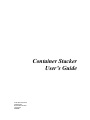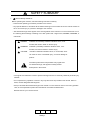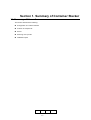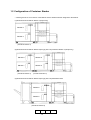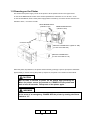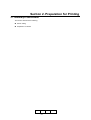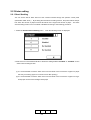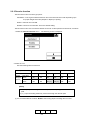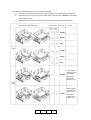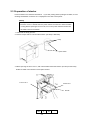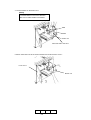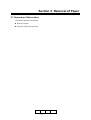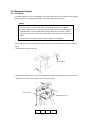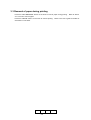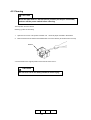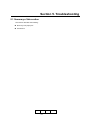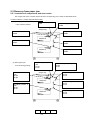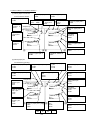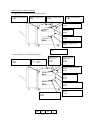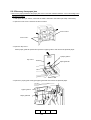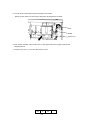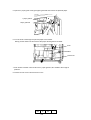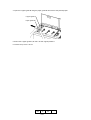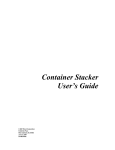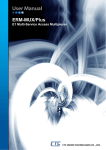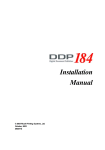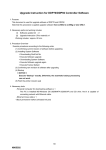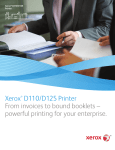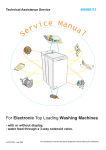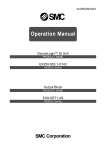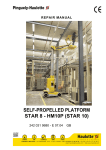Download Ricoh Container Stacker User`s guide
Transcript
Container Stacker User’s Guide © 2007 Ricoh Corporation 5 Dedrick Place West Caldwell, NJ 07006 January 2007 N905265B © 2007 Ricoh Corporation. All rights reserved. No part of this document may be reproduced without the expressed permission of Ricoh Corporation. The material in this document is for informational purposes and is subject to change without notice. Ricoh Corporation assumes no responsibility for errors or omissions in this document. No liability is assumed for any damages resulting from the use of the information it contains. TRADEMARK Adobe and Postscript are registered trademarks of Adobe Systems Incorporated. PCL is the trademark of Hewlett Packard. Ethernet is a trademark of Xerox Corporation. Windows XP is a trademark of Microsoft Corporation. Digital Document Publisher and DDP and its associated logo mark are the trademarks of Ricoh Corporation. Ricoh and the Ricoh trademark are registered trademarks of Ricoh, Ltd. All rights reserved. All other terms and product names may be trademarks or registered trademarks of their respective owners and are hereby acknowledged. NOTICE TO USER In an effort to meet the demands of a rapidly changing technology, the manufacturer is continually developing new features and functions to meet changing printing or printer needs. Please be sure to consult all manual updates or addenda when using this product’s documentation. This document contains TrueType fonts from Monotype Imaging Inc. Reproduction of these fonts is prohibited. The software embedded in this product is based in part on the work of Independent JPEG Group. The software embedded in this product uses software by CMU. Copyright 1988, 1989 by Carnegie Mellon University. All rights reserved. Permission to use, copy, modify, distribute and sell this software and its documentation for any purpose and without fee is hereby granted, provided that the avove copyright notice appears in all copies and that both the copyright notice and permission notice appear in supporting documentation, and the name of CMU not be used in advertising or publicity pertaining to distribution of the software without specific written prior permission. The software embedded in this product uses the software by Sam Leffler and Silicon Graphics. Copyright (c) 1988-1997 Sam Leffler Copyright (c) 1991-1997 Silicon Graphics, Inc Permission to use, copy, modify, distribute and sell this software and its documentation for any purpose and without fee is hereby granted, provided that the above copyright notice appear in all copies of the software and related documentation, and (ii) the names of Sam Leffler and Silicon Graphics may not be used in advertising or publicity pertaining to distribution of the software without specific, written prior permission of Sam Leffler and Silicon Graphics. Revision Table for manual Page Rev. 00 01 02 03 00 01 02 02 04 Machine Rev. - Page No.(Contents) Date First Edition i,Safety-2,1-3,1-4,1-6,2-3,2-4,2-5,3-2,3-3,3-4,4-2,5-5,5-7,A-1 2-3,2-4 i, 1-1,1-7,1-8,1-9,3-2, 1-11,1-12 1-2,1-10 1-6 Safety-2,1-3,2-5,4-2,5-5,5-7 i, 3-2 Oct. 2001 Mar. 2002 Apr. 2002 Jul. 2002 Nov. 2003 Nov. 2003 Nov. 2003 Jan. 2004 Jan. 2004 Introduction This manual provides essential information to operate the Container Stacker. Carefully read and understand the safety instructions in this manual before starting operation. Keep this manual on hand for reference. The material in this document is subject to change without notice. OG A 00 Contents ! Safety Summary ............................................................................................ Safety-1 Section 1. Summary of Container Stacker 1.1 Summary of this section.............................................................................................................. 1-1 1.2 Configuration of container stacker............................................................................................... 1-2 1.3 Component Locations ................................................................................................................. 1-3 1.4 Covers ......................................................................................................................................... 1-5 1.5 Powering on the Printer............................................................................................................... 1-6 1.6 Installation space......................................................................................................................... 1-7 Section 2. Preparation for Printing 2.1 Summary of this section.............................................................................................................. 2-1 2.2 Printer setting .............................................................................................................................. 2-2 2.2.1 Short stacking ........................................................................................................... 2-2 2.2.2 Decurler function ............................................................................................................. 2-3 2.3 Preparation of stacker ................................................................................................................. 2-5 Section 3. Removal of paper 3.1 Summary of this section.............................................................................................................. 3-1 3.2 Removal of paper ........................................................................................................................ 3-2 3.2.1 Container .................................................................................................................... 3-2 3.2.2 Sample tray................................................................................................................. 3-4 3.3 Removal of paper during printing ................................................................................................ 3-5 Section 4. Maintenance 4.1 Summary of this section.............................................................................................................. 4-1 4.2 Cleaning ...................................................................................................................................... 4-2 Section 5. Troubleshooting 5.1 Summary of this section.............................................................................................................. 5-1 5.2 Recovery from paper jam ............................................................................................................ 5-2 5.2.1 Locations of components and error codes.................................................................. 5-2 5.2.2 Recovery form paper jam ........................................................................................... 5-5 5.3 Precautions ....................................................................................................................... 5-11 Appendix A. Specifications A-1 Specifications of container stacker ............................................................................................. A-1 OG A i 04 BLANK OG A ii 00 ! 1. SAFETY SUMMARY ! General Safety Guidelines Before operating the machine, read the following instructions carefully: • Follow all the operating procedures provided in this manual. • Pay special attention to and follow all the hazard warnings on the machine and in the manual. Failure to do so can cause injury to yourself or damage to the machine. • The hazard warnings which appear on the warning labels on the machine or in the manual have one of the following alert headings consisting of an alert symbol and a signal word, DANGER, WARNING, or CAUTION. ! DANGER: indicates an imminently hazardous situation which, if not avoided, will result in death or serious injury. ! WARNING: indicated a potentially hazardous situation which, if not avoided, can result in death or serious injury. ! CAUTION: indicates a hazardous situation which, if not avoided, will or can result in minor or moderate injury, or serious damage of product. The alert symbol shown left precedes every signal word ! for hazard warnings, and appears in safety related descriptions in the manual. • The signal word ‘NOTICE’ is used to present warnings which are not directly related to personal injury hazards. • Do not perform any operation or action in any way other than as provided in this manual. When in doubt, call the designated field engineer. • Keep in mind that the hazard warnings in this manual or on the machine cannot cover every possible case, as it is impossible to predict and evaluate all circumstances beforehand. Be alert and use your common sense. OG A 1-1 Safety-1 00 ! 2. SAFETY SUMMARY ! Hazard Warning Statements The following are the hazard warning statements contained in this manual. 2.1 ! WARNING Statement In the event of an emergency, POWER OFF the printer by turning the Power Switch to “O”. (section 1.5, page 1-6) 2.2 ! CAUTION Statement Wait at least 5 seconds to power on the printer after powering off. When the printer cannot be powered on, POWER OFF the printer and wait at least 30 seconds. Then power on the printer again. (section 1.5, page 1-6) Do not lift or move too heavy basket to avoid injury. (section 3.2, page 3-3, section 4.2, page 4-2) Move the table down to the lowermost position (the lamp is slow blink) and turn off the power switch before cleaning. (section 4.2, page 4-2) OG A 1-2 Safety-2 02 Section 1. Summary of Container Stacker 1.1 Summary of this section This section describes the following: Configuration of Container Stacker Location of components Covers Powering on the printer Installation space OG A 1-3 1-1 00 03 1.2 Configuration of Container Stacker *: These figures show a connection of the DDP70 and the standard finisher designed for the DDP70. (1) DDP70/92/184+Container Stacker 1(sample tray) Stacker 6 Stacker 5 (Container Stacker 1) (2) DDP70/92/184+Container Stacker 2(through path unit)+Container Stacker 1(sample tray) Stacker 8 Stacker 6 Stacker 7 Stacker 5 (Container Stacker 1) (Container Stacker 2) (3) DDP70/92/184+Container Stacker 2(through path unit)+Standard finisher Stacker 6 Stacker 5 (Container Stacker 2) OG A 1-2 00 01 1.3 Component Locations 2. Top cover 1 Container Stacker 1 (including sample tray) 1. Sample tray 6. Open Switch 7. Lamp 3. Front cover L 4. Front cover R Container Stacker 2 (including through-path unit) 5. Top cover 2 6. Open Switch 7. Lamp 3. Front cover L 4. Front cover R No. Component Description 1 Sample tray 2 Top cover 1 Open this cover if a paper jam occurs. 3 Front cover L Open this cover to remove paper. 4 Front cover R Open this cover if a paper jam occurs. 5 Top cover 2 6 Open Switch Open this cover if a paper jam occurs. Press to open the upper or lower stacker cover. When you press the switch, the table inside descends and the cover is unlocked. If the stacker is receiving paper and automatic stacker selection is enabled, output switches to the next available stacker before the Open switch takes effect. When the stacker is specifically selected (via the OCP, Web, or in coming data stream), the Open switch takes effect when the job finishes or the stacker is no longer receiving paper. Solid light: The stacker is in use (receiving paper). The front cover remains locked until the Open switch is pressed. Fast blink: The table inside the stacker is descending. The front cover is locked. Slow blink: The stacker is full or if the Open switch has been pressed. The front cover will be unlocked only when the Open switch has been pressed. (Upper or Lower) 7 Lamp (Upper or Lower Stacker) Holds up to 100 sheets of paper. Not lit: The stacker is not in use. The front cover remains locked until the Open switch is pressed. OG A 1-3 02 Container Stacker 1 (including sample tray) 3. Drawer unit 1, 2. Baskets (Large and Small) Container Stacker 2 (including through path unit ) 1, 2. Baskets (Large and Small) No. 1 Component Description Small basket Usable paper size (size: A4(LEF), B5(LEF), letter(LEF), or custom (width: 182 to 305 mm, length: 182 to 216 mm)) 2 Large basket Usable paper size (size: A4(LEF/SEF), A3(SEF), B5(LEF/SEF), B4(SEF), letter(LEF/SEF), legal(SEF), ledger(SEF) or custom (width: 182 to 305 mm, length: 182 to 432 mm)) 3 Drawer unit Draw the drawer unit to remove papers. OG A 1-4 00 01 1.4 Covers Open each cover according to the directions described below. Container Stacker 1 (including sample tray) Container Stacker 2 (including through path unit ) OG A 1-5 00 1.5 Powering on the Printer The switch of the power supply "on/off" of the printer is at the position shown in the figure below. In case of the DDP70/92,The mark on the switch represents the characters “O” for off and “I” for on. In case of the DDP184, when a main power supply switch is raised up ,it is shown as ON. and when it is lowered to down, it is shown as OFF. REAR ENGINE Switch (USUALLY ON) FRONT ENGINE Switch (USUALLY ON) Container stacker MAIN AC POWER switch (Upside is “ON”) (In case of the DDP184) MAIN AC POWER switch (In case of the DDP70 / 92) When the printer is powered on, the printer and the finisher go through a power-up sequence that takes approximately 4 minutes. During the power-up sequence, the printer runs a series of internal tests. CAUTION Wait at least 5 seconds to power on the printer after powering off. When the printer cannot be powered on, POWER OFF the printer and wait at least 30 seconds. Then power on the printer again. WARNING In the event of an emergency, POWER OFF the printer by turning the Power Switch to “O”. OG A 1-6 02 1.6 Installation space Space required for installation of this container stacker is shown below. For safe and comfortable use of this container stacker, install the container stacker in a well-ventilated area and leave enough space around it. Ensure that the air inlet and the air outlet of the fan remain unobstructed to prevent deterioration of print quality or damage to the machine. (1) DDP70/92+Container Stacker 1(sample tray) 1200 (665) Stacker1 Container Printer 700 Maintenance area 700 (622) (671) (2565) Unit : mm OG A 1-7 03 (2) DDP70/92+Container Stacker 2(through path unit)+Container Stacker 1(sample tray) 1200 (665) Container Stacker 2 Container Stacker 1 Printer HCF 700 Maintenance area (622) 700 (671) (2565) Unit : mm OG A 1-8 03 (3) DDP70/92+Container Stacker 2(through path unit)+Standard finisher 1200 (665) Stacker 2 Standard finisher Container Printer HCF 700 Maintenance area (1293) 700 (2565) OG A 1-9 00 03 (572) Unit: mm Stacker 1 Container Printer Server (4) DDP184+Container Stacker 1(sample tray) Maintenance area Unit: mm OG A 1-10 01 (5) DDP184+Container Stacker 2(through path unit)+Container Stacker 1(sample tray) Container Stacker 1 Container Stacker 2 Printer Server HCF Maintenance area Unit: mm OG A 1-11 00 (6) DDP184+Container Stacker 2(through path unit)+Standard finisher Stacker 2 Standard finisher Container Printer Server HCF Maintenance area Unit: mm OG A 1-12 00 Section 2. Preparation for Printing 2.1 Summary of this section This section describes the following: Printer setting Preparation of stacker OG A 2-1 00 2.2 Printer setting 2.2.1 Short Stacking You can set the limit of stack amount of the container stacker through the operator control panel (hereinafter called “OCP”). By enabling the stack amount limiting function, the printer detects “Paper Full” when the amount of paper becomes two-thirds of the original full amount of paper. The stack amount limiting function can be enabled or disabled according to the following procedure. 1. Select the Finisher/ Short Stacking menu. Then the following screen is displayed. 2. Select the icon of the desired stacker to switch the setting between “Enabled” or “Disabled” for the stack amount limiting function. (1) It is recommended to limit the stack amount to two-thirds of the full amount of paper for paper that may curl heavily (paper curl exceed 10 mm after printing). (2) It is recommended to limit the stack amount to two-thirds of the full amount of paper for largesized paper such as A3 and ledger sized paper. OG A 2-2 00 2.2.2 Decurler function The Decurler function has three (3) options: AutoSelect = The engine makes the decision to turn the Decurler ON or OFF depending upon the paper weight and mode (Simplex or Duplex) of printing. Enable = Decurler is turned ON. Disable = Decurler is turned OFF. This is the default setting. The Decurler function of the Container Stacker can be set via the Operator Control Panel, as follows: 1. Select the Finisher/ Decurler menu. The following screen is displayed. 2. Select the icon. Use the following table as reference: Icon (Decurler mode) Print mode Auto Select Simplex Enable Duplex Simplex Disable Duplex Simplex Duplex Paper Weight Less than 28 lbs On Off On On Off Off (Bond) 28 lbs – 53 lbs Off Off On (*1) On (*1) Off Off [NOTE] 1. On = Paper passes through the decurler path; Off = Paper bypasses the decurler path. 2. (*1) ; Paper exceeding 32lbs may not be fed through the decurler path. (1) It is recommended not to select “Enable” when heavy paper exceeding 32 lbs is used. OG A 2-3 02 (2) Follow the instructions below in order to get good stacking. a) Check the characteristic of paper when using new paper whose characteristic is unknown. b) Check the paper curl by printing a few sheets with the decurler set to “Disable” mode before printing large volumes. c) Select the decurler mode according to the curl directions as shown in the table below. Curl direction without decurler Paper curl in Decurler Note Simplex Duplex Disable Enable Auto Up -ward Disable Enable Auto • Turn the paper in the paper tray Disable upside down. • Select short stack mode. (Section 2.2.1) Down -ward Disable • Turn the paper in the paper tray upside down. • Select short stack mode. (Section 2.2.1) OG A 2-4 01 2.3 Preparation of stacker Put the basket in the container beforehand. If you start printing without putting the basket, an error message “No Basket: Container xxx” is displayed on the OCP of the printer. [NOTE] • It is impossible to output different sized forms in one basket. • The front cover L is locked when the power switch is turned off or when the table is rising. Before opening the front cover, turn on the power switch and wait until the table lowers to the bottom. 1. Check that the lamp goes out. 2. Press the Open switch. Then the table lowers. (the lamp is fast blink) Lamp Open switch 3. Before opening the front cover L, wait until the table lowers the bottom. (the lamp is slow blink) Hold the handle of the drawer unit and pull it forward. Front cover L Drawer unit Handle OG A 2-5 02 4. Load the basket on the drawer unit. [NOTE] • Load the basket in the correct direction. Be sure to load the table in the basket. Table Basket Drawer unit Face this side to the front. 5. Return the drawer unit to the original position and close the front cover L. Front cover L Drawer unit OG A 2-6 01 Section 3. Removal of Paper 3.1 Summary of this section This section describes the following: Removal of paper Removal of paper during printing OG A 3-1 00 3.2 Removal of paper 3.2.1 Container A message “Stacker xxx Full” is displayed on the OCP of the printer when the stacker is full of paper. Remove paper from the designated stacker. (The lamp is slow blink during full) [NOTE] • Paper are outputted to the stacker whose lamp is lighting. The Front Cover L is locked and cannot be opened while the lamp is lighting. • To remove Paper from the stacker whose lamp does not light (no output of paper), press the switch. Then the table starts lowering (the lamp is fast blink). Before opening the front cover, wait until the table lowers to the bottom (the lamp is slow blink). • Pull the drawer unit gently so that the stack of paper is not collapsed. 1500 sheets of paper can be outputted to both the upper and the lower stackers of each container stacker. 1. Check that the lamp is solid light. Open Switch 2. After press the Open switch, check that the table is lowered to the bottom (the lamp is slow blink). Open the front cover L and pull the drawer unit forward gently. Front cover L Drawer unit OG A 3-2 04 3. Remove paper from the basket. Basket ! CAUTION Do not lift or move too heavy basket to avoid injury. 4. Gently push the drawer unit as far as it will go and close the front cover L. Front cover L Drawer unit OG A 3-3 01 3.2.2 Sample tray [NOTE] • The sample tray has no sensor to detect “Paper Full”. Do not stack over 100 sheets of paper to avoid paper jam. • You can remove paper from the sample tray at any time. However, be careful not to interfere the operation when you remove paper from the sample tray during outputting. Otherwise, paper jam may occur. 1. Remove paper from the sample tray. Sample tray OG A 3-4 01 3.3 Removal of paper during printing Press the “OFFLINE/PAUSE” button on the OCP to remove paper during printing. Refer to section 3.2.1 for how to remove paper. Press the “ONLINE” button on the OCP to resume printing. each button on the OCP. OG A 3-5 00 Refer to the user’s guide for details of 3-6 Section 4. Maintenance 4.1 Summary of this section This section describes the following: Cleaning OG A 4-1 00 4.2 Cleaning ! CAUTION Move the table down to the lowermost position (the lamp is slow blink) and turn off the power switch before cleaning. Tool required: Vacuum cleaner Cleaning cycles: As necessary 1. Open the front cover L and pull the drawer unit. Remove paper if loaded in the basket. 2. Remove dust from the inside of the basket with a vacuum cleaner (be careful of the corners). Basket 3. Put the table to the original position and close the front cover L. ! CAUTION Do not lift or move too heavy basket to avoid injury. OG A 4-2 02 4-3 Section 5. Troubleshooting 5.1 Summary of this section This section describes the following: Recovery from paper jam Precautions OG A 5-1 00 5.2 Recovery from paper jam 5.2.1 Locations of components and error codes The components of the container stacker and the corresponding error codes are described below. Container stacker 1 (sample tray)(standard model) (1) When paper is remained Paper on paper path 7 E0B6 in the container stacker: Paper on paper path 4 E0B3 Sample tray Container stacker 6 E0B8 Paper on paper path 2 E0B1 stacker 6 Container stacker 5 E0B7 Paper on paper path 1 E0B0 stacker 5 (2) When paper jam occurred during printing: Container stacker 6 jam E19A E19B Paper on paper path 3 E0B2 Paper on paper path 7 jam E1A8 E1A9 Sample tray Paper on paper path 2 jam E1A2 E1A3 stacker 6 Paper on paper path 1 jam E1A0 E1A1 Container stacker 5 jam E198 E199 Paper on paper path 3 jam E1A4 E1A5 stacker 5 OG A 5-2 Paper on paper path 4 jam E1A6 E1A7 00 Container stacker 1+Container stacker 2 (1) When paper is remained Paper on paper path 2 E0BA in the container stacker: Paper on paper path 7 E0BF Container stacker 8 E0C1 Paper on paper path 4 E0BC Paper on paper path 5 E0B4 Paper on paper path 6 E0B5 Paper on paper path 7 E0B6 Sample tray Paper on paper path 1 E0B9 Paper on paper path 2 E0B1 stacker 8 Container stacker 7 E0C0 Paper on paper path 4 E0B3 stacker 7 stacker 6 Container stacker 6 E0B8 stacker 5 Paper on paper path 1 E0B0 Paper on paper path 3 E0B2 Container stacker 5 Paper on paper path 3 E0BB E0B7 (2) When paper jam occurred during printing: Paper on paper path 4 jam E1B4 E1B5 Paper on paper path 2 jam E1B0 E1B1 Paper on paper path 7 jam E1B6 E1B7 Container stacker 8 jam E19E E19F Paper on paper path 5 jam E1AA E1AB Paper on paper path 6 jam E1AC E1AD Sample tray Paper path 4 jam E1A6 E1A7 Paper path 2 jam E1A2 E1A3 stacker 8 stacker 6 Paper on paper path 1 jam E1AE E1AF stacker 7 Container stacker 7 jam E19C E19D Paper on paper path 7 jam E1A8 E1A9 stacker 5 Container stacker 5 jam E198 E199 Paper on paper path 3 jam E1B2 E1B3 OG A 5-3 00 Container stacker 6 jam E19A E19B Paper on paper path 1 jam E1A0 E1A1 Paper on paper path 3 jam E1A4 E1A5 Container stacker 2+Standard finisher (1) When paper is remained in the container stacker: Paper on paper path 6 E0B5 Paper on paper path 5 E0B4 Paper on paper path 7 E0B6 Paper on paper path 4 E0B3 Paper on paper path 2 E0B1 Container stacker 6 E0B8 stacker 6 Paper on paper path 1 E0B0 stacker 5 Paper on paper path 3 E0B2 Container stacker 5 E0B7 (2) When paper jam occurred during printing: Paper on paper path 6 jam E1AC E1AD Paper on paper path 7 jam E1A8 E1A9 Paper on paper path 5 jam E1AA E1AB Paper on paper path 4 jam E1A6 E1A7 Paper on paper path 2 jam E1A2 E1A3 stacker 6 Container stacker 5 jam E19A E19B stacker 5 Container stacker 5 jam E198 E199 OG A 5-4 00 Paper on paper path 1 jam E1A0 E1A1 Paper on paper path 3 jam E1A4 E1A5 5.2.2 Recovery form paper jam • Remove the paper jammed at the paper path 2 and 4 over the container stackers 1 and 2 according to the following procedure. 1. After press the open switch, check that the table is lowered to the bottom (the lamp is slow blink). 2. Open the Front cover L and then the Front cover R. Front cover R Front cover L 3. Open the Top cover 1. Lift the paper guide tab upward and open the U paper guide C and remove the jammed paper. U paper guide C Top cover 1 Paper guide tab 4. Open the L paper guide A using the paper guide tab and remove the jammed paper. L paper guide A Paper guide tab OG A 5-5 02 5. Turn the knob to discharge the jammed paper to the basket. Gently pull the drawer unit and remove the paper discharged to the basket. Knob Basket Drawer unit 6. Push back the drawer unit and return the L paper guide A and the U paper guide to their original positions. 7. Close the top cover 1, front cover R and front cover L. OG A 5-6 00 • Remove the paper jammed at the paper path 1 and 3 under the container stackers 1 and 2 according to the following procedure. 1. After press the open switch, check that the table is lowered to the bottom (the lamp is slow blink). 2. Open the Front cover L and then the Front cover R. Front cover R Front cover L 3. Open the L paper guide B2 using the paper guide tab and remove the jammed paper. L paper guide B2 Paper guide tab 4. Open the L paper guide B1 using the paper guide tab and remove the jammed paper. L paper guide B1 Paper guide tab OG A 5-7 02 5. Open the L paper guide A using the paper guide tab and remove the jammed paper. L paper guide A Paper guide tab 6. Turn the knob to discharge the jammed paper to the basket. Gently pull the drawer unit and remove the paper discharged to the basket. Knob Basket Drawer unit 7. Push back the drawer unit and return the L paper guides A, B1 and B2 to their original positions. 8. Close the Front cover R and the Front cover L. OG A 5-8 00 • Remove the paper jammed at the paper path 5, 6 and 7 according to the following procedure. 1. Open the top coves 1 and 2. Top cover Top cover 2 2. Lift the paper guide tab and open the U paper guide C to remove the jammed paper. U paper guide C Paper guide tab 3. Lift the paper guide tab and open the U paper guide A to remove the jammed paper. Paper guide tab U paper guide A OG A 5-9 00 1 4. Open the U paper guide B using the paper guide tab and remove the jammed paper. U paper guide B Paper guide tab 5. Return the U paper guides A, B and C to their original positions. 6. Close the top covers 1 and 2. OG A 5-10 00 5.3 Precautions Observe the following precautions when using the container stacker: • Gently push back the drawer when forms are remained in the basket at the time of recovery from paper jam. Otherwise, the stack of paper may be collapsed or the outputted paper may be improperly aligned or paper jam may be caused. • Paper that are curled 10 mm or more after printing may not be stacked well. OG A 5-11 00 Appendix A. Specifications A-1 Specifications of container stacker Specifications are subject to change without notice. Item Paper size (Container) Paper size (Sample tray) Stacking capacity Power supply Power consumption Environmental conditions Dimensions Weight Life time Specifications • Small basket A4(LEF), B5(LEF), letter(LEF), or custom (width: 182 to 305 mm, length: 182 to 216 mm) • Large basket A4(LEF/SEF), A3(SEF), B5(LEF/SEF), B4(SEF), letter(LEF/SEF), legal(SEF), ledger(SEF), or custom (width:182 to 305 mm, length: 182 to 432 mm) i) Different sized paper cannot be stacked in a basket. ii) 229 mm (9”) or longer forms cannot be discharged using the face-up function. A4, A3, B5, B4, letter, legal, ledger, tab paper (9x11” ),or Custom (width: 182 to 305 mm, length: 182 to 457 mm) Container stacker: 3,000 sheets (75g/m2)(1,500 sheets x 2 trays) Sample tray: 100 sheets (75g/m2) The printer supplies AC200 to 240 V. The power supply of the container stacker supplies DC 5V and DC 24V. Mean operating power: 0.7 A (at AC230 V) Temperature: 19 to 25°C Humidity: 40 to 60% 916 x 1008 x 622 mm (H x W x D) Standard container stacker: Approximately 147 kg Add-on container stacker: Approximately 155 kg Printing 30,000,000 pages or 5 years of use, either case that comes faster. OG A 01 A-1 OG A 00 A-2