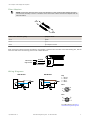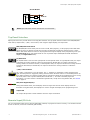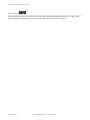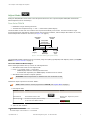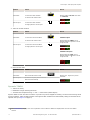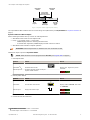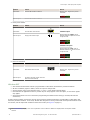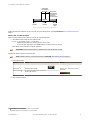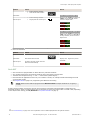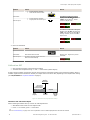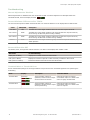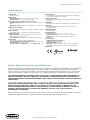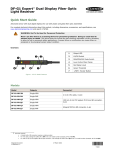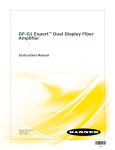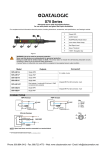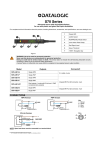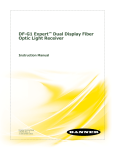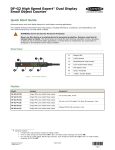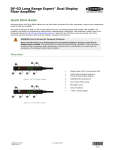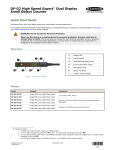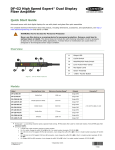Download Banner DF-G1-KS-Q7 Installation guide
Transcript
DF-G1 Expert™ Dual Display Fiber Amplifier Installation Guide Advanced sensor with dual digital displays for use with plastic and glass fiber optic assemblies. For complete technical information about this product, including dimensions, accessories, and specifications, see www.bannerengineering.com and search 161999. Overview 1 Output LED 2 LO/DO Switch 3 RUN/PRG/ADJ Mode Switch 4 Lever Action Fiber Clamp 5 Red Signal Level 6 Green Threshold 7 +/SET/- Rocker Button Figure 1. DF-G1 Model Features WARNING: Not To Be Used for Personnel Protection Never use this device as a sensing device for personnel protection. Doing so could lead to serious injury or death. This device does not include the self-checking redundant circuitry necessary to allow its use in personnel safety applications. A sensor failure or malfunction can cause either an energized or de-energized sensor output condition. Models Connector1 Model Outputs DF-G1-NS-2M Single NPN DF-G1-PS-2M Single PNP DF-G1-KS-2M Dual outputs, 1 push-pull IO-Link and 1 PNP (complementary outputs) DF-G1-NS-Q5 Single NPN DF-G1-PS-Q5 Single PNP DF-G1-KS-Q5 Dual outputs, 1 push-pull IO-Link and 1 PNP (complementary outputs) DF-G1-NS-Q7 Single NPN DF-G1-PS-Q7 Single PNP DF-G1-KS-Q7 Dual outputs, 1 push-pull IO-Link and 1 PNP (complementary outputs) 2 m (6.5 ft) cable, 4-wire 150 mm (6 in) PVC pigtail, M12 Euro QD connector, 4-pin Integral M8 Pico QD connector, 4-pin 1 Connector options: • A model with a QD connector requires a mating cordset . • For 9 m cable, change the suffix 2M to 9M in the 2 m model number (example, DF-G1-NS-9M). • For 150 mm (6 in) PVC pigtail, M8 Pico QD connector, 4-pin change the suffix 2M to Q3 in the 2 m model number (example, DF-G1-NS-Q3). Original Document 161275 Rev. C 1 April 2014 161275 DF-G1 Expert™ Dual Display Fiber Amplifier Installation Instructions Mounting Instructions Mount on a DIN Rail 1. Hook the DIN rail clip on the bottom of the DF-G1 over the edge of the DIN rail (1). 2. Push the DF-G1 up on the DIN rail (1). 3. Pivot the DF-G1 onto the DIN rail, pressing until it snaps into place (2). Mount to the Accessory Bracket 1. Position the DF-G1 in the SA-DIN-BRACKET. 2. Insert the supplied M3 screws. 3. Tighten the screws. Remove from a DIN rail 1. Push the DF-G1 up on the DIN rail (1). 2. Pivot the DF-G1 away from the DIN rail and remove it (2). Installing the Fibers Follow these steps to install glass or plastic fibers. 1. Open the dust cover. 2. Move the fiber clamp forward to unlock it. 3. Insert the fiber(s) into the fiber port(s) until they stop. 4. Move the fiber clamp backward to lock the fiber(s). 5. Close the dust cover. 2 www.bannerengineering.com - tel: 763-544-3164 Move forward to release the fibers Fiber Clamp Fiber Receiver Port Fiber Emitter Port P/N 161275 Rev. C DF-G1 Expert™ Dual Display Fiber Amplifier Fiber Adapters NOTE: If a thin fiber with less than 2.2 mm outer diameter is used, install the fiber adapter provided with the fiber assembly to ensure a reliable fit in the fiber holder. Banner includes the adapters with all fiber assemblies. TO FIBERS TO SENSOR Fiber Outer Diameter (mm) Adapter Color Ø 1.0 Black Ø 1.3 Red Ø 2.2 No adapter needed When connecting coaxial-type fiber assemblies to the amplifier, install the solid core fiber to the LED emitting port, and the multi-core fiber to the PD receiving port for most reliable detection. Multi-core fiber RECEIVER Single-core fiber TRANSMITTER Wiring Diagrams NPN Models PNP Models Key 1 2 3 4 = = = = Brown White Blue Black Euro 1 4 2 3 Pico 4 3 2 1 For cable options, see http:// www.bannerengineering.com P/N 161275 Rev. C www.bannerengineering.com - tel: 763-544-3164 3 DF-G1 Expert™ Dual Display Fiber Amplifier PUSH-PULL IO-Link Models (C/Q) (Q) Load 18-30V dc Load NOTE: Open lead wires must be connected to a terminal block. Top Panel Interface Opening the dust cover provides access to the top panel interface. The top panel interface consists of the RUN/PRG/ADJ mode switch, LO/DO switch, +/SET/- rocker button, dual red/green digital displays, and output LED. RUN/PRG/ADJ Mode Switch The RUN/PRG/ADJ mode switch puts the sensor in RUN, PRG (Program), or ADJ (Adjust) mode. RUN mode allows the sensor to operate normally and prevents unintentional programming changes via the +/SET/button. PRG mode allows the sensor to be programmed through the display driven programming menu (see Program Mode below). ADJ mode allows the user to perform Expert TEACH/SET methods and Manual Adjust (see Adjust Mode below). LO/DO Switch The LO/DO switch is used to select Light Operate or Dark Operate mode. In Light Operate mode, the output is ON when the sensing condition is above the threshold (for Window SET, the output is ON when the sensing condition is inside the window). In Dark Operate mode, the output is ON when the sensing condition is below the threshold (for Window SET, the output is ON when the sensing condition is outside the window). +/SET/- Rocker Button The +/SET/- rocker button is a 3-way button. The +/- positions are engaged by rocking the button left/ right. The SET position is engaged by clicking down the button while the rocker is in the middle position. All three button positions are used during PRG mode to navigate the display driven programming menu. During ADJ mode, SET is used to perform TEACH/SET methods and +/- are used to manually adjust the threshold(s). The rocker button is disabled during RUN mode, except when using Window SET, see Window SET on page 10. Red/Green Digital Displays During RUN and ADJ mode, the Red display shows the signal level and the Green display shows the threshold. During PRG mode, both displays are used to navigate the display driven programming menu. Output LED The output LED provides a visible indication when the output is activated. Remote Input/IO-Link For more information about how to perform TEACH/SET methods, to program the sensor remotely, or to interface with the sensor via IO-Link, see the DF-G1 Manual (P/N 161999). 4 www.bannerengineering.com - tel: 763-544-3164 P/N 161275 Rev. C DF-G1 Expert™ Dual Display Fiber Amplifier Run Mode Run mode allows the sensor to operate normally and prevents unintentional programming changes. The +/SET/- rocker button is disabled during RUN mode, except when using Window SET, see Window SET on page 10. P/N 161275 Rev. C www.bannerengineering.com - tel: 763-544-3164 5 DF-G1 Expert™ Dual Display Fiber Amplifier Program Mode Program (PRG) mode allows the following settings to be programmed in the DF-G1: Factory Default Settings: Setting Factory Default Threshold 2026 TEACH Selection Two-Point TEACH Response Speed Standard 500 µs Offset Percent 10% Auto Thresholds OFF OFF Delay 0 (Disabled) OFF One-Shot 0 (Disabled) ON Delay 0 (Disabled) ON One-Shot 0 (Disabled) Display Readout Numeric, ECO disabled, Normal Orientation Gain Selection Auto Gain 6 www.bannerengineering.com - tel: 763-544-3164 P/N 161275 Rev. C DF-G1 Expert™ Dual Display Fiber Amplifier Adjust Mode Sliding the RUN/PRG/ADJ mode switch to the ADJ position allows the user to perform Expert TEACH/SET methods and Manual Adjustment of the threshold(s). Two-Point TEACH • • Establishes a single switching threshold Threshold can be adjusted using "+" and "-" rocker button (Manual Adjust) Two-Point TEACH is used when two conditions can be presented statically to the sensor. The sensor locates a single sensing threshold (the switchpoint) midway between the two taught conditions, with the Output ON condition on one side, and the Output OFF condition on the other (see Figure 2 on page 7). Darkest Taught Condition Lightest Taught Condition Sensor positions threshold midway between taught conditions Output OFF Darkest (no signal) Output ON Position adjusted by Manual Adjust Most Light (saturated signal) Figure 2. Two-Point TEACH (Light Operate shown) The Output ON and OFF conditions can be reversed by using the LO/DO (Light Operate/ Dark Operate) switch (see LO/DO Switch in Top Panel Interface on page 4). Two-Point TEACH and Manual Adjust Moves switching threshold value up or down to make adjustments • • • Slide Mode switch to ADJ to enter Adjust mode Press "+" to increase; press "-" to decrease ◦ GREEN display shows the switching threshold value ◦ 2 seconds after adjustment, the GREEN display will flash 3 times to confirm Slide Mode switch to RUN to complete operation Remember: Manual adjustments are disabled when Auto Thresholds are ON Follow these steps to perform a Two-Point TEACH: Note: TEACH Selection must be programmed to 2Pt tcH (see Program Mode on page 6 ) 1. Enter Adjust mode. Method Action Result SET Button 2 Set the Mode switch to ADJ. Remote Input 3 No action is required; sensor is ready for the Two-Point TEACH method Display: Red - Signal Level; Green Threshold 2. Teach the first condition. 2 SET Button: 0.04 seconds ≤ "Click" ≤ 0.8 seconds 3 Remote Input: 0.04 seconds ≤ T ≤ 0.8 seconds P/N 161275 Rev. C www.bannerengineering.com - tel: 763-544-3164 7 DF-G1 Expert™ Dual Display Fiber Amplifier Method Action Result SET Button a. Present the first condition. Display: Flashes "2Pt tch" then holds on "1234 2nd" b. Click the SET rocker button T Remote Input a. Present the first condition. b. Single-pulse the remote input. 3. Teach the second condition. Method Action Result SET Button a. Present the second condition. TEACH Accepted b. Click the SET rocker button. Displays alternate "PASS" and % Minimum Difference4; Sensor returns to Adjust mode T Remote Input a. Present the second condition. b. Single-pulse the remote input. TEACH Not Accepted Displays alternate "FAIL" and % Minimum Difference4; Sensor returns to Adjust mode 4. Return to Run mode. Method Action Result SET Button Move the Mode switch to RUN Remote Input No action is required; sensor returns to RUN mode automatically Display: Red - Signal Level; Green Threshold Dynamic TEACH • • • Teaches on-the-fly Establishes a single switching threshold Threshold can be adjusted using "+" and "-" rocker button (Manual Adjust) Dynamic TEACH is best used when a machine or process may not be stopped for teaching. The sensor learns during actual sensing conditions, taking multiple samples of the light and dark conditions and automatically setting the threshold at the optimum level (see Figure 3 on page 9). 4 See Troubleshooting on page 18 for more explanation of the % Minimum Difference displayed after the Two-Point TEACH method. 8 www.bannerengineering.com - tel: 763-544-3164 P/N 161275 Rev. C DF-G1 Expert™ Dual Display Fiber Amplifier Darkest Taught Condition Lightest Taught Condition Sensor positions threshold midway between taught conditions Output OFF Darkest (no signal) Output ON Position adjusted by Manual Adjust Most Light (saturated signal) Figure 3. Dynamic TEACH (Light Operate shown) The output ON and OFF conditions can be reversed using the LO/DO switch (see LO/DO Switch in Top Panel Interface on page 4). Dynamic TEACH and Manual Adjust Moves switching threshold value up or down to make adjustments • • • Slide Mode switch to ADJ to enter Adjust mode Press "+" to increase; press "-" to decrease ◦ GREEN display shows the switching threshold value ◦ 2 seconds after adjustment, GREEN display will flash 3 times to confirm Slide Mode switch to RUN to complete operation Remember: Manual adjustments are disabled when Auto Thresholds are ON Follow these steps to perform a Dynamic TEACH: NOTE: TEACH Selection must be programmed to dYn tcH (see Program Mode on page 6 ) 1. Enter Adjust Mode. Method Action Result SET Button 5 Set Mode switch to ADJ Remote Input 6 No action required; sensor is ready for Dynamic TEACH method Display: Red - Signal Level; Green Threshold 2. Enter Dynamic TEACH. Method Action Result SET Button Click the SET rocker button Display: Flashes "dYn tch" then holds on "1234 dYn" Remote Input Single-pulse remote input T 3. Present ON and OFF Conditions. 5 SET Button: 0.04 seconds ≤ "Click" ≤ 0.8 seconds 6 Remote Input: 0.04 seconds ≤ T ≤ 0.8 seconds P/N 161275 Rev. C www.bannerengineering.com - tel: 763-544-3164 9 DF-G1 Expert™ Dual Display Fiber Amplifier Method Action Result SET Button Present ON and OFF conditions Display: Red - Signal Level; Green Threshold Remote Input Present ON and OFF conditions 4. Exit Dynamic TEACH. Method Action Result SET Button Click the SET rocker button TEACH Accepted Remote Input Single-pulse remote input T Displays alternate "PASS" with % Minimum Difference7, Sensor returns to Adjust mode TEACH Not Accepted Displays alternate "FAIL" with % Minimum Difference7, Sensor returns to Adjust mode 5. Return to RUN Mode. Method Action Result SET Button Move Mode switch to RUN Display: Red - Signal Level; Green Threshold Remote Input No action required; sensor returns to RUN mode automatically Window SET • • • • • Sets window thresholds that extend a programmable % offset above and below the presented condition All other conditions (lighter or darker) cause the output to change state Sensing window center can be adjusted using "+\" and "-" rocker button (Manual Adjust) Recommended for applications where a product may not always appear in the same place, or when other signals may appear See Program Mode in the user's manual for programming the Offset Percent setting (to increase/decrease the window size) A single sensing condition is presented, and the sensor positions window thresholds a programmable % offset above and below the presented condition. In LO mode, Window SET designates a sensing window with the Output ON condition inside the window, and the Output OFF conditions outside the window (see Figure 4 on page 11). 7 See Troubleshooting on page 18 for more explanation of the % Minimum Difference displayed after the Dynamic TEACH method. 10 www.bannerengineering.com - tel: 763-544-3164 P/N 161275 Rev. C DF-G1 Expert™ Dual Display Fiber Amplifier Sensing window center adjusted by Manual Adjust Output OFF Darkest (no signal) Output ON Condition Presented Sensor positions window thresholds a programmable % offset from the presented condition Output OFF Most Light (saturated signal) Figure 4. Window SET (Light Operate shown) Output ON and OFF conditions can be reversed using the LO/DO switch (see LO/DO Switch in Top Panel Interface on page 4). Window SET and Manual Adjust Moves sensing window center value up or down to make adjustments • • • Slide Mode switch to ADJ to enter Adjust mode Press "+" to increase; press "-" to decrease ◦ GREEN display shows the sensing window center value ◦ 2 seconds after adjustment, the GREEN display will flash 3 times to confirm Slide Mode switch to RUN to complete operation Remember: Manual adjustments are disabled when Auto Thresholds are ON Follow these steps to perform a Window SET: Note: TEACH Selection must be programmed to wind SEt (see Program Mode on page 6 ) 1. Enter Adjust Mode Method Action Result SET Button 8 Set Mode switch to ADJ Remote Input 9 No action required; sensor is ready for Window SET method Display: Red - Signal Level; Green Threshold 2. SET Sensing Condition 8 SET Button: 0.04 seconds ≤ "Click" ≤ 0.8 seconds 9 Remote Input: 0.04 seconds ≤ T ≤ 0.8 seconds P/N 161275 Rev. C www.bannerengineering.com - tel: 763-544-3164 11 DF-G1 Expert™ Dual Display Fiber Amplifier Method Action • • Result Present sensing condition Click the SET rocker button SET Button Remote Input Threshold Condition Accepted • • Present sensing condition Single-pulse the remote input T Displays read "wInd SEt" then alternate "PASS" with % Offset10; Sensor returns to Adjust mode Threshold Condition Not Accepted Displays read "wInd SEt" then alternate "FAIL" with minimum % Offset10 for sensing condition; Sensor returns to Adjust mode 3. Return to RUN Mode Method Action Result SET Button Move Mode switch to Run Remote Input No action required; sensor returns to Run mode automatically Display: Red - Signal Level; Green Window Center (see Figure 5 on page 12 for instructions on how to display upper and lower thresholds) Figure 5. Upper and Lower Thresholds Light SET • • • • • Sets a threshold a programmable % offset below the presented condition Changes output state on any condition darker than the threshold condition Threshold can be adjusted using "+" and "-" rocker button (Manual Adjust) Recommended for applications where only one condition is known, for example a stable light background with varying darker targets See Program Mode on page 6 for programming the Offset Percent setting A single sensing condition is presented, and the sensor positions a threshold a programmable % offset below the presented condition. When a condition darker than the threshold is sensed, the output either turns ON or OFF, depending on the LO/DO switch setting (see LO/DO Switch in Top Panel Interface on page 4). 10 See Troubleshooting on page 18 for more explanation of the % Offset displayed after the Window SET method 12 www.bannerengineering.com - tel: 763-544-3164 P/N 161275 Rev. C DF-G1 Expert™ Dual Display Fiber Amplifier Threshold position adjusted by Manual Adjust Sensor positions threshold a programmable % offset below the presented condition Output OFF Darkest (no signal) Output ON Condition Presented Most Light (saturated signal) Figure 6. Light SET (Light Operate shown) Light SET and Manual Adjust Moves switching threshold value up or down to make adjustments • • • Slide Mode switch to ADJ to enter Adjust mode Press "+" to increase; press "-" to decrease ◦ GREEN display shows the switching threshold value ◦ 2 seconds after adjustment, the GREEN display will flash 3 times to confirm Slide Mode switch to RUN to complete operation Remember: Manual adjustments are disabled when Auto Thresholds are ON Follow these steps to perform a Light SET: Note: TEACH Selection must be programmed to Lt SEt (see Program Mode on page 6 ) 1. Enter Adjust Mode Method Action Result SET Button 11 Set Mode switch to ADJ Remote Input 12 No action is required; sensor is ready for Light SET method Display: Red - Signal Level; Green Threshold 2. SET Sensing Condition 11 SET Button: 0.04 seconds ≤ "Click" ≤ 0.8 seconds 12 Remote Input: 0.04 seconds ≤ T ≤ 0.8 seconds P/N 161275 Rev. C www.bannerengineering.com - tel: 763-544-3164 13 DF-G1 Expert™ Dual Display Fiber Amplifier Method Action • • Result Present sensing condition Click the SET rocker button Threshold Condition Accepted SET Button Remote Input • • Present sensing condition Single-pulse the remote input T Displays read "Lt SEt" then alternate "PASS" with % Offset13; Sensor returns to Adjust mode Threshold Condition Not Accepted Displays read "Lt SEt" then alternate "FAIL" with minimum % Offset13 for sensing condition; Sensor returns to Adjust mode 3. Return to RUN Mode Method Action Result SET Button Move Mode switch to RUN Remote Input No action required; sensor returns to RUN mode automatically Display: Red - Signal Level; Green Threshold Dark SET • • • • • Sets a threshold a programmable % offset above the presented condition Any condition lighter than the threshold condition causes the output to change state Threshold can be adjusted using "+" and "-" rocker button (Manual Adjust) Recommended for applications where only one condition is known, for example a stable dark background with varying lighter targets See Program Mode on page 6 for programming the Offset Percent setting NOTE: Offset Percent MUST be programmed to Minimum Offset to accept conditions of no signal (0 counts). A single sensing condition is presented, and the sensor positions a threshold a programmable % offset above the presented condition. When a condition lighter than the threshold is sensed, the output either turns ON or OFF, depending on the LO/DO switch setting (see LO/DO Switch in Top Panel Interface on page 4). 13 See Troubleshooting on page 18 for more explanation of the % Offset displayed after the Light SET method 14 www.bannerengineering.com - tel: 763-544-3164 P/N 161275 Rev. C DF-G1 Expert™ Dual Display Fiber Amplifier Threshold position adjusted by Manual Adjust Sensor positions threshold a programmable % offset above the presented condition Output OFF Darkest (no signal) Condition Presented Output ON Most Light (saturated signal) Figure 7. Dark SET (Light Operate shown) Dark SET and Manual Adjust Moves switching threshold value up or down to make adjustments • • • Slide Mode switch to ADJ to enter Adjust mode Press "+" to increase; press "-" to decrease ◦ GREEN display shows the switching threshold value ◦ 2 seconds after adjustment, the GREEN display will flash 3 times to confirm Slide Mode switch to RUN to complete operation Remember: Manual adjustments are disabled when Auto Thresholds are ON Follow these steps to perform a Dark SET: Note: TEACH Selection must be programmed to dr SEt (see Program Mode on page 6 ) 1. Enter Adjust Mode. Method Action Result SET Button 14 Set Mode switch to ADJ Remote Input 15 No action required; sensor is ready for Dark SET method Display: Red - Signal Level; Green Threshold 2. SET Sensing Condition. 14 SET Button: 0.04 seconds ≤ "Click" ≤ 0.8 seconds 15 Remote Input: 0.04 seconds ≤ T ≤ 0.8 seconds P/N 161275 Rev. C www.bannerengineering.com - tel: 763-544-3164 15 DF-G1 Expert™ Dual Display Fiber Amplifier Method Action • • Result Present sensing condition Click the SET rocker button SET Button Threshold Condition Accepted • • Remote Input Present sensing condition Single-pulse the remote input Displays read "dr SEt" then alternate "PASS" with % Offset16; Sensor returns to Adjust mode T Threshold Condition Not Accepted Displays read "dr SEt" then alternate "FAIL" with minimum % Offset16 for sensing condition; Sensor returns to Adjust mode 3. Return to RUN Mode. Method Action Result SET Button Move Mode switch to RUN Remote Input No action required; sensor returns to RUN mode automatically Display: Red - Signal Level; Green Threshold Calibration SET • • Sets a threshold exactly at the presented condition Threshold can be adjusted using "+" and "-" rocker button (Manual Adjust) A single sensing condition is presented, and the sensor positions a threshold exactly at the presented condition. When a condition lighter than the threshold is sensed, the output either turns ON or OFF, depending on the LO/DO switch setting (see LO/DO Switch in Top Panel Interface on page 4). Threshold position adjusted by Manual Adjust Sensor positions threshold exactly at the presented condition Output OFF Darkest (no signal) Output ON Condition Presented Most Light (saturated signal) Figure 8. Calibration SET (Light Operate shown) Calibration SET and Manual Adjust Moves switching threshold value up or down to make adjustments • • Slide Mode switch to ADJ to enter Adjust mode Press "+" to increase; press "-" to decrease 16 See Troubleshooting on page 18 for more explanation of the % Offset displayed after the Dark SET method 16 www.bannerengineering.com - tel: 763-544-3164 P/N 161275 Rev. C DF-G1 Expert™ Dual Display Fiber Amplifier • ◦ GREEN display shows the switching threshold value ◦ 2 seconds after adjustment, the GREEN display will flash 3 times to confirm Slide Mode switch to RUN to complete operation Remember: Auto Thresholding is automatically disabled in Calibration SET Follow these steps to perform a Calibration SET: Note: TEACH Selection must be programmed to CAL SEt (see Program Mode on page 6 ) 1. Enter Adjust Mode Method Action • Result Set Mode switch to ADJ SET Button 17 Remote Input 18 Display: Red - Signal Level; Green Threshold No action required; sensor is ready for Calibration SET method 2. SET Sensing Condition Method Action • • Result Present sensing condition Click the SET rocker button SET Button Remote Input Threshold Condition Accepted • • Present sensing condition Single-pulse the remote input T Displays read "cAL SEt" then flashes "PASS"; Sensor returns to Adjust mode Threshold Condition Unacceptable Displays read "cAL SEt" then flashes "FAIL"; Sensor returns to Adjust mode 3. Return to RUN Mode Method Action Result SET Button Move Mode switch to RUN Remote Input No action required; sensor returns to RUN mode automatically Display: Red - Signal Level; Green Threshold 17 SET Button: 0.04 seconds ≤ "Click" ≤ 0.8 seconds 18 Remote Input: 0.04 seconds ≤ T ≤ 0.8 seconds P/N 161275 Rev. C www.bannerengineering.com - tel: 763-544-3164 17 DF-G1 Expert™ Dual Display Fiber Amplifier Troubleshooting Manual Adjustments Disabled Manual adjustments are disabled when Auto Thresholds are ON. If a manual adjustment is attempted while Auto Thresholds are ON, the Green display will flash . Percent Minimum Difference after TEACH The Two-Point and Dynamic TEACH methods will flash a % minimum difference on the displays after a PASS or FAIL. Value PASS/FAIL Description 0 to 99% FAIL The difference of the taught conditions does not meet the required minimum 100 to 300% PASS The difference of the taught conditions just meets/exceeds the required minimum, minor sensing variables may affect sensing reliability 300 to 600% PASS The difference of the taught conditions sufficiently exceeds the required minimum, minor sensing variables will not affect sensing reliability 600% + PASS The difference of the taught conditions greatly exceeds the required minimum, very stable operation Percent Offset after SET The Window, Dark, and Light SET methods will flash a % offset on the displays after a PASS or FAIL. SET Result % Offset Meaning PASS (with % Offset) Displays the % offset used for the SET method FAIL (with % Offset) Displays the minimum required % offset necessary to PASS the SET method FAIL (without % Offset) Presented condition cannot be used for the SET method Threshold Alert or Threshold Error Severe contamination/changes in the taught condition can prevent the Auto Thresholds algorithm from optimizing the threshold(s). State Display Description Corrective Action Threshold Alert Alternates The threshold(s) cannot be optimized, but the sensor's output will still continue to function Cleaning/correcting the sensing environment and/or a re-teach of the sensor is highly recommended The threshold(s) cannot be optimized, and the sensor's output will stop functioning Cleaning/correcting the sensing environment and/or a re-teach of the sensor is required and Threshold Error 18 www.bannerengineering.com - tel: 763-544-3164 P/N 161275 Rev. C DF-G1 Expert™ Dual Display Fiber Amplifier Specifications Sensing Beam 660 nm visible red Supply Voltage NPN/PNP models: 10 to 30 V dc Class 2 (10% max ripple) IO-Link models: 18 to 30 V dc (10% max ripple) Power and Current Consumption (exclusive of load) Standard display mode: 960 mW, Current consumption < 40 mA at 24 V dc ECO display mode: 720 mW, Current consumption < 30 mA at 24 V dc Supply Protection Circuitry Protected against reverse polarity, overvoltage, and transient voltages Delay at Power Up 500 milliseconds max.; outputs do not conduct during this time Output Configuration NPN/PNP models: 1 current sinking (NPN) or 1 current sourcing (PNP) output, depending on model IO-Link models: 1 push-pull and 1 PNP (complementary outputs) Output Rating 100 mA max. load (derate 1 mA per °C above 30 °C) OFF-state leakage current: NPN/PNP models: < 5 μA at 30 V dc; IO-Link models: < 50 μA at 30 V dc ON-state saturation voltage: NPN: < 1.5 V; PNP /IO-Link: < 2 V Output Protection Protected against output short-circuit, continuous overload, transient over-voltages, and false pulse on power up Output Response Time High Speed: 200 µs; Standard: 500 µs; Long Range: 2 ms; Extra Long Range: 5 ms Repeatability High Speed: 66 µs, Standard/Long Range/Extra Long Range: 100 µs Construction Black ABS/polycarbonate alloy (UL94 V-0 rated) housing, clear polycarbonate cover Environmental Rating IEC IP50, NEMA 1 Operating Conditions Temperature: −10 °C to +55 °C (+14 °F to +131 °F) Storage Temperature: −20 °C to +85 °C (−4 °F to +185 °F) Humidity: 90% at +60 °C maximum relative humidity (noncondensing) IO-Link Interface Supports Smart Sensor Profile: Yes Baud Rate: 38,400 bps (COM2) Process Data Width: 16 bits IODD files: Provide all programming options of top panel interface, plus additional functionality, see the DF-G1 Manual (P/N 161999) Certifications Ind. Cont. Eq. 3TJJ Banner Engineering Corp Limited Warranty Banner Engineering Corp. warrants its products to be free from defects in material and workmanship for one year following the date of shipment. Banner Engineering Corp. will repair or replace, free of charge, any product of its manufacture which, at the time it is returned to the factory, is found to have been defective during the warranty period. This warranty does not cover damage or liability for misuse, abuse, or the improper application or installation of the Banner product. THIS LIMITED WARRANTY IS EXCLUSIVE AND IN LIEU OF ALL OTHER WARRANTIES WHETHER EXPRESS OR IMPLIED (INCLUDING, WITHOUT LIMITATION, ANY WARRANTY OF MERCHANTABILITY OR FITNESS FOR A PARTICULAR PURPOSE), AND WHETHER ARISING UNDER COURSE OF PERFORMANCE, COURSE OF DEALING OR TRADE USAGE. This Warranty is exclusive and limited to repair or, at the discretion of Banner Engineering Corp., replacement. IN NO EVENT SHALL BANNER ENGINEERING CORP. BE LIABLE TO BUYER OR ANY OTHER PERSON OR ENTITY FOR ANY EXTRA COSTS, EXPENSES, LOSSES, LOSS OF PROFITS, OR ANY INCIDENTAL, CONSEQUENTIAL OR SPECIAL DAMAGES RESULTING FROM ANY PRODUCT DEFECT OR FROM THE USE OR INABILITY TO USE THE PRODUCT, WHETHER ARISING IN CONTRACT OR WARRANTY, STATUTE, TORT, STRICT LIABILITY, NEGLIGENCE, OR OTHERWISE. Banner Engineering Corp. reserves the right to change, modify or improve the design of the product without assuming any obligations or liabilities relating to any product previously manufactured by Banner Engineering Corp. www.bannerengineering.com - tel: 763-544-3164