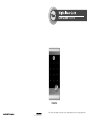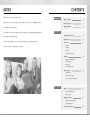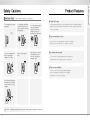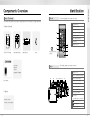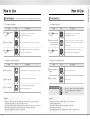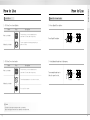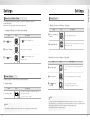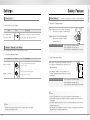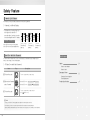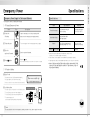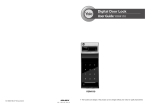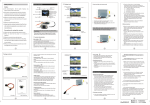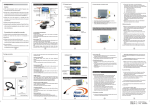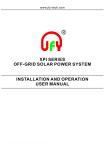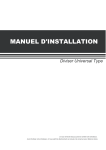Download Yale YDR3110 User guide
Transcript
User Guide YDR3110 YDR3110 ※ The functions and design of this product can be changed without prior notice for quality improvement. ISL-1276-00 Rev.0 INTRO Thank you for choosing a YALE product. CONTENTS Getting Started We welcome you to this new door solution world of YALE that is the leading brand in the world digital door lock industry. Please find comfort and security in yourself through perfectly combined digital and analog Safety Cautions 4 Product Features 5 Quick Instruction 6 Components Overview 8 Identification 9 How to Use 10 Instructions technologies presented by YALE . This user manual enables you to operate the product more convenient and safer. Password Be sure to read this completely before using it. Card key Lock Door Open Door from Inside Settings 14 Manual Lock Mode Alarm Volume Setting Forced Lock Auto / Manual Feature Safety Feature 17 Alarm Feature 3-minute Lock Feature Open Door with fake Password Extra Features Option 20 Remote Control Module Remote Control Emergency Power 22 Emergency Power Supply for Discharged Batteries Product Specification 2 23 3 Must Read This!!! Product Features Please read this carefully for your own safety. 1⃞ Smart Pad Feature Do not install the unit in outdoor environment. Do not attempt to disassemble the unit by yourself. That can cause an electronic shock and product damage. Do not use water and any type of solvent such as gasoline or benzene as they can cause damage to electronic circuit, deterioration and or paint peel-off. A separate lighting method where each keypad number has been separately designed is applied so that users may examine intuitively how the selected function is operated and if they are run normally. Getting Started Safety Cautions 2⃞ Easy re-registration of keys If you lose a key, you can invalidate the lost key by re-registering all other keys. You can register up to 20 Card keys to add users. Do not use an inappropriate tool that can cause damage or malfunction of the product. Please keep your Password safely. Make sure the door is securely locked whenever you leave your house, especially in the manual lock mode. 3⃞ Verification with the palm The security code is verified by palm touching to randomize any fingerprint residues on the keypad so protect from exposing it. 4⃞ Remote control (Option) You can use the remote control by installing the applicable remote control module. This option may not be available depending on your country or local dealer. Keep foreign materials away from the fingerprint sensor to maintain it cleanly and do not use it with wet fingers. Caution 4 Make sure to follow the above instructions to avoid any injuries or damages on the properties . 5 Quick Instruction 1⃞ Register Password ➞ ➞ Press button Enter Password (4 to 12 digits) (Registration) Press button (Registration) Press button (Registration) 2⃞ Register Card key ➞ ➞ Press button (Registration) Contact all the keys you wish to register on one by one 3⃞ Locking the Door from the outside ① The automatic Lock Sensor detects the door closing and locks the door within 5 seconds, or ② Touch the keypad with the palm Instructions 4⃞ Unlocking the Door from the outside ① Press Card wake up button and Contact the Card key on key reader, or ② Wake up the lock with the palm touch, enter the security code and retouch the lock with the palm. Components Overview 8 Identification 9 How to Use 10 Password Card key Lock Door Open Door from Inside 5⃞ Locking / Unlocking the Door from the inside ① Press open / close Button 6⃞ Set Auto/ Manual Lock Mode Be the Auto/Manual Lock Setting button released in the back body to set Auto Auto Set Manual thumb turn 6 Volume Setting Auto / Manual Feature Safety Feature Be the Auto/Manual Lock Setting button pressed in the back body to set Manual 14 Manual Lock Mode Alarm Forced Lock open/close Button ② Turn the Manual thumb turn to lock / unlock Settings Manual Set Alarm Feature 3-minute Lock Feature Open Door with fake Password 17 Identification Basic Contents Front (Front Body, install on the outside of the door) The contents of this product may be subject to change without notice for performance or quality improvement. 》 Basic Contents ❶ ❷ ❺ ❸ ❶ Keypad (10-Key) ❷ Card Key Reader ❸ Dead Bolt Jam Lamp ❹ Emergency Power Supply Terminal ❺ Low Battery Indicator ❻ Card Wake up Button ❼ Reset Button ❽ Emergency Cover Instructions Components Overview ❻ ❹ ❼ Front (Front Body) Back (Main Body) Card keys Batteries Screws Installation Template Main Bracket Strike 9V Emergency battery (Optional) Back ❶ ❽ (Back Body, install on the inside of the door) ❷ ❸ ❹ ❺ ❻ ❼ ❽ Users Guide ❾ 》 Option ❿ •Remote control •Remote control module ❶ Battery Cover ❷ Remote Control Module Slot (Option) ❸ 1.5V AA Alkaline Batteries ❹ Volume Control Switch ❺ Auto / Manual Lock Button ❻ Open / Close button ❼ Manual Thumb Turn ❽ Forced Lock Switch ❾ Dead Bolt ❿ Edge Bolt (Auto Lock Sensor) Registration Button Menu Button Low Battery Indicator 8 9 To Use Password How to Use 》 To Register Password Order 1⃞ Press button To Use Card key Passwords should be selected from 4 to 12 digits. [*] and [#] are not allowed. Play (Registration) 》 To Register Card key Description Open the battery cover in the back body and press Ⓘ (Registration) button once. Order 1⃞ Press button 2⃞ 2⃞ Enter the Password Enter the Password you wish to register. (4 to 12 digits) 3⃞ Press button Press the Ⓘ (Registration) button in the back body again to complete the Password registration. (Registration) 》 To Open Door with Password Order Play Play Open the battery cover in the back body and press Ⓘ (Registration) button once. (Registration) If you hear a“pik”sound, the Card keys are registered. If you hear a“ti-to-ti-to”sound, the Card key had been already registered. Contact all the Card keys you wish to register on the Card key reader one by one 3⃞ Press button Description Press the Ⓘ (Registration) button in the back body again to complete the Password registration. (Registration) 》 To Open Door with Card key Description 1⃞ Touch with palm Touch the keypad of the front body gently with your palm. 2⃞ Enter Password Enter the registered Password in the keypad. 3⃞ Touch with palm Touch the keypad of the front body gently with your palm or press [*] button to end. Note •Make sure to leave the door open when registering a Password because you may accidentally lock a door while trying to register or change a Password the first time. •The previously registered Password will automatically be deleted when the new Password is registered. •When registering a Password, the registered Password will be displayed on the keypad (Smart Pad) in sequential order and, then, be disappeared. 10 Instructions How to Use Order 1⃞ Press Card wake up button 2⃞ Enter Card key Check the door opening Play Description Press the card wake up button Contact Card key Make sure to examine if the door opens normally with the registered Password after the registration is complete. Note •Keep the door open while you register Card key to prevent yourself from accidentally getting locked out. •The previously registered Card key will automatically be deleted when the new Card key is registered. •When registering the Card keys, Keypad displays the number of registered Card keys. 11 How to Use Lock Door Open Door from Inside 》 To Close Door from Outside Order Auto Lock status Play 5 Sec 》 Press Open/Close button Description The built-in Auto Lock sensor automatically locks a door within 5 seconds after closing the door. 》 To Close Door from Inside Order Auto Lock status Play 5 Sec ➞ Press Open/Close button (Closed) Touch the keypad in the front body gently with your palm to lock a door. Manual Lock status Instructions How to Use (Open) 》 Using Manual thumb turn in Emergency Description The built-in Auto Lock sensor automatically locks a door within 5 seconds after closing the door. Turn manual thumb turn to ➞ Unlock to open the lock. Turn the Manual thumb turn to Close side to lock a door. (Closed) (Open) Manual Lock status Press Open/Close button Note •Even after a door was locked by the Auto Lock function, please check again if the door was completely closed and locked. 12 13 Settings Manual Lock Mode Alarm Forced Lock In the default setting, manual lock mode does not ring off the alarm when it unlocked by manual thumb turn. However, the users can change it for their own security need. 》 Outside Forced Lock Setting - Card key Order 》 Toggling the Manual Lock Mode Alarm Setting Order 1⃞ Press Play button Description Press Play 1⃞ Press Card wake up Description Press the card wake up button button Button inside of battery cover Contact the Card key on Card key reader for 5 seconds until you hear 3 beeps. 2⃞ Contact Card key 2⃞ Press 0, 8 button Press 0, 8 button on the keypad 3⃞ Press Press Button inside of battery cover to change the setting button Instructions Settings 》 Outside Forced Lock Setting - Password Order Volume Setting Play Description 1⃞ Touch with palm Touch the keypad of the front body gently with your palm. 2⃞ Enter Password Enter the registered Password on the keypad. 3⃞ Press Press the [#] button for 5 seconds. (The beeping sound sets off for 3 times.) It enables you adjust the volume of various sounds from the product. button for 5 seconds 》 Volume Setting Order To set volume switch Play Description The operation sound loudness is adjusted according to the Volume Switch Setting. (2 : Louder / 1: Lower / 0 : Mute ) Note •Even when the operation sound is set as‘Mute,’the error and alarm sounds will go off. 14 Note •If you try to open a door with the Manual thumb turn from inside while the Outside Forced Lock is set, the alarm goes off. •If the Inside Forced Lock is set, any attempt to open a door from outside whether it’d be a Card key or a Password won’t work. •When setting the Outside/Inside Forced Lock, enter the number on the keypad (Smart Pad) and the numbers will flicker from left to right and repeat twice. 15 Safety Feature Forced Lock Alarm Feature The alarm sound continues for 30 minutes or until it is disarmed. 》 Break-in / Damage Alarm Instructions Settings 》 Inside Forced Lock Setting Order Play Set / Release Inside Forced Lock Switch Description When the door is closed, move the Inside Forced Lock Switch to LOCK position so that a red sticker can be seen. Break-in: When someone tries to Break-in by opening a door when it is locked, the alarm will go off. Damage: When the front body was damaged due to forced separation or drilling, the alarm will go off. Release Trespass/Damage Alarm Automatic / Manual Lock Setting Auto Lock setting locks a door within 5 seconds after the door is closed. Method ❶ Enter the registered Password. Method ❷ Enter the registered Card key. Method ❸ Press the interior Ⓘ button for 5 seconds. 》 To Set Auto/Manual Feature Order Play Description 》 High Temperature Alarm Auto Lock Setting Be the back body Auto/Manual Setting button released to set Auto •When there’ s fire, it detects the temperature of the inside. It not only goes off an alarm but also releases the lock status automatically. Manual Lock Setting Be the back body Auto/Manual Setting button pressed to set Manual •Even when the Inside Forced Lock mode is set, the High Temperature Alarm releases the lock status automatically. Release High Temperature Alarm Method ❶ Enter the registered Password. Method ❷ Enter the registered Card key. Method ❸ Press the interior Ⓘ button for 5 seconds. Note Note •Even after a door was locked by the Auto Lock function, please check again if the door was completely locked. 16 •If a door is open when the Auto Lock is not properly operated, the Trespass Alarm might go off. •If the Back body is exposed to direct sunlight for a long time, the temperature sensor may operate and go off an alarm. •Even when the Inside Forced Lock mode is set, the lock status will automatically be released if the High Temperature Alarm goes off. •If the alarm goes off due to damage, fire, or trespass, the numbers on the keypad will light up clockwise. (It repeats the status for 30 minutes with alarm sound.) 17 Safety Feature 3-minute Lock Feature At 3-minute Lock mode, no button, besides those in the back body, will work. 》 3-minute Lock Mode Display •If a Password or a Card key that is yet to be registered is entered for 5 consecutive times, 3-minute Lock mode is on and nothing will work for 3 minutes. 2 minute passes. 1 minute passes. To Release 3-minute Lock Method ❶ Press the Open/Close button. Method ❷ Press the Back body Ⓘ button. 3 minute Lock starts. 2 minutes left. 1 minutes left. The number [3] lights up. The number [2] lights up. The number [1] lights up. Open Door with fake Password Extra Features It is the most effective feature when you are concerned about your Password being accidentally exposed when you have company or in the similar situations. Option 》 To Open Door with fake Password 20 Remote Control Module Order Play Description Remote Control Emergency Power 1⃞ Touch with a palm Touch the keypad with your palm gently. 22 Emergency Power Supply for Discharged Batteries 2⃞ Enter the fake Password and a Password Method ❶ Enter the fake Password ➞ Password Method ❷ Enter the Password ➞ fake Password 3⃞ Touch with a palm Touch the keypad with your palm gently or press [ ] button to end. Note •3-minute Lock mode won’t affect any alarm and is sustained even after the product is rebooted. •Once 3-minute Lock mode is on, the fake Password mode won’t work until the next normal verification (Card key verification, normal Password, open door from inside). In this case, please open a door with your correct Password. 18 Product Specification 23 Option Remote Control Module Remote Control(Option) Buy the Remote control Module and install it to link the remote control. Not only FSK method but also the wireless encryption algorithm has been applied. Extra Features Option 》 To Register Remote Control Order 1⃞ Press Remote control Module 》 Install Remote Control Module 1⃞ Remove batteries 2⃞ Install Remote Control Module Open the battery cover in the back body and remove all batteries. Equip the Remote control Module to the slot. Play Open the battery cover in the back body. Press button. button 2⃞ Enter number 0 and 5 on the keypad Enter the number 0 and then, 5 button on the keypad. 3⃞ Register Remote Control 4⃞ Press Description Press the SET button of the remote control Press the button in the back body again to complete the procedure. button 》 To Release Remote Control 3⃞ Insert batteries 4⃞ Confirm the installation Insert all the batteries by checking the [⊕, ⊖] connector. If you hear a‘ting-a-ling’ sound, the Remote control Module has been installed correctly. Close the battery cover. Ting-a-ling Note •The operation status may only be examined through the remote control. 20 Order 1⃞ Press button Play Description Open the battery cover in the back body. Press button. 2⃞ Enter number 7, 5 on the keypad Enter the number 7, 5 on the keypad. 4⃞ Press Press the button in the back body again to complete the procedure. button Note •The wireless encryption algorithm resorts to the floating ID technology where the wireless Password is changed every time the remote control is operated. 21 Specifications Emergency Power Supply for Discharged Batteries Specifications You may open a door by contacting the 9V battery 》 To Supply Emergency Power Order Parts Play Description 1⃞ Contact the 9V battery Open the emergency cover. Keep contacting the 9V battery onto the emergency power supply terminal. 2⃞ Touch with palm Touch the keypad of the front body gently with your palm. registered Password. 4⃞ Press Front (Front Body) 19(D)×64.6(W)×160.2(H) Zinc die-casting Back (Main Body) 36(D)×85(W)×158(H) Fiber-glass plastic Battery Option 3⃞ Enter the button Enter the registered Password. Press the button. (Please maintain the 9V battery contact until the motor activation is completed) 》 To Replace Battery Specifications Remote Control Extra Features Emergency Power Remarks Operating temperature : -15~55℃ (5~131˚F) 4EA 1.5V AA alkaline batteries (Operating voltage: 4.5 ~ 6 V) Last up to 1 year (10 times used a day) Wireless Optional ※ Battery life may vary depending on temperature, moisture levels, frequency of use and the quality of the batteries. ※ Please make sure that all parts are included when purchasing the product. ※ Optional products may not be available depending on your country or local dealer. ※ RISK OF EXPLOSION IF BATTERY IS REPLACED BY AN INCORRECT TYPE. DISPOSE OF USED BATTERIES ACCODING TO THE NATIONAL CODE OR RECYCLING PROGRAM. 1⃞ Expiry Period The product uses four 1.5V(LR6) alkaline AA batteries. They may sustain 1 year if used 10 times a day. (Users are advised to use authentic alkaline batteries.) 2⃞ Low Battery Alarm One-on-one real-life size 1.5V(LR6) alkaline AA battery Low Battery Lamp (red) You must replace all 4 batteries for the following cases: * The Low Battery Lamp on the front body lights on * The Low Battery Lamp on the back body flickers red * The alarm melody goes off (a nursery rhyme starting with ting-a-ling melodies) back body front body Note •The battery duration varies in the temperature, humidity, the number of use, and the quality of the battery. 22 23