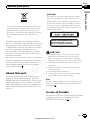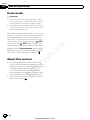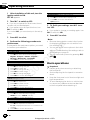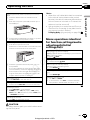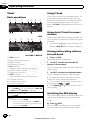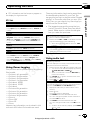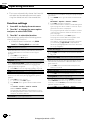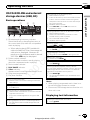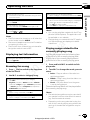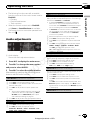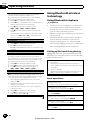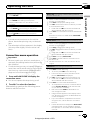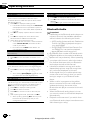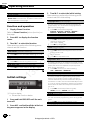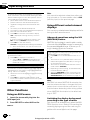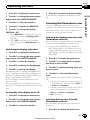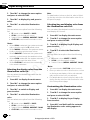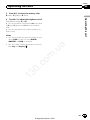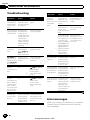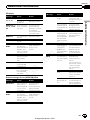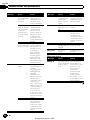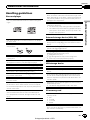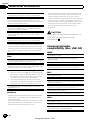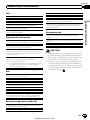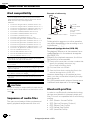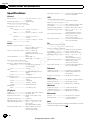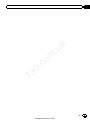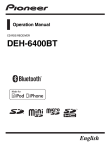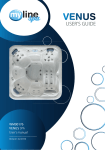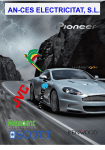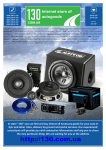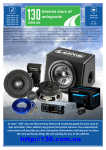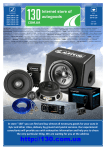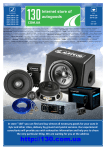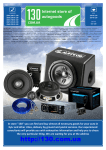Download BT 6400 Specifications
Transcript
PHONES (044) 360-7-130 (050) 336-0-130 (063) 788-0-130 (067) 233-0-130 (068) 282-0-130 Internet store of autogoods ICQ 294-0-130 597-0-130 SKYPE km-130 CAR RECEIVERS — Receivers • Media receivers and stations • Native receivers • CD/DVD changers • FM-modulators/USB adapters • Flash memory • Facia plates and adapters • Antennas • Accessories | CAR AUDIO — Car audio speakers • Amplifiers • Subwoofers • Processors • Crossovers • Headphones • Accessories | TRIP COMPUTERS — Universal computers • Model computers • Accessories | GPS NAVIGATORS — Portable GPS • Built-in GPS • GPS modules • GPS trackers • Antennas for GPS navigators • Accessories | VIDEO — DVR • TV sets and monitors • Car TV tuners • Cameras • Videomodules • Transcoders • Car TV antennas • Accessories | SECURITY SYSTEMS — Car alarms • Bike alarms • Mechanical blockers • Immobilizers • Sensors • Accessories | OPTIC AND LIGHT — Xenon • Bixenon • Lamps • LED • Stroboscopes • Optic and Headlights • Washers • Light, rain sensors • Accessories | PARKTRONICS AND MIRRORS — Rear parktronics • Front parktronics • Combined parktronics • Rear-view mirrors • Accessories | HEATING AND COOLING — Seat heaters • Mirrors heaters • Screen-wipers heaters • Engine heaters • Auto-refrigerators • Air conditioning units • Accessories | TUNING — Vibro-isolation • Noise-isolation • Tint films • Accessories | ACCESSORIES — Radar-detectors • Handsfree, Bluetooth • Windowlifters • Compressors • Beeps, loudspeakers • Measuring instruments • Cleaners • Carsits • Miscellaneous | MOUNTING — Installation kits • Upholstery • Grilles • Tubes • Cable and wire • Tools • Miscellaneous | POWER — Batteries • Converters • Start-charging equipment • Capacitors • Accessories | MARINE AUDIO AND ELECTRONICS — Marine receivers • Marine audio speakers • Marine subwoofers • Marine amplifiers • Accessories | CAR CARE PRODUCTS — Additives • Washer fluid • Care accessories • Car polish • Flavors • Adhesives and sealants | LIQUID AND OIL — Motor oil • Transmission oil • Brake fluid • Antifreeze • Technical lubricant In store "130" you can find and buy almost all necessary goods for your auto in Kyiv and other cities, delivery by ground and postal services. Our experienced consultants will provide you with exhaustive information and help you to chose the very particular thing. We are waiting for you at the address http://130.com.ua Operation Manual CD RDS RECEIVER 13 0. co m .u a DEH-6400BT English Autogood products «130» Contents Thank you for purchasing this PIONEER product. To ensure proper use, please read through this manual before using this product. It is especially important that you read and observe WARNINGs and CAUTIONs in this manual. Please keep the manual in a safe and accessible place for future reference. Before you start .u 13 0. co m Operating this unit Head unit 5 Optional remote control 5 Set up menu 5 Basic operations 6 Menu operations identical for function settings/audio adjustments/initial settings/ lists 7 Tuner 8 CD/CD-R/CD-RW and external storage devices (USB, SD) 11 iPod 12 Audio adjustments 15 Using Bluetooth wireless technology 16 Initial settings 20 Other functions 22 a About this unit 3 In case of trouble 3 Demo mode 4 About this manual 4 Additional information Troubleshooting 26 Error messages 26 Handling guidelines 29 Compressed audio compatibility (disc, USB, SD) 30 iPod compatibility 32 Sequence of audio files 32 Bluetooth profiles 32 Copyright and trademark 33 Specifications 34 2 En Autogood products «130» Section Before you start 01 .u a CAUTION—CLASS 1M INVISIBLE LASER RADIATION WHEN OPEN, DO NOT VIEW DIRECTLY WITH OPTICAL INSTRUMENTS. CAUTION ! Do not allow this unit to come into contact with liquids. Electrical shock could result. Also, damage to this unit, smoke, and overheating could result from contact with liquids. ! The Pioneer CarStereo-Pass is for use only in Germany. ! Always keep the volume low enough to hear outside sounds. ! Avoid exposure to moisture. ! If the battery is disconnected or discharged, any preset memory will be erased. 13 0. co m Private households in the member states of the EU, in Switzerland and Norway may return their used electronic products free of charge to designated collection facilities or to a retailer (if you purchase a similar new one). For countries not mentioned above, please contact your local authorities for the correct method of disposal. By doing so you will ensure that your disposed product undergoes the necessary treatment, recovery and recycling and thus prevent potential negative effects on the environment and human health. Before you start If you want to dispose this product, do not mix it with general household waste. There is a separate collection system for used electronic products in accordance with legislation that requires proper treatment, recovery and recycling. CAUTION This product is a class 1 laser product classified under the Safety of laser products, IEC 60825-1:2007, and contains a class 1M laser module. To ensure continued safety, do not remove any covers or attempt to gain access to the inside of the product. Refer all servicing to qualified personnel. About this unit The tuner frequencies on this unit are allocated for use in Western Europe, Asia, the Middle East, Africa and Oceania. Use in other areas may result in poor reception. The RDS (radio data system) function only operates in areas with broadcasting RDS signals for FM stations. Note Function setting operations are completed even if the menu is cancelled before the operations are confirmed. In case of trouble Should this unit fail to operate properly, please contact your dealer or nearest authorized PIONEER Service Station. En Autogood products «130» 3 Section 01 Before you start Demo mode .u co About this manual m The demo starts automatically if you do not operate this unit within about 30 seconds since it was last operated or if the ignition switch is set to ACC or ON while it is turned off. To cancel the demo mode, press and hold ( /DISP). Press and hold ( /DISP) again to start. You can also deactivate demo mode in the initial settings. Select Demonstration (demo display setting) and turn off the demo display. For details, refer to Initial settings on page 20. a Important ! Failure to connect the red lead (ACC) of this unit to a terminal coupled with ignition switch on/off operations may lead to battery drain. ! Remember that if the feature demo continues operating when the car engine is turned off, it may drain battery power. 13 0. ! In the following instructions, USB memories, USB portable audio players, and SD memory cards are collectively referred to as “external storage devices (USB, SD)”. If only USB memories and USB portable audio players are indicated, they are collectively referred to as “USB storage devices”. ! In this manual, iPod and iPhone will be referred to as “iPod”. 4 En Autogood products «130» Section Operating this unit 02 Head unit d c b a The remote control CD-SR110 is sold separately. Remote controller buttons marked with the same numbers as on the unit operate in the same way as the corresponding unit button regardless of button name. 56 4 9 f 87 i g h Operating this unit 1 2 3 Optional remote control j SRC/OFF AUX input jack (3.5 mm stereo jack) 9 (list) LEVER a 4 Disc loading slot b 5 h (eject) c 6 PHONE (phone/on hook) d 7 / MULTI-CONTROL (M.C.) Detach button e Part Operation f PHONE Press to display the phone menu. Press and hold to display the connection menu. Press to reject an incoming call or cancel making a call. g /CANCEL While operating the phone, press to end a call or reject an incoming call. h a/b/c/d Press to perform manual seek tuning, fast forward, reverse and track search controls. Also used for controlling functions. i /START j VOLUME /DISP BAND/ (iPod) MIX 13 3 c 1 m 8 .u Part co 2 Part 0. 1 a e SD memory card slot Remove the front panel to access the SD memory card slot. CAUTION Use a Pioneer USB cable when connecting the USB audio player/USB memory device as devices connected to the unit directly will protrude out, which is dangerous. Do not use unauthorized products. Press to start talking on the phone while operating a phone. Press to switch between callers on hold. Press to increase or decrease volume. Set up menu When you turn the ignition switch to ON after installation, set up menu appears on the display. You can set up the menu options below. En Autogood products «130» 5 Section Operating this unit 02 1 After installation of this unit, turn the ignition switch to ON. SET UP appears. 2 Turn M.C. to switch to YES. # If you do not operate for 30 seconds, the set up menu will not be displayed. # If you prefer not to set up at this time, turn M.C. to switch to NO. If you select NO, you cannot set up in the set up menu. Demonstration (demo display setting) 1 Turn M.C. to set the demo display to off. 2 Press M.C. to confirm the selection. Quit appears. 5 To finish your settings, turn M.C. to select YES. # If you prefer to change your setting again, turn M.C. to switch to NO. 6 Press M.C. to select. Press M.C. to select. co 1 Turn M.C. to select the desired language. English—Français—Italiano—Español— Deutsch—Nederlands—РУССКИЙ 2 Press M.C. to confirm the selection. Basic operations Calendar (setting the date) 0. Turn M.C. to change the year. Press M.C. to select day. Turn M.C. to change the day. Press M.C. to select month. Turn M.C. to change the month. Press M.C. to confirm the selection. 13 1 2 3 4 5 6 m Language select (multi-language) Clock (setting the clock) 1 2 3 4 Notes ! Because demonstration mode is the function for displaying at stores, do not use this function while driving. ! You can set up the menu options in the initial settings. For details about the settings, refer to Initial settings on page 20. ! You can cancel set up menu by pressing SRC/ OFF. a 4 Perform the following procedures to set the menu. To proceed to the next menu option, you need to confirm your selection. .u 3 Turn M.C. to adjust hour. Press M.C. to select minute. Turn M.C. to adjust minute. Press M.C. to confirm the selection. Important ! Handle gently when removing or attaching the front panel. ! Avoid subjecting the front panel to excessive shock. ! Keep the front panel out of direct sunlight and high temperatures. ! To avoid damaging the device or vehicle interior, remove any cables and devices attached to the front panel before detaching it. FM step (FM tuning step) 1 Turn M.C. to select the FM tuning step. 50kHz (50 kHz)—100kHz (100 kHz) 2 Press M.C. to confirm the selection. Contrast (display contrast setting) 1 Turn M.C. to adjust the contrast level. 0 to 15 is displayed as the level is increased or decreased. 2 Press M.C. to confirm the selection. 6 En Autogood products «130» Section Operating this unit 02 a Re-attaching the front panel 1 Slide the front panel to the left. Make sure to insert the tabs on the left side of the head unit into the slots on the front panel. Menu operations identical for function settings/audio adjustments/initial settings/lists .u 3 Always keep the detached front panel in a protection device such as a protection case. Operating this unit Notes ! When this unit’s blue/white lead is connected to the vehicle’s auto-antenna relay control terminal, the vehicle’s antenna extends when this unit’s source is turned on. To retract the antenna, turn the source off. ! If plug and play is on and either an iPhone or iPod touch is connected, it may take time for your source to switch. Refer to USB plug&play (plug and play) on page 20. Removing the front panel to protect your unit from theft 1 Press the detach button to release the front panel. 2 Push the front panel upward (M) and then pull it toward (N) you. co m Returning to the previous display Returning to the previous list/category. (the folder/category one level higher.) 1 Press /DISP. Turning the demo display on or off 1 Press and hold /DISP. 13 0. 2 Press the right side of the front panel until it is firmly seated. If you cannot attach the front panel to the head unit successfully, make sure that you are placing the front panel onto the head unit correctly. Forcing the front panel into place may result in damage to the front panel or head unit. Turning the unit on 1 Press SRC/OFF to turn the unit on. Turning the unit off 1 Press and hold SRC/OFF until the unit turns off. Returning to the ordinary display Canceling the initial setting menu 1 Press BAND/ . Returning to the ordinary display from the list/category 1 Press BAND/ . Selecting a function or list 1 Turn M.C. or LEVER. ! In this manual, “Turn M.C.” is used to describe the operation used to select a function or list. Selecting a source 1 Press SRC/OFF to cycle between: TUNER (tuner)—CD (CD player)—USB (USB)/ iPod (iPod)—SD (SD memory card)—AUX (AUX) —BT Audio (BT audio) Adjusting the volume 1 Turn M.C. to adjust the volume. CAUTION For safety reasons, park your vehicle when removing the front panel. En Autogood products «130» 7 Section Operating this unit 02 Tuner Using PI Seek Basic operations If the tuner cannot find a suitable station, or the reception status deteriorates, the unit automatically searches for a different station with the same programming. During the search, PI seek is displayed and the sound is muted. 1 2 4 5 6 3 89 7 a RDS 2 4 5 3 7 When preset stations cannot be recalled, the unit can be set to perform PI Seek during preset recall. ! The default setting for Auto PI Seek is off. Refer to Auto PI (auto PI seek) on page 20. .u a 1 Using Auto PI Seek for preset stations Non-RDS or MW/LW 9 a b Selecting a band 1 Press BAND/ until the desired band (FM-1, FM2,FM-3 for FM or MW/LW) is displayed. 2 Use M.C. to store the selected frequency in the memory. Turn to change the preset number. Press and hold to store. 3 Use M.C. to select the desired station. Turn to change the station. Press to select. # All stations stored for FM bands can be recalled from each independent FM band. # You can tune the channel up or down manuor . ally by pressing (list) to return to the or# Press BAND/ or dinary display. Switching the RDS display Manual tuning (step by step) 1 Turn LEVER. Seeking 1 Turn and hold down LEVER. ! While turning and holding down LEVER, you can skip stations. Seek tuning starts as soon as you release LEVER. 8 1 Press (list). The preset screen is displayed. co 0. 6 7 8 TAG indicator Tags transferring indicator Band indicator 5 (stereo) indicator LOC indicator Appears when local seek tuning is on. Preset number indicator Signal level indicator TEXT indicator Shows when the radio text is received. PTY label indicator Program service name Frequency indicator 13 1 2 3 4 5 Storing and recalling stations for each band m b RDS (radio data system) contains digital information that helps search for the radio stations. % Press /DISP. PTY information and frequency or program service name—song title and artist name En Autogood products «130» Section Operating this unit 02 # PTY information and the frequency appear on the display for eight seconds. News&Inf News (News), Affairs (Current affairs), Info (Information), Sport (Sports), Weather (Weather), Finance (Finance) Popular Storing the tag information to this unit 1 Tune in to the broadcast station. 2 Press and hold M.C. if TAG is indicated in the display while desired song is broadcasting. ! While storing the tag data on this unit, TAG flashes. a Pop Mus (Popular music), Rock Mus (Rock music), Easy Mus (Easy listening), Oth Mus (Other music), Jazz (Jazz), Country (Country music), Nat Mus (National music), Oldies (Oldies music), Folk mus (Folk music) Operating this unit PTY list The song information (tag) can be saved from the broadcasting station to your iPod. The songs will show up in a playlist called “Tagged playlist” in iTunes the next time you sync your iPod. Then you can directly buy the songs you want from the iTunes Store. ! The tagged songs and the song that you can buy from the iTunes Store may be different. Make sure to confirm the song before you make the purchase. Classics Others m Educate (Education), Drama (Drama), Culture (Culture), Science (Science), Varied (Varied), Children (Children’s), Social (Social affairs), Religion (Religion), Phone In (Phone in), Touring (Travel), Leisure (Leisure), Document (Documentaries) .u Storing the tagged information to your iPod 1 Connect the iPod to this unit and transfer this unit’s tag information to the iPod. L. Class (Light classical), Classic (Classical) 0. co Using radio text Using iTunes tagging 13 This function can be operated with the following iPod models. — iPod touch 4th generation — iPod touch 3rd generation — iPod touch 2nd generation — iPod touch 1st generation — iPod classic 160GB — iPod classic 120GB — iPod classic — iPod nano 6th generation — iPod nano 5th generation — iPod nano 4th generation — iPod nano 3rd generation — iPhone 4 — iPhone 3GS — iPhone 3G — iPhone However, tag information can be stored in this unit even while other iPod models are used. Displaying radio text You can display the currently received radio text and the three most recent radio texts. 1 Press and hold down (list) to display radio text. ! You can turn off radio text display by pressing /DISP, SRC/OFF or BAND/ . ! When no radio text is received, NO TEXT appears in the display. 2 Turn LEVER left or right to recall the three most recent radio texts. 3 Press or to scroll. Storing and recalling radio text You can store data from up to six radio text transmissions to the RT Memo 1 to RT Memo 6 keys. 1 Display the radio text you want to store in the memory. 2 Press (list). The preset screen is displayed. 3 Use LEVER to store the selected radio text. Turn it to change the preset number. Press and hold down M.C. to store. 4 Use LEVER to select the desired radio text. Turn it to change the radio text. Press M.C. to select. ! To return to the ordinary display, press BAND/ or (list). En Autogood products «130» 9 Section Operating this unit ! The tuner automatically stores the three latest radio text broadcasts received, replacing the oldest text with the newest text. Function settings 1 Press M.C. to display the main menu. 2 Turn M.C. to change the menu option and press to select FUNCTION. 3 Turn M.C. to select the function. After selecting, perform the following procedures to set the function. a ! If MW/LW band is selected, only BSM, Local and Tuning Mode are available. You can tune in to a station using PTY (program type) information. 1 Turn LEVER left or right to select the desired setting. News&Inf—Popular—Classics—Others 2 Press M.C. to begin the search. The unit searches for a station broadcasting that type of program. When a station is found, its program service name is displayed. PTY (program type ID code) information is listed in the following section. Refer to PTY list on the previous page. To cancel the search, press M.C. again. The program of some stations may differ from that indicated by the transmitted PTY. If no station is broadcasting the type of program you searched for, Not found is displayed for about two seconds and then the tuner returns to the original station. BSM (best stations memory) Traffic Announce (traffic announcement standby) 1 Press M.C. to turn traffic announcement standby on or off. m BSM (best stations memory) automatically stores the six strongest stations in the order of their signal strength. 1 Press M.C. to turn BSM on. To cancel, press M.C. again. .u 02 co Regional (regional) 13 0. When Alternative FREQ is used, the regional function limits the selection of stations to those broadcasting regional programs. 1 Press M.C. to turn the regional function on or off. Local (local seek tuning) Alternative FREQ (alternative frequencies search) Local seek tuning lets you tune in to only those radio stations with sufficiently strong signals for good reception. 1 Press M.C. to turn local on. ! To cancel, press M.C. again. 2 Turn LEVER left or right to select the desired setting. FM: Level 1—Level 2—Level 3—Level 4 MW/LW: Level 1—Level 2 The highest level setting allows reception of only the strongest stations, while lower levels allow the reception of weaker stations. When the tuner cannot get a good reception, the unit automatically searches for a different station in the same network. 1 Press M.C. to turn the alternative frequencies search on and off. News interrupt (news program interruption) 1 Press M.C. to turn the NEWS function on or off. Tuning Mode (LEVER tuning setting) You can assign a function to the LEVER on the unit. Select Manual (manual tuning) to tune up or down manually or select Preset (preset channel) to switch between preset channels. 1 Press M.C. to select Manual or Preset. PTY search (program type selection) 10 En Autogood products «130» Section Operating this unit 02 4 5 6 2 3 7 1 Bit rate/sampling frequency indicator Shows the bit rate or sampling frequency of the current track (file) when the compressed audio is playing. Selecting a folder 1 Press or . Selecting a track 1 Turn LEVER. Fast forwarding or reversing 1 Turn and hold down LEVER to the right or left. m ! When playing back VBR (variable bit rate)-recorded AAC files, the average bit rate value is displayed. However, depending on the software used to decode AAC files, VBR may be displayed. Stopping playback of files on an SD memory card 1 Remove the front panel. 2 Press on the SD memory card until it clicks. The SD memory card is ejected. 3 Pull out the SD memory card. 4 Re-attach the front panel. a 1 Operating this unit Basic operations Playing songs on an SD memory card 1 Remove the front panel. 2 Insert an SD memory card into the SD card slot. Insert it with the contact surface facing down, and press on the card until it clicks and completely locks into place. 3 Re-attach the front panel. 4 Press SRC/OFF to select SD as the source. Playback will start. .u CD/CD-R/CD-RW and external storage devices (USB, SD) Returning to root folder 1 Press and hold BAND/ . 13 0. co 2 Folder number indicator Shows the folder number currently playing when the compressed audio is playing. 3 Track number indicator 4 PLAY/PAUSE indicator 5 S.Rtrv indicator Appears when Sound Retriever function is on. 6 Song time (progress bar) 7 Play time indicator Playing a CD/CD-R/CD-RW 1 Insert the disc into the disc loading slot with the label side up. Ejecting a CD/CD-R/CD-RW 1 Press h (eject). Playing songs on a USB storage device 1 Use a Pioneer USB cable to connect the USB storage device to the unit. ! Plug in the USB storage device using the USB cable. Stopping playback of files on a USB storage device ! You may disconnect the USB storage device at any time. Switching between compressed audio and CD-DA 1 Press BAND/ . Switching between playback memory devices You can switch between playback memory devices on USB storage devices with more than one Mass Storage Device-compatible memory device. 1 Press BAND/ . ! You can switch between up to 32 different memory devices. Notes ! When playing compressed audio, there is no sound during fast forward or reverse. ! Disconnect USB storage devices from the unit when not in use. Displaying text information Selecting the desired text information 1 Press /DISP. En Autogood products «130» 11 Section Operating this unit 02 Notes ! Depending on the version of iTunes used to write MP3 files to a disc or media file types, incompatible text stored within an audio file may be displayed incorrectly. ! Text information items that can be changed depend on the media. Selecting and playing files/ tracks from the name list Play mode (repeat play) 1 Press M.C. to select a repeat play range. CD/CD-R/CD-RW ! Disc repeat – Repeat all tracks ! Track repeat – Repeat the current track ! Folder repeat – Repeat the current folder External storage device (USB, SD) ! All repeat – Repeat all files ! Track repeat – Repeat the current file ! Folder repeat – Repeat the current folder Random mode (random play) 1 Press (list) to switch to the file/track name list mode. 1 Press M.C. to turn random play on or off. Pause (pause) 1 Press M.C. to pause or resume. a 2 Use both LEVER and M.C. to select the desired file name (or folder name). .u Sound Retriever (sound retriever) Playing 1 When a file or track is selected, press M.C. Automatically enhances compressed audio and restores rich sound. 1 Press M.C. to select the desired setting. 1—2—OFF (off) OFF (off)—1—2 (MIXTRAX) 1 is effective for low compression rates, and 2 is effective for high compression rates. m Changing the file or folder name 1 Turn LEVER. co Viewing a list of the files (or folders) in the selected folder 1 When a folder is selected, press M.C. 0. Playing a song in the selected folder 1 When a folder is selected, press and hold M.C. 1 13 Function settings Press M.C. to display the main menu. iPod Basic operations 1 2 Turn M.C. to change the menu option and press to select FUNCTION. 3 Turn M.C. to select the function. After selecting, perform the following procedures to set the function. 4 1 2 3 4 5 5 6 3 2 7 Repeat indicator Song number indicator Shuffle indicator PLAY/PAUSE indicator S.Rtrv indicator Appears when Sound Retriever function is on. 6 Song time (progress bar) 7 Play time indicator 12 En Autogood products «130» Section Operating this unit 02 Selecting an album 1 Press or . Selecting the desired text information 1 Press /DISP. 0. Browsing for a song 13 1 Press (list) to switch to the top menu of the list search. 2 You can play songs from the following lists. • Album list of the currently playing artist • Song list of the currently playing album • Album list of the currently playing genre co Displaying text information Playing songs related to the currently playing song m Notes ! The iPod cannot be turned on or off when the control mode is set to AUDIO. ! Disconnect headphones from the iPod before connecting it to this unit. ! The iPod will turn off about two minutes after the ignition switch is set to OFF. Notes ! You can play playlists created with the PC application (MusicSphere). The application will be available on our website. ! Playlists that you created with the PC application (MusicSphere) are displayed in abbreviated form. a Fast forwarding or reversing 1 Turn and hold down LEVER to the right or left. Searching the list by alphabet 1 When a list for the selected category is displayed, press to switch to alphabet search mode. 2 Turn M.C. to select a letter. 3 Press M.C. to display the alphabetical list. .u Selecting a track (chapter) 1 Turn LEVER. Playing a song in the selected category 1 When a category is selected, press and hold M.C. Operating this unit Playing songs on an iPod 1 Connect an iPod to the USB cable using an iPod Dock Connector. Use M.C. to select a category/song. Changing the name of the song or category 1 Turn M.C. Playlists (playlists)—Artists (artists)—Albums (albums)—Songs (songs)—Podcasts (podcasts) —Genres (genres)—Composers (composers)— Audiobooks (audiobooks) Playing 1 When a song is selected, press M.C. Viewing a list of songs in the selected category 1 When a category is selected, press M.C. 1 Press and hold M.C. to switch to link play mode. 2 Turn M.C. to change the mode; press to select. ! Artist – Plays an album of the artist currently being played. ! Album – Plays a song from the album currently being played. ! Genre – Plays an album from the genre currently being played. The selected song/album will be played after the currently playing song. Notes ! The selected song/album may be canceled if you operate functions other than link search (e.g. fast forward and reverse). ! Depending on the song selected to play, the end of the currently playing song and the beginning of the selected song/album may be cut off. En Autogood products «130» 13 Section Operating this unit Operating this unit’s iPod function from your iPod Play mode (repeat play) 1 Press M.C. to select a repeat play range. ! Repeat One – Repeat the current song ! Repeat All – Repeat all songs in the selected list Shuffle mode (shuffle) 1 Press M.C. to select your favorite setting. ! Shuffle Songs – Play back songs in the selected list in random order. ! Shuffle Albums – Play back songs from a randomly selected album in order. ! Shuffle OFF – Cancel random play. Shuffle all (shuffle all) a 1 Press M.C. to turn shuffle all on. To turn off, set Shuffle mode in the FUNCTION menu to off. Link play (link play) m You can listen to the sound from your iPod applications using your car’s speakers, when APP is selected. This function is not compatible with the following iPod models. — iPod with video — iPod nano 1st generation APP Mode is compatible with the following iPod models. ! iPod touch 4th generation (software version 4.1 or later) ! iPod touch 3rd generation (software version 3.0 or later) ! iPod touch 2nd generation (software version 3.0 or later) ! iPod touch 1st generation (software version 3.0 or later) ! iPod nano 6th generation (software version 1.0 or later) ! iPod nano 5th generation (software version 1.0.2 or later) ! iPhone 4 (software version 4.1 or later) ! iPhone 3GS (software version 3.0 or later) ! iPhone 3G (software version 3.0 or later) ! iPhone (software version 3.0 or later) .u 02 to switch the control mode. 13 1 Press BAND/ 0. co 1 Press M.C. to display the setting mode. 2 Turn M.C. to change the mode; press to select. For details about the settings, refer to Playing songs related to the currently playing song on the previous page. ! iPod – This unit’s iPod function can be operated from the connected iPod. ! APP – Play back the sound from your iPod applications. ! AUDIO – This unit’s iPod function can be operated from this unit. Pause (pause) 1 Press M.C. to pause or resume. Audiobooks (audiobook speed) 1 Press M.C. to select your favorite setting. ! Faster – Playback at a speed faster than normal ! Normal – Playback at normal speed ! Slower – Playback at a speed slower than normal Sound Retriever (sound retriever) Function settings 1 Press M.C. to display the main menu. 2 Turn M.C. to change the menu option and press to select FUNCTION. 3 Turn M.C. to select the function. After selecting, perform the following procedures to set the function. 14 1 Press M.C. to select the desired setting. 1—2—OFF (off) OFF (off)—1—2 (MIXTRAX) 1 is effective for low compression rates, and 2 is effective for high compression rates. Notes ! Switching the control mode to iPod pauses song playback. Operate the iPod to resume playback. En Autogood products «130» Section Operating this unit 02 You can adjust the currently selected equalizer curve setting as desired. Adjusted equalizer curve settings are stored in Custom1 or Custom2. ! A separate Custom1 curve can be created for each source. If you make adjustments when a curve other than Custom2 is selected, the equalizer curve settings will be stored in Custom1. ! A Custom2 curve that is common for all sources can be created. If you make adjustments when the Custom2 curve is selected, the Custom2 curve will be updated. 1 Recall the equalizer curve you want to adjust. 2 Press M.C. to display the setting mode. 3 Press M.C. to cycle between equalizer band and level. 4 Turn M.C. to select the equalizer band to adjust. 100Hz—315Hz—1.25kHz—3.15kHz—8kHz Turn M.C. to adjust the equalizer curve. +6 to –6 is displayed as the equalizer curve is increased or decreased. .u a Audio adjustments G.EQ (equalizer adjustment) Operating this unit ! The following functions are still accessible from the unit even if the control mode is set to iPod/APP. — Pausing — Fast forward/reverse — Track up/down ! When the control mode is set to iPod/APP, only Pause or Sound Retriever is available. ! The browse function cannot be operated from this unit. 1 m Loudness (loudness) 1 Loudness compensates for deficiencies in the low-frequency and high-frequency ranges at low volume. 1 Press M.C. to display the setting mode. 2 Press M.C. to turn loudness on or off. 3 Turn M.C. to select the desired setting. Low (low)—Mid (mid)—High (high) co 1 Audio display Shows the audio adjustment status. Press M.C. to display the main menu. 0. 2 Turn M.C. to change the menu option and press to select AUDIO. 13 3 Turn M.C. to select the audio function. After selecting, perform the following procedures to set the audio function. Fader/Balance (fader/balance adjustment) 1 Press M.C. to display the setting mode. 2 Press M.C. to cycle between fader (front/rear) and balance (left/right). 3 Turn M.C. to adjust the front/rear speaker balance. ! The front/rear speaker balance cannot be adjusted when the rear output setting is Rear SP :S/W. Refer to S/W control (rear output and subwoofer setting) on page 21. 4 Turn M.C. to adjust the left/right speaker balance. Subwoofer1 (subwoofer on/off setting) This unit is equipped with a subwoofer output which can be turned on or off. 1 Press M.C. to display the setting mode. 2 Press M.C. to turn subwoofer output on or off. 3 Turn M.C. to select the phase for the subwoofer output. Turn M.C. to the left to select reverse phase, and Reverse appears in the display. Turn M.C. to the right to select normal phase, and Normal appears in the display. Subwoofer2 (subwoofer adjustment) Preset EQ (equalizer recall) 1 Press M.C. to display the setting mode. 2 Turn M.C. to select an equalizer curve. Powerful—Natural—Vocal—Custom1—Custom2—Flat—Super bass En Autogood products «130» 15 Section Operating this unit Bass Booster (bass boost) 1 Press M.C. to display the setting mode. 2 Turn M.C. to select a desired level. 0 to +6 is displayed as the level is increased or decreased. Using Bluetooth wireless technology Using Bluetooth telephone Important ! Since this unit is on standby to connect with your cellular phone via Bluetooth wireless technology, using it without the engine running can drain the battery power. ! Operations may vary depending on the kind of cellular phone. ! Advanced operations that require attention such as dialing numbers on the monitor, using the phone book, etc., are prohibited while driving. Park your vehicle in a safe place when using these advanced operations. a The cut-off frequency and output level can be adjusted when the subwoofer output is on. Only frequencies lower than those in the selected range are outputted from the subwoofer. 1 Press M.C. to display the setting mode. 2 Press M.C. to cycle between the cut-off frequency and the output level for the subwoofer. 3 Turn M.C. to select the cut-off frequency. 50Hz—63Hz—80Hz—100Hz—125Hz 4 Turn M.C. to adjust the output level for the subwoofer. The subwoofer level increases or decreases each time you turn M.C. +6 to –24 is displayed as the level is increased or decreased. .u 02 Setting up for hands-free phoning Before you can use the hands-free phoning function you must set up the unit for use with your cellular phone. m HPF (high pass filter adjustment) 0. co When you do not want low sounds from the subwoofer output frequency range to play from the front or rear speakers, turn on the HPF (high pass filter). Only frequencies higher than those in the selected range are output from the front or rear speakers. 1 Press M.C. to display the setting mode. 2 Press M.C. to turn high pass filter on or off. 3 Turn M.C. to select the cut-off frequency. 50Hz—63Hz—80Hz—100Hz—125Hz 13 SLA (source level adjustment) SLA (Source level adjustment) lets you adjust the volume level of each source to prevent radical changes in volume when switching between sources. ! When selecting FM as the source, you cannot switch to SLA. ! Settings are based on the FM volume level, which remains unchanged. ! The MW/LW volume level can also be adjusted with this function. 1 Press M.C. to display the setting mode. 2 Turn M.C. to adjust the source volume. Adjustment range: +4 to –4 1 Connection Operate the Bluetooth telephone connection menu. Refer to Connection menu operation on the next page. 2 Function settings Operate the Bluetooth telephone function menu. Refer to Phone menu operation on page 19. Basic operations Making a phone call ! Refer to Phone menu operation on page 19. Answering an incoming call 1 When a call is received, press M.C. Ending a call 1 Press PHONE. Rejecting an incoming call 1 When a call is received, press PHONE. Answering a call waiting 1 When a call is received, press M.C. Switching between callers on hold 1 Press M.C. 16 En Autogood products «130» Section Operating this unit 02 Device list (connecting or disconnecting a device from the device list) Adjusting the other party’s listening volume 1 Turn LEVER while talking on the phone. ! When private mode is on, this function is not available. ! Connection menu operation Delete device (deleting a device from the device list) ! 1 2 When no device is selected in the device list, this function is not available. Press M.C. to display the setting mode. Turn M.C. to select the name of a device you want to delete. ! Press and hold M.C. to switch the Bluetooth device address and device name. Press M.C. to display Delete YES. Press M.C. to delete a device information from the device list. While this function is in use, do not turn off the engine. m Notes ! If private mode is selected on the cellular phone, hands-free phoning may not be available. ! The estimated call time appears in the display (this may differ slightly from the actual call time). a Switching the information display 1 Press /DISP while talking on the phone. .u Turning private mode on or off 1 Press BAND/ while talking on the phone. When no device is selected in the device list, this function is not available. 1 Press M.C. to display the setting mode. 2 Turn M.C. to select the name of a device you want to connect/disconnect. ! Press and hold M.C. to switch the Bluetooth device address and device name. 3 Press M.C. to connect/disconnect the selected device. Once the connection is established, Connected is displayed. Operating this unit Canceling call waiting 1 Press PHONE. 3 4 13 0. co Important ! Be sure to park your vehicle in a safe place and apply the parking brake when performing this operation. ! Connected devices may not operate properly if more than one Bluetooth device is connected at a time (e.g. a phone and a separate audio player are connected simultaneously). 1 Press and hold PHONE to display the connection menu. # You cannot operate this step during a call. 2 Turn M.C. to select the function. After selecting, perform the following procedures to set the function. ! Add device (connecting a new device) 1 Press M.C. to start searching. ! To cancel, press M.C. while searching. ! If this unit fails to find any available cellular phones, Not found is displayed. 2 Turn M.C. to select a device from the device list. ! Press and hold M.C. to switch the Bluetooth device address and device name. 3 Press M.C. to connect the selected device. ! To complete the connection, check the device name (Pioneer BT Unit). Enter the PIN code on your device if necessary. ! PIN code is set to 0000 as the default. You can change this code. ! 6-digit number appears on the display of this unit. Once the connection is established, this number disappears. ! If you are unable to complete the connection using this unit, use the device to connect to the unit. ! If three devices are already paired, Device Full is displayed and it is not possible to perform this operation. In this case, delete a paired device first. En Autogood products «130» 17 Section Operating this unit Special device (setting a special device) Device INFO (Bluetooth device address display) Bluetooth devices that are difficult to establish a connection with are called special devices. If your Bluetooth device is listed as a special device, select the appropriate one. 1 Press M.C. to display the setting mode. ! If three devices are already paired, Device Full is displayed and it is not possible to perform this operation. In this case, delete a paired device first. 2 Turn M.C. to display a special device. Press to select. 3 Turn M.C. to display this unit’s device name, Bluetooth device address and PIN code. 4 Use a device to connect to this unit. ! To complete the connection, check the device name (Pioneer BT Unit) and enter the PIN code on your device. ! PIN code is set to 0000 as the default. You can change this code. 1 Press M.C. to display the setting mode. 2 Turn M.C. left to switch to the Bluetooth device address. Turning M.C. right returns to the device name. Important a ! Depending on the Bluetooth audio player connected to this unit, the available operations will be limited to the following two levels: — A2DP profile (Advanced Audio Distribution Profile): You can only playback songs on your audio player. — AVRCP profile (Audio/Video Remote Control Profile): You can perform playback, pause playback, select songs, etc. ! Since there are a number of Bluetooth audio players available on the market, available operations will vary extensively. When operating your player with this unit, refer to the instruction manual that came with your Bluetooth audio player as well as this manual. ! Information related to a song (such as the elapsed playing time, song title, song index, etc.) cannot be displayed on this unit. ! As the signal from your cellular phone may cause noise, avoid using it when you are listening to songs on your Bluetooth audio player. ! When a call is in progress on the cellular phone connected to this unit via Bluetooth wireless technology, the sound of the Bluetooth audio player connected to this unit is muted. ! When the Bluetooth audio player is in use, you cannot connect to a Bluetooth telephone automatically. ! Playback continues even if you switch from your Bluetooth audio player to another source while listening to a song. .u Auto connect (connecting to a Bluetooth device automatically) Bluetooth Audio m 02 co 1 Press M.C. to turn automatic connection on or off. Visibility (setting the visibility of this unit) 13 0. To check the availability of this unit from other devices, Bluetooth visibility of this unit can be turned on. 1 Press M.C. to turn the visibility of this unit on or off. ! While setting Special device, Bluetooth visibility of this unit is turned on temporarily. Pin code input (PIN code input) To connect your device to this unit via Bluetooth wireless technology, you need to enter a PIN code on your device to verify the connection. The default code is 0000, but you can change it with this function. 1 Press M.C. to display the setting mode. 2 Turn M.C. to select a number. 3 Press M.C. to move the cursor to the next position. 4 After inputting PIN code, press and hold M.C. ! After inputting, pressing M.C. returns you to the PIN code input display, and you can change the PIN code. 18 En Autogood products «130» Section Operating this unit 02 Setting up for Bluetooth audio Pause (pause) Basic operations 1 1 Press M.C. to turn pause on. Phone menu operation Important Be sure to park your vehicle in a safe place and apply the parking brake when performing this operation. 1 Press PHONE to display the phone menu. Operating this unit Before you can use the Bluetooth audio function you must set up the unit for use with your Bluetooth audio player. This entails establishing a Bluetooth wireless connection between this unit and your Bluetooth audio player, and pairing your Bluetooth audio player with this unit. Missed calls (missed call history) Dialed calls (dialed call history) Received calls (received call history) m 1 Device name Shows the device name of the connected Bluetooth audio player. .u a 2 Turn M.C. to select the function. After selecting, perform the following procedures to set the function. Fast forwarding or reversing 1 Turn and hold down LEVER to the right or left. 1 2 3 ! Selecting a track 1 Turn LEVER. PhoneBook (phone book) co 0. 13 Starting playback 1 Press BAND/ . Function settings 1 Press M.C. to display the phone number list. Turn M.C. to select a name or phone number. Press M.C. to make a call. To display details about the contact you selected, press and hold M.C. ! ! Press M.C. to display the main menu. 2 Turn M.C. to change the menu option and press to select FUNCTION. 3 Turn M.C. to select the function. After selecting, perform the following procedures to set the function. Play (play) 1 Press M.C. to start playback. Stop (stop) 1 2 3 4 5 6 7 The phone book in your cellular phone will be transferred automatically when the phone is connected to this unit. Depending on the cellular phone, the phone book may not be transferred automatically. In this case, operate your cellular phone to transfer the phone book. The visibility of this unit should be on. Refer to Visibility (setting the visibility of this unit) on the previous page. Press M.C. to display SEARCH (alphabetical list). Turn M.C. to select the first letter of the name you are looking for. ! Press and hold M.C. to select the desired character type. Press M.C. to display a registered name list. Turn M.C. to select the name you are looking for. Press M.C. to display the phone number list. Turn M.C. to select a phone number you want to call. Press M.C. to make a call. 1 Press M.C. to stop the playback. En Autogood products «130» 19 Section 02 Operating this unit Phone Function (phone function) You can set Auto answer, Ring tone and PH.B. Name view from this menu. For details, refer to Function and operation on this page. Function and operation 1 Display Phone Function. Refer to Phone Function (phone function) on this page. 3 Turn M.C. to select the initial setting. After selecting, perform the following procedures to set the initial setting. Language select (multi-language) For your convenience, this unit equips multiple language display. You can select the language best suited to your first language. 1 Press M.C. to select the language. English—Français—Italiano—Español— Deutsch—Nederlands—РУССКИЙ Calendar (setting the date) Clock (setting the clock) 1 Press M.C. to select the segment of the clock display you wish to set. Hour—Minute 2 Turn M.C. to adjust the clock. m Auto answer (automatic answering) a 3 Turn M.C. to select the function. After selecting, perform the following procedures to set the function. 1 Press M.C. to select the segment of the calendar display you wish to set. Year—Day—Month 2 Turn M.C. to set the date. .u 2 Press M.C. to display the function menu. 1 Press M.C. to turn automatic answering on or off. Ring tone (ring tone select) co EngineTime alert (elapsed time display setting) 1 Press M.C. to turn the ring tone on or off. 0. PH.B.Name view (phone book name view) 13 1 Press M.C. to switch between the lists of names. Initial settings 1 FM step (FM tuning step) Normally, the FM tuning step setting employed for seek tuning is 50 kHz. The tuning step changes to 100 kHz automatically when the alternative frequencies search or traffic announcement standby function is in use. It may be preferable to set the tuning step to 50 kHz when the alternative frequencies search function is on. 1 Press M.C. to select the FM tuning step. 50kHz (50 kHz)—100kHz (100 kHz) Auto PI (auto PI seek) 1 Function display ! Shows the function status. 1 Press and hold SRC/OFF until the unit turns off. 2 Press M.C. and hold until the initial setting menu appears in the display. 20 This setting allows you to measure the length of time that elapses from when the machine is turned on and display the amount of elapsed time per set period. Also, you will hear alarm. 1 Press M.C. to select your favorite setting. OFF—15Minutes—30Minutes The unit can automatically search for a different station with the same programming, even during preset recall. 1 Press M.C. to turn Auto PI seek on or off. USB plug&play (plug and play) En Autogood products «130» Section Operating this unit 02 .u If the front panel is not detached from the head unit within four seconds of turning off the ignition, a warning tone sounds. You can turn off the warning tone. 1 Press M.C. to turn the warning tone on or off. a Warning tone (warning tone setting) This unit’s rear output (rear speaker leads output and RCA rear output) can be used for full-range speaker (Rear SP :F.Range) or subwoofer (Rear SP :S/W) connection. If you switch the rear output setting to Rear SP :S/W, you can connect a rear speaker lead directly to a subwoofer without using an auxiliary amp. 1 Press M.C. to switch the rear output setting. ! When no subwoofer is connected to the rear output, select Rear SP :F.Range (full-range speaker). ! When a subwoofer is connected to the rear output, select Rear SP :S/W (subwoofer). ! Even if you change this setting, there will be no output unless you turn the subwoofer output on (refer to Subwoofer1 (subwoofer on/off setting) on page 15). ! If you change this setting, subwoofer output in the audio menu will return to the factory settings. ! Both rear speaker lead outputs and RCA rear output are switched simultaneously in this setting. Operating this unit This setting allows you to switch your source to USB/ iPod automatically. 1 Press M.C. to turn the plug and play function on or off. ! ON – When USB storage device/iPod is connected, the source is automatically switched to USB/iPod. If you disconnect your USB storage device/iPod, this unit’s source is turned off. ! OFF – When USB storage device/iPod is connected, the source does not switch to USB/ iPod automatically. Please manually change the source to USB/iPod. AUX (auxiliary input) Demonstration (demo display setting) Ever-scroll (scroll mode setting) co Dimmer (dimmer setting) 1 Press M.C. to turn the demo display on or off. m Activate this setting when using an auxiliary device connected to this unit. 1 Press M.C. to turn auxiliary setting on or off. 0. To prevent the display from being too bright at night, the display is automatically dimmed when the car’s headlights are turned on. You can turn the dimmer on or off. 1 Press M.C. to turn dimmer on or off. 13 Contrast (display contrast setting) 1 Turn M.C. to adjust the contrast level. 0 to 15 is displayed as the level is increased or decreased. When ever scroll is set to ON, recorded text information scrolls continuously in the display. Set to OFF if you prefer the information to scroll just once. 1 Press M.C. to turn the ever scroll on or off. BT AUDIO (Bluetooth audio activation) You need to activate the BT Audio source in order to use a Bluetooth audio player. 1 Press M.C. to turn the BT Audio source on or off. Clear memory (resetting the Bluetooth wireless technology module) S/W control (rear output and subwoofer setting) En Autogood products «130» 21 Section Operating this unit BT Version info. (Bluetooth version display) Using different entertainment displays You can enjoy entertainment displays while listening to each sound source. Advanced operations using the MIX (MIXTRAX) button MIXTRAX technology is used to add a variety of sound effects between songs for arranging the pauses between songs. It allows you to enjoy listening to music nonstop. Connecting the currently playing song and the next song together with sound effects 1 Press MIX to turn the MIXTRAX function on or off. ! This function is only available when a file on an external storage device (USB, SD) or a song on an iPod is being played. ! This function is not available when the control mode is set to iPod/APP. ! Depending on the file/song, sound effects may not be enabled for adding. ! When the MIXTRAX function is turned on, the Sound Retriever setting is turned off. Refer to Sound Retriever (sound retriever) on page 14. 0. S/W UPDATE (updating the software) co m You can display the system versions of this unit and of Bluetooth module. 1 Press M.C. to display the information. ! Turning M.C. or LEVER cycles between the system version of this unit and that of the Bluetooth module. Note AUX cannot be selected unless the auxiliary setting is turned on. For more details, refer to AUX (auxiliary input) on the previous page. a Bluetooth device data can be deleted. To protect personal information, we recommend deleting this data before transferring the unit to other persons. The following settings will be deleted. ! phone book entries on the Bluetooth telephone ! preset numbers on the Bluetooth telephone ! registration assignment of the Bluetooth telephone ! call history of the Bluetooth telephone ! information of the connected Bluetooth telephone ! PIN code of the Bluetooth device 1 Press M.C. to show the confirmation display. YES is displayed. Clearing memory is now on standby. If you do not want to reset phone memory, turn M.C. to display CANCEL and press to select. 2 Press M.C. to clear the memory. Cleared is displayed and the settings are deleted. ! While this function is in use, do not turn off the engine. .u 02 13 This function is used to update this unit with the latest software. For information on the software and updating, refer to our website. ! Never turn the unit off while the software is being updated. 1 Press M.C. to display the data transfer mode. Follow the on-screen instructions to finish updating the software. Other functions Using an AUX source 22 Note MIXTRAX includes a MIXTRAX Illumination feature that when switched on changes the illuminated colors in time with the audio track. If you find the feature distracting while driving, please return MIXTRAX Illumination to the default setting of “OFF”. 1 Insert the stereo mini plug into the AUX input jack. Switching the display background according to the type of music 2 Press SRC/OFF to select AUX as the source. This function is available only when the MIXTRAX function is on. Refer to Connecting the currently playing song and the next song together with sound effects on this page. En Autogood products «130» Section Operating this unit 1 02 Press M.C. to display the main menu. 3 Turn M.C. to select the function. Selecting the illumination color 4 Press M.C. to display the MIXTRAX. This unit is equipped with multiple-color illumination. You can select desired colors for the keys and display of this unit. You also can customize the colors you want to use. Switching the display indication You can change colors for the keys and display of this unit according to the type of music. ! This function is available only when the MIXTRAX function is on. Refer to Connecting the currently playing song and the next song together with sound effects on the previous page. Press M.C. to display the main menu. m 1 Selecting the flashing color from the illumination color list .u ! When MIXTRAX is selected, the illumination colors selected in Flashing Color are displayed. ! When OFF is selected, the illumination color selected for the Background is displayed. a 5 Turn M.C. to change the display. MIXTRAX—OFF Operating this unit 2 Turn M.C. to change the menu option and press to select ENTERTAINMENT. 4 Press M.C. to select the desired setting. Clock display—elapsed time display—clock off 1 Turn M.C. to select the function. 4 Press M.C. to display the Background. 0. 3 13 5 Turn M.C. to change the display. Background visual—genre—background picture 1—background picture 2—background picture 3—background picture 4—simple display—movie screen —calendar # Genre display changes depending on the genre of music. # Genre display may not operate correctly depending on the application used to encode audio files. 2 Turn M.C. to change the menu option and press to select ILLUMI. 3 Turn M.C. to display Flashing Color and press to select. 4 Turn M.C. to select the illumination color. You can select one option from the following list. ! Changing the color according to the type of music played (You can select from Color 1 to Color 6 and Random.) ! Changing the color according to the level of low sounds played (You can select from Color 1 to Color 6 and Random.) ! OFF (No change.) Turning the clock display on or off 1 Press M.C. to display the main menu. co 2 Turn M.C. to change the menu option and press to select ENTERTAINMENT. Press M.C. to display the main menu. 2 Turn M.C. to change the menu option and press to select ENTERTAINMENT. Selecting the key color from the illumination color list 3 You can select desired colors for the keys of this unit. Turn M.C. to select the function. 1 Press M.C. to display the main menu. En Autogood products «130» 23 Section Operating this unit 3 Turn M.C. to display Key and press to select. 4 Turn M.C. to select the illumination color. You can select one option from the following list. ! ! ! ! 27 preset colors (WHITE to ROSE) SCAN (cycle through all colors) 3 sets of colors (WARM, AMBIENT, CALM) CUSTOM (customized illumination color) Selecting key and display color from the illumination color list You can select the desired colors for the keys and display of this unit. 1 Press M.C. to display the main menu. 2 Turn M.C. to change the menu option and press to select ILLUMI. 3 Turn M.C. to display Key & Display and press to select. 4 Turn M.C. to select the illumination color. You can select one option from the following list. m Notes ! When SCAN is selected, the system automatically cycles through the 27 preset colors. ! When WARM is selected, the system automatically cycles through the warm colors. ! When AMBIENT is selected, the system automatically cycles through the ambient colors. ! When CALM is selected, the system automatically cycles through the calm colors. ! When CUSTOM is selected, the customized color saved is selected. Note For details about colors on the list, refer to Selecting the key color from the illumination color list on the previous page. a 2 Turn M.C. to change the menu option and press to select ILLUMI. .u 02 0. co ! 27 preset colors (WHITE to ROSE) ! SCAN (cycle through all colors) ! 3 sets of colors (WARM, AMBIENT, CALM) 13 Selecting the display color from the illumination color list You can select the desired colors for the display of this unit. 1 Press M.C. to display the main menu. 2 Turn M.C. to change the menu option and press to select ILLUMI. 3 Turn M.C. to switch to Display and press to select. 4 Turn M.C. to select the illumination color. You can select one option from the following list. ! ! ! ! 24 27 preset colors (WHITE to ROSE) SCAN (cycle through all colors) 3 sets of colors (WARM, AMBIENT, CALM) CUSTOM (customized illumination color) Notes ! You cannot select CUSTOM in this function. ! Once you select a color in this function, colors on the keys and display of this unit automatically switch to the color you selected. ! For details about colors on the list, refer to Selecting the key color from the illumination color list on the previous page. Customizing the illumination color 1 Press M.C. to display the main menu. 2 Turn M.C. to change the menu option and press to select ILLUMI. 3 Turn M.C. to display Key or Display. Press to select. 4 Press M.C. and hold until the customizing illumination color setting appears in the display. En Autogood products «130» Section Operating this unit 02 5 Press M.C. to select the primary color. R (red)—G (green)—B (blue) Operating this unit 6 Turn M.C. to adjust the brightness level. Adjustment range: 0 to 60 # You cannot select a level below 20 for all three of R (red), G (green), and B (blue) at the same time. # You can also perform the same operation on other colors. 13 0. co m .u a Notes ! You cannot create a custom illumination color when SCAN or a set of colors (WARM, AMBIENT, or CALM) is selected. ! You can create custom illumination colors for both Key and Display. En Autogood products «130» 25 Appendix Additional information Troubleshooting Symptom Cause The display automatically returns to the ordinary display. You did not per- Perform operation form any opera- again. tion within about 30 seconds. Action Symptom Cause Action The sound from the Bluetooth audio source is not played back. There is a call in progress on a Bluetooth connected cellular phone. The sound will be played back when the call is terminated. ! Press and hold /DISP to cancel demo mode. ! Turn off the demo display setting. Demo mode is The display on. screen changes at random instead of displaying the clock continuously even with the clock display turned on. ! Press and hold /DISP to cancel demo mode. ! Turn off the demo display setting. 13 0. Demo mode is The display on. screen changes at random. The unit is malfunctioning. There is interference. 26 You are using a device, such as a cellular phone, that transmits electric waves near the unit. Text information cannot be scrolled. Display scrolling Wait until it warms is stopped auto- back up. matically when the temperature around this unit is 10°C or less. Movie playback is stopped and the simple display appears. Movie playback is stopped automatically when the temperature around this unit is 10°C or less. co Switch the display NO XXXX ap- There is no embedded text infor- or play another pears when a track/file. display is chan- mation. ged (NO TITLE, for example). Move electrical devices that may be causing the interference away from the unit. Reconnect the Bluetooth connection between this unit and the cellular phone. .u Subfolders can- Select another repeat play range. not be played when Folder repeat (folder repeat) is selected. m A subfolder is not played back. A call was made with a Bluetooth connected cellular phone and then immediately terminated. As a result, communication between this unit and the cellular phone was not terminated properly. a Select the repeat The repeat play Depending on play range again. range changes the repeat play unexpectedly. range, the selected range may change when another folder or track is being selected or during fast forwarding/ reversing. A Bluetooth con- Do not operate the cellular phone at nected cellular this time. phone is currently being operated. Wait until it warms back up. Sound from the The audio output Use the iPod to change the audio iPod cannot be direction may switch automati- output direction. heard. cally when the Bluetooth and USB connections are used at the same time. Error messages When you contact your dealer or your nearest Pioneer Service Center, be sure to note the error message. En Autogood products «130» Appendix Additional information CD player Action Cause Action There are no songs. Transfer the audio files to the USB storage device and connect. The connected USB storage device has security enabled. Follow the USB storage device instructions to disable the security. SKIPPED The connected USB storage device contains files embedded with Windows Mediaä DRM 9/ 10. Play an audio file not embedded with Windows Media DRM 9/10. PROTECT All the files in the USB storage device are embedded with Windows Media DRM 9/10. Transfer audio files not embedded with Windows Media DRM 9/10 to the USB storage device and connect. The USB device connected to is not supported by this unit. ! Connect a USB Mass Storage Class compliant device. ! Disconnect your device and replace it with a compatible USB storage device. Non-compatible iPod Disconnect your device and replace it with a compatible iPod. Non-compatible SD storage device Remove your device and replace it with a compatible SD storage device. Clean the disc. Replace the disc. ERROR-10, 11, There is an elec- Turn the ignition 12, 15, 17, 30, trical or mechan- switch OFF and back ON, or switch ical error. A0 to a different source, then back to the CD player. ERROR-15 The inserted disc Replace the disc. is blank. ERROR-23 Unsupported CD Replace the disc. format. FORMAT READ Sometimes there is a delay between the start of playback and when you start to hear any sound. NO AUDIO The inserted disc Replace the disc. does not contain any playable files. SKIPPED The inserted disc Replace the disc. contains DRM protected files. PROTECT Replace the disc. All the files on the inserted disc are embedded with DRM. m Wait until the message disappears and you hear sound. 13 0. co NOT COMPATIBLE External storage device (USB, SD)/iPod Message Cause Action NO DEVICE When plug and play is off, no USB storage device or iPod is connected. ! Turn the plug and play on. ! Connect a compatible USB storage device/iPod. FORMAT READ Sometimes there is a delay between the start of playback and when you start to hear any sound. Wait until the message disappears and you hear sound. En Autogood products «130» Additional information ERROR-07, 11, The disc is dirty. 12, 17, 30 The disc is scratched. Message NO AUDIO a Cause .u Message 27 Appendix Additional information Message Cause Action Message Cause Action CHECK USB The USB connector or USB cable has shortcircuited. Check that the USB connector or USB cable is not caught in something or damaged. ERROR-23 USB storage device was not formatted with FAT12, FAT16 or FAT32. USB storage device should be formatted with FAT12, FAT16 or FAT32. The connected USB storage device consumes more than 500 mA (maximum allowable current). Disconnect the USB storage device and do not use it. Turn the ignition switch to OFF, then to ACC or ON and then connect only compliant USB storage devices. ERROR-16 The iPod firmware version is old. Update the iPod version. iPod failure. Disconnect the cable from the iPod. Once the iPod’s main menu is displayed, reconnect the iPod and reset it. a Not found Message Cause Action The power failed for the Bluetooth module of this unit. Turn the ignition switch OFF and then to ACC or ON. If the error message is still displayed after performing the above action, please contact your dealer or an authorized Pioneer Service Station. ! Perform one of the following operations. –Turn the ignition switch OFF and back ON. –Disconnect or eject the external storage device. –Change to a different source. Then, return to the USB or SD source. ! Disconnect the cable from the iPod. Once the iPod’s main menu is displayed, reconnect the iPod and reset it. 13 iPod failure. 28 Transfer songs to the iPod. ERROR-10 co Communication failed. No related songs. Bluetooth device 0. ERROR-19 Select a list that There are no songs in the cur- contains songs. rent list. .u STOP m Make sure the conThe iPod operates correctly but nection cable for does not charge. the iPod has not shorted out (e.g., not caught in metal objects). After checking, turn the ignition switch OFF and back ON, or disconnect the iPod and reconnect. Disconnect the cable from the iPod. Once the iPod’s main menu is displayed, reconnect the iPod and reset it. En Autogood products «130» Appendix Additional information Handling guidelines Discs and player Do not attach commercially available labels or other materials to the discs. ! The discs may warp making the disc unplayable. ! The labels may come off during playback and prevent ejection of the discs, which may result in damage to the equipment. External storage device (USB, SD) Do not leave the external storage device (USB, SD) in places with high temperatures. .u Use only conventional, fully circular discs. Do not use shaped discs. Address any questions you have about your external storage device (USB, SD) to the manufacturer of the device. a Use 12-cm discs. Do not use 8-cm discs or an adapter for 8-cm discs. Additional information Use only discs that feature either of the following two logos. When using discs that can be printed on label surfaces, check the instructions and the warnings of the discs. Depending on the discs, inserting and ejecting may not be possible. Using such discs may result in damage to this equipment. m co Do not insert anything other than a CD into the CD loading slot. Depending on the external storage device (USB, SD), the following problems may occur. ! Operations may vary. ! The storage device may not be recognized. ! Files may not be played back properly. Do not use cracked, chipped, warped, or otherwise damaged discs as they may damage the player. 0. Unfinalized CD-R/RW discs cannot be played back. Do not touch the recorded surface of the discs. 13 Store discs in their cases when not in use. Do not attach labels, write on or apply chemicals to the surface of the discs. To clean a CD, wipe the disc with a soft cloth outward from the center. Condensation may temporarily impair the player’s performance. Let it rest for about one hour to adjust to a warmer temperature. Also, wipe any damp discs off with a soft cloth. Playback of discs may not be possible because of disc characteristics, disc format, recorded application, playback environment, storage conditions, and so on. Road shocks may interrupt disc playback. USB storage device Connections via USB hub are not supported. Do not connect anything other than a USB storage device. Firmly secure the USB storage device when driving. Do not let the USB storage device fall onto the floor, where it may become jammed under the brake or accelerator pedal. Depending on the USB storage device, the following problems may occur. ! The device may generate noise in the radio. SD memory card This unit supports only the following types of SD memory cards. ! SD ! miniSD ! microSD ! SDHC Keep the SD memory card out of the reach of children. Should the SD memory card be swallowed, consult a doctor immediately. En Autogood products «130» 29 Appendix Additional information Do not touch the connectors of the SD memory card directly with your fingers or with any metal device. Do not insert anything other than an SD memory card into the SD card slot. If a metal object (such as a coin) is inserted into the slot, the internal circuits may break and cause malfunctions. When inserting a miniSD or microSD, use an adapter. Do not use an adapter which has metal parts other than the connectors exposed. Frequent loading and ejecting of a DualDisc may result in scratches on the disc. Serious scratches can lead to playback problems on this unit. In some cases, a DualDisc may become stuck in the disc loading slot and will not eject. To prevent this, we recommend you refrain from using DualDisc with this unit. Please refer to the information from the disc manufacturer for more detailed information about DualDiscs. CAUTION Compressed audio compatibility (disc, USB, SD) WMA m When ejecting an SD memory card, press it and hold it until it clicks. It is dangerous for you to release your finger immediately after you press on the card as the card may shoot out of the slot and hit you in the face, etc. If the card shoots out of the slot, it may become lost. a Do not try to force an SD memory card into the SD card slot as the card or this unit may be damaged. Do not leave the discs/external storage device (USB, SD) or iPod in places with high temperatures. .u Do not insert a damaged SD memory card (e.g. warped, label peeled off) as it may not be ejected from the slot. File extension: .wma Bit rate: 48 kbps to 320 kbps (CBR), 48 kbps to 384 kbps (VBR) co iPod To ensure proper operation, connect the dock connector cable from the iPod directly to this unit. 0. Firmly secure the iPod when driving. Do not let the iPod fall onto the floor, where it may become jammed under the brake or accelerator pedal. 13 About iPod settings ! When an iPod is connected, this unit changes the EQ (equalizer) setting of the iPod to off in order to optimize the acoustics. When you disconnect the iPod, the EQ returns to the original setting. ! You cannot set Repeat to off on the iPod when using this unit. Repeat is automatically changed to All when the iPod is connected to this unit. Incompatible text saved on the iPod will not be displayed by the unit. Sampling frequency: 32 kHz, 44.1 kHz, 48 kHz Windows Media Audio Professional, Lossless, Voice/ DRM Stream/Stream with video: Not compatible MP3 File extension: .mp3 Bit rate: 8 kbps to 320 kbps (CBR), VBR Sampling frequency: 8 kHz to 48 kHz (32 kHz, 44.1 kHz, 48 kHz for emphasis) Compatible ID3 tag version: 1.0, 1.1, 2.2, 2.3, 2.4 (ID3 tag Version 2.x is given priority over Version 1.x.) M3u playlist: Not compatible DualDiscs MP3i (MP3 interactive), mp3 PRO: Not compatible DualDiscs are two-sided discs that have a recordable CD for audio on one side and a recordable DVD for video on the other. Since the CD side of DualDiscs is not physically compatible with the general CD standard, it may not be possible to play the CD side with this unit. WAV File extension: .wav Quantization bits: 8 and 16 (LPCM), 4 (MS ADPCM) Sampling frequency: 16 kHz to 48 kHz (LPCM), 22.05 kHz and 44.1 kHz (MS ADPCM) 30 En Autogood products «130» Appendix Additional information AAC Playable files: up to 15 000 Compatible format: AAC encoded by iTunes Playback of copyright-protected files: Not compatible File extension: .m4a Partitioned external storage device (USB, SD): Only the first playable partition can be played. There may be a slight delay when starting playback of audio files on a USB storage device with numerous folder hierarchies. Transmission rate: 16 kbps to 320 kbps, VBR Apple Lossless: Not compatible AAC file bought from the iTunes Store (.m4p file extension): Not compatible SD memory card There is no compatibility for Multi Media Cards (MMC). Supplemental information Compatibility with all SD memory cards is not guaranteed. This unit may not operate correctly depending on the application used to encode WMA files. This unit is not compatible with SD-Audio. .u CAUTION ! Pioneer accepts no responsibility for data lost on USB memory/USB portable audio players/ SD memory cards/SDHC memory cards, even if that data is lost while this unit is used. ! Pioneer cannot guarantee compatibility with all USB mass storage devices and assumes no responsibility for any loss of data on media players, smart phones, or other devices while using this product. m There may be a slight delay at the start of playback of audio files embedded with image data or audio files stored on a USB storage device that has numerous folder hierarchies. a Only the first 32 characters can be displayed as a file name (including the file extension) or a folder name. Additional information Sampling frequency: 11.025 kHz to 48 kHz 13 Disc 0. co Russian text to be displayed on this unit should be encoded in one of the following character sets: ! Unicode (UTF-8, UTF-16) ! A character set other than Unicode that is used in a Windows environment and is set to Russian in the multi-language setting Playable folder hierarchy: up to eight tiers (A practical hierarchy is less than two tiers). Playable folders: up to 99 Playable files: up to 999 File system: ISO 9660 Level 1 and 2, Romeo, Joliet Multi-session playback: Compatible Packet write data transfer: Not compatible Regardless of the length of blank sections between the songs from the original recording, compressed audio discs play with a short pause between songs. External storage device (USB, SD) Playable folder hierarchy: up to eight tiers (A practical hierarchy is less than two tiers). Playable folders: up to 1 500 En Autogood products «130» 31 Appendix Additional information iPod compatibility Example of a hierarchy 01 02 03 04 05 Level 1 Level 2 Level 3 Level 4 : Folder : Compressed audio file 01 to 05: Folder number 1 to 6: Playback sequence .u a Disc Folder selection sequence or other operation may differ depending on the encoding or writing software. External storage device (USB, SD) The playback sequence is the same as the recorded sequence in the external storage device (USB, SD). To specify the playback sequence, the following method is recommended. m This unit supports only the following iPod models. Supported iPod software versions are shown below. Older versions may not be supported. Made for ! iPod touch 4th generation (software version 4.1) ! iPod touch 3rd generation (software version 3.1.1) ! iPod touch 2nd generation (software version 2.1.1) ! iPod touch 1st generation (software version 1.1) ! iPod classic 160GB (software version 2.0.2) ! iPod classic 120GB (software version 2.0) ! iPod classic (software version 1.0) ! iPod with video (software version 1.2.3) ! iPod nano 6th generation (software version 1.0) ! iPod nano 5th generation (software version 1.0.1) ! iPod nano 4th generation (software version 1.0) ! iPod nano 3rd generation (software version 1.0) ! iPod nano 2nd generation (software version 1.1.3) ! iPod nano 1st generation (software version 1.3.1) ! iPhone 4 (software version 4.1) ! iPhone 3GS (software version 3.0) ! iPhone 3G (software version 2.0) ! iPhone (software version 1.1.1) co Depending on the generation or version of the iPod, some functions may not be available. 0. Operations may vary depending on the software version of iPod. When using an iPod, an iPod Dock Connector to USB Cable is required. 13 A Pioneer CD-IU51 interface cable is also available. For details, consult your dealer. About the file/format compatibility, refer to the iPod manuals. Audiobook, Podcast: Compatible 1 Create a file name that includes numbers that specify the playback sequence (e.g., 001xxx.mp3 and 099yyy.mp3). 2 Put those files into a folder. 3 Save the folder that contains the files to the external storage device (USB, SD). However, depending on the system environment, you may not be able to specify the playback sequence. For USB portable audio players, the sequence is different and depends on the player. CAUTION Pioneer accepts no responsibility for data lost on the iPod, even if that data is lost while this unit is used. Sequence of audio files The user cannot assign folder numbers and specify playback sequences with this unit. 32 Bluetooth profiles In order to use Bluetooth wireless technology, devices must be able to interpret certain profiles. This unit is compatible with the following profiles. ! GAP (Generic Access Profile) ! SDP (Service Discovery Protocol) ! OPP (Object Push Profile) ! HFP (Hands Free Profile) ! HSP (Head Set Profile) En Autogood products «130» Appendix Additional information m MIXTRAX MIXTRAX is a trademark of the PIONEER CORPORATION. co iTunes Apple and iTunes are trademarks of Apple Inc., registered in the U.S. and other countries. .u Bluetooth The Bluetoothâ word mark and logos are registered trademarks owned by Bluetooth SIG, Inc. and any use of such marks by PIONEER CORPORATION is under license. Other trademarks and trade names are those of their respective owners. iPod & iPhone iPhone, iPod, iPod classic, iPod nano, and iPod touch are trademarks of Apple Inc., registered in the U.S. and other countries. “Made for iPod” and “Made for iPhone” mean that an electronic accessory has been designed to connect specifically to iPod or iPhone, respectively, and has been certified by the developer to meet Apple performance standards. Apple is not responsible for the operation of this device or its compliance with safety and regulatory standards. Please note that the use of this accessory with iPod or iPhone may affect wireless performance. a Copyright and trademark SD memory card SD Logo is a trademark of SD-3C, LLC. miniSD Logo is a trademark of SD-3C, LLC. microSD Logo is a trademark of SD-3C, LLC. SDHC Logo is a trademark of SD-3C, LLC. Additional information ! PBAP (Phone Book Access Profile) ! A2DP (Advanced Audio Distribution Profile) ! AVP (Audio/Video Profile) ! AVRCP (Audio/Video Remote Control Profile) 1.0 13 0. MP3 Supply of this product only conveys a license for private, non-commercial use and does not convey a license nor imply any right to use this product in any commercial (i.e. revenuegenerating) real time broadcasting (terrestrial, satellite, cable and/or any other media), broadcasting/streaming via internet, intranets and/ or other networks or in other electronic content distribution systems, such as pay-audio or audio-on-demand applications. An independent license for such use is required. For details, please visit http://www.mp3licensing.com. WMA Windows Media is either a registered trademark or trademark of Microsoft Corporation in the United States and/or other countries. This product includes technology owned by Microsoft Corporation and cannot be used or distributed without a license from Microsoft Licensing, Inc. En Autogood products «130» 33 Appendix Additional information Specifications WAV signal format .................. Linear PCM & MS ADPCM (Non-compressed) General Power source ............................. 14.4 V DC (10.8 V to 15.1 V allowable) Grounding system ................... Negative type Maximum current consumption ..................................................... 10.0 A Dimensions (W × H × D): DIN Chassis ..................... 178 mm × 50 mm × 165 mm Nose ........................... 188 mm × 58 mm × 18 mm D Chassis ..................... 178 mm × 50 mm × 165 mm Nose ........................... 170 mm × 46 mm × 18 mm Weight .......................................... 1.2 kg USB USB standard specification ..................................................... USB 2.0 full speed Maximum current supply .... 1 A USB Class ................................... MSC (Mass Storage Class) File system .................................. FAT12, FAT16, FAT32 MP3 decoding format ........... MPEG-1 & 2 Audio Layer 3 WMA decoding format ......... Ver. 7, 7.1, 8, 9, 10, 11, 12 (2 ch audio) (Windows Media Player) AAC decoding format ............ MPEG-4 AAC (iTunes encoded only) (.m4a) (Ver. 9.2 and earlier) WAV signal format .................. Linear PCM & MS ADPCM (Non-compressed) .u Compatible physical format ..................................................... Version 2.00 Maximum memory capacity ..................................................... 32 GB (for SD and SDHC) File system .................................. FAT12, FAT16, FAT32 MP3 decoding format ........... MPEG-1 & 2 Audio Layer 3 WMA decoding format ......... Ver. 7, 7.1, 8, 9, 10, 11, 12 (2 ch audio) (Windows Media Player) AAC decoding format ............ MPEG-4 AAC (iTunes encoded only) (.m4a) (Ver. 9.2 and earlier) WAV signal format .................. Linear PCM & MS ADPCM (Non-compressed) 13 0. co m Maximum power output ....... 50 W × 4 50 W × 2/4 W + 70 W × 1/ 2 W (for subwoofer) Continuous power output ... 22 W × 4 (50 Hz to 15 000 Hz, 5 % THD, 4 W load, both channels driven) Load impedance ...................... 4 W to 8 W × 4 4 W to 8 W × 2 + 2 W × 1 Preout maximum output level ..................................................... 4.0 V Equalizer (5-Band Graphic Equalizer): Frequency .......................... 100 Hz/315 Hz/1.25 kHz/ 3.15 kHz/8 kHz Gain ...................................... ±12 dB HPF: Frequency .......................... 50 Hz/63 Hz/80 Hz/100 Hz/ 125 Hz Slope .................................... –12 dB/oct Subwoofer (mono): Frequency .......................... 50 Hz/63 Hz/80 Hz/100 Hz/ 125 Hz Slope .................................... –18 dB/oct Gain ...................................... +6 dB to –24 dB Phase .................................. Normal/Reverse Bass boost: Gain ...................................... +12 dB to 0 dB a SD Audio CD player System .......................................... Compact disc audio system Usable discs .............................. Compact disc Signal-to-noise ratio ............... 94 dB (1 kHz) (IEC-A network) Number of channels .............. 2 (stereo) MP3 decoding format ........... MPEG-1 & 2 Audio Layer 3 WMA decoding format ......... Ver. 7, 7.1, 8, 9, 10, 11, 12 (2 ch audio) (Windows Media Player) AAC decoding format ............ MPEG-4 AAC (iTunes encoded only) (.m4a) (Ver. 9.2 and earlier) 34 FM tuner Frequency range ...................... 87.5 MHz to 108.0 MHz Usable sensitivity ..................... 9 dBf (0.8 µV/75 W, mono, S/N: 30 dB) Signal-to-noise ratio ............... 72 dB (IEC-A network) MW tuner Frequency range ...................... 531 kHz to 1 602 kHz (9 kHz) Usable sensitivity ..................... 25 µV (S/N: 20 dB) Signal-to-noise ratio ............... 62 dB (IEC-A network) LW tuner Frequency range ...................... 153 kHz to 281 kHz Usable sensitivity ..................... 28 µV (S/N: 20 dB) Signal-to-noise ratio ............... 62 dB (IEC-A network) Bluetooth Version .......................................... Bluetooth 3.0 certified Output power ............................ +4 dBm Maximum (Power class 2) Note Specifications and the design are subject to modifications without notice. En Autogood products «130» a .u m co 0. 13 En Autogood products «130» 35 a .u co 1-1, Shin-ogura, Saiwai-ku, Kawasaki-shi, Kanagawa 212-0031, JAPAN m PIONEER CORPORATION PIONEER ELECTRONICS (USA) INC. P.O. Box 1540, Long Beach, California 90801-1540, U.S.A. TEL: (800) 421-1404 0. PIONEER EUROPE NV Haven 1087, Keetberglaan 1, B-9120 Melsele, Belgium/Belgique TEL: (0) 3/570.05.11 13 PIONEER ELECTRONICS ASIACENTRE PTE. LTD. 253 Alexandra Road, #04-01, Singapore 159936 TEL: 65-6472-7555 PIONEER ELECTRONICS AUSTRALIA PTY. LTD. 5 Arco Lane, Heatherton, Victoria, 3202 Australia TEL: (03) 9586-6300 PIONEER ELECTRONICS OF CANADA, INC. 340 Ferrier Street, Unit 2, Markham, Ontario L3R 2Z5, Canada TEL: 1-877-283-5901 TEL: 905-479-4411 PIONEER ELECTRONICS DE MEXICO, S.A. de C.V. Blvd.Manuel Avila Camacho 138 10 piso Col.Lomas de Chapultepec, Mexico, D.F. 11000 TEL: 55-9178-4270 先鋒股份有限公司 台北市內湖區瑞光路407號8樓 電話: (02) 2657-3588 先鋒電子(香港)有限公司 香港九龍長沙灣道909號5樓 電話: (0852) 2848-6488 ã 2011 PIONEER CORPORATION. All rights reserved. <KYTZX> <11J00000> <YRB5235-B> EW Autogood products «130»