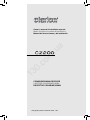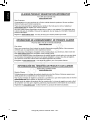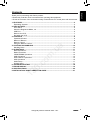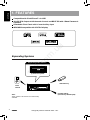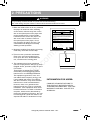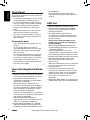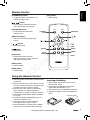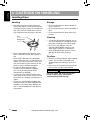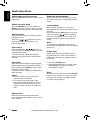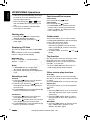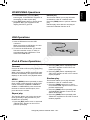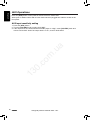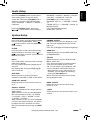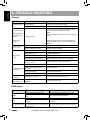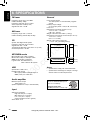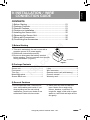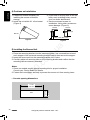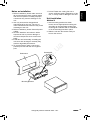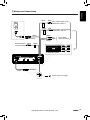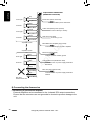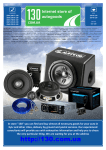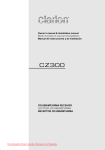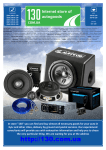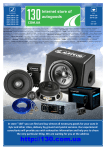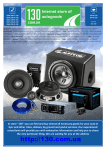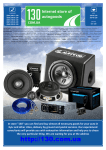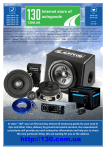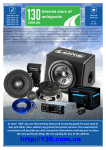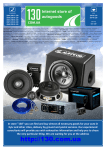Download Clarion CZ200EG Owner`s manual
Transcript
PHONES (044) 360-7-130 (050) 336-0-130 (063) 788-0-130 (067) 233-0-130 (068) 282-0-130 Internet store of autogoods ICQ 294-0-130 597-0-130 SKYPE km-130 CAR RECEIVERS — Receivers • Media receivers and stations • Native receivers • CD/DVD changers • FM-modulators/USB adapters • Flash memory • Facia plates and adapters • Antennas • Accessories | CAR AUDIO — Car audio speakers • Amplifiers • Subwoofers • Processors • Crossovers • Headphones • Accessories | TRIP COMPUTERS — Universal computers • Model computers • Accessories | GPS NAVIGATORS — Portable GPS • Built-in GPS • GPS modules • GPS trackers • Antennas for GPS navigators • Accessories | VIDEO — DVR • TV sets and monitors • Car TV tuners • Cameras • Videomodules • Transcoders • Car TV antennas • Accessories | SECURITY SYSTEMS — Car alarms • Bike alarms • Mechanical blockers • Immobilizers • Sensors • Accessories | OPTIC AND LIGHT — Xenon • Bixenon • Lamps • LED • Stroboscopes • Optic and Headlights • Washers • Light, rain sensors • Accessories | PARKTRONICS AND MIRRORS — Rear parktronics • Front parktronics • Combined parktronics • Rear-view mirrors • Accessories | HEATING AND COOLING — Seat heaters • Mirrors heaters • Screen-wipers heaters • Engine heaters • Auto-refrigerators • Air conditioning units • Accessories | TUNING — Vibro-isolation • Noise-isolation • Tint films • Accessories | ACCESSORIES — Radar-detectors • Handsfree, Bluetooth • Windowlifters • Compressors • Beeps, loudspeakers • Measuring instruments • Cleaners • Carsits • Miscellaneous | MOUNTING — Installation kits • Upholstery • Grilles • Tubes • Cable and wire • Tools • Miscellaneous | POWER — Batteries • Converters • Start-charging equipment • Capacitors • Accessories | MARINE AUDIO AND ELECTRONICS — Marine receivers • Marine audio speakers • Marine subwoofers • Marine amplifiers • Accessories | CAR CARE PRODUCTS — Additives • Washer fluid • Care accessories • Car polish • Flavors • Adhesives and sealants | LIQUID AND OIL — Motor oil • Transmission oil • Brake fluid • Antifreeze • Technical lubricant In store "130" you can find and buy almost all necessary goods for your auto in Kyiv and other cities, delivery by ground and postal services. Our experienced consultants will provide you with exhaustive information and help you to chose the very particular thing. We are waiting for you at the address http://130.com.ua 13 0. c om .u a Owner’s manual & Installation manual Mode d’emploi et manuel d’installation Manual de instrucciones y de instalación CD/USB/MP3/WMA RECEIVER LECTEUR CD/USB/MP3/WMA RECEPTOR CD/USB/MP3/WMA Autogood products Internet store “130” English Français 13 0. c om .u a English 2 Autogood products Internet store “130” Thank you for purchasing this Clarion product. • Please fully read this owner’s manual before operating this equipment. • Check the contents of the enclosed warranty card and store it in a safe place with this manual. Français 13 0. c om .u a Español 1. FEATURES......................................................................................................................... 4 Expanding Systems............................................................................................................ 4 2. PRECAUTIONS.................................................................................................................. 5 Front Panel . ...................................................................................................................... 6 About the Registered Marks, etc........................................................................................ 6 USB Port............................................................................................................................ 6 Remove the DCP............................................................................................................... 7 Re-attach the DCP............................................................................................................. 7 3. CONTROLS........................................................................................................................ 8 Operational Panel............................................................................................................... 8 Names of Buttons............................................................................................................... 8 Remote Control ................................................................................................................. 9 Using the Remote Control.................................................................................................. 9 4. CAUTIONS ON HANDLING............................................................................................. 10 Handling Discs................................................................................................................. 10 5. OPERATIONS................................................................................................................... 11 Basic Operations.............................................................................................................. 11 Radio Operations............................................................................................................. 12 CD/MP3/WMA Operations............................................................................................... 13 USB Operations............................................................................................................... 15 iPod & iPhone Operations................................................................................................ 15 AUX Operations............................................................................................................... 16 Audio Setup...................................................................................................................... 17 System Setup................................................................................................................... 17 6. TROUBLE SHOOTING..................................................................................................... 18 7. ERROR DISPLAY............................................................................................................. 19 8. SPECIFICATIONS............................................................................................................ 20 9. INSTALLATION / WIRE CONNECTION GUIDE.............................................................. 21 English Contents Autogood products Internet store “130” 3 English 1. FEATURES Français Compatible with iPod®/iPhone™ via USB 4ch/2V RCA Output with Subwoofer Control and BEAT-EQ with 3 Band Parametric Equalizer Detachable Front Panel with 3.5 mm Auxiliary Input MP3/WMA compatible with ID3-TAG display om .u a English Expanding Systems 13 0. c Expanding audio features 4-channel amplifier USB memory iPod/ iPhone Note: Items outside of the frames are commercially available. 4 Portable player (Connect by AUX IN jack) Autogood products Internet store “130” English 2. PRECAUTIONS WARNING CLARION CO.,LTD. 7-2,SHINTOSHIN,CHUO-KU,SAITAMA-SHI,SAITAMA-KEN,JAPAN MANUFACTURED: URF CHINA PN:127070005980 om 3. This unit uses a precision mechanism. Even in the event that trouble arises, never open the case, disassemble the unit, or lubricate the rotating parts. 87.9-107.9MHz THIS DEVICE COMPLIES WITH DHHS RULES 21 CFR SUBCHAPTER J APPLICABLE AT DATE OF MANUFACTURE. .u a 2. Vibrations resulting from driving on bumpy roads may cause the sound to skip. 530-1710kHz THIS DEVICE COMPLIES WITH PART 15 OF THE FCC RULES. OPERATION IS SUBJECT TO THE FOLLOWING TWO CONDITIONS: (1)THIS DEVICE MAY NOT CAUSE HARMFUL INTERFERENCE, AND (2)THIS DEVICE MUST ACCEPT ANY INTERFERENCE RECEIVED, INCLUDING INTERFERENCE THAT MAY CAUSE UNDESIRED OPERATION. Español 1. When the inside of the car is very cold and the player is used soon after switching on the heater, moisture may form on the disc or the optical parts of the player and proper playback may not be possible. If moisture forms on the disc, wipe it off with a soft cloth. If moisture forms on the optical parts of the player, do not use the player for about one hour. The condensation will disappear naturally allowing normal operation. Français For your safety, the driver should not operate the controls while driving. Also, while driving, keep the volume to a level at which external sounds can be heard. 13 0. c 4.This equipment has been tested and found to comply with the limits for a Class B digital device, pursuant to Part 15 of the FCC Rules. These limits are designed to provide reasonable protection against harmful interference in a residential installation. This equipment generates, uses, and can radiate radio frequency energy, and if not installed and used in accordance with the instructions, may cause harmful interference to radio communications. However, there is no guarantee that interference will not occur in a particular installation. If this equipment does cause harmful interference to radio or television reception, which can be determined by turning the equipment off and on, the user is encouraged to consult the dealer or an experienced radio/TV technician for help. INFORMATION FOR USERS: CHANGES OR MODIFICATIONS TO THIS PRODUCT NOTAPPROVED BY THE MANUFACTURER WILL VOID THE WARRANTY AND WILL VIOLATE FCC APPROVAL. Autogood products Internet store “130” 5 Français English For a longer service life, be sure to read the following cautions. • Do not allow any liquids on the set. Doing so may damage the internal circuitry. • Do not disassemble or modify the set in any way. Doing so may result in damage. • Do not let cigarettes burn the display. Doing so may damage or deform the body. • If a problem should occur, have the set inspected at your store of purchase. • The remote control unit may not work if the remote control sensor is exposed to direct sunlight. Cleaning the body USB Port •When a USB memory stick is used, it may stick out presenting the possibility of injury. Use a USB extension cable to prevent this hazard. •The USB memory sticks must be recognized as “USB mass storage class” to work properly. Some models may not operate correctly. Clarion will not be held liable in the unlikely event of loss of or damage to memorized data. When using an USB memory stick, we recommend that you backup your data on a personal computer. •Data files may be lost or become corrupted when using USB memory sticks in the following situations: When the USB memory stick is disconnected or the power is turned off during data read or write. When affected by static electricity or electric noise. When the USB memory stick is connected or disconnected while the contents are being accessed. •Some USB memory sticks cannot be inserted to the main unit because of their shape. In such cases, use a commercial USB extension cable to connect them. •Connection to a computer is not supported. •Music files (MP3, WMA, etc.) stored in the USB memory stick cannot be played back. 13 0. c om Use a soft, dry cloth and gently wipe off the dirt. For tough dirt, apply some neutral detergent diluted in water to a soft cloth, wipe off the dirt gently, then wipe again with a dry cloth. Do not use benzene, thinner, car cleaner, etc., as these substances may damage the body or cause the paint to peel. Also, leaving rubber or plastic products in contact with the body for long periods of time may cause stains. its subsidiaries. All other marks, channel names and logos are the property of their respective owners. .u a English Front Panel About the Registered Marks, etc. • “Made for iPod” means that an electronic accessory has been designed to connect specifically to iPod and has been certified by the developer to meet Apple performance standards. “Works with iPhone” means that an electronic accessory has been designed to connect specifically to iPhone and has been certified by the developer to meet Apple performance standards. Apple is not responsible for the operation of this device or its compliance with safety and regulatory standards. iPod is a trademark of Apple Inc., registered in the U.S. and other countries. iPhone is a trademark of Apple Inc. • ©2009 SIRIUS XM Radio Inc., SIRIUS, XM and all related marks and logos are trademarks of SIRIUS XM Radio Inc. and 6 Autogood products Internet store “130” English Remove the DCP Français The control panel can be detached to prevent theft. When detached, keep it in a safe place where it will not be subject to scratches. We recommend taking the DCP with you when leaving the car. 1.Press the [ ] button (2 sec.) to turn off the power. 2.Depress the [OPEN] button to unlock the DCP. 3.Grab the edge that pops out and remove the DCP. Español 13 0. c om 1.Hold the DCP and ensure that the panel faces towards you. Set the right side of the DCP into the DCP bracket. 2 Press the left side of the DCP until it locks. .u a Re-attach the DCP CAUTION •The DCP can easily be damaged by shocks. After removing it, be carefully not to drop it or subject it to strong shocks. •Once the [OPEN] button is pressed and DCP is unlocked, car vibrations can cause the DCP to fall. •The connector connecting the source unit and the DCP is an extremely important part. Be careful not to damage it by pressing on it with fingernails, screwdrivers, or other hard objects. Note: If the DCP is dirty, wipe off the dirt with a soft, dry cloth only. Autogood products Internet store “130” 7 English 3. CONTROLS Operational Panel [BAND] [MENU] [ Disc slot ] Français English TA [ , ] [PS/AS] [SOUND] [TA] [1~6] 13 0. c [BAND] button •Select tuner band [MENU] button •System menu [ ] button •Eject the disc in the unit. [ , ] button •Previous (Next)/Search [OPEN] button •Unlock the front panel. [PS / AS] button • Preset scan/Auto memory store [SOUND] button •Sound effect setting 8 [VOLUME] knob •Adjust volume level/Confirm om Names of Buttons [ / SRC] button • Power/Toggle the audio source AUX jack [ADJ] .u a [OPEN] [POWER/SRC] [VOLUME] [ISR] button •Recall ISR station stored in memory and store current station in ISR memory (long press) [1–6] button • [1] button: Scan play/Preset station 1. •[2] button: Repeat play/Preset station 2. •[3] button: Random play/Preset station 3. •[4] button: Play/Pause/Top play (long press)/Preset station 4. •[5] button: Previous folder/Preset station 5. 10 tracks down (long press) •[6] button: Next folder/Preset station 6. 10 tracks up (long press) [ADJ] button • Display switch/System menu Autogood products Internet store “130” English Remote Control [RPT] button • Repeat play [POWER/SRC] button •Toggle the audio source/Power on/ Power off (long press) [SCN/PS/AS] button •Scan play/Preset scan/Auto memory store [POWER/ SRC] [ , POWER DISC UP TOP [BND/TOP] .u a VOLUME SEARCH [MUTE] [ ] button •Play/Pause [SCN/ PS/AS] , ] [ ] MUTE ISR DISP SCN RPT RDM PS/AS TV/VTR [ISR] [DISP] [RDM] [RPT] 13 0. c om [ISR] button •Recall ISR station stored in memory and store current station in ISR memory (long press) [ ] [ , ] button •Volume up/down [DISP] button •Display switch BND Español [BND/TOP] button •Select tuner band/Top play (long press) SRC Français , ] button [ •Preset station up/down/Previous/ next track/Search (long press) [RDM] button •Random play Using the Remote Control 1.Aim the remote control at the remote sensor on the unit. 2.Remove the battery from the remote control or insert a battery insulator if the battery has not been used for a month or longer. 3.DO NOT store the remote control under direct sunlight or in high temperature environment, or it may not function properly. 4.Use button shaped lithium battery CR2025 (3 V) only. 5.DO NOT recharge, disassemble, heat or expose the battery to fire. 6.Insert the battery in proper direction according to the (+) and (-) poles. 7.Store the battery in a place where children cannot reach to avoid the risk of accident. Inserting the battery 1.Slide remote control unit’s rear cover in the direction shown. 2.Insert battery (CR2025) into insertion guides with printed side (+) up. 3.Press battery into compartment as shown. 4.Replace and slide cover until it clicks into place. Autogood products Internet store “130” Insertion guide 9 Handling Discs Français English Handling Storage • New discs may have some roughness around the edges. If such discs are used, the player may not work or the sound may skip. Use a pen or similar tool to remove any roughness from the edge of the disc. • Do not expose discs to direct sunlight or any heat source. • Do not expose discs to excess humidity or dust. • Do not expose discs to direct heat from heaters. Pen Roughness Cleaning 13 0. c om • Never stick labels on the surface of the disc or mark the surface with a pencil or pen. • Never play a disc with any cellophane tape or other glue on it or with peeling off marks. If you try to play such a disc, you may not be able to get it back out of the player or it may damage the player. • Do not use discs that have large scratches, are misshapen, cracked, etc. Use of such discs may cause misoperation or damage. • To remove a disc from its storage case, press down on the center of the case and lift the disc out, holding it carefully by the edges. • Do not use commercially available disc protection sheets or discs equipped with stabilizers, etc. These may damage the disc or cause breakdown of the internal mechanism. • To remove fingermarks and dust, use a soft cloth and wipe in a straight line from the center of the disc to the outer edge. • Do not use any solvents, such as commercially available cleaners, antistatic spray, or thinner to clean discs. • After using special disc cleaner, let the disc dry off well before playing it. .u a English 4. CAUTIONS ON HANDLING 10 On discs • Exercise a good precaution when loading a disc. The operation panel will close automatically when leaving it open for a while. • Never turn off the power and remove the unit from the car with a disc loaded. CAUTION For your safety, the driver should not insert or eject a disc, opening the operation panel while driving. Autogood products Internet store “130” English 5. OPERATIONS Basic Operations Be sure to read this chapter referring to the chapter “3. CONTROLS.” CAUTION Volume adjustment Turn the [VOLUME] knob on the front panel or press the [ , ] button on the remote control. The adjustable range of volume is 0 to 40. While driving, keep the volume level at which external sounds can be heard. Power on/off Playing source selection Press the [SRC] button on the front panel or the remote control repeatedly to choose desired playing source. Notes: 1. Playing source selection means selecting work mode, such as DISC mode, Radio mode, Aux mode, etc. 2. When some devices are not ready, they cannot be selected. om • Start the engine before using this unit. • Be careful about using this unit for a long time without running the engine. If you drain the car’s battery too far, you may not be able to start the engine and this can reduce the service life of the battery. 1. Start the engine. The power button will light up. .u a Notes: CAUTION Español Before turning off the unit, return the volume to a lower level. Restarting playback with the volume at maximum increases the possibility of damage to the speakers or your hearing. Français Note: 13 0. c Engine ON position 2. Press the [ ] button on the front panel to turn on the power under standby mode. The unit goes back to the last status after power on. 3. Press and hold the [ ] button on the front panel to turn off the power under work mode. Display system time Press the [ADJ] button on the front panel or [DISP] button on the remote control to switch the display information, system time and playing source. Mute Press the [MUTE] button on the remote control to mute the volume from the unit. Note: Pressing the [MUTE] button again or adjusting volume will release muting. Autogood products Internet store “130” 11 Radio Operations Press the [SRC] button once or more to enter radio mode. Français Select one radio band Press the [BAND] button on the panel or [BND] button on the remote control to select one radio band among FM1, FM2, FM3, AM. English Manual tuning During manual tuning, the frequency will be changed in steps. Press the [ ]/[ ] button on the front panel or the remote control to tune in a higher/lower station. Auto tuning 13 0. c Auto store Only stations with sufficient signal strength will be detected and stored in the memory. Press and hold the [PS/AS] (2 sec.) to start automatic station search. To stop auto store, press other keys having radio functions. Notes: Press one numeric button among 1 to 6 on the panel to select the corresponding stored station. Local seeking When LOCAL seeking is on, only those radio stations with strong radio signal can be received. Press and hold the [ADJ] button on the front panel, then press [ ] button repeatedly until LO or DX displays on the screen, and rotate the knob to select Local or Distant mode. Note: The number of radio stations that can be received will decrease after the local seeking mode is on. Preset scan Preset scan receives the stations stored in preset memory in order. This function is useful when searching for a desired station in memory. om Press and hold the [ ]/[ ] button on the front panel or the remote control to seek a higher/lower station. To stop searching, repeat the operation above or press other buttons having radio functions. Recall the stored stations .u a English Select tuner as playing source 1. After auto store, the previous stored stations will be overwritten. 2. The unit has four bands: FM1, FM2, FM3 and AM. FM3 and AM can store by AS function. Each bands can store six stations, CZ200 can store 24 stations in total. 1. Press the [PS/AS] button. 2.When a desired station is tuned in, press the [PS/AS] button again to continue receiving that station. Note: Be careful not to press and hold the [PS/AS] button for two seconds or longer, otherwise the auto store function is engaged and the unit starts storing stations. Manual store While tuned into a desired radio station, press and hold number button 1–6 to store it in the memory. 12 Autogood products Internet store “130” Note: Precautions when creating MP3/ WMA file Number of files or folders 1.Up to 999 files can be recognized per folder. Up to 3000 files can be played. 2.Tracks are played in the order that they were recorded onto a disc. (Tracks might not always be played in the order displayed on the PC.) 3.Some noise may occur depending on the type of encoder software used while recording. om Usable sampling rates and bit rates 1. MP3: Sampling rate 8 kHz-48 kHz, Bit rate 8 kbps-320 kbps/VBR 2. WMA: Bit rate 8 kbps-320 kbps Folder structure A disc with a folder having more than eight hierarchical levels cannot be used. 13 0. c File extensions 1.Always add a file extension “.MP3”, “.WMA” to MP3, WMA file by using single byte letters. If you add a file extension other than specified or forget to add the file extension, the file cannot be played. 2.Files without MP3/WMA data will not play. The files will be played soundlessly if you attempt to play files without MP3/WMA data. * When VBR files are played, the play time on the display may differ from the actual play location. * When MP3/WMA files are played, there is silence between tunes. Logical format (File system) 1.When writing MP3/WMA files on a CD-R disc or CD-RW disc, please select ISO 9660 level 1 or 2, Joliet, Romeo or Apple ISO as the writing software format. Normal play may not be possible if the disc is recorded in another format. Español To disable DRM (Digital Rights Management) When using Windows Media Player 9/10/11, click on Tool -> Options -> Copy Music tab, then under Rip settings, uncheck the Copy Protect Music box. Then recreate the files. When you disable DRM, you do so at your own responsibility. Français If you play a file with DRM (Digital Rights Management) for WMA remaining ON, no audio is output (The WMA indicator blinks). 2.The folder name and file name can be displayed as the title during MP3/WMA play but the title must be within 64 single byte alphabetical letters and numerals (including an extension). 3.Do not affix a name to a file inside a folder having the same name. .u a This unit can play back MP3/ WMA files English CD/MP3/WMA Operations Eject function Just pressing the [ disc. ] button, ejects the Notes: •Forcing a CD into the disc slot before auto reloading can damage the CD. •If a CD (12 cm) is left in the ejected position for 15 seconds, the CD is automatically reloaded (Auto reload). Listening to a disc already loaded in the unit Press the [SRC] button to select the CD/ MP3/WMA mode. When the unit enters the CD/MP3/WMA mode, play starts automatically. Loading a CD Insert a CD into the center of the disc slot with the labeled side facing up. The CD plays automatically after loading. Notes: •Never insert foreign objects into the disc slot. Autogood products Internet store “130” 13 •If the CD is not inserted easily, there may be another CD in the mechanism or the unit may require service. •Discs not bearing the or mark and CD-ROMs cannot be played by this unit. •Some CDs recorded in CD-R/CD-RW mode may not be usable. TEXT TEXT Français English Pausing play 1. Press the [ 4 / ] button to pause play. “PAUSE” appears in the display. 2.To resume CD play, press the [ 4 / ] button again. Displaying CD titles Fast-forward Press and hold the [ ] button. Fast-reverse Press and hold the [ ] button. * For MP3/WMA discs, it takes some time until the start of searching and between tracks. In addition, the playing time may have a margin of error. Folder select This function allows you to select a folder containing MP3/WMA files and start playing from the first track in the folder. 1. Press the [ 5 ] or [ 6 ] button. Press the [ 6 ] button to move the next folder. Press the [ 5 ] button to move the previous folder. 2.To select a track, press the [ ] or [ ] button. om This unit can display title data for MP3/WMA disc. When SCROLL is OFF, press the [DISP] button to change the title display. Fast-forward/Fast-reverse .u a English CD/MP3/WMA Operations Notes: 13 0. c MP3/WMA disc FILE --> FOLDER --> TITLE/ALBUM --> ARTIST --> FILE --> •If MP3/WMA disc is not input TAG, “NO TITLE” appears in the display. •Only ASCII characters can be displayed in Tags. Selecting a track Track-up 1.Press the [ ] button to move ahead to the beginning of the next track. 2.Each time you press the [ ] button, the track advances ahead to the beginning of the next track. 3.For MP3/WMA disc, press and hold the [6] button to move ahead 10 tracks. Track-down 1.Press the [ ] button to move back to the beginning of the current track. 2.Press the [ ] button twice to move back to the beginning of the previous track. 3.For MP3/WMA disc, press and hold the [5] button to move back 10 tracks. 14 Top function The top function resets the CD player to the first track of the disc. Press and hold the [TOP] button (2 sec.) to play the first track (track No. 1) on the disc. * In case of MP3/WMA, the first track of a folder being played will be returned. Other various play functions Scan play This function allows you to locate and play the first 10 seconds of all the tracks recorded on a disc. Press the [SCN] button to perform scan play. Repeat play This function allows you to repeat playback of a track. CD: 1.Press the [RPT] button once or more until “RPT ON” appears on the LCD to perform repeat play. 2.Press the [RPT] button again to cancel repeat playback, “RPT OFF” appears on the LCD. MP3/WMA: 1.Press the [RPT] button to perform repeat play, “TRACK RPT” appears on the display, and “RPT” lights. Autogood products Internet store “130” Random play This function allows you to play all tracks recorded on a disc in a random order. Press the [RDM] button to perform random play. Random play starts with the next played track when Random function is on. Français 2.For MP3/WMA files, press the [RPT] button again, “FOLDER RPT” appears on the display for folder repeat play. 3. Press [RPT] button twice to cancel repeat playback, “RPT OFF” appears on the display, and “RPT” goes off. English CD/MP3/WMA Operations Español om 1.Insert a USB device into the USB connector. When connecting a USB device, the unit will read the files automatically. 2.To remove the USB device, you should first select another source, in order to avoid damaging the USB device. Then remove the USB device. .u a USB Operations Connect 13 0. c iPod & iPhone Operations Connect an iPod or iPhone to the USB using a USB cable. When connecting a device, the unit will read the files automatically. The track information displays on the screen once playback starts. MENU Press the [MENU] button repeatedly to show PLAY LISTS, rotate the knob to show PLAY LISTS / ARTISTS / ALBUMS / GENRES / SONGS / COMPOSERS, press and rotate the knob to select a desired option, then press the knob to confirm. Repeat play This function allows you to play the current track repeatedly or play all tracks in your iPod/iPhone repeatedly. 1.Press the [RPT] button once or more until “TRACK RPT” appears on the LCD to perform repeat play. 2.Press the [RPT] button repeatedly until “ALL RPT” appears on the LCD for all tracks repeat play. 3.Press the [RPT] button repeatedly until “RPT OFF” appears on the LCD to cancel repeat playback. Random play This function allows you to play all tracks recorded on a disc in a random order. 1.Press the [RDM] button once or more until “SONG RDM” appears on the LCD to perform random play. 2.Press the [RDM] button repeatedly until “ALBUM RDM” appears on the LCD for album random play. 3.Press the [RDM] button repeatedly until “RDM OFF” appears on the LCD to cancel random playback. Autogood products Internet store “130” 15 English AUX Operations Press the [SRC] button on the panel or remote control to select AUX. AUX is just for Audio content with 3.5 mm Jack connector plugged into audio-in socket on the front panel. Français AUX input sensitivity setting 1. Press the [ADJ] button. 2. Turn the [VOL/SEL] knob to select “AUX MID”. 3.If the output level of connected external audio player is “High”, rotate [VOL/SEL] knob and choose “AUX LOW”. And if the output level is “Low”, choose “AUX HIGH”. 13 0. c om .u a English 16 Autogood products Internet store “130” Audio Setup REAR/S-W Rotate the knob to choose REAR LINE OUT or SUB-WOOFER. om CLOCK Press the knob to enter clock setting mode, Rotate the knob to set clock, press [ ] or [ ] to select hour or minute, press and hold the knob to confirm. DIMMER: ON/OFF Rotate the knob to choose dimmer on or off. ON: The LCD is dimmed when the interior light is on. OFF: The LCD stays at maximum brightness. .u a In the radio mode, press and hold the [ADJ] button to enter system MENU. Press [ , ] to select options, rotate the [VOLUME] knob to adjust. Español System Setup Français Press the [SOUND] button, then press , ] to select USER preset including: [ BALANCE -> FADER -> M-B EX -> LPF(low pass filter) -> SUBW VOL, rotate the [VOLUME] knob to select a value. BALANCE: LEFT 1-7 -> CENTER -> RIGHT 1-7 FADER: LEFT 1-7 -> CENTER -> RIGHT 1-7 M-BEX: ON/OFF LPF: THROUGH/80/120/160 SUBW VOL: (-6)-(+6) English Press the [SOUND] button to enter sound effect setting mode. First press shows current EQ. Rotate the [VOLUME] knob to change the options in the following order: OFF -> B-BOOST -> IMPACT -> EXCITE -> CUSTOM 13 0. c DX/LO In the radio mode, rotate the knob to choose radio local or distant. LO: Only stations with strong signal can be received. DX: Stations with strong and weak signals can be received. AUX SENS Rotate the knob to choose AUX Input sensitivity LOW, MID or HIGH at AUX mode. SCRN SVR: ON/OFF Rotate the knob to choose screen saver on or off. SCROLL: ON/OFF For track information that is longer than the display panel: When SCROLL is ON, the LCD will display ID3 TAG information cyclely, e.g: TRACK -> FOLDER -> FILE -> ALBUM -> TITLE -> ARTIST -> TRACK ->... When SCROLL is OFF, the LCD will display one of the ID3 TAG information, the default is TRACK, but user can adjust it to other ID3 TAG information by pressing the [DISP] button. TEL-SW Rotate the knob to choose TELE-PHONE MUTE, ON or OFF. OFF: This unit continues normal operation even when the cellular phone is used. ON: You can listen to your telephone calls from the speakers connected to this unit. * When listening to your calls on your car speakers, you can adjust the volume by turning the [VOLUME] knob. MUTE: The sound from this unit is muted during telephone calls. BEEP: ON/OFF Rotate the knob to choose button beep sound on or off. 12/24H Rotate the knob to choose time format: 12 or 24 hour. Autogood products Internet store “130” 17 General Problem Cause Français Unit does not turn on. English Unit does not turn on. Nothing happens when buttons are pressed. Unit fuse blown. Install new fuse with correct rating. Car battery fuse blown. Install new fuse with correct rating. Turn off the power and open the operation panel. Press the Reset button with a thin rod. Note: When the Reset button is pressed, turn off the ACC power.* Illegal operation. Display is not accurate. *When the Reset button is pressed, frequencies of radio stations, titles, etc. stored in memory are cleared. Remote control does not work. Battery depleted. Change the battery. Battery installed incorrectly. Improper audio output connection. Speakers damaged. Check wiring and correct. Increase volume level. Replace speakers. Heavily biased volume balance. Adjust the channel balance to center position. Speaker wiring is in contact with metal part of car. Insulate all speaker wiring connections. Non-standard disc used. Use a standard disc. 13 0. c No/low audio output. Install the battery correctly. om Volume set too low. Speaker power rating does not Poor sound quality match unit. or distortion. Wrong connections. Tel-Mute malfunction. Measure .u a English 6. TROUBLE SHOOTING Replace speakers. Check wiring and correct. Speaker is shorted. Check wiring and correct. MUTE wire is grounded. Check the ‘MUTE’ wiring and correct. Unit resets itself Incorrect connection between ACC Check wiring and correct. when engine is off. and Battery. DISC player Problem Cause Another disc is already loaded. There is a foreign object already in place. Compact disc is dirty. Sound skips or is Compact disc is heavily scratched or noisy. warped. Sound is bad directly Water droplets may form on the after power is turned internal lens when the car is parked in on. a humid place. Disc cannot be loaded. 18 Measure Eject the disc before loading the new one. Eject the foreign object forcibly. Clean the compact disc with a soft cloth. Replace with a compact disc with no scratches. Let dry for about one hour with the power on. Autogood products Internet store “130” USB devices USB device cannot be inserted. Measure Reversing the connection direction of the USB device, try it again. The USB connector is broken. Replace with a new USB device. The USB device is damaged. Disconnect the USB device and reconnect. If the device is still not recognized, try replacing with a different USB device. Connectors are loose. Store these files properly in the USB device. Sound skips or is noisy. Use MP3/WMA files encoded properly. om 7. ERROR DISPLAY .u a MP3/WMA files are not encoded properly. Español No sound heard with No MP3/WMA file is stored in the the display “No File” USB device. shown. Français USB device is not recognized. Cause The USB device has been inserted with wrong direction. English Problem Display ERROR 3 ERROR 5 13 0. c If an error occurs, one of the following errors is displayed. Take the measures described below to solve the problem. Cause Measure Disc is inserted incorrectly. Eject the disc then reload it properly. The disc format is not supported. Try another disc. This is a failure of deck’s mechanism. Consult your store of purchase. If an error display other than the ones described above appears, press the Reset button. If the problem persists, turn off the power and consult your store of purchase. *When the Reset button is pressed, frequencies of radio stations, titles, etc. stored in memory are cleared. Autogood products Internet store “130” 19 Power supply voltage: 14.4 VDC (10.8 to 15.6 V allowable), negative ground Pre-Amp output voltage: 2.0 V (CD play mode: 1 kHz, 0 dB, 10 kΩ load) Fuse: 15 A Dimensions of the main unit (W × H × D): 7 2/5 × 2 7/25 × 7 12/25 in. (188 × 58 × 190 mm) Weight of the main unit: 2.98 lb. (1.35 kg) Dimensions of the remote control unit (W × H × D): 1 2/3 × 2/5 × 4 2/5 in. (43 × 11 × 113 mm) Weight of the remote control unit: 1.16 oz. (36 g) (including battery) English Frequency range: 530–1,710 kHz Usable sensitivity (S/N=20 dB): 30 dBμ CD System: Disc digital audio system Frequency response: 20 Hz–20 kHz Signal/noise ratio: >75 dB Total harmonic distortion: Less than 0.1% (1 kHz) Channel separation: >60 dB om MP3/WMA mode USB 13 0. c MP3 sampling rate: 8 kHz to 48 kHz MP3 bit rate: 8 kbps to 320 kbps / VBR WMA bit rate: 8 kbps to 320 kbps Logical format: ISO 9660 level 1,2 Joliet or Romeo file system Specification: USB 1.0/2.0 Playable audio format: MP3 (.mp3): MPEG 1/2/Audio Layer-3 WMA (.wma): Ver 7/8/9.1/9.2 Audio amplifier Maximum power output: 180 W (45 W × 4) Speaker impedance: 4 Ω (4 to 8 Ω allowable) 7” (178 mm) 6 2/3” (170 mm) 7 2/5” (188 mm) Notes: 2” (50 mm) 1 4/5” (46 mm) 2 7/25” (58 mm) •Specifications comply with JEITA Standards. •Specifications and design are subject to change without notice for further improvement. Power output: 18 W × 4 Channels RMS (4 Ω at 14.4 V≤1% THD+N) Signal to noise ratio: 76 dBA (reference: 1 W into 4 Ω) Input Audio input sensitivity: High: 320 mV (at 1 V output) Mid: 650 mV (at 1 V output) Low: 1.3 V (at 1 V output) (input impedance 10 kΩ or greater) Aux-in level: ≤2 V 20 1/2” (12 mm) AM tuner 6 2/5” (163 mm) General Frequency range: 87.9–107.9 MHz Usable sensitivity: 8 dBμ Frequency response: 30 Hz–15 kHz Stereo separation: 30 dB (1 kHz) Signal/noise ratio: >55 dB .u a Français FM tuner 7 12/25” (190 mm) English 8. SPECIFICATIONS Autogood products Internet store “130” English 9. INSTALLATION / WIRE CONNECTION GUIDE CONTENTS .u a Español 1) Before Starting Français 1) Before Starting....................................................................... 21 2) Package Contents.................................................................. 21 3) General Cautions................................................................... 21 4) Cautions on Installation.......................................................... 22 5) Installing the Source Unit....................................................... 22 6) Removing the Source Unit..................................................... 24 7) Wiring and Connections......................................................... 25 8) Connecting the Accessories................................................... 26 13 0. c om 1.This set is exclusively for use in cars with a negative ground 12 V power supply. 2.Read these instructions carefully. 3.Be sure to disconnect the battery terminal before starting. This is to prevent short circuits during installation. (Figure 1) 2) Package Contents Source unit........................................... 1 Front panel........................................... 1 Trim ring............................................... 1 Mounting bracket.................................. 1 Screws M5×6 mm................................. 4 Car battery Figure 1 L-key..................................................... 2 Wire connector..................................... 1 Remote control unit (with battery)........ 1 Owner’s manual................................... 1 Warranty card....................................... 1 3) General Cautions 1.Do not open the case. There are no user- serviceable parts inside. If you drop anything into the unit during installation, consult your dealer or an authorized Clarion service center. 2.Use a soft, dry cloth to clean the case. Never use a rough cloth, thinner, benzine, or alcohol. For tough dirt, apply a little cold or warm water to a soft cloth and wipe off the dirt gently. Autogood products Internet store “130” 21 4) Cautions on Installation English Français 1.Prepare all articles necessary for installing the source unit before starting. 2.Install the unit within 30° of horizontal. (Figure 2) 3.If you have to do any work on the car body, such as drilling holes, consult your car dealer beforehand. 4.Use the enclosed screws for installation. Using other screws can cause damage. (Figure 3) Chassis Chassis Damage Max 30° Figure 3 .u a English Max. 6 mm (M5 screw) Figure 2 5) Installing the Source Unit 13 0. c om 1.Place the mounting bracket into the instrument panel, use a screwdriver to bend each stopper of the universal mounting bracket inward, then secure the stopper. 2.Insert the source unit into the mounting bracket until it locks. 3.Carefully adjust all mounting tabs on the mounting bracket and confirm that the mounting tabs are securely attached. Notes: 1.Some car models require special mounting kits for proper installation. Consult your Clarion dealer for details. 2.Fasten the front stopper securely to prevent the source unit from coming loose. • Console opening dimensions 7 3/16” 22 2 1/8” Hole (53 mm) (182 mm) Autogood products Internet store “130” Notes on installation Unit installation English 7. DO NOT block the cooling fan exit to ensure sufficient heating dissipation of this unit, or it may result in damage to this unit. 1. Before installation, please make sure that all connections have been properly made and the unit operates normally. Improper connection may result in damage to the unit. 2. Use only accessories designed and manufactured for this unit. The use of other unauthorized accessories may result in damage to the unit. 3. Before installation, please fasten all power cables. 4. DO NOT install the unit where it will be exposed to heat to prevent damage to electrical components such as the laser head. 5. Install the unit horizontally. Installing the unit more than 30 degree vertically may result in degraded performance. 6. To prevent electric spark, connect the positive pole first and then the negative pole. Method A Français 1. Insert mounting bracket into dash board, choose appropriate mounting tab according to the gap width, bending the mounting tab outwards with a screwdriver to fix the mounting bracket in place. 2. Slide the unit into the bracket until you hear a click sound. .u a Español Screwdriver 13 0. c om Dashboard Mounting bracket Autogood products Internet store “130” 23 6) Removing the Source Unit Method B English Disassemble trim ring 1. Push the trim ring to right and pull out the right part. Français M5×6 Dashboard 13 0. c Trim ring installation Disassemble the unit 1. Switch off the power. 2. Remove the panel. 3. Remove the trim ring. 4. Insert the removal keys straight back until they lock, then pull the unit out. om 1. Insert this unit directly to the opening of the dashboard. 2. Place M5×6 cylindrical screw through the holes of the mounting frame located inside the opening to holes of the unit and fasten the screws to left & right. .u a English 2. Push the trim ring to left and pull out the left part. Mounting frame Attach the trim ring around the front panel. 5. Disconnect all the wires. 24 Autogood products Internet store “130” 7) Wiring and Connections English Black White Red Rear Right / SUB OUT 2 Rear audio output (Right) Subwoofer output 2 White USB connector Red Front audio output terminal Black .u a SWC Steering wheel Black control terminal Gray Left Right Español Black Français Rear Left / SUB OUT 1 Black Rear audio output (Left) Subwoofer output 1 13 0. c om 4-channel amplifier (Black) ANTENNA Refer to the next page. Autogood products Internet store “130” 25 English 16-pin connector extension lead (attached to the source unit) Gray Front right Brown wire (Phone mute lead) Gray/Black Français Connect to cellular phone mute lead. White Front left White/Black Yellow wire (Memory back-up lead) Connect directly to battery Purple Front right Purple/Black English Green Front left Red wire (Power lead) Accessory ⊕ 12 V Green/Black 4-speaker system .u a Blue/White wire (Amplifier turn-on lead) or Connect to remote turn-on lead of amplifier 2-speaker system Front right Gray/Black White Connect to vehicle chassis ground Orange/White wire (Illumination lead) Connect it to the car power supply terminal for illumination 13 0. c Front left om Black wire (Ground lead) Gray White/Black Purple Purple/Black Green Not used. Insulate each wire Blue wire (Auto antenna lead) Connect it to the car power supply terminal for antenna Green/Black 8) Connecting the Accessories •Connecting to the external amplifier External amplifiers can be connected to the 4 channel RCA output connections. Ensure that the connectors are not grounded or shorted to prevent damage to the unit. 26 Autogood products Internet store “130” .u a om 13 0. c Clarion Co., Ltd. All Rights Reserved. Copyright © 2010: Clarion Co., Ltd. Printed in China / Imprimé en Chine / Impreso en China PN:127075002440 Autogood products Internet store “130”