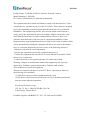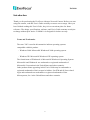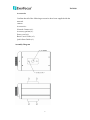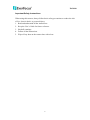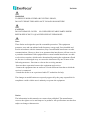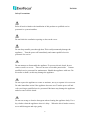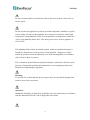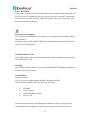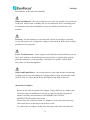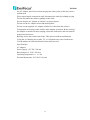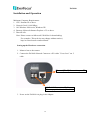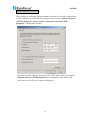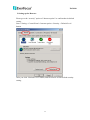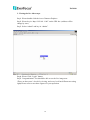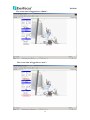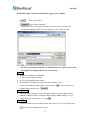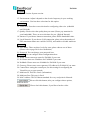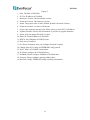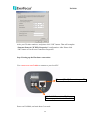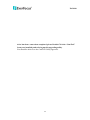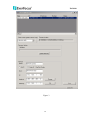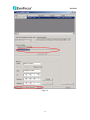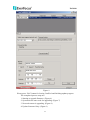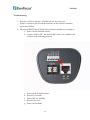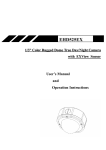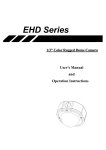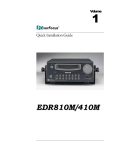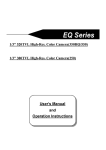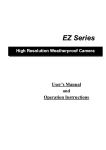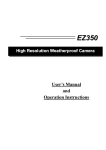Download EAN600 - EverFocus Electronics Corporation Global HomePage
Transcript
EAN600 EAN600 User’s Manual V2.0 Copyright © EverFocus Electronics Corp, Release: May 2005 1 EAN600 ntroduction Product Name : EAN 600 EverFocus Advance Network Cameras Model Number(s) : EAN600 FCC Notice "Declaration of Conformity Information" This equipment has been tested and found to comply with the limits for a Class A digital device, pursuant to part 15 of the FCC Rules. These limits are designed to provide reasonable protection against harmful interference in a residential Installation. This equipment generates, uses and can radiate radio frequency energy and, if not installed and used in accordance with the instructions, may cause harmful interference to radio communications. However, there is no guarantee that interference will not occur in a particular installation. If this equipment does cause harmful interference to radio or television reception, which can be determined by turning the equipment off and on, the user is encouraged to try to correct the interference by one or more of the following measures: - Reorient or relocate the receiving antenna. - Increase the separation between the equipment and receiver. - Connect the equipment into an outlet on a circuit different from that to which the receiver is connected. - Consult the dealer or an experienced radio/TV technician for help. Warning: Changes or modifications made to this equipment, not expressly approved by Toshiba or parties authorized by Toshiba could void the user's authority to operate the equipment. This device complies with part 15 of the FCC Rules. Operation is subject to the following two conditions: (1) This device may not cause harmful interference, and (2) this device must accept any interference received, including interference that may cause undesired operation. EverFocus Electronics Corp. 12F, No. 79, Sec. 1, Shin-Tai Wu Rd., His-Chi, Taipei Hsien, Taiwan, R.O.C. EAN600 complies with BSMI, CE, FCC, UL, and class B of EMC. 3 2 EAN600 TABLE OF CONTENTS TABLE OF CONTENTS ..............................................................................................3 Introduction....................................................................................................................4 Terms and Trademarks ...............................................................................................4 Accessories ................................................................................................................5 Assembly Diagram.....................................................................................................5 Important Safety Instructions.....................................................................................6 Safety Precautions......................................................................................................8 About the AC adaptor ..............................................................................................12 Installation and Operation............................................................................................14 Setting up the Hardware connection. .......................................................................14 Software configuration: ...........................................................................................15 1. Setup the IP address of your local PC..............................................................15 2.Setting up the Browser. .....................................................................................17 3. Viewing the live video steps ............................................................................18 Detail Description Of Operation When Logged In As “Admin” .............................21 Firmware Upgrade .......................................................................................................24 What is CamTool .....................................................................................................24 How to Upgrade Firmware ......................................................................................27 Step 1 Set network configuration on you local PC. .............................................27 Step 2 Setting up the Hardware connection.........................................................28 Step 3 Choose the correct interface......................................................................31 Step 4 Confirm the firmware’s location...............................................................33 Step 5 Input the password ....................................................................................34 Troubleshooting: ..........................................................................................................38 3 EAN600 Introduction Thank you for purchasing the EverFocus Advance Network Camera. Before you start using this camera, read this User's Guide carefully to ensure correct usage. Once you have finished reading this User's Guide, keep it in a convenient place for future reference. The design, specifications, software, and User's Guide contents are subject to change without prior notice. EAN600 A is designed for indoor-use only. Terms and Trademarks The term "OS" is used in this manual to indicate operating systems compatible with this product. - Windows 2000: Microsoft® Windows® 2000 operating system - Windows XP: Microsoft® Windows® XP operating system The formal name of Windows® is Microsoft® Windows® Operating System. Microsoft® and Windows® are trademarks or registered trademarks of Microsoft® Corporation in the United States and other countries. Other product names appearing in this User's Guide may be trademarks or registered trademarks of their respective holders. JavaTM and all Java-related logos and trademarks are trademarks or registered trademarks of Sun Microsystems, Inc. in the United States and other countries. Introduction 4 EAN600 Accessories Confirm that all of the following accessories have been supplied with the network camera. Accessories : Network Camera (x1). Accessory packet(x1). Power cord (x1) Basic User's Guide (x1) Quick Start Guide (x1) Assembly Diagram 5 EAN600 Important Safety Instructions When using this camera, always follow basic safety precautions to reduce the risk of fire, electric shock, or personal injury. 1. Read and understand all the instructions. 2. Keep the User’s Guide for future reference. 3. Heed all warnings. 4. Follow all the instructions. 5. Wipe off any dust on the camera lens with a lens- 6 EAN600 WARNING TO REDUCE RISK OF FIRE OR ELECTRIC SHOCK, DO NOT EXPOSE THIS APPLIANCE TO RAIN OR MOISTURE. CAUTION DO NOT REMOVE COVER. NO USER SERVICEABLE PARTS INSIDE. REFER SERVICING TO QUALIFIED SERVICE PERSONNEL. Note: These limits are designed to provide reasonable protection. This equipment generates, uses and can radiated radio frequency energy and, if not installed and used in accordance with the instructions, may cause harmful interference to radio communications. However, there is no guarantee that interference will not occur in a particular installation If this equipment does cause harmful interference to radio or television reception, which can be determined by turning the equipment off and on, the user is encouraged to try to correct the interference by one or more of the following measures: -Reorient or relocate the receiving antenna. -Increase these separation between the equipment and receiver. -Connect the equipment into an outlet on a circuit different from that to which the receiver is connected. -Consult the dealer or an experienced radio/TV technician for help. The changes or modifications not expressly approved by the party responsible for compliance could void the user's authority to operate the equipment. Notice: The information in this manual was current when published. The manufacturer reserves the right to revise and improve its products. All specifications are therefore subject to change without notice. 7 EAN600 Safety Precautions Refer all work related to the installation of this product to qualified service personnel or system installers. Do not block the ventilation opening or slots on the cover. Do not drop metallic parts through slots This could permanently damage the appliance. Turn the power off immediately and contact qualified service personnel for service. Do not attempt to disassemble the appliance To prevent electric shock, do not remove screws or covers. There are no user-serviceable parts inside. Contact qualified service personnel for maintenance. Handle the appliance with care. Do not strike or shake, as this may damage the appliance. Do not expose the appliance to water or moisture, nor try to operate it in wet areas. Do take immediate action if the appliance becomes wet. Turn the power off and refer servicing to qualified service personnel. Moisture may damage the appliance and also cause electric shock. Do not use strong or abrasive detergents when cleaning the appliance body. Use a dry cloth to clean the appliance when it is dirty. When the dirt is hard to remove, use a mild detergent and wipe gently. 8 EAN600 Do not overload outlets and extension cords as this may result in a risk of fire or electric shock. Do not operate the appliance beyond its specified temperature, humidity or power source ratings. Do not use the appliance in an extreme environment where high temperature or high humidity exists. Use the appliance at temperature within 0oC ~ +50oC and a humidity below 90%. The input power source for this appliance is AC90~265V. The lightning flash with an arrowhead symbol, within an equilateral triangle, is intended to alert the user to the presence of un-insulated ” dangerous voltage” within the product’s enclosure that may be of sufficient magnitude to constitute a risk of electric shock to persons The exclamation point within an equilateral triangle is intended to alert the user to presence of important operating and maintenance (servicing)instructions in the literature accompanying the appliance. Warning: To prevent fire or shock hazard, do not expose units not specifically designed for outdoor use to rain or moisture. Attention: Installation should be performed by qualified service personnel only in accordance with the National Electrical Code or applicable local codes. 9 EAN600 Power Disconnect: Units with or without ON-OFF switches have power supplied to the unit whenever the power code is inserted into the power source; however, the unit is operational only when the ON-OFF switch is in the ON position. The power cord is the main power disconnect for all units. External Power Supplies Use only the recommended power supplies. Power supplies must comply with the requirement of the latest version of IEC 60065/CNS 13439. Substitutions may damage the unit or cause a fire or shock hazard 110V,60Hz Power Cords 110V,60Hz power cords, input and output, must comply with the latest versions of IEC 60065/CNS 13439 Warning: Electrostatic-sensitive device. Use proper CMOS/MOSFET handing precautions to avoid electrostatic discharge. UNPACKING Unpack carefully. This is electronic equipment and should be handled carefully. Check to ensure that the following items are included; • • • • 1. 2. 3. 4. EAN600 User’s manual Quick Installation Guide Power Cord If an item appears to have been damaged in shipment, replace it properly in its carton and notify the shipper. If any items are missing, notify your Everfocus 10 EAN600 Electronics Corp. Sales Representative or Customer Service. The shipping carton is the safest container in which the unit may be transported. Save it for possible future use. Service If the unit ever needs repair service, the customer should contact the nearest Everfocus Electronics Corp. Service Center for return authorization and shipping instruction. Read Instruction---All the safety and operating instructions should be read before the init is operated Retain Instructions---The safety and operating instructions should be retained for future reference. Heed Warnings—All warnings on the unit and in the operating instructions should be adhered to. Follow Instructions—All operating and use instructions should be followed Cleaning—Unplug the unit from the outlet before cleaning. Do not use liquid cleaners or aerosol cleaners. Use a damp cloth for cleaning Attachments—Do not use attachment not recommended by the product 11 EAN600 manufacturer as they may cause hazards. Water and Moisture—Do not use this unit near water-for example, near a bath tub, wash bowl, kitchen sink, or laundry tub, in a wet basement, near a swimming pool, in an unprotected outdoor installation, or any area which is classified as a wet location. Servicing—Do not attempt to service this unit yourself as opening or removing covers may expose you to dangerous voltage or other hazards. Refer all servicing to qualified service personnel. Power Cord Protection—Power supply cords should be routed so that they are not likely to be walked on or pinched by items placed upon or against them, playing particular attention to cords and plugs, convenience receptacles, and the point where they exit from the appliance. Object and Liquid Entry—Never push objects of any kind into this unit through openings as they may touch dangerous voltage points or short-out parts that could result in a fire or electric shock, Never spill liquid of any kind on the unit. About the AC adaptor Be sure to use only the supplied AC adaptor. Using a different AC adaptor may cause the camera to malfunction, heat up, or catch fire. Before using the AC adaptor, carefully read and observes the IMPORTANT SAFETY INSTRUCTIONS and the notes below. Do not allow the connectors on the AC adaptor to come into contact with any other metal object as this may result in short circuit. To connect the AC adaptor, firmly insert the plug on the end of the cable into 12 EAN600 the AC adaptor jack. Do not insert the plug into other jacks as this may cause a malfunction. When removing the connection cable, disconnect the cable by holding its plug. Do not disconnect the cable by pulling on the cable. Do not drop the AC adaptor or subject it to strong impact. Do not use the AC adaptor in hot and humid places. Do not use the supplied AC adaptor with devices other than this camera. Temperature increasing on the surface of the adaptor is normal. Before moving the adaptor to another location, unplug it from the wall outlet, and wait until its temperature decreases. Buzzing noises may come from inside. This does not indicate malfunction. Using the AC adaptor near a radio, TV, or cell phone may cause interference. Use the adaptor at sufficient distances from these devices. Specifications AC adaptor Power supply: 12 V DC, 500 mA Rated output: 12 V DC, 500 mA Operating temperature: 0 to +40 External dimensions: 56 X 68 X 101 mm 13 EAN600 Installation and Operation Minimum Computer Requirements: 1. CPU: Pentium III or above. 2. Network Card: 10/100 Mbps. 3. OS: Windows 2000 series, Windows XP. 4. Browser: Microsoft Internet Explorer v5.5 or above. 5. DirectX 9.0b. Note: Please connect to Microsoft’s Web Site for downloading: For example: (This web site may change without notices.) http://www.microsoft.com/downloads Setting up the Hardware connection. 1. Mount a lens to the camera. 2. Connect the EAN600 Network Camera to a PC with a ”Cross-Over” cat. 5 cable. Ethernet [RJ-45] Connect to your PC A “Y Cable” Connect to AC Adapter, Please pay attention to “+” and “-“ 3. Power on the EAN600 via plug in the Adapter. 14 EAN600 Software configuration: Attention: Please install DirectX 9.0b or newer version first Note: Please connect to Microsoft’s Web Site for downloading: For example: (This web site may change without notices.) http://www.microsoft.com/downloads How to check the current version of DirectX was installed? Go to “Start”, “Run”, in command line: type “dxdiag”, in a Popup window, you will see the DirectX version in the location that had been marked at below. 1. Setup the IP address of your local PC. Please go to “Internet Protocol (TCP/IP) Properties”. Start > Setting > Control Panel > network and Dial-up Connections > Local Area Connection > Properties > Internet Protocol (TCP/IP) > Properties Please fill in those numbers, which at below for setting IP configuration IP:192.168.1.200 Net Mask:255.255.255.0 15 EAN600 Default Gateway: 192.168.1.1 Those setting are following Ethernet standard. You can fill any value numbers that you like, but have to follow Ethernet standard. After you into “Internet Protocol (TCP/IP) Properties” and you will see “Internet Protocol (TCP/IP) Properties” configuration at below. After you fill value numbers, and please click ”OK” button. That will complete “Internet Protocol (TCP/IP) Properties” configuration. After Please click “OK” button of Local Area Connection Properties. 16 EAN600 2.Setting up the Browser. Please go to the “security” option of “Internet option” to confirm that in default setting. Start > Setting > Control Panel > Internet option > Security > Default Level button. After you click “Default Level” button, and IE browser will be default security setting. 17 EAN600 3. Viewing the live video steps Step1. Please double click the icon of Internet Explorer. Step2. Please key in “http://192.168.1.100” on the URL bar. (address will be change by user) Step3. Select “admin” and key in “admin”. Step4. Please Click “Login” button Step5. Congratulation!! You should be able to see the live image now. (There are three user’s levels for viewing, and every level has different accessing right) Please refer to next three figures for your operation. 18 EAN600 The screen shot of logged in as “admin”: The screen shot of logged in as “user”: 19 EAN600 The screen shot of logged in as “guest”: In default setting, there are three different passwords for three different login user names: USER NAME PASSWORD admin admin user user guest guest You can see the red circular mark marks the disable function, which in user level and guest level. 20 EAN600 Detail Description Of Operation When Logged In As “Admin” 1. 2. “Play” and ”Pause”. Single Image Snapshot. A pop up window will appear and ask user to key-in the file name for saving this snapshot image. You can change the root, and file name. It will use system date and time as default file name. A preview box will also display the image and the size of the image. (Image) 2. Brightness, Sharpness, Saturation. 3. V. Flip: Vertical flip the image. 4. H. Flip: Horizontal flip the image. 5. Monochrome: Display the image with monochrome color. (After you setting for those options, please press , if you want back to default setting please press .) (Target Bitrate) 6. There are nine options for your choosing. (Default is Auto, others options: 64kbps/128kbps/256kbps/512kbps/1Mbps/2Mbps/3Mbps/8Mbps). If you change bit-rate, and you have to press . (Recording) 7. Location: Setting up the location of the video files to be saved. (Please press , if you like to change the file root.) 21 EAN600 8. File Length: Setting up the size of the file to be saved by assigning seconds. 9. Disk Space: Setting up the maximum hard disk space for saving the video files. If it reach the limitation or the hard disk is less than 500MB, it will loop through the beginning of the hard disk. 10. Click to begin recording live video. (Digital Output) 11. Alarm: Enable or disable alarm option 12. Aux: Enable or disable Aux option. (Press “On” button for enable. Press “Off” button for disable.) (System settings) 13. Click “system settings” to go to Admin setting page. 22 EAN600 (System) 14. System Version: System version. 15. Environment: Adjust it depend on the electric frequency in your working environment. User has three selections for this option. (Streaming) 16. Video Size: Users have two selection for configuring video size. (640x480 and 320x240) 17. Quality: Please select the quality that you want. (Please pay attention for your bandwidth). There are two selections for you. (High & Normal) 18. Internet: If you choose Internet connection, please fill the bandwidth value. 19. Local Network: If you choose LAN connection, please select the number of FPS (maximum frame rate could be 30 FPS), and enable or disable multicast. (Password) 20. User Name: There are three levels for enter, please choose one of those. (Please refer to page 20 for level definition) 21. Password: You can change your password here. (Network) You can configure those configurations here. 22. Name: Please enter new name for EAN600 if you want. 23. IP: Please enter new IP address for EAN600 if you want. 24. NetMask: Please enter new NetMask for EAN600 if you want. 25. Gateway: Please enter correct gateway’s IP address for EAN600 if you want. 26. Control Port: setting the control port, use this setting for configuring the Virtual Server on your network. 27. Multicast IP: This IP is fixed. (Information) 28. Multicast Port: This port is fixed. 29. MAC Address: This is Ethernet standard for every end point in Network. : Please click this button, after you configure those options, which at above. : Please clock this button, if you like to back to video. 23 EAN600 Firmware Upgrade EverFocus will release the latest version firmware of EAN600. If you like to update your EAN600, and please read this chapter before you do. What is CamTool Introduction: CamTool is the program we use to update the firmware of EAN600. Also it can detect how many EAN600 on the LAN. After running the utility, user will see Fig1: Figure 1 24 EAN600 Item description: 1 2 3 4 5 6 7 8 9 10 19 11 15 18 13 14 16 17 25 12 EAN600 Figure 2. 1. Mac: The Mac of EAN600. 2. IP: The IP address of EAN600. 3. Hardware Version: The boot loader version. 4. Firmware Version: The firmware version. 5. Name: The proper name of the EAN600, default is Network Camera. 6. Firmware location: Location of firmware. 7. Select same segment network card: Please select your local PC’s IP address. 8. Update firmware: Please click this button, if you like to upgrade firmware. 9. Name: You can change EAN600’s in here. 10. Static IP: Fixed IP address for EAN600. 11. DHCP: Set EAN600 to be DHCP client. 12. Exit: Out of CamTool. 13. Set: Press Set button, after you configure Network’s option. 14. Change: Real Net Config and EEPROM Config switch. 15. MAC: MAC of EAN600’s information. 16. IP: Please configure IP of EAN600 here. 17. NetMask: Please configure NetMask of EAN600 here. 18. Gateway: Please configure gateway address here. 19. Real Net Config / EEPROM Config switching information. 26 EAN600 How to Upgrade Firmware Required environment: A. Crossover Cat. 5 cable B. Windows 2000 or later C. Network card on local PC. D. EAN600. Please follow those steps, which at below: Step 1 Set network configuration on you local PC. Please go to “Internet Protocol (TCP/IP) Properties”. Start > Setting > Control Panel > network and Dial-up Connections > Local Area Connection > Properties > Internet Protocol (TCP/IP) > Properties Please fill in those numbers, which at below for setting IP configuration IP:192.168.1.200 Net Mask:255.255.255.0 Default Gateway: 192.168.1.1 Those setting are following Ethernet standard. You can fill any value numbers that you like, but have to follow Ethernet standard. After you into “Internet Protocol (TCP/IP) Properties” and you will see “Internet Protocol (TCP/IP) Properties” configuration at below. 27 EAN600 After you fill value numbers, and please click ”OK” button. That will complete “Internet Protocol (TCP/IP) Properties” configuration. After Please click “OK” button of Local Area Connection Properties. Step 2 Setting up the Hardware connection. Use a cross-over cat.5 cable to connect to your local PC. Ethernet [RJ-45] Connect to your PC A “Y Cable” Connect to AC Adapter, Please pay attention to “+” and “-“ Power on EAN600, and wait about 3 seconds. 28 EAN600 After hardware connection completed, please Double Click the “CamTool” from your installed path to bring up this upgrading utility. You should be able to see the CamTool Utility appeared: 29 EAN600 Figure 3 30 EAN600 Step 3 Choose the correct interface Make sure the Local interface is 192.168.1.200 (Physical connected network card, please see red mark). ☆ If you see “0.0.0.0” in the box of “select same segment network card”, you do not have correct connection between your PC and EAN600 camera. Please double check: 1. EAN600’s power is connect correctly and it’s ON. 2. The Cross-over cat.5 cable is connected correctly. 31 EAN600 Figure 4 32 EAN600 Step 4 Confirm the firmware’s location Make Sure the firmware (.hex file) is located at the same directory of CamTool (See the firmware path to confirm, refer to red mark). Figure 5 33 EAN600 Step 5 Input the password Click the “Update firmware” to upgrade.(Please see red mark of figure 6) Input the password (Our Factory default is root or admin, Please refer to figure 7). After you enter password, and wait the EAN600 checking password. Figure 6 34 EAN600 Figure 7 If the authorization of the password is passed, then the Updating progress bar should be in action status. (Please see red mark of figure 8) Wait until the progress bar is completed. (Please see figure 9) The current progress time should be finish in 30 seconds, and please wait till it completed. (Please see figure 9) 35 EAN600 Figure 8 36 EAN600 Figure 9 Please press “Exit” button for leaving CamTool and finishing update progress. The completed process steps are: 1. Starting to upgrade firmware. (Figure 6) 2. System ask the enter code for upgrading. (Figure 7) 3. Network camera is upgrading. (Figure 8) 4. Update firmware Okay. (Figure 9) 37 EAN600 Troubleshooting: 1. Why the CamTool complain “Tf5x0IPCam.hex does not exist”. Answer: It means it can not find the firmware on the Firmware locations appear on CamTool. 2. The steps to RESET this EAN600 camera back to manufactory’s setting as: a. Power Off the EAN600 camera b. Connect “RS232 TX” and “RS232 RX” with a wire (marked with red lines in the following pictures) c. d. e. f. g. Power on the EAN600 camera Wait for 10 seconds Power OFF the EAN600 Remove the wires Power ON EAN600 38 EAN600 EverFocus Electronics Corp. Head Office: 12F, No.79 Sec. 1 Shin-Tai Wu Road, Hsi-Chi, Taipei, Taiwan TEL: 886-2-26982334 FAX: 886-2-26982380 http://www.everfocus.com.tw China Office: Room 609, Technology Trade Building, Shandgdi Information Industry Base, Haidian District, Beijing, China TEL: 86-10-62973336~9 FAX: 86-10-62971432 http://www.everfocus.com.cn USA Office: 2445 Huntington Drive, San Marino, CA 91108, U.S.A. TEL: 1-626-844-8888 FAX: 1-626-844-8838 http://www.everfocus.com European Office: Albert-Einstein-Strasse 1 D-46446 Emmerich, Germany TEL: 49-2822-9394-0 FAX: 49-2822-939495 http://www.everfocus.de Japan Office: 1809 WBG Maribu East 18F, 2-6 Nakase.Mihama-ku. Chiba city 261-7118, Japan TEL: 81-43-212-8188 FAX: 81-43-297-0081 http://www.everfocus.com ® EverFocus 39