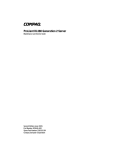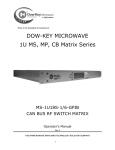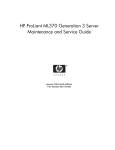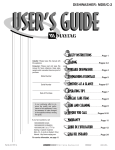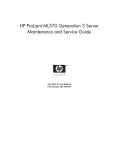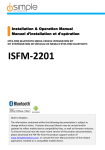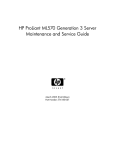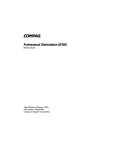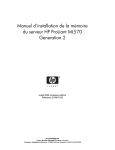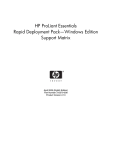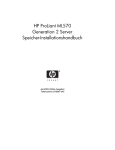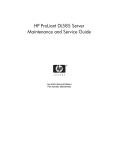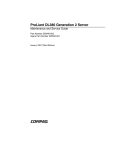Download HP Compaq KB-9965
Transcript
HP ProLiant ML570 Generation 2 Server Maintenance and Service Guide January 2004 (Fifth Edition) Part Number 223958-005 © 2002, 2004 Hewlett-Packard Development Company, L.P. Microsoft, Windows, and Windows NT are U.S. registered trademarks of Microsoft Corporation. Intel and Xeon are trademarks or registered trademarks of Intel Corporation or its subsidiaries in the United States and other countries. Hewlett-Packard Company shall not be liable for technical or editorial errors or omissions contained herein. The information in this document is provided “as is” without warranty of any kind and is subject to change without notice. The warranties for HP products are set forth in the express limited warranty statements accompanying such products. Nothing herein should be construed as constituting an additional warranty. HP ProLiant ML570 Generation 2 Server Maintenance and Service Guide January 2004 (Fifth Edition) Part Number 223958-005 Contents About This Guide Audience Assumptions............................................................................................................................... vii Technician Notes........................................................................................................................................ vii Where to Go for Additional Help.............................................................................................................. viii Integrated Management Log ............................................................................................................... viii Telephone Numbers ............................................................................................................................ viii Chapter 1 Illustrated Parts Catalog Chassis Components Exploded View........................................................................................................ 1-2 Chassis Components Spare Parts List ....................................................................................................... 1-3 System Components Exploded View ........................................................................................................ 1-4 System Components Spare Parts List........................................................................................................ 1-5 System Tray Components Exploded View................................................................................................ 1-6 System Tray Components Spare Parts List ............................................................................................... 1-7 Chapter 2 Removal and Replacement Procedures Safety Considerations................................................................................................................................ 2-1 Electrostatic Discharge ....................................................................................................................... 2-1 Symbols on Equipment ....................................................................................................................... 2-2 Accessing Server Components .................................................................................................................. 2-4 Extending the Server from the Rack ................................................................................................... 2-5 Opening the Hot-Plug Door ................................................................................................................ 2-6 Removing the Front Bezel Door (Tower Model Only)....................................................................... 2-8 Removing the Rack Bezel (Rack Model Only) .................................................................................. 2-9 Removing the Access Panel................................................................................................................ 2-9 Opening the System Tray.................................................................................................................. 2-10 Memory ................................................................................................................................................... 2-11 Parts of the Memory Board............................................................................................................... 2-12 Memory Board LEDs and Icons ....................................................................................................... 2-13 DIMM Installation Requirements ..................................................................................................... 2-17 Removing a Memory Board.............................................................................................................. 2-18 Removing a DIMM........................................................................................................................... 2-20 Installing a DIMM ............................................................................................................................ 2-21 Installing a Memory Board ............................................................................................................... 2-22 Configuring the Memory .................................................................................................................. 2-24 Hot-Plug Procedures................................................................................................................................ 2-25 Hot-Plug Power Supplies.................................................................................................................. 2-25 HP ProLiant ML570 Generation 2 Server Maintenance and Service Guide iii Contents Hot-Plug Fans (Processor and I/O)....................................................................................................2-27 Hot-Plug Fans (Drive) .......................................................................................................................2-28 Processor Air Baffles.........................................................................................................................2-29 SCSI Hard Drives..............................................................................................................................2-30 PCI and PCI-X Hot Plug Expansion Boards .....................................................................................2-32 Preparing the Server for Non-Hot-Plug Procedures.................................................................................2-36 Powering Down the Server................................................................................................................2-37 Extending the Server from the Rack .................................................................................................2-38 Removing the Server from the Rack .................................................................................................2-38 Non-Hot-Plug Procedures ........................................................................................................................2-40 System Battery ..................................................................................................................................2-41 Processor Power Modules (PPMs) ....................................................................................................2-43 Processors..........................................................................................................................................2-44 Expansion Boards..............................................................................................................................2-46 Hot-Plug Expansion Board Basket ....................................................................................................2-47 PCI Backplane...................................................................................................................................2-48 System Tray.......................................................................................................................................2-51 Power Backplane...............................................................................................................................2-53 Fan Basket .........................................................................................................................................2-54 Processor Fan Bracket .......................................................................................................................2-55 Drive Air Baffle.................................................................................................................................2-56 CD-ROM Drive.................................................................................................................................2-57 Diskette Drive....................................................................................................................................2-58 Removable Media Devices................................................................................................................2-59 Internal Two-Bay Hot-Plug SCSI Drive Cage Fans (Optional) ........................................................2-60 Drive Cage Backplane.......................................................................................................................2-61 Drive Fan Cable and Cable Bracket ..................................................................................................2-63 Front Panel LED Assembly...............................................................................................................2-64 Miscellaneous Mechanical Parts..............................................................................................................2-65 Locking Casters.................................................................................................................................2-66 Power Supply Blank ..........................................................................................................................2-67 SCSI Hard Drive Blank .....................................................................................................................2-67 Removable Media Blank ...................................................................................................................2-68 Cable Routing Diagrams..........................................................................................................................2-69 System Board Power Cables .............................................................................................................2-70 Drive Fan Power Cables....................................................................................................................2-70 Diskette and CD-ROM Drive Cables ................................................................................................2-71 SCSI Backplane Power Cables..........................................................................................................2-71 SCSI Cables.......................................................................................................................................2-72 Re-entering the Server Serial Number .....................................................................................................2-74 Chapter 3 Diagnostic Tools Chapter 4 Connectors, LEDs, and Switches Connectors .................................................................................................................................................4-1 System Board ......................................................................................................................................4-2 Memory Board ....................................................................................................................................4-3 Rear Panel............................................................................................................................................4-4 iv HP ProLiant ML570 Generation 2 Server Maintenance and Service Guide Contents System LEDs............................................................................................................................................. 4-5 Front Panel LEDs................................................................................................................................ 4-6 System Board LEDs............................................................................................................................ 4-7 Memory Board LEDs and Icons ......................................................................................................... 4-8 PCI-X Hot Plug LEDs ...................................................................................................................... 4-12 Expansion Slot Speed LEDs ............................................................................................................. 4-14 Hot-Plug Power Supply LEDs .......................................................................................................... 4-15 Hot-Plug Fan LEDs .......................................................................................................................... 4-16 Embedded NIC Connector Activity LEDs........................................................................................ 4-17 Rear Unit Identification LED and Button ......................................................................................... 4-18 Hot-Plug Hard Drive LEDs .............................................................................................................. 4-19 System LEDs and Internal Health LED Status Combinations.......................................................... 4-21 System Board Switches ........................................................................................................................... 4-22 System Maintenance Switch ............................................................................................................. 4-23 Non-Maskable Interrupt Switch........................................................................................................ 4-24 System Configuration Settings ................................................................................................................ 4-24 Chapter 5 Troubleshooting When the Server Does Not Start ............................................................................................................... 5-1 Diagnostic Steps ........................................................................................................................................ 5-3 Problems After Initial Boot ....................................................................................................................... 5-8 ROMPaq Disaster Recovery.................................................................................................................... 5-10 Other Information Resources .................................................................................................................. 5-11 Chapter 6 Server Specifications Index HP ProLiant ML570 Generation 2 Server Maintenance and Service Guide v About This Guide This maintenance and service guide can be used for reference when servicing an HP ProLiant ML570 Generation 2 Server. WARNING: To reduce the risk of personal injury from electric shock and hazardous energy levels, only authorized service technicians should attempt to repair this equipment. Improper repairs can create conditions that are hazardous. Audience Assumptions This guide is for service technicians. HP assumes you are qualified in the servicing of computer equipment and trained in recognizing hazard in products with hazardous energy levels and are familiar with weight and stability precautions for rack installations. Technician Notes WARNING: Only authorized technicians trained by HP should attempt to repair this equipment. All troubleshooting and repair procedures are detailed to allow only subassembly/module-level repair. Because of the complexity of the individual boards and subassemblies, no one should attempt to make repairs at the component level or to make modifications to any printed wiring board. Improper repairs can create a safety hazard. WARNING: To reduce the risk of personal injury from electric shock and hazardous energy levels, do not exceed the level of repairs specified in these procedures. Because of the complexity of the individual boards and subassemblies, do not attempt to make repairs at the component level or to make modifications to any printed wiring board. Improper repairs can create conditions that are hazardous. WARNING: To reduce the risk of electric shock or damage to the equipment: • Disconnect power from the system by unplugging all power cords from the power supplies. • Do not disable the power cord grounding plug. The grounding plug is an important safety feature. • Plug the power cord into a grounded (earthed) electrical outlet that is easily accessible at all times. HP ProLiant ML570 Generation 2 Server Maintenance and Service Guide vii About This Guide CAUTION: To properly ventilate the system, you must provide at least 7.6 cm (3.0 in) of clearance at the front and back of the server. CAUTION: The computer is designed to be electrically grounded (earthed). To ensure proper operation, plug the AC power cord into a properly grounded AC outlet only. NOTE: Any indications of component replacement or printed wiring board modifications may void any warranty. Where to Go for Additional Help In addition to this guide, the following information sources are available: • HP ProLiant ML570 Generation 2 Server Setup and Installation Guide • Service Quick Reference Guide • Service training guides • Service advisories and bulletins • QuickFind information services • Insight Manager software • HP Servers Troubleshooting Guide Integrated Management Log The server includes an integrated, nonvolatile management log that contains fault and management information. The contents of the Integrated Management Log (IML) can be viewed with Insight Manager. Telephone Numbers For the name of the nearest HP authorized reseller: • In the United States, call 1-800-345-1518. • In Canada, call 1-800-263-5868. For HP technical support: • In the United States and Canada, call 1-800-652-6672. • Outside the United States and Canada, refer to www.hp.com viii HP ProLiant ML570 Generation 2 Server Maintenance and Service Guide 1 Illustrated Parts Catalog This chapter provides the illustrated parts breakdown and spare parts lists for the HP ProLiant ML570 Generation 2 server. Refer to Table 1-1, Table 1-2, and Table 1-3 for the names of referenced spare parts. HP ProLiant ML570 Generation 2 Server Maintenance and Service Guide 1-1 Illustrated Parts Catalog Chassis Components Exploded View Figure 1-1: Exploded view of the ProLiant ML570 Generation 2 server chassis components 1-2 HP ProLiant ML570 Generation 2 Server Maintenance and Service Guide Illustrated Parts Catalog Chassis Components Spare Parts List Table 1-1: Chassis Components Spare Parts List Item Description Spare Part Number 1 Locking casters 296227-001 2 Blanks kit 253071-001 a) Removable media bay blank b) Power supply blank 3 Tower cover kit 309619-001 a) Access panel Hood labels* b) Tower cover c) Front bezel door 4 Rack bezel kit 249150-001 Rack bezel Handles* 5 Hard drive blank 122759-001 *Not shown HP ProLiant ML570 Generation 2 Server Maintenance and Service Guide 1-3 Illustrated Parts Catalog System Components Exploded View Figure 1-2: Exploded view of the ProLiant ML570 Generation 2 server system components 1-4 HP ProLiant ML570 Generation 2 Server Maintenance and Service Guide Illustrated Parts Catalog System Components Spare Parts List Table 1-2: System Components Spare Parts List Item Description Spare Part Number 1 Power supply, hot-plug 600-W 231782-001 2 Redundant drive fans, hot-plug 92 mm (3.6 in) 161657-001 Drive fan power cable bracket* 249147-001 3 Drive fan air baffle 178195-001 4 Processor and I/O fans, hot-plug 127 mm (5 in) 122225-001 5 Fan basket 161658-001 Backplanes 6 SCSI backplane 263035-001 7 Power backplane 233962-001 Mass Storage Devices 8 IDE CD-ROM drive (48X) 288894-001 9 Diskette drive 233409-001 10 Fan bracket kit 159321-001 a) Processor fan bracket b) I/O fan bracket *Not shown HP ProLiant ML570 Generation 2 Server Maintenance and Service Guide 1-5 Illustrated Parts Catalog System Tray Components Exploded View Figure 1-3: Exploded view of the ProLiant ML570 Generation 2 server system tray components 1-6 HP ProLiant ML570 Generation 2 Server Maintenance and Service Guide Illustrated Parts Catalog System Tray Components Spare Parts List Table 1-3: System Tray Components Spare Parts List Item Description Spare Part Number Boards 1 Memory board 285947-001 2 PCI-X backplane 233961-001 System components 3 4 Processor power module (PPM) 266655-001 TM Processor, 1.4-GHz Intel® Xeon MP 272935-001 Processor, 1.5-GHz Xeon MP* 309617-001 Processor, 1.9-GHz Xeon MP* 311277-001 Processor, 2.0-GHz/1M Xeon MP* 327839-001 Processor, 2.0-GHz/2M Xeon MP* 309618-001 Processor, 2.2-GHz/2M Xeon MP* 352311-001 Processor, 2.5-GHz Xeon MP* 327840-001 Processor, 2.7-GHz/2M Xeon MP* 352312-001 Processor, 2.8-GHz Xeon MP* 327841-001 Processor, 3.0-GHz/4M Xeon MP* 352313-001 Memory (DIMMs) 5 6 256-MB PC1600, DDR, ECC, SDRAM DIMM 249674-001 512-MB PC1600, DDR, ECC, SDRAM DIMM* 249675-001 1-GB PC1600, DDR, ECC, SDRAM DIMM* 249676-001 2-GB PC1600, DDR, ECC, SDRAM DIMM* 265791-001 System board kit 233958-001 a) System board b) System tray c) Processor retaining bracket 7 Rear processor air baffle with fan 278405-001 8 PCI-X Hot-plug basket and processor baffle 307383-001 a) Front processor air baffle b) Hot-plug expansion board basket *Not shown continued HP ProLiant ML570 Generation 2 Server Maintenance and Service Guide 1-7 Illustrated Parts Catalog Table 1-3: System Tray Components Spare Parts List continued Item Description Spare Part Number Plastics kit* 249746-001 Expansion slot latch and base, blue Expansion slot latch and base, carbon PCI retaining clip, blue PCI retaining clip, carbon Memory board guide Front bezel retainer Keyboard, carbon* US English 311059-001 UK English 311059-031 German 311059-041 French 311059-051 Italian 311059-061 Spanish 311059-071 Danish 311059-081 Norwegian 311059-091 Swedish 311059-101 Canadian French 311059-121 Portuguese 311059-131 Turkish 311059-141 Greek 311059-151 Arab 311059-171 Belgium 311059-181 Hungarian 311059-211 Czech 311059-221 Slovakian 311059-231 Polish 311059-241 Russian 311059-251 Japanese 311059-291 Dutch 311059-331 Finnish 311059-351 International 311059-B31 BHCSY 311059-B41 *Not shown continued 1-8 HP ProLiant ML570 Generation 2 Server Maintenance and Service Guide Illustrated Parts Catalog Table 1-3: System Tray Components Spare Parts List continued Item Description Spare Part Number Miscellaneous* 3-V lithium replacement battery 153099-001 Enhanced keyboard, U.S. 244000-001 Mouse, carbon 311060-001 Torx T-15 tool 199630-001 Rack-mounting hardware kit 277921-001 Third-party rack-mounting hardware kit 277922-001 Country kit, U.S. ML570 G2 308702-001 Return kit, rack (shipping box) 174795-001 Return kit, tower (shipping box) 265792-001 Power Cable Kit* 159319-001 Drive fan cable 158465-001 CD-ROM/diskette drive cable 158469-001 SCSI drive cable 158470-001 LVD cable 158471-001 Signal Cable Kit* 180305-001 CD-ROM data cable 158473-002 34-Pin data cable 158472-002 Diskette drive data cables 158474-001 SCSI data cable, 2 drop 157855-001 ML570 Cable Kit* 249146-001 SCSI data cable, blue 166298-024 SCSI data cable, yellow 166298-025 Internal to external SCSI data cable, 12 inch 232112-001 PCI to system board data cable 232111-001 Power backplane cable 232109-001 Front control panel with cable 225034-002 Backplane to system board cable 232110-001 *Not shown continued HP ProLiant ML570 Generation 2 Server Maintenance and Service Guide 1-9 Illustrated Parts Catalog Table 1-3: System Tray Components Spare Parts List continued Item Description Spare Part Number Options* 18.2-GB hot-plug Wide-Ultra3 SCSI hard drive with tray (10,000 rpm, 1-inch) 152190-001 18.2-GB hot-plug Wide-Ultra3 hard drive (15,000 rpm, 1-inch) 189395-001 18.2-GB hot-plug Ultra320 hard drive (15,000 rpm, 1-inch) 289240-001 36.4-GB hot-plug Wide-Ultra3 hard drive (15,000 rpm, 1-inch) 233350-001 36.4-GB hot-plug Wide-Ultra3 hard drive (10,000 rpm, 1-inch) 177986-001 36.4-GB hot-plug Ultra320 hard drive (10,000 rpm, 1-inch) 289041-001 36.4-GB hot-plug Ultra320 hard drive (15,000 rpm, 1-inch) 289241-001 72.8-GB hot-plug Wide-Ultra3 hard drive (10,000 rpm, 1-inch) 233349-001 72.8-GB hot-plug Ultra320 hard drive (10,000 rpm, 1-inch) 289042-001 72.8-GB hot-plug Ultra320 hard drive (15,000 rpm, 1-inch) 289243-001 145.6-GB hot-plug Ultra320 hard drive (10,000 rpm, 1-inch) 289044-001 DVD drive 217801-001 Backplane, internal two-bay hot-plug SCSI drive bay 253761-001 Fan kit, internal two-bay hot-plug SCSI drive bay 253762-001 *Not shown 1-10 HP ProLiant ML570 Generation 2 Server Maintenance and Service Guide 2 Removal and Replacement Procedures This chapter provides subassembly/module-level removal and replacement procedures for HP ProLiant ML570 Generation 2 servers. After completing all necessary removal and replacement procedures, run the Diagnostics program to be sure that all components operate properly. You need the following items for some procedures: • Torx T-15 tool • Torx T-10 tool • Diagnostics Utility from the SmartStart CD • Wrist strap Safety Considerations Before performing service procedures, review the following safety information. Electrostatic Discharge A discharge of static electricity can damage static-sensitive devices or microcircuitry. Proper packaging and grounding techniques are necessary precautions to prevent damage. To prevent electrostatic damage: • Transport products in static-safe containers such as conductive tubes, bags, or boxes. • Keep electrostatic-sensitive parts in their containers until they arrive at static-free stations. • Cover workstations with approved static-dissipating material. Use a wrist strap connected to the work surface and properly grounded (earthed) tools and equipment. • Keep work area free of nonconductive materials such as ordinary plastic assembly aids and foam packing. • Be sure that you are properly grounded (earthed) when touching a static-sensitive component or assembly. • Avoid touching pins, leads, or circuitry. • Use nonconductive field service tools. HP ProLiant ML570 Generation 2 Server Maintenance and Service Guide 2-1 Removal and Replacement Procedures Symbols on Equipment These symbols may be located on equipment in areas where hazardous conditions may exist. Any product or assembly marked with these symbols indicates that the component exceeds the recommended weight for one individual to handle safely. 66 kg 160 lb WARNING: To reduce the risk of personal injury or damage to the equipment, observe local occupational health and safety requirements and guidelines for manual material handling. Any surface or area of the equipment marked with these symbols indicates the presence of a hot surface or a hot component. WARNING: To reduce the risk of injury from a hot component, allow the surface to cool before touching it. Any surface or area of the equipment marked with these symbols indicates the presence of electrical shock hazards. The enclosed area contains no operator-serviceable parts. WARNING: To reduce the risk of injury from electrical shock hazards, do not open this enclosure. Any RJ-45 receptacle marked with these symbols indicates a network interface connection. WARNING: To reduce the risk of electric shock, fire, or damage to the equipment, do not plug telephone or telecommunications connectors into this receptacle. Rack Warnings and Cautions WARNING: To reduce the risk of personal injury or damage to the equipment, adequately stabilize the rack before extending a component outside the rack. Extend only one component at a time. A rack may become unstable if more than one component is extended. WARNING: To reduce the risk of personal injury or damage to the equipment: • Extend the leveling jacks to the floor. • Rest the full weight of the rack on the leveling jacks. • Attach the stabilizers to the rack, if it is a single rack installation. • Couple the racks together in multiple rack installations. WARNING: When installing the server in a telco rack, adequately secure the rack frame to the building structure at the top and bottom. 2-2 HP ProLiant ML570 Generation 2 Server Maintenance and Service Guide Removal and Replacement Procedures WARNING: To reduce the risk of personal injury or damage to the equipment, use two or more people to safely unload the rack from the pallet. An empty 42U rack weighs 115 kg (253 lb), is over 2.1 m (7 ft) tall, and may become unstable when moved on its casters. Handle the rack from both sides as it rolls down the ramp from the pallet. Do not stand in front of the rack. CAUTION: Always begin by mounting the heaviest item on the bottom of the rack. Continue to populate the rack from the bottom to the top. Server Warnings and Cautions WARNING: Do not exceed the level of repair specified in the procedures in the product documentation. All troubleshooting and repair procedures are detailed to allow only subassembly or module-level repair. Because of the complexity of the individual boards and subassemblies, do not attempt to make repairs at the component level or to make modifications to any printed wiring board. Improper repairs can create a safety hazard. WARNING: To reduce the risk of personal injury from hot surfaces, allow the hot-plug drives and the internal system components to cool before touching. WARNING: To reduce the risk of electric shock or damage to the equipment: • Do not disable the AC power cord grounding plug. The grounding plug is an important safety feature. • Plug the power cord into a grounded (earthed) electrical outlet that is easily accessible at all times. • Unplug the power cord from each power supply to disconnect power to the equipment. WARNING: Before lifting the server, remove all hot-plug power supplies and hard drives to reduce weight. WARNING: The installation of internal options and routine maintenance and service of this product should be performed by individuals who are knowledgeable about the procedures, precautions, and hazards associated with equipment containing hazardous energy levels. WARNING: Do not use conductive tools that could bridge live parts. Remove all watches, rings, or loose jewelry when working in hot-plug areas of an energized server. WARNING: Do not replace non-hot-pluggable components while power is applied to the product. First, shut down the product and disconnect all AC power cords. HP ProLiant ML570 Generation 2 Server Maintenance and Service Guide 2-3 Removal and Replacement Procedures WARNING: Be sure that the AC power supply branch circuit that provides power to the rack is not overloaded. Maintaining a low electrical current draw reduces the risk of personal injury, fire, or damage to the equipment. The total rack load should not exceed 80 percent of the branch circuit rating. Consult the electrical authority having jurisdiction over your facility for wiring and installation requirements. CAUTION: Protect the server from power fluctuations and temporary interruptions with a regulating uninterruptible power supply (UPS). This device protects the hardware from damage caused by power surges and voltage spikes and keeps the system in operation during a power failure. CAUTION: Do not operate the server for extended periods without the access panel. Operating the server without the access panel results in improper airflow and improper cooling that can lead to thermal damage. CAUTION: Reinstall each hard drive into the specific slot from which it was removed. Mixing the hard drives adversely affects the system drive configuration. Accessing Server Components In order to access components in the server, any or all the following procedures may be required: • Extending the server from the rack • Opening the hot-plug door • Removing the front bezel door (tower model only) • Removing the rack bezel (rack model only) • Removing the access panel • Opening the system tray All procedures can be performed without powering down the server or causing system shutdown. 2-4 HP ProLiant ML570 Generation 2 Server Maintenance and Service Guide Removal and Replacement Procedures Extending the Server from the Rack To extend the server from the rack: 1. Loosen the front panel thumbscrews that secure the server to the front of the rack (1). WARNING: To reduce the risk of personal injury, be careful when pressing the server rail release latches and sliding the component into or out of the rack. The sliding rails could pinch your fingertips. 2. Extend the server until the server rail release latches engage (2). Figure 2-1: Extending the server from the rack To slide the server back into the rack after performing the maintenance procedure: 1. Press the server rail release latches. 2. Slide the server fully into the rack. 3. Secure the server by tightening the thumbscrews. HP ProLiant ML570 Generation 2 Server Maintenance and Service Guide 2-5 Removal and Replacement Procedures Opening the Hot-Plug Door To open the hot-plug door: 1. Extend the server from the rack. Refer to “Extending the Server from the Rack” in this chapter. 2. Locate the hot-plug door key. The key is located inside the front bezel door on the tower model servers (1) or in a bag attached to the rear handle on the rack model servers (2). Fig 2-2: Locating the hot-plug door and front bezel door keys 2-6 HP ProLiant ML570 Generation 2 Server Maintenance and Service Guide Removal and Replacement Procedures 3. Unlock both locks on the hot-plug door (1). 4. Slide the hot-plug door latches open (2). 5. Open the hot-plug door (3). Figure 2-3: Opening the hot-plug door Reverse steps 3 through 5 to close the hot-plug door. HP ProLiant ML570 Generation 2 Server Maintenance and Service Guide 2-7 Removal and Replacement Procedures Removing the Front Bezel Door (Tower Model Only) WARNING: To reduce the risk of personal injury from hot surfaces, allow the internal system components to cool before handling the components. To remove the front bezel door: 1. Unlock the front bezel door. Figure 2-4: Unlocking the front bezel door 2. Swing open the front bezel door fully. 3. Lift the front bezel door, and pull the door away from the chassis hinges. Figure 2-5: Removing the front bezel door (tower model only) Reverse steps 1 through 3 to replace the front bezel door. 2-8 HP ProLiant ML570 Generation 2 Server Maintenance and Service Guide Removal and Replacement Procedures Removing the Rack Bezel (Rack Model Only) To remove the rack bezel: 1. Remove the four Torx T-15 screws (two per side) securing the rack bezel to the chassis (1). 2. Pull the rack bezel away from the chassis (2). Figure 2-6: Removing the rack bezel (rack model only) Reverse steps 1 and 2 to replace the rack bezel. Removing the Access Panel To remove the access panel: 1. Open the front bezel door (tower model only) and lay the server on its side with the access panel facing upward. Refer to “Removing the Front Bezel Door (Tower Model Only)” in this chapter. 2. Extend the server from the rack (rack model only). Refer to “Extending the Server from the Rack” in this chapter. HP ProLiant ML570 Generation 2 Server Maintenance and Service Guide 2-9 Removal and Replacement Procedures 3. Loosen the thumbscrews on the front of the chassis (1). 4. Use the Torx T-15 tool that ships with the server to loosen the retaining screw located on the front of the chassis next to the two thumbscrews (2). 5. Slide the access panel toward the back of the server, and lift it away from the chassis (3). Figure 2-7: Removing the access panel Reverse steps 1 through 5 to replace the access panel. Opening the System Tray To open the system tray: 1. Remove the access panel. Refer to “Removing the Access Panel” in this chapter. 2-10 HP ProLiant ML570 Generation 2 Server Maintenance and Service Guide Removal and Replacement Procedures 2. Press the latch adjacent to the system tray release handle to release the system tray (1). 3. Grasp the system tray release handle and pull the tray from the chassis until it stops in the extended position (2). NOTE: If the server is mounted into a rack, the system tray latches can be reached more easily by extending the server from the rack (approximately the depth of the drives) before sliding the system tray from the back of the chassis. Figure 2-8: Opening the system tray Memory This section provides the following information about the memory components and procedures for hot-plug and non-hot-plug removal and replacement of memory in the server. • Parts of the memory board • Memory board LEDs and icons • DIMM installation requirements • Removing a memory board • Removing a DIMM • Installing a DIMM • Installing a memory board • Configuring the memory HP ProLiant ML570 Generation 2 Server Maintenance and Service Guide 2-11 Removal and Replacement Procedures Parts of the Memory Board Figure 2-9 and Table 2-1 identify the parts of the memory board. Figure 2-9: Parts of the memory board Table 2-1: Parts of the Memory Board Item Description 1 DIMM slot 1, bank A (populated) 2 DIMM slot 2, bank A (populated) 3 DIMM slot 3, bank B 4 DIMM slot 4, bank B 5 DIMM slot 5, bank C 6 DIMM slot 6, bank C 7 DIMM slot 7, bank D* 8 DIMM slot 8, bank D* 9 LEDs 10 Locking switch 11 Release latches 12 Ejector levers *When the server is configured for online spare memory, Bank D on memory board 1 is the online spare bank. 2-12 HP ProLiant ML570 Generation 2 Server Maintenance and Service Guide Removal and Replacement Procedures Memory Board LEDs and Icons Use Figure 2-10 and Tables 2-2 through 2-6 to identify LEDs and icons on the memory board. Figure 2-10: Memory board LEDs and icons Table 2-2: Advanced ECC (Standard) Memory LEDs Item 1 8 1-4, 7, 8 Description Indicator Status Memory Status Off Memory board is offline. Green Memory board is online. Flashing green Memory board is busy. Amber Memory error has occurred on this memory board. Off DIMM is not installed. Green DIMM is installed. Amber Memory error has occurred on this DIMM. Flashing amber Configuration error has occurred. Flashing amber Memory board is in use; relock it immediately. DIMM 1-8 status All LEDs HP ProLiant ML570 Generation 2 Server Maintenance and Service Guide 2-13 Removal and Replacement Procedures Table 2-3: Online Spare Memory LEDs Item 1 2 7 8 1-4, 7, 8 2-14 Description Indicator Status Memory Status Off Memory board is offline. Green Memory board is online. Flashing green Memory board is busy. Amber Memory error has occurred on this memory board. Off Memory board is not configured for online spare memory. Green Online spare memory is functioning properly. Amber Memory error has occurred and system has failed over to the online spare bank. Off Bank is not configured as an online spare bank. Green Bank is configured as an online spare bank. Flashing green Failure has occurred and online spare bank is active. Off DIMM is not installed. Green DIMM is installed. Amber Memory error has occurred on this DIMM. Flashing amber Configuration error has occurred. Flashing amber Memory board is in use; relock it immediately. Online Spare Status Online Spare text DIMM 1-8 Status All LEDs HP ProLiant ML570 Generation 2 Server Maintenance and Service Guide Removal and Replacement Procedures Table 2-4: Single-Board Mirrored Memory LEDs Item 1 3 8 1-4, 7, 8 Description Indicator Status Memory Status Off Memory board is offline. Green Memory board is online. Flashing green Memory board is busy. Amber Memory error has occurred on this memory board. Off Memory board is not configured for mirrored memory. Green Single-board mirrored memory is functioning properly. Amber Memory error has occurred and system has failed over to the mirrored bank(s). Off DIMM is not installed. Green DIMM is installed. Amber Memory error has occurred on this DIMM. Flashing amber Configuration error has occurred. Flashing amber Memory board is in use; relock it immediately. Mirroring Status DIMM 1-8 status All LEDs HP ProLiant ML570 Generation 2 Server Maintenance and Service Guide 2-15 Removal and Replacement Procedures Table 2-5: Hot-Plug Mirrored Memory LEDs Item 1 3 4 8 1-4, 7, 8 Description Indicator Status Memory Status Off Memory board is offline. Green Memory board is online. Flashing green Memory board is busy. Amber Memory error has occurred on this memory board. Off Memory board is not configured for mirrored memory. Green Hot-plug mirrored memory is functioning properly. Amber Memory error has occurred and system has failed over to the mirrored board. Off Do not remove memory board—memory board is not ready for removal. Green Okay to remove memory board. Off DIMM is not installed. Green DIMM is installed. Amber Memory error has occurred on this DIMM. Flashing amber Configuration error has occurred. Flashing amber Memory board is in use; relock it immediately. Mirroring Status Ready to Hot Plug DIMM 1-8 status All LEDs Table 2-6: Memory Board Icons Item Description Status 5 Lock Memory board is locked and cannot be removed. 6 Unlock Memory board is unlocked; do not remove unless the server is off. Note: The icon at which the memory board switch is pointed indicates whether the memory board is locked or unlocked. 2-16 HP ProLiant ML570 Generation 2 Server Maintenance and Service Guide Removal and Replacement Procedures DIMM Installation Requirements Observe the following DIMM configuration requirements when installing DIMMs: • Use only industry-standard PC1600 registered DDR SDRAM DIMMs in 256-MB, 512-MB, 1-GB, and 2-GB capacities. • Install DIMMs in pairs, one bank at a time. • Be sure that both DIMMs in a bank are the same capacity. • Be sure that bank A is populated. IMPORTANT: HP recommends that you use only HP DIMMs. Third-party DIMMs may have additional installation requirements. For information about third-party DIMM installation requirements, refer to the HP Advanced Memory Protection white paper at www.hp.com. IMPORTANT: You must power down the server before installing additional DIMMs. IMPORTANT: Follow all DIMM configuration requirements carefully. If the DIMMs are not configured properly, you receive an error message during POST. The server supports three types of optional Advanced Memory Protection: • Online spare memory • Single-board mirrored memory • Hot-plug mirrored memory Each type includes Advanced ECC protection. Additional Requirements for Online Spare Memory Technology In addition to the DIMM configuration requirements for advanced ECC memory, observe the following DIMM configuration requirements when installing DIMMs for online spare memory: • Bank D is the online spare bank and must be populated when the server is configured for online spare memory. • DIMMs installed in the online spare bank must be of equal or greater capacity than each of those in the remaining banks. HP ProLiant ML570 Generation 2 Server Maintenance and Service Guide 2-17 Removal and Replacement Procedures Additional Requirements for Single-Board Mirrored Memory Technology In addition to the DIMM configuration requirements for advanced ECC memory, observe the following DIMM configuration requirements when installing DIMMs for single-board mirrored memory: • Bank C mirrors bank A, and bank D mirrors bank B. Banks A and C must always be populated. • DIMMs in the mirrored banks must be configured identically to the banks they are mirroring. Corresponding banks (for instance, bank A and bank C) must be populated with DIMMs of the same capacity. Additional Requirements for Hot-Plug Mirrored Memory Technology In addition to the DIMM configuration requirements for advanced ECC memory, observe the following DIMM configuration requirements when installing DIMMs for hot-plug mirrored memory: • Two memory boards must be installed. • Both memory boards must be configured identically. Corresponding banks (for instance, bank A on the memory board in slot 1 and bank A on the memory board in slot 2) must be populated with DIMMs of the same capacity. Removing a Memory Board CAUTION: Electrostatic discharge can damage electronic components. Make sure you are properly grounded before beginning any installation procedure. To remove a memory board: 1. If the server is not configured for hot-plug mirrored memory, you must power down the server. Refer to “Powering Down the Server” in this chapter. If the server is configured for hot-plug mirrored memory, skip to step 2. 2. Open the hot-plug door. Refer to “Opening the Hot-Plug Door” in this chapter. Hot-replacement procedure: Determine which memory board you want to remove by locating the memory board with an amber memory status LED and one or more amber DIMM status LEDs. The Ready to Hot Plug LED must be green, indicating that you can perform a hot-plug procedure. NOTE: If the Ready to Hot Plug LED is off on both boards, then you must power down the server before replacing DIMMs. 2-18 HP ProLiant ML570 Generation 2 Server Maintenance and Service Guide Removal and Replacement Procedures 3. Disengage the locking switch (1). Hot-replacement procedure: After turning the locking switch, the LEDs turn off, except the amber LEDs. Wait until all green LEDs are off before proceeding. Make note of which DIMM status LED remains amber. This is the DIMM you need to remove and replace. CAUTION: Do not attempt to unlock the memory board in an operational server when the Ready to Hot Plug LED is not green. This generates an audible alarm and causes the memory board LEDs to flash amber. Proceeding to remove the memory board after the audible and visible alarms causes system failure. CAUTION: To prevent system failure, do not remove the memory board from the server until the memory status LED stops blinking. 4. Press the release latches inward firmly (2), disengaging the board from the server. Do not squeeze the latches. 5. Lift the ejector levers up (3). 6. Pull the memory board up out of the server (4). Hot-replacement procedure: While the memory board with the failed or degraded DIMM is being replaced, the system continues to read and write from the operational memory board. Figure 2-11: Removing the memory board HP ProLiant ML570 Generation 2 Server Maintenance and Service Guide 2-19 Removal and Replacement Procedures Removing a DIMM To remove a DIMM: 1. Remove the memory board. Refer to “Removing a Memory Board” in this chapter. 2. Place the memory board on a level surface. 3. Open the DIMM slot latches (1) and remove the DIMM from the DIMM slot (2). Figure 2-12: Removing a DIMM 2-20 HP ProLiant ML570 Generation 2 Server Maintenance and Service Guide Removal and Replacement Procedures Installing a DIMM To install a DIMM: 1. Remove the memory board. Refer to “Removing a Memory Board” in this chapter. 2. Observe all DIMM installation requirements for the desired memory mode. Refer to the “DIMM Installation Requirements” section in this chapter for each mode. IMPORTANT: Follow all DIMM configuration requirements carefully. If the DIMMs are not configured properly, you will receive an error message during POST and the DIMM LEDs will blink amber. 3. Align the keyed portion of the bottom edge of the DIMM with the tab in the DIMM slot. IMPORTANT: The bottom edge of the DIMM is designed so that it fits into the DIMM slot only one way. 4. Press the DIMM firmly into the slot (1). 5. Push the latches into place (2). Figure 2-13: Installing and latching a DIMM HP ProLiant ML570 Generation 2 Server Maintenance and Service Guide 2-21 Removal and Replacement Procedures Installing a Memory Board To install a memory board: 1. Align the memory board with the memory slot and memory board guide clips. 2. Slide the memory board into the server (1), and close the ejector levers to seat the memory board firmly (2). Hot-replacement procedure: Any LEDs that were amber when the board was removed from the server now illuminate amber again. IMPORTANT: The LEDs reilluminate amber during this step to enable you to be sure which DIMM failed. If you have already replaced the failed DIMM, disregard the amber LEDs. The LEDs change back to green after the locking switch is engaged. 3. Engage the locking switch (3). Hot-replacement procedure: All LEDs now turn off except the memory status LED, which flashes green while data are copied from one memory board to the other. This process may take up to a minute to complete. When the copying process is complete, the other LEDs reilluminate as described in Table 2-7. CAUTION: Do not remove the memory board while the memory status LED is flashing. When the memory status LED is flashing, the memory board is transferring data. Removing the memory board during data transfer may cause system failure. Figure 2-14: Installing the memory board 4. If the server is not currently configured for hot-plug mirrored memory, power up the server. Refer to the HP ProLiant ML570 Generation 2 Server Setup and Installation Guide on the Documentation CD. Hot-replacement procedure: If the server is configured for hot-plug mirrored memory, skip to step 7. 5. Configure the memory. Refer to “Configuring the Memory” in this chapter. 2-22 HP ProLiant ML570 Generation 2 Server Maintenance and Service Guide Removal and Replacement Procedures 6. Reference the LEDs on the top of the memory board to make sure that the memory is functioning properly. The following table describes what the LEDs look like for each memory configuration when the DIMMs and memory board are functioning properly. For more information on LEDs, refer to Chapter 4, “Connectors, LEDs, and Switches.” Table 2-7: Memory LED States on a Properly Functioning Memory Board Memory Configuration Advanced ECC (Standard Memory) Online Spare Memory Single-Board Mirrored Memory Hot-Plug Mirrored Memory Memory Status Green Green Green Green DIMMs 1-8, if populated Green Green Green Green Online Spare Status Off Green Off Off Mirroring Status Off Off Green Green Online Spare Text* Off Green Off Off Ready to Hot Plug Off Off Off Green LED *If two memory boards are installed, the online spare text is only illuminated for the memory board in slot 1. NOTE: When the server is configured for online spare memory, Bank D is the online spare bank. 7. If any of the LEDs are illuminated solid amber, indicating a failed DIMM, or blinking amber, indicating improper DIMM configuration, refer to the HP Servers Troubleshooting Guide on the Documentation CD for instructions. 8. Close the hot-plug door. 9. Close the front bezel door (tower model only). HP ProLiant ML570 Generation 2 Server Maintenance and Service Guide 2-23 Removal and Replacement Procedures Configuring the Memory Configuring the server’s memory system requires configuring both hardware and software. To configure the memory: 1. Remove the memory board. Refer to “Removing a Memory Board” in this chapter. 2. Install the required DIMMs based on the desired memory configuration. Be sure to follow all DIMM installation requirements. Refer to the “DIMM Installation Requirements” section in this chapter for each mode. 3. Install the memory board. Refer to “Installing a Memory Board” in this chapter. 4. Test the DIMMs: a. Power on the server. b. Press the F9 key to enter RBSU. c. Select Advanced Options. d. Change POST Speed Up to disable. e. Press any key to return to the RBSU main menu. f. Select System Options. g. Select Advanced Memory Protection. h. Select the desired memory mode. i. Press the Esc key twice to go back to the main RBSU menu. j. Press the F10 key to exit RBSU. The server reboots and tests all memory in the system. k. Once the memory has been tested, change POST Speed Up to enable for faster system boot, if desired. IMPORTANT: To reconfigure the memory mode after initial setup, you must reboot the system and enter RBSU. 2-24 HP ProLiant ML570 Generation 2 Server Maintenance and Service Guide Removal and Replacement Procedures Hot-Plug Procedures You can perform removal/replacement procedures for some server components without powering down the server. The following removal/replacement procedures are hot-plug capable: • Power supplies • Processor and I/O fans • Drive fans • Front and rear processor air baffles • SCSI hard drives • PCI and PCI-X Hot Plug expansion boards (in hot-plug slots) • Memory (refer to the “Memory” section in this chapter) Hot-Plug Power Supplies CAUTION: Do not hot-remove a power supply without a redundant power supply in place. CAUTION: Hot-plug power supplies for the ProLiant ML570 Generation 2 server are keyed to make sure that only 600-W hot-plug power supplies can be installed in the server. The handles on 600-W power supplies are carbon (black) to distinguish them from other power supplies, which are opal (white). To remove a hot-plug power supply: 1. Release the AC power cord from the tie wrap on the power supply. 2. Unplug the AC power cord from the power supply. HP ProLiant ML570 Generation 2 Server Maintenance and Service Guide 2-25 Removal and Replacement Procedures 3. Remove the retaining screw, if installed. Figure 2-15: Removing the retaining screw 4. Press the latch in the middle of the power supply handle to release the handle (1). 5. Pull the handle downward until the unit releases from the server (2). 6. Slide the hot-plug power supply from the chassis (3). Figure 2-16: Removing a hot-plug power supply CAUTION: A power supply or power supply blank must always be installed in each power supply bay for proper system cooling. If a power supply bay is left open, thermal damage may occur. Reverse steps 1 through 6 to replace a hot-plug power supply. 2-26 HP ProLiant ML570 Generation 2 Server Maintenance and Service Guide Removal and Replacement Procedures For information on power supply diagnosis, refer to “Hot-Plug Power Supply LEDs” in Chapter 4, “Connectors, LEDs, and Switches.” Hot-Plug Fans (Processor and I/O) The server hot-plug fans are housed in two fan baskets. Each basket holds a primary and a redundant hot-plug fan. The I/O fans cool the system board components, and the processor fans cool the processors. CAUTION: Never remove both hot-plug fans from either system fan basket while the server is powered up. Overheating and damage to hardware could result. If the appropriate HP software drivers are installed, the operating system software initiates a power shutdown in case of overheating. To remove a hot-plug processor or I/O fan: 1. Remove the front bezel door (tower model only) and lay the server on its side with the access panel facing upward. Refer to “Removing the Front Bezel Door (Tower Model Only)” in this chapter. 2. Extend the server from the rack (rack model only). Refer to “Extending the Server from the Rack” in this chapter. 3. Remove the access panel. Refer to “Removing the Access Panel” in this chapter. 4. Press and hold the locking latch (1). 5. Lift the hot-plug processor or I/O fan out of the fan basket (2). Figure 2-17: Removing a hot-plug processor or I/O fan Reverse steps 1 through 5 to replace a hot-plug processor fan or hot-plug I/O fan. For information on hot-plug fan diagnosis, refer to “Hot-Plug Fan LEDs” in Chapter 4, “Connectors, LEDs, and Switches.” HP ProLiant ML570 Generation 2 Server Maintenance and Service Guide 2-27 Removal and Replacement Procedures Hot-Plug Fans (Drive) The server ships standard with three hot-plug drive fans. Two fans are required for operation, and the third fan is redundant. To remove a hot-plug drive fan: 1. Remove the front bezel door (tower model only) and lay the server on its side with the access panel facing upward. Refer to “Removing Front Bezel Door (Tower Model Only)” in this chapter. 2. Extend the server from the rack (rack model only). Refer to “Extending the Server from the Rack” in this chapter. 3. Remove the access panel. Refer to “Removing the Access Panel” in this chapter. 4. Open the system tray. Refer to “Opening the System Tray” in this chapter. 5. Loosen the thumbscrew located at the top of the fan (1). 6. Lift the hot-plug drive fan out of the chassis (2). CAUTION: Hot-plug drive fans are located below all server cabling. Be careful not to unplug or loosen cables when accessing hot-plug drive fans. Figure 2-18: Removing a hot-plug drive fan Reverse steps 1 through 6 to replace a hot-plug drive fan. For information on hot-plug drive fan diagnosis, refer to “Hot-Plug Fan LEDs” in Chapter 4, “Connectors, LEDs, and Switches.” 2-28 HP ProLiant ML570 Generation 2 Server Maintenance and Service Guide Removal and Replacement Procedures Processor Air Baffles CAUTION: The removal and replacement of the rear and front processor air baffles must be completed within 1 minute to prevent possible overheating and damage to hardware. Rear Processor Air Baffle To remove the rear processor air baffle: 1. Remove the front bezel door (tower model only), and lay the server on its side with the access panel facing upward. Refer to “Removing the Front Bezel Door (Tower Model Only)” in this chapter. 2. Remove the access panel. Refer to “Removing the Access Panel” in this chapter. 3. Remove the rear processor air baffle by loosening the two thumbscrews that secure it to the system tray (1). 4. Lift the air baffle up and out of the server (2). Figure 2-19: Removing the rear processor air baffle Reverse steps 1 through 4 to replace the rear processor air baffle. Front Processor Air Baffle To remove the front processor air baffle: 1. Remove the front bezel door (tower model only), and lay the server on its side with the access panel facing upward. Refer to “Removing the Front Bezel Door (Tower Model Only)” in this chapter. 2. Remove the access panel. Refer to “Removing the Access Panel” in this chapter. 3. Remove the rear processor air baffle. Refer to “Processor Air Baffles” in this chapter. HP ProLiant ML570 Generation 2 Server Maintenance and Service Guide 2-29 Removal and Replacement Procedures 4. Loosen the two thumbscrews on the front processor air baffle (1). 5. Lift the processor air baffle from the chassis (2). Figure 2-20: Removing the front processor air baffle Reverse steps 1 through 5 to replace the front processor air baffle. SCSI Hard Drives Be aware of the following guidelines cautioning unsafe hot-plug hard drive replacement. • Do not remove a degraded drive if any other member of the array is offline (the online LED is off). No other drive in the array can be hot-plugged without data loss. The exception to this is the use of RAID 1+0 as a fault-tolerant configuration. In this case, drives are mirrored in pairs. More than one drive can fail and be replaced as long as the drive or drives they are mirroring are online. • Do not remove a degraded drive if any member of an array is missing (previously removed and not yet replaced). • Do not remove a degraded drive if any member of an array is being rebuilt, unless the drive being rebuilt has been configured as an online spare. The online LED for the drive flashes green or amber, indicating that a replaced drive is being rebuilt from the data stored on the other drives. NOTE: An online spare drive does not activate and start rebuilding after a predictive failure alert because the degraded drive is still online. The online spare activates only after a drive in the array has failed. 2-30 HP ProLiant ML570 Generation 2 Server Maintenance and Service Guide Removal and Replacement Procedures • Do not replace multiple degraded drives at the same time, since the fault tolerance can be compromised. When a drive is replaced, the controller uses data from the other drives in the array to reconstruct data on the replacement drive. If more than one drive is removed, a complete data set is not available to reconstruct data on the replacement drive or drives, and permanent data loss can occur. CAUTION: Do not turn off any external unit when the server containing the Smart Array Controller is powered up. Also, do not power up the server before powering up the drive enclosure. If these ordering rules are not followed, the Smart Array Controller may mark the drives in this enclosure as “failed,” resulting in permanent data loss. To remove a hard drive: 1. Open the front bezel door (tower model only). Refer to “Removing the Front Bezel Door (Tower Model Only)” in this chapter. CAUTION: Remove or replace a hard drive only when the drive failure LED is amber. Data loss can occur if a drive is removed when the drive online LED is green. Refer to “Hot-Plug Drive LEDs” in Chapter 4 for more information. CAUTION: Remove or replace only one hard drive at a time. The controller relies on other drives to reconstruct data on the replaced drive. Drive reconstruction is active when the drive online LED is flashing green. 2. Push the sliding release button (1). 3. Swing out the ejector lever (2). 4. Pull the drive out from the drive cage (3). CAUTION: Always populate drive bays with either a hard drive or blank. Proper airflow can only be maintained when the bays are populated. Unpopulated drive bays can lead to improper cooling and thermal damage. Figure 2-21: Removing a hard drive HP ProLiant ML570 Generation 2 Server Maintenance and Service Guide 2-31 Removal and Replacement Procedures Reverse steps 1 through 4 to replace a hard drive. PCI and PCI-X Hot Plug Expansion Boards CAUTION: Do not attempt a PCI Hot Plug procedure if the operating system does not provide PCI Hot Plug support or if you do not have the appropriate device drivers installed. Failure to take these precautions causes system shutdown and risks data integrity. CAUTION: To avoid critical errors, do not open the expansion slot latch if the green power LED is on or blinking. Use the PCI Hot Plug button or the software application to turn off power to the slot. Use either the PCI-X Hot Plug button on the server or the operating system’s PCI-X Hot Plug Utility to control the PCI-X Hot Plug slots. • The PCI-X Hot Plug button and the PCI-X Hot Plug Utility enable you to power up or power down a PCI-X Hot Plug expansion slot. The PCI-X Hot Plug button enables direct access at each hot-plug expansion slot. • PCI Hot Plug software support for each operating system is available online. For more information, refer to the PCI Hot Plug Administrator’s Guide on the Documentation CD. The server includes seven PCI-X expansion slots. Use the Figure 2-22 and Table 2-8 to identify each slot. Figure 2-22: PCI-X expansion slots 2-32 HP ProLiant ML570 Generation 2 Server Maintenance and Service Guide Removal and Replacement Procedures Table 2-8: PCI-X Expansion Slots and Buses Item Slot 1 Slot 1 (hot-plug) 2 Slot 2 (hot-plug) 3 Slot 3 (hot-plug) 4 Slot 4 (hot-plug) 5 Slot 5 6 Slot 6 7 Slot 7* Bus Shared bus Shared bus Shared bus PCI-X bus *Slot 7 is recommended for the Remote Insight Lights-Out Edition II. PCI-X Hot Plug expansion slots are accessible through the hot-plug door. To remove an expansion board from a PCI-X Hot Plug slot: 1. Extend the server from the rack (rack model only). Refer to “Extending the Server from the Rack” in this chapter. 2. Open the hot-plug door. Refer to “Opening the Hot-Plug Door” in this chapter. HP ProLiant ML570 Generation 2 Server Maintenance and Service Guide 2-33 Removal and Replacement Procedures 3. Press the port-colored PCI-X Hot Plug button to power down the slot (1). The power LED flashes until shutdown is complete. Refer to “PCI-X Hot Plug LEDs” in Chapter 4, “Connectors, LEDs, and Switches,” to determine the current PCI-X Hot Plug slot status. CAUTION: To prevent data loss, do not open an expansion slot latch when the power LED for the slot is on. 4. When the power LED for the slot is off, remove cables to the selected expansion board. 5. Push the tab on the expansion slot latch (2). 6. Swing the latch back to unlock the expansion board (3). Figure 2-23: Pushing the PCI-X Hot Plug button and releasing the expansion slot latch 2-34 HP ProLiant ML570 Generation 2 Server Maintenance and Service Guide Removal and Replacement Procedures 7. Release the PCI-X retaining clip (1). 8. Lift the expansion board release handle to lift the board from the slot (2). 9. Remove the board from the slot (3). Figure 2-24: Removing a PCI-X Hot Plug expansion board Before replacing the expansion board, review the following information: • Balancing is the paired arrangement of expansion boards for optimal performance based on the bus architecture of the expansion slots. Properly balancing the expansion boards across buses can improve performance. • To balance expansion boards, populate slots across different buses before populating two slots on the same bus. HP ProLiant ML570 Generation 2 Server Maintenance and Service Guide 2-35 Removal and Replacement Procedures Table 2-9 provides a guideline for slot population order. NOTE: The slot population order that follows is a recommendation only; any PCI or PCI-X expansion board may reside in any slot. Table 2-9: Recommended PCI-X Expansion Slot Population Order Slot Number Population Order 1 1 2 5 3 2 4 6 5 3 6 7 7* 4 Shared PCI-X bus Shared PCI-X bus Shared PCI-X bus PCI-X bus *Slot 7 is recommended for the Remote Insight Lights-Out Edition II due to internal cabling requirements. The operating system detects the PCI devices in the slots in this order: 1-2-3-4-5-6-7 For more information about PCI bus architecture and numbering, refer to the white paper, PCI Bus Numbering in a Windows NT Environment, at www.hp.com/servers/proliant/manage Reverse steps 1 through 9 to replace the expansion board. Preparing the Server for Non-Hot-Plug Procedures Before replacing non-hot-plug devices, the following procedures must be performed: 2-36 • Power down the server • Extend the server from the rack • Remove the server from the rack HP ProLiant ML570 Generation 2 Server Maintenance and Service Guide Removal and Replacement Procedures Powering Down the Server WARNING: It is necessary to be knowledgeable of electrostatic discharge information before preparing the server. For electrostatic discharge information, refer to “Electrostatic Discharge Information” in this chapter. To power down the server: 1. Remove the front bezel door (tower model only). Refer to “Removing the Front Bezel Door (Tower Model Only)” in this chapter. 2. Press the Power On/Standby button. Figure 2-25: Pressing the Power On/Standby button 3. Be sure that the front panel power LED indicator is amber and that the fans are off. 4. Disconnect all AC power cords from the server. 5. Disconnect all external peripheral devices from the server. HP ProLiant ML570 Generation 2 Server Maintenance and Service Guide 2-37 Removal and Replacement Procedures Extending the Server from the Rack To extend the server from the rack: 1. Loosen the front panel thumbscrews that secure the server to the front of the rack (1). 2. Extend the server until the server rail release latches engage (2). Figure 2-26: Extending the server from the rack Removing the Server from the Rack WARNING: To reduce the risk of personal injury or damage to the equipment, observe local occupational health and safety requirements and guidelines for manual material handling. WARNING: Before lifting the server, remove all hot-plug power supplies to reduce weight. WARNING: The server is very heavy, up to 66 kg (146 lb). To reduce the risk of personal injury or damage to the equipment: 2-38 • Remove all hot-plug power supplies to reduce the weight of the server before lifting it. • Observe local occupational health and safety requirements and guidelines for manual material handling. • Use more than one person to lift and stabilize the server. HP ProLiant ML570 Generation 2 Server Maintenance and Service Guide Removal and Replacement Procedures To remove the server from the rack: 1. Power down the server. Refer to “Powering Down the Server” in this chapter. 2. Loosen the thumbscrews that hold the cable management arm bracket to the back of the server (1). 3. Slide the cable management arm bracket up and remove it from the server (2). Figure 2-27: Removing the cable management arm 4. Loosen the front panel thumbscrews and pull the server out of the front of the rack until it stops in the extended position. 5. Press the release latches. Figure 2-28: Pressing the release latches HP ProLiant ML570 Generation 2 Server Maintenance and Service Guide 2-39 Removal and Replacement Procedures 6. Pull the server out of the front of the rack. Figure 2-29: Removing the server from the rack 7. Place the server on a nonconductive, level surface. Non-Hot-Plug Procedures In order to remove or replace any non-hot-plug component, you must first power down the server. The following non-hot-plug procedures are described in this section. 2-40 • System Battery • Processor Power Modules (PPMs) • Processors • Expansion Boards • Hot-Plug Expansion Board Basket • PCI Backplane • System Tray • Power Backplane • Fan Basket • Processor Fan Bracket with Cable • Drive Air Baffle • CD-ROM Drive • Diskette Drive • Removable Media Devices HP ProLiant ML570 Generation 2 Server Maintenance and Service Guide Removal and Replacement Procedures • Internal Two-Bay Hot-Plug SCSI Drive Cage Fans (Optional) • Drive Cage Backplane • Drive Fan Cable and Cable Bracket • Front Panel LED Assembly System Battery CAUTION: Loss of BIOS settings occurs when the system battery is removed. BIOS settings must be reconfigured whenever the battery is replaced. Power up the server and run RBSU. WARNING: This server contains an internal lithium manganese dioxide or vanadium pentoxide battery. A risk of fire and burns exists if the battery pack is not handled properly. To reduce the risk of personal injury: • Do not attempt to recharge the battery. • Do not expose to temperatures higher than 60°C (140°F). • Do not disassemble, crush, puncture, short external contacts, or dispose of in fire or water. • Replace only with the HP spare designated for this server. CAUTION: Do not dispose of batteries, battery packs, and accumulators with the general household waste. To forward them to recycling or proper disposal, use the public collection system or return them to either HP or the nearest HP authorized service provider. To remove the battery: 1. Prepare the server for a non-hot-plug procedure. Refer to “Preparing the Server for Non-Hot-Plug Procedures” in this chapter. 2. Remove the front bezel door (tower model only), and lay the server on its side with the access panel facing upward. Refer to “Removing the Front Bezel Door (Tower Model Only)” in this chapter. 3. Remove the access panel. Refer to “Removing the Access Panel” in this chapter. HP ProLiant ML570 Generation 2 Server Maintenance and Service Guide 2-41 Removal and Replacement Procedures 4. Locate the battery on the system board. Figure 2-30: Battery location on system board 5. Press the battery release lever away from the battery (1). 6. Lift the battery on the lever side and pull it out of the holder (2). Figure 2-31: Removing the battery from the system board Reverse steps 1 through 6 to replace the battery. 2-42 HP ProLiant ML570 Generation 2 Server Maintenance and Service Guide Removal and Replacement Procedures Processor Power Modules (PPMs) 1. Prepare the server for a non-hot-plug procedure. Refer to “Preparing the Server for Non-Hot-Plug Procedures” in this chapter. 2. Remove the front bezel door (tower model only), and lay the server on its side with the access panel facing upward. Refer to “Removing the Front Bezel Door (Tower Model Only)” in this chapter. 3. Remove the access panel. Refer to “Removing the Access Panel” in this chapter. 4. Remove the rear and front processor air baffles. Refer to “Processor Air Baffles” in this chapter. 5. Loosen the thumbscrew on the processor retaining bracket (1). 6. Lift the processor retaining bracket upward (2). Figure 2-32: Lifting the processor retaining bracket HP ProLiant ML570 Generation 2 Server Maintenance and Service Guide 2-43 Removal and Replacement Procedures 7. Lift the PPM straight up from its slot. Figure 2-33: Removing a PPM Reverse steps 1 through 7 to replace a PPM. IMPORTANT: When installing a PPM, be sure the key slot in the PPM is aligned with the key in the slot. Processors To remove a processor: 1. Prepare the server for a non-hot-plug procedure. Refer to “Preparing the Server for Non-Hot-Plug Procedures” in this chapter. 2. Remove the front bezel door (tower model only), and lay the server on its side with the access panel facing upward. Refer to “Removing the Front Bezel Door (Tower Model Only)” in this chapter. 3. Remove the access panel. Refer to “Removing the Access Panel” in this chapter. 4. Remove the rear and front processor air baffles. Refer to “Processor Air Baffles” in this chapter. 2-44 HP ProLiant ML570 Generation 2 Server Maintenance and Service Guide Removal and Replacement Procedures 5. Loosen the thumbscrew on the processor retaining bracket (1). 6. Lift the retaining bracket upward (2). 7. Remove the PPM. Refer to “Processor Power Modules (PPMs)” in this chapter. 8. Move the processor locking lever to the unlocked position (3). Figure 2-34: Lifting the processor retaining bracket and the processor locking lever 9. Lift the processor/heatsink assembly straight up from its socket. Figure 2-35: Removing the processor/heatsink assembly Reverse steps 1 through 9 to replace a processor. HP ProLiant ML570 Generation 2 Server Maintenance and Service Guide 2-45 Removal and Replacement Procedures CAUTION: Do not force the processor into the processor socket. The processor pins are fragile, and the processor socket is keyed to ensure proper installation. NOTE: When inserting a processor into a socket, determine the correct processor orientation by observing the keyed configuration of both the processor socket and the processor pins. Expansion Boards To remove a non-hot-plug expansion board: 1. Prepare the server for a non-hot-plug procedure. Refer to “Preparing the Server for Non-Hot-Plug Procedures” in this chapter. 2. Remove the front bezel door (tower model only), and lay the server on its side with the access panel facing upward. Refer to “Removing the Front Bezel Door (Tower Model Only)” in this chapter. 3. Remove the access panel. Refer to “Removing the Access Panel” in this chapter. 4. Disconnect the cables from the expansion board. 5. Press the PCI-X retaining clip, releasing one side of the board. Figure 2-36: Pressing the PCI-X retaining clip 2-46 HP ProLiant ML570 Generation 2 Server Maintenance and Service Guide Removal and Replacement Procedures 6. Push the tab on the slot release lever (1). 7. Swing the lever back to unlock the expansion board (2). 8. Lift the expansion board from the slot (3). Figure 2-37: Removing an expansion board from a non-hot-plug slot Reverse steps 1 through 8 to replace an expansion board. Hot-Plug Expansion Board Basket To remove the hot-plug expansion board basket: 1. Prepare the server for a non-hot-plug procedure. Refer to “Preparing the Server for Non-Hot-Plug Procedures” in this chapter. 2. Remove the front bezel door (tower model only), and lay the server on its side with the access panel facing upward. Refer to “Removing the Front Bezel Door (Tower Model Only)” in this chapter. 3. Remove the access panel. Refer to “Removing the Access Panel” in this chapter. 4. Remove cables to all PCI-X Hot Plug expansion boards (slots 1 through 4). 5. Remove all PCI-X Hot Plug expansion boards from the basket. Refer to “PCI and PCI-X Hot Plug Expansion Boards” in this chapter. HP ProLiant ML570 Generation 2 Server Maintenance and Service Guide 2-47 Removal and Replacement Procedures IMPORTANT: If no expansion board is installed in PCI-X slot 1, remove the expansion slot cover. 6. Remove the Torx T-15 screw holding the basket in place. The screw is located between slots 3 and 4 in the rear (1). 7. Pull up on the retaining pins securing the hot-plug expansion board basket to the system tray (2). 8. Press the plastic sleeve outward until the retaining tab snaps clear of the rear panel (3). 9. Lift the hot-plug expansion board basket from the system tray (4). Figure 2-38: Removing the hot-plug expansion board basket Reverse steps 1 through 9 to replace the hot-plug expansion board basket. PCI Backplane To remove the PCI backplane: 1. Prepare the server for a non-hot-plug procedure. Refer to “Preparing the Server for Non-Hot-Plug Procedures” in this chapter. 2. Remove the front bezel door (tower model only), and lay the server on its side with the access panel facing upward. Refer to “Removing the Front Bezel Door (Tower Model Only)” in this chapter. 3. Remove the access panel. Refer to “Removing the Access Panel” in this chapter. 4. Remove the memory board. Refer to “Removing the Memory Board” in this chapter. 2-48 HP ProLiant ML570 Generation 2 Server Maintenance and Service Guide Removal and Replacement Procedures 5. Disconnect the cable from the PCI backplane. Figure 2-39: Disconnecting the cable from the PCI backplane (PCI basket removed for clarity) 6. Open an expansion slot latch and remove the expansion board or expansion slot cover. Refer to the “PCI and PCI-X Hot Plug Expansion Boards” section in this chapter. 7. Remove the expansion slot latch: a. Press upward on the bottom of the clear plastic latch from the outside of the chassis (1). b. Pull the latch away from the inner wall of the chassis (2). Figure 2-40: Removing an expansion slot latch 8. Repeat steps 6 and 7 for each remaining expansion slot. HP ProLiant ML570 Generation 2 Server Maintenance and Service Guide 2-49 Removal and Replacement Procedures 9. Remove both plastic rivets from the PCI backplane: a. From inside the chassis, use a pointed tool to push the center pin out through the front of the rivet. b. Pull the pin completely from the rivet and set aside. c. Remove the rivet. Figure 2-41: Removing the PCI backplane rivets IMPORTANT: Do not discard the rivets or pins. 10. Open the system tray. Refer to the “Opening the System Tray” section in this chapter. 11. Lift the PCI backplane up and out of the server. Figure 2-42: Removing the PCI backplane 2-50 HP ProLiant ML570 Generation 2 Server Maintenance and Service Guide Removal and Replacement Procedures Reverse steps 1 through 11 to replace the PCI backplane. System Tray WARNING: To reduce the risk of personal injury or damage to the equipment, do not use the system tray handle to lift or move the ProLiant ML570 Generation 2 server. To remove the system tray: 1. Prepare the server for a non-hot-plug procedure. Refer to “Preparing the Server for Non-Hot-Plug Procedures” in this chapter. 2. Remove the front bezel door (tower model only), and lay the server on its side with the access panel facing upward. Refer to “Removing the Front Bezel Door (Tower Model Only)” in this chapter. 3. Remove the access panel. Refer to “Removing the Access Panel” in this chapter. 4. Remove the processor air baffles. Refer to “Processor Air Baffles” in this chapter. 5. Remove the memory boards. Refer to “Removing a Memory Board” in this chapter. 6. Disconnect cables to all PCI expansion boards. 7. Remove any expansion boards from the PCI slots. Refer to “Expansion Boards” in this chapter. HP ProLiant ML570 Generation 2 Server Maintenance and Service Guide 2-51 Removal and Replacement Procedures 8. Press the latch adjacent to the system tray release handle to release the system tray (1). 9. Grasp the system tray release handle and pull the tray from the chassis until it stops in the extended position (2). 10. Disconnect all internal cables connected to the system tray. For cable routing information, refer to “Cable Routing Diagrams” in this chapter. CAUTION: Do not pull the system tray completely out from the server unless all cables have been disconnected. 11. Push and hold the latches on either side of the system tray (3). 12. Slide the system tray out from the chassis (4). Figure 2-43: Removing the system tray 13. Place the system tray on a level nonconductive surface. 14. Be sure that the system switch settings on the system tray you are installing match those on the system tray you are removing. Refer to “System Board Switches” in Chapter 4 “Connectors, LEDs, and Switches.” 15. Transfer all memory boards, expansion boards, PPMs, and processors onto the new system board. Refer to the appropriate sections in this chapter regarding the removal of these components. IMPORTANT: Be sure that all components occupy the same locations in the new tray as they did on the failed one. Failure to configure the new board exactly like the failed one may result in data loss. Reverse steps 1 through 12 to replace the system tray. IMPORTANT: The server serial number must be re-entered through RBSU after replacing the system tray. Refer to “Re-entering the Server Serial Number” in this chapter. 2-52 HP ProLiant ML570 Generation 2 Server Maintenance and Service Guide Removal and Replacement Procedures Power Backplane To remove the power backplane: 1. Prepare the server for a non-hot-plug procedure. Refer to “Preparing the Server for Non-Hot-Plug Procedures” in this chapter. 2. Remove the front bezel door (tower model only), and lay the server on its side with the access panel facing upward. Refer to “Removing the Front Bezel Door (Tower Model Only)” in this chapter. 3. Remove the access panel. Refer to “Removing the Access Panel” in this chapter. 4. Open the system tray. Refer to “Opening the System Tray” in this chapter. 5. Disconnect all cables from the power backplane. Refer to “Cable Routing Diagrams” in this chapter. 6. Loosen the two Torx T-15 thumbscrews (1). 7. Slide the power backplane toward the rear of the server and lift from the chassis (2). Figure 2-44: Removing the power backplane CAUTION: To avoid damaging the cable when sliding the system tray, be sure that all the power cables are connected securely in the power backplane cavity. Reverse steps 1 through 7 to replace the power backplane. HP ProLiant ML570 Generation 2 Server Maintenance and Service Guide 2-53 Removal and Replacement Procedures Fan Basket The fan baskets house the hot-plug fans that cool the processors and boards. CAUTION: To maintain proper cooling, at least one fan in each fan basket must be operational. CAUTION: Never remove both hot-plug fans from either system fan basket while the server is powered up. Overheating and damage to hardware could result. If the appropriate HP software drivers are installed, the operating system software initiates a power shutdown in case of overheating. To remove the fan basket: 1. Prepare the server for a non-hot-plug procedure. Refer to “Preparing the Server for Non-Hot-Plug Procedures” in this chapter. 2. Remove the front bezel door (tower model only), and lay the server on its side with the access panel facing upward. Refer to “Removing the Front Bezel Door (Tower Model Only)” in this chapter. 3. Extend the server from the rack (rack model only). Refer to “Extending the Server from the Rack” in this chapter. 4. Remove the hot-plug fans. Refer to “Hot-Plug Fans (Processor and I/O)” in this chapter. 5. Loosen the thumbscrew that secures the fan basket to the chassis (1). 6. Remove the fan basket from the chassis (2). Figure 2-45: Removing the fan basket Reverse steps 1 through 6 to replace the fan basket. 2-54 HP ProLiant ML570 Generation 2 Server Maintenance and Service Guide Removal and Replacement Procedures Processor Fan Bracket To remove the processor fan bracket: 1. Prepare the server for a non-hot-plug procedure. Refer to “Preparing the Server for Non-Hot-Plug Procedures” in this chapter. 2. Remove the front bezel door (tower model only), and lay the server on its side with the access panel facing upward. Refer to “Removing the Front Bezel Door (Tower Model Only)” in this chapter. 3. Remove the access panel. Refer to “Removing the Access Panel” in this chapter. 4. Remove the hot-plug fans. Refer to “Hot-Plug Fans (Processor and I/O)” in this chapter. 5. Remove the fan basket. Refer to “Fan Basket” in this chapter. 6. Open the system tray. Refer to “Opening the System Tray” in this chapter. 7. Disconnect the processor fan bracket power cable from the system board. 8. Remove the four Torx T-15 screws securing the processor fan bracket to the chassis (1). 9. Slide the bracket toward the center of the chassis and lift the bracket out of the chassis (2). Figure 2-46: Removing the processor fan bracket Reverse steps 1 through 9 to replace the processor fan bracket. HP ProLiant ML570 Generation 2 Server Maintenance and Service Guide 2-55 Removal and Replacement Procedures Drive Air Baffle To remove the drive air baffle: 1. Prepare the server for a non-hot-plug procedure. Refer to “Preparing the Server for Non-Hot-Plug Procedures” in this chapter. 2. Remove the front bezel door (tower model only), and lay the server on its side with the access panel facing upward. Refer to “Removing the Front Bezel Door (Tower Model Only)” in this chapter. 3. Remove the access panel. Refer to “Removing the Access Panel” in this chapter. 4. Remove the hot-plug fans. Refer to “Hot-Plug Fans (Processor and I/O)” in this chapter. 5. Remove both fan baskets. Refer to “Fan Basket” in this chapter. 6. Open the system tray. Refer to “Opening the System Tray” in this chapter. NOTE: To facilitate removal of the drive air baffle, you may wish to remove the two outer hot-plug drive fans. Refer to “Hot-Plug Fans (Drive)” in this chapter. 7. Loosen the thumbscrews on the drive air baffle (1). 8. Slide the air baffle over the drive fans, and lift the drive air baffle away from the chassis (2). Figure 2-47: Removing the drive air baffle Reverse steps 1 through 8 to replace the drive air baffle. 2-56 HP ProLiant ML570 Generation 2 Server Maintenance and Service Guide Removal and Replacement Procedures CD-ROM Drive To remove the CD-ROM drive: 1. Prepare the server for a non-hot-plug procedure. Refer to “Preparing the Server for Non-Hot-Plug Procedures” in this chapter. 2. Remove the front bezel door (tower model only), and lay the server on its side with the access panel facing upward. Refer to “Removing the Front Bezel Door (Tower Model Only)” in this chapter. 3. Remove the access panel. Refer to “Removing the Access Panel” in this chapter. 4. Remove the hot-plug processor fan. Refer to “Hot-Plug Fans (Processor and I/O)” in this chapter. 5. Remove the fan basket. Refer to “Fan Basket” in this chapter. 6. Remove the processor fan bracket. Refer to “Processor Fan Bracket” in this chapter. 7. Open the system tray. Refer to “Opening the System Tray” in this chapter. 8. Disconnect the power and signal cables from the CD-ROM drive. Refer to “Diskette and CD-ROM Drive Cables” in this chapter. 9. Loosen the thumbscrew located near the bottom of the fan basket to release the metal locking bracket (1). 10. Slide the metal locking bracket outward (2). 11. Push the CD-ROM drive out of the front of the chassis (3). Figure 2-48: Removing the CD-ROM drive Reverse steps 1 through 11 to replace the CD-ROM drive. HP ProLiant ML570 Generation 2 Server Maintenance and Service Guide 2-57 Removal and Replacement Procedures Diskette Drive To remove the diskette drive: 1. Prepare the server for a non-hot-plug procedure. Refer to “Preparing the Server for Non-Hot-Plug Procedures” in this chapter. 2. Remove the front bezel door (tower model only), and lay the server on its side with the access panel facing upward. Refer to “Removing the Front Bezel Door (Tower Model Only)” in this chapter. 3. Remove the access panel. Refer to “Removing the Access Panel” in this chapter. 4. Remove the hot-plug processor fan. Refer to “Hot-Plug Fans (Processor and I/O)” in this chapter. 5. Remove the hot-plug processor fan basket. Refer to “Fan Basket” in this chapter. 6. Disconnect the power and signal cables from the diskette drive. Refer to “Diskette and CD-ROM Drive Cables” in this chapter. 7. Loosen the thumbscrew on the side of the diskette drive (1). 8. Slide the drive back and lift it from the chassis (2). Figure 2-49: Removing the diskette drive Reverse steps 1 through 8 to replace the diskette drive. 2-58 HP ProLiant ML570 Generation 2 Server Maintenance and Service Guide Removal and Replacement Procedures Removable Media Devices The removable media area contains two bays that can house up to two media devices each. A media bay with no devices installed must be covered with a removable media blank. To remove an installed media device: 1. Prepare the server for a non-hot-plug procedure. Refer to “Preparing the Server for Non-Hot-Plug Procedures” in this chapter. 2. Remove the front bezel door (tower model only). Refer to “Removing the Front Bezel Door (Tower Model Only)” in this chapter. 3. Remove the access panel. Refer to “Removing the Access Panel” in this chapter. 4. Disconnect all cabling from the removable media device. 5. Slide the blue plastic locking lever on the outside of the removable media area to release the media device (1). 6. Pull the media device from the removable media area (2). CAUTION: Always populate removable media bays with either a hard drive or blank. Proper airflow can only be maintained when the bays are populated. Unpopulated media bays can lead to improper cooling and thermal damage. Figure 2-50: Removing a media device from the removable media area Reverse steps 1 through 6 to replace a removable media device or to cover the opening with a removable media blank. NOTE: Removable media bay devices may not always sit flush with the server when correctly inserted. NOTE: When replacing a removable media device with a new device, the bay-blank rails must be transferred onto the new device being installed. HP ProLiant ML570 Generation 2 Server Maintenance and Service Guide 2-59 Removal and Replacement Procedures Internal Two-Bay Hot-Plug SCSI Drive Cage Fans (Optional) To remove the internal two-bay hot-plug SCSI drive cage fans: 1. Prepare the server for a non-hot-plug procedure. Refer to “Preparing the Server for Non-Hot-Plug Procedures” in this chapter. 2. Remove the front bezel door (tower model only), and lay the server on its side with the access panel facing upward. Refer to “Removing the Front Bezel Door (Tower Model Only)” in this chapter. 3. Remove the access panel. Refer to “Removing the Access Panel” in this chapter. 4. Disconnect all cabling from the removable media device. 5. Remove the removable media device from the removable media area. Refer to “Removable Media Devices” in this chapter. CAUTION: Always populate media bays with either a hard drive or blank. Proper airflow can only be maintained when the bays are populated. Unpopulated media bays can lead to improper cooling and thermal damage. 6. Lift the clip holding the fans to the back of the drive cage (1). 7. Remove the fans from the rear of the drive cage (2). Figure 2-51: Removing fans from the rear of the internal two-bay hot-plug SCSI drive cage 8. Disconnect the fan cable from the back of the drive cage. Reverse steps 1 through 8 to replace the internal two-bay hot-plug SCSI drive cage fans. 2-60 HP ProLiant ML570 Generation 2 Server Maintenance and Service Guide Removal and Replacement Procedures Drive Cage Backplane The server ships standard with two drive cages that support up to 12 drives. CAUTION: If the server is set up in an array configuration and an active drive is replaced while the system is powered down, the following POST drive error message (1786) occurs when the system is powered up: PRESS <F1> TO BOOT THE SYSTEM AND REBUILD THE REPLACED DRIVE, OR PRESS <F2> TO BOOT THE SYSTEM WITHOUT REBUILDING THE DRIVE(S). Pressing the F2 key causes permanent data loss to the logical drive. The F2 key should be pressed only when all the drives are replaced or when complete data loss is desired. NOTE: When a drive configured for fault tolerance is replaced, the replacement drive automatically begins reconstruction. Drive reconstruction is active when the drive online LED is flashing green. To remove the drive cage backplane: 1. Prepare the server for a non-hot-plug procedure. Refer to “Preparing the Server for Non-Hot-Plug Procedures” in this chapter. 2. Remove the front bezel door (tower model only). Refer to “Removing the Front Bezel Door (Tower Model Only)” in this chapter. 3. Remove rack bezel (rack model only). Refer to “Removing the Rack Bezel (Rack Model Only)” in this chapter. 4. Remove all drives from the drive cage to be replaced. Refer to “SCSI Hard Drives” in this chapter. CAUTION: Hard drives must be reinserted in the same locations from which they were removed. Reinserting hard drives in different orders and locations may result in data loss. 5. Remove the access panel. Refer to “Removing the Access Panel” in this chapter. 6. Remove the hot-plug fans. Refer to “Hot-Plug Fans (Processor and I/O)” in this chapter. 7. Remove the fan baskets. Refer to “Fan Basket” in this chapter. 8. Open the system tray. Refer to “Opening the System Tray” in this chapter. 9. Remove the hot-plug drive fans. Refer to “Hot-Plug Fans (Drive)” in this chapter 10. Remove the drive air baffle. Refer to “Drive Air Baffle” in this chapter. 11. Disconnect the cables attached to the drive cage. Refer to “SCSI Cables” and “SCSI Backplane Power Cables” in this chapter. HP ProLiant ML570 Generation 2 Server Maintenance and Service Guide 2-61 Removal and Replacement Procedures 12. Remove the four T-15 screws securing the drive cage to the chassis (1). 13. Pull the drive cage assembly from the front of the chassis (2). . Figure 2-52: Removing the drive cage 14. Remove the two Torx T-15 screws that hold the drive cage backplane to the drive cage (1). 15. Lift the backplane upward, then outward to release it from the drive cage (2). Figure 2-53: Removing the drive cage backplane Reverse steps 1 through 15 to replace the hard drive cage or cover the opening with a drive cage blank to maintain proper cooling. 2-62 HP ProLiant ML570 Generation 2 Server Maintenance and Service Guide Removal and Replacement Procedures Drive Fan Cable and Cable Bracket To remove the drive fan cable and cable bracket: 1. Prepare the server for a non-hot-plug procedure. Refer to “Preparing the Server for Non-Hot-Plug Procedures” in this chapter. 2. Remove the front bezel door (tower model only), and lay the server on its side with the access panel facing upward. Refer to “Removing the Front Bezel Door (Tower Model Only)” in this chapter. 3. Remove the access panel. Refer to “Removing the Access Panel” in this chapter. 4. Remove the hot-plug fans. Refer to “Hot-Plug Fans (Processor and I/O)” in this chapter. 5. Remove the fan baskets. Refer to “Fan Basket” in this chapter. 6. Remove the hot-plug drive fans. Refer to “Hot-Plug Fans (Drive)” in this chapter. 7. Remove the drive air baffle. Refer to “Drive Air Baffle” in this chapter. 8. Remove the drive cage. Refer to “Drive Cage Backplane” in this chapter. 9. Remove the Torx T-10 screw holding the drive fan cable bracket in place (1), and lift the drive fan cable bracket from the chassis. 10. Disconnect the drive fan power cable from the power backplane (2). Figure 2-54: Removing the drive fan cable and cable bracket 11. Remove the drive fan cable from the unit. Reverse steps 1 through 11 to replace the drive fan cable and cable bracket. HP ProLiant ML570 Generation 2 Server Maintenance and Service Guide 2-63 Removal and Replacement Procedures Front Panel LED Assembly To remove the front panel LED assembly: 1. Prepare the server for a non-hot-plug procedure. Refer to “Preparing the Server for Non-Hot-Plug Procedures” in this chapter. 2. Remove the front bezel door (tower model only), and lay the server on its side with the access panel facing upward. Refer to “Removing the Front Bezel Door (Tower Model Only)” in this chapter. 3. Remove the rack bezel (rack model only). Refer to “Rack Bezel (Rack Model Only)” in this chapter. 4. Remove the access panel. Refer to “Removing the Access Panel” in this chapter. 5. Remove the hot-plug fans. Refer to “Hot-Plug Fans (Processor and I/O)” in this chapter. 6. Remove the fan basket. Refer to “Fan Basket” in this chapter. 7. Unscrew and move aside the processor fan bracket. It is not necessary to disconnect cables or remove this component completely for this procedure. Refer to “Processor Fan Bracket” in this chapter. 8. Disconnect the front panel LED assembly from the power backplane. Figure 2-55: Removing the front panel LED assembly power cable 9. Disconnect the cable from all cable guide clips, and pass it through the cable guide opening toward the front of the server. 2-64 HP ProLiant ML570 Generation 2 Server Maintenance and Service Guide Removal and Replacement Procedures 10. Press the tabs inward on both sides of the front panel LED assembly (1). NOTE: Press the tabs with your fingers. Using a screwdriver may damage the tabs. 11. With the tabs released, pull the front panel LED assembly all the way out of the front of the bezel (2). Figure 2-56: Removing the front panel LED assembly Reverse steps 1 through 11 to replace the front panel LED and cable assembly. Miscellaneous Mechanical Parts Several mechanical components can be removed without powering down the server: • Locking casters • Power supply blank • SCSI hard drive blank • Removable media blank HP ProLiant ML570 Generation 2 Server Maintenance and Service Guide 2-65 Removal and Replacement Procedures Locking Casters To remove the locking casters: 1. Prepare the server for a non-hot-plug procedure. Refer to “Preparing the Server for Non-Hot-Plug Procedures” in this chapter. 2. Place the server on its side, and remove the three Torx T-15 screws securing each caster to the chassis. 3. Pull the locking casters away from the server. Figure 2-57: Removing the locking casters Reverse steps 1 through 3 to replace the locking casters. 2-66 HP ProLiant ML570 Generation 2 Server Maintenance and Service Guide Removal and Replacement Procedures Power Supply Blank CAUTION: Always populate power supply bays with either a power supply or blank. Proper airflow can only be maintained when the bays are populated. Unpopulated power supply bays can lead to improper cooling and thermal damage. To remove a power supply blank: 1. Remove the two Torx T-15 screws securing the hot-plug power supply blank to the chassis (1). 2. Pull the power supply blank up and away from the chassis (2). Figure 2-58: Removing the power supply blank Reverse steps 1 and 2 to replace a power supply blank. SCSI Hard Drive Blank To remove a drive blank: 1. Open the front bezel door (tower model only). Refer to “Removing the Front Bezel Door (Tower Model Only)” in this chapter. HP ProLiant ML570 Generation 2 Server Maintenance and Service Guide 2-67 Removal and Replacement Procedures 2. Push the sliding release button to unlock the blank (1). 3. Pull the drive blank out from the drive cage (2). Figure 2-59: Removing the drive blank Reverse steps 1 through 3 to replace a drive blank. Removable Media Blank To remove a removable media blank: 1. Remove the front bezel door (tower model only). Refer to “Removing the Front Bezel Door (Tower Model Only)” in this chapter. 2. Remove the access panel. Refer to “Removing the Access Panel” in this chapter. 2-68 HP ProLiant ML570 Generation 2 Server Maintenance and Service Guide Removal and Replacement Procedures 3. Slide the blue locking lever on the outside of the removable media area to release the blank (1). 4. Pull the removable media blank from the removable media area (2). Figure 2-60: Removing a removable media blank from the removable media area Reverse steps 1 through 4 to install a removable media blank. Cable Routing Diagrams CAUTION: When routing cables, always make sure that the cables are not in a position in which they can be pinched or crimped. HP ProLiant ML570 Generation 2 Server Maintenance and Service Guide 2-69 Removal and Replacement Procedures System Board Power Cables Figure 2-61: System board power cable routing Drive Fan Power Cables Figure 2-62: Drive fan power cable routing 2-70 HP ProLiant ML570 Generation 2 Server Maintenance and Service Guide Removal and Replacement Procedures Diskette and CD-ROM Drive Cables Figure 2-63: Diskette and CD-ROM drive cable routing Table 2-10: Diskette and CD-ROM Drive Cable Routing Item Description 1 Power cable for both diskette and CD-ROM drives 2 Data cable for CD-ROM drive 3 Data cable for diskette drive SCSI Backplane Power Cables Figure 2-64: SCSI backplane power cable routing HP ProLiant ML570 Generation 2 Server Maintenance and Service Guide 2-71 Removal and Replacement Procedures SCSI Cables Figure 2-65: SCSI cable routing Table 2-11: SCSI Cable Routing Item Description 1 SCSI A (blue) 2 SCSI B (yellow) Figure 2-66: Internal-to-external SCSI cable routing NOTE: The internal-to-external SCSI cable ships unconnected. If you want to connect it, you must disconnect one of the drive cages. 2-72 HP ProLiant ML570 Generation 2 Server Maintenance and Service Guide Removal and Replacement Procedures Table 2-12 lists the cables required for each optional hardware component. Table 2-12: Required Cables Component Required Cables Cable ships with: Drive cage A Power Server Signal Server Power Server Signal Server Power Server Signal Server Power Server Signal Option kit Power Server Signal Option kit Power Option kit Signal Option kit Front panel LED assembly Power Server External storage devices Signal Option kit or option cable kits External SCSI Signal Server Drive cage B SCSI devices in the removable media bay IDE devices in the removable media bay DVD drive in the CD-ROM bay Remote Insight lights-Out Edition II HP ProLiant ML570 Generation 2 Server Maintenance and Service Guide 2-73 Removal and Replacement Procedures Re-entering the Server Serial Number After replacing the system tray or clearing the NVRAM, the server serial number must be reentered. To re-enter the serial number: 1. During the server startup sequence, press the F9 key to access RBSU. 2. Select the System Options menu. 3. Select Serial Number. The following warning is displayed: WARNING! WARNING! WARNING! The serial number is loaded into the system during the manufacturing process and should NOT be modified. This option should ONLY be used by qualified service personnel. This value should always match the serial number sticker located on the chassis. Press the Enter key to clear the warning. 4. Enter the serial number and press the Enter key. 5. Press the Escape key to close the menu. 6. Press the Escape key to exit RBSU. 7. Press the F10 key to confirm exiting RBSU. The server will automatically reboot. 2-74 HP ProLiant ML570 Generation 2 Server Maintenance and Service Guide 3 Diagnostic Tools This chapter is an overview of software and firmware diagnostic tools that are available for configuring, monitoring, and managing HP ProLiant ML570 Generation 2 servers. HP ProLiant ML570 Generation 2 Server Maintenance and Service Guide 3-1 Diagnostic Tools Use the following tools to diagnose problems, test hardware, and monitor and manage server operations. Table 3-1: Diagnostic Tools Tool Description How to run the tool Array Diagnostics Utility (ADU) ADU is designed to run on all HP systems that support HP array controllers. ADU collects information about the array controllers in the system and generates a list of detected problems. For a list of HP servers that support ADU, visit www.hp.com. ASR-2 automatically restarts the server after a catastrophic operating system failure. Run RBSU and set ASR-2 to enable this tool. Automatic Server Recovery-2 (ASR-2) For a complete list of ADU error messages, refer to the HP Servers Troubleshooting Guide. With ASR-2, you have multiple recovery options: • Available Recovery provides software error recovery and environmental recovery. • Unattended Recovery logs the error information to the IML, resets the server, and tries to restart the operating system. Diagnostics Utility Diagnostics Utility tests and verifies operation of HP hardware. If the utility finds a hardware failure, it isolates the replaceable part, if possible. Access Diagnostics Utility when POST detects a system configuration error. For a complete list of POST error messages, refer to the HP Servers Troubleshooting Guide. Diagnostics Utility can be run from the SmartStart CD or downloaded from www.hp.com. Insight Manager 7 Insight Manager 7 is a client/server application used to remotely manage HP hardware in a network environment. Insight Manager 7 reports hardware fault conditions (both failure and pre failure) and collects data for reporting and graphing. For more information on viewing and printing the event list, refer to the Management CD, the HP Insight Manager User Guide or the HP ProLiant ML570 Generation 2 Server Setup and Installation Guide. continued 3-2 HP ProLiant ML570 Generation 2 Server Maintenance and Service Guide Diagnostic Tools Table 3-1: Diagnostic Tools continued Tool Description How to run the tool SmartStart SmartStart software is the intelligent way to set up the HP server. The SmartStart CD includes the ROMPaq Utility, driver updates, and assistance installing operating systems. Use the information provided in the Server Setup and Management pack. Survey Utility Survey Utility gathers critical hardware and software information on servers running Microsoft® Windows NT®, Novell NetWare, SCO OpenServer, or SCO Unixware operating systems. Install the Survey Utility from the SmartStart CD, the Integration Maintenance Utility, or the Management CD. If a significant change occurs between data-gathering intervals, the Survey Utility marks the previous information and overwrites the survey text files to reflect the latest changes in the configuration. Integrated Management Log (IML) ROM-Based Setup Utility (RBSU) The IML is a log of system events such as system failures or nonfatal error conditions. View events in the IML from within: • Insight Manager 7 • Survey Utility • Operating-system-specific IML utilities RBSU configures the hardware installed in or connected to the server. Specifically, it can: • Store configuration information in nonvolatile memory • Manage memory installation, processor upgrades, network interface cards and mass storage devices • Assist in installing an operating system • Configure ports and IRQs, if required The IML requires operating system management drivers. Refer to the SmartStart CD for instructions on installing the appropriate drivers. Run RBSU by pressing the F9 key during POST. continued HP ProLiant ML570 Generation 2 Server Maintenance and Service Guide 3-3 Diagnostic Tools Table 3-1: Diagnostic Tools continued Tool Description How to run the tool ROMPaq Utility The ROMPaq Utility checks the system and provides a choice of available ROM revisions and controller firmware. Run this utility from the SmartStart CD included with the server. SmartStart Diskette Builder The SmartStart Diskette Builder is a utility that uses data stored on the SmartStart CD to create support diskettes. You can create support diskettes for specific configuration needs or for software that cannot be used directly from the SmartStart CD. Run the diskette builder tool from the SmartStart CD. 3-4 HP ProLiant ML570 Generation 2 Server Maintenance and Service Guide 4 Connectors, LEDs, and Switches This chapter explains the location and function of system connectors, internal and external LEDs, and system board switches. Connectors The figures and tables in this chapter show connector locations on the system board, memory board, and rear panel of an HP ProLiant ML570 Generation 2 server. HP ProLiant ML570 Generation 2 Server Maintenance and Service Guide 4-1 Connectors, LEDs, and Switches System Board Figure 4-1 and Table 4-1 identify the connectors on the system board of the server. Figure 4-1: System board connectors Table 4-1: System Board Connectors Item 4-2 Connector 1 Secondary IDE (non-bootable) 2 Remote management (30-pin) 3 Remote management (16-pin) 4 I/O fans 5 System power 6 SCSI A (blue) 7 SCSI B (yellow) 8 Power backplane signal 9 Primary IDE (bootable) (orange) 10 Diskette drive (purple) 11 Processor fans 12 System power 13 PCI backplane HP ProLiant ML570 Generation 2 Server Maintenance and Service Guide Connectors, LEDs, and Switches Memory Board Figure 4-2 and Table 4-2 identify the slots on the memory boards of the server. Figure 4-2: DIMM slots Table 4-2: DIMM slots Item Slot 1 DIMM slot 1 2 DIMM slot 2 3 DIMM slot 3 4 DIMM slot 4 5 DIMM slot 5 6 DIMM slot 6 7 DIMM slot 7 8 DIMM slot 8 Bank Bank A Bank B Bank C Bank D * * When the server is configured for online spare memory, Bank D on memory board 1 is the online spare bank. HP ProLiant ML570 Generation 2 Server Maintenance and Service Guide 4-3 Connectors, LEDs, and Switches Rear Panel Figure 4-3 and Table 4-3 identify the connectors on the rear panel of the server. Figure 4-3: Rear panel connectors Table 4-3: Rear Panel Connectors Item 4-4 Description Item Description 1 Keyboard connector 10 Hot-plug power supply 1 2 Mouse connector 11 Hot-plug power supply 2 3 Serial connector A 12 Torx T-15 tool 4 Parallel connector 13 Unit ID switch and LED 5 Embedded NIC connector (RJ-45) 14 USB connectors 6 Release latch 15 Video connector 7 VHDCI SCSI connector 16 Serial connector B 8 PCI-X Hot Plug expansion slots 17 Hot-plug power supply bay 3 (redundant) 9 PCI-X non-hot-plug expansion slots HP ProLiant ML570 Generation 2 Server Maintenance and Service Guide Connectors, LEDs, and Switches System LEDs The server contains LEDs that indicate the status and settings of hardware components. This section discusses the following types and locations of LEDs: • Front panel • System board • Memory board • PCI-X Hot Plug • Expansion slot speed • Hot-plug power supply • Hot-plug fan • Embedded NIC connector (RJ-45) activity • Rear Unit Identification (UID) LED • Hot-plug hard drive Information at the end of this section discusses the interactions between external and system board LEDs in troubleshooting or assessing system status. HP ProLiant ML570 Generation 2 Server Maintenance and Service Guide 4-5 Connectors, LEDs, and Switches Front Panel LEDs The set of five LEDs on the front of the server indicate system health. Figure 4-4 and Table 4-4 identify and describe the location and function of each of the LEDs. Figure 4-4: Front panel LEDs Table 4-4: Front Panel LEDs LED Description State 1 UID button and LED Blue = Activated Blue flashing = System is being managed remotely Off = Deactivated 2 Internal health LED* Green = Normal (system on) Amber = System health degraded Red = System has critical failure Off = System is off 3 External health (power supply) LED Green = Normal (system on) Amber = Redundant power supply failure Red = Critical power supply failure Off = System is off 4 Embedded NIC activity LED Green = Network link Blinking = Network link with activity Off = No network connection 5 Power On/Standby button and LED Amber = System is off (auxiliary power present) Green = System is on Off = Server has no A/C power *The internal health LED identifies service events for internal components in a prefailure or failed condition. For a list of these events, refer to the HP ProLiant ML570 Generation 2 Server Setup and Installation Guide. 4-6 HP ProLiant ML570 Generation 2 Server Maintenance and Service Guide Connectors, LEDs, and Switches System Board LEDs Figure 4-5 and Table 4-5 identify system board LED locations and status indications. Figure 4-5: System board LEDs Table 4-5: System Board LEDs LED Description State 1 PPM 1 2 Processor 1 Amber = Processor or PPM failed 3 PPM 2 Off = Normal 4 Processor 2 5 Thermal warning 6 Memory board interlock LED 7 Processor 3 8 PPM 3 Amber = Processor or PPM failed 9 Processor 4 Off = Normal 10 PPM 4 Amber = Thermal event Off = Normal Amber = Memory boards interlock failed Off = Normal HP ProLiant ML570 Generation 2 Server Maintenance and Service Guide 4-7 Connectors, LEDs, and Switches Memory Board LEDs and Icons Figure 4-6 and Table 4-6 identify LEDs on the memory board. Figure 4-6: Memory board LEDs and icons Table 4-6: Advanced ECC (Standard) Memory LEDs Item 1 8 1-4, 7, 8 4-8 Description Indicator Status Memory Status Off Memory board is offline. Green Memory board is online. Flashing green Memory board is busy. Amber Memory error has occurred on this memory board. Off DIMM is not installed. Green DIMM is installed. Amber Memory error has occurred on this DIMM. Flashing amber Configuration error has occurred. Flashing amber Memory board is in use; relock it immediately. DIMM 1-8 status All LEDs HP ProLiant ML570 Generation 2 Server Maintenance and Service Guide Connectors, LEDs, and Switches Table 4-7: Online Spare Memory LEDs Item 1 2 7 8 1-4, 7, 8 Description Indicator Status Memory Status Off Memory board is offline. Green Memory board is online. Flashing green Memory board is busy. Amber Memory error has occurred on this memory board. Off Memory board is not configured for online spare memory. Green Online spare memory is functioning properly. Amber Memory error has occurred and system has failed over to the online spare bank. Off Bank is not configured as an online spare bank. Green Bank is configured as an online spare bank. Flashing green Failure has occurred and online spare bank is active. Off DIMM is not installed. Green DIMM is installed. Amber Memory error has occurred on this DIMM. Flashing amber Configuration error has occurred. Flashing amber Memory board is in use; relock it immediately. Online Spare Status Online Spare text DIMM 1-8 status All LEDs HP ProLiant ML570 Generation 2 Server Maintenance and Service Guide 4-9 Connectors, LEDs, and Switches Table 4-8: Single-Board Mirrored Memory LEDs Item 1 3 8 1-4, 7, 8 4-10 Description Indicator Status Memory status Off Memory board is offline. Green Memory board is online. Flashing green Memory board is busy. Amber Memory error has occurred on this memory board. Off Memory board is not configured for mirrored memory. Green Single-board mirrored memory is functioning properly. Amber Memory error has occurred and system has failed over to the mirrored bank(s). Off DIMM is not installed. Green DIMM is installed. Amber Memory error has occurred on this DIMM. Flashing amber Configuration error has occurred. Flashing amber Memory board is in use; relock it immediately. Mirroring status DIMM 1-8 status All LEDs HP ProLiant ML570 Generation 2 Server Maintenance and Service Guide Connectors, LEDs, and Switches Table 4-9: Hot-Plug Mirrored Memory LEDs Item 1 3 4 8 1-4, 7, 8 Description Indicator Status Memory Status Off Memory board is offline. Green Memory board is online. Flashing green Memory board is busy. Amber Memory error has occurred on this memory board. Off Memory board is not configured for mirrored memory. Green Hot-plug mirrored memory is functioning properly. Amber Memory error has occurred and system has failed over to the mirrored board. Off Do not remove memory board—memory board is not ready for removal. Green Okay to remove memory board. Off DIMM is not installed. Green DIMM is installed. Amber Memory error has occurred on this DIMM. Flashing amber Configuration error has occurred. Flashing amber Memory board is in use; relock it immediately. Mirroring Status Ready to Hot Plug DIMM 1-8 status All LEDs Table 4-10: Memory Board Icons Item Description Status 5 Lock Memory board is locked and cannot be removed. 6 Unlock Memory board is unlocked; do not remove unless the Ready to Hot Plug LED illuminates green. Note: The icon at which the memory board switch is pointed indicates whether the memory board is locked or unlocked. HP ProLiant ML570 Generation 2 Server Maintenance and Service Guide 4-11 Connectors, LEDs, and Switches PCI-X Hot Plug LEDs The PCI-X Hot Plug LEDs provide a visual status for each slot and are viewable from the rear or from inside the server after removing the access panel. Figure 4-7 and Table 4-11 identify PCI-X Hot Plug LEDs. Figure 4-7: Internal and External PCI-X Hot Plug LEDs Table 4-11: Internal and External PCI-X Hot Plug LEDs Item 4-12 Description 1 Power LED (green) 2 Fault LED (amber) 3 PCI-X Hot Plug button HP ProLiant ML570 Generation 2 Server Maintenance and Service Guide Connectors, LEDs, and Switches Table 4-12 identifies PCI-X Hot Plug slot activity status according to LED description. Table 4-12: Internal and External PCI-X Expansion Slot LEDs LED State Power On Fault Off Power On Fault On Power OK to Open Slot Status No Power is currently applied to the slot. Do not open the expansion slot latch. The slot is functioning normally. No Power is currently applied to this slot, but the slot needs attention for a possible problem with the slot, expansion board, or driver. Do not open the expansion slot latch. No The power slot is being turned off or on, which may take several minutes. Do not open the expansion slot latch. Press the PCI-X Hot Plug button to cancel the operation. Yes Power to this slot is turned off, but this slot needs attention. A problem may exist with the slot, expansion board, or driver. Yes The power to the slot is off. An expansion board may be installed in this slot. Flashing Fault On or Off Power Off Fault On Power Off Fault Off Note: If any of the LEDs indicates an error, refer to the HP ProLiant ML570 Generation 2 Server Setup and Installation Guide for more information. HP ProLiant ML570 Generation 2 Server Maintenance and Service Guide 4-13 Connectors, LEDs, and Switches Expansion Slot Speed LEDs The bus architecture delivers matched speed of expansion boards on the same bus. IMPORTANT: Always pair expansion boards of the same speed on the same bus for optimal performance. If expansion boards of different speeds are installed on the same bus, the server sets the bus speed to the slower PCI board. Figure 4-8 and Table 4-13 identify the speed for each PCI slot and to help ensure optimal performance. Figure 4-8: Expansion slot speed LEDs Table 4-13: Expansion Slot Speed LEDs 4-14 LED Slot Speed 1 33-MHz PCI 2 66-MHz PCI 3 66-MHz PCI-X 4 100-MHz PCI-X HP ProLiant ML570 Generation 2 Server Maintenance and Service Guide Connectors, LEDs, and Switches Hot-Plug Power Supply LEDs Determine the hot-plug power supply status by noting the color of the power supply LED located adjacent to the AC power socket. Figure 4-9: Power supply LEDs (rack configuration) Table 4-14: Power Supply LEDs Power Supply Condition 1 Power LED (Green) 2 Fault LED (Amber) No AC power to any power supply Off Off No AC power to a particular power supply Off On AC power present; system in standby mode Blinking Off Power supply on and working properly On Off Power supply current limit exceeded On Blinking HP ProLiant ML570 Generation 2 Server Maintenance and Service Guide 4-15 Connectors, LEDs, and Switches Hot-Plug Fan LEDs Each hot-plug fan has a corresponding status LED in the fan basket. Figure 4-10: Hot-plug fan LEDs Table 4-15: Hot-Plug Fan LEDs Fan Description Status 1 Standard processor fan 2 Optional redundant processor fan 3 Standard I/O fan 4 Optional redundant I/O fan 5 Drive fan 6 Drive fan 7 Drive fan Green = The fan is operating normally. Amber = The fan has failed. Off = The fan is not installed, has no power, or is not properly seated. NOTE: The hot-plug rear processor air baffle and fan assembly LED is not shown. It also indicates operational status as described in Table 4-15. 4-16 HP ProLiant ML570 Generation 2 Server Maintenance and Service Guide Connectors, LEDs, and Switches Embedded NIC Connector Activity LEDs The RJ-45 connector for the embedded NIC, located on the rear panel, contains two LEDs. Figure 4-11 and Table 4-16 identify the LED locations and status. Figure 4-11: Embedded NIC connector activity LEDs Table 4-16: Embedded NIC Connector Activity LEDs LED Description 1 Activity 2 Link State On or flashing = Network activity Off = No network activity On = Linked to network Off = No network link HP ProLiant ML570 Generation 2 Server Maintenance and Service Guide 4-17 Connectors, LEDs, and Switches Rear Unit Identification LED and Button The server includes unit identification (UID) LEDs with buttons on both the front and rear panels. The UID LEDs indicate activity status and can be toggled on and off by pushing the UID button or through Insight Manager 7. The rear UID provides a visual reference for locating an individual server in a rack of servers. The rear UID contains an integrated button to activate or deactivate the LED. Figure 4-12: Rear UID and button (tower model) The rear UID indicates the following states: • Blue = The button is activated. • Blue flashing = The system is being monitored remotely. • Off = The button is deactivated. NOTE: You can activate and deactivate the UID from either the front or rear UID button. 4-18 HP ProLiant ML570 Generation 2 Server Maintenance and Service Guide Connectors, LEDs, and Switches Hot-Plug Hard Drive LEDs Each hot-plug hard drive has three LEDs located on the front of the drive. They provide activity, online, and fault status for each corresponding drive when configured as part of an array and attached to an active Smart Array Controller. LED behaviors may vary, depending on the status of other drives in the array. Figure 4-13 and Tables 4-17 and 4-18 identify LED locations and analyze the status of each hot-plug hard drive. CAUTION: Read the HP Servers Troubleshooting Guide before removing a hard drive. Figure 4-13: Hot-plug hard drive LEDs Table 4-17: Hot-Plug Hard Drive LEDs LED Description 1 Drive activity 2 Online status 3 Fault status State On = Drive activity Off = No drive activity Flashing = Online activity Off = No online activity Flashing = Fault-process activity Off = No fault-process activity HP ProLiant ML570 Generation 2 Server Maintenance and Service Guide 4-19 Connectors, LEDs, and Switches Table 4-18: Hot-Plug Hard Drive LED Combinations Activity LED Online LED Fault LED Status On Off Off Do not remove the drive. Removing a drive during this process causes data loss. The drive is being accessed and is not configured as part of an array. On Flashing Off Do not remove the drive. Removing a drive during this process causes data loss. The drive is rebuilding or undergoing capacity expansion. Do not remove the drive. Removing a drive during this process causes data loss. Flashing Flashing Flashing The drive is part of an array being selected by the Array Configuration Utility. -OrThe Options ROMPaq is upgrading the drive. OK to replace the drive online if a predictive failure alert is received and the drive is attached to an array controller. The drive is not configured as part of an array. Off Off Off -OrIf this drive is part of an array, a powered-on controller is not accessing the drive. -OrThe drive is configured as an online spare. Off Off Off On On Off OK to replace the drive online. The drive has failed and has been placed offline. OK to replace the drive online if a predictive failure alert is received (refer to “System LEDs and Internal Health LED Status Combinations” for details), provided that the array is configured for fault tolerance and all other drives in the array are online. The drive is online and configured as part of an array. On or flashing On Off OK to replace the drive online if a predictive failure alert is received (refer to “System LEDs and Internal Health LED Status Combinations” for details), provided that the array is configured for fault tolerance and all other drives in the array are online. The drive is online and being accessed. 4-20 HP ProLiant ML570 Generation 2 Server Maintenance and Service Guide Connectors, LEDs, and Switches System LEDs and Internal Health LED Status Combinations When the internal health LED on the front panel illuminates either amber or red, the server is experiencing a health event. The combinations of illuminated system LEDs and the internal health LED in Table 4-19 indicate system status. NOTE: The system management driver must be installed in order for the internal health LED to provide pre-failure warranty conditions. The internal health LEDs on the front panel indicate the current hardware status and are used to assist in initial troubleshooting. Note that in some situations, Insight Manager 7 reports server status differently than the health LEDs because it tracks more system attributes. Table 4-19: System LEDs and Internal Health LED Status Combinations System LED and Color Processor failure (amber) Internal Health LED Color Red Amber Status • Processor has failed. • Required processor is not installed in socket. • ROM detects a failed processor during POST. Processor is in pre-failure condition. • PPM has failed. Red • PPM is not installed, but the corresponding processor is installed. Red DIMM has experienced a multi-bit error. Amber DIMM has reached single-bit correctable error threshold. DIMM failure, all slots in one bank (amber) Red Interleaving error: The bank is not populated entirely, or DIMMs do not all match within the bank. DIMM failure, all slots (amber) Red No valid or usable memory is installed in the system. Red System has exceeded operating system cautionary level or critical hardware level. Green Normal Red A required fan has failed or is missing. Amber A redundant fan has failed. Red A required power supply has failed. Amber A redundant power supply has failed. PPM failure (amber) DIMM failure (amber) Thermal warning (amber) Fan (amber) Power supply (off) HP ProLiant ML570 Generation 2 Server Maintenance and Service Guide 4-21 Connectors, LEDs, and Switches System Board Switches Some server operations, including adding or removing a component, changing a security feature, or reconfiguring the server from tower to rack, require that you reconfigure a system switch. If the system configuration is incorrect, the server may not work properly and you may receive error messages on the screen. This section discusses the following system board switches: • System maintenance • Non-maskable interrupt (NMI) Figure 4-14: System board switches Table 4-20: System Board Switches Switch 4-22 Switch Type 1 System maintenance switch (SW4) 2 NMI switch (SW3) HP ProLiant ML570 Generation 2 Server Maintenance and Service Guide Connectors, LEDs, and Switches System Maintenance Switch The system maintenance switch (SW4) is an eight-position switch that is used for system configuration. The default setting for all six positions is off. Figure 4-15: System maintenance switch (SW4) Table 4-21: System Maintenance Switch (SW4) Position Description 1 Reserved 2 Lock configuration information 3 Tower/rack model select 4 Enable diskette boot 5 Clear system passwords 6 Invalidate non-volatile RAM (NVRAM) and CMOS 7 Reserved 8 Reserved On/Off Function Off = System configuration can be changed. On = System configuration is locked and cannot be changed. Off = System is in a tower configuration. On = System is in a rack configuration. Off = Booting from diskette is controlled by RBSU. On = Booting from diskette is enabled and RBSU setting is overridden. Off = System passwords work normally. On = System passwords will be erased. Off = No function is available. On = ROM treats system configuration as invalid. Note: To access redundant ROM, set system maintenance switches 1, 5, and 6 to the “on” position. Refer to the HP ProLiant ML570 Generation 2 Server Setup and Installation Guide for more information. Note: The server serial number must be re-entered through RBSU after clearing the NVRAM. Refer to “Re-entering the Server Serial Number” in Chapter 2. HP ProLiant ML570 Generation 2 Server Maintenance and Service Guide 4-23 Connectors, LEDs, and Switches Non-Maskable Interrupt Switch Crash dump analysis is an essential part of eliminating reliability problems such as hangs or crashes in operating systems, device drivers, and applications. Many crashes freeze a system requiring you to do a hard reset. Resetting the system erases any information that supports root cause analysis. When an operating system crashes, system administrators can perform a non-maskable interrupt (NMI) event by pressing a dump switch. The NMI event enables a hung system to once again become responsive. The NMI switch is used ONLY in the event of a service emergency that requires a complete data dump in preparation for recovering the system from a catastrophic event. System Configuration Settings It may be necessary at some time to clear and reset system configuration settings. When the system maintenance switch position 6 is set to the On position, the system is prepared to erase all system configuration settings from both CMOS and NVRAM. For additional information about locating the switch and switch settings, refer to “System Maintenance Switch” in this chapter. The default setting for all positions is off. IMPORTANT: Clearing CMOS and/or NVRAM deletes your configuration information. Refer to the HP ProLiant ML570 Generation 2 Server Setup and Installation Guide for complete instructions on configuring the server. IMPORTANT: The server serial number must be re-entered through RBSU after clearing the NVRAM. Refer to “Re-entering the Server Serial Number” in Chapter 2. To erase all system configuration settings: 1. Power down the server. 2. Remove the access panel. 3. Set the position 6 lever to the On position. 4. Power up the server, and wait for the system to display a message confirming that the maintenance switch has been set. 5. Power down the server. 6. Reset the position 6 lever to the default Off position. 7. Power up the server. 8. Press the F9 key to run RBSU and reset all system configuration settings. For instructions on using RBSU to reset system configuration settings, refer to the HP ProLiant ML570 Generation 2 Server Setup and Installation Guide. 4-24 HP ProLiant ML570 Generation 2 Server Maintenance and Service Guide 5 Troubleshooting This chapter provides specific troubleshooting information for the HP ProLiant ML570 Generation 2 server. Use it to find details about server startup and operation errors. For a list of new server error messages specific to this server, refer to the HP ProLiant ML570 Generation 2 Server Setup and Installation Guide. For information on LEDs and switches specific to the server, refer to Chapter 4, “Connectors, LEDs, and Switches.” For a more detailed discussion of troubleshooting techniques, diagnostic tools, error messages, and preventative maintenance, refer to the HP Servers Troubleshooting Guide included on the Documentation CD that ships with the server. WARNING: A risk of personal injury exists from hazardous energy levels. The installation of options and the routine maintenance and service of this product shall be performed by individuals who are knowledgeable about the procedures, precautions, and hazards associated with equipment containing hazardous energy circuits. For troubleshooting information beyond the scope of this guide, both general and specific to HP ProLiant ML570 Generation 2 servers, refer to Table 5-8. When the Server Does Not Start This section provides systematic instructions on what to try and where to go for help for the most common problems encountered during initial POST. The server must complete this test each time you power up before it can load the operating system and start running software applications. WARNING: A risk of personal injury exists from hazardous energy levels. The installation of options, and the routine maintenance and service of this product shall be performed by individuals who are knowledgeable about the procedures, precautions, and hazards associated with equipment containing hazardous energy circuits. If the server does not start: 1. Be sure that the server and monitor are plugged into a working outlet. 2. Be sure that the power source is working properly: a. Check the status using the system power LED. b. Be sure that the Power On/Standby button was pressed firmly. HP ProLiant ML570 Generation 2 Server Maintenance and Service Guide 5-1 Troubleshooting 3. Be sure that the power supplies are working properly by checking the power supply LEDs. NOTE For information on LEDs and switches specific to the server, refer to Chapter 4, “Connectors, LEDs, and Switches.” For more information about power, refer to the HP Servers Troubleshooting Guide. 4. If the system does not complete POST or start loading an operating system, refer to the HP Servers Troubleshooting Guide. 5. If the server is rebooting repeatedly, verify that the system is not rebooting due to a problem that initiates an ASR-2 reboot. Some operating systems reboot the server when an error occurs. This is the default in the Windows® 2000 operating system. 6. Restart the server. IMPORTANT: If the server does not restart, proceed to “Diagnostic Steps.” 7. Check the server for the following normal power-up sequence to be sure that the system meets the minimal hardware requirements and is powered up during normal operations: a. The power button LED turns from standby (amber) to on (green). b. The fans start up. 8. Check the monitor for the following messages that verify the system meets the minimal hardware requirements and is powered up during normal operations: a. HP ProLiant logo b. BIOS information c. Copyright information d. Processor initialization e. Multi-initiator configuration IMPORTANT: Select the multi-initiator configuration utility (CTRL-A) only to support HP storage and clustering options. Refer to the HP ProLiant ML570 Generation 2 Server Setup and Installation Guide. f. PXE initialization g. Option ROMs h. SCSI devices 9. The operating system loads to complete the boot process. If the server completes POST and attempts to load the operating system, go to the “Problems After Initial Boot” section in this chapter. 5-2 HP ProLiant ML570 Generation 2 Server Maintenance and Service Guide Troubleshooting Diagnostic Steps If the server does not power up, or powers up but does not complete POST, answer the questions in Table 5-1 to determine appropriate actions based on the symptoms observed. The flow of questions reflects the usual flow of events during a power-on sequence. According to the answers you give, you will be directed to an appropriate secondary table in this section. The table outlines possible reasons for the problem, options available to assist in diagnosis, possible solutions, and references to other sources of information. Table 5-1: Diagnostic Steps Question Action Question 1: If no, continue to question 2. Is the system power button LED off? If yes, refer to Table 5-2. Question 2: If yes, continue to question 3. Is the system power button LED illuminated green? If no, refer to Table 5-3. Question 3: If yes, continue to question 4. Is the external health LED illuminated green? If no, refer to Table 5-4. Question 4: If yes, continue to question 5. Is the internal health LED illuminated green? If no, refer to Table 5-5. Question 5: If yes, use the POST messages for further diagnosis. Refer to Table 5-6 for details. Is the monitor displaying information? If no, refer to Table 5-6. HP ProLiant ML570 Generation 2 Server Maintenance and Service Guide 5-3 Troubleshooting Table 5-2: Is the System Power LED Off? Answer Possible Reasons Possible Solutions Yes, it is off The system is not connected to AC power, or no AC power is available. Be sure that the power cord is connected to the power supply. Check the power distribution unit, UPS, or AC circuit. A power supply problem exists. The power supply may not be connected or inserted properly, it may have a damaged connector, or it may have failed. Be sure that the power supply is undamaged, the power supply is fully seated, and the power supply LED is illuminated green when you power up the server. A broken connection exists between the front panel LED assembly and the power backplane. Be sure that the system power and power supply signal cables are connected to the system board and power backplane. The front panel LED assembly has failed. Be sure that the front panel LED assembly cable is connected to the power backplane. Refer to the HP Servers Troubleshooting Guide for further options. No If the system power button LED is illuminated amber, do the following: 1. Press the Power On/Standby button. 2. Refer to Table 5-3. Note: For LED locations and functions, refer to Chapter 4, “Connectors, LEDs, and Switches.” For cabling configurations, refer to the HP ProLiant ML570 Generation 2 Server Setup and Installation Guide. 5-4 HP ProLiant ML570 Generation 2 Server Maintenance and Service Guide Troubleshooting Table 5-3: Is the System Power LED Green? Answer Possible Reasons Possible Solutions No, it is off Power On/Standby button has not been pressed firmly. Firmly press the power button. A power supply problem exists. The power supply may not be connected or inserted properly, it may have a damaged connector, or it may have failed. Be sure that the power supply is undamaged, the power supply is fully seated, and the power supply LED is green. The system may have experienced a short. Check for bent connector pins and improperly seated expansion boards. The front panel LED assembly has failed. Be sure that the front panel LED assembly cable is connected to the power backplane. Yes If the system power button LED is illuminated green, refer to Table 5-4. Note: For LED locations and functions, refer to Chapter 4, “Connectors, LEDs, and Switches.” For cabling configurations, refer to the HP ProLiant ML570 Generation 2 Server Setup and Installation Guide. Table 5-4: Is the External Health LED Green? Answer Possible Reasons Possible Solutions No, it is amber One power supply has failed; power supply redundancy is lost. Be sure that each installed power supply is securely connected to an AC power source. Locate the amber power supply LED to Identify the failed power supply. No, it is red All installed power supplies have experienced a failure. Remove all AC power from power supplies and reconnect to clear the error condition. Replace the power supply. Yes If the external health LED is illuminated green, refer to Table 5-5. Note: For LED locations and functions, refer to Chapter 4, “Connectors, LEDs, and Switches.” For cabling configurations, refer to the HP ProLiant ML570 Generation 2 Server Setup and Installation Guide. HP ProLiant ML570 Generation 2 Server Maintenance and Service Guide 5-5 Troubleshooting Table 5-5: Is the Internal Health LED Green? Answer Possible Reasons Possible Solutions No, it is amber A processor is in prefailure condition. Use internal component failure LEDs to identify: A DIMM is in prefailure condition. One memory bank is valid, but another bank is missing a DIMM. One memory bank is valid, but another bank has mismatched DIMMs installed. One memory bank is valid, but another bank has an unsupported DIMM type installed. • Missing components • Degraded components • Failed components • Improperly installed components A redundant fan has failed. No, it is red A processor has failed. Processor 1 is not installed. A processor is an unsupported type. Processor voltage requirements are mismatched. Processor does not have an associated PPM installed. Use internal component failure LEDs to identify: • Missing components • Failed components • Improperly installed components • Thermal event A PPM has failed. A DIMM has experienced a multi-bit error. DIMM pairs have mismatched DIMMs. DIMMs are missing. DIMMs are an unsupported type. A required fan has failed. A thermal event has occurred. A component is not properly seated. Memory board is missing. Be sure that all components are seated securely. Add memory board. Yes If the internal health LED is illuminated green, refer to Table 5-6. Note: For LED locations and functions, refer to Chapter 4, “Connectors, LEDs, and Switches." 5-6 HP ProLiant ML570 Generation 2 Server Maintenance and Service Guide Troubleshooting Table 5-6: Is the Monitor Displaying Information? Answer Possible Reasons Possible Solutions No The monitor may not have power. Be sure that the monitor AC power cord is plugged in and that the monitor power button has been pressed. Video may not be connected properly. If a video card is installed, be sure that the video cable is properly connected. If a Remote Insight Lights-Out Edition expansion board is installed, verify that the video cable is connected to the video connector on this expansion board. Verify the video connections. Refer to the HP Servers Troubleshooting Guide. Non-volatile RAM (NVRAM) may be corrupted. Clear NVRAM. Refer to the following Caution. Refer to Chapter 4, “Connectors, LEDs, and Switches,” for the correct switch setting. Are there any audible indicators, such as a series of beeps? A series of beeps is the audible signal indicating the presence of a POST error message. Refer to the HP Servers Troubleshooting Guide for a complete description of each beep sequence and the corresponding error messages. The system ROM and redundant ROM may be corrupted. Yes If the system ROM and redundant ROM are corrupt, refer to “ROMPaq Disaster Recovery” in this chapter for instructions on performing a recovery procedure. Video is available for diagnosis. Determine the next action by observing POST progress and error messages. Refer to the HP Servers Troubleshooting Guide for a complete description of each POST error message. CAUTION: Clearing NVRAM deletes the configuration information. HP ProLiant ML570 Generation 2 Server Maintenance and Service Guide 5-7 Troubleshooting Problems After Initial Boot Once the server has passed POST, you may still encounter errors, such as an inability to load the operating system. Use the Table 5-7 to troubleshoot server installation problems that occur after the initial boot. Refer to the HP Servers Troubleshooting Guide for more information. Table 5-7: Problems After Initial Boot Problem Possible Reasons Possible Solutions System cannot load SmartStart. SmartStart requirement not performed. Check the SmartStart Release Notes provided in the SmartStart Online Reference Information on the SmartStart CD. IDE cable or power cable not connected to CD-ROM drive. Check the IDE signal cable between the system board and CD-ROM to ensure proper connection. Check the power supply connection between the CD-ROM drive and the power backplane. Insufficient memory is available. A rare “insufficient memory” message may display the first time SmartStart is booted on certain unconfigured systems. Cold-boot the machine with the SmartStart CD inserted in the CDROM drive to correct the problem. Existing software is causing conflict. Run the HP System Erase Utility. Read the Caution at the end of this table. Refer to the instructions in the HP Servers Troubleshooting Guide. continued 5-8 HP ProLiant ML570 Generation 2 Server Maintenance and Service Guide Troubleshooting Table 5-7: Problems After Initial Boot continued Problem Possible Reasons Possible Solutions SmartStart fails during installation. Error occurs during installation. Follow the error information provided. If it is necessary to reinstall, run the HP System Erase Utility. Read the Caution at the end of this table. Refer to the instructions in the HP Servers Troubleshooting Guide. CMOS is not cleared. Run the HP System Erase Utility. Read the Caution at the end of this table. Refer to the instructions in the HP Servers Troubleshooting Guide. Required operating system step was missed. Follow these steps: Server cannot load operating system. 1. Note at which phase the operating system failed. 2. Remove any loaded operating system. 3. Refer to the operating system documentation. 4. Install the operating system again. Installation problem occurred. Refer to the operating system documentation and to the SmartStart Release Notes on the SmartStart CD. Run RBSU and check the OS Selection menu. Problem was encountered with the hardware you have added to the system. Refer to the documentation provided with the hardware. Problem was encountered with hardware added to a new configure-to-order system (where available). You must complete the factory-installed OS software installation before adding new hardware to the system. Refer to the HP ProLiant ML570 Generation 2 Server Setup and Installation Guide to identify correct SCSI bus cabling configuration for the unit. Be sure you are following the instructions provided in the Factory-Installed Operating System Software Installation Guide. Remove the new hardware and complete the software installation. Then, reinstall the new hardware. CAUTION: The HP System Erase Utility causes loss of all configuration information, as well as loss of existing data on all connected hard drives. Please read the appropriate section and the associated warning in the HP Servers Troubleshooting Guide before performing this operation. HP ProLiant ML570 Generation 2 Server Maintenance and Service Guide 5-9 Troubleshooting Refer to the HP Servers Troubleshooting Guide for the following: • Information you need to collect when diagnosing software problems and to provide when contacting support • Instructions on how to upgrade the operating system and its drivers • Information about available recovery options and advice on minimizing downtime ROMPaq Disaster Recovery A corrupted system ROM requires that you recreate the ROM BIOS by a process called disaster recovery. This operation can be accomplished only when the system is in disaster recovery (emergency repair boot) mode. When both system ROMs are corrupt, the system defaults into disaster recovery mode automatically and the server emits two extended beeps. IMPORTANT: Before performing this operation, refer to the HP Servers Troubleshooting Guide for complete instructions on disaster recovery. To perform ROMPaq disaster recovery: 1. Power down the server. 2. Set system maintenance switches 1, 4, 5, and 6 to the “on” position. For the location of these switches, refer to Chapter 4, “Connectors, LEDs, and Switches.” 3. Power up the server. After the system powers on, it repeatedly emits two long beeps. 4. Power down the server again. If necessary, perform a forced shutdown by pressing the power button for 4 seconds. 5. Set system maintenance switches 1, 4, 5, and 6 back to the default position (off). 6. Power up the system. 7. Insert a ROMPaq diskette with the latest system ROM that you have downloaded from www.hp.com IMPORTANT: The ROMPaq will flash both sides of the redundant ROM. This process may take up to 10 minutes. 8. Wait until the server emits three rising beeps, indicating the completion of the ROM flash process. 9. Restart the server. 5-10 HP ProLiant ML570 Generation 2 Server Maintenance and Service Guide Troubleshooting Other Information Resources Refer to the following additional information for help. Table 5-8: Troubleshooting Resources Resource Description HP Servers Troubleshooting Guide This is a resource for obtaining troubleshooting information that is beyond the scope of this document. It includes general hardware and software troubleshooting information for all HP ProLiant servers, a complete list of error messages along with explanations of probable causes, and a list of remedial measures. This guide resides on the Documentation CD that ships with the server. To be sure that you have the most up-to-date copy of the HP Servers Troubleshooting Guide document, visit www.hp.com. Other online documentation Product Bulletin Quickspecs OS Support Matrix For additional information on warranties and service and support upgrades (CarePaq services), visit www.hp.com. HP ProLiant ML570 Generation 2 Server Maintenance and Service Guide 5-11 6 Server Specifications This chapter provides operating and performance specifications for the HP ProLiant ML570 Generation 2 server. Table 6-1: System Unit Specifications Feature Units Dimensions Rack (without front bezel, with power supply) Tower (with front bezel, casters, power supply) Height 32.5 cm (12.8 in) 50.8 cm (20.0 in) Depth 65.0 cm (25.6 in) 70.6 cm (27.8 in) Width 44.4 cm (17.5 in) 32.5 cm (12.8 in) Weight 49.4 kg (109 lb) to 72.5 kg (160 lb) Input requirements Rated input voltage 100 to 127 VAC 200 to 240 VAC Rated input frequency 47 to 63 Hz Rated input current 11.2 A for 100 to 127 VAC 5.2 A for 200 to 240 VAC Rated input power 1099 W for 100 to 127 VAC 1066 W for 200 to 240 VAC BTUs per hour 3478 BTU/hr 100 to 127 VAC 3637 BTU/hr 200 to 240 VAC Power supply output (each power supply) Rated steady-state power 600 W Maximum peak power 600 W Temperature range Operating 10° to 35°C (50° to 95°F) Shipping -30° to 60°C (-20° to 140°F) Relative humidity (non-condensing) Operating and Non-operating 20% to 80% and 5% to 90% Wet-bulb temperature 38.7°C (101.7°F) Heat dissipation 2400 BTU/hr maximum HP ProLiant ML570 Generation 2 Server Maintenance and Service Guide 6-1 Index A B access panel airflow concerns 2-4 part number 1-3 removing 2-9 replacing 2-10 ADU See Array Diagnostics Utility (ADU) Advanced Memory Protection See also memory air baffles drive, removing 2-56 drive, replacing 2-56 front processor, removing 2-29 front processor, replacing 2-30 part numbers 1-5, 1-7 rear processor, removing 2-29 rear processor, replacing 2-29 thumbscrews 2-29, 2-30, 2-56 airflow access panel 2-4 drive cage 2-31 media bays 2-59 power supply bays 2-67 aligning memory boards 2-22 processor/heatsink assembly 2-46 Array Diagnostics Utility (ADU) access 3-2 description 3-2 ASR-2 See Automatic Server Recovery-2 (ASR-2) assembly, processor/heatsink aligning 2-46 removing 2-45 replacing 2-45 Automatic Server Recovery-2 (ASR-2) access 3-2 description 3-2 baffle, drive air part number 1-5 removing 2-56 replacing 2-56 baffle, front processor air part number 1-7 removing 2-29 replacing 2-30 baffle, rear processor air part number 1-7 removing 2-29 replacing 2-29 baffles, air See air baffles battery caution 2-41 part number 1-9 recycling 2-41 removing 2-41 replacing 2-42 bezels front door, part number 1-3 front door, removing 2-8 front door, replacing 2-8 rack-mount, part number 1-3 rack-mount, removing 2-9 rack-mount, replacing 2-9 BIOS caution 2-41 BIOS problem dignosis 5-9 blanks power supply, removing 2-67 power supply, replacing 2-67 removable media, removing 2-68 removable media, replacing 2-69 SCSI hard drive, removing 2-67 SCSI hard drive, replacing 2-68 HP ProLiant ML570 Generation 2 Server Maintenance and Service Guide Index-1 Index brackets cable management arm See cable management arm bracket drive fan power cable See drive fan power cable bracket I/O fan See I/O fan bracket metal locking 2-57 processor retaining See processor retaining bracket buttons PCI-X Hot Plug 2-32, 2-34 Power On/Standby 2-37, 4-6 rear unit identification (UID) 4-18 sliding release, hard drive 2-31 C cable management arm bracket removing 2-39 screws 2-39 cables caution 2-69 CD-ROM drive 1-9, 2-71 diskette 1-9, 2-71 drive fan power 1-9, 2-63, 2-70 fan 2-60 front panel LED assembly power 2-64 hard drive fans 2-70 LVD, part number 1-9 ML570 kit 1-9 power kit 1-9 processor fan bracket power 2-55 routing 2-70 SCSI 1-9 SCSI backplane power 2-71 signal cable kit 1-9 system board power 2-70 casters, locking removing 2-66 replacing 2-66 CD-ROM drive cables 2-71 connector 4-2 part number 1-5 removing 2-57 replacing 2-57 CDs Documentation 2-32 Management 3-3 SmartStart 2-1, 3-3 component-level repairs vii configuring, memory 2-24 Index-2 connectors CD-ROM drive 4-2 diskette drive 4-2 DVD drive 4-2 I/O fans 4-2 IDE 4-2 keyboard 4-4 NIC 4-4 parallel 4-4 PCI backplane 4-2 power 4-2 power supply 4-4 processor fans 4-2 remote management 4-2 RJ-45, standard 4-4 SCSI 4-2 serial 4-4 USB 4-4 VHDCI SCSI, location 4-4 video, standard 4-4 country kit, part number 1-9 creating support diskettes 3-4. See also SmartStart Diskette Builder utility D data cables, part number 1-9 data loss caution 2-34, 5-8 detection order, expansion slots 2-36 Diagnostics utility access 3-2 description 3-2 DIMMs bank location 2-12 installing 2-21 online spare bank configuration 2-17 pairing 2-17 part number 1-7 populating banks 2-17 removing 2-20 single-board mirrored memory 2-18 slot latches 2-20 slot location 2-12 testing 2-24 types supported 2-17 Diskette Builder utility See SmartStart Diskette Builder utility diskette drive connector 4-2 part number 1-5 removing 2-58 replacing 2-58 Documentation CD 2-32 HP ProLiant ML570 Generation 2 Server Maintenance and Service Guide Index door, front bezel part number 1-3 removing 2-8 replacing 2-8 drive activity LED 4-19 drive air baffle part number 1-5 removing 2-56 replacing 2-56 drive cage airflow 2-31 removing 2-61 replacing 2-62 drive fan power cable part number 1-9 removing 2-63 replacing 2-63 drive fan power cable bracket part number 1-5 removing 2-63 replacing 2-63 drive fans part number 1-5 removing 2-28 replacing 2-28 DVD drive connector 4-2 part number 1-10 E ejector levers memory board 2-12, 2-19 processor See processor locking lever processor, lifting 2-45 electrostatic-sensitive parts avoid touching 2-1 properly grounded 2-1 storing 2-1 transporting 2-1 equipment damage warning 2-38 error messages, POST 5-7 expansion board removing 2-33 replacing 2-36 expansion slots detection order 2-36 determining activity status 4-13 location 4-4 recommended population order 2-36 external health LED 4-6 F fan basket part number 1-5 removing 2-54 replacing 2-54 fan kit internal two-bay SCSI drive bay, part number 1-10 fans caution 2-27, 2-28, 2-29, 2-54 connectors 4-2 hot-plug hard drive, removing 2-28 hot-plug hard drive, replacing 2-28 hot-plug system, removing 2-27 hot-plug system, replacing 2-27 internal two-bay hot-plug SCSI drive cage, removal 2-60 LEDs 4-16 part numbers 1-5, 1-10 processor fan bracket, removing 2-55 processor fan bracket, replacing 2-55 system fan basket, replacing 2-54 fault status LED 4-19 front bezel door part number 1-3 removing 2-8 replacing 2-8 front panel LED assembly removing 2-64 replacing 2-65 front panel thumbscrews 2-5, 2-38 front panel, LEDs See also LEDs front processor air baffle part number 1-7 removing 2-29 replacing 2-30 G grounding viii grounding plug vii guidelines hard drives 2-30 local occupational and health safety 2-2 guides Factory-Installed Operating System Software Installation Guide 5-9 HP ProLiant ML570 Generation 2 Server Setup and Installation Guide 3-2 HP Servers Troubleshooting Guide 3-2 PCI Hot Plug Administrator's Guide 2-32 HP ProLiant ML570 Generation 2 Server Maintenance and Service Guide Index-3 Index H hard drive blank, part number 1-3 blank, removing 2-67 blank, replacing 2-68 part number 1-10 removing 2-31 replacing 2-32 hazardous conditions, symbols on equipment 2-2 help resources viii hot-plug expansion board basket removing 2-47, 2-48 hot-plug mirrored memory, installation requirements 2-18 hot-plug power supply See power supplies, hot-plug HP authorized reseller viii HP ProLiant ML570 Generation 2 Server Setup and Installation Guide 3-2 HP Servers Troubleshooting Guide 3-2 I I/O expansion board balancing buses 2-35 removing 2-33 replacing 2-35 I/O expansion slots, illustrated 2-32 I/O fan bracket part number 1-5 I/O fan connectors 4-2 I/O fans part number 1-5 removing 2-27 replacing 2-27 IDE devices, connectors 4-2 IML See Integrated Management Log (IML) Insight Manager access 3-2 description 3-2 installation problems factory-installed operating systems 5-9 insufficient memory message 5-8 operating system problem 5-9 SmartStart errors 5-9 SmartStart failure 5-8 installing cable management arm bracket 2-39 DIMMs 2-21 memory boards 2-22 Index-4 Integrated Management Log (IML) access 3-3 description 3-3 viewing 3-3 Integration Maintenance Utility 3-3 internal health LED 4-6 internal SCSI drive bay backplane part number 1-10 K keyboard connector 4-4 part number 1-9 L labels, symbols on equipment 2-2 latches DIMM slots 2-20, 2-21 hot-plug door 2-7 memory boards 2-19 LEDs drive activity 4-19 external health 4-6 fans, hot-plug 4-16 front panel 4-6 front unit identification 4-6 internal health 4-6 memory board 2-12, 4-8 NIC link/activity 4-6 overview 4-5 PCI-X 4-12, 4-13, 4-14 Power On/Standby 4-6 power supplies, hot-plug 4-15 rear unit identification (UID) 4-18 RJ-45 connector 4-17 locking casters part number 1-3 removing 2-66 replacing 2-66 locking latches 4-4 locking levers, processor, location 2-45 M Management CD 3-3 memory banks 4-3 configuring 2-24 hot-plug mirrored, installation requirements 2-18 insufficient during install 5-8 problem diagnosis 5-8 HP ProLiant ML570 Generation 2 Server Maintenance and Service Guide Index memory boards aligning 2-22 ejector levers 2-12, 2-19 installing 2-22 LEDs 2-12, 4-8 locking switch, location 2-12 part number 1-7 release latches 2-12, 2-19 removing 2-18 slots 4-3 mouse, connector 4-4 N network interface controller (NIC) connector 4-4 link/activity LED 4-6 non-hot-pluggable devices, removing 2-37 PCI expansion board, removing 2-46 non-maskable interrupt (NMI) switch defined 4-24 location 4-22 non-volatile RAM See NVRAM normal power-up sequence 5-2 NVRAM clearing 5-7 CMOS problem diagnosis 5-9 problem diagnosis 5-7 when to clear 5-7 O online spare memory, installation requirements 2-17 online status LED 4-19 operating specifications 6-1 operating systems, installation problems 5-9 P parallel connector 4-4 PCI backplane connector 4-2 part number 1-7 removing 2-48 replacing 2-51 PCI-X buses, speeds 4-14 PCI-X Hot Plug, expansion slot LED 4-13 PCI-X hot-plug basket and processor air baffle, part number 1-7 PCI-X technology, performance balancing 2-35 PCI-X, LEDs 4-12, 4-13, 4-14 performance specifications 6-1 personal injury warning 2-38 physical specifications 6-1 plastics kit expansion slot latch 1-8 front bezel retainer 1-8 memory board guide 1-8 part number 1-8 PCI retaining clip 1-8 POST error messages 5-7 power LEDs 4-6 system board connectors 4-2 system power connector 4-2 power backplane part number 1-5 removing 2-53 replacing 2-53 power cables, part number 1-9 Power On/Standby button location 2-37 positions 2-37 Power On/Standby LED 4-6 power supplies, hot-plug bay locations 4-4 LEDs 4-15 part number 1-5 removing 2-25 replacing 2-26 power supply blank caution 2-26, 2-67 part number 1-3 removing 2-67 replacing 2-67 power supply connectors 4-4 powering up, normal sequence 5-2 PPMs See processor power modules (PPMs) processor fan bracket removing 2-55 replacing 2-55 processor fan bracket, part number 1-5 processor fans connectors 4-2 part number 1-5 processor locking lever lifting 2-45 location 2-45 processor power modules (PPMs) LED 4-21 part number 1-7 removing 2-44 replacing 2-44 when to replace 5-7 processor retaining bracket location 2-45 part number 1-7 thumbscrew 2-45 HP ProLiant ML570 Generation 2 Server Maintenance and Service Guide Index-5 Index processor/heatsink assembly aligning 2-46 part number 1-7 removing 2-45 replacing 2-45 R rack extending the server 2-5 stabilization 2-3 warnings and cautions 2-3 weight 2-3 rack bezel part number 1-3 removing 2-9 replacing 2-9 rack-mounting hardware, part number 1-9 RBSU See ROM-Based Setup Utility rear processor air baffle part number 1-7 removing 2-29 replacing 2-29 rear unit identification LED and button 4-18 release latches DIMM slots 2-20, 2-21 memory board 2-12, 2-19 Remote Insight Lights-Out Edition II, slot recommendation 2-33 remote management connectors 4-2 removable media blank part number 1-3 removing 2-68 replacing 2-69 removable media device removing 2-59 replacing 2-59 removing cable management arm bracket 2-39 DIMMs 2-20 front processor air baffle 2-29 memory boards 2-18 processor/heatsink assembly 2-45 rear processor air baffle 2-29 requirements hot-plug mirrored memory 2-18 local occupational and health safety 2-2 online spare memory 2-17 single-board mirrored memory 2-18 return kit, part number 1-9 RJ-45 connector LEDs 4-17 RJ-45 connectors 4-4, 4-17 Index-6 ROM-Based Setup Utility (RBSU) access 3-3 description 3-3 ROMPaq disaster recovery description 5-10 procedure 5-10 ROMPaq Utility access 3-4 description 3-4 S screws cable management arm 2-39 cable management arm bracket 2-39 SCSI backplane, part number 1-5 SCSI connectors 4-2 SCSI hard drive blank See hard drive blank SCSI hard drives See hard drives serial connectors 4-4 serial number, re-entering 2-74 server extending from rack 2-5 warnings and cautions 2-3, 2-4 weight 2-38 Server Documentation CD 2-32 server power, removing 2-37 server rail-release latches, pressing 2-5 Server Setup and Management pack 3-3 single-board mirrored memory, installation requirements 2-18 SmartStart diagnosing installation failure 5-8, 5-9 installation problems 5-8 memory problems 5-8 SmartStart CD 2-1, 3-3 SmartStart Diskette Builder utility access 3-4 description 3-4 SmartStart for Servers software access 3-3 CD 3-3 description 3-3 specifications operating 6-1 performance 6-1 physical 6-1 system unit 6-1 support diskettes 3-4. See also SmartStart Diskette Builder utility Survey Utility access 3-3 description 3-3 HP ProLiant ML570 Generation 2 Server Maintenance and Service Guide Index switches locking, memory boards 2-12 NMI, defined 4-24 NMI, location 4-22 system board 4-22 system maintenance (SW4), defined 4-23 system maintenance (SW4), location 4-22 system maintenance (SW4), settings 4-22 system board part number 1-7 system tray, removing 2-10, 2-51 system board switches locations 4-22 NMI 4-22, 4-24 system maintenance (SW4) 4-22, 4-23 System Erase Utility caution 5-8 uses 5-8 system fan part number 1-5 removing 2-27 replacing 2-27 system fan basket part number 1-5 removing 2-54 replacing 2-54 system maintenance switch (SW4) 4-22, 4-23 system tray caution 2-52 locking latch 4-4 part number 1-7 removing 2-10, 2-51 system unit, specifications 6-1 T technician notes vii telephone numbers viii testing DIMMs 2-24 thumbscrews front panel 2-5, 2-38 processor air baffle 2-29 processor retaining bracket 2-45 tools recommended 2-1 Torx T-15 4-4 Torx T-15 tool, location 4-4 Torx T-15 tool, part number 1-9 tower cover, part number 1-3 troubleshooting BIOS problems 5-9 CD-ROM problems 5-8 CMOS problems 5-9 configure-to-order system problems 5-9 disaster recovery 5-10 external health LED 5-5 factory-installed software problems 5-9 how to diagnose problems 5-9 installation problems 5-8, 5-9 internal health LED 5-6 memory problems 5-8 monitor information 5-7 new hardware added 5-9 NVRAM problems 5-7 problems after initial boot 5-8 resources 5-11 ROM problems 5-9 SmartStart problems 5-8 startup problems 5-2, 5-9 steps to take 5-2, 5-9 system power LED 5-4, 5-5 video problems 5-7 U unit identification (UID) LED and button 4-4, 4-18 unit identification switch, LEDs 4-6 USB devices, connectors 4-4 utilities Automatic Server Recovery-2 (ASR-2) 3-2 Diagnostics 3-2 Insight Manager 3-2 Integration Maintenance 3-3 RBSU 3-3 ROMPaq 3-4 SmartStart Diskette Builder 3-4 Survey Utility 3-3 V ventilation clearances viii video connector 4-4 problem diagnosis 5-7 W warranty viii weight, server 2-38 wrist strap, using 2-1 HP ProLiant ML570 Generation 2 Server Maintenance and Service Guide Index-7