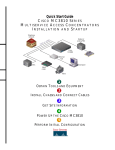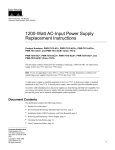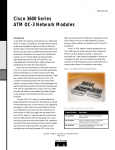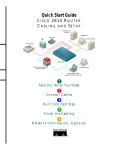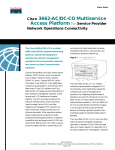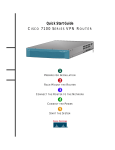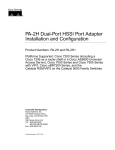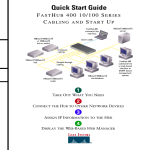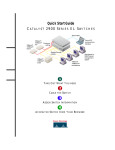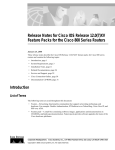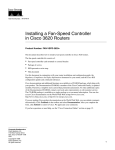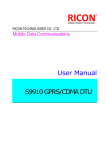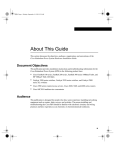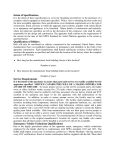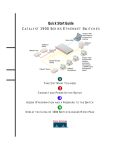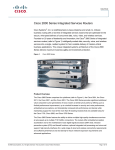Download Cisco 19 inch Rack-Mount Kit
Transcript
Text Part Number: 78-3635-04 Rack-Mounting and Wall-Mounting Cisco 3600 Series Routers and the Cisco Redundant Power System Product Numbers: ACS-3620RM-19=, ACS-3620RM-24=, ACS-3640RM-19=, ACS-3640RM-24= ACS-3640CR-19=, PWR600-AC-RPS= CPA-3620RM-19=, CPAACS-3640RM-19= This document describes the following procedures: • • • Rack-Mounting the Cisco 3600 series routers Wall-Mounting the Cisco 3620 and Cisco 3640 routers Rack-Mounting a Cisco 600-Watt Redundant AC Power System (RPS) Note In this document, the term “Cisco 3600 series” represents these router models: – Cisco 3620 router – Cisco 3640 router – Cisco 3660 router Use this document in conjunction with the Cisco 3600 Series Hardware Installation Guide and the Regulatory Compliance and Safety Information document for your router. If you have questions or need help, refer to the “Cisco Connection Online” section on page 28. This document includes the following sections: • • • • • • Safety Recommendations, page 2 Rack-Mount Configuration Guidelines, page 5 Rack-Mounting Cisco 3600 Series Routers, page 6 Wall-Mounting the Cisco 3620 and Cisco 3640 Routers, page 20 Rack-Mounting the Cisco 600-Watt Redundant AC Power System, page 25 Cisco Connection Online, page 28 Corporate Headquarters Cisco Systems, Inc. 170 West Tasman Drive San Jose, CA 95134-1706 USA Copyright © 1996-1999 Cisco Systems, Inc. All rights reserved. 1 Safety Recommendations Safety Recommendations Follow these guidelines to ensure general safety: • • • Keep the area clear and dust-free during and after installation. • • Wear safety glasses when working under any conditions that might be hazardous to your eyes. Keep tools away from walk areas where you or others could fall over them. Do not wear loose clothing that could get caught in the chassis. Fasten your tie or scarf and roll up your sleeves. Do not perform any action that creates a potential hazard to people or makes equipment unsafe. Safety Warnings Safety warnings appear throughout this publication in procedures that, if performed incorrectly, may harm you. A warning symbol precedes each warning statement. Warning Means danger. You are in a situation that could cause bodily injury. Before you work on any equipment, be aware of the hazards involved with electrical circuitry and be familiar with standard practices for preventing accidents. To see translations of the warnings that appear in this publication, refer to the Regulatory Compliance and Safety Information document that accompanied this device. Waarschuwing Dit waarschuwingssymbool betekent gevaar. U verkeert in een situatie die lichamelijk letsel kan veroorzaken. Voordat u aan enige apparatuur gaat werken, dient u zich bewust te zijn van de bij elektrische schakelingen betrokken risico's en dient u op de hoogte te zijn van standaard maatregelen om ongelukken te voorkomen. Voor vertalingen van de waarschuwingen die in deze publicatie verschijnen, kunt u het document Regulatory Compliance and Safety Information (Informatie over naleving van veiligheids- en andere voorschriften) raadplegen dat bij dit toestel is ingesloten. Varoitus Tämä varoitusmerkki merkitsee vaaraa. Olet tilanteessa, joka voi johtaa ruumiinvammaan. Ennen kuin työskentelet minkään laitteiston parissa, ota selvää sähkökytkentöihin liittyvistä vaaroista ja tavanomaisista onnettomuuksien ehkäisykeinoista. Tässä julkaisussa esiintyvien varoitusten käännökset löydät laitteen mukana olevasta Regulatory Compliance and Safety Information -kirjasesta (määräysten noudattaminen ja tietoa turvallisuudesta). Attention Ce symbole d'avertissement indique un danger. Vous vous trouvez dans une situation pouvant causer des blessures ou des dommages corporels. Avant de travailler sur un équipement, soyez conscient des dangers posés par les circuits électriques et familiarisez-vous avec les procédures couramment utilisées pour éviter les accidents. Pour prendre connaissance des traductions d’avertissements figurant dans cette publication, consultez le document Regulatory Compliance and Safety Information (Conformité aux règlements et consignes de sécurité) qui accompagne cet appareil. Warnung Dieses Warnsymbol bedeutet Gefahr. Sie befinden sich in einer Situation, die zu einer Körperverletzung führen könnte. Bevor Sie mit der Arbeit an irgendeinem Gerät beginnen, seien Sie sich der mit elektrischen Stromkreisen verbundenen Gefahren und der Standardpraktiken zur Vermeidung von Unfällen bewußt. Übersetzungen der in dieser Veröffentlichung enthaltenen Warnhinweise finden Sie im Dokument Regulatory Compliance and Safety Information (Informationen zu behördlichen Vorschriften und Sicherheit), das zusammen mit diesem Gerät geliefert wurde. 2 Rack-Mounting and Wall-Mounting Cisco 3600 Series Routers and the Cisco Redundant Power System Safety Warnings Avvertenza Questo simbolo di avvertenza indica un pericolo. La situazione potrebbe causare infortuni alle persone. Prima di lavorare su qualsiasi apparecchiatura, occorre conoscere i pericoli relativi ai circuiti elettrici ed essere al corrente delle pratiche standard per la prevenzione di incidenti. La traduzione delle avvertenze riportate in questa pubblicazione si trova nel documento Regulatory Compliance and Safety Information (Conformità alle norme e informazioni sulla sicurezza) che accompagna questo dispositivo. Advarsel Dette varselsymbolet betyr fare. Du befinner deg i en situasjon som kan føre til personskade. Før du utfører arbeid på utstyr, må du vare oppmerksom på de faremomentene som elektriske kretser innebærer, samt gjøre deg kjent med vanlig praksis når det gjelder å unngå ulykker. Hvis du vil se oversettelser av de advarslene som finnes i denne publikasjonen, kan du se i dokumentet Regulatory Compliance and Safety Information (Overholdelse av forskrifter og sikkerhetsinformasjon) som ble levert med denne enheten. Aviso Este símbolo de aviso indica perigo. Encontra-se numa situação que lhe poderá causar danos físicos. Antes de começar a trabalhar com qualquer equipamento, familiarize-se com os perigos relacionados com circuitos eléctricos, e com quaisquer práticas comuns que possam prevenir possíveis acidentes. Para ver as traduções dos avisos que constam desta publicação, consulte o documento Regulatory Compliance and Safety Information (Informação de Segurança e Disposições Reguladoras) que acompanha este dispositivo. ¡Advertencia! Este símbolo de aviso significa peligro. Existe riesgo para su integridad física. Antes de manipular cualquier equipo, considerar los riesgos que entraña la corriente eléctrica y familiarizarse con los procedimientos estándar de prevención de accidentes. Para ver una traducción de las advertencias que aparecen en esta publicación, consultar el documento titulado Regulatory Compliance and Safety Information (Información sobre seguridad y conformidad con las disposiciones reglamentarias) que se acompaña con este dispositivo. Varning! Denna varningssymbol signalerar fara. Du befinner dig i en situation som kan leda till personskada. Innan du utför arbete på någon utrustning måste du vara medveten om farorna med elkretsar och känna till vanligt förfarande för att förebygga skador. Se förklaringar av de varningar som förkommer i denna publikation i dokumentet Regulatory Compliance and Safety Information (Efterrättelse av föreskrifter och säkerhetsinformation), vilket medföljer denna anordning. Warning Read the installation instructions before you connect the system to its power source. Warning Only trained and qualified personnel should be allowed to install or replace this equipment. Warning Before working on a chassis or working near power supplies, unplug the power cord on AC units; disconnect the power at the circuit breaker on DC units. Warning Ultimate disposal of this product should be handled according to all national laws and regulations. Rack-Mounting and Wall-Mounting Cisco 3600 Series Routers and the Cisco Redundant Power System 3 Safety Recommendations Safety with Electricity Warning Before working on equipment that is connected to power lines, remove jewelry (including rings, necklaces, and watches). Metal objects will heat up when connected to power and ground and can cause serious burns or weld the metal object to the terminals. Warning To avoid electric shock, do not connect safety extra-low voltage (SELV) circuits to telephone-network voltage (TNV) circuits. LAN ports contain SELV circuits, and WAN ports contain TNV circuits. Both LAN and WAN ports may use RJ-45 connectors. Use caution when connecting cables. Warning Hazardous network voltages are present in WAN ports regardless of whether power to the router is OFF or ON. To avoid electric shock, use caution when working near WAN ports. When detaching cables, detach the end away from the router first. Warning Before opening the chassis, disconnect the telephone-network cables to avoid contact with telephone-network voltages. Warning Do not work on the system or connect or disconnect cables during periods of lightning activity. Warning Do not touch the power supply when the power cord is connected. For systems with a power switch, line voltages are present within the power supply even when the power switch is OFF and the power cord is connected. For systems without a power switch, line voltages are present within the power supply when the power cord is connected. Follow these guidelines when working on equipment powered by electricity: • Locate the emergency power-OFF switch in the room in which you are working. Then, if an electrical accident occurs, you can quickly shut the power OFF. • • Before working on the router, turn OFF the power and unplug the power cord. Disconnect all power before doing the following: — Installing or removing a router chassis — Working near power supplies — Performing most hardware upgrades • • • • Do not work alone if potentially hazardous conditions exist. Never assume that power is disconnected from a circuit. Always check. Look carefully for possible hazards in your work area, such as moist floors, ungrounded power extension cables, and missing safety grounds. If an electrical accident occurs, proceed as follows: — Use caution; do not become a victim yourself. — Turn OFF power to the router. 4 Rack-Mounting and Wall-Mounting Cisco 3600 Series Routers and the Cisco Redundant Power System Preventing Electrostatic Discharge Damage — If possible, send another person to get medical aid. Otherwise, determine the condition of the victim and then call for help. — Determine if the victim needs rescue breathing or external cardiac compressions; then take appropriate action. Preventing Electrostatic Discharge Damage Electrostatic discharge (ESD) can damage equipment and impair electrical circuitry. ESD can occur when printed circuit cards are improperly handled and can result in complete or intermittent failures. Always follow ESD prevention procedures when removing and replacing cards. Ensure that the router chassis is electrically connected to earth ground. Wear an ESD-preventive wrist strap, ensuring that it makes good skin contact. Connect the clip to an unpainted surface of the chassis frame to safely channel unwanted ESD voltages to ground. To guard against ESD damage and shocks, the wrist strap and cord must be used properly. If no wrist strap is available, ground yourself by touching the metal part of the chassis. Caution For safety, periodically check the resistance value of the antistatic strap, which should be between 1 and 10 megohms (Mohm). Rack-Mount Configuration Guidelines You can mount the Cisco 3620 and Cisco 3640 routers in a 19-inch rack (with a 17.5- or 17.75-inch opening), or a 23- or 24-inch rack. The Cisco 3660 router can be mounted in a 19-inch rack (with a 17.5- or 17.75-inch opening) or a 23-inch rack. The following information will help you plan your equipment rack configuration: • • Allow clearance around the rack for maintenance. • When mounting a device in an open rack, make sure that the rack frame does not block the intake or exhaust ports. If the device is installed on slides, check its position when it is seated into the rack. • Baffles can isolate exhaust air from intake air, and also help to draw cooling air through the device. The best placement of the baffles depends on airflow patterns in the rack, which you can find by experimenting with different configurations. • If equipment installed in a rack (particularly an enclosed rack) fails, try operating the equipment by itself, if possible. Power OFF other equipment in the rack (and in adjacent racks) to provide maximum cooling air and clean power for the unit under test. Enclosed racks must have adequate ventilation. Make sure that the rack is not congested, because each unit generates heat. An enclosed rack should have louvered sides and a fan to provide cooling air. Heat generated by equipment near the bottom of the rack can be drawn upward into the intake ports of the equipment above. Rack-Mounting and Wall-Mounting Cisco 3600 Series Routers and the Cisco Redundant Power System 5 Rack-Mounting Cisco 3600 Series Routers Warning To prevent bodily injury when mounting or servicing this unit in a rack, you must take special precautions to ensure that the system remains stable. The following guidelines are provided to ensure your safety: — This unit should be mounted at the bottom of the rack if it is the only unit in the rack. — When mounting this unit in a partially filled rack, load the rack from the bottom to the top with the heaviest component at the bottom of the rack. — If the rack is provided with stabilizing devices, install the stabilizers before mounting or servicing the unit in the rack. Rack-Mounting Cisco 3600 Series Routers This section describes how to rack-mount and wall-mount Cisco 3600 series routers. To mount a Cisco RPS, refer to the section “Rack-Mounting the Cisco 600-Watt Redundant AC Power System” section on page 25. Before you mount the router, make sure that power is OFF. Remove the power cable and all network interface cables, including telephone cables, from the rear panel. The following warning applies to routers that use a DC power supply: Warning Before performing any of the following procedures, ensure that power is removed from the DC circuit. To ensure that all power is OFF, locate the circuit breaker on the panel board that services the DC circuit, switch the circuit breaker to the OFF position, and tape the switch handle of the circuit breaker in the OFF position. If you need to install network modules or WAN interface cards, you can do so either before or after mounting the router, whenever you have better access to the rear panel of the router. For instructions, refer to your router installation and configuration guide, or your network module and WAN interface card configuration notes. Required Tools and Equipment To rack-mount a Cisco 3600 series router, you need the following tools and equipment (which are not included): • • • • • Cisco 3600 series router Equipment rack Number 2 Phillips screwdriver ESD-preventive wrist strap Screws for attaching the router to the rack Each router ships with one set of brackets. Brackets for 19-inch racks are shipped, unless you specify the 23- and 24-inch combination bracket (Cisco 3620 and Cisco 3640 routers), or the 23-inch bracket (Cisco 3660 router) at the time of your order. Brackets for center-mounting the Cisco 3640 router can also be ordered separately. Figure 1 shows brackets for the Cisco 3620 router, Figure 2 shows brackets for the Cisco 3640 router, and Figure 3 shows brackets for the Cisco 3660 router. 6 Rack-Mounting and Wall-Mounting Cisco 3600 Series Routers and the Cisco Redundant Power System Required Tools and Equipment Figure 1 Cisco 3620 Rack-Mount Brackets Use with 23-inch rack Bracket for 19-inch rack Bracket for 23- or 24-inch rack Cisco 3640 Rack-Mount Brackets 26325 Figure 2 H7270 Use with 24-inch rack Bracket for 19-inch rack Cisco 3660 Rack-Mount Brackets 17326 Figure 3 Bracket for 23- or 24-inch rack Bracket for 19-inch rack Bracket for 23-inch rack Rack-Mounting and Wall-Mounting Cisco 3600 Series Routers and the Cisco Redundant Power System 7 Rack-Mounting Cisco 3600 Series Routers Attaching Brackets to the Router To install the router in a rack, attach brackets to your router chassis as shown in Figure 4 through Figure 16, depending on your installation needs: • • • Front Panel Forward Installation, page 8 Rear Panel Forward Installation, page 11 Center-Mount Installation, page 13 Note Use the Cisco-supplied screws for this installation. Note If you are installing a Cisco 3620 or Cisco 3640 router in a 19-inch rack with a 17.5-inch opening, orient the rack-mount brackets so that, when installed, they do not increase the width of the chassis. (See Figure 4 and Figure 9.) If you are installing a Cisco 3620 or Cisco 3640 router in a 19-inch EIA-standard rack with a 17.75-inch opening, orient the rack-mount brackets so that, when installed, they increase the width of the chassis. (See Figure 5 and Figure 10.) If you are installing a Cisco 3660 router in a 19-inch rack (with a 17.5- or 17.75-inch opening), orient the rack-mount brackets so that, when installed, they increase the width of the chassis. (See Figure 7 and Figure 12.) Front Panel Forward Installation Figure 4 through Figure 6 show the Cisco 3620 and Cisco 3640 routers; Figure 7 and Figure 8 show the Cisco 3660 router. Note When installed in a 19-inch rack with a 17.5-inch opening, the Cisco 3620 and 3640 routers will protrude beyond the front of the rack. Cisco 3620 or Cisco 3640 Bracket Attachment—Front Panel Forward (19-Inch Rack with a 17.5-Inch Opening) 26329 Figure 4 0 1 ACTIVE 1 READY 0 PCMCIA Note: The second bracket attaches to the other side of the chassis. 8 Rack-Mounting and Wall-Mounting Cisco 3600 Series Routers and the Cisco Redundant Power System Attaching Brackets to the Router Cisco 3620 or Cisco 3640 Bracket Attachment—Front Panel Forward (19-Inch Rack with a 17.75-Inch Opening) 11005 Figure 5 0 1 2 3 ACTIVE 1 READY 0 PCMCIA Note: The second bracket attaches to the other side of the chassis. Figure 6 Cisco 3620 or Cisco 3640 Bracket Attachment—Front Panel Forward (23- or 24-Inch Rack) 1 READY 0 PCMCIA H6252 0 1 2 3 ACTIVE Note: The second bracket attaches to the other side of the chassis. Rack-Mounting and Wall-Mounting Cisco 3600 Series Routers and the Cisco Redundant Power System 9 Rack-Mounting Cisco 3600 Series Routers Cisco 3660 Bracket Attachment—Front Panel Forward (19-Inch Rack) 17327 Figure 7 Note: The second bracket attaches to the other side of the chassis. Cisco 3660 Bracket Attachment—Front Panel Forward (23-Inch Rack) Note: The second bracket attaches to the other side of the chassis. 26322 Figure 8 10 Rack-Mounting and Wall-Mounting Cisco 3600 Series Routers and the Cisco Redundant Power System Attaching Brackets to the Router Rear Panel Forward Installation Figure 9 through Figure 11 show the Cisco 3640 router; the procedure is similar for the Cisco 3620 router. Figure 12 and Figure 13 show the Cisco 3660 router. Cisco 3620 or Cisco 3640 Bracket Attachment—Rear Panel Forward (19-Inch Rack with a 17.5-Inch Opening) 26323 Figure 9 WO BRI S/T AUI EN Note: The second bracket attaches to the other side of the chassis. Cisco 3620 or Cisco 3640 Bracket Attachment—Rear Panel Forward (19-Inch Rack with a 17.75-Inch Opening) 15854 Figure 10 WO BRI S/T AUI EN Note: The second bracket attaches to the other side of the chassis. Rack-Mounting and Wall-Mounting Cisco 3600 Series Routers and the Cisco Redundant Power System 11 Rack-Mounting Cisco 3600 Series Routers Cisco 3620 or Cisco 3640 Bracket Attachment—Rear Panel Forward (23- or 24-Inch Rack) 15855 Figure 11 WO BRI S/T AUI EN Note: The second bracket attaches to the other side of the chassis. Cisco 3660 Bracket Attachment—Rear Panel Forward (19-Inch Rack) 26324 Figure 12 Note: The second bracket attaches to the other side of the chassis. 12 Rack-Mounting and Wall-Mounting Cisco 3600 Series Routers and the Cisco Redundant Power System Attaching Brackets to the Router Cisco 3660 Bracket Attachment—Rear Panel Forward (23-Inch Rack) 17330 Figure 13 Note: The second bracket attaches to the other side of the chassis. Center-Mount Installation Figure 14 through Figure 16 show how to install brackets for a center-mounted rack installation. Cisco 3620 Center-Mount Bracket Attachment 10972 Figure 14 0 1 ACTIVE 1 READY 0 PCMCIA Note: The second bracket attaches to the other side of the chassis. Rack-Mounting and Wall-Mounting Cisco 3600 Series Routers and the Cisco Redundant Power System 13 Rack-Mounting Cisco 3600 Series Routers Figure 15 Cisco 3640 Center-Mount Bracket Attachment 0 1 2 3 ACTIVE 1 READY 0 10970 PCMCIA Note: The second bracket attaches to the other side of the chassis. Cisco 3660 Center-Mount Bracket Attachment Note: The second bracket attaches to the other side of the chassis. The brackets can also be installed with the front panel forward. 22657 Figure 16 14 Rack-Mounting and Wall-Mounting Cisco 3600 Series Routers and the Cisco Redundant Power System Mounting the Router in the Rack Mounting the Router in the Rack After you attach the brackets to the router, slide the router into the rack in the position shown in one of the following illustrations. Using your own screws, fasten the chassis to the rack. Figure 17 through Figure 19 show the Cisco 3640 router in a 19-, 23-, or 24-inch rack. The procedure is similar for the Cisco 3620 router. Figure 20 and Figure 21 show the Cisco 3660 router in a 19- or 23-inch rack. Figure 22 through Figure 26 show the Cisco 3620, 3640, and 3660 routers in a center-mount rack. Mounting the Cisco 3620 or Cisco 3640 Router (19-Inch Rack with a 17.5-Inch Opening) 26328 Figure 17 19-inch rack Note: The second bracket attaches to the rack at the other side of the chassis. The brackets can also be installed with the front panel forward. Mounting the Cisco 3620 or Cisco 3640 Router (19-Inch Rack with a 17.75-Inch Opening) 15856 Figure 18 19-inch rack Note: The second bracket attaches to the rack at the other side of the chassis. The brackets can also be installed with the front panel forward. Rack-Mounting and Wall-Mounting Cisco 3600 Series Routers and the Cisco Redundant Power System 15 Rack-Mounting Cisco 3600 Series Routers Mounting the Cisco 3620 or Cisco 3640 Router (23- or 24-Inch Rack) 15857 Figure 19 23-inch rack 24-inch rack Note: The second bracket attaches to the rack at the other side of the chassis. The brackets can also be installed with the front panel forward. The following warning applies to Cisco 3660 routers: Warning Two people are required to lift the chassis. Grasp the chassis underneath the lower edge and lift with both hands. To prevent injury, keep your back straight and lift with your legs, not your back. To prevent damage to the chassis and components, never attempt to lift the chassis with the handles on the power supplies or on the interface modules. These handles were not designed to support the weight of the chassis. 16 Rack-Mounting and Wall-Mounting Cisco 3600 Series Routers and the Cisco Redundant Power System Mounting the Router in the Rack Mounting the Cisco 3660 Router (19-Inch Rack) Figure 21 Mounting the Cisco 3660 Router (23-Inch Rack) 17334 17333 Figure 20 Note: The second bracket attaches to the rack at the other side of the chassis. The brackets can also be installed with the front panel forward. Rack-Mounting and Wall-Mounting Cisco 3600 Series Routers and the Cisco Redundant Power System 17 Rack-Mounting Cisco 3600 Series Routers B1 BRI NT1 B2 WO 2E W1 2W ACT 2E W1 2W ACT Center-Mounting the Cisco 3620 Router—19-Inch Rack (with a 17.5-Inch Opening) NT1 Figure 22 DO NOT INSTALL WAN INTERFACE CARDS WITH POWER APPLIED SERIAL SERIAL LNK ACT AUI EN 0 ETHERNET 0 ETH 1 1 ETHERNET ETHERNET 0 ETHERNET 1 LNK ACT LNK ACT AUI EN 15845 1 LNK ACT SEE MANUAL BEFORE INSTALLATION B1 BRI NT1 B2 WO 2E W1 2W ACT 2E W1 2W ACT Center-Mounting the Cisco 3620 Router—19-Inch Rack (with a 17.75-Inch Opening) or a 23- or 24-Inch Rack NT1 Figure 23 DO NOT INSTALL WAN INTERFACE CARDS WITH POWER APPLIED SERIAL SERIAL ETHERNET 1 ETH 1 1 ETHERNET AUI EN LNK ACT LNK ACT ACT LNK ETHERNET 0 AUI EN 0 ETHERNET 0 26327 1 LNK ACT SEE MANUAL BEFORE INSTALLATION 18 Rack-Mounting and Wall-Mounting Cisco 3600 Series Routers and the Cisco Redundant Power System Mounting the Router in the Rack Center Mounting the Cisco 3640 Router—19-Inch Rack (with a 17.5-Inch Opening) cT1 PRI 2 CARRIER DETECT LOOPBACK LOCAL ALARM REMOTE ALARM DIGITAL MODEMS EN MICA BANK 2 MICA BANK 1 MICA BANK 0 MICA BANK 3 MICA BANK 4 EN 2E W1 2W ETHERNET ACT CTRLR 0 3 ACT SERIAL 4E EN ACT ETHERNET 0 ETHERNET 1 1 AUI EN LNK STP LINK LNK 0 3 2 1 ACT ETH 0 ETH 1 ACT ETH 2 ETH 3 Center Mounting the Cisco 3640 Router—19-Inch Rack (with a 17.75-Inch Opening) or a 23- or 24-Inch Rack cT1 PRI 2 CARRIER DETECT LOOPBACK LOCAL ALARM REMOTE ALARM DIGITAL MODEMS EN MICA BANK 2 MICA BANK 1 MICA BANK 0 MICA BANK 3 MICA BANK 4 EN 2E W1 2W ETHERNET ACT CTRLR 0 3 ACT Figure 25 15844 Center-mount bracket SERIAL 4E LINK STP EN ACT 1 Center-mount bracket ETHERNET 1 AUI EN LNK 0 3 2 1 ACT ETH 0 ETH 1 LNK ETH 2 ACT ETH 3 ETHERNET 0 26326 Figure 24 Rack-Mounting and Wall-Mounting Cisco 3600 Series Routers and the Cisco Redundant Power System 19 Wall-Mounting the Cisco 3620 and Cisco 3640 Routers Figure 26 Center Mounting the Cisco 3660 Router VCC OK SYSTEM FDX LINK 100Mbps FDX LINK 100Mbps 1 0 SEE MANUAL BEFORE INSTALLATION 0 RC HS RD EN TC LB/CN V0 TD V1 1 HIGH SPEED SERIAL 1HSSI IN USE VIC FXS IN USE VOICE 2V SERIAL 4T ETHERNET 4E SERIAL 3 SERIAL 2 SERIAL 1 SERIAL 0 ETH 3 ETH 2 ETH 1 3 2 1 0 ETH 0 LINK RXD TXC TXD CN/LP RXC RXD TXC TXD CN/LP RXC EN RXD TXC TXD CN/LP RXC RXD TXC ACT TXD 22658 CN/LP RXC Making Network Connections You can now install network modules and WAN interface cards and make network connections. For instructions, see these publications: Cisco 3600 Series Hardware Installation Guide, Cisco Network Modules Hardware Installation Guide, Cisco WAN Interface Cards Hardware Installation Guide, Cisco Software Configuration Guide, and any other configuration notes shipped with your router and components. Wall-Mounting the Cisco 3620 and Cisco 3640 Routers Before you mount the router, make sure that power is OFF. Remove the power cable and all network interface cables, including telephone cables, from the rear panel. The following warning applies to routers that use a DC power supply: Warning Before performing any of the following procedures, ensure that power is removed from the DC circuit. To ensure that all power is OFF, locate the circuit breaker on the panel board that services the DC circuit, switch the circuit breaker to the OFF position, and tape the switch handle of the circuit breaker in the OFF position. 20 Rack-Mounting and Wall-Mounting Cisco 3600 Series Routers and the Cisco Redundant Power System Required Tools and Equipment If you need to install network modules or WAN interface cards, you can do so either before or after mounting the router, whenever you have better access to the rear panel of the router. For instructions, refer to your router installation and configuration guide, or your network module and WAN interface card configuration notes. Note When choosing a wall on which to mount the router, consider cable limitations and wall structure. Required Tools and Equipment You need the following tools and equipment to install a Cisco 3600 series router on a wall: • • • • • • • Number 2 Phillips screwdriver Small flat-blade screwdriver (Cisco 3620 router only) Plastic washers (Cisco 3620 router only) Plywood board at least 24 inches wide, 19 inches high, and 1/2-inch thick (60 x 50 x 1.3 cm) Eight M3.5 or #6 x 1/2-inch flat-head wood screws Four wood screws, at least 3/16-inch x 2-1/2 inches, to mount the plywood to the wall ESD-preventive wrist strap Cisco Systems does not supply the board or screws. The Cisco 3620 router requires 19-inch rack brackets to mount on a wall (shipped with the router), and the Cisco 3640 router requires 23-inch or 24-inch rack brackets to mount on a wall (specify when you order, or order separately). Figure 27 shows the wall-mount brackets. Wall-Mount Brackets H8608 Figure 27 Bracket for Cisco 3620 (ACS-3620RM-19=) Bracket for Cisco 3640 (ACS-3640RM-24=) Rack-Mounting and Wall-Mounting Cisco 3600 Series Routers and the Cisco Redundant Power System 21 Wall-Mounting the Cisco 3620 and Cisco 3640 Routers Attaching Brackets to the Router Attach the brackets to the router as follows: • If you have a Cisco 3620 router, use the special plastic washers and slotted hex-head screws. Place the washers so that the narrow shoulder faces the router chassis (Figure 28). • If you have a Cisco 3640 router, attach the brackets on each side of the chassis (Figure 29). Wall-Mount Bracket Attachment (Cisco 3620 Router) H7612 Figure 28 0 1 ACTIVE 1 READY 0 PCMCIA Note: The second bracket attaches to the other side of the chassis. Wall-Mount Bracket Attachment (Cisco 3640 Router) H7615 Figure 29 0 1 2 3 ACTIVE 1 READY 0 PCMCIA Note: The second bracket attaches to the other side of the chassis. Mounting the Router on the Wall To mount the router on the wall, follow these steps: Step 1 Using the brackets as a pattern, mark and drill holes on the board where you will fasten the router. Do not attach the router to the board yet. Step 2 Locate the wall studs where you plan to attach the router. Caution The router must be fastened securely to two studs. 22 Rack-Mounting and Wall-Mounting Cisco 3600 Series Routers and the Cisco Redundant Power System Mounting the Router on the Wall Step 3 Drill wall-mount screw holes through the plywood board and studs. Note Plan to mount the router so that the front and rear of the chassis are perpendicular to the floor, with the front upward and at eye level, so you can read the LEDs. Step 4 Mount the plywood board to the wall, using your own 3/16 x 2-1/2 inch or larger wood screws. Step 5 Using your own screws, approximately #6 x 1/2-inch (depending on the thickness of the board), fasten the router to the board by the mounting brackets (Figure 30 and Figure 31). Mounting the Cisco 3620 Router on a Wall SY ST Figure 30 EM RP S N CO X AU 1 0 E TIV Y AC EAD R Wood screws IA MC PC 1 0 H7614 Wood screws 19 x 24 in or larger plywood board Rack-Mounting and Wall-Mounting Cisco 3600 Series Routers and the Cisco Redundant Power System 23 Wall-Mounting the Cisco 3620 and Cisco 3640 Routers Figure 31 Mounting the Cisco 3640 Router on a Wall EM ST SY RPS N CO X AU 1 0 E TIV Y AC EAD R 2 3 IA MC PC 1 0 19 x 24 in. or larger plywood board H7613 Wood screws Wood screws Making Network Connections You can now install network modules and WAN interface cards and make network connections. For instructions, see these publications: Cisco 3600 Series Hardware Installation Guide, Cisco Network Modules Hardware Installation Guide, Cisco WAN Interface Cards Hardware Installation Guide, Cisco Software Configuration Guide, and any other configuration notes shipped with your router and components. 24 Rack-Mounting and Wall-Mounting Cisco 3600 Series Routers and the Cisco Redundant Power System Rack-Mounting the Cisco 600-Watt Redundant AC Power System Rack-Mounting the Cisco 600-Watt Redundant AC Power System This section describes how to rack-mount the Cisco RPS. The illustrations in this section show how to attach the brackets for use in 23- or 24-inch equipment racks, although the procedure is the same regardless of the size of the brackets. To mount a Cisco 3600 series router, go back to the section “Rack-Mounting Cisco 3600 Series Routers” section on page 6. Required Tools and Equipment To rack-mount the Cisco RPS, you will need the following tools and equipment (which are not included): • • • • • Cisco RPS (PWR600-AC-RPS) Equipment rack Number 2 Phillips screwdriver ESD-preventive wrist strap Screws for attaching the RPS to the rack The Cisco RPS ships with one set of 19-inch rack-mount brackets. (You can order 23- or 24-inch brackets separately.) Figure 32 shows the rack-mount brackets. Figure 32 RPS Brackets Use with 23-inch rack H9695 Use with 24-inch rack Bracket for 19-inch rack Bracket for 23- and 24-inch rack Attaching the Brackets To install the Cisco RPS in a rack, attach the brackets in one of the following ways: • • • With the front panel forward (see Figure 33) With the rear panel forward (see Figure 34) For a center-mounted rack (see Figure 35) Rack-Mounting and Wall-Mounting Cisco 3600 Series Routers and the Cisco Redundant Power System 25 Rack-Mounting the Cisco 600-Watt Redundant AC Power System Bracket Attachment—Front Panel Forward H9696 Figure 33 DC STATUS 1 2 3 4 FAN TEMP Note: The second bracket attaches to the other side of the chassis. Bracket Attachment—Rear Panel Forward H9697 Figure 34 DC OUTPUT 2 DC OUTPUT 3 DC OUTPUT 4 Note: The second bracket attaches to the other side of the chassis. DC OUTPUT 3 Center-Mounted Bracket Attachment—Rear Panel Forward DC OUTPUT 4 Note: The second bracket attaches to the other side of the chassis. The brackets can also be installed with the front panel forward. H9698 Figure 35 26 Rack-Mounting and Wall-Mounting Cisco 3600 Series Routers and the Cisco Redundant Power System Mounting the RPS in the Rack Mounting the RPS in the Rack After the brackets are fastened to the RPS, fasten the RPS to the rack, using your own screws (Figure 36 and Figure 37). Mounting the RPS—Rear Panel Forward (19-Inch Rack) H9699 Figure 36 DC OUTPUT 3 DC OUTPUT 4 Note: The second bracket attaches to the rack at the other side of the chassis. Mounting the RPS—Rear Panel Forward (23- or 24-Inch Rack) 11008 Figure 37 DC OUTPUT 3 DC OUTPUT 4 23-inch rack 24-inch rack Note: The second bracket attaches to the rack at the other side of the chassis. The brackets can also be installed with the front panel forward. Rack-Mounting and Wall-Mounting Cisco 3600 Series Routers and the Cisco Redundant Power System 27 Cisco Connection Online Cisco Connection Online Cisco Connection Online (CCO) is Cisco Systems’ primary, real-time support channel. Maintenance customers and partners can self-register on CCO to obtain additional information and services. Available 24 hours a day, 7 days a week, CCO provides a wealth of standard and value-added services to Cisco’s customers and business partners. CCO services include product information, product documentation, software updates, release notes, technical tips, the Bug Navigator, configuration notes, brochures, descriptions of service offerings, and download access to public and authorized files. CCO serves a wide variety of users through two interfaces that are updated and enhanced simultaneously: a character-based version and a multimedia version that resides on the World Wide Web (WWW). The character-based CCO supports Zmodem, Kermit, Xmodem, FTP, and Internet e-mail, and it is excellent for quick access to information over lower bandwidths. The WWW version of CCO provides richly formatted documents with photographs, figures, graphics, and video, as well as hyperlinks to related information. You can access CCO in the following ways: • • • • • WWW: http://www.cisco.com WWW: http://www-europe.cisco.com WWW: http://www-china.cisco.com Telnet: cco.cisco.com Modem: From North America, 408 526-8070; from Europe, 33 1 64 46 40 82. Use the following terminal settings: VT100 emulation; databits: 8; parity: none; stop bits: 1; and connection rates up to 28.8 kbps. For a copy of CCO’s Frequently Asked Questions (FAQ), contact [email protected]. For additional information, contact [email protected]. Note If you are a network administrator and need personal technical assistance with a Cisco product that is under warranty or covered by a maintenance contract, contact Cisco’s Technical Assistance Center (TAC) at 800 553-2447, 408 526-7209, or [email protected]. To obtain general information about Cisco Systems, Cisco products, or upgrades, contact 800 553-6387, 408 526-7208, or [email protected]. 28 Rack-Mounting and Wall-Mounting Cisco 3600 Series Routers and the Cisco Redundant Power System Documentation CD-ROM Documentation CD-ROM Cisco documentation and additional literature are available in a CD-ROM package, which ships with your product. The Documentation CD-ROM, a member of the Cisco Connection Family, is updated monthly. Therefore, it might be more current than printed documentation. To order additional copies of the Documentation CD-ROM, contact your local sales representative or call customer service. The CD-ROM package is available as a single package or as an annual subscription. You can also access Cisco documentation on the World Wide Web at http://www.cisco.com, http://www-china.cisco.com, or http://www-europe.cisco.com. If you are reading Cisco product documentation on the World Wide Web, you can submit comments electronically. Click Feedback in the toolbar and select Documentation. After you complete the form, click Submit to send it to Cisco. We appreciate your comments. This document is to be used in conjunction with the Cisco 3600 Series Hardware Installation Guide and the Regulatory Compliance and Safety Information document for your router. Access Registrar, AccessPath, Any to Any, AtmDirector, CCDA, CCDE, CCDP, CCIE, CCNA, CCNP, CCSI, CD-PAC, the Cisco logo, Cisco Certified Internetwork Expert logo, CiscoLink, the Cisco Management Connection logo, the Cisco NetWorks logo, the Cisco Powered Network logo, Cisco Systems Capital, the Cisco Systems Capital logo, Cisco Systems Networking Academy, the Cisco Technologies logo, ConnectWay, ControlStream, Fast Step, FireRunner, GigaStack, IGX, JumpStart, Kernel Proxy, MGX, Natural Network Viewer, NetSonar, Network Registrar, New World, Packet, PIX, Point and Click Internetworking, Policy Builder, Precept, RouteStream, Secure Script, ServiceWay, SlideCast, SMARTnet, StreamView, The Cell, TrafficDirector, TransPath, ViewRunner, VirtualStream, VisionWay, VlanDirector, Workgroup Director, and Workgroup Stack are trademarks; Changing the Way We Work, Live, Play, and Learn, Empowering the Internet Generation, The Internet Economy, and The New Internet Economy are service marks; and Asist, BPX, Catalyst, Cisco, Cisco IOS, the Cisco IOS logo, Cisco Systems, the Cisco Systems logo, the Cisco Systems Cisco Press logo, Enterprise/Solver, EtherChannel, EtherSwitch, FastHub, FastLink, FastPAD, FastSwitch, IOS, IP/TV, IPX, LightStream, LightSwitch, MICA, NetRanger, Registrar, StrataView Plus, Stratm, TeleRouter, and VCO are registered trademarks of Cisco Systems, Inc. in the U.S. and certain other countries. All other trademarks mentioned in this document are the property of their respective owners. The use of the word partner does not imply a partnership relationship between Cisco and any of its resellers. (9906R) Copyright © 1996-1999, Cisco Systems, Inc. All rights reserved. Rack-Mounting and Wall-Mounting Cisco 3600 Series Routers and the Cisco Redundant Power System 29 Documentation CD-ROM 30 Rack-Mounting and Wall-Mounting Cisco 3600 Series Routers and the Cisco Redundant Power System