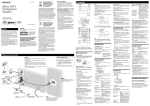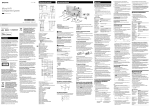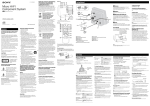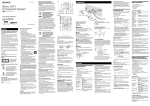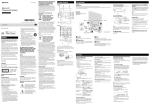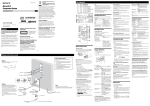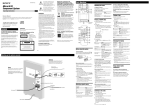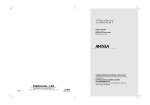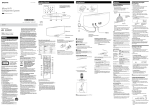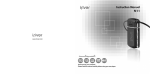Download Sony CMT-G1BiP
Transcript
4-283-813-14(1) Location of Controls Getting Started To cancel Program Play Operations Unit (Front) Press PLAY MODE/TUNING MODE repeatedly until “PGM” disappears while the player is stopped. Playing a CD/MP3 disc Micro HI-FI Component System 1 Select the CD function. or Press FUNCTION +/ repeatedly. 2 Place a disc. Press on the unit, and place a disc with the label side up on the disc tray. To close the disc tray, press on the unit. GB Operating Instructions 3 Start playback. (Rear) ©2011 Sony Corporation Disposal of waste batteries (applicable in the European Union and other European countries with separate collection systems) To reduce the risk of fire, do not cover the ventilation opening of the apparatus with newspapers, tablecloths, curtains, etc. Do not place the naked flame sources such as lighted candles on the apparatus. To reduce the risk of fire or electric shock, do not expose this apparatus to dripping or splashing, and do not place objects filled with liquids, such as vases, on the apparatus. Do not install the appliance in a confined space, such as a bookcase or built-in cabinet. As the main plug is used to disconnect the unit from the mains, connect the unit to an easily accessible AC outlet. Should you notice an abnormality in the unit, disconnect the main plug from the AC outlet immediately. Do not expose batteries or apparatus with batteryinstalled to excessive heat such as sunshine, fire or the like. The unit is not disconnected from the mains as long as it is connected to the AC outlet, even if the unit itself has been turned off. CAUTION The use of optical instruments with this product will increase eye hazard. This appliance is classified as a CLASS 1 LASER product. This marking is located on the rear exterior. Notice for customers: the following information is only applicable to equipment sold in countries applying EU directives. The manufacturer of this product is Sony Corporation, 1-7-1 Konan Minato-ku Tokyo, 108-0075 Japan. The Authorized Representative for EMC and product safety is Sony Deutschland GmbH, Hedelfinger Strasse 61, 70327 Stuttgart, Germany. For any service or guarantee matters please refer to the addresses given in separate service or guarantee documents. Disposal of Old Electrical & Electronic Equipment (Applicable in the European Union and other European countries with separate collection systems) This symbol on the product or on its packaging indicates that this product shall not be treated as household waste. Instead it shall be handed over to the applicable collection point for the recycling of electrical and electronic equipment. By ensuring this product is disposed of correctly, you will help prevent potential negative consequences for the environment and human health, which could otherwise be caused by inappropriate waste handling of this product. The recycling of materials will help to conserve natural resources. For more detailed information about recycling of this product, please contact your local Civic Office, your household waste disposal service or the shop where you purchased the product. Applicable accessory: Remote commander or Printed in China CMT‑G1iP/G1BiP WARNING or This symbol on the battery or on the packaging indicates that the battery provided with this product shall not be treated as household waste. On certain batteries this symbol might be used in combination with a chemical symbol. The chemical symbols for mercury (Hg) or lead (Pb) are added if the battery contains more than 0.0005% mercury or 0.004% lead. By ensuring these batteries are disposed of correctly, you will help prevent potentially negative consequences for the environment and human health which could otherwise be caused by inappropriate waste handling of the battery. The recycling of the materials will help to conserve natural resources. In case of products that for safety, performance or data integrity reasons require a permanent connection with an incorporated battery, this battery should be replaced by qualified service staff only. To ensure that the battery will be treated properly, hand over the product at end-oflife to the applicable collection point for the recycling of electrical and electronic equipment. For all other batteries, please view the section on how to remove the battery from the product safely. Hand the battery over to the applicable collection point for the recycling of waste batteries. For more detailed information about recycling of this product or battery, please contact your local Civic Office, your household waste disposal service or the shop where you purchased the product. To wall outlet Loop antenna FM lead antenna (Extend it horizontally.) Connect brown side. 75‑ohm coaxial cable with F male type connector (not supplied) To DAB external antenna (not supplied) (CMT‑G1BiP only) DAB lead antenna (Extend it horizontally.) (CMT‑G1BiP only) Connect white side. To left speaker To right speaker Αntennas When carrying this system DAB antenna (CMT‑G1BiP only) 1 2 3 4 (CMT‑G1BiP only) (power) button STANDBY indicator Disc tray Display (open) button Playback buttons (/) TUNING +/ buttons / (go back/go forward) buttons / (rewind/fast forward) buttons (USB) port PHONES jack BASS/TREBLE knobs FUNCTION knob VOLUME knob Remote sensor AUDIO IN 1/2 jacks SPEAKERS terminals AC IN jack ANTENNA DAB 75 Ω terminal (CMT-G1BiP only) ANTENNA FM 75 Ω COAXIAL terminal ANTENNA AM terminal Remote Excessive sound pressure from earphones and headphones can cause hearing loss. Find a location and an orientation that provide good reception, and then set up the antenna. Keep the antennas away from the speaker cords and the AC power cord to avoid picking up noise. With a DAB external antenna (not supplied), you can obtain higher DAB/DAB+ broadcast sound quality. We recommend that you use the DAB lead antenna (supplied) only temporarily until you install a DAB external antenna. Power Connect the AC power cord to a wall outlet. When you press , the system turns on. Speakers Remove a disc to protect the CD mechanism. Select CD function using the FUNCTION knob. Press and hold for 5 seconds or longer. After “LOCK” appears, unplug the AC power cord. To use the remote This manual mainly explains operations using the remote, but the same operations can also be performed using the buttons on the unit having the same or similar names. Inserting batteries Slide and remove the battery compartment lid, and insert two R03 (size AAA) batteries (supplied), side first, matching the polarities shown below. First, remove the cover attached to the end of the speaker cord. Connect the speaker cords to the SPEAKERS terminals on the unit. Connect the other end of the speaker cords to the terminals on the speakers as shown below. Fasten the speaker cord using the screws of the SPEAKERS terminals firmly. scrubbing brush or sponge.) To maintain the continued polish of the cabinet, do not wipe it vigorously right from the start, but first brush away dust with a soft brush or a duster before you wipe it with soft dry cloth. If it is stained with oil or fingerprints, breath on the surface and wipe it with soft dry cloth. If the stain is tough to remove, wipe it with soft cloth washed in lukewarm soapy water. (Do not use a neutral detergent.) Do not use thinner, benzene, alcohol, or hair liquid, which may damage the surface. Be careful not to scrape the cabinet. Be careful not to drop a lit cigarette or match, as it may damage the surface. To attach the speaker pads iPhone, iPod, iPod classic, iPod nano, and iPod touch are trademarks of Apple Inc., registered in the U.S. and other countries. MPEG Layer-3 audio coding technology and patents licensed from Fraunhofer IIS and Thomson. Windows Media is either a registered trademark or trademark of Microsoft Corporation in the United States and/or other countries. This product is protected by certain intellectual property rights of Microsoft Corporation. Use or distribution of such technology outside of this product is prohibited without a license from Microsoft or an authorized Microsoft subsidiary. All other trademarks and registered trademarks are of their respective holders. In this manual, and marks are not specified. ® (power) button / (go back/go forward) buttons Attach the speaker pads (supplied) to the bottom of the speakers to prevent from slipping. +/ (tuning) buttons / (rewind/fast forward) buttons +/ (select folder) buttons Playback buttons (//) FUNCTION +/ buttons VOLUME +/ buttons EQ button TIMER MENU button TOOL MENU button /// buttons RETURN button ENTER button CLEAR button TUNER MEMORY button REPEAT/FM MODE button PLAY MODE/TUNING MODE button SLEEP button DISPLAY button Press PLAY MODE/TUNING MODE repeatedly while the player is stopped. You can select the Normal Play mode (“ ” for all MP3 files in the folder on the disc), Shuffle Play mode (“SHUF” or “ SHUF*” for folder shuffle), or Program Play mode (“PGM”). *When playing a CD-DA (audio) disc, (SHUF) Play performs the same operation as normal (SHUF) Play. Note on Repeat Play “REP1” indicates that a single track or file is repeated until you stop playback. Notes on the Shuffle Play mode When the Shuffle Play mode is set to “SHUF,” the system shuffle- With normal use, the batteries should last for about 6 months. Do not mix an old battery with a new one or mix different types of batteries. If you do not use the remote for a long period of time, remove the batteries to avoid damage from battery leakage and corrosion. Batteries installed into the remote shall not be exposed to excessive heat such as sunshine, fire or the like. To use the iPod/iPhone Connect the iPod/iPhone to the (USB) port using a USB cable supplied with your iPod/iPhone. 1 Press to turn on the system. 2 Press TIMER MENU to select the clock set mode. If “PLAY SET?” flashes, press / repeatedly to select “CLOCK SET?,” and then press ENTER. 3 Press / repeatedly to set the hour, then press ENTER. 4 Use the same procedure to set the minutes. To display the clock when the system is off Press DISPLAY. The clock is displayed for about 8 seconds. Reception of DAB/DAB+ radio station (CMT‑G1BiP only) When you select “TUNER DAB” for the first time after you purchase the system, the DAB Automatic Scan starts automatically and creates a list of available services. During the DAB Automatic Scan, “ ” appears. Do not press any button on the unit or the remote during the DAB Automatic Scan. Scanning is interrupted and service list may not be created properly. To run the DAB Automatic Scan manually, perform the procedure of “Running the DAB Automatic Scan manually” in “Listening to the radio.” If you have moved to another area, perform the DAB Automatic Scan manually and re-register the content of broadcasts. The DAB/DAB+ tuning is only available for CMT‑G1BiP. 1 Select “TUNER DAB,” “TUNER FM” or “TUNER AM.” For automatic scanning Press PLAY MODE/TUNING MODE repeatedly until “AUTO” appears, and then press +/. Scanning stops automatically when a station is tuned in, and “TUNED” and “STEREO” (for stereo programs only) light up in the display. file differs, playing this file may generate a loud noise which could damage the speaker system and the system may malfunction. The maximum number of: folders is 255 (including the root folder). MP3 files is 511. MP3 files and folders that can be contained on a single disc is 512. folder levels (the tree structure of files) is 8. Compatibility with all MP3 encoding/writing software, recording device, and recording media cannot be guaranteed. Incompatible MP3 discs may produce noise or interrupted sound or may not play at all. Notes on playing multisession discs If the first session on the disc is a CD-DA session, the other sessions on the disc cannot be recognized regardless of the session format; only CD-DA tracks in the first session can be played back. If the session format for the first session is CD-ROM and the following sessions are recorded in the same format, the system will continue to play back MP3 files accordingly in multiple sessions until the system encounters another session recorded in a different format. Creating your own program (Program Play) 3 Start playback. To control the iPod/iPhone To Pause playback Select a track or chapter of audiobook/podcast Find a point in a track or chapter of audiobook/podcast Choose the selected item Scroll up/down the iPod menus Return to the previous menu or select a menu 3 Select the desired track or file number. Press / repeatedly until the desired track or file number appears. When programming audio files, press +/ repeatedly to select the desired folder, and then select the desired file. 4 Program the selected track or file. Press ENTER to enter the selected track or file. 5 Repeat steps 3 through 4 to program additional tracks or files, up to a total of 25 tracks or files. 6 To play your program of tracks or files, press . The program remains available until you remove the disc from the disc tray or unplug the AC power cord. To play the same program again, press . TOOL MENU or RETURN. To stop charging an iPod/iPhone Notes Notes on DAB/DAB+ stations When tuning in a DAB/DAB+ station, it may take a few seconds before you hear any sound. Primary service is automatically received when secondary service ends. This tuner does not support data services. To reduce static noise on a weak FM stereo station, press FM MODE repeatedly until “MONO” appears to turn off stereo reception. Running the DAB Automatic Scan manually Press FUNCTION +/ repeatedly. 2 Press TOOL MENU to start the DAB Automatic Scan. “Init Scan?” and “Push ENTER” appear. Remove the iPod/iPhone. Turning off the system also stops charging the iPod/iPhone. If the battery of the iPod/iPhone is empty, the system may not recognize it. In such a case, recharge it with a computer, etc. then connect it to the system. The performance of the system may be vary, depending on the specifications of your iPod/iPhone. Do not carry the system with an iPod/iPhone connected to it. Doing so may cause a malfunction. Before disconnecting the iPod/iPhone, pause playback. Hold down / to fast-forward (fast-rewind) while playing video if / does not work. When the iPhone is connected to the system and you receive a call during playback, playback will pause and you can take an incoming call. To change the volume level, use VOLUME +/. The volume level does not change even if you adjust it on the iPod/iPhone. To use an iPod/iPhone, refer to the user’s guide of your iPod/iPhone. Sony cannot accept responsibility in the event that data recorded to iPod/iPhone is lost or damaged when using an iPod/iPhone with this system. 3 Press ENTER to perform scanning. Scanning begins. The scanning progress is indicated by advancing squares ( ). Depending on the DAB/DAB+ services available in your area, scanning may take a few minutes. Playing a file of the USB device The audio format that can be played back on this system is MP3/WMA*/AAC*. *Files with DRM (Digital Rights Management) copyright protection or files downloaded from an online music store cannot be played on this system. If you try to play one of these files, the system plays the next unprotected audio file. When scanning is complete, a list of available services is created. Notes If your country or region does not support DAB/DAB+ broadcast, “No Service” appears. This procedure clears all previously stored presets. Before unplugging the DAB lead antenna or FM lead antenna, make sure the system is turned off to save your own DAB/DAB+ settings. Presetting radio stations 1 Tune in the desired station. 2 Press TUNER MEMORY to select the tuner memory mode. Check the websites below for the information about compatible USB devices. For customers in Europe: <http://support.sony-europe.com/> 1 Select the USB function. Press FUNCTION +/ repeatedly. 2 Connect the USB device to the 3 Start playback. 3 Press +/ repeatedly to select the desired preset number. If another station is already assigned to the selected preset number, the station is replaced by the new station. 4 Press ENTER to store the station. 5 Repeat steps 1 through 4 to store other stations. You can preset up to 20 DAB, 20 FM and 10 AM stations. TUNING MODE repeatedly until “PRESET” appears, and then press +/ repeatedly to select the desired preset number. (USB) port. Press . Other operations To Pause playback Select a folder 6 To call up a preset radio station, press PLAY MODE/ Total playing time of the selected track or file /. Press PLAY MODE/TUNING MODE repeatedly until “AUTO” and “PRESET” disappear, and then press +/ repeatedly to tune in the desired station. Press FUNCTION +/ repeatedly. Press PLAY MODE repeatedly until “PGM” appears while the player is stopped. Hold down / during playback, and release the button at the desired point. ENTER. You can use the system as a battery charger for an iPod/ iPhone when the system is on. Connect the iPod/iPhone to the (USB) port using the USB cable supplied with your iPod/iPhone. The charge status appears in the iPod/iPhone display. For details, see the user’s guide of your iPod/iPhone. Stop playback 2 Select the play mode. Press /. /. To fast-forward or fastrewind, hold down the button. For manual tuning (FM/AM band only) 1 Select the CD function. Selected track or file number (USB) port using the USB cable supplied with your iPod/iPhone. To use the system as a battery charger 1 Select “TUNER DAB.” Even when file name has the “.mp3” file extension, if the actual Press FUNCTION +/ repeatedly. 2 Connect the iPod/iPhone to the If “TUNED” does not light up and the scanning for an FM or AM station does not stop, press to stop scanning, then perform manual tuning (below). When you tune in a DAB/DAB+ station or an FM station that provides the RDS services, information such as the service name or station name is provided by broadcasts. Notes on playing MP3 discs Note The clock settings are reset when you disconnect the AC power cord or if a power failure occurs. Listening to the radio Tip Do not save other types of tracks or files, or unnecessary folders on 1 Select the USB function. Press . plays all tracks or files on the disc. When the Shuffle Play mode is set to “ SHUF,” the system shuffle-plays all tracks or files in the selected folder. When you turn off the system, the selected Shuffle Play mode (“SHUF” or “ SHUF”) is cleared and the play mode returns to the Normal Play mode (“ ”). “.mp3.” Wipe it with soft dry cloth (non-starched). (Do not ever use a License and Trademark Notice To change the play mode the disc. Notes on cleaning the speakers This product is designed to playback discs that conform to the Compact Disc (CD) standard. Recently, various music discs encoded with copyright protection technologies are marketed by some record companies. Please be aware that among those discs, there are some that do not conform to the CD standard and may not be playable by this product. Hold down / during playback, and release the button at the desired point. REPEAT/FM MODE repeatedly until “REP” or “REP1” appears. a disc that has MP3 files. Notes on using the remote Press DISPLAY repeatedly while the player is stopped. /. The system can only play MP3 files that have a file extension of Black Music discs encoded with copyright protection technologies +/ repeatedly. Folders that have no MP3 files are skipped. To set the clock A DualDisc is a two sided disc product which mates DVD recorded material on one side with digital audio material on the other side. However, since the audio material side does not conform to the Compact Disc (CD) standard, playback on this product is not guaranteed. Select Repeat Play Press . To resume play, press the button again. . MP3 files are played back in the order that they are recorded onto Note on DualDiscs ™ Use buttons on the unit. Stop playback Select a folder on an MP3 disc Select a track or file Find a point in a track or file To view program information 2 Perform tuning. Other operations To Pause playback Press CLEAR while the player is stopped. Press FUNCTION +/ repeatedly. Press . Black To delete the last track or file of the program Playing the iPod/iPhone Select a file Find a point in a file Select Repeat Play Press . To resume play, press the button again. . To resume play, press *1. To cancel resume play, press again*2. +/ repeatedly. /. Hold down / during playback, and release the button at the desired point. REPEAT/FM MODE repeatedly until “REP” or “REP1” appears. *1 When playing a VBR MP3/WMA file, the system may resume playback from a different point. *2 Resume play returns to the top folder. To change the play mode Press PLAY MODE/TUNING MODE repeatedly. You can select the Normal Play mode (playback in sequence of all files on the USB device), Folder Play mode (“ ” for all files in the specified folder on the USB device), or Shuffle Play mode (“SHUF”). Notes on the play mode When you select the Shuffle Play mode “SHUF,” the system shuffle- plays all audio files in the connected USB device in random order. The Shuffle Play mode may play the same file repeatedly. When the play mode is set to the Folder Play mode, “REP1” is not available. When the play mode is set to the Shuffle Play mode, the repeat function is not available. When the repeat play is set, the Shuffle Play mode is not available. When the repeat play is set to “REP1,” the Folder Play mode is not available. When you turn off the system, the selected Shuffle Play mode (“SHUF”) is cleared and the play mode returns to the Normal Play mode. Note on Repeat play If you select “REP” in the Normal Play mode, the system repeats playback of all audio files stored in the USB device. If you select “REP” in the Folder Play mode, the system repeats playback of all audio files in the selected folder. Characters that cannot be displayed appear as “_.” The followings are not displayed; total playing time for an MP3 disc and a USB device. remaining playing time, except in the case of CD‑DA. The followings are not displayed correctly; Notes When the USB cable connection is necessary, connect the USB cable supplied with the USB device to be connected. See the operation manual supplied with the USB device to be connected for details on the operation method. It may take about 10 seconds before “Reading” appears depending on the type of USB device connected. Do not connect the system and the USB device through a USB hub. When the USB device is inserted, the system reads all the files on the USB device. If there are many folders or files on the USB device, it may take a long time to finish reading the USB device. With some connected USB devices, after an operation is performed, there may be a delay before it is performed by this system. Compatibility with all encoding/writing software cannot be guaranteed. If audio files on the USB device were originally encoded with incompatible software, those files may produce noise or interrupted sound, or may not be played back at all. This system cannot play audio files on the USB device in the following cases; when the total number of audio files in a folder exceeds 100. when the total number of audio files on a USB device exceeds 10000. when the total number of folders on a USB device exceeds 100 (including the “ROOT” folder and empty folders). These numbers may vary depending on the file and folder structure. Do not save other types of files or unnecessary folders on the USB device that has audio files. This system displays the track number as “---” when the number of audio files on a USB device exceeds 1000. The system can play back to a depth of 8 folders only. This system does not necessarily support all the functions provided in a connected USB device. Folders that have no audio files are skipped. The audio formats that you can listen to with this system are as follows: MP3: file extension “.mp3” WMA: file extension “.wma” AAC: file extension “.m4a” Note that even when file name has the correct file extension, if the actual file differs, the system may produce noise or may malfunction. To use the system as a battery charger You can use the system as a battery charger for the USB devices that have a rechargeable function when the system is on. The charging begins when the USB device is connected to the (USB) port. The charge status appears on the USB device display. For details, see the user’s guide of your USB device. Using optional audio components 1 Prepare the sound source. Connect additional audio component to the AUDIO IN 1 or AUDIO IN 2 jack on the unit using an audio analog cord (not supplied). 2 Turn down the volume. Press VOLUME . 3 Select the AUDIO IN 1 or AUDIO IN 2 function. Press FUNCTION +/ repeatedly. 4 Start playback. Start playback of the connected component and adjust the volume. Note The system may enter the Standby mode automatically if the volume level of the connected component is too low. Adjust the component’s volume accordingly. See “To turn off the Automatic Standby function.” Adjusting the sound To Adjust the volume Set the sound effect Notes on the display information Press VOLUME +/. EQ repeatedly to select “BASS” or “TREBLE,” and then press / to adjust the level. elapsed playing time of an MP3 file encoded using VBR (variable bit rate). folder and file names that do not follow either the ISO9660 Level 1, Level 2 or Joliet in the expansion format. The followings are displayed; remaining playing time for a CD‑DA disc track. ID3 tag information for MP3 files when ID3 version 1 and version 2 tags are used (ID3 version 2 tag information display has priority when both ID3 version 1 and version 2 tags are used for a single MP3 file). Note on the DAB/DAB+ display information (CMT‑G1BiP only) The following is also displayed; up to 8 characters of service name, up to 128 characters of DLS (Dynamic Label Segment) and up to 16 characters of ensemble label. A value between 0 and 100 indicating the signal quality is displayed. To Change information on the display*1 Change Display mode (see below.) Press DISPLAY repeatedly when the system is on. DISPLAY repeatedly when the system is off.*2 *1 For example, you can view the CD/MP3 disc information or the USB device information, such as; track or file number track or file name (“ ”) artist name (“ ”) album or folder name (“ ”) total playing time and total number of tracks on the CD-DA disc (only when the Normal Play mode is selected and the player is stopped). total number of folders (albums) on the MP3 disc (only when the Normal Play mode is selected and the player is stopped). volume label if it exists on the MP3 disc (only when the Normal Play mode is selected and the player is stopped). *2 The STANDBY indicator on the unit lights up when the system is off. The system offers the following display modes. Display mode Power Saving mode*2 Clock*3 When the system is off *1, The display is turned off to save power. The timer and clock continue to operate. The clock is displayed. *1 The STANDBY indicator on the unit lights up when the system is off. *2 You cannot set the clock in the Power Saving mode. 3 * The clock display automatically turns to the Power Saving mode after 8 seconds. 1 Make sure the AC power cord and speaker cords are correctly and firmly connected. 2 Find your problem in the checklist below, and take the indicated corrective action. If the issue persists, contact your nearest Sony dealer. If the STANDBY indicator flashes Immediately unplug the AC power cord, and check the following items. Are the + and speaker cords short-circuited? Is anything blocking the ventilation holes of the system? After the STANDBY indicator stops flashing, reconnect the AC power cord, and turn on the system. If the issue persists, contact your nearest Sony dealer. General The system does not turn on. Using the timers The system offers 2 timer functions. If you use both timers, the Sleep Timer has priority. Sleep Timer: You can fall asleep to music. This function works even if the clock is not set. Press SLEEP repeatedly. Play Timer: You can wake up to CD, FM reception, AM reception DAB/DAB+ reception (CMT‑G1BiP only), USB device at a preset time. Make sure you have set the clock. 1 Prepare the sound source. Prepare the sound source, and then press VOLUME +/ to adjust the volume. To start from a specific CD track or audio file, create your own program. 2 Select the timer set mode. Press TIMER MENU. 3 Set the play timer. Press / repeatedly to select “PLAY SET?,” then press ENTER. 4 Set the time to start playback. Press / repeatedly to set the hour, then press ENTER. Use the procedure above to set the minutes. 5 Use the same procedure as in step 4 to set the time to stop playback. 6 Select the sound source. Press / repeatedly until the desired sound source appears, then press ENTER. 7 Turn off the system. Press . The system automatically turns on before the preset time. If the system is on at the preset time, the Play Timer will not play. Do not operate the system from the time the system turns on until the playback starts. To check the setting 1 Press TIMER MENU. 2 Press / repeatedly to select “TIMER SEL?,” and then press ENTER. 3 Press / repeatedly to select “PLAY SEL?,” and then press ENTER. To cancel the timer Repeat the same procedure as above until “TIMER OFF?” appears in step 3, and then press ENTER. To change the setting Changing the display Troubleshooting Start over from step 1. Note If you select a USB device as a timer and have many files or folders on that device, it takes time for read processing, causing a slight delay before start of play in response to the timer. Notes for the iPod/iPhone user Make sure the iPod/iPhone is not playing when using the Play Timer. The Play Timer may not be activated depending on the status of the connected iPod/iPhone. Tip The Play Timer setting remains as long as the setting is not cancelled manually. Is the AC power cord plugged in? The system has entered the Standby mode unexpectedly. This is not a malfunction. The system enters the Standby mode automatically in about 30 minutes when there is no operation or audio signal output. See “To turn off the Automatic Standby function.” The clock setting or the Play Timer operation has been cancelled unexpectedly. If about a minute elapses with no operation, the clock setting or the Play Timer setting is cancelled automatically. Perform the operation again from the beginning. There is no sound. Are the + and speaker cords short-circuited? Are you using only the supplied speakers? Is anything blocking the ventilation holes of the system? The specified station may have temporarily stopped broadcast. Sound comes from one channel, or the left and right volumes are unbalanced. Place the speakers as symmetrically as possible. Connect only the supplied speakers. Severe hum or noise. Move the system away from sources of noise. Connect the system to a different wall outlet. Install a noise filter (not supplied) to the AC power cord. The remote does not function. Remove any obstacles between the remote and the remote sensor on the unit, and position the unit away from fluorescent lights. Point the remote at the remote sensor on the unit. Move the remote closer to the system. The STANDBY indicator remains lit after unplugging the AC power cord. The STANDBY indicator may not turn off immediately after unplugging the AC power cord. The indicator will turn off after about 40 seconds. This is not a malfunction. CD/MP3 player The sound skips, or the disc will not play. Wipe the disc clean, and replace it. Move the system to a location away from vibration (for example, on top of a stable stand). Move the speakers away from the system, or place them on separate stands. At high volume, speaker vibration may cause the sound to skip. Play does not start from the first track. Return to the Normal Play mode by pressing PLAY MODE/TUNING MODE repeatedly until both “PGM” and “SHUF” disappear. Starting playback takes more time than usual. The following discs can increase the time it takes to start playback; a disc recorded with a complicated tree structure. a disc recorded in multisession mode. a disc that has not been finalized (a disc to which data can be added). a disc that has many folders. iPod/iPhone There is no sound. Make sure the iPod/iPhone is connected securely. Make sure the iPod/iPhone is playing music. Make sure the iPod/iPhone is updated with the latest software. If not, update the iPod/iPhone before using with the system. Adjust the volume. The sound is distorted. Make sure the iPod/iPhone is connected securely. Turn down the volume. Set the “EQ” setting of the iPod/iPhone to “Off ” or “Flat.” The iPod/iPhone does not function. If the battery of the iPod/iPhone is empty, it may not work with this system. In such a case, recharge it with a computer, etc. then connect it to the system. Shut down any other iOS applications running on the iPod/iPhone. For details, refer to the operation manual supplied with the iPod/iPhone. Make sure the iPod/iPhone is connected securely. Make sure the iPod/iPhone is updated with the latest software. If not, update the iPod/iPhone before using with the system. Because the operation of the system and the iPod/ iPhone are different, you may not operate the iPod/ iPhone using buttons on the remote or unit. In this case, use the control buttons on the iPod/iPhone. The iPod/iPhone cannot be charged. If the battery of the iPod/iPhone is empty, the system may not be able to charge it even if you connect it to the system. In such a case, recharge it with a computer, etc. then connect it to the system. Make sure the iPod/iPhone is connected securely. You can use the system as a battery charger for iPod/ iPhone only when the system is on. The ring volume of the iPhone does not change. Adjust the ring volume on the iPhone. USB device Are you using a supported USB device? If you connect an unsupported USB device, the following problems may occur. Check the information on the websites about compatible USB devices with URLs listed under “Playing a file of the USB device.” The USB device is not recognized. File or folder names are not displayed on this system. Playback is not possible. The sound skips. There is noise. A distorted sound is output. Tuner Severe hum or noise, or stations cannot be received. (“TUNED” or “STEREO” flashes on the display.) Connect the antenna properly. Find a location and an orientation that provide good reception, and then set up the antenna again. Keep the antennas away from the speaker cords and the AC power cord to avoid picking up noise. Turn off nearby electrical equipment. DAB/DAB+ radio station is not received properly (CMT‑G1BiP only). Check all antenna connections, then perform the DAB Automatic Scan procedure (see “Reception of DAB/ DAB+ radio station”). The current DAB/DAB+ service may not be available. Press +/ to select a different service. If you have moved to another area, some services/ frequencies may have changed and you may not be able to tune into your usual broadcast. Perform the DAB Automatic Scan procedure to re-register the content of broadcasts. (Performing this procedure clears all previously stored presets.) The DAB/DAB+ broadcast has been interrupted (CMT-G1BiP only) Change the location of the system or adjust the orientation of the antenna to increase the indicated value of the signal quality. Refer to “Changing the display” for further details on the signal quality. To change the AM tuning interval The AM tuning interval is factory-preset to 9 kHz (or 10 kHz for some areas; this function is not available on the European model). Use buttons on the unit to change the AM tuning interval. 1 Tune in any AM station, and then turn off the system. 2 Press while holding down TUNING +. The USB device is not connected correctly. Turn off the All the AM preset stations are erased. To reset the interval to the factory preset, repeat the procedure. There is noise, skipping, or distorted sound. To reset the system to factory settings There is no sound. system, then reconnect the USB device. Turn off the system, then reconnect the USB device. The music data itself contains noise, or the sound is distorted. Noise may have been entered when creating music data due to the conditions of the computer. Create the music data again. The bit rate used when encoding the files was low. Send files encoded with higher bit rates to the USB device. “Reading” is displayed for an extended time, or it takes a long time before playback starts. The reading process can take a long time in the following cases. There are many folders or files on the USB device. The file structure is extremely complex. The memory capacity is excessive. The internal memory is fragmented. Erroneous display Send the music data to the USB device again, as the data stored in the USB device may have been corrupted. The character codes that can be displayed by this system are numbers and alphabets only. Other characters are not displayed correctly. The USB device is not recognized. Turn off the system and reconnect the USB device, then turn on the system. Check the information on the websites about compatible USB devices with URLs listed under “Playing a file of the USB device.” The USB device does not work properly. Refer to the USB device operation manual for how to deal with this problem. If the system still does not operate properly, reset the system to factory settings. Use buttons on the unit to reset the unit to its factory default settings. 1 Disconnect and reconnect the AC power cord, and then turn on the system. 2 Press and hold and on the unit for 2 seconds or longer until “RESET” appears. All user-configured settings, such as preset radio stations, timer, and the clock, are deleted. To turn off the Automatic Standby function This system is equipped with an Automatic Standby function. With this function, the system enters the Standby mode automatically in about 30 minutes when there is no operation or audio signal output. By default, the Automatic Standby function is turned on. Use buttons on the unit to turn off the Automatic Standby function. Press and hold while the system is on for 2 seconds or longer, until “AUTO STBY OFF” appears. To turn on the function, repeat the procedure until “AUTO STBY ON” appears. Notes “AUTO STBY” appears in the display for 2 minutes before the system enters the Standby mode. The Automatic Standby function is invalid for the tuner function (FM/AM/DAB), even when you have enabled it. The system may not enter the Standby mode automatically in the following cases; while an audio signal is being detected. during playback of audio tracks or files. while the preset Play Timer or Sleep Timer is in process. Play does not start. Turn off the system and reconnect the USB device, then turn on the system. Check the information on the websites about compatible USB devices with URLs listed under “Playing a file of the USB device.” Press to start playback. Play does not start from the first track. Set the play mode to the Normal Play mode. Files cannot be played back. The audio file does not have the extension “.mp3,” “.wma” or “.m4a.” The data is not stored in MP3/WMA/AAC format. USB storage devices formatted with file systems other than FAT16 or FAT32 are unsupported.* If you use a partitioned USB storage device, only files on the first partition can be played. Files that are encrypted or protected by passwords, etc. cannot be played back. *This system supports FAT16 and FAT32, but some USB storage devices may not support all of these FAT. For details, see the operation manual of each USB storage device or contact the manufacturer. Messages CD Over : You have reached the end of the disc while pressing during playback or pause. Error : The USB device could not be recognized or an unknown device is connected. LOCKED : The disc tray does not open. Contact your nearest Sony dealer. No Device : No USB device is connected or the connected USB device has been stopped. No Disc : There is no disc in the player, or you have loaded a disc that cannot be played. No Memory : No memory media is inserted in the USB device. Or non-formatted device (exFAT, etc.) is inserted in the USB device. No Preset (DAB/DAB+ only) : There is no stored preset station. No Service (DAB/DAB+ only) : There is no supported DAB/DAB+ broadcast in your country or region. No Step : All of the programmed tracks have been erased. No Text (DAB/DAB+ only) : There is no text information in the received service. No Track : Playable file on the USB device is not loaded in the system. Not in Use : You tried to perform a specific operation under conditions where that operation is prohibited. Not Supported : An unsupported USB device or iPod is connected or the iPod/iPhone whose battery is empty is connected. Protect : You tried to exceed the allowed input of the sound level to the amplifier section. This message is displayed along with the sound interruption when you turn up the volume during playback of a CD with a recording level that is too loud, or when you play back a CD which contains input signals that are too large. Adjust the volume using the VOLUME or BASS/ TREBLE to turn off the message. We recommend a volume level where the sound is not blasting out of the speakers. If the “PROTECT” message does not disappear, make sure the speaker cord is connected firmly. Push STOP! : You pressed PLAY MODE/TUNING MODE during playback in the CD function. Step Full! : You tried to program more than 25 tracks or files (steps). TIME NG! : The Play Timer start and end times are set to the same time. Precautions Discs that this system CAN play Audio CD CD-R/CD-RW (audio data/MP3 files) Discs that this system CANNOT play CD-ROM CD-R/CD-RW other than those recorded in music CD format or MP3 format conforming to ISO9660 Level 1/Level 2, Joliet CD-R/CD-RW recorded in multisession that have not ended by “closing the session” CD-R/CD-RW of poor recording quality, CD-R/CD‑RW that have scratches or are dirty, or CD‑R/CD-RW recorded with an incompatible recording device CD-R/CD-RW which is finalized incorrectly Discs containing files other than MPEG 1 Audio Layer‑3 (MP3) files Discs of non-standard shape (for example, heart, square, star) Discs that have adhesive tape, paper, or sticker attached to them Rental or used discs with attached seals where the glue extends beyond the seal Discs that have labels printed using ink that feels tacky when touched General Specifications Main unit AUDIO POWER SPECIFICATIONS POWER OUTPUT AND TOTAL HARMONIC DISTORTION: (The United States model only) With 6 ohm loads, both channels driven, from 120 — 10,000 Hz; rated 50 watts per channel minimum RMS power, with no more than 10% total harmonic distortion from 250 milliwatts to rated output. Amplifier section European model: Power output (rated): 40 watts + 40 watts (6 ohms at 1 kHz, 1% THD) Continuous RMS power output (reference): 50 watts + 50 watts (6 ohms at 1 kHz, 10% THD) Music power output (reference): 60 watts + 60 watts (6 ohms at 1 kHz, 10% THD) Other models: Power output (rated): 40 watts + 40 watts (6 ohms at 1 kHz, 1% THD) Continuous RMS power output (reference): 50 watts + 50 watts (6 ohms at 1 kHz, 10% THD) Input AUDIO IN : Sensitivity 700 mV, impedance 47 kilohms Outputs SPEAKERS: Accepts impedance of 6 - 16 ohms CD player section System: Compact disc and digital audio system Laser Diode Properties Emission Duration: Continuous Laser Output*: Less than 44.6µW *This output is the value measurement at a distance of 200mm from the objective lens surface on the Optical Pick-up Block with 7mm aperture. Frequency response: 20 Hz 20 kHz Signal-to-noise ratio: More than 90 dB Dynamic range: More than 90 dB Tuner section AM tuner section: Tuning range: European model: 531 — 1,602 kHz (with 9 kHz tuning interval) Other models: 530 — 1,710 kHz (with 10 kHz tuning interval) 531 — 1,710 kHz (with 9 kHz tuning interval) Antenna: AM loop antenna Intermediate frequency: 400 kHz FM tuner section: FM stereo, FM superheterodyne tuner Tuning range: 87.5 MHz — 108.0 MHz (50 kHz step) Antenna: FM lead antenna Antenna terminals: 75 ohms unbalanced Intermediate frequency: 200 kHz, 250 kHz, 300 kHz, 350 kHz, 400 kHz DAB/DAB+ tuner section (CMT‑G1BiP only) FM stereo, DAB/FM superheterodyne tuner Frequency range* Band-III: 174.928 (5A) MHz — 239.200 (13F) MHz *For details, see “DAB/DAB+ frequency table” below. Antenna: DAB lead antenna Antenna terminal: 75 ohms, F female DAB/DAB+ frequency table (Band-III) Frequency Label Frequency Label 174.928 MHz 5A 209.936 MHz 10A 176.640 MHz 5B 211.648 MHz 10B 178.352 MHz 5C 213.360 MHz 10C 180.064 MHz 5D 215.072 MHz 10D 181.936 MHz 6A 216.928 MHz 11A 183.648 MHz 6B 218.640 MHz 11B 185.360 MHz 6C 220.352 MHz 11C 187.072 MHz 6D 222.064 MHz 11D 188.928 MHz 7A 223.936 MHz 12A 190.640 MHz 7B 225.648 MHz 12B 192.352 MHz 7C 227.360 MHz 12C 194.064 MHz 7D 229.072 MHz 12D 195.936 MHz 8A 230.784 MHz 13A 197.648 MHz 8B 232.496 MHz 13B 199.360 MHz 8C 234.208 MHz 13C 201.072 MHz 8D 235.776 MHz 13D On safety 202.928 MHz 9A 237.488 MHz 13E Completely disconnect the AC power cord (mains 204.640 MHz 9B 239.200 MHz 13F 206.352 MHz 9C 208.064 MHz 9D Notes on discs Before playing, wipe the disc with a cleaning cloth from the center out to the edge. Do not clean discs with solvents, such as benzine, thinner, or commercially available cleaners or antistatic spray intended for vinyl LPs. Do not expose discs to direct sunlight or heat sources such as hot air ducts, nor leave it in a car parked in direct sunlight. lead) from the wall outlet (mains) if it is not going to be used for an extended period of time. When unplugging the unit, always grip the plug. Never pull the cord itself. Should any solid object or liquid get into the system, unplug the system, and have it checked by qualified personnel before operating it again. The AC power cord can be changed only by a qualified service facility. On placement Do not place the system in an inclined position or in locations that are extremely hot, cold, dusty, dirty, or humid or lacking adequate ventilation, or subject to vibration, direct sunlight or a bright light. Be careful when placing the unit or speakers on surfaces that have been specially treated (for example, with wax, oil, polish) as staining or discoloration of the surface may result. If the system is brought directly from a cold to a warm location or is placed in a very damp room, moisture may condense on the lens inside the CD player, and cause the system to malfunction. In this situation, remove the disc, and leave the system turned on for about an hour until the moisture evaporates. On heat buildup Heat buildup on the unit during operation is normal and is not cause for alarm. Do not touch the cabinet if it has been used continuously at a high volume because the cabinet may have become hot. Do not obstruct the ventilation holes. On the speaker system This speaker system is not magnetically shielded, and the picture on nearby TV sets may become magnetically distorted. In this situation, turn off the TV, wait 15 to 30 minutes, and turn it back on. If there is no improvement, move the speakers far away from the TV. Cleaning the cabinet Clean this system with a soft cloth slightly moistened with a mild detergent solution. Do not use any type of abrasive pads, scouring powder, or solvents, such as thinner, benzine, or alcohol. * Frequencies are displayed to two decimal places on this system. iPod/iPhone section Compatible iPod/iPhone models: iPod touch 4th generation iPod touch 3rd generation iPod touch 2nd generation iPod touch 1st generation iPod nano 6th generation iPod nano 5th generation (video camera) iPod nano 4th generation (video) iPod nano 3rd generation (video) iPod nano 2nd generation (aluminum) iPod classic iPhone 4 iPhone 3G iPhone 3GS iPhone “Made for iPod,” and “Made for iPhone” mean that an electronic accessory has been designed to connect specifically to iPod or iPhone, respectively, and has been certified by the developer to meet Apple performance standards. Apple is not responsible for the operation of this device or its compliance with safety and regulatory standards. Please note that the use of this accessory with iPod or iPhone may affect wireless performance. USB section Supported bit rate: MP3 (MPEG 1 Audio Layer-3): 32 kbps 320 kbps, VBR WMA: 48 kbps 192 kbps, VBR AAC: 48 kbps 320 kbps Sampling frequencies: MP3 (MPEG 1 Audio Layer-3): 32/44.1/48 kHz WMA: 44.1 kHz AAC: 44.1 kHz (USB) port: Type A, maximum current 1A Speaker Speaker system: 2 way speaker system, Bass reflex Speaker units: Woofer 130 mm, cone type Tweeter 25 mm, soft dome type Rated impedance: 6 ohms Dimensions (W/H/D): Approx. 160 mm × 270 mm × 252 mm Mass: Approx. 3.8 kg net per speaker Power requirements: AC 230 V, 50/60 Hz Power consumption: 50 watts Dimensions (W/H/D) (excl. speakers): Approx. 220 mm × 133 mm × 335 mm Mass (excl. speakers): Approx. 5.3 kg Supplied accessories: Remote Commander (1), R03 (Size AAA) batteries (2), AC power cord (1), FM lead antenna (1), AM loop antenna (1), DAB lead antenna (1) (CMT‑G1BiP only), Speaker cords (2) , Speaker pads (8) Design and specifications are subject to change without notice. Standby power consumption: 0.5 W